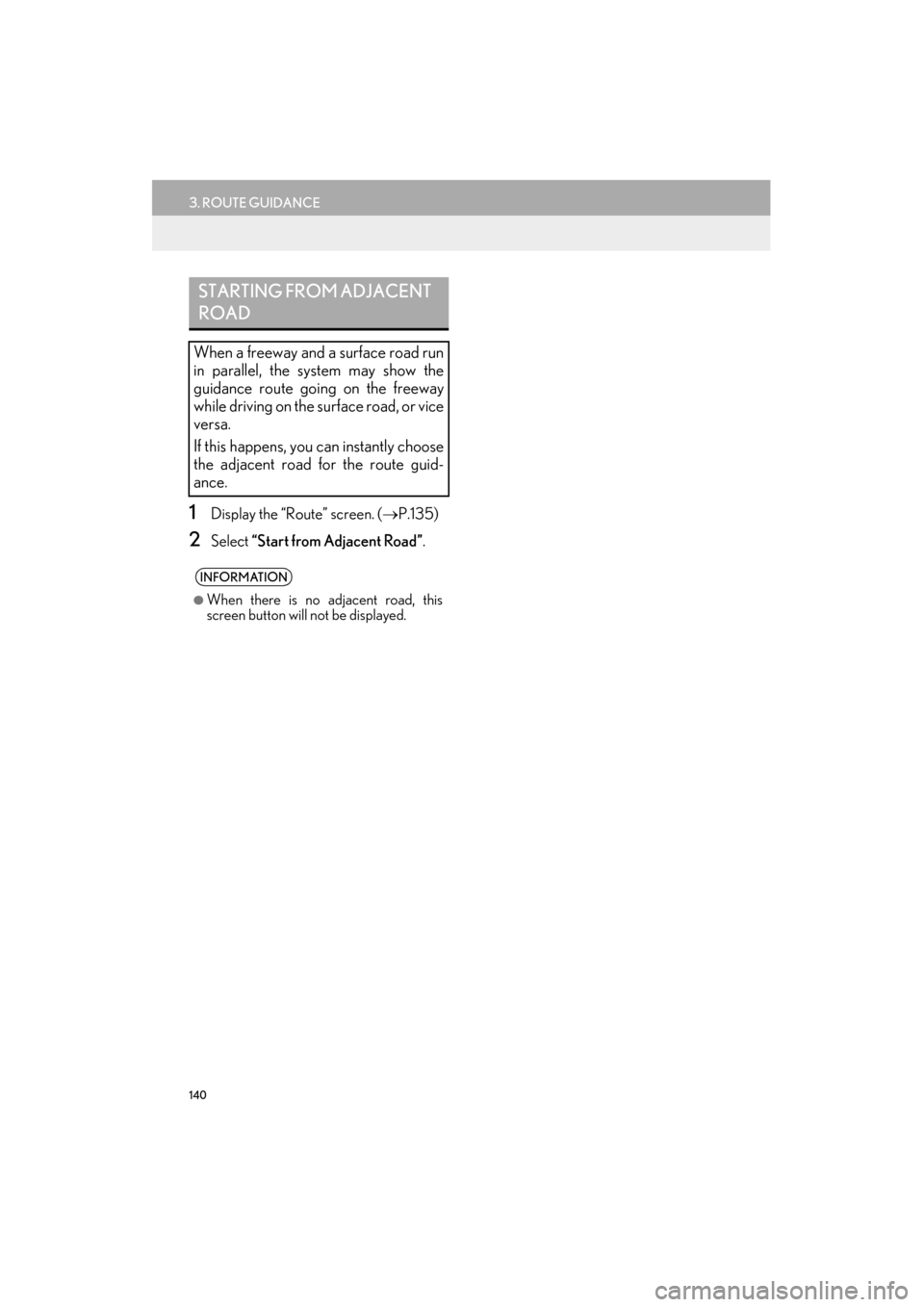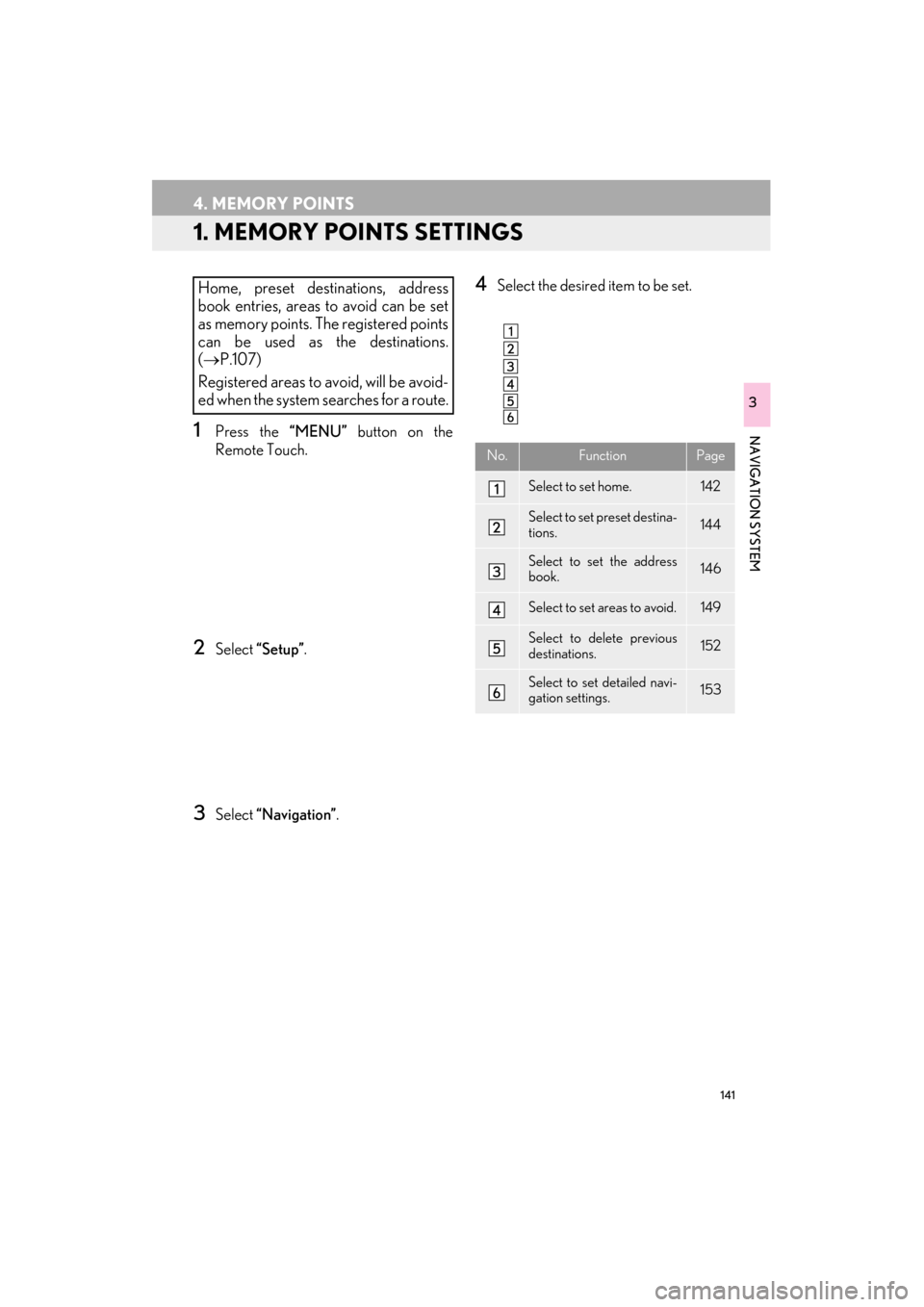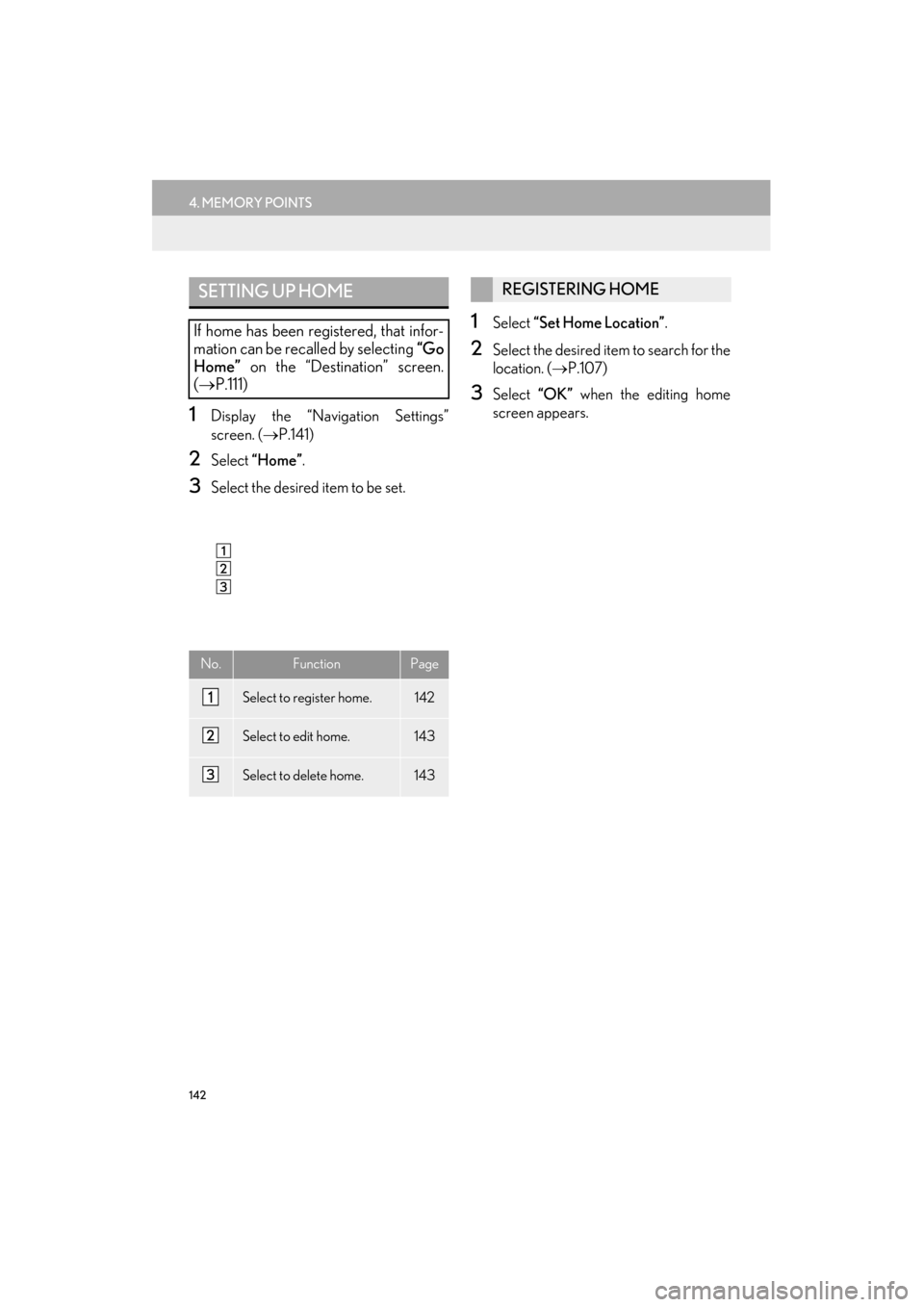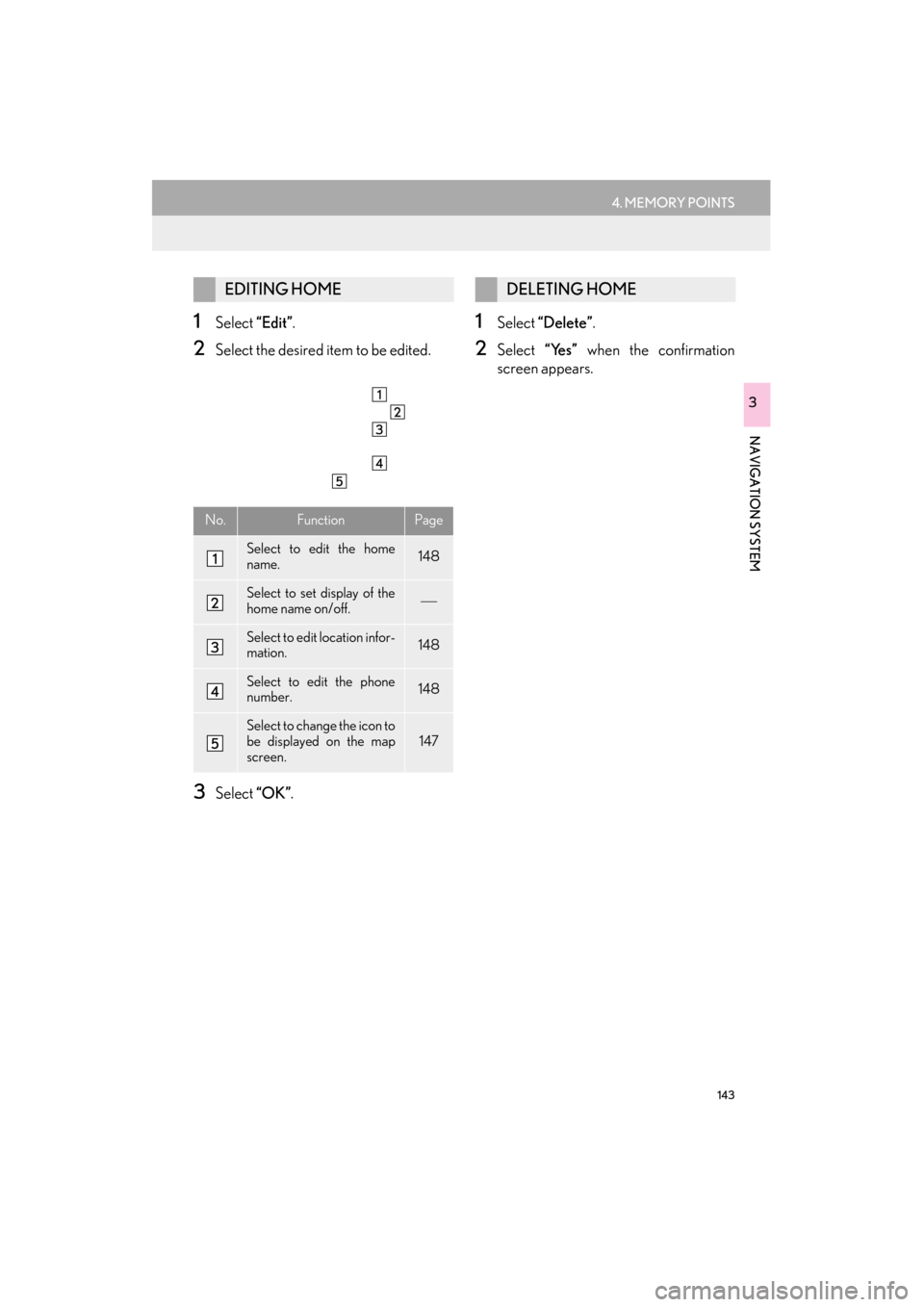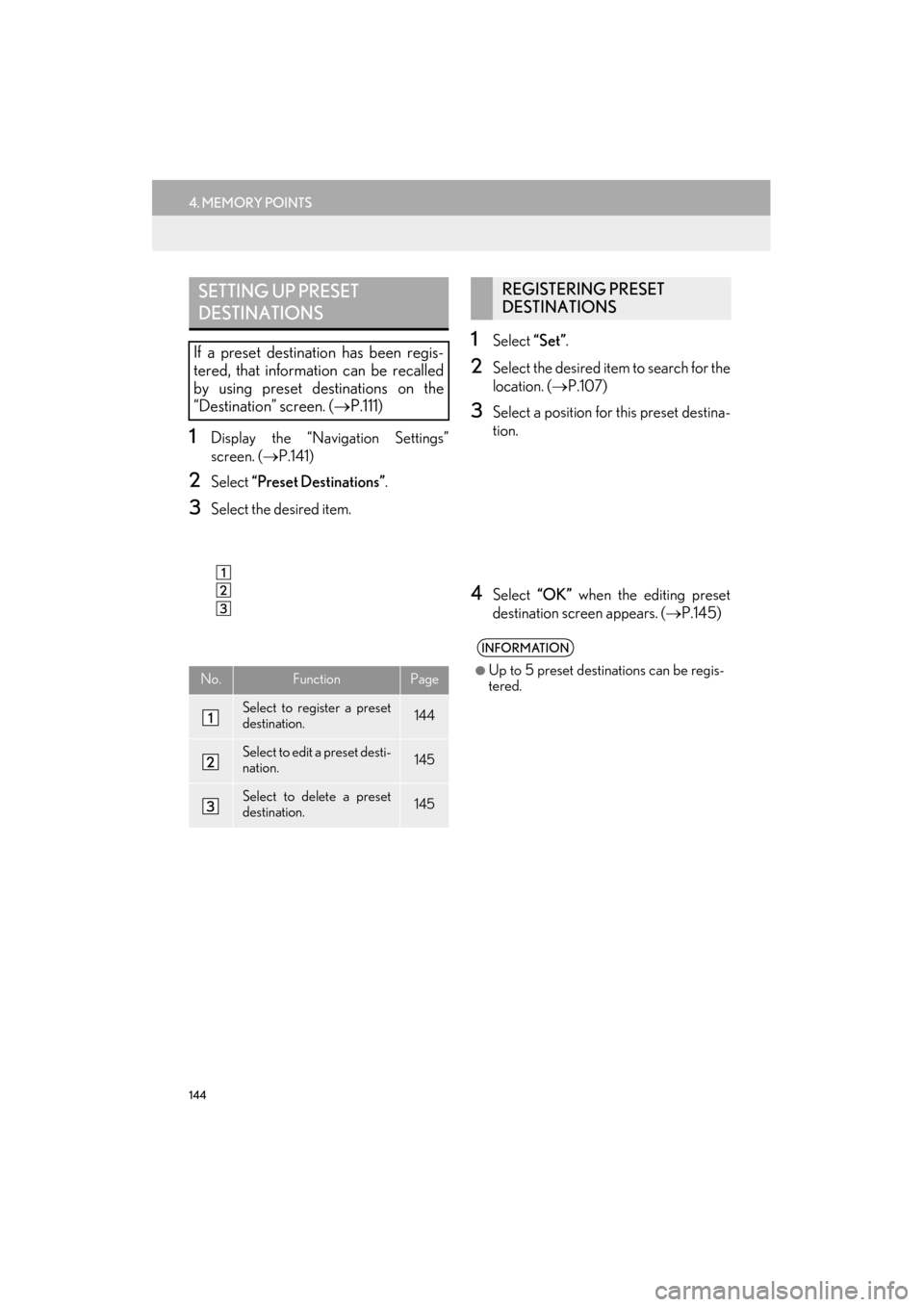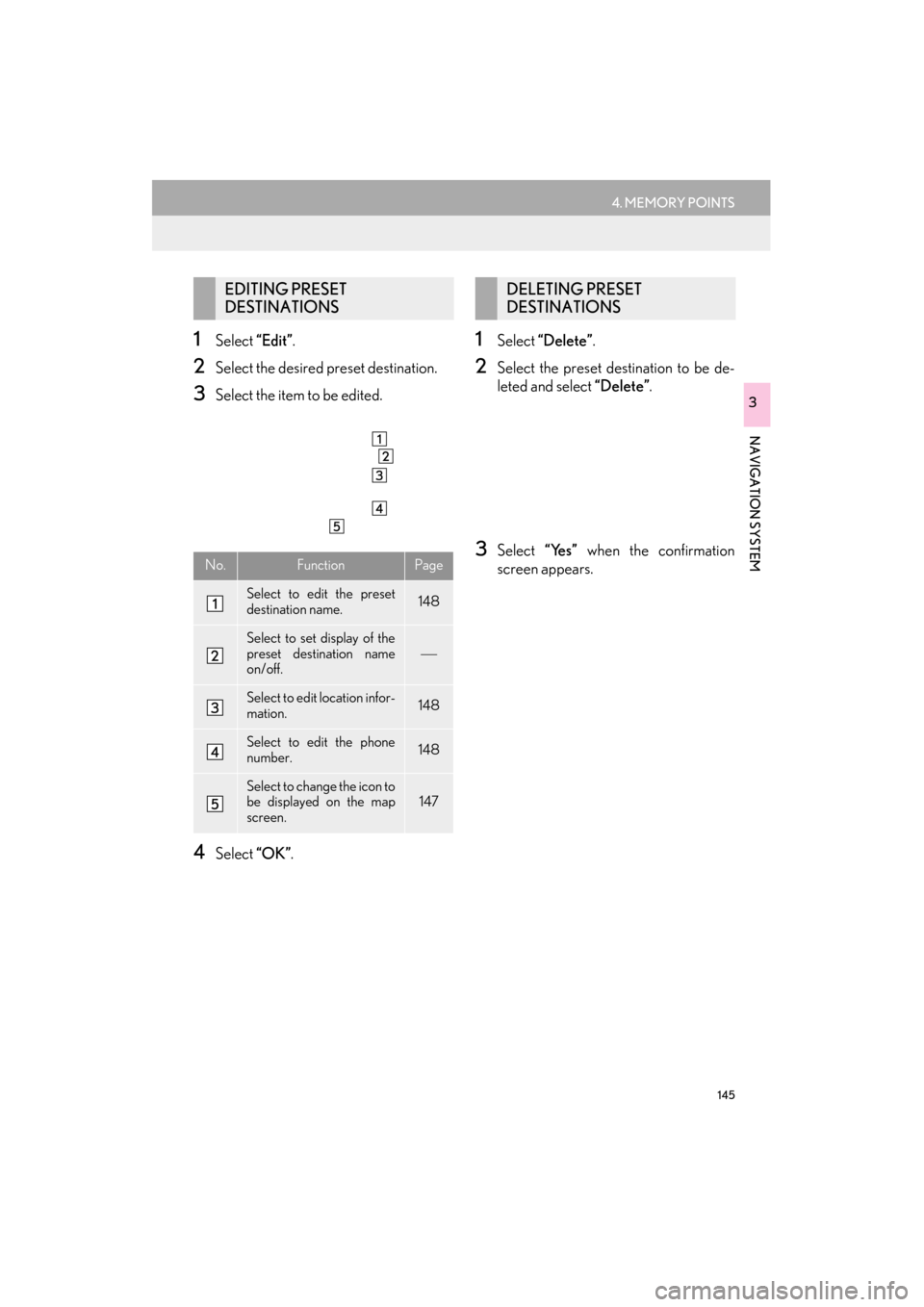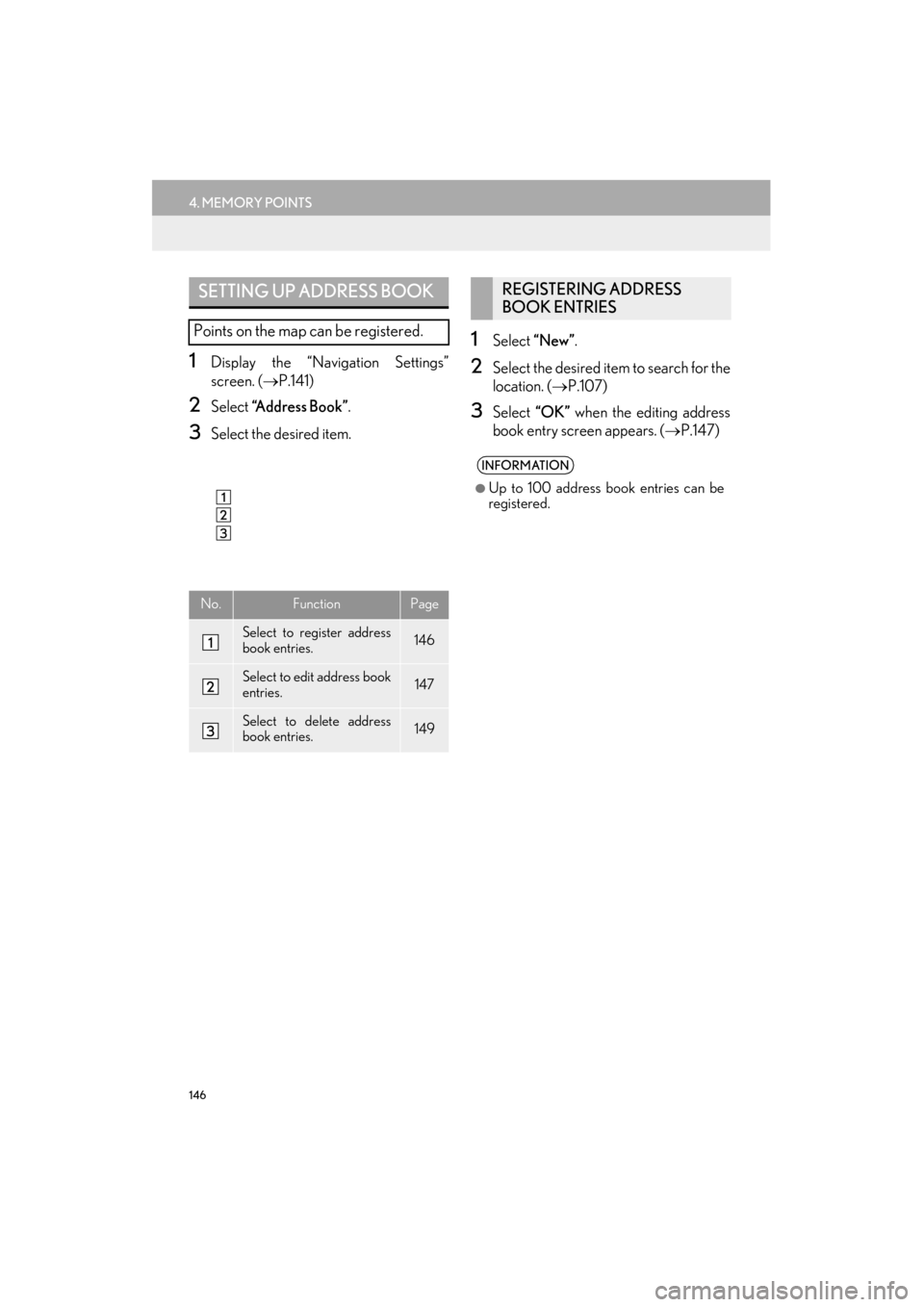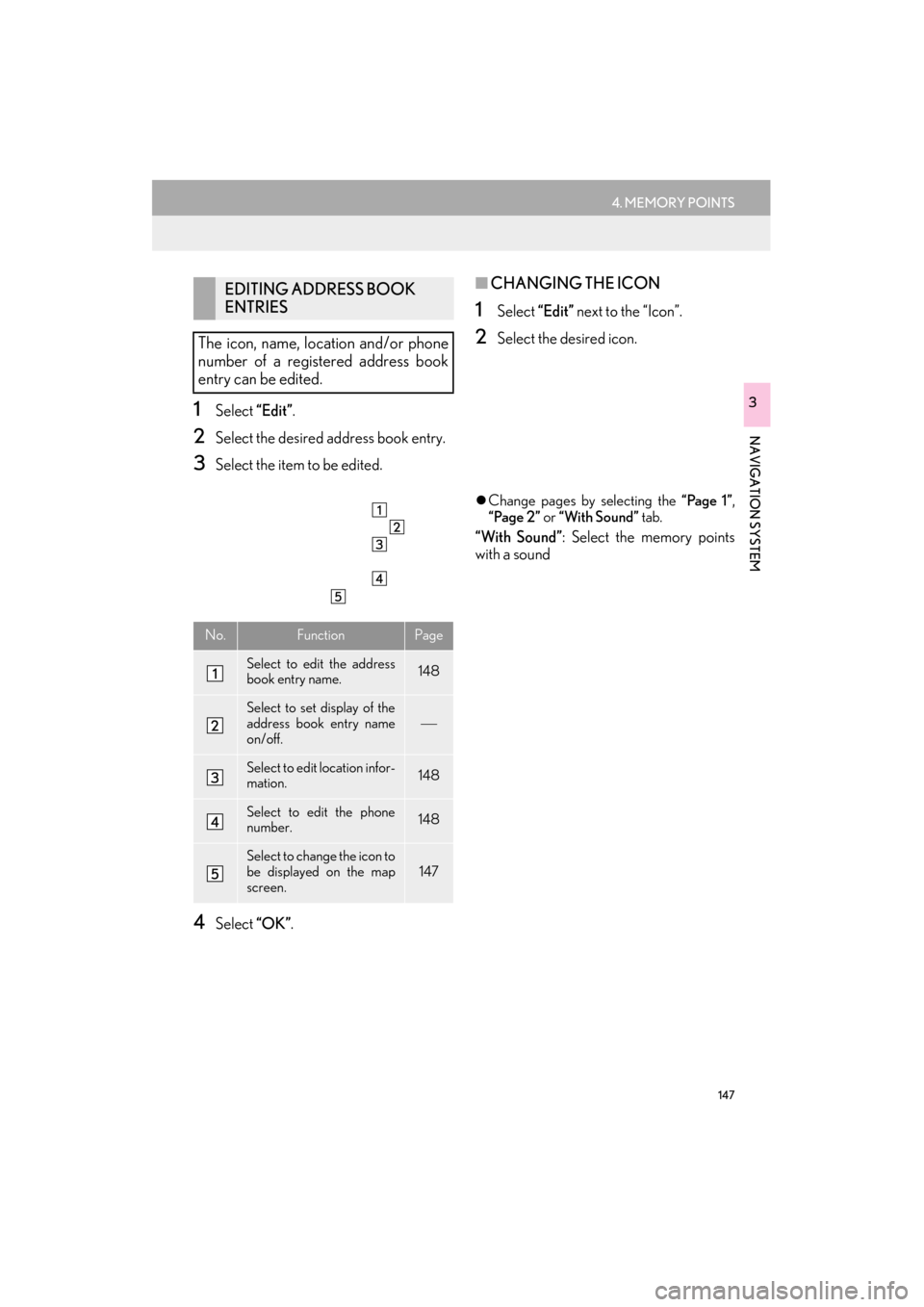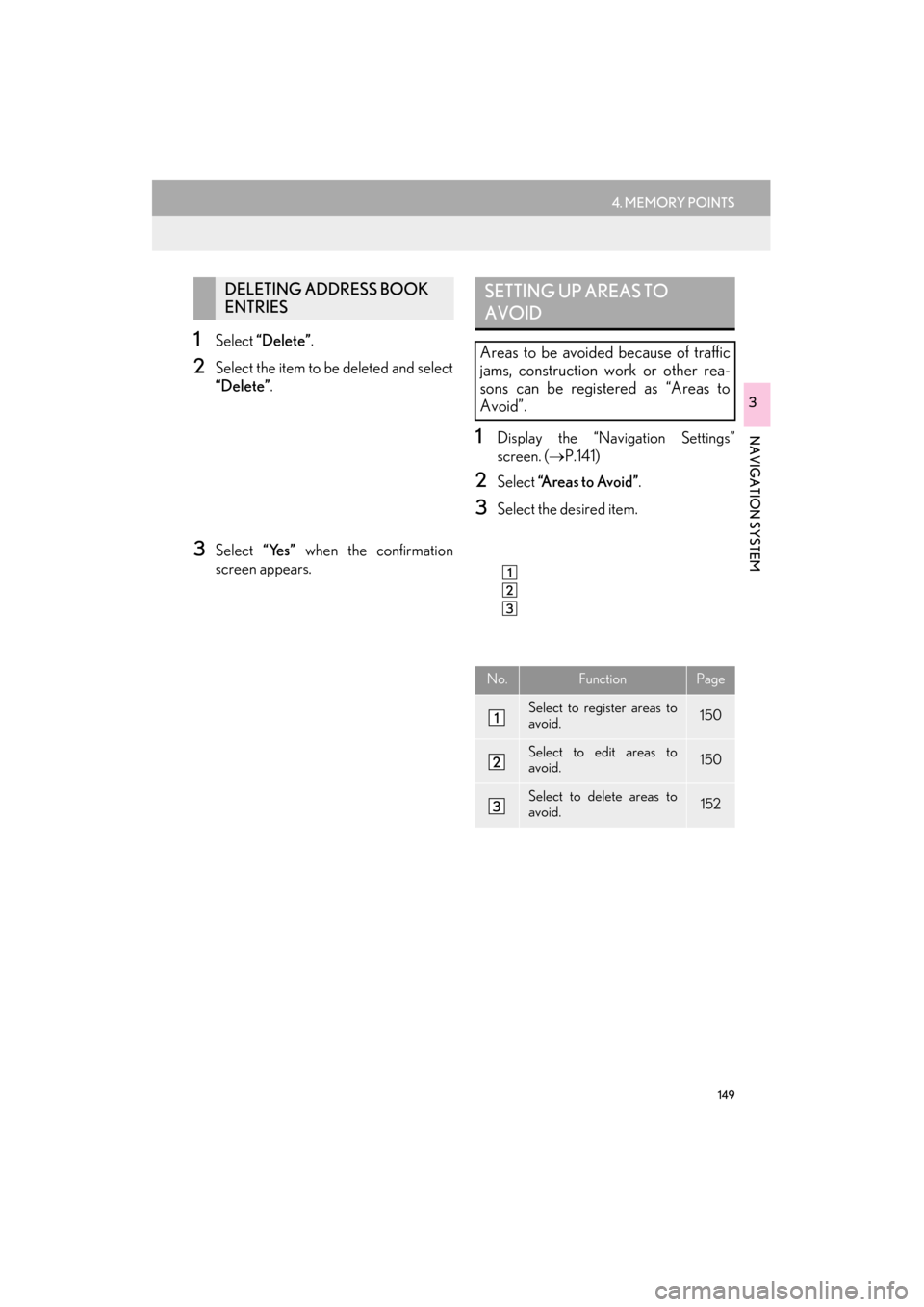Lexus ES300h 2015 Navigation Manual
ES300h 2015
Lexus
Lexus
https://www.carmanualsonline.info/img/36/12871/w960_12871-0.png
Lexus ES300h 2015 Navigation Manual
Trending: lane assist, snow chains, instrument panel, radiator, audio, service schedule, language
Page 141 of 409
140
3. ROUTE GUIDANCE
ES350/300h_Navi_OM33B43U_(U)14.06.23 09:44
1Display the “Route” screen. (→P.135)
2Select “Start from Adjacent Road” .
STARTING FROM ADJACENT
ROAD
When a freeway and a surface road run
in parallel, the system may show the
guidance route going on the freeway
while driving on the surface road, or vice
versa.
If this happens, you can instantly choose
the adjacent road for the route guid-
ance.
INFORMATION
●
When there is no adjacent road, this
screen button will not be displayed.
Page 142 of 409
141
ES350/300h_Navi_OM33B43U_(U)14.06.23 09:44
NAVIGATION SYSTEM
3
4. MEMORY POINTS
1. MEMORY POINTS SETTINGS
1Press the “MENU” button on the
Remote Touch.
2Select “Setup” .
3Select “Navigation” .
4Select the desired item to be set.Home, preset destinations, address
book entries, areas to avoid can be set
as memory points. The registered points
can be used as the destinations.
(→ P.107)
Registered areas to avoid, will be avoid-
ed when the system searches for a route.
No.FunctionPage
Select to set home.142
Select to set preset destina-
tions.144
Select to set the address
book.146
Select to set areas to avoid.149
Select to delete previous
destinations.152
Select to set detailed navi-
gation settings.153
Page 143 of 409
142
4. MEMORY POINTS
ES350/300h_Navi_OM33B43U_(U)14.06.23 09:44
1Display the “Navigation Settings”
screen. (→P.141)
2Select “Home”.
3Select the desired item to be set.
1Select “Set Home Location” .
2Select the desired item to search for the
location. (→P.107)
3Select “OK” when the editing home
screen appears.
SETTING UP HOME
If home has been registered, that infor-
mation can be recalled by selecting “Go
Home” on the “Destination” screen.
( → P.111)
No.FunctionPage
Select to register home.142
Select to edit home.143
Select to delete home.143
REGISTERING HOME
Page 144 of 409
143
4. MEMORY POINTS
ES350/300h_Navi_OM33B43U_(U)14.06.23 09:44
NAVIGATION SYSTEM
3
1Select “Edit”.
2Select the desired item to be edited.
3Select “OK”.
1Select “Delete” .
2Select “Yes” when the confirmation
screen appears.
EDITING HOME
No.FunctionPage
Select to edit the home
name.148
Select to set display of the
home name on/off.
Select to edit location infor-
mation.148
Select to edit the phone
number.148
Select to change the icon to
be displayed on the map
screen.147
DELETING HOME
Page 145 of 409
144
4. MEMORY POINTS
ES350/300h_Navi_OM33B43U_(U)14.06.23 09:44
1Display the “Navigation Settings”
screen. (→P.141)
2Select “Preset Destinations” .
3Select the desired item.
1Select “Set”.
2Select the desired item to search for the
location. ( →P.107)
3Select a position for this preset destina-
tion.
4Select “OK” when the editing preset
destination screen appears. ( →P.145)
SETTING UP PRESET
DESTINATIONS
If a preset destination has been regis-
tered, that information can be recalled
by using preset destinations on the
“Destination” screen. ( →P.111)
No.FunctionPage
Select to register a preset
destination.144
Select to edit a preset desti-
nation.145
Select to delete a preset
destination.145
REGISTERING PRESET
DESTINATIONS
INFORMATION
●
Up to 5 preset destinations can be regis-
tered.
Page 146 of 409
145
4. MEMORY POINTS
ES350/300h_Navi_OM33B43U_(U)14.06.23 09:44
NAVIGATION SYSTEM
3
1Select “Edit”.
2Select the desired preset destination.
3Select the item to be edited.
4Select “OK”.
1Select “Delete” .
2Select the preset destination to be de-
leted and select “Delete”.
3Select “Yes” when the confirmation
screen appears.
EDITING PRESET
DESTINATIONS
No.FunctionPage
Select to edit the preset
destination name.148
Select to set display of the
preset destination name
on/off.
Select to edit location infor-
mation.148
Select to edit the phone
number.148
Select to change the icon to
be displayed on the map
screen.147
DELETING PRESET
DESTINATIONS
Page 147 of 409
146
4. MEMORY POINTS
ES350/300h_Navi_OM33B43U_(U)14.06.23 09:44
1Display the “Navigation Settings”
screen. (→P.141)
2Select “Address Book” .
3Select the desired item.
1Select “New” .
2Select the desired item to search for the
location. ( →P.107)
3Select “OK” when the editing address
book entry screen appears. ( →P.147)
SETTING UP ADDRESS BOOK
Points on the map can be registered.
No.FunctionPage
Select to register address
book entries.146
Select to edit address book
entries.147
Select to delete address
book entries.149
REGISTERING ADDRESS
BOOK ENTRIES
INFORMATION
●
Up to 100 address book entries can be
registered.
Page 148 of 409
147
4. MEMORY POINTS
ES350/300h_Navi_OM33B43U_(U)14.06.23 09:44
NAVIGATION SYSTEM
31Select “Edit”.
2Select the desired address book entry.
3Select the item to be edited.
4Select “OK”.
■CHANGING THE ICON
1Select “Edit” next to the “Icon”.
2Select the desired icon.
�zChange pages by selecting the “Page 1” ,
“Page 2” or “With Sound” tab.
“With Sound” : Select the memory points
with a sound
EDITING ADDRESS BOOK
ENTRIES
The icon, name, location and/or phone
number of a registered address book
entry can be edited.
No.FunctionPage
Select to edit the address
book entry name.148
Select to set display of the
address book entry name
on/off.
Select to edit location infor-
mation.148
Select to edit the phone
number.148
Select to change the icon to
be displayed on the map
screen.147
Page 149 of 409
148
4. MEMORY POINTS
ES350/300h_Navi_OM33B43U_(U)14.06.23 09:44
�XWhen the “With Sound” tab is selected
1Select the “With Sound” tab.
2Select the desired sound icon.
: Select to play the sound.
�zWhen “Bell (with Direction)” is selected,
select an arrow to adjust the direction and
select “OK”.
■CHANGING THE NAME
1Select “Edit” next to “Name”.
2Enter a name and select “OK”.
■CHANGING THE LOCATION
1Select “Edit” next to “Location”.
2Scroll the map to the desired point
(
→P.94) and select “OK” .
■CHANGING PHONE NUMBER
1Select “Edit” next to “Phone #”.
2Enter the phone number and select
“OK”.
A sound for some address book entries
can be set. When the vehicle approach-
es the location of the address book en-
try, the selected sound will be heard.
INFORMATION
●
The bell sounds only when the vehicle
approaches this point in the direction that
has been set.
Page 150 of 409
149
4. MEMORY POINTS
ES350/300h_Navi_OM33B43U_(U)14.06.23 09:44
NAVIGATION SYSTEM
3
1Select “Delete” .
2Select the item to be deleted and select
“Delete”.
3Select “Yes” when the confirmation
screen appears.
1Display the “Navigation Settings”
screen. ( →P.141)
2Select “A r e a s t o A v o i d ” .
3Select the desired item.
DELETING ADDRESS BOOK
ENTRIESSETTING UP AREAS TO
AVOID
Areas to be avoided because of traffic
jams, construction work or other rea-
sons can be registered as “Areas to
Avoid”.
No.FunctionPage
Select to register areas to
avoid.150
Select to edit areas to
avoid.150
Select to delete areas to
avoid.152
Trending: language, change wheel, set clock, wheel, warning, headlights, AUX