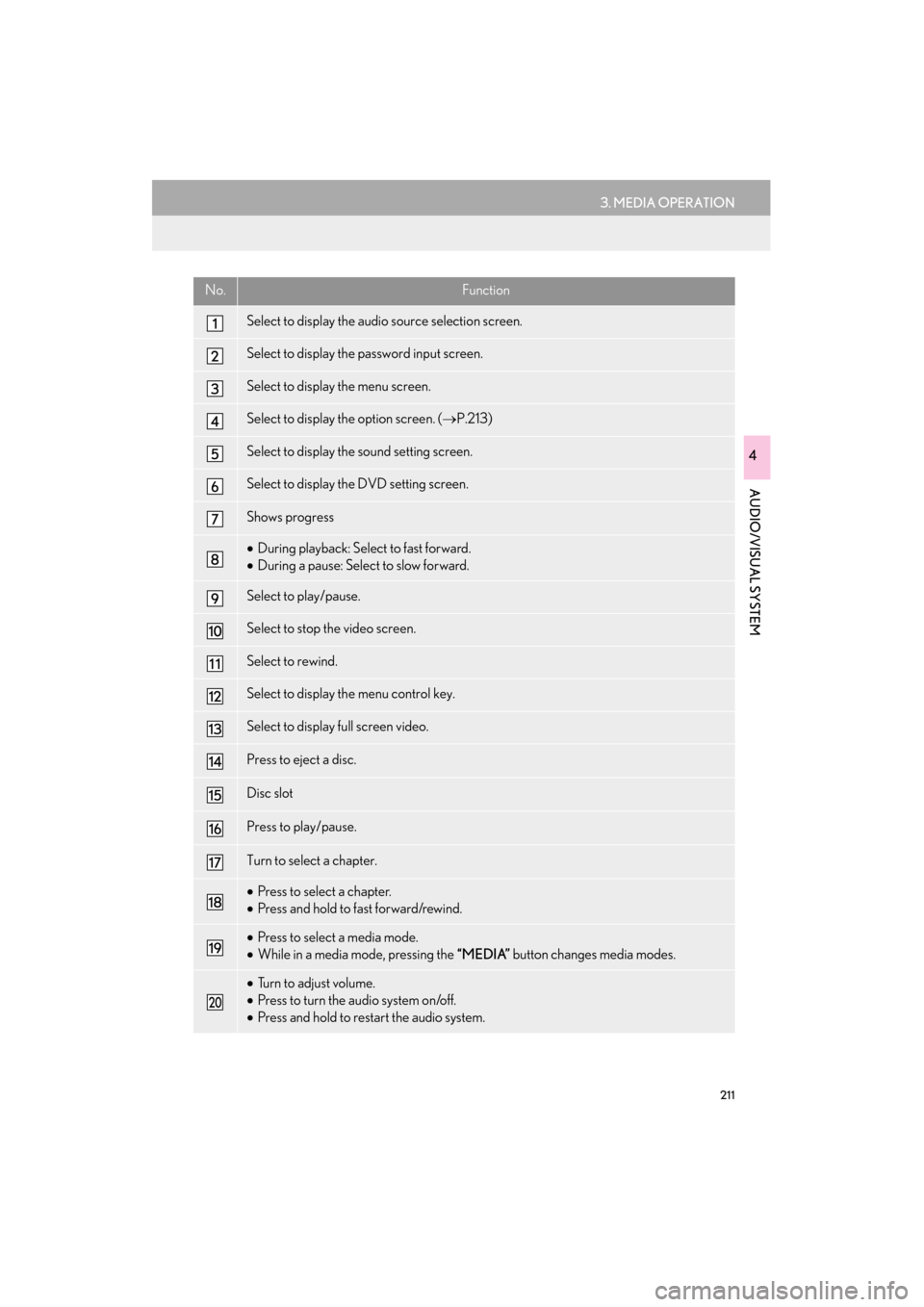Lexus ES300h 2015 Navigation Manual
ES300h 2015
Lexus
Lexus
https://www.carmanualsonline.info/img/36/12871/w960_12871-0.png
Lexus ES300h 2015 Navigation Manual
Trending: change time, remote control, radio antenna, check engine, sat nav, low beam, ECU
Page 211 of 409
210
3. MEDIA OPERATION
ES350/300h_Navi_OM33B43U_(U)14.06.23 09:44
■CONTROL SCREEN
■ CONTROL PANEL
Page 212 of 409
211
3. MEDIA OPERATION
ES350/300h_Navi_OM33B43U_(U)14.06.23 09:44
AUDIO/VISUAL SYSTEM
4
No.Function
Select to display the audio source selection screen.
Select to display the password input screen.
Select to display the menu screen.
Select to display the option screen. (→P.213)
Select to display the sound setting screen.
Select to display the DVD setting screen.
Shows progress
•During playback: Select to fast forward.
• During a pause: Select to slow forward.
Select to play/pause.
Select to stop the video screen.
Select to rewind.
Select to display th e menu control key.
Select to display full screen video.
Press to eject a disc.
Disc slot
Press to play/pause.
Turn to select a chapter.
•Press to select a chapter.
• Press and hold to fast forward/rewind.
•Press to select a media mode.
• While in a media mode, pressing the “MEDIA” button changes media modes.
•Turn to adjust volume.
• Press to turn the audio system on/off.
• Press and hold to restart the audio system.
Page 213 of 409
212
3. MEDIA OPERATION
ES350/300h_Navi_OM33B43U_(U)14.06.23 09:44
CAUTION
●Conversational speech on some DVDs is recorded at a low volume to emphasize the
impact of sound effects. If you adjust the volume assuming that the conversations represent
the maximum volume level that the DVD will play, you may be startled by louder sound
effects or when you change to a different audio source. The louder sounds may have a sig-
nificant impact on the human body or pose a driving hazard. Keep this in mind when you
adjust the volume.
INFORMATION
● According to the DVD disc, some menu items ca n be selected directly. (For details, see the
manual that comes with the DVD disc provided separately.)
●If appears on the screen when a control is selected, the operation relevant to the control
is not permitted.
Page 214 of 409
213
3. MEDIA OPERATION
ES350/300h_Navi_OM33B43U_(U)14.06.23 09:44
AUDIO/VISUAL SYSTEM
4
1Select “Options” .
2The following screen is displayed.
DVD OPTIONSNo.FunctionPage
Select to display the title
search screen.214
Select to display the prede-
termined scene on the
screen and start playing.
Select to display the audio
selection screen.214
Select to display the subtitle
selection screen.214
Select to display the angle
selection screen.215
Select to change the screen
size. 178
Select to display the image
quality adjustment screen.178
Page 215 of 409
214
3. MEDIA OPERATION
ES350/300h_Navi_OM33B43U_(U)14.06.23 09:44
1Select “Search” .
2Enter the title number and select “OK”.
�zThe player starts playing video for that title
number.
1Select “A u d i o ” .
2Each time “Change” is selected, the au-
dio language is changed.
�z The languages available are restricted to
those available on the DVD disc.
1Select “Subtitle” .
2Each time “Change” is selected, the lan-
guage the subtitles are displayed in is
changed.
�z The languages available are restricted to
those available on the DVD disc.
�z When “Hide” is selected, the subtitles can
be hidden.
SEARCHING BY TITLE
CHANGING THE AUDIO
LANGUAGE
CHANGING THE SUBTITLE
LANGUAGE
Page 216 of 409
215
3. MEDIA OPERATION
ES350/300h_Navi_OM33B43U_(U)14.06.23 09:44
AUDIO/VISUAL SYSTEM
4
1Select “A n g l e ” .
2Each time “Change” is selected, the an-
gle is changed.
�z The angles available are restricted to those
available on the DVD disc.
CHANGING THE ANGLE
The angle can be selected for discs that
are multi-angle compatible when the an-
gle mark appears on the screen.
Page 217 of 409
216
3. MEDIA OPERATION
ES350/300h_Navi_OM33B43U_(U)14.06.23 09:44
3. USB MEMORY
■CONTROL SCREEN
OVERVIEW
The USB memory operation screen can be reached by the following methods:
�X Connecting a USB memory ( →P.175)
�X Using the instrument panel
Press the “MEDIA” button to display the audio control screen.
�XUsing the Remote Touch
Press the “MENU” button on the Remote Touch, then select “Media” to display the
audio control screen.
Page 218 of 409
217
3. MEDIA OPERATION
ES350/300h_Navi_OM33B43U_(U)14.06.23 09:44
AUDIO/VISUAL SYSTEM
4
■CONTROL PANEL
Page 219 of 409

218
3. MEDIA OPERATION
ES350/300h_Navi_OM33B43U_(U)14.06.23 09:44
No.Function
Select to select a folder/album.
Select to select a file/track.
Select to display the audio source selection screen.
•Displays cover art
• Select to display a file/track list.
To return to the top screen, select “Now Playing” on the list screen.
Select to display the play mode selection screen.
To return to the top screen, select “Now Playing” on the list screen.
Select to display the sound setting screen.
Select to display the audio settings screen.
Select to set random playback.
Select to set repeat playback.
Shows progress
Select to play/pause.
Press to play/pause.
•Turn to select a track/file.
• Turn to move up/down the list.
•Press to select a track/file.
• Press and hold to fast forward/rewind.
•Press to select a media mode.
• While in a media mode, pressing the “MEDIA” button changes media modes.
•Turn to adjust volume.
• Press to turn the audio system on/off.
• Press and hold to restart the audio system.
Page 220 of 409
219
3. MEDIA OPERATION
ES350/300h_Navi_OM33B43U_(U)14.06.23 09:44
AUDIO/VISUAL SYSTEM
4
CAUTION
●Do not operate the player’s controls or connect the USB memory while driving.
NOTICE
●Depending on the size and shape of the USB memory that is connected to the system, the
armrest may not close fully. In this case, do not forcibly close the armrest as this may dam-
age the USB memory or the terminal, etc.
●Do not leave your portable player in the car. In particular, high temperatures inside the vehi-
cle may damage the portable player.
●Do not push down on or apply unnecessary pressure to the portable player while it is con-
nected as this may damage the portable player or its terminal.
●Do not insert foreign objects into the port as this may damage the portable player or its ter-
minal.
INFORMATION
● If tag information exists, the file/folder names will be changed to track/album names.
Trending: service reset, tire type, power steering, language, ad blue, mirror, navigation update