Lexus GS250 2012 Owner's Manual
Manufacturer: LEXUS, Model Year: 2012, Model line: GS250, Model: Lexus GS250 2012Pages: 914, PDF Size: 53.04 MB
Page 481 of 914
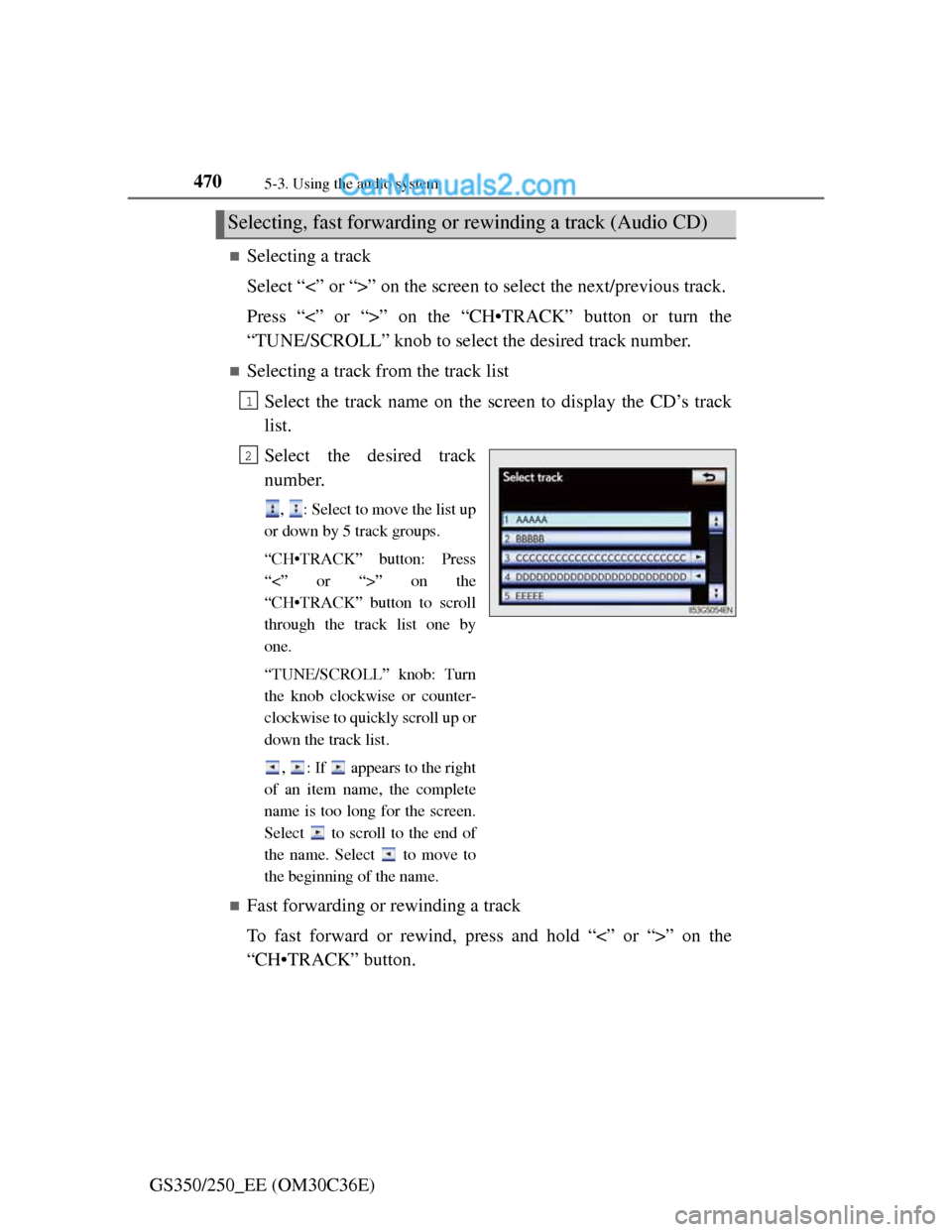
4705-3. Using the audio system
GS350/250_EE (OM30C36E)
ÔÅÆSelecting a track
Select “<” or “>” on the screen to select the next/previous track.
Press “<” or “>” on the “CH•TRACK” button or turn the
“TUNE/SCROLL” knob to select the desired track number.
ÔÅÆSelecting a track from the track list
Select the track name on the screen to display the CD’s track
list.
Select the desired track
number.
, : Select to move the list up
or down by 5 track groups.
“CH•TRACK” button: Press
“<” or “>” on the
“CH•TRACK” button to scroll
through the track list one by
one.
“TUNE/SCROLL” knob: Turn
the knob clockwise or counter-
clockwise to quickly scroll up or
down the track list.
, : If appears to the right
of an item name, the complete
name is too long for the screen.
Select to scroll to the end of
the name. Select to move to
the beginning of the name.
ÔÅÆFast forwarding or rewinding a track
To fast forward or rewind, press and hold “<” or “>” on the
“CH•TRACK” button.
Selecting, fast forwarding or rewinding a track (Audio CD)
1
2
Page 482 of 914
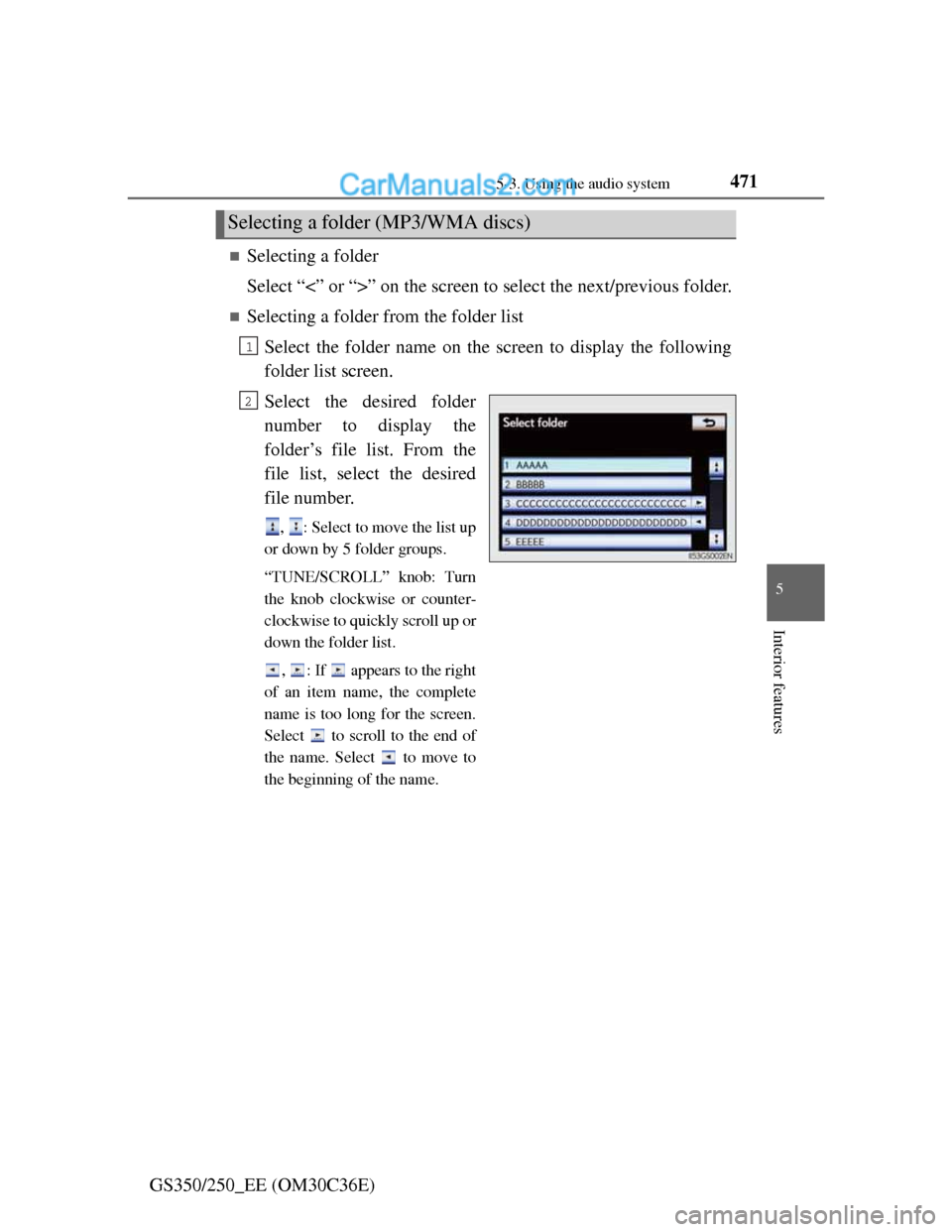
4715-3. Using the audio system
5
Interior features
GS350/250_EE (OM30C36E)
ÔÅÆSelecting a folder
Select “<” or “>” on the screen to select the next/previous folder.
ÔÅÆSelecting a folder from the folder list
Select the folder name on the screen to display the following
folder list screen.
Select the desired folder
number to display the
folder’s file list. From the
file list, select the desired
file number.
, : Select to move the list up
or down by 5 folder groups.
“TUNE/SCROLL” knob: Turn
the knob clockwise or counter-
clockwise to quickly scroll up or
down the folder list.
, : If appears to the right
of an item name, the complete
name is too long for the screen.
Select to scroll to the end of
the name. Select to move to
the beginning of the name.
Selecting a folder (MP3/WMA discs)
1
2
Page 483 of 914
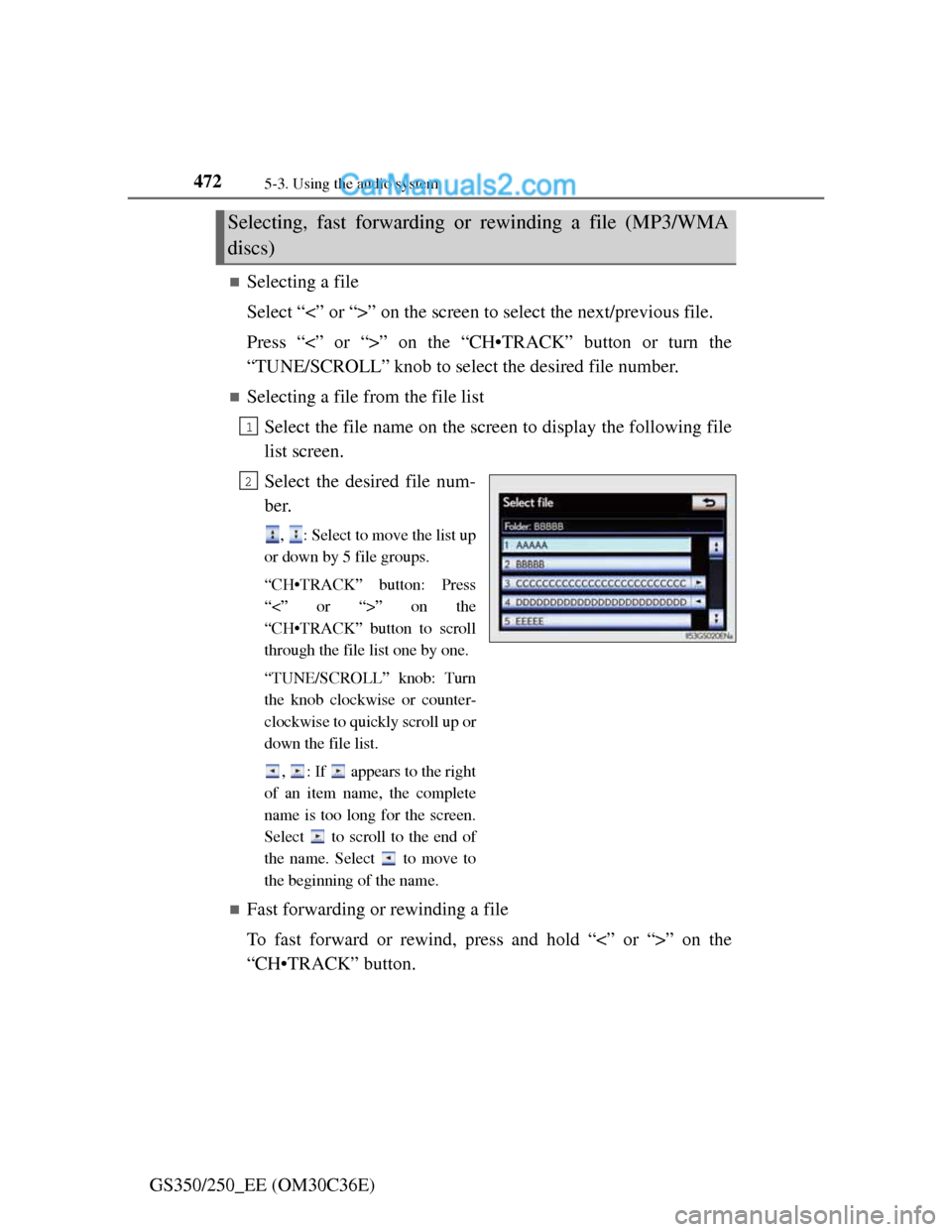
4725-3. Using the audio system
GS350/250_EE (OM30C36E)
ÔÅÆSelecting a file
Select “<” or “>” on the screen to select the next/previous file.
Press “<” or “>” on the “CH•TRACK” button or turn the
“TUNE/SCROLL” knob to select the desired file number.
ÔÅÆSelecting a file from the file list
Select the file name on the screen to display the following file
list screen.
Select the desired file num-
ber.
, : Select to move the list up
or down by 5 file groups.
“CH•TRACK” button: Press
“<” or “>” on the
“CH•TRACK” button to scroll
through the file list one by one.
“TUNE/SCROLL” knob: Turn
the knob clockwise or counter-
clockwise to quickly scroll up or
down the file list.
, : If appears to the right
of an item name, the complete
name is too long for the screen.
Select to scroll to the end of
the name. Select to move to
the beginning of the name.
ÔÅÆFast forwarding or rewinding a file
To fast forward or rewind, press and hold “<” or “>” on the
“CH•TRACK” button.
Selecting, fast forwarding or rewinding a file (MP3/WMA
discs)
1
2
Page 484 of 914
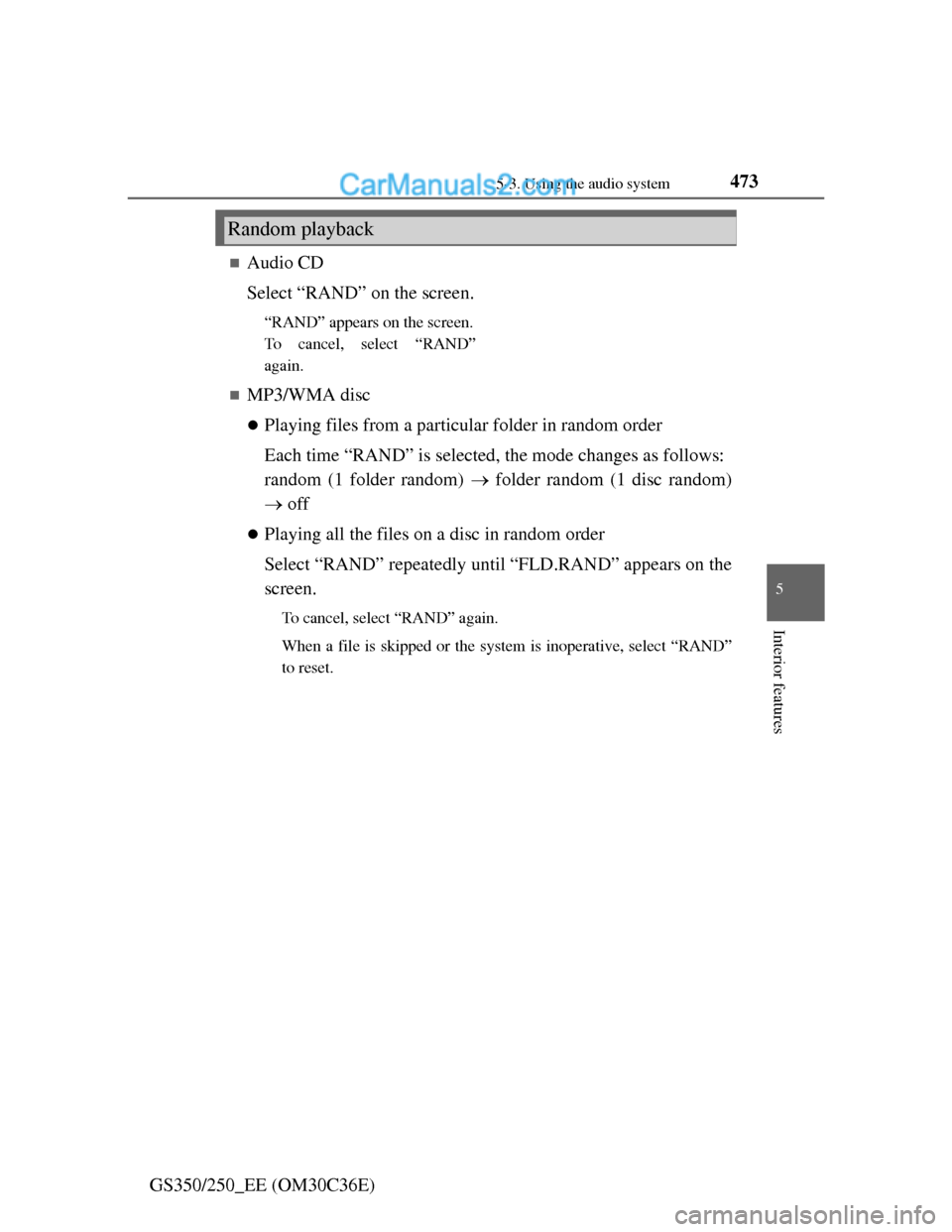
473
5 5-3. Using the audio system
Interior features
GS350/250_EE (OM30C36E)
ÔÅÆAudio CD
Select “RAND” on the screen.
“RAND” appears on the screen.
To cancel, select “RAND”
again.
ÔÅÆMP3/WMA disc
Playing files from a particular folder in random order
Each time “RAND” is selected, the mode changes as follows:
random (1 folder random) ÔÇÆ folder random (1 disc random)
ÔÇÆ off
Playing all the files on a disc in random order
Select “RAND” repeatedly until “FLD.RAND” appears on the
screen.
To cancel, select “RAND” again.
When a file is skipped or the system is inoperative, select “RAND”
to reset.
Random playback
Page 485 of 914
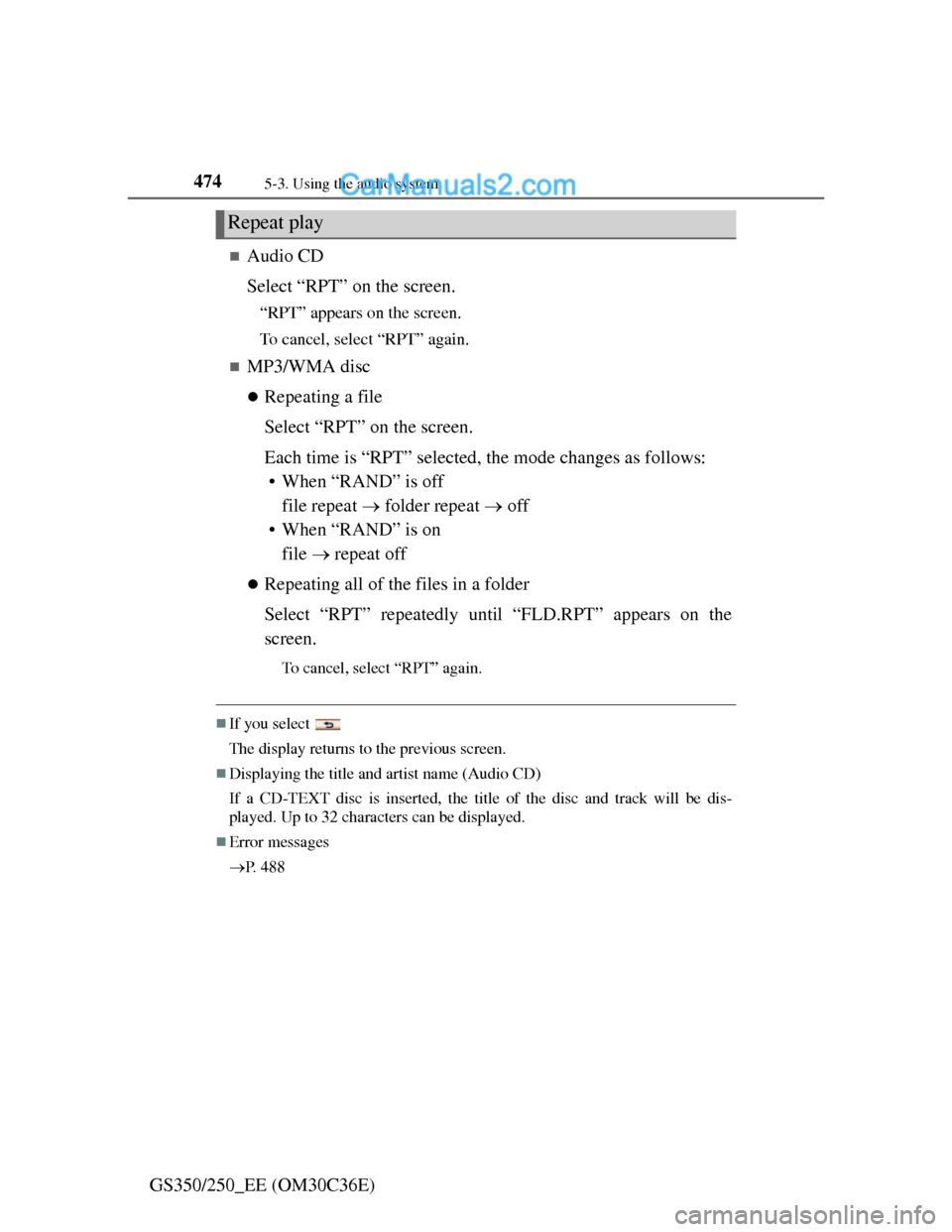
4745-3. Using the audio system
GS350/250_EE (OM30C36E)
ÔÅÆAudio CD
Select “RPT” on the screen.
“RPT” appears on the screen.
To cancel, select “RPT” again.
ÔÅÆMP3/WMA disc
Repeating a file
Select “RPT” on the screen.
Each time is “RPT” selected, the mode changes as follows:
• When “RAND” is off
file repeat ÔÇÆ folder repeat ÔÇÆ off
• When “RAND” is on
file ÔÇÆ repeat off
Repeating all of the files in a folder
Select “RPT” repeatedly until “FLD.RPT” appears on the
screen.
To cancel, select “RPT” again.
ÔÅÆIf you select
The display returns to the previous screen.
ÔÅÆDisplaying the title and artist name (Audio CD)
If a CD-TEXT disc is inserted, the title of the disc and track will be dis-
played. Up to 32 characters can be displayed.
ÔÅÆError messages
ÔÇÆP. 4 8 8
Repeat play
Page 486 of 914
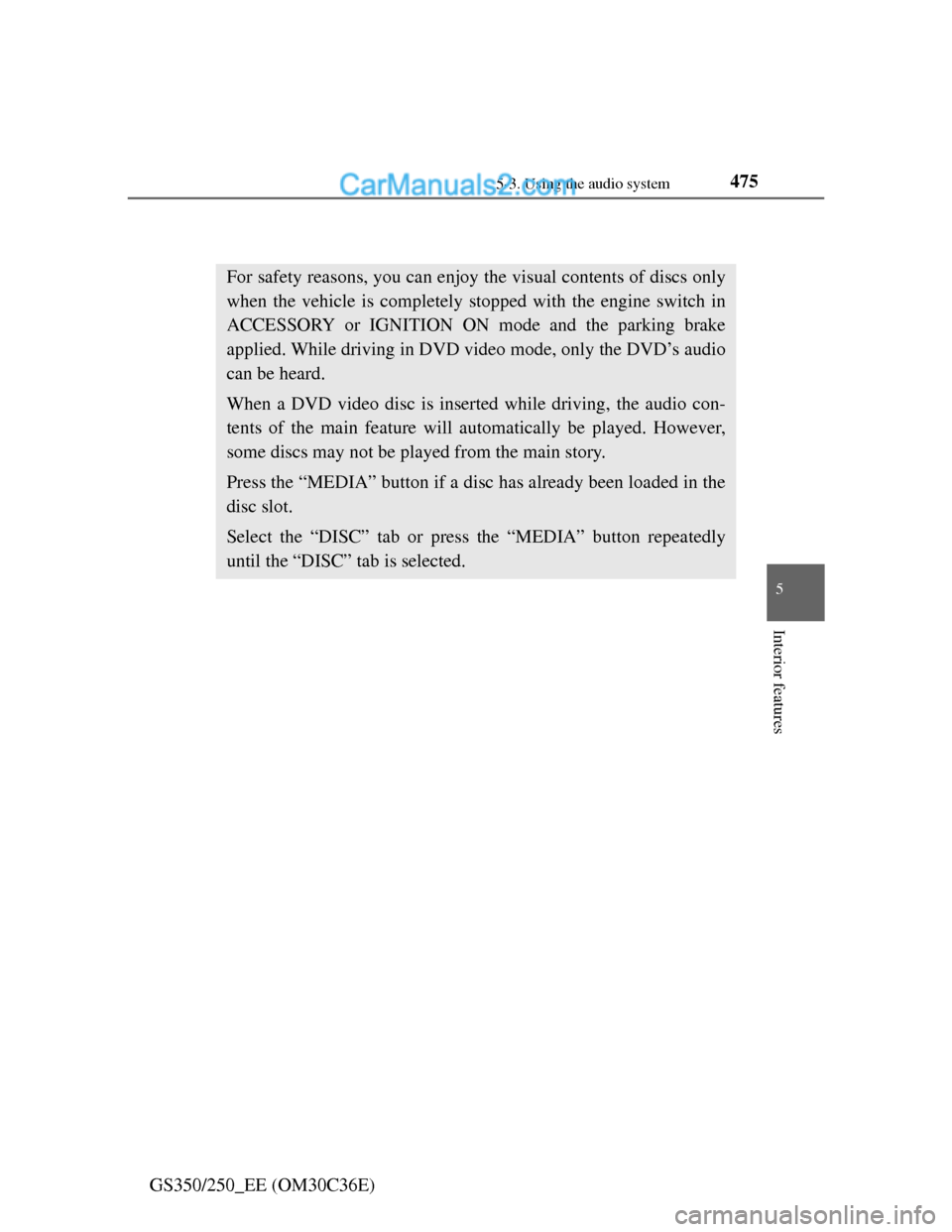
4755-3. Using the audio system
5
Interior features
GS350/250_EE (OM30C36E)
Playing DVD video
For safety reasons, you can enjoy the visual contents of discs only
when the vehicle is completely stopped with the engine switch in
ACCESSORY or IGNITION ON mode and the parking brake
applied. While driving in DVD video mode, only the DVD’s audio
can be heard.
When a DVD video disc is inserted while driving, the audio con-
tents of the main feature will automatically be played. However,
some discs may not be played from the main story.
Press the “MEDIA” button if a disc has already been loaded in the
disc slot.
Select the “DISC” tab or press the “MEDIA” button repeatedly
until the “DISC” tab is selected.
Page 487 of 914
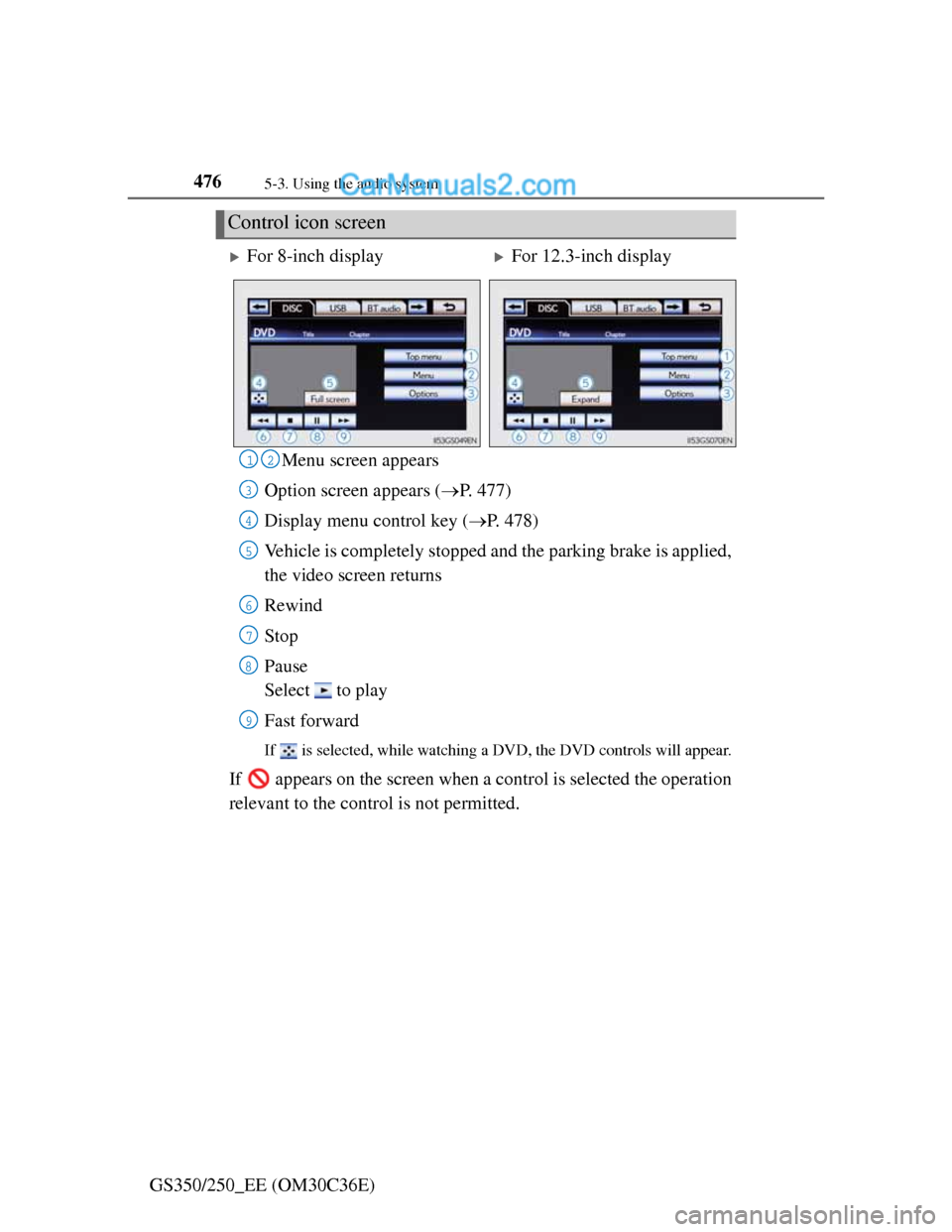
4765-3. Using the audio system
GS350/250_EE (OM30C36E)Menu screen appears
Option screen appears (ÔÇÆP. 477)
Display menu control key (ÔÇÆP. 478)
Vehicle is completely stopped and the parking brake is applied,
the video screen returns
Rewind
Stop
Pause
Select to play
Fast forward
If is selected, while watching a DVD, the DVD controls will appear.
If appears on the screen when a control is selected the operation
relevant to the control is not permitted.
Control icon screen
For 8-inch displayFor 12.3-inch display
12
3
4
5
6
7
8
9
Page 488 of 914
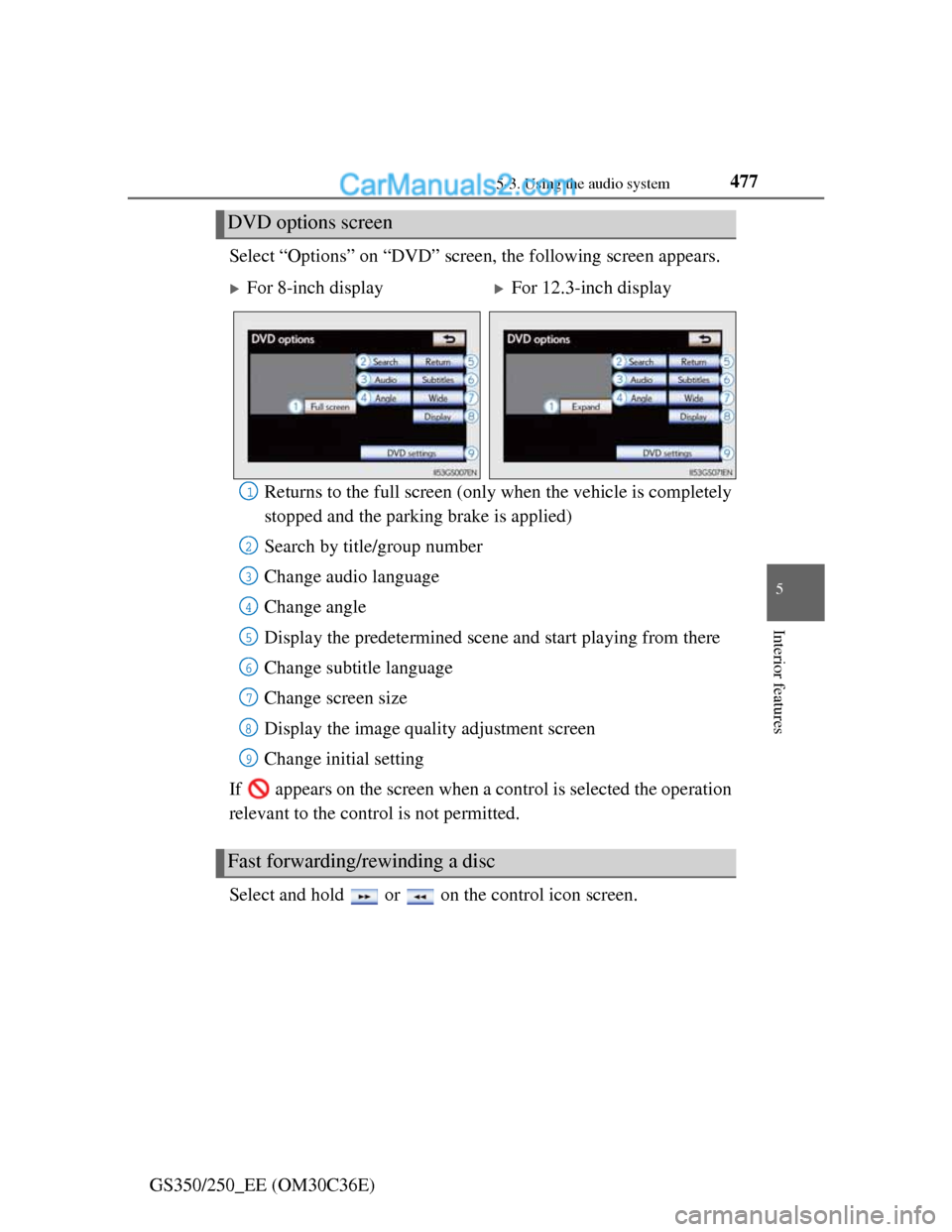
4775-3. Using the audio system
5
Interior features
GS350/250_EE (OM30C36E)Select “Options” on “DVD” screen, the following screen appears.
Returns to the full screen (only when the vehicle is completely
stopped and the parking brake is applied)
Search by title/group number
Change audio language
Change angle
Display the predetermined scene and start playing from there
Change subtitle language
Change screen size
Display the image quality adjustment screen
Change initial setting
If appears on the screen when a control is selected the operation
relevant to the control is not permitted.
Select and hold or on the control icon screen.
DVD options screen
For 8-inch displayFor 12.3-inch display
Fast forwarding/rewinding a disc
1
2
3
4
5
6
7
8
9
Page 489 of 914
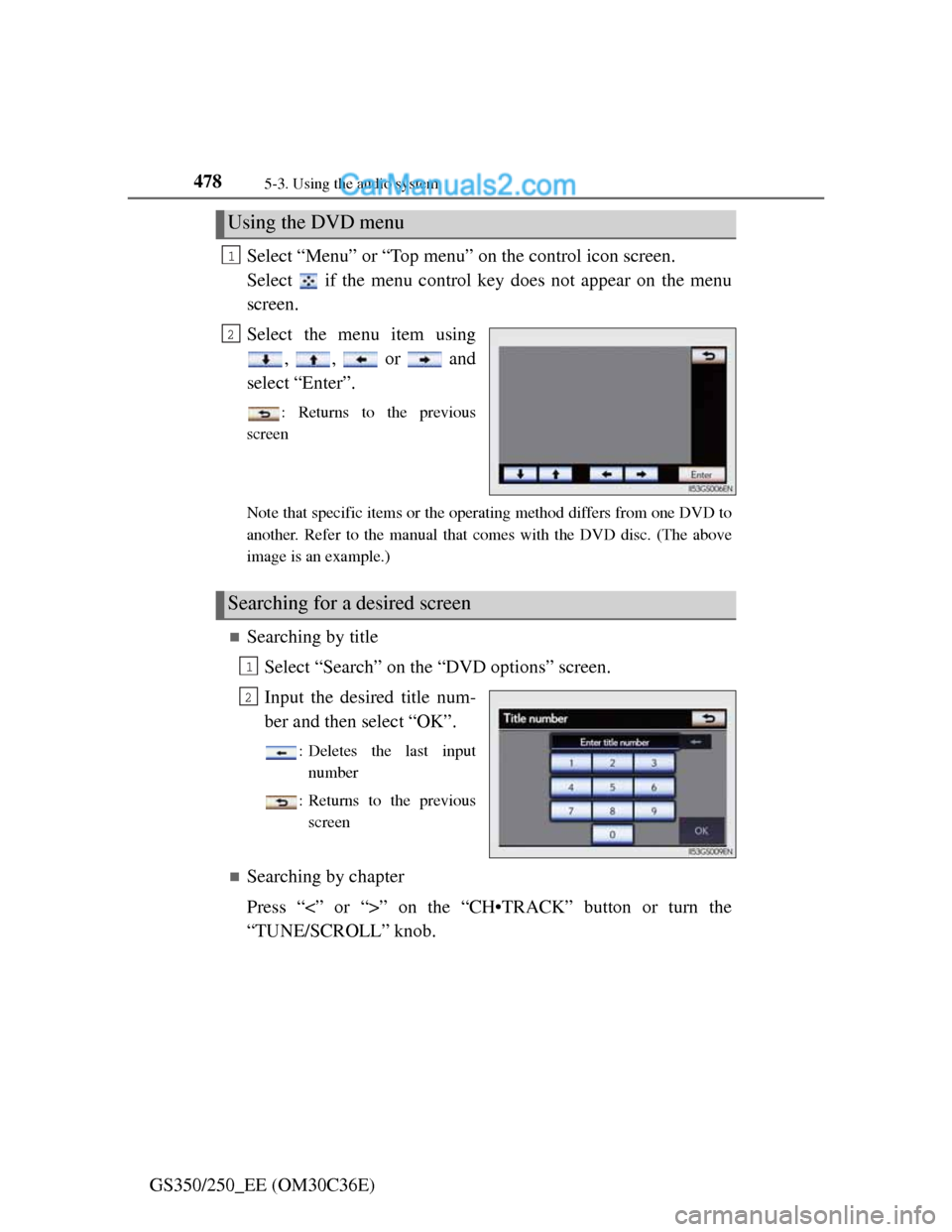
4785-3. Using the audio system
GS350/250_EE (OM30C36E)Select “Menu” or “Top menu” on the control icon screen.
Select if the menu control key does not appear on the menu
screen.
Select the menu item using
, , or and
select “Enter”.
: Returns to the previous
screen
Note that specific items or the operating method differs from one DVD to
another. Refer to the manual that comes with the DVD disc. (The above
image is an example.)
ÔÅÆSearching by title
Select “Search” on the “DVD options” screen.
Input the desired title num-
ber and then select “OK”.
: Deletes the last input
number
: Returns to the previous
screen
ÔÅÆSearching by chapter
Press “<” or “>” on the “CH•TRACK” button or turn the
“TUNE/SCROLL” knob.
Using the DVD menu
1
2
Searching for a desired screen
1
2
Page 490 of 914
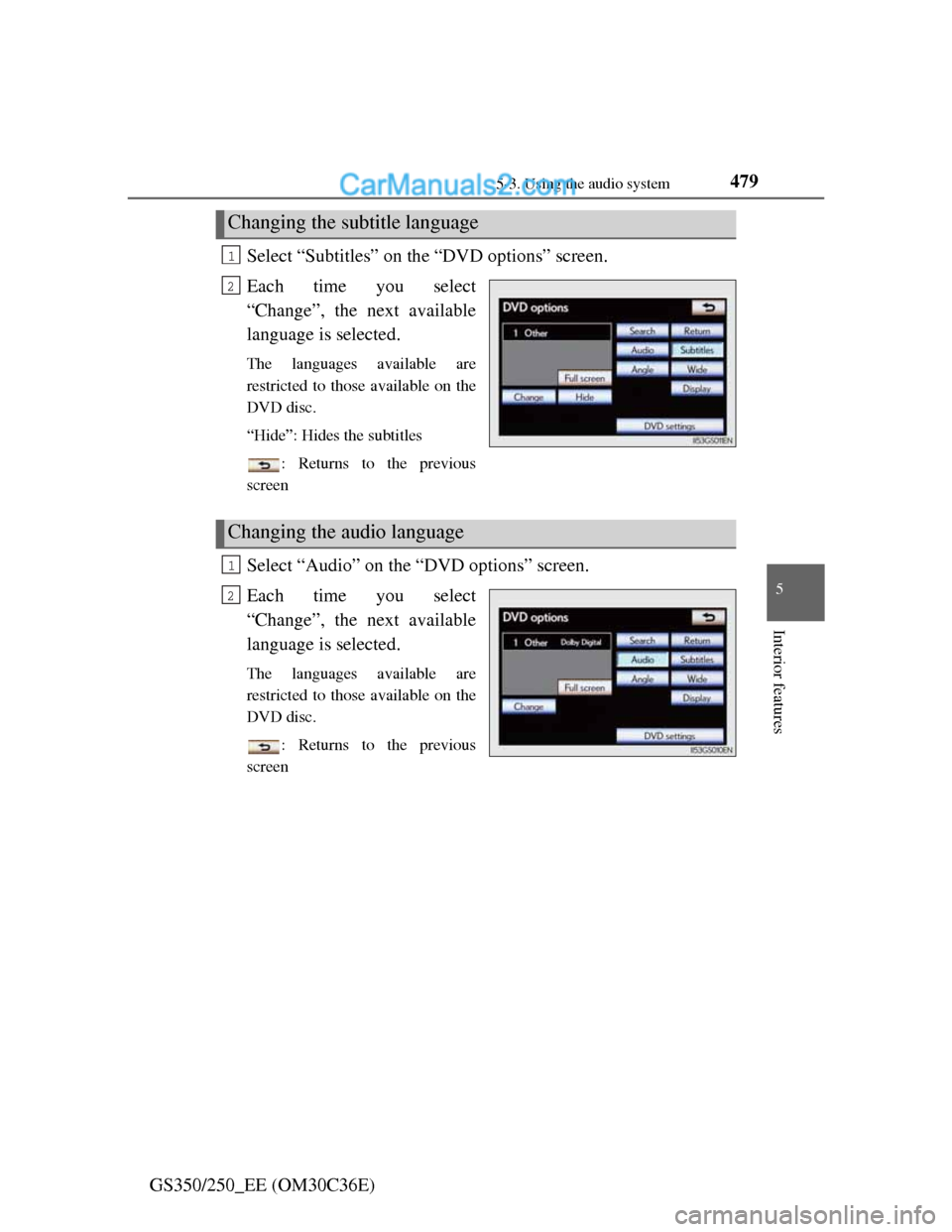
4795-3. Using the audio system
5
Interior features
GS350/250_EE (OM30C36E)Select “Subtitles” on the “DVD options” screen.
Each time you select
“Change”, the next available
language is selected.
The languages available are
restricted to those available on the
DVD disc.
“Hide”: Hides the subtitles
: Returns to the previous
screen
Select “Audio” on the “DVD options” screen.
Each time you select
“Change”, the next available
language is selected.
The languages available are
restricted to those available on the
DVD disc.
: Returns to the previous
screen
Changing the subtitle language
1
2
Changing the audio language
1
2