Lexus GS250 2012 Owner's Manual
Manufacturer: LEXUS, Model Year: 2012, Model line: GS250, Model: Lexus GS250 2012Pages: 914, PDF Size: 53.04 MB
Page 521 of 914
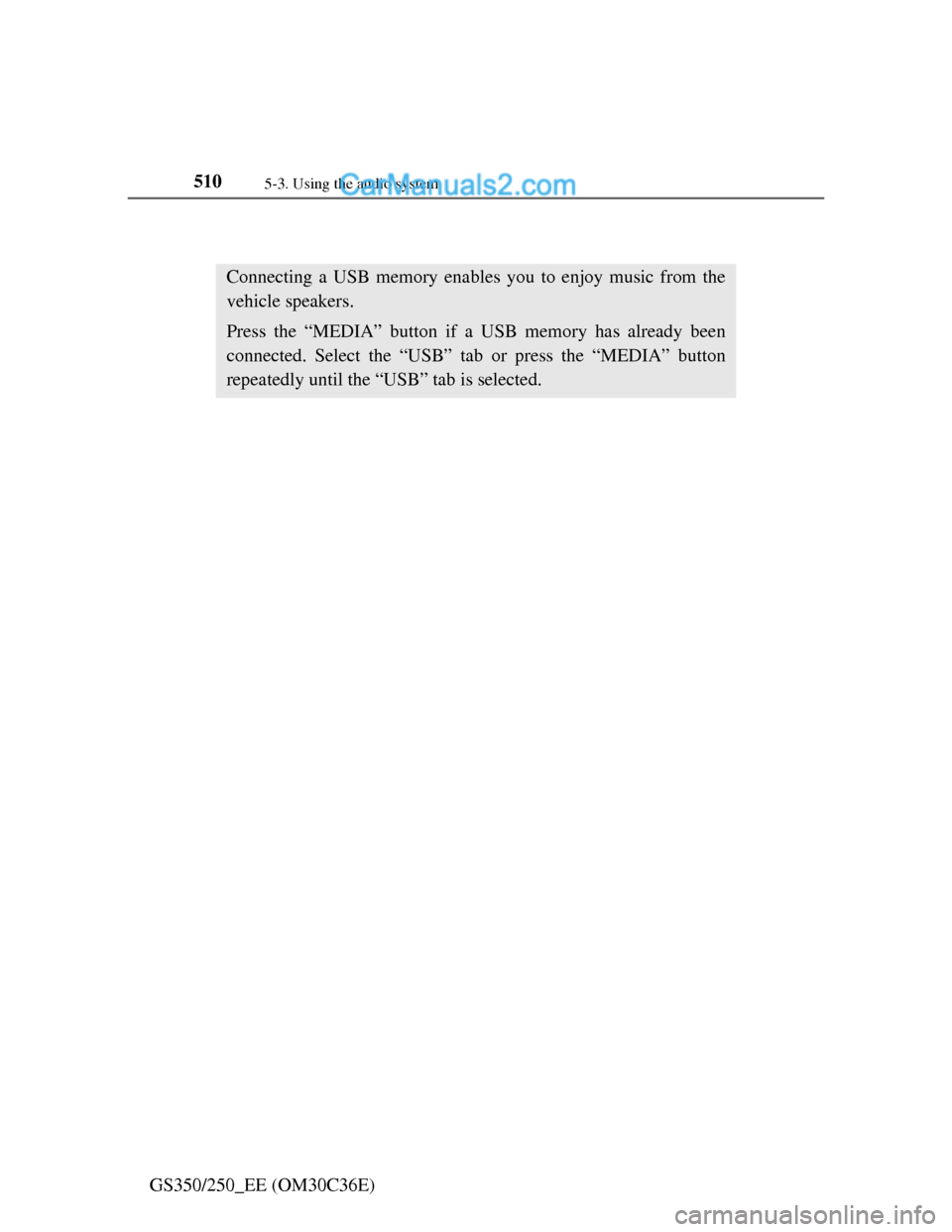
5105-3. Using the audio system
GS350/250_EE (OM30C36E)
Listening to a USB memory
Connecting a USB memory enables you to enjoy music from the
vehicle speakers.
Press the “MEDIA” button if a USB memory has already been
connected. Select the “USB” tab or press the “MEDIA” button
repeatedly until the “USB” tab is selected.
Page 522 of 914
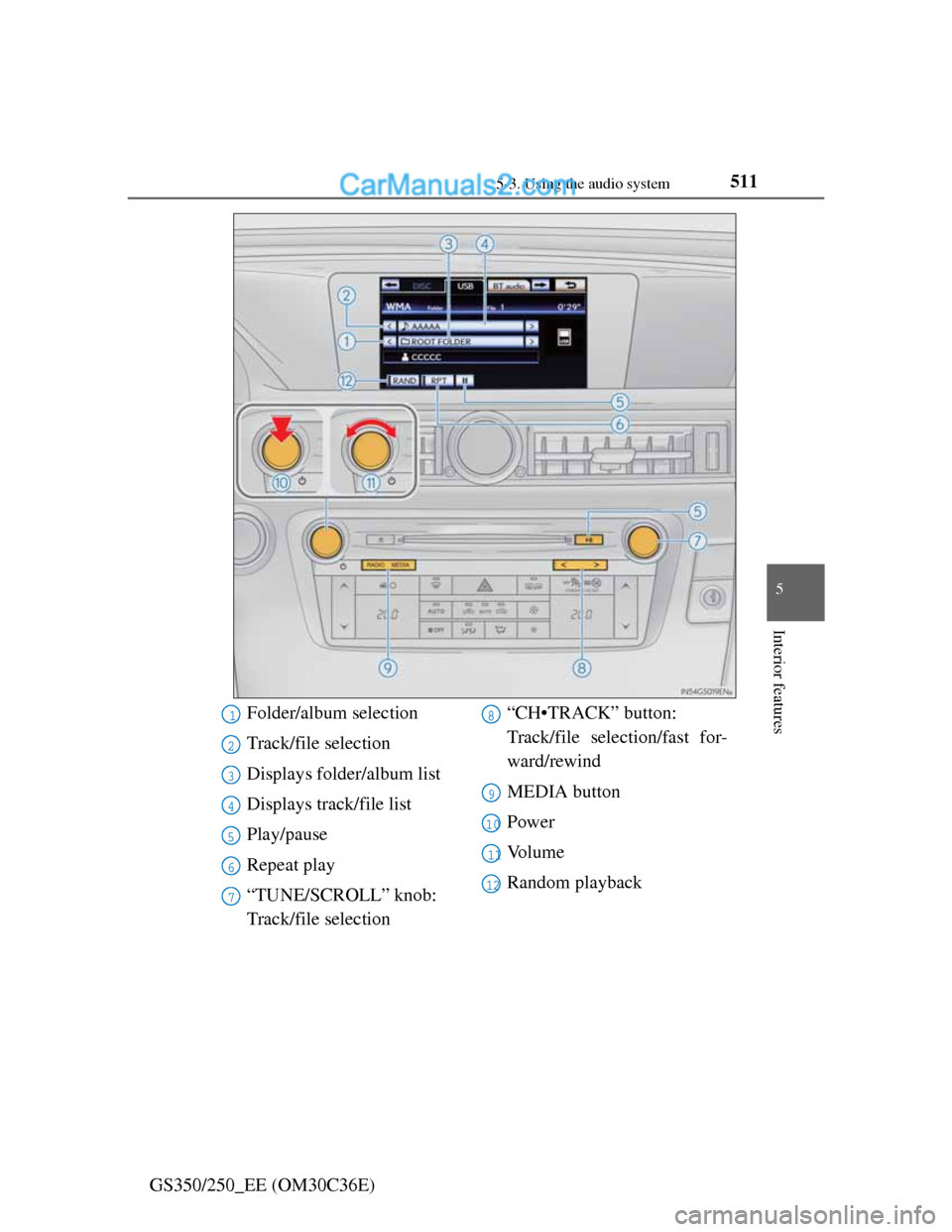
5115-3. Using the audio system
5
Interior features
GS350/250_EE (OM30C36E)
Folder/album selection
Track/file selection
Displays folder/album list
Displays track/file list
Play/pause
Repeat play
“TUNE/SCROLL” knob:
Track/file selection“CH•TRACK” button:
Track/file selection/fast for-
ward/rewind
MEDIA button
Power
Vo l u m e
Random playback1
2
3
4
5
6
7
8
9
10
11
12
Page 523 of 914
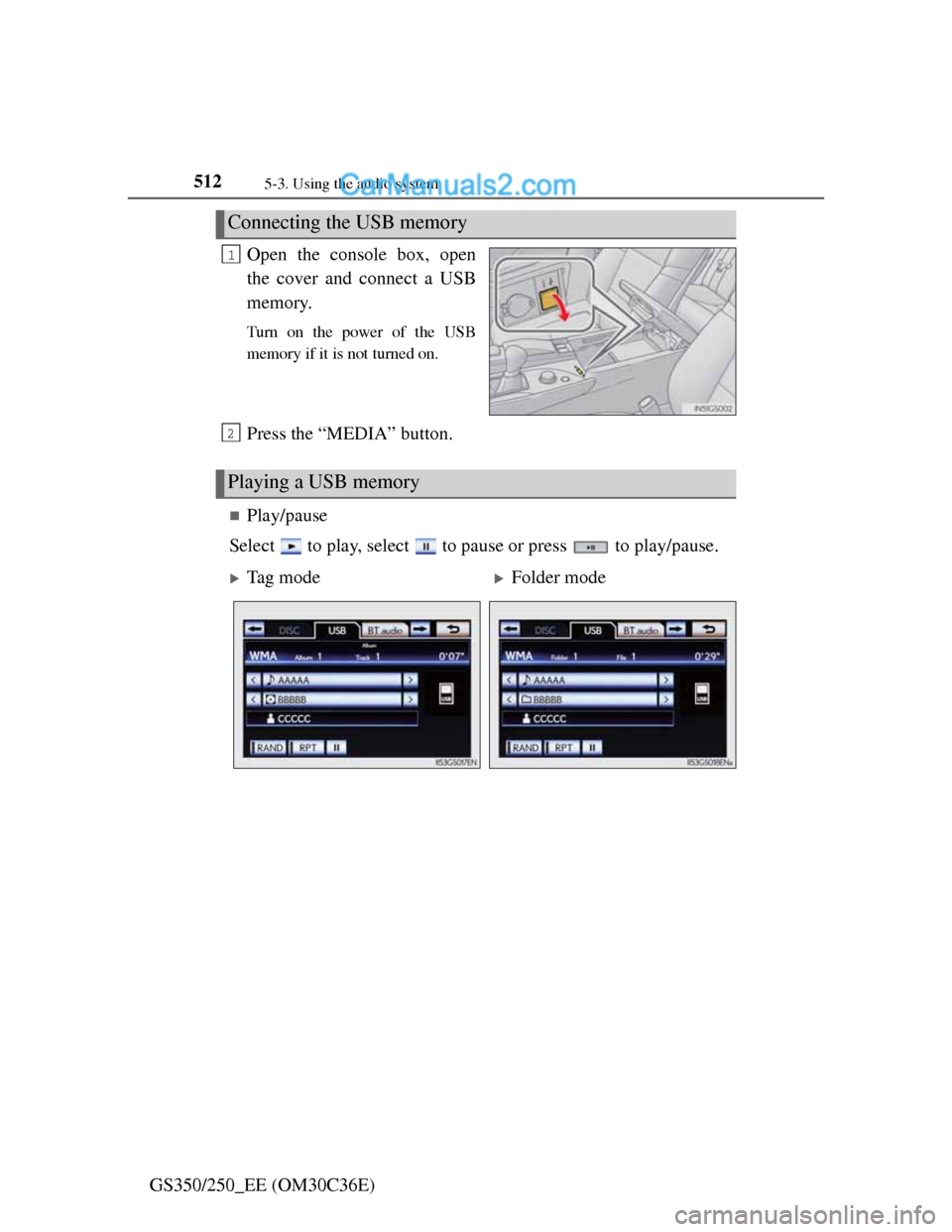
5125-3. Using the audio system
GS350/250_EE (OM30C36E)Open the console box, open
the cover and connect a USB
memory.
Turn on the power of the USB
memory if it is not turned on.
Press the “MEDIA” button.
Play/pause
Select to play, select to pause or press to play/pause.
Connecting the USB memory
1
Playing a USB memory
2
Tag modeFolder mode
Page 524 of 914
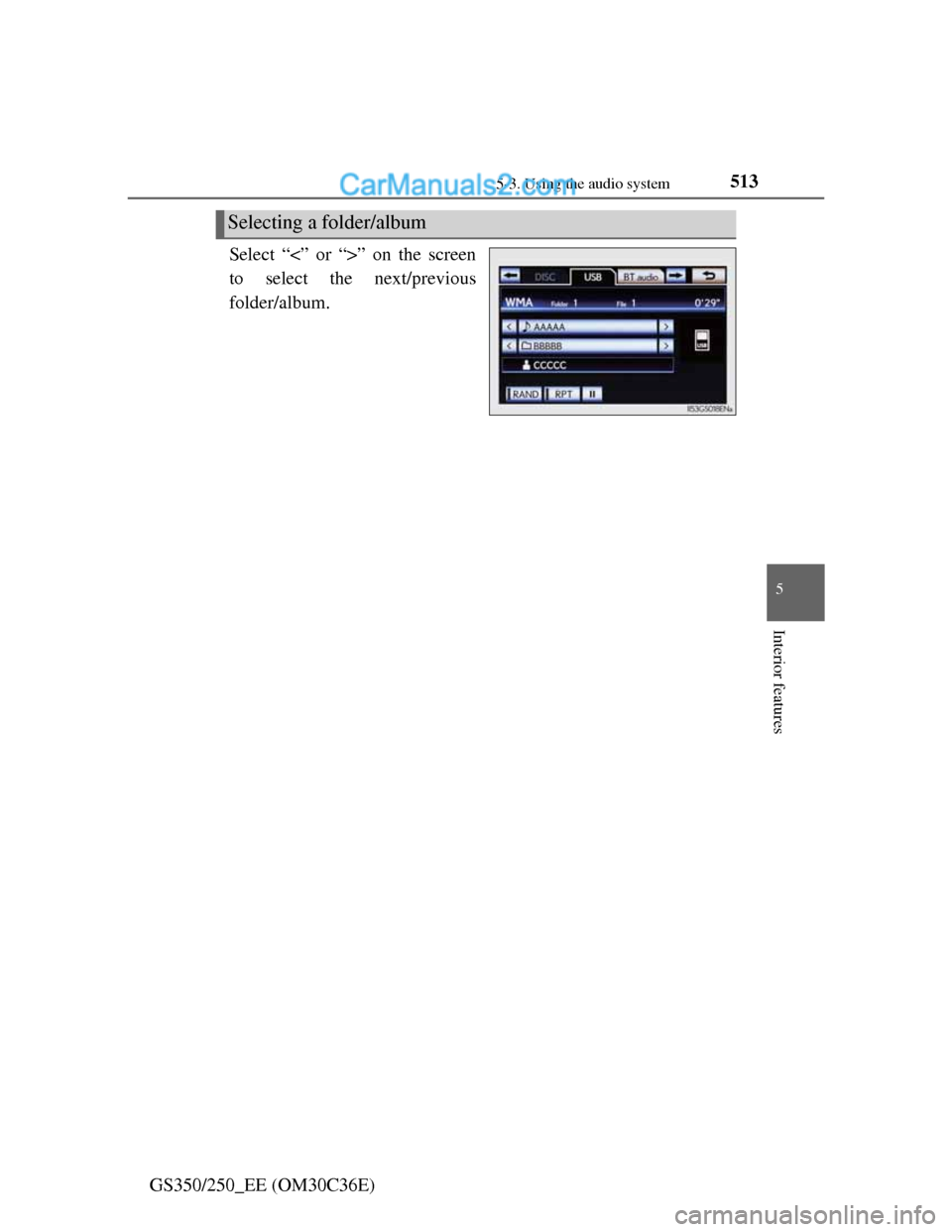
5135-3. Using the audio system
5
Interior features
GS350/250_EE (OM30C36E)Select “<” or “>” on the screen
to select the next/previous
folder/album.
Selecting a folder/album
Page 525 of 914

5145-3. Using the audio system
GS350/250_EE (OM30C36E)Select the folder/album name
on the screen.
Select the desired tab and
select the desired folder, artist
or album.
Character screen buttons, “ABC”,
“DEF” etc., allow a direct jump to
list entries that begin with the same
letter as the character button.
Each time the same character
screen button is selected, the list
starting with the subsequent char-
acter is displayed.
, , : Select this screen
button to change between Latin,
Cyrillic and Greek characters.
, : Select to move the list up or
down by 5 folder/artist/album
groups.
“TUNE/SCROLL” knob: Turn the
knob clockwise or counterclock-
wise to quickly scroll up or down
the folder/artist/album list.
, : If appears to the right of
an item name, the complete name
is too long for the screen. Select
to scroll to the end of the name.
Selecting a folder, artist or album
1
2
Page 526 of 914
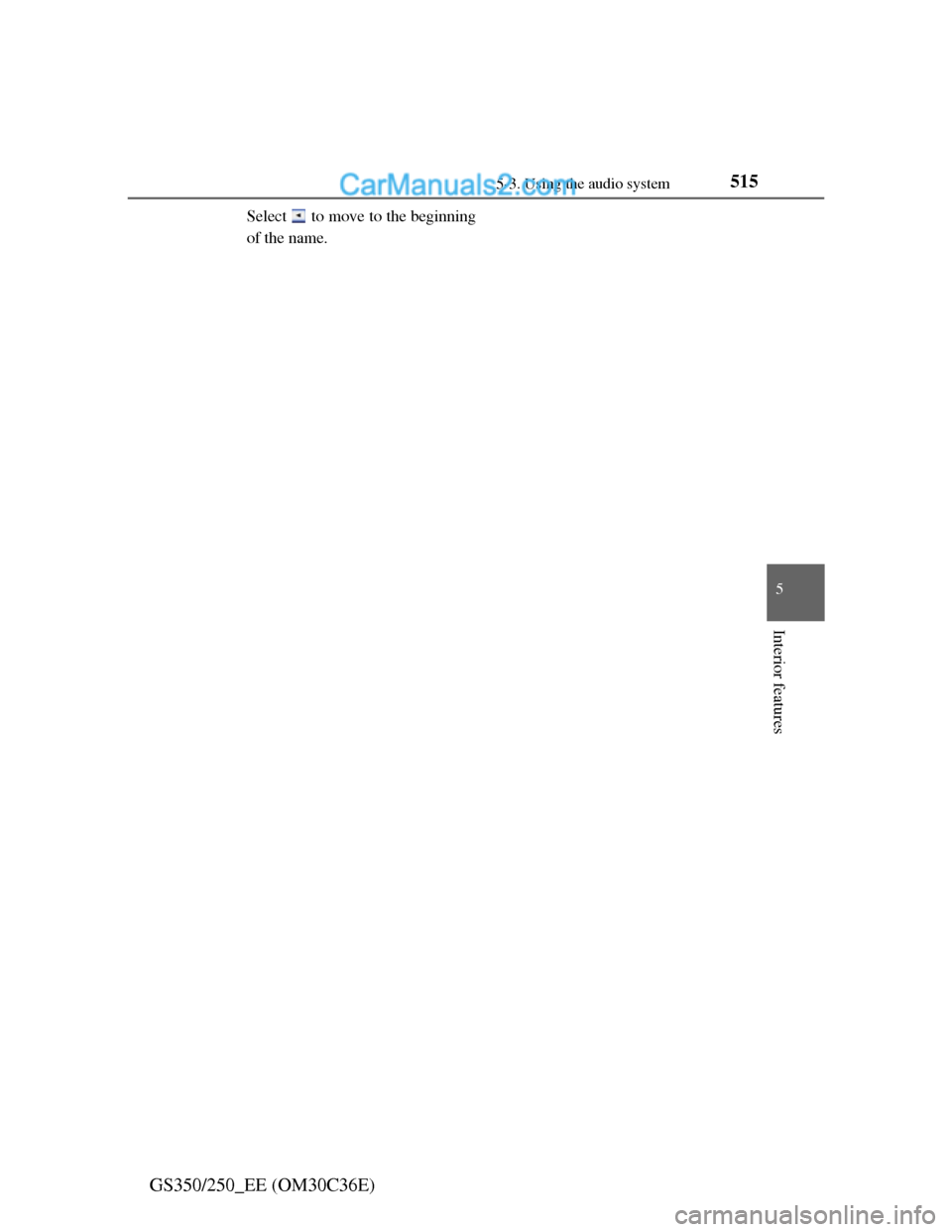
5155-3. Using the audio system
5
Interior features
GS350/250_EE (OM30C36E)
Select to move to the beginning
of the name.
Page 527 of 914
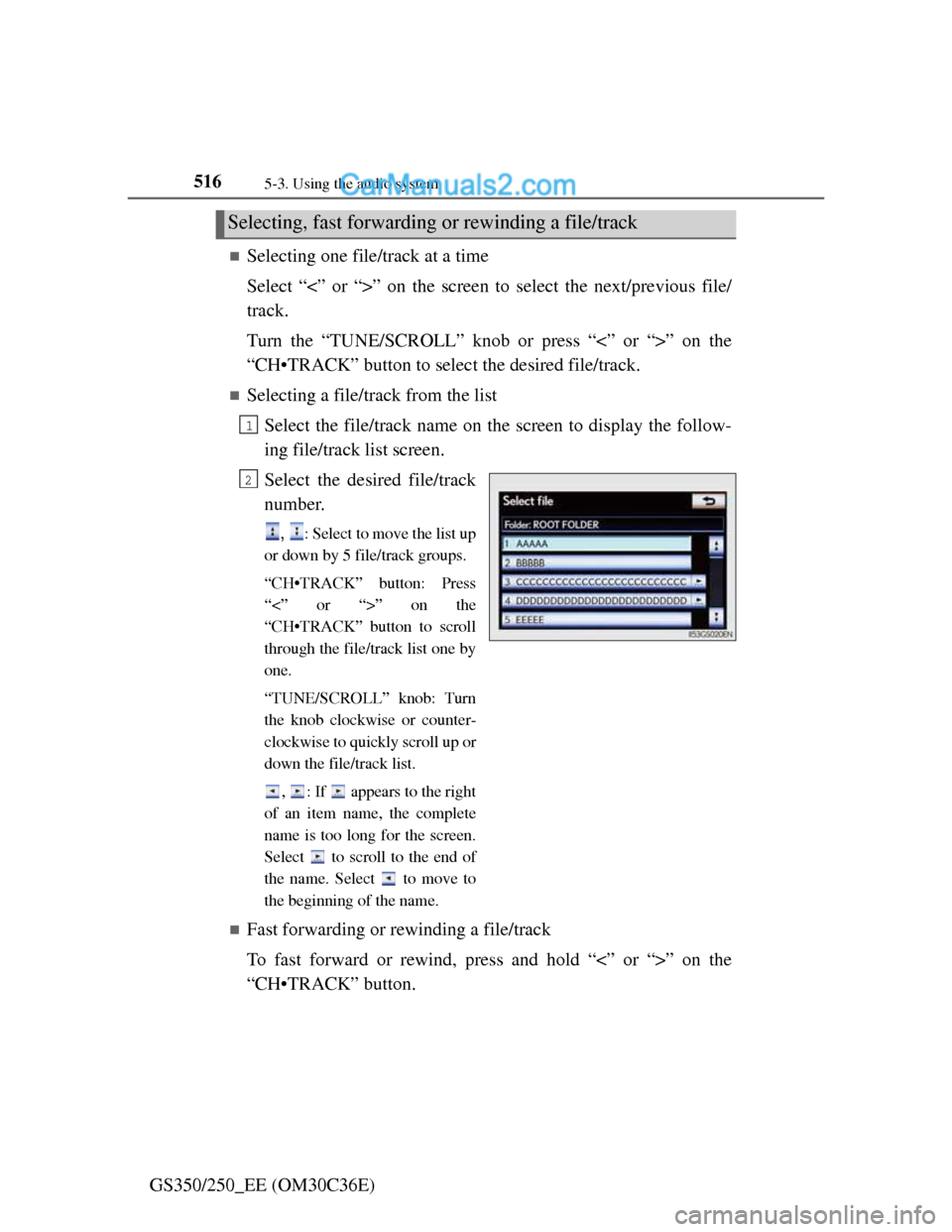
5165-3. Using the audio system
GS350/250_EE (OM30C36E)
Selecting one file/track at a time
Select “<” or “>” on the screen to select the next/previous file/
track.
Turn the “TUNE/SCROLL” knob or press “<” or “>” on the
“CH•TRACK” button to select the desired file/track.
Selecting a file/track from the list
Select the file/track name on the screen to display the follow-
ing file/track list screen.
Select the desired file/track
number.
, : Select to move the list up
or down by 5 file/track groups.
“CH•TRACK” button: Press
“<” or “>” on the
“CH•TRACK” button to scroll
through the file/track list one by
one.
“TUNE/SCROLL” knob: Turn
the knob clockwise or counter-
clockwise to quickly scroll up or
down the file/track list.
, : If appears to the right
of an item name, the complete
name is too long for the screen.
Select to scroll to the end of
the name. Select to move to
the beginning of the name.
Fast forwarding or rewinding a file/track
To fast forward or rewind, press and hold “<” or “>” on the
“CH•TRACK” button.
Selecting, fast forwarding or rewinding a file/track
1
2
Page 528 of 914
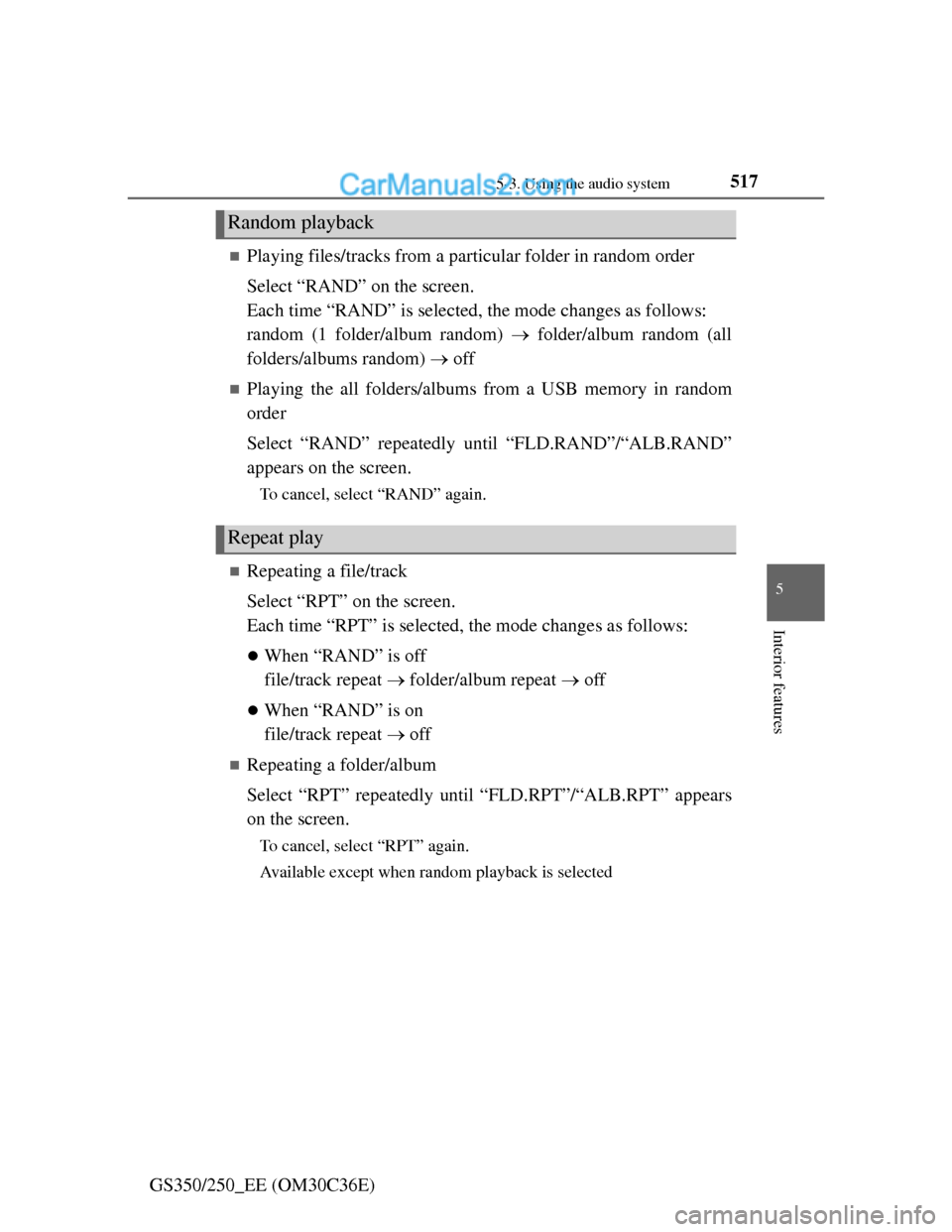
5175-3. Using the audio system
5
Interior features
GS350/250_EE (OM30C36E)
Playing files/tracks from a particular folder in random order
Select “RAND” on the screen.
Each time “RAND” is selected, the mode changes as follows:
random (1 folder/album random) folder/album random (all
folders/albums random) off
Playing the all folders/albums from a USB memory in random
order
Select “RAND” repeatedly until “FLD.RAND”/“ALB.RAND”
appears on the screen.
To cancel, select “RAND” again.
Repeating a file/track
Select “RPT” on the screen.
Each time “RPT” is selected, the mode changes as follows:
When “RAND” is off
file/track repeat folder/album repeat off
When “RAND” is on
file/track repeat off
Repeating a folder/album
Select “RPT” repeatedly until “FLD.RPT”/“ALB.RPT” appears
on the screen.
To cancel, select “RPT” again.
Available except when random playback is selected
Random playback
Repeat play
Page 529 of 914
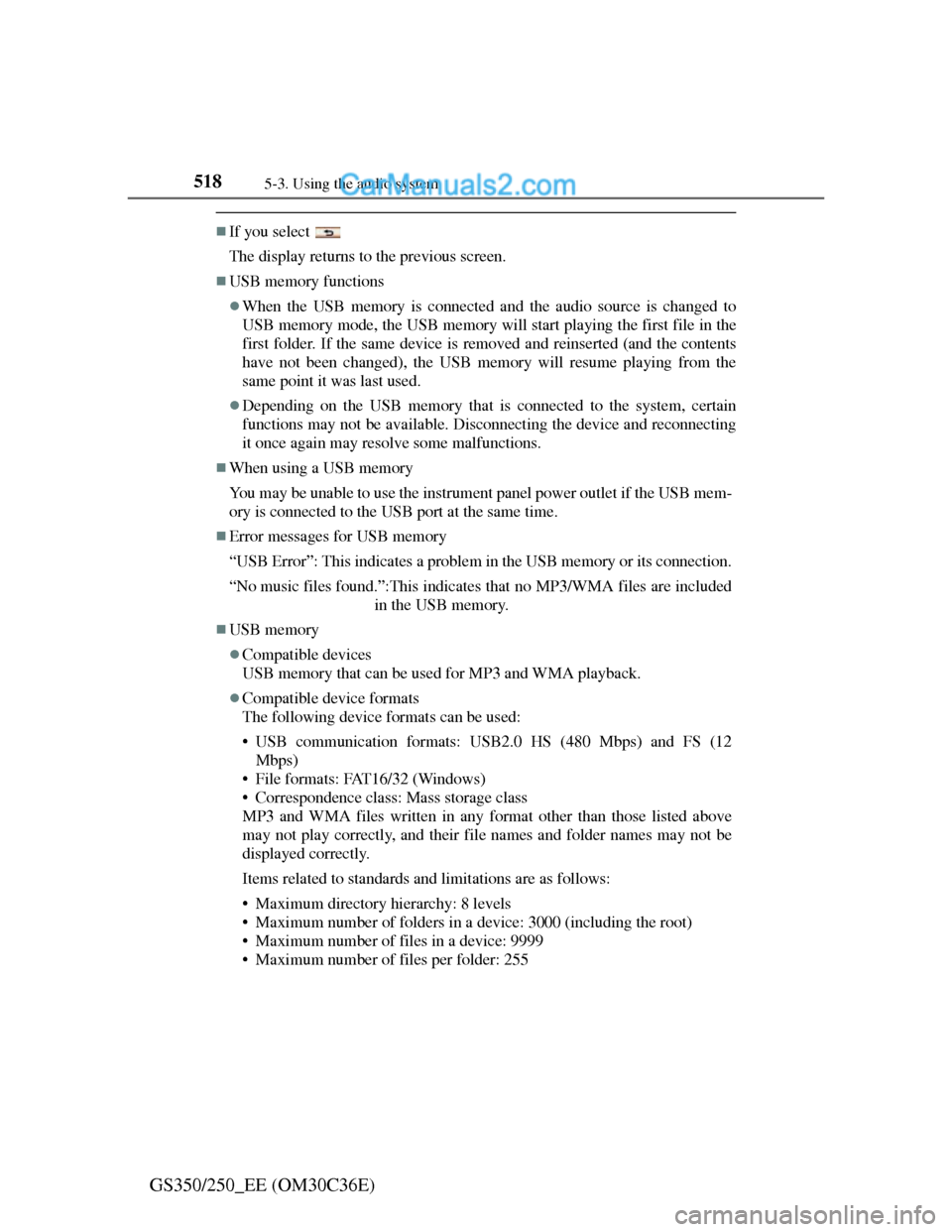
5185-3. Using the audio system
GS350/250_EE (OM30C36E)
If you select
The display returns to the previous screen.
USB memory functions
When the USB memory is connected and the audio source is changed to
USB memory mode, the USB memory will start playing the first file in the
first folder. If the same device is removed and reinserted (and the contents
have not been changed), the USB memory will resume playing from the
same point it was last used.
Depending on the USB memory that is connected to the system, certain
functions may not be available. Disconnecting the device and reconnecting
it once again may resolve some malfunctions.
When using a USB memory
You may be unable to use the instrument panel power outlet if the USB mem-
ory is connected to the USB port at the same time.
Error messages for USB memory
“USB Error”: This indicates a problem in the USB memory or its connection.
“No music files found.”:This indicates that no MP3/WMA files are included
in the USB memory.
USB memory
Compatible devices
USB memory that can be used for MP3 and WMA playback.
Compatible device formats
The following device formats can be used:
• USB communication formats: USB2.0 HS (480 Mbps) and FS (12
Mbps)
• File formats: FAT16/32 (Windows)
• Correspondence class: Mass storage class
MP3 and WMA files written in any format other than those listed above
may not play correctly, and their file names and folder names may not be
displayed correctly.
Items related to standards and limitations are as follows:
• Maximum directory hierarchy: 8 levels
• Maximum number of folders in a device: 3000 (including the root)
• Maximum number of files in a device: 9999
• Maximum number of files per folder: 255
Page 530 of 914
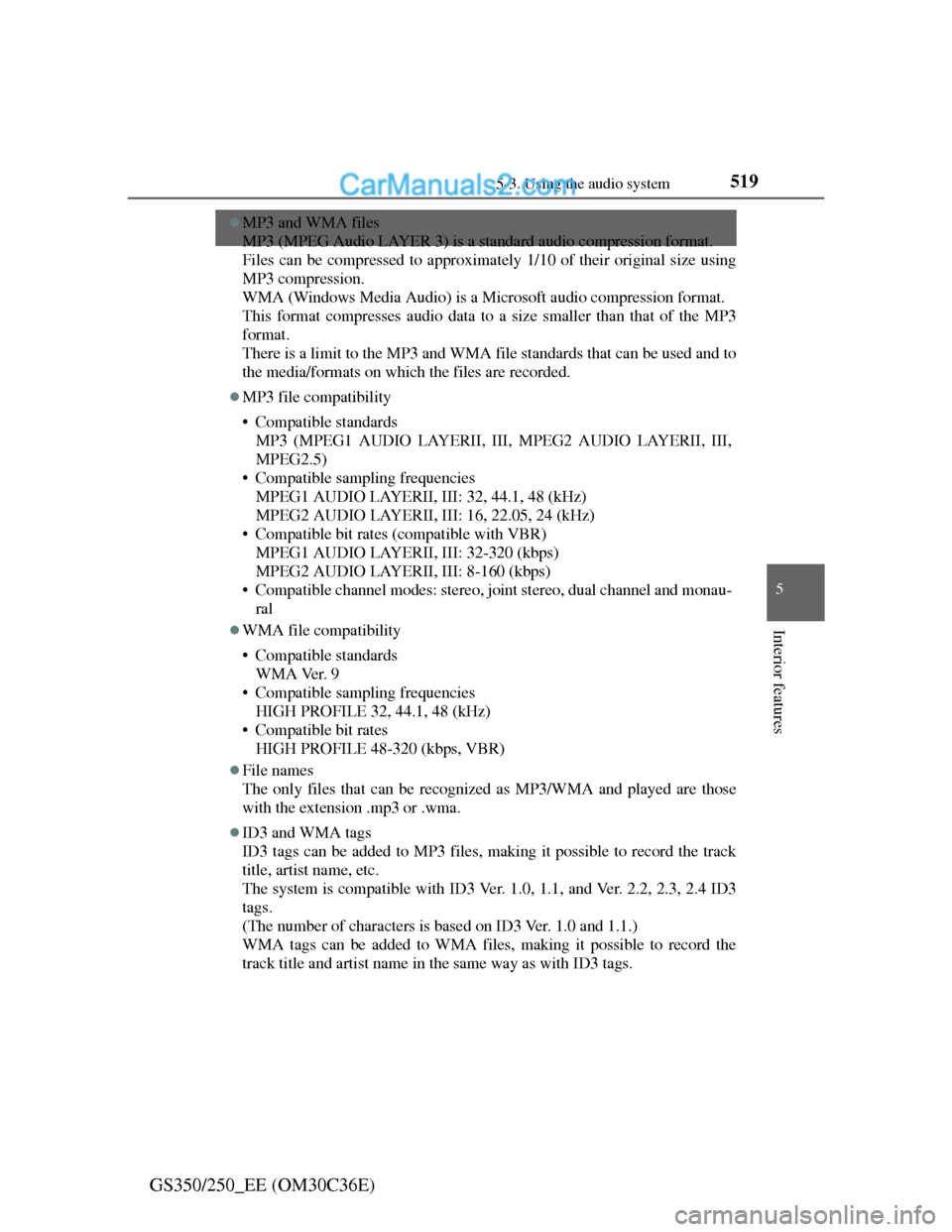
519
5 5-3. Using the audio system
Interior features
GS350/250_EE (OM30C36E)
MP3 and WMA files
MP3 (MPEG Audio LAYER 3) is a standard audio compression format.
Files can be compressed to approximately 1/10 of their original size using
MP3 compression.
WMA (Windows Media Audio) is a Microsoft audio compression format.
This format compresses audio data to a size smaller than that of the MP3
format.
There is a limit to the MP3 and WMA file standards that can be used and to
the media/formats on which the files are recorded.
MP3 file compatibility
• Compatible standards
MP3 (MPEG1 AUDIO LAYERII, III, MPEG2 AUDIO LAYERII, III,
MPEG2.5)
• Compatible sampling frequencies
MPEG1 AUDIO LAYERII, III: 32, 44.1, 48 (kHz)
MPEG2 AUDIO LAYERII, III: 16, 22.05, 24 (kHz)
• Compatible bit rates (compatible with VBR)
MPEG1 AUDIO LAYERII, III: 32-320 (kbps)
MPEG2 AUDIO LAYERII, III: 8-160 (kbps)
• Compatible channel modes: stereo, joint stereo, dual channel and monau-
ral
WMA file compatibility
• Compatible standards
WMA Ver. 9
• Compatible sampling frequencies
HIGH PROFILE 32, 44.1, 48 (kHz)
• Compatible bit rates
HIGH PROFILE 48-320 (kbps, VBR)
File names
The only files that can be recognized as MP3/WMA and played are those
with the extension .mp3 or .wma.
ID3 and WMA tags
ID3 tags can be added to MP3 files, making it possible to record the track
title, artist name, etc.
The system is compatible with ID3 Ver. 1.0, 1.1, and Ver. 2.2, 2.3, 2.4 ID3
tags.
(The number of characters is based on ID3 Ver. 1.0 and 1.1.)
WMA tags can be added to WMA files, making it possible to record the
track title and artist name in the same way as with ID3 tags.