Lexus GS350 2008 Navigation Manual
Manufacturer: LEXUS, Model Year: 2008, Model line: GS350, Model: Lexus GS350 2008Pages: 156, PDF Size: 2.36 MB
Page 101 of 156
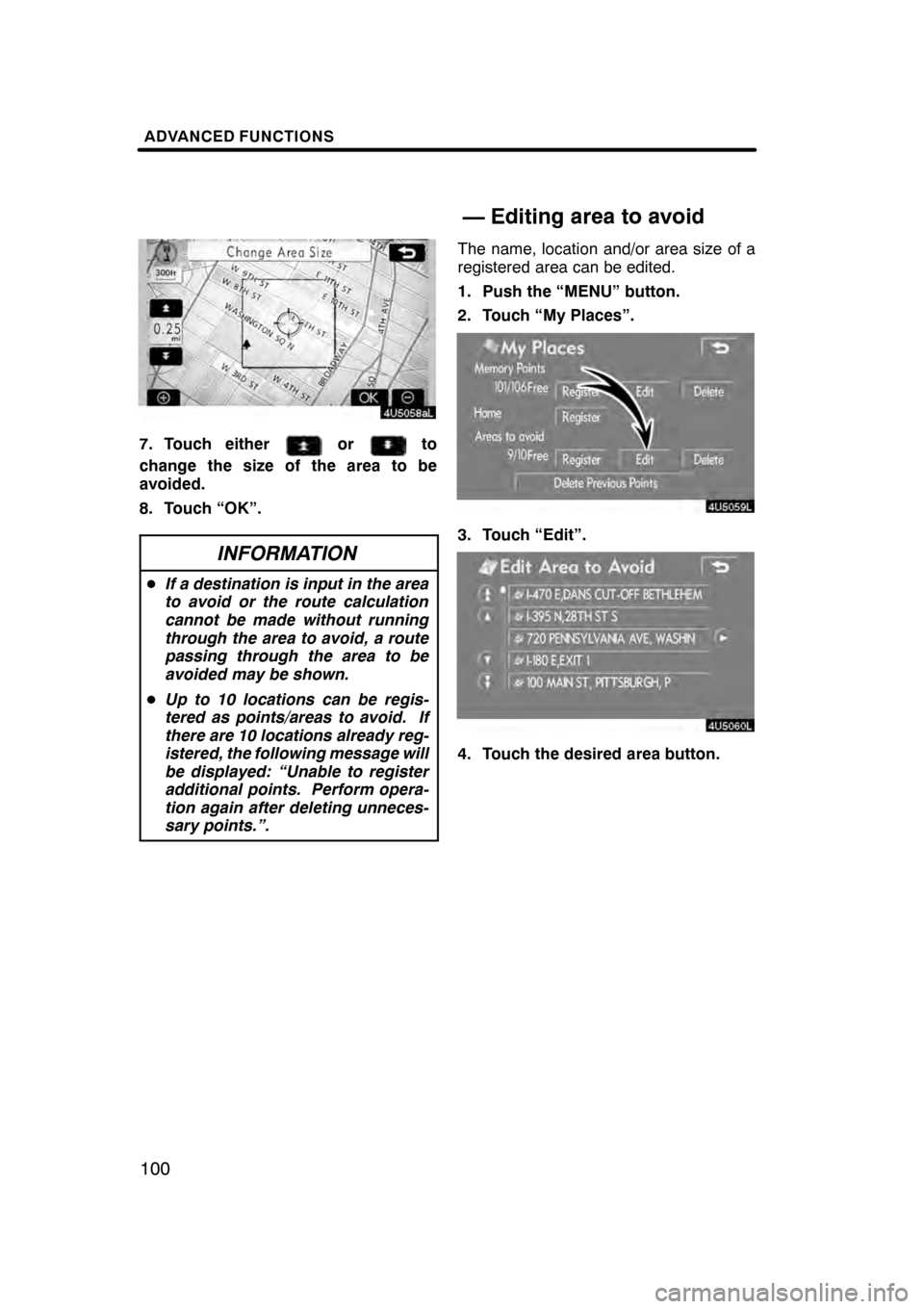
ADVANCED FUNCTIONS
100
7. Touch eitherorto
change the size of the area to be
avoided.
8. Touch “OK”.
INFORMATION
D If a destination is input in the area
to avoid or the route calculation
cannot be made without running
through the area to avoid, a route
passing through the area to be
avoided may be shown.
D Up to 10 locations can be regis-
tered as points/areas to avoid. If
there are 10 locations already reg-
istered, the following message will
be displayed: “Unable to register
additional points. Perform opera-
tion again after deleting unneces-
sary points.”.
The name, location and/or area size of a
registered area can be edited.
1. Push the “MENU” button.
2. Touch “My Places”.
3. Touch “Edit”.
4. Touch the desired area button.
07/07/28 GS460/350/450h_Navi_U
OM30875U
— Editing area to avoid
Page 102 of 156
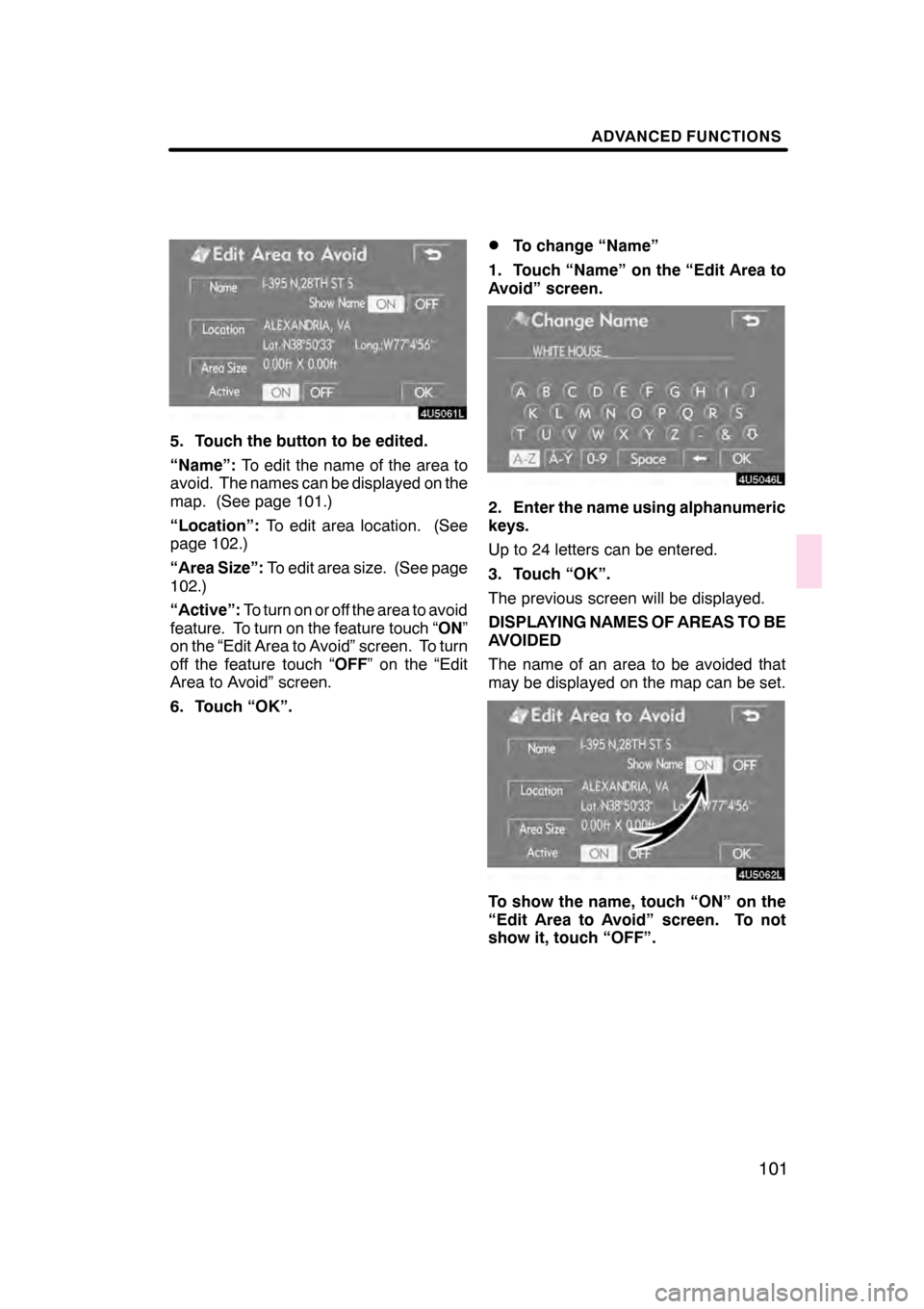
ADVANCED FUNCTIONS
101
5. Touch the button to be edited.
“Name”:To edit the name of the area to
avoid. The names can be displayed on the
map. (See page 101.)
“Location”: To edit area location. (See
page 102.)
“Area Size”: To edit area size. (See page
102.)
“Active”: To turn on or off the area to avoid
feature. To turn on the feature touch “ ON”
on the “Edit Area to Avoid” screen. To turn
off the feature touch “ OFF” on the “Edit
Area to Avoid” screen.
6. Touch “OK”.
DTo change “Name”
1. Touch “Name” on the “Edit Area to
Avoid” screen.
2. Enter the name using alphanumeric
keys.
Up to 24 letters can be entered.
3. Touch “OK”.
The previous screen will be displayed.
DISPLAYING NAMES OF AREAS TO BE
AVOIDED
The name of an area to be avoided that
may be displayed on the map can be set.
To show the name, touch “ON” on the
“Edit Area to Avoid” screen. To not
show it, touch “OFF”.
07/07/28 GS460/350/450h_Navi_U
OM30875U
Page 103 of 156
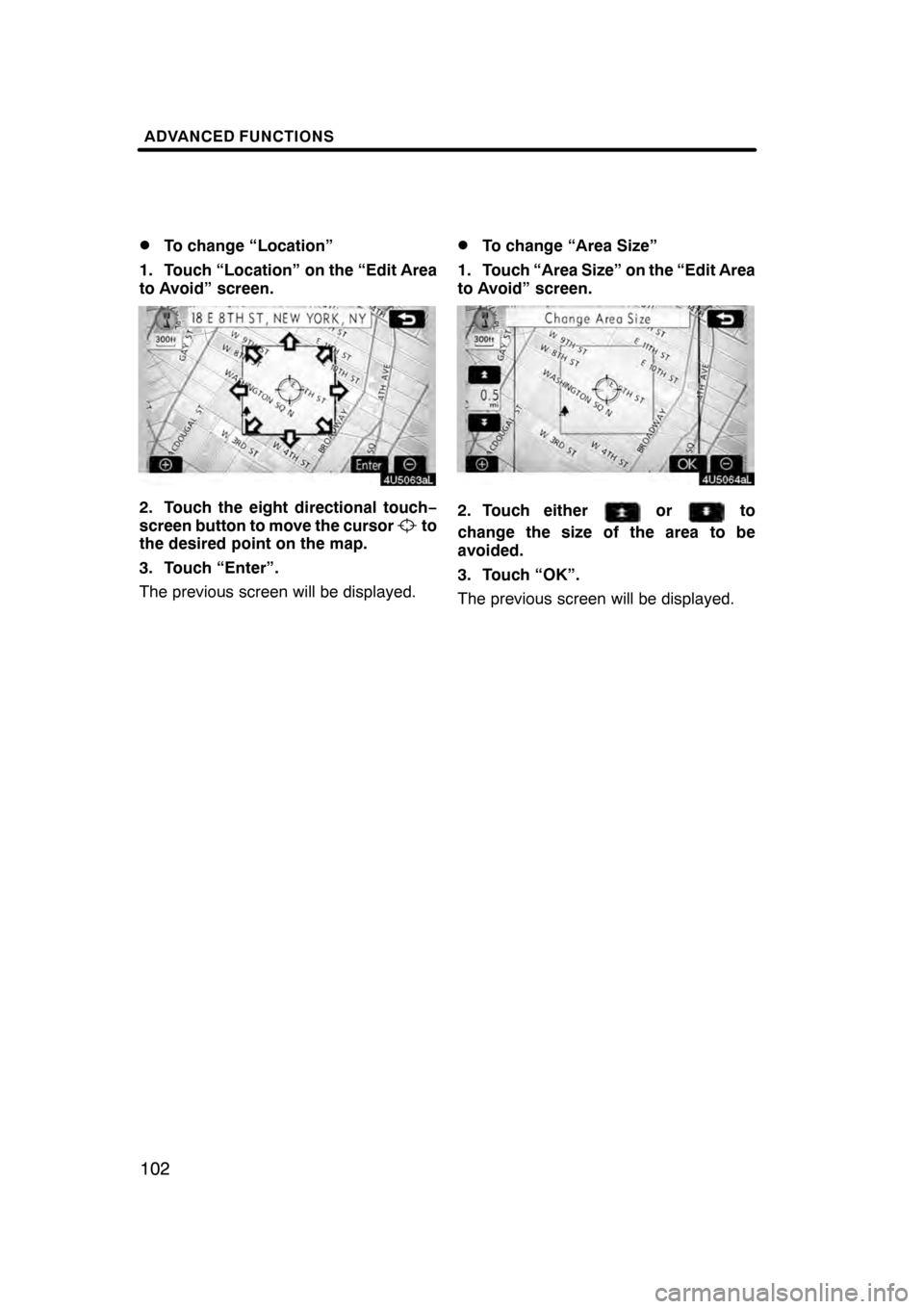
ADVANCED FUNCTIONS
102
D
To change “Location”
1. Touch “Location” on the “Edit Area
to Avoid” screen.
2. Touch the eight directional touch −
screen button to move the cursorto
the desired point on the map.
3. Touch “Enter”.
The previous screen will be displayed.
DTo change “Area Size”
1. Touch “Area Size” on the “Edit Area
to Avoid” screen.
2. Touch eitherorto
change the size of the area to be
avoided.
3. Touch “OK”.
The previous screen will be displayed.
07/07/28 GS460/350/450h_Navi_U
OM30875U
Page 104 of 156
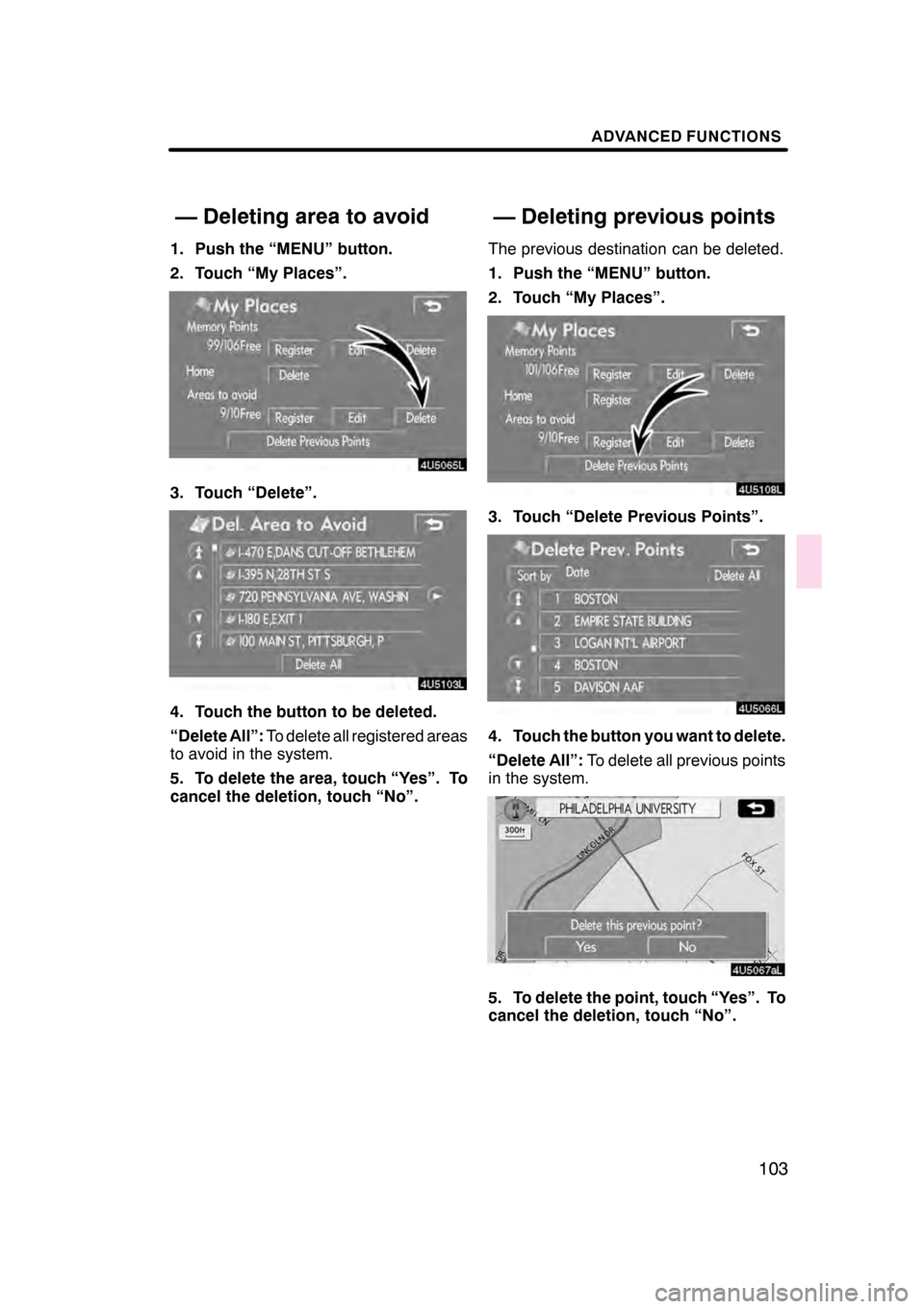
ADVANCED FUNCTIONS
103
1. Push the “MENU” button.
2. Touch “My Places”.
3. Touch “Delete”.
4. Touch the button to be deleted.
“Delete All”:To delete all registered areas
to avoid in the system.
5. To delete the area, touch “Yes”. To
cancel the deletion, touch “No”. The previous destination can be deleted.
1. Push the “MENU” button.
2. Touch “My Places”.
3. Touch “Delete Previous Points”.
4. Touch the button you want to delete.
“Delete All”:
To delete all previous points
in the system.
5. To delete the point, touch “Yes”. To
cancel the deletion, touch “No”.
07/07/28 GS460/350/450h_Navi_U
OM30875U
— Deleting area to avoid
— Deleting previous points
Page 105 of 156
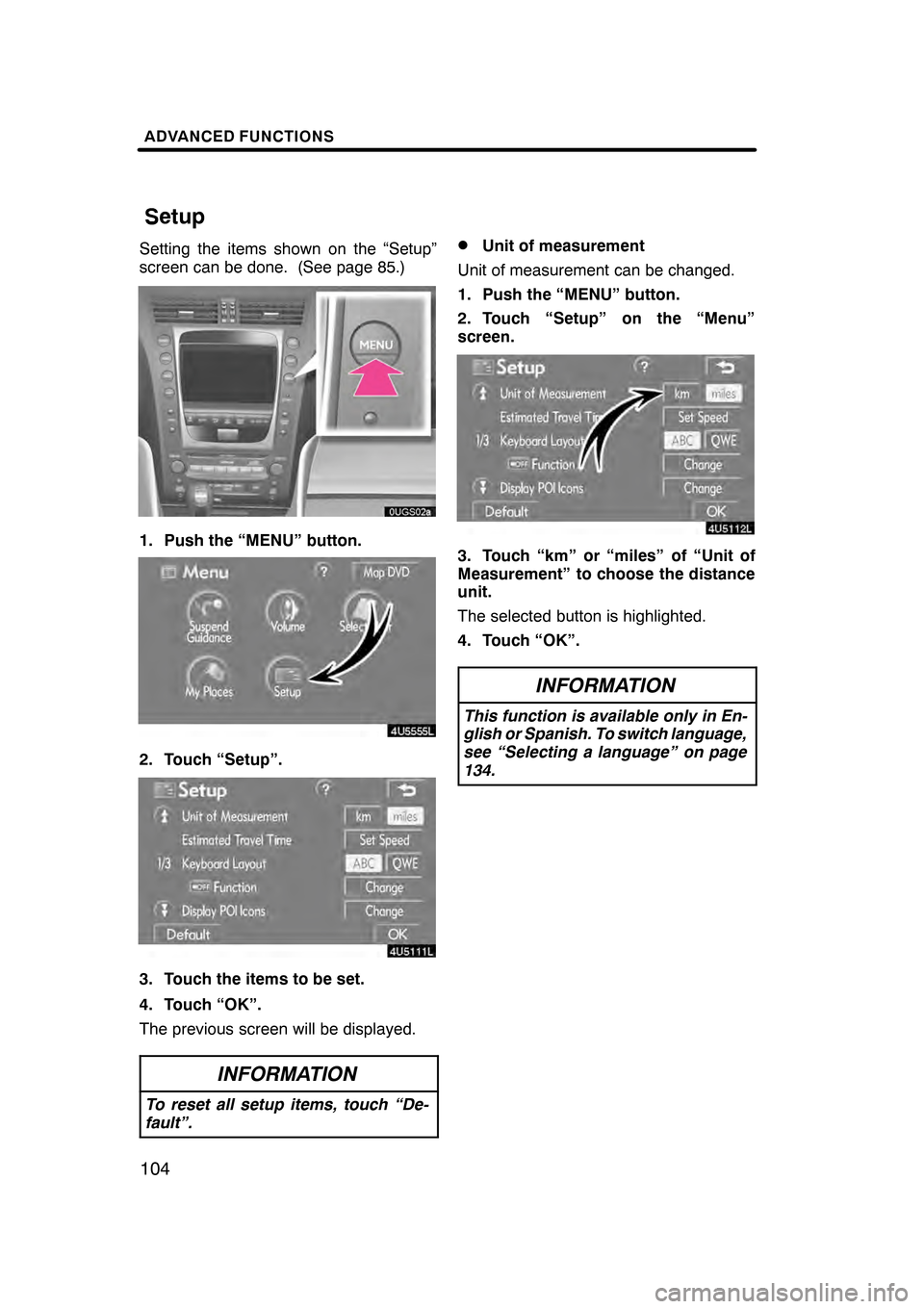
ADVANCED FUNCTIONS
104
Setting the items shown on the “Setup”
screen can be done. (See page 85.)
1. Push the “MENU” button.
2. Touch “Setup”.
3. Touch the items to be set.
4. Touch “OK”.
The previous screen will be displayed.
INFORMATION
To reset all setup items, touch “De-
fault”.
DUnit of measurement
Unit of measurement can be changed.
1. Push the “MENU” button.
2. Touch “Setup” on the “Menu”
screen.
3. Touch “km” or “miles” of “Unit of
Measurement” to choose the distance
unit.
The selected button is highlighted.
4. Touch “OK”.
INFORMATION
This function is available only in En-
glish or Spanish. To switch language,
see “Selecting a language” on page
134.
07/07/28 GS460/350/450h_Navi_U
OM30875U
Setup
Page 106 of 156
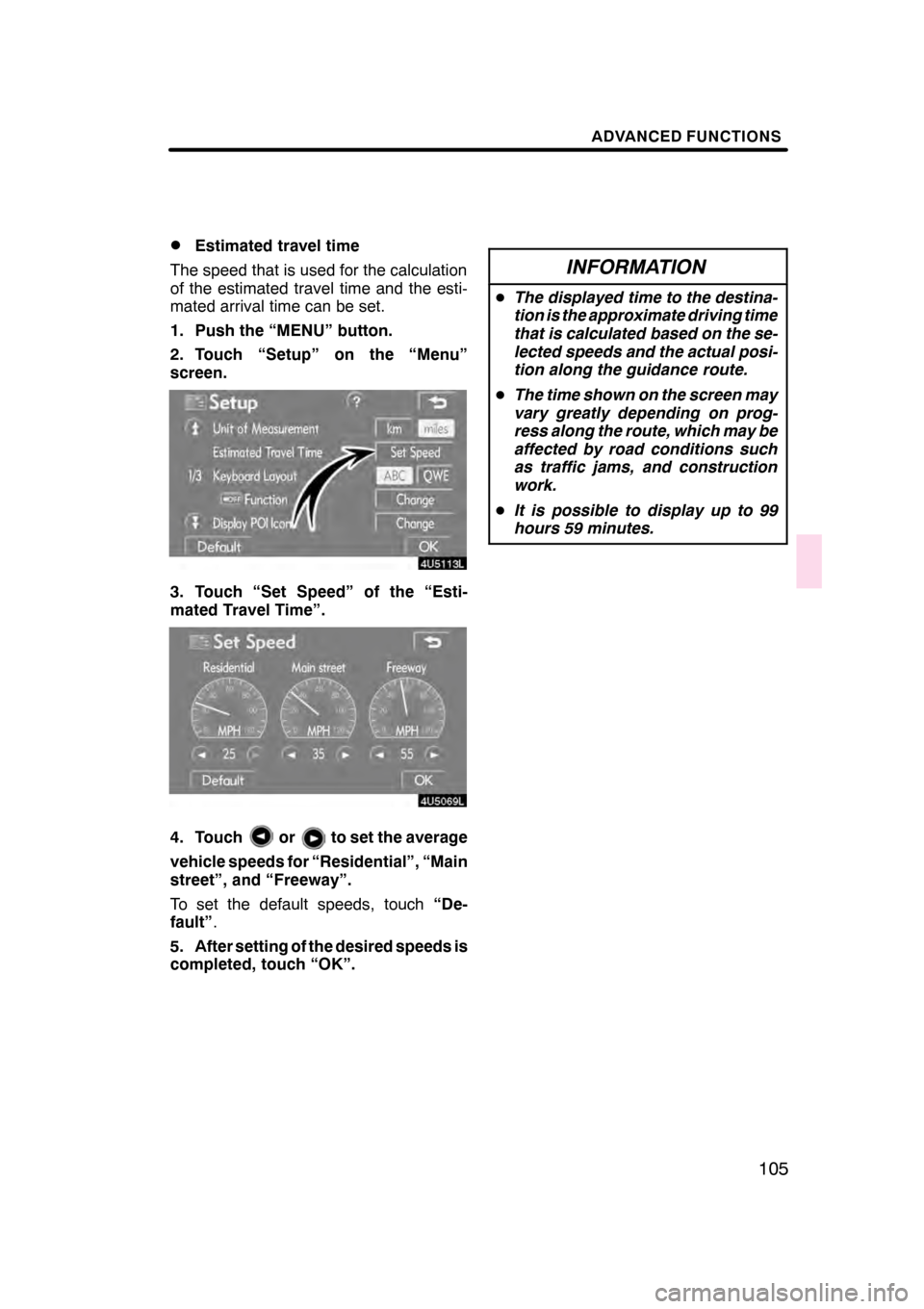
ADVANCED FUNCTIONS
105
D
Estimated travel time
The speed that is used for the calculation
of the estimated travel time and the esti-
mated arrival time can be set.
1. Push the “MENU” button.
2. Touch “Setup” on the “Menu”
screen.
3. Touch “Set Speed” of the “Esti-
mated Travel Time”.
4. Touchorto set the average
vehicle speeds for “Residential”, “Main
street”, and “Freeway”.
To set the default speeds, touch “De-
fault” .
5. After setting of the desired speeds is
completed, touch “OK”.
INFORMATION
D The displayed time to the destina-
tion is the approximate driving time
that is calculated based on the se-
lected speeds and the actual posi-
tion along the guidance route.
D The time shown on the screen may
vary greatly depending on prog-
ress along the route, which may be
affected by road conditions such
as traffic jams, and construction
work.
D It is possible to display up to 99
hours 59 minutes.
07/07/28 GS460/350/450h_Navi_U
OM30875U
Page 107 of 156
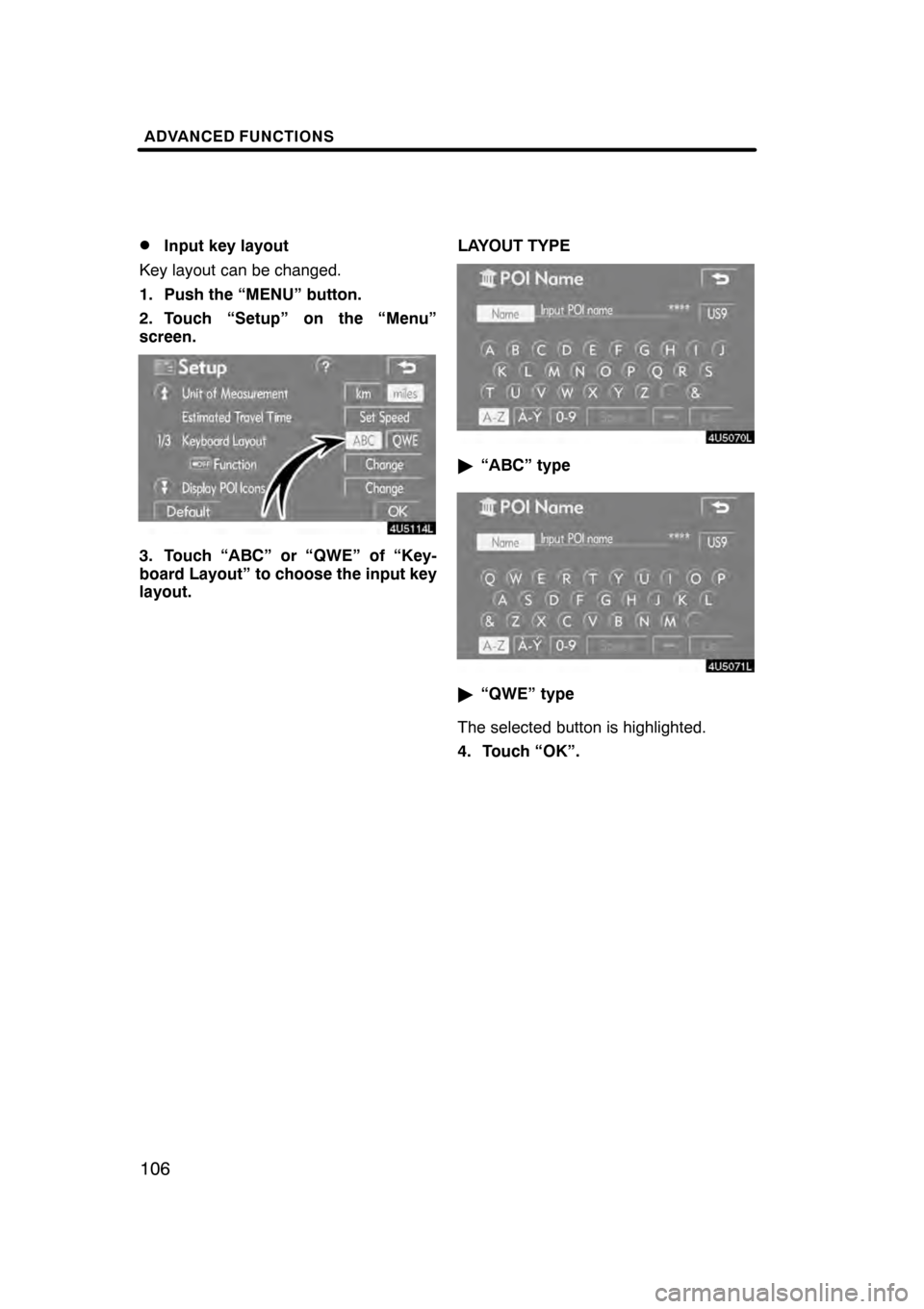
ADVANCED FUNCTIONS
106
D
Input key layout
Key layout can be changed.
1. Push the “MENU” button.
2. Touch “Setup” on the “Menu”
screen.
3. Touch “ABC” or “QWE” of “Key-
board Layout” to choose the input key
layout. LAYOUT TYPE
"
“ABC” type
"“QWE” type
The selected button is highlighted.
4. Touch “OK”.
07/07/28 GS460/350/450h_Navi_U
OM30875U
Page 108 of 156
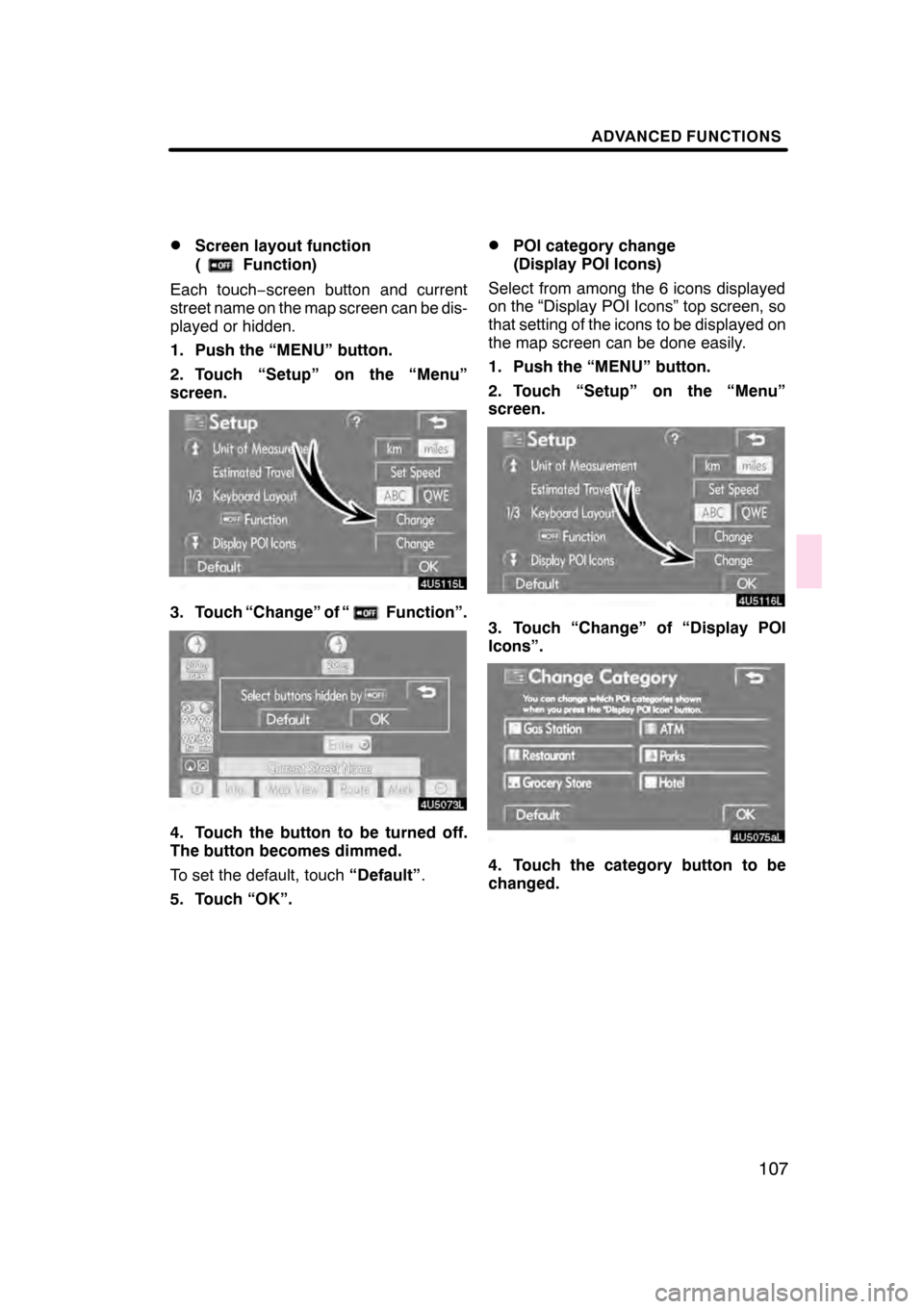
ADVANCED FUNCTIONS
107
D
Screen layout function
(
Function)
Each touch −screen button and current
street name on the map screen can be dis-
played or hidden.
1. Push the “MENU” button.
2. Touch “Setup” on the “Menu”
screen.
3. Touch “Change” of “Function”.
4. Touch the button to be turned off.
The button becomes dimmed.
To set the default, touch “Default”.
5. Touch “OK”.
DPOI category change
(Display POI Icons)
Select from among the 6 icons displayed
on the “Display POI Icons” top screen, so
that setting of the icons to be displayed on
the map screen can be done easily.
1. Push the “MENU” button.
2. Touch “Setup” on the “Menu”
screen.
3. Touch “Change” of “Display POI
Icons”.
4. Touch the category button to be
changed.
07/07/28 GS460/350/450h_Navi_U
OM30875U
Page 109 of 156
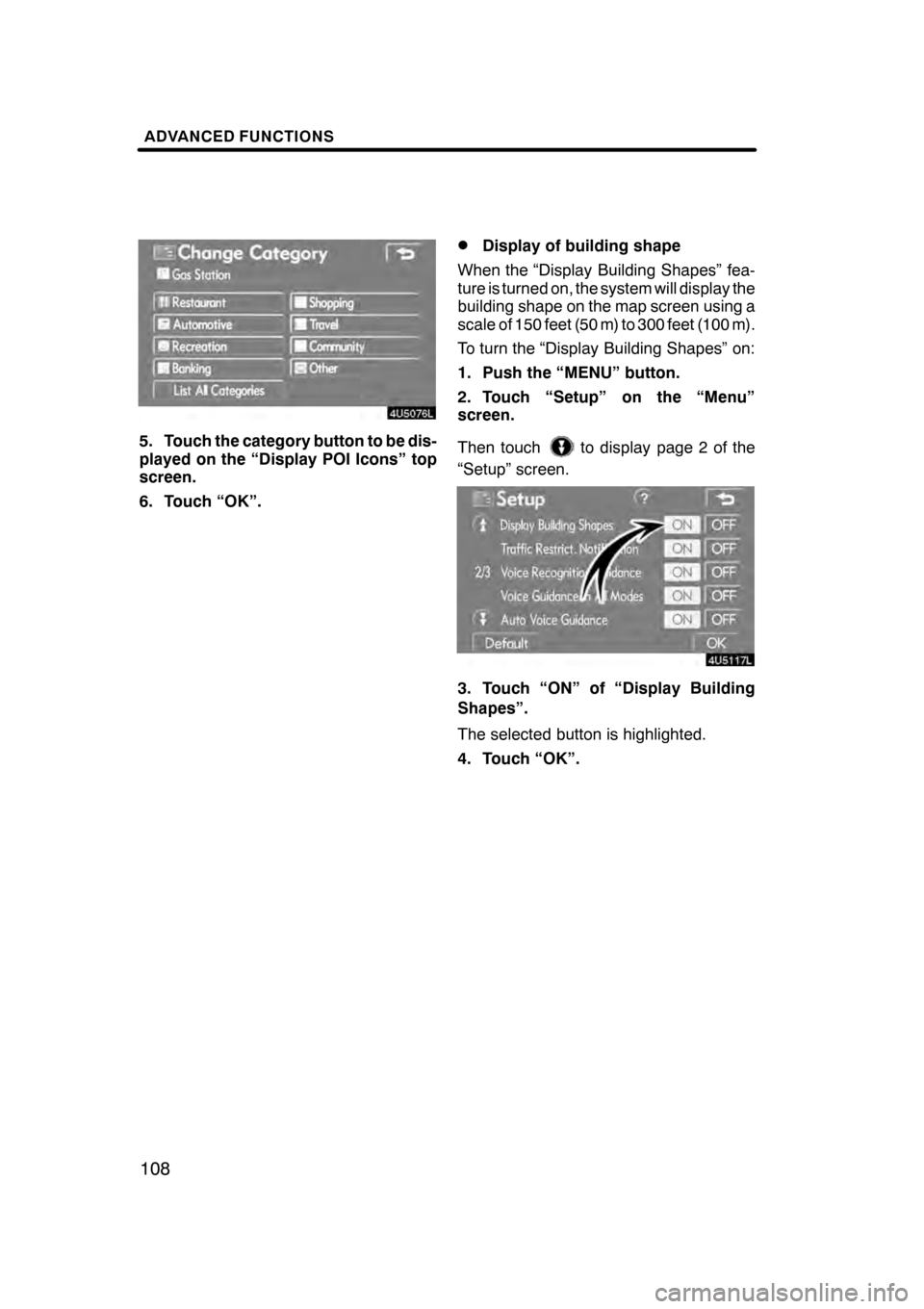
ADVANCED FUNCTIONS
108
5. Touch the category button to be dis-
played on the “Display POI Icons” top
screen.
6. Touch “OK”.
DDisplay of building shape
When the “Display Building Shapes” fea-
ture is turned on, the system will display the
building shape on the map screen using a
scale of 150 feet (50 m) to 300 feet (100 m).
To turn the “Display Building Shapes” on:
1. Push the “MENU” button.
2. Touch “Setup” on the “Menu”
screen.
Then touch
to display page 2 of the
“Setup” screen.
3. Touch “ON” of “Display Building
Shapes”.
The selected button is highlighted.
4. Touch “OK”.
07/07/28 GS460/350/450h_Navi_U
OM30875U
Page 110 of 156
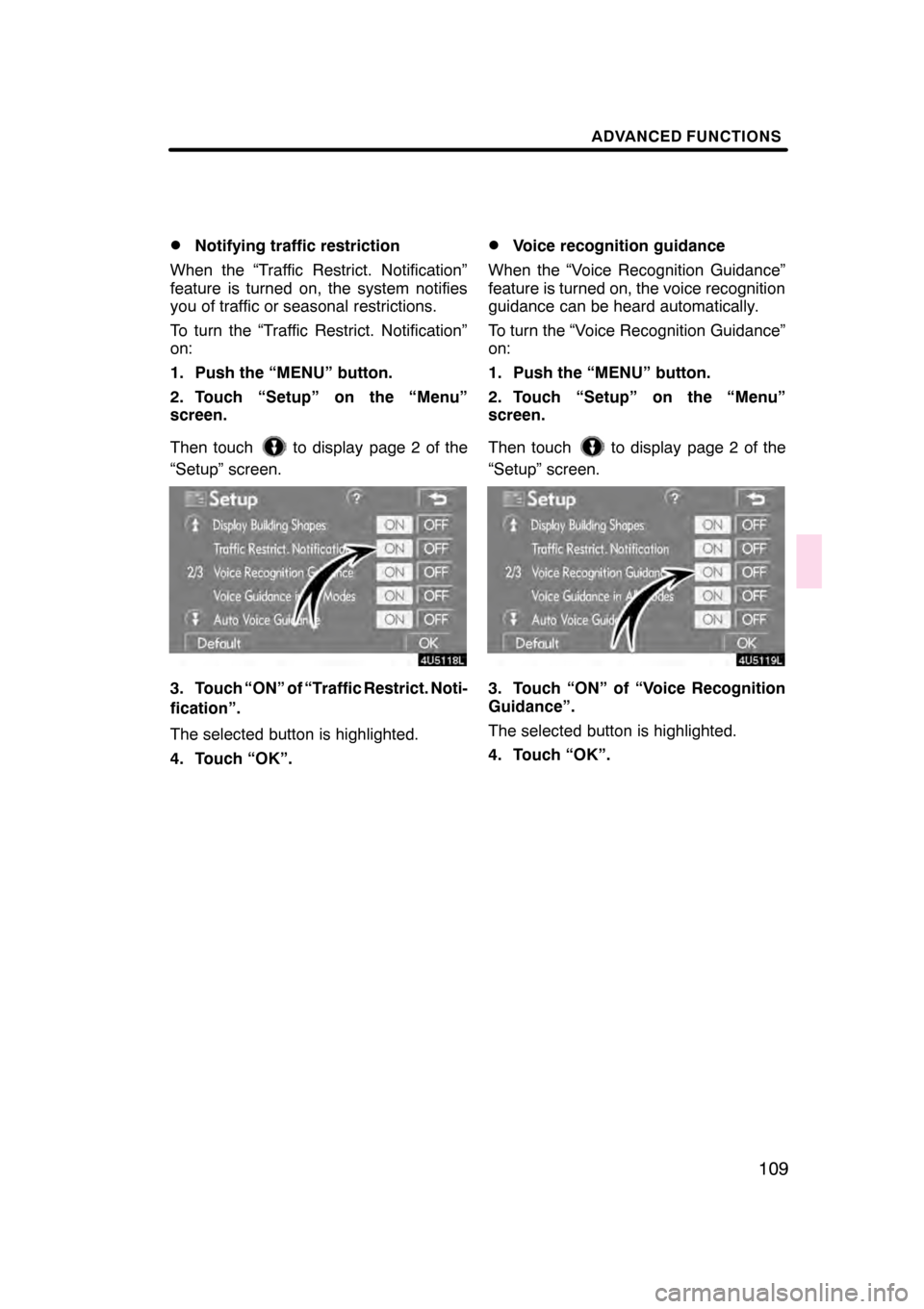
ADVANCED FUNCTIONS
109
D
Notifying traffic restriction
When the “Traffic Restrict. Notification”
feature is turned on, the system notifies
you of traffic or seasonal restrictions.
To turn the “Traffic Restrict. Notification”
on:
1. Push the “MENU” button.
2. Touch “Setup” on the “Menu”
screen.
Then touch
to display page 2 of the
“Setup” screen.
3. Touch “ON” of “Traffic Restrict. Noti-
fication”.
The selected button is highlighted.
4. Touch “OK”.
DVoice recognition guidance
When the “Voice Recognition Guidance”
feature is turned on, the voice recognition
guidance can be heard automatically.
To turn the “Voice Recognition Guidance”
on:
1. Push the “MENU” button.
2. Touch “Setup” on the “Menu”
screen.
Then touch
to display page 2 of the
“Setup” screen.
3. Touch “ON” of “Voice Recognition
Guidance”.
The selected button is highlighted.
4. Touch “OK”.
07/07/28 GS460/350/450h_Navi_U
OM30875U