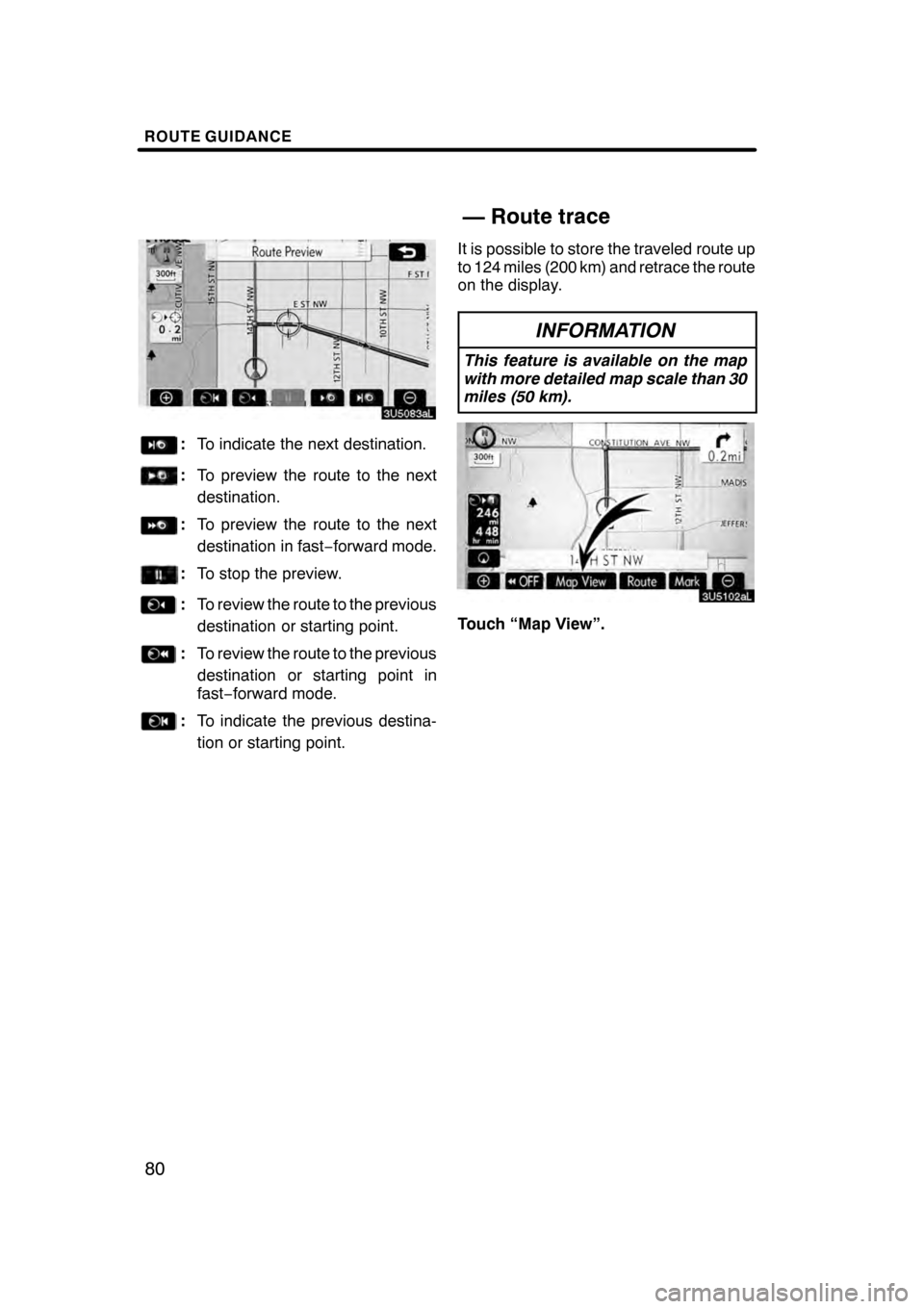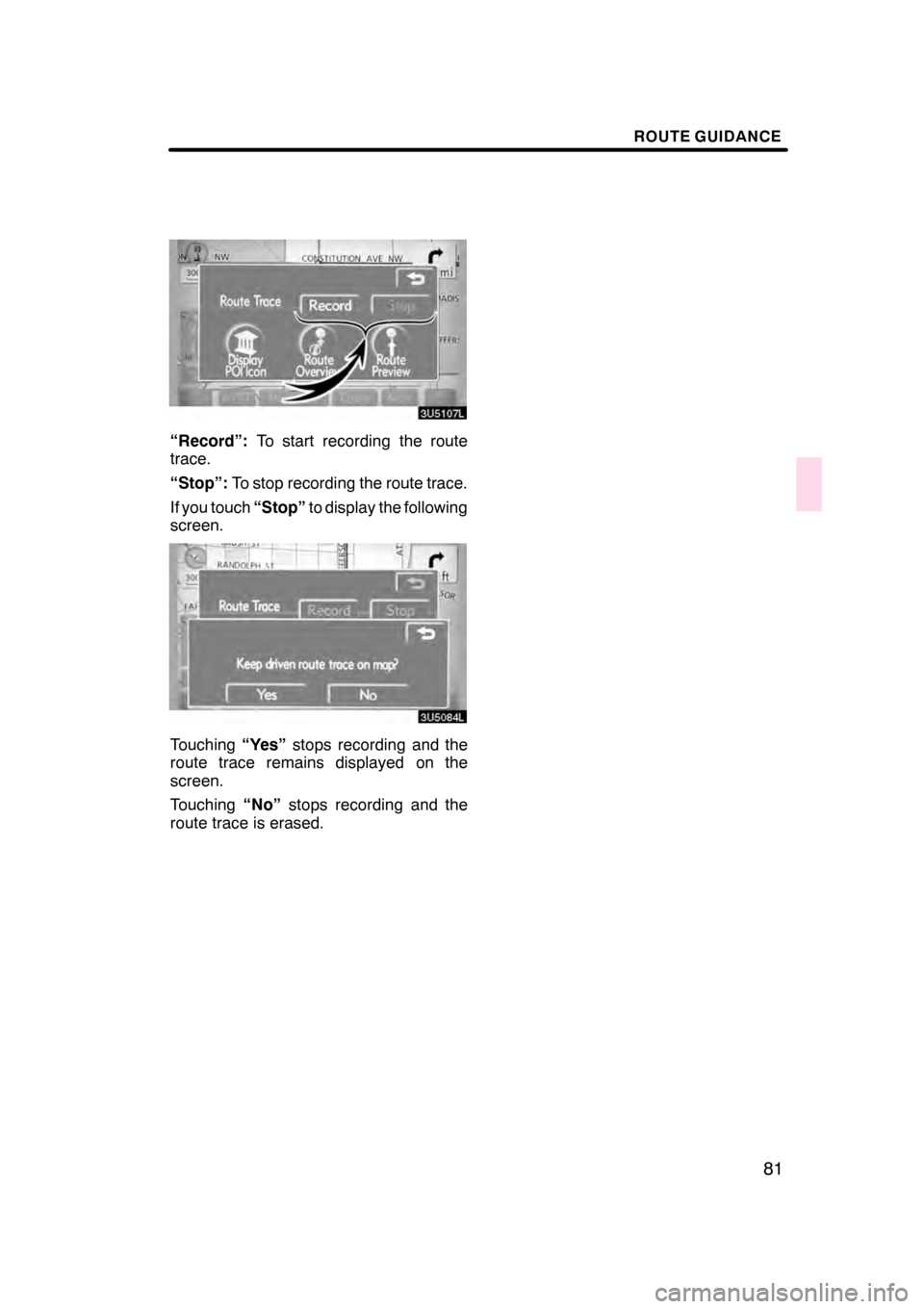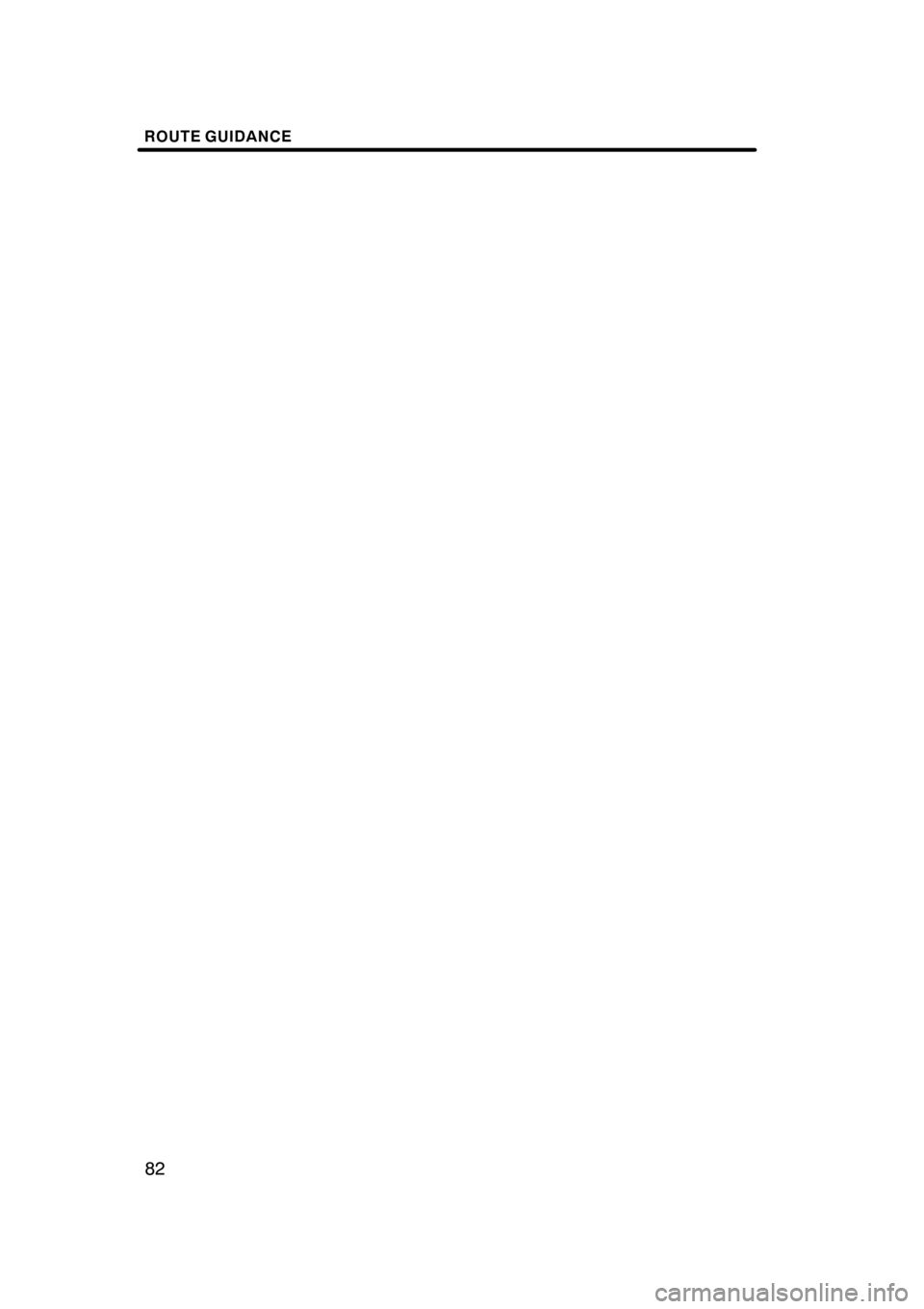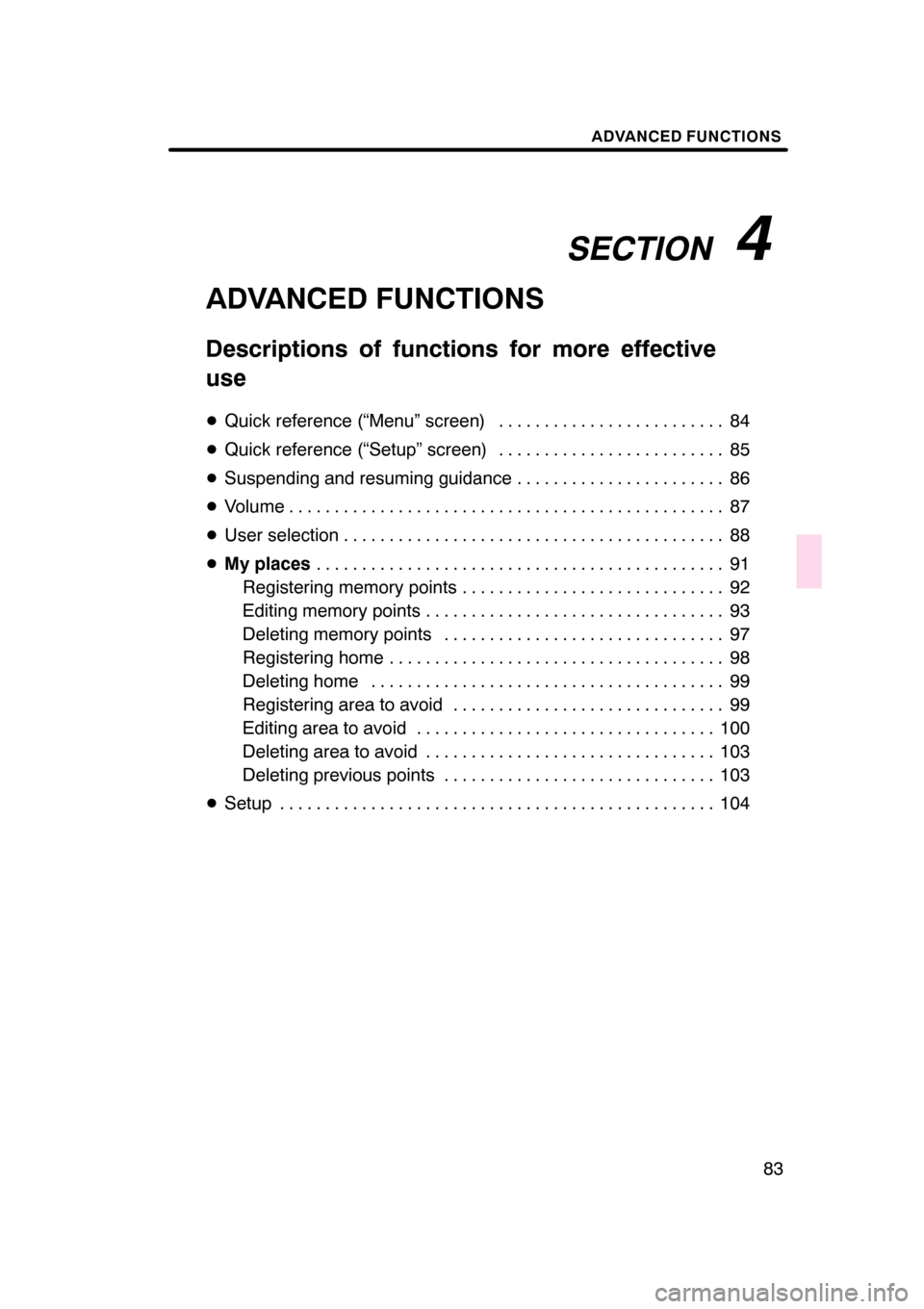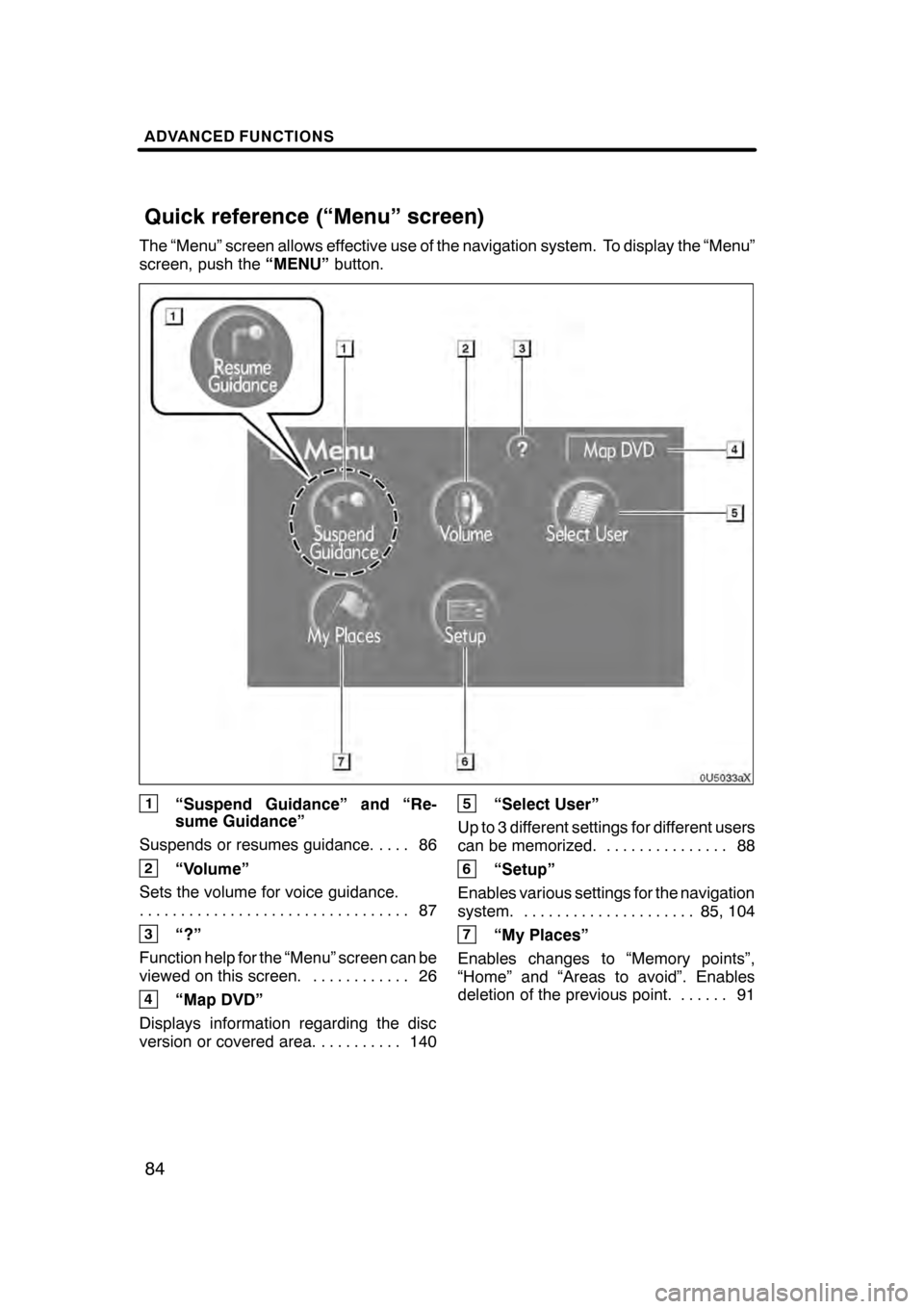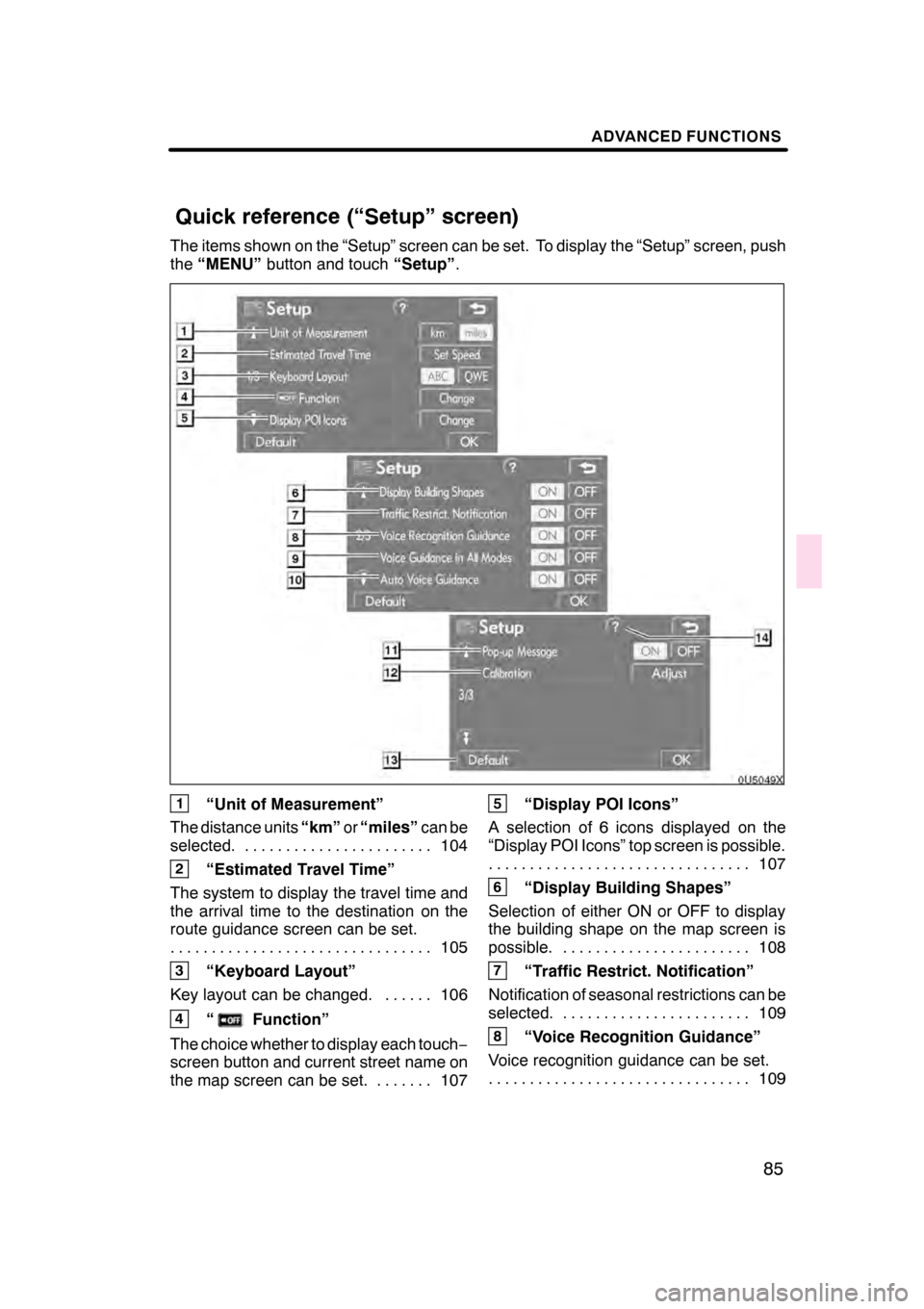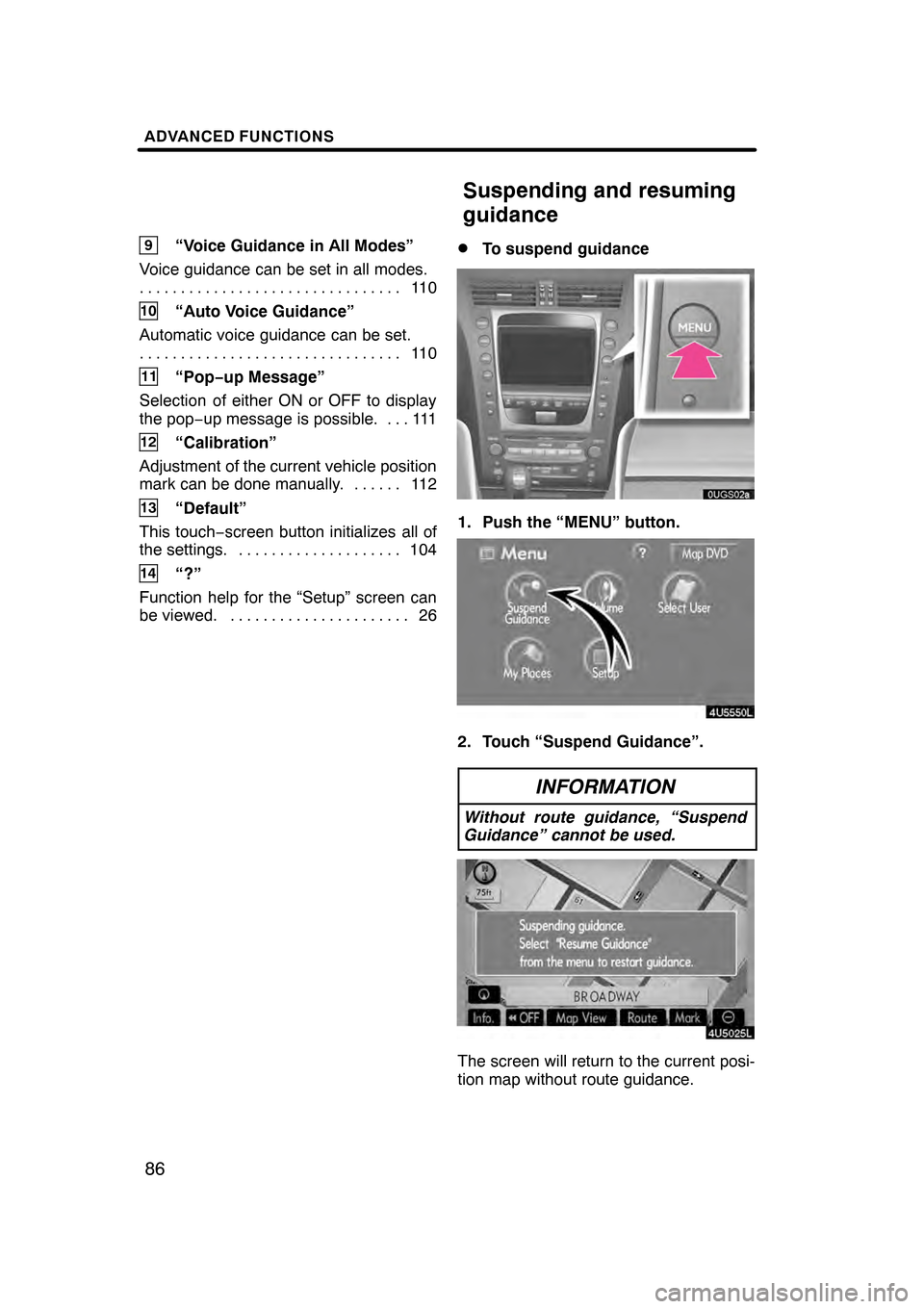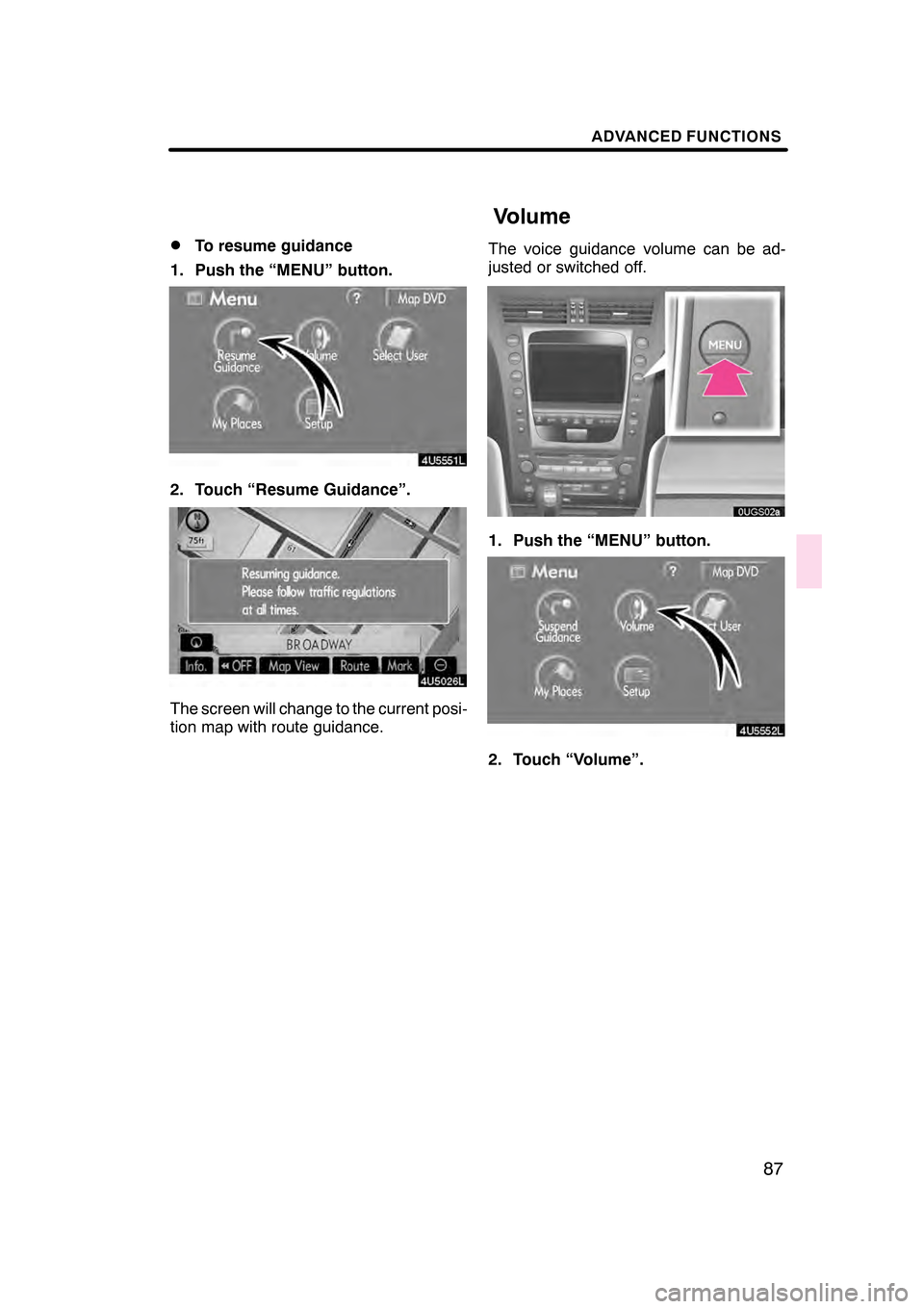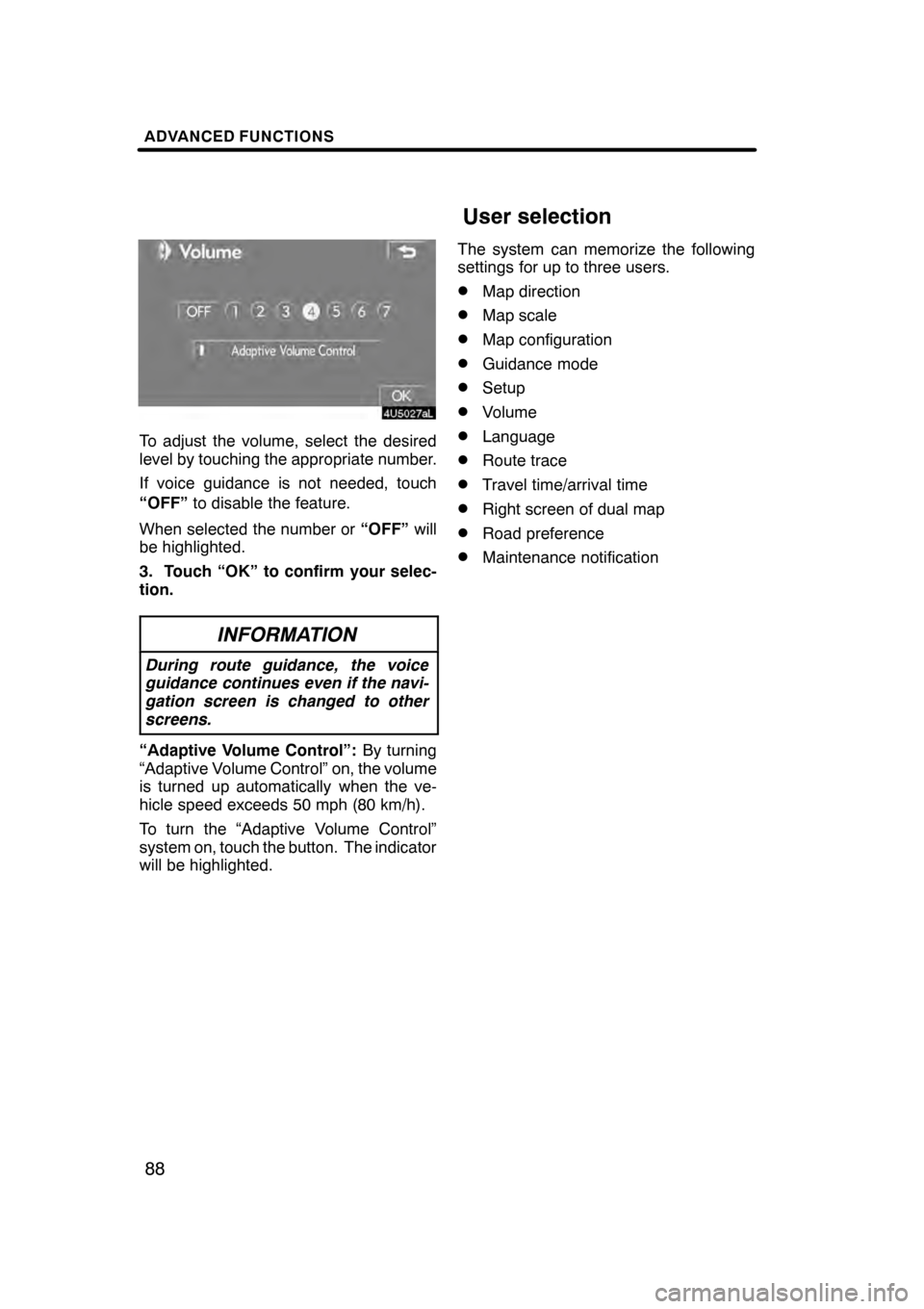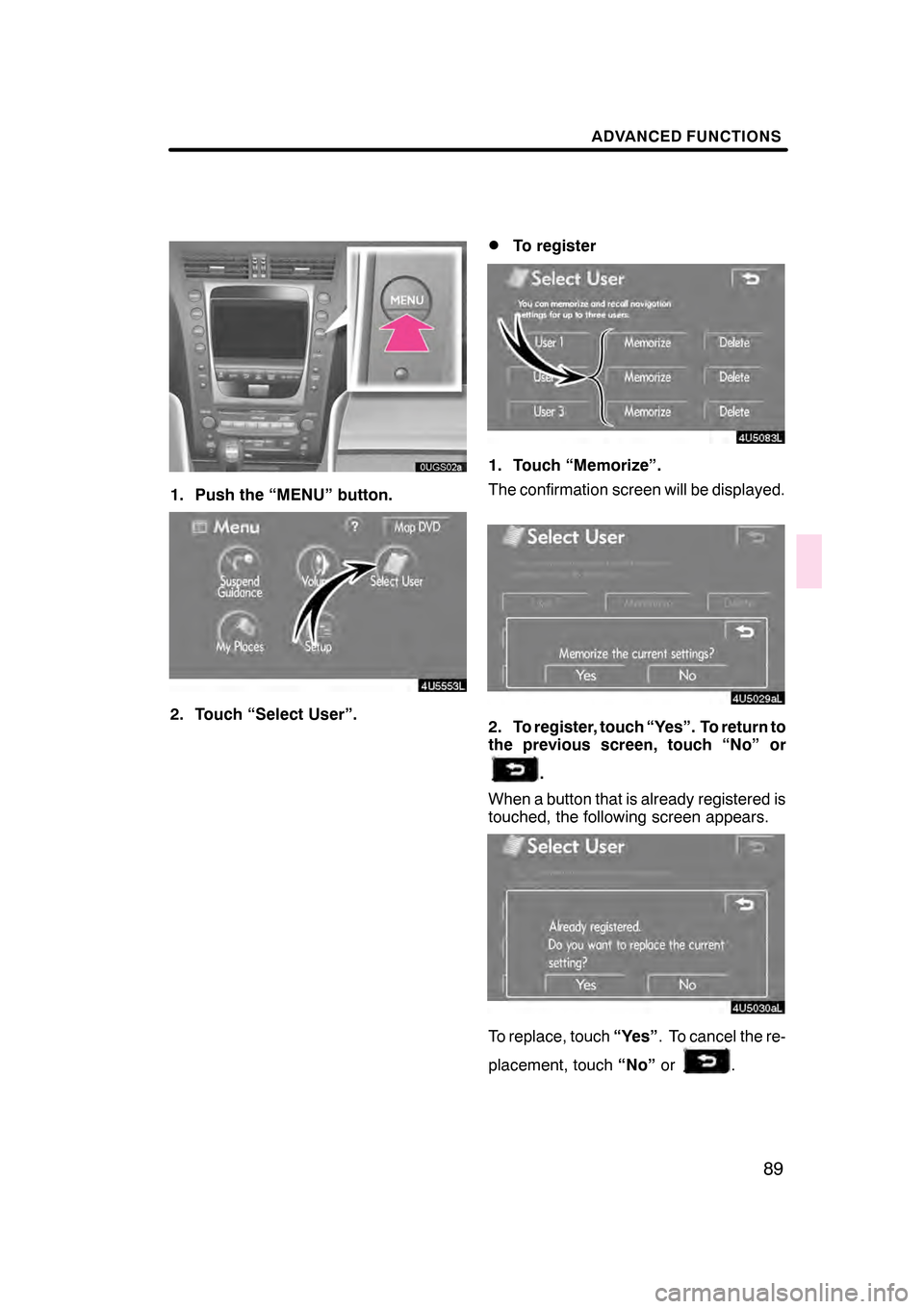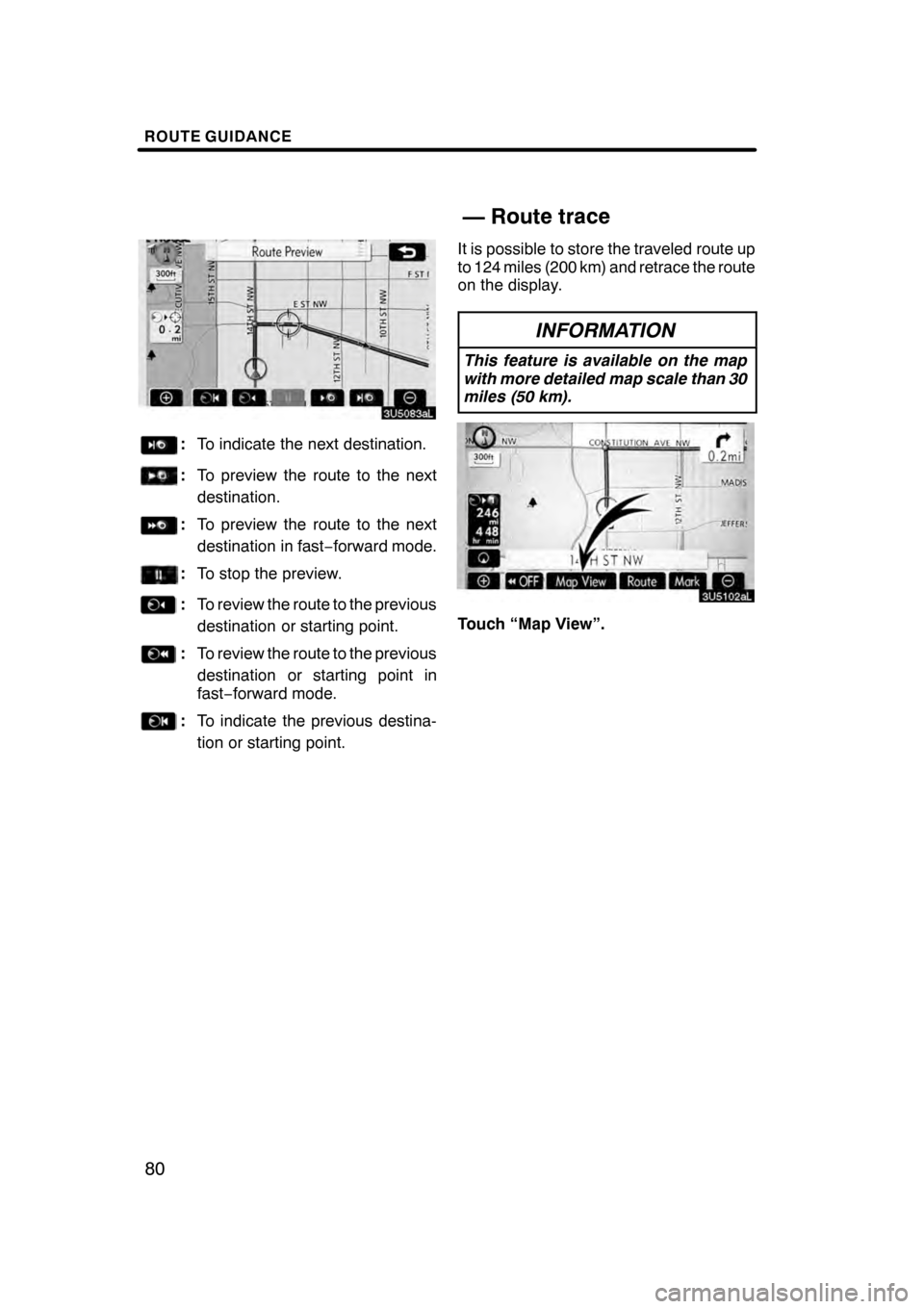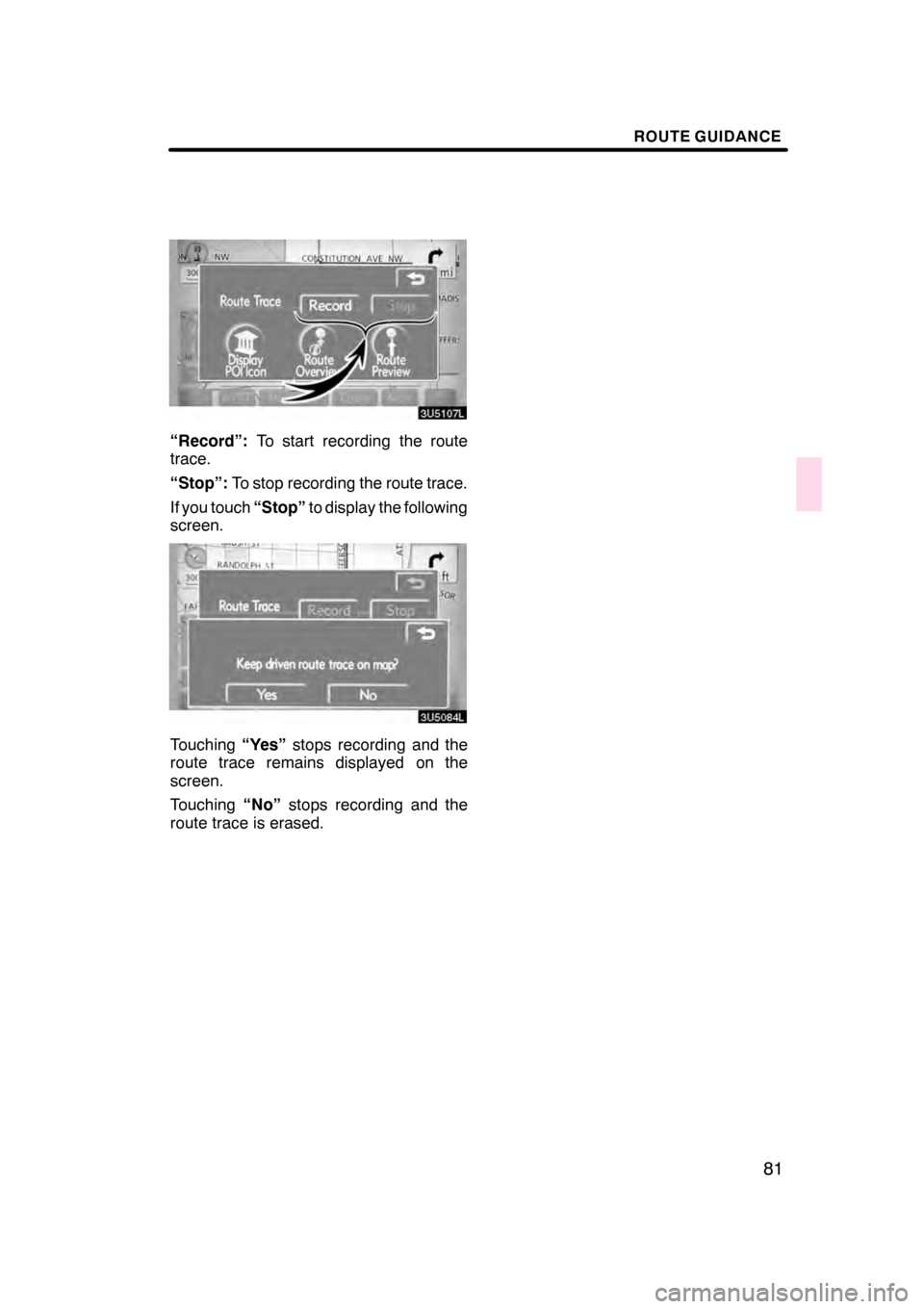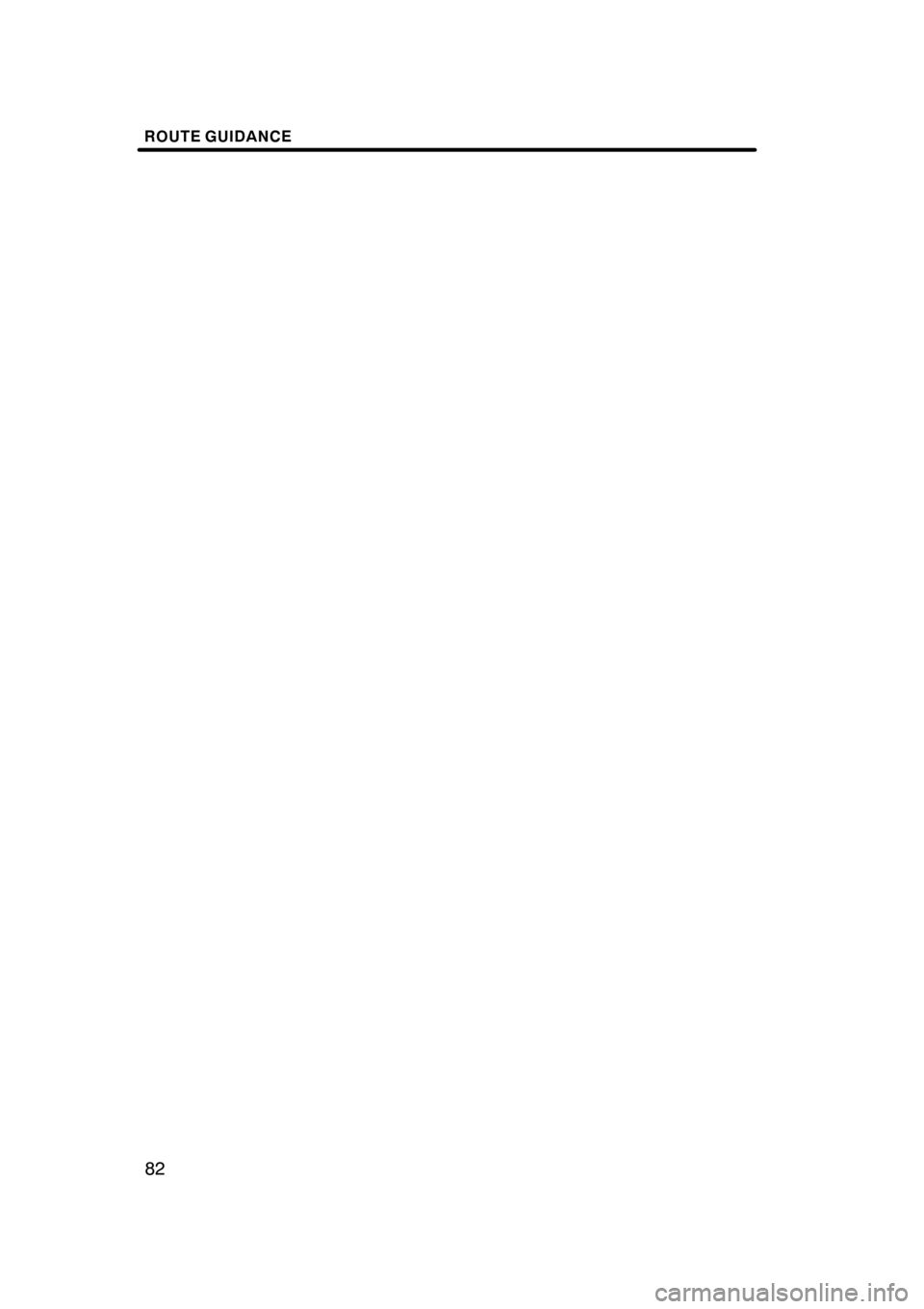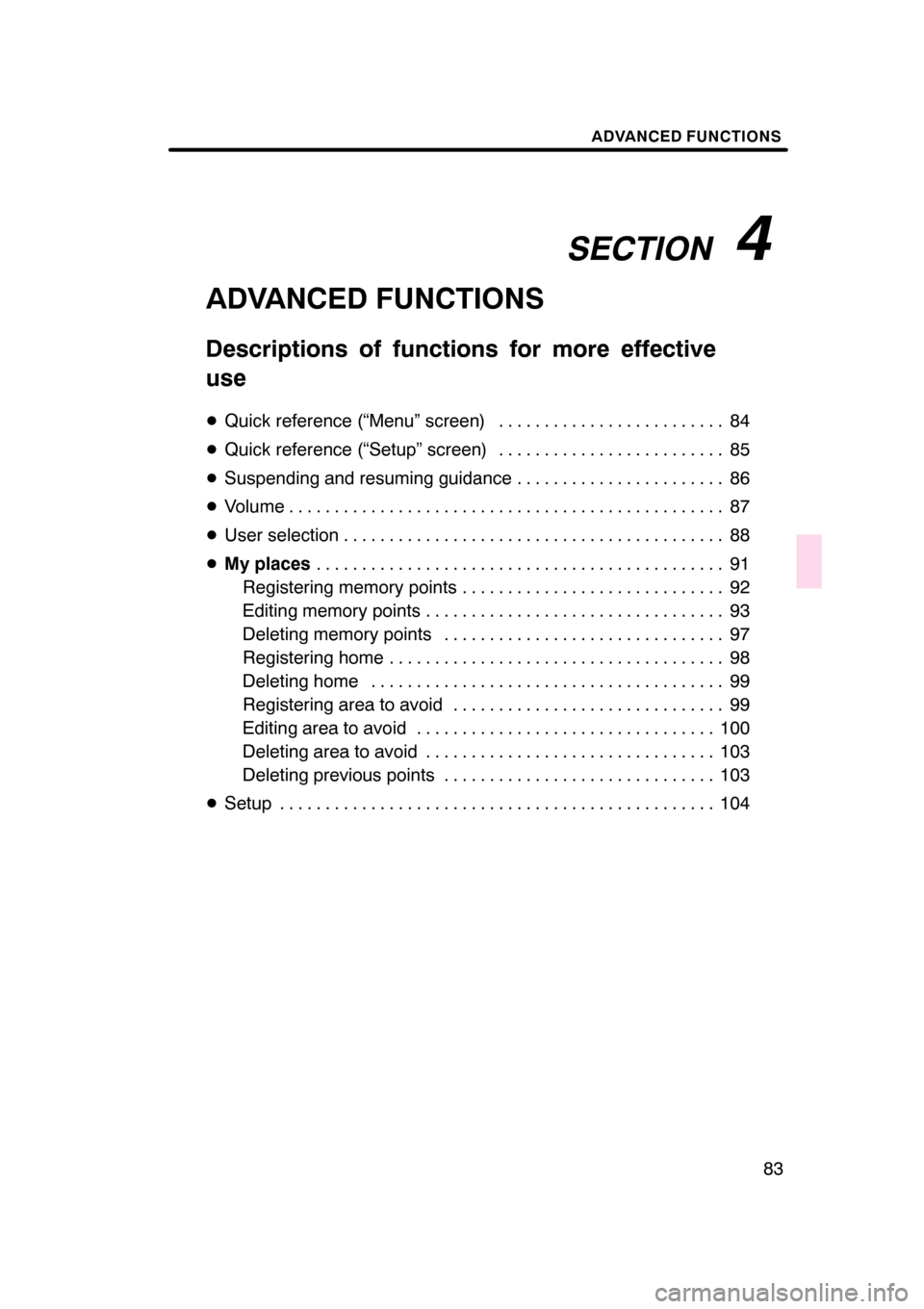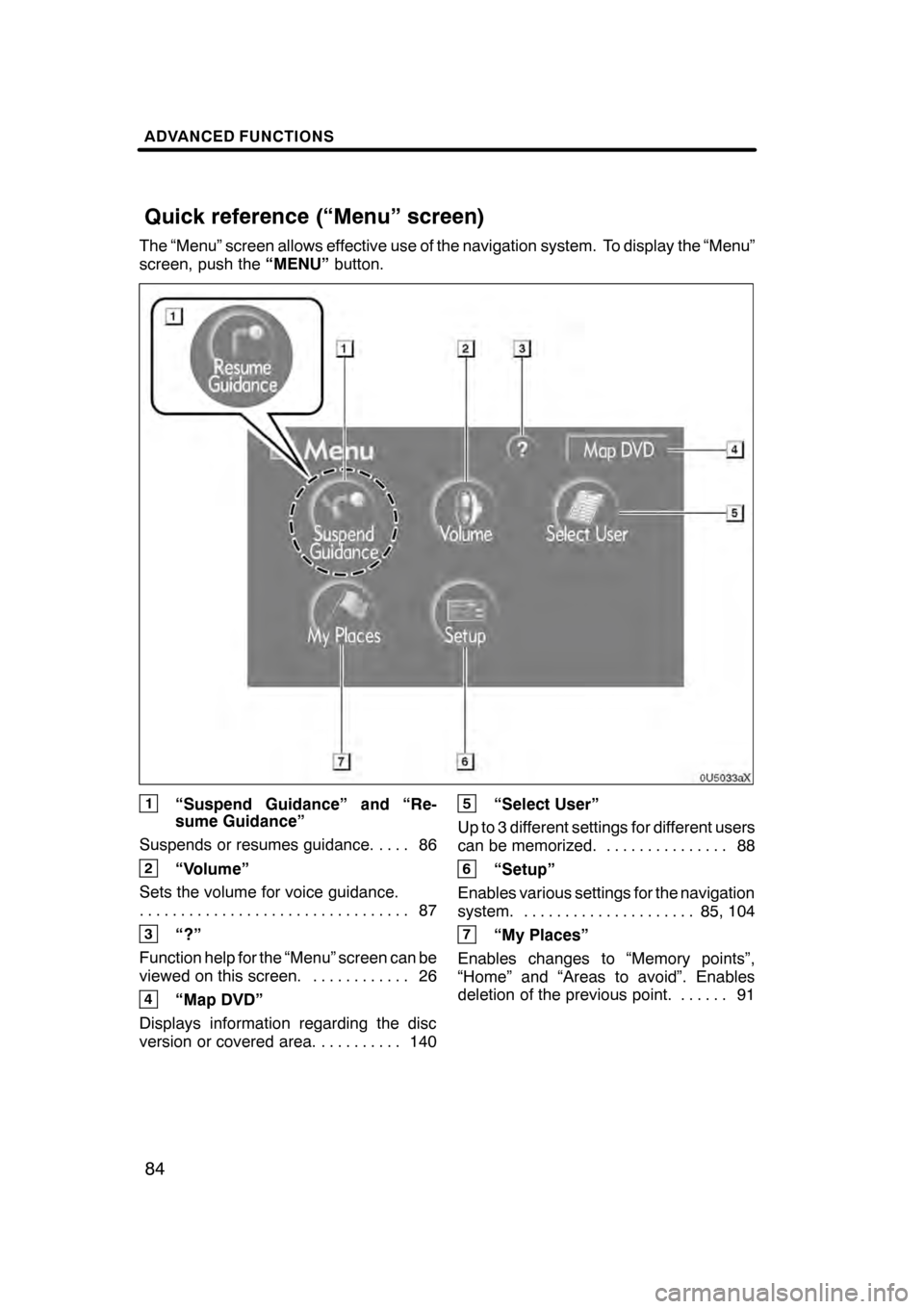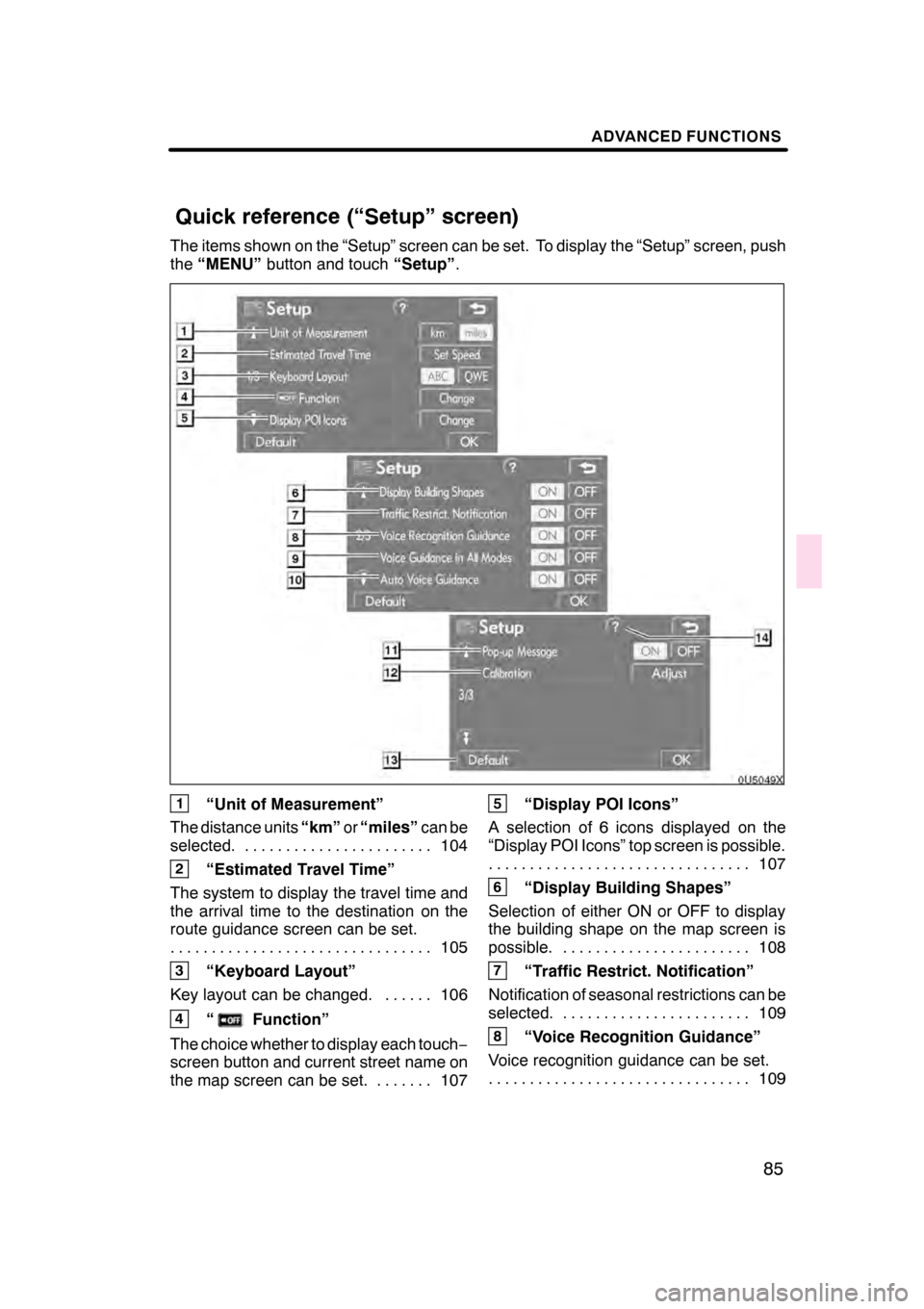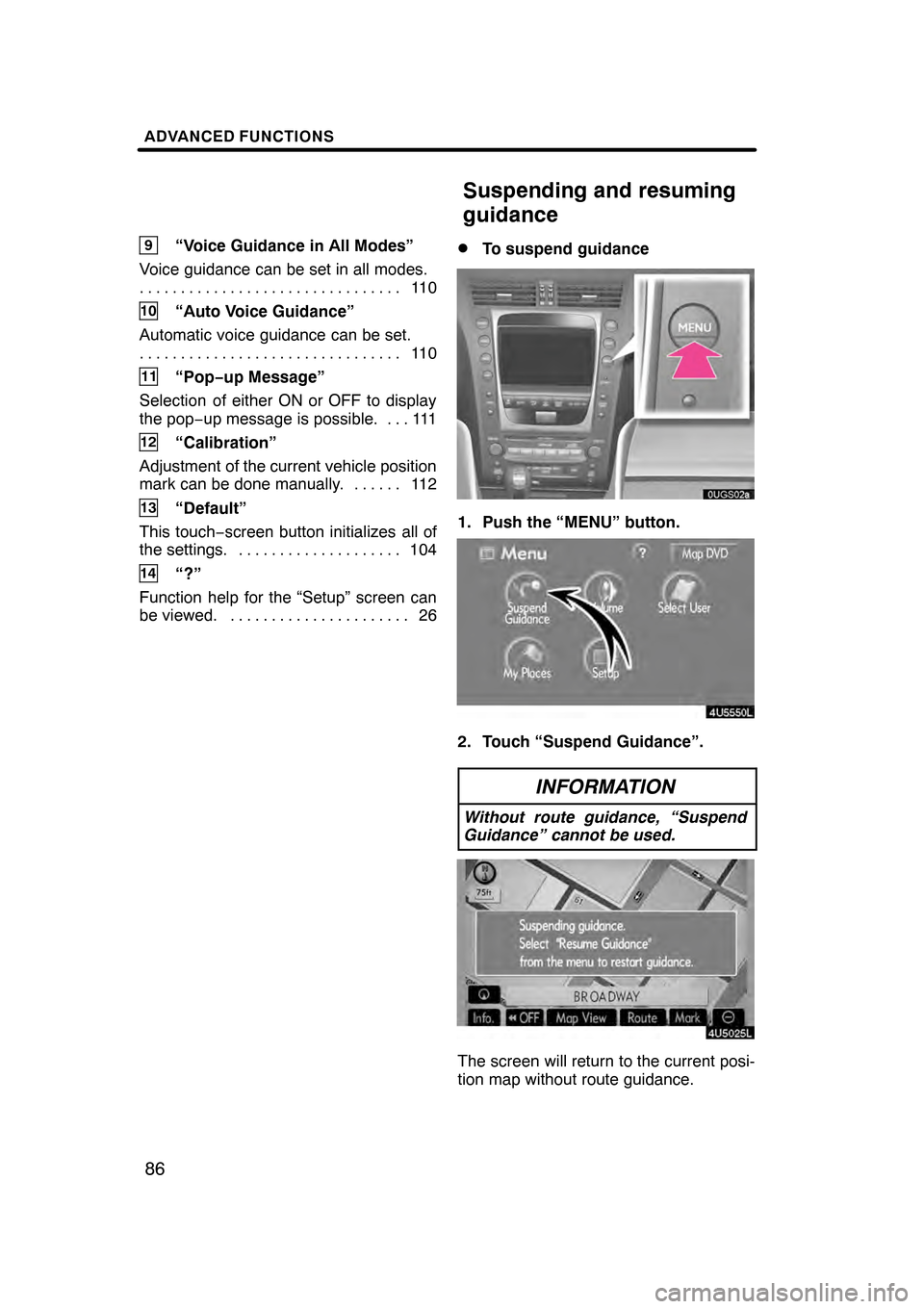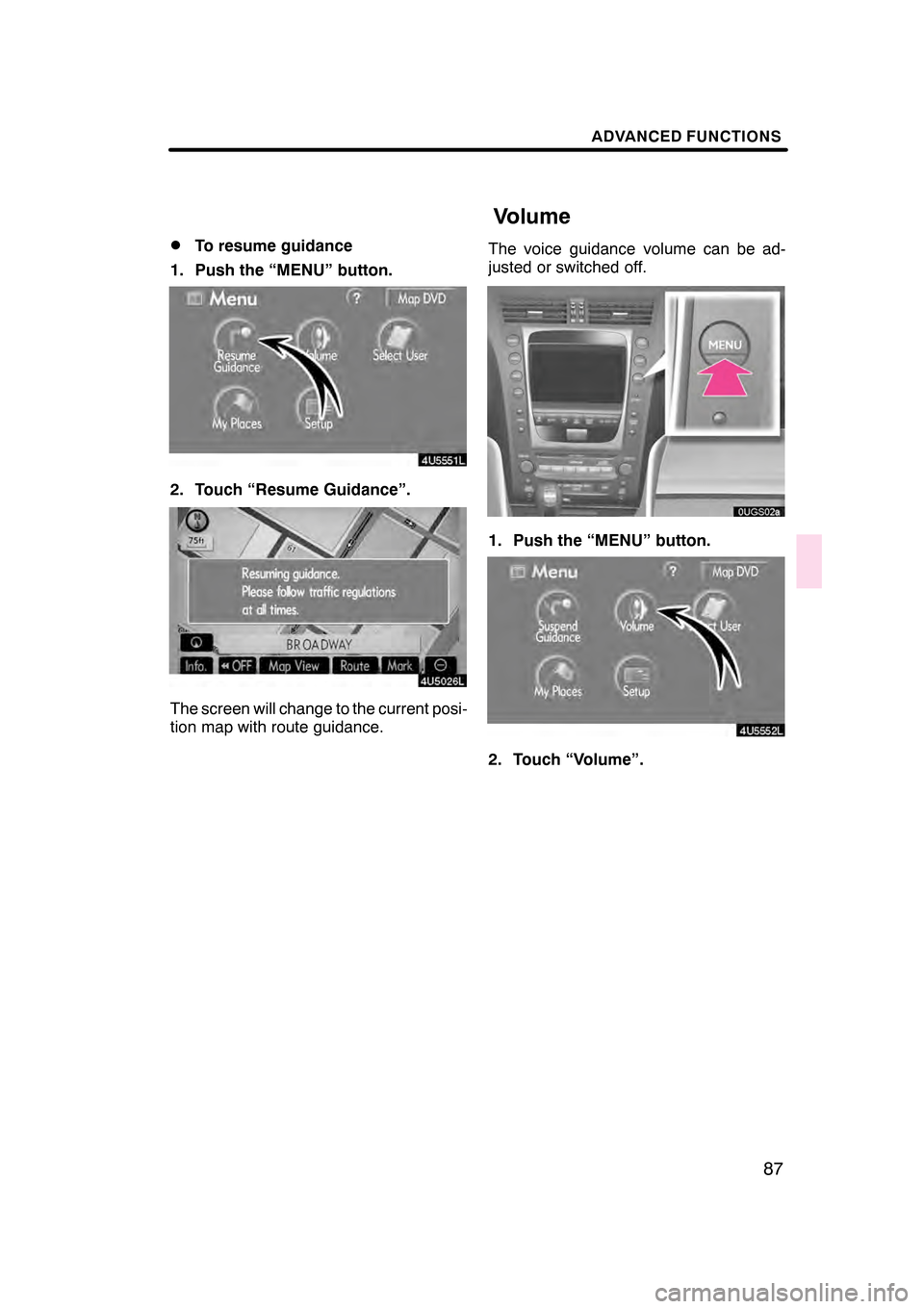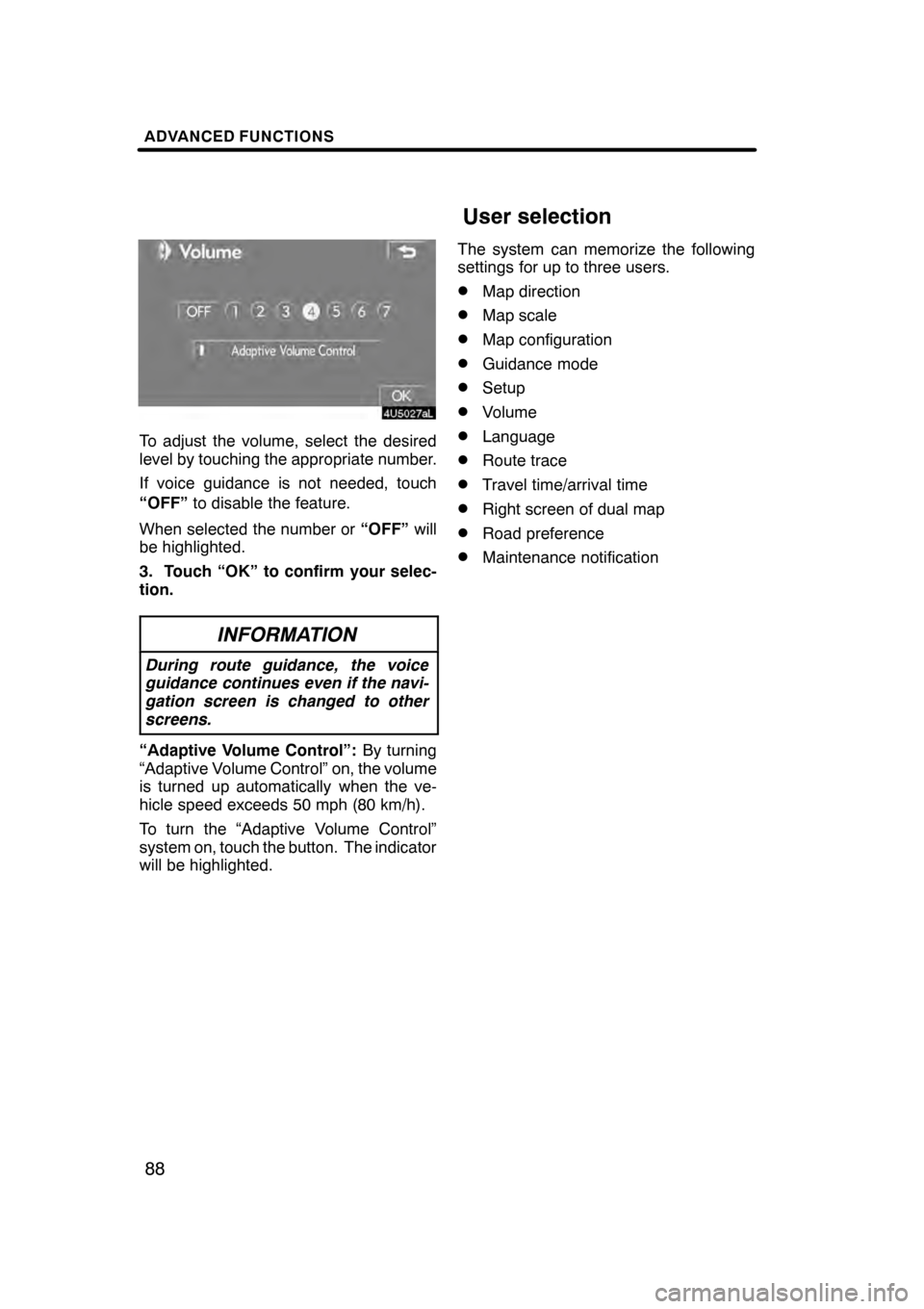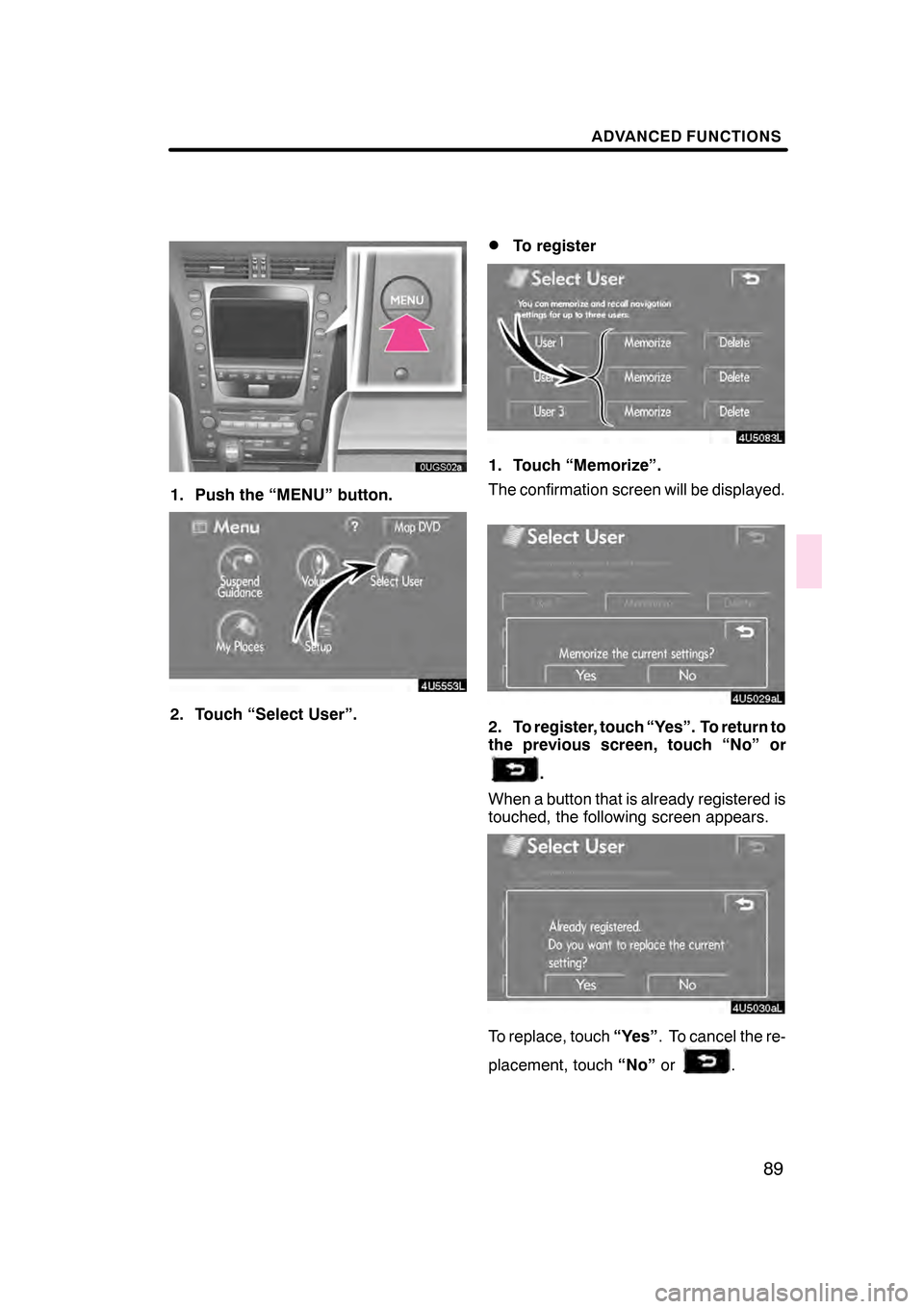Lexus GS350 2008 Navigation Manual
GS350 2008
Lexus
Lexus
https://www.carmanualsonline.info/img/36/14338/w960_14338-0.png
Lexus GS350 2008 Navigation Manual
Trending: Reset screen, snow chains, technical data, change language, sat nav, oil, stop start
Page 81 of 156
ROUTE GUIDANCE
80
:To indicate the next destination.
:To preview the route to the next
destination.
:To preview the route to the next
destination in fast −forward mode.
: To stop the preview.
:To review the route to the previous
destination or starting point.
:To review the route to the previous
destination or starting point in
fast− forward mode.
:To indicate the previous destina-
tion or starting point. It is possible to store the traveled route up
to 124 miles (200 km) and retrace the route
on the display.
INFORMATION
This feature is available on the map
with more detailed map scale than 30
miles (50 km).
Touch “Map View”.
07/07/28
GS460/350/450h_Navi_U
OM30875U
— Route trace
Page 82 of 156
ROUTE GUIDANCE
81
“Record”:To start recording the route
trace.
“Stop”: To stop recording the route trace.
If you touch “Stop”to display the following
screen.
Touching “Yes”stops recording and the
route trace remains displayed on the
screen.
Touching “No”stops recording and the
route trace is erased.
07/07/28 GS460/350/450h_Navi_U
OM30875U
Page 83 of 156
ROUTE GUIDANCE
82
07/07/28GS460/350/450h_Navi_U
OM30875U
Page 84 of 156
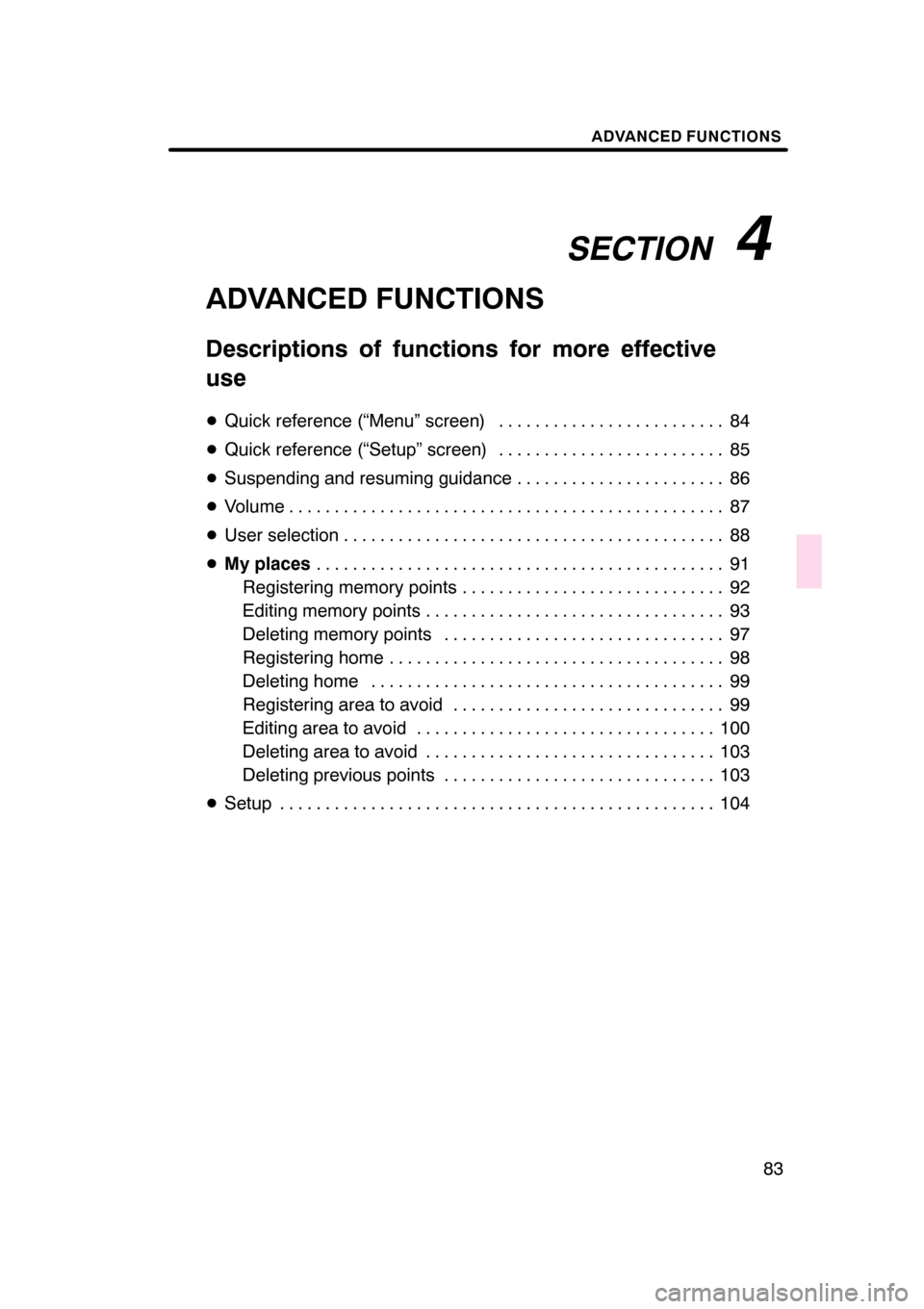
SECTION4
ADVANCED FUNCTIONS
83
ADVANCED FUNCTIONS
Descriptions of functions for more effective
use
DQuick reference (“Menu” screen) 84 .........................
D Quick reference (“Setup” screen) 85
.........................
D Suspending and resuming guidance 86
.......................
D Volume 87
................................................
D User selection 88
..........................................
D My places 91
.............................................
Registering memory points 92
.............................
Editing memory points 93
.................................
Deleting memory points 97
...............................
Registering home 98
.....................................
Deleting home 99
.......................................
Registering area to avoid 99
..............................
Editing area to avoid 100
.................................
Deleting area to avoid 103
................................
Deleting previous points 103
..............................
D Setup 104
................................................
07/07/28 GS460/350/450h_Navi_U
OM30875U
Page 85 of 156
ADVANCED FUNCTIONS
84
The “Menu” screen allows effective use of the navigation system. To display the “Menu”
screen, push the“MENU”button.
1“Suspend Guidance” and “Re-
sume Guidance”
Suspends or resumes guidance. 86 ....
2“Volume”
Sets the volume for voice guidance. 87
.................................
3“?”
Function help for the “Menu” screen can be
viewed on this screen. 26 ............
4“Map DVD”
Displays information regarding the disc
version or covered area. 140 ..........
5“Select User”
Up to 3 different settings for different users
can be memorized. 88 ...............
6“Setup”
Enables various settings for the navigation
system. 85, 104 .....................
7“My Places”
Enables changes to “Memory points”,
“Home” and “Areas to avoid”. Enables
deletion of the previous point. 91 ......
07/07/28 GS460/350/450h_Navi_U
OM30875U
Quick reference (“Menu” screen)
Page 86 of 156
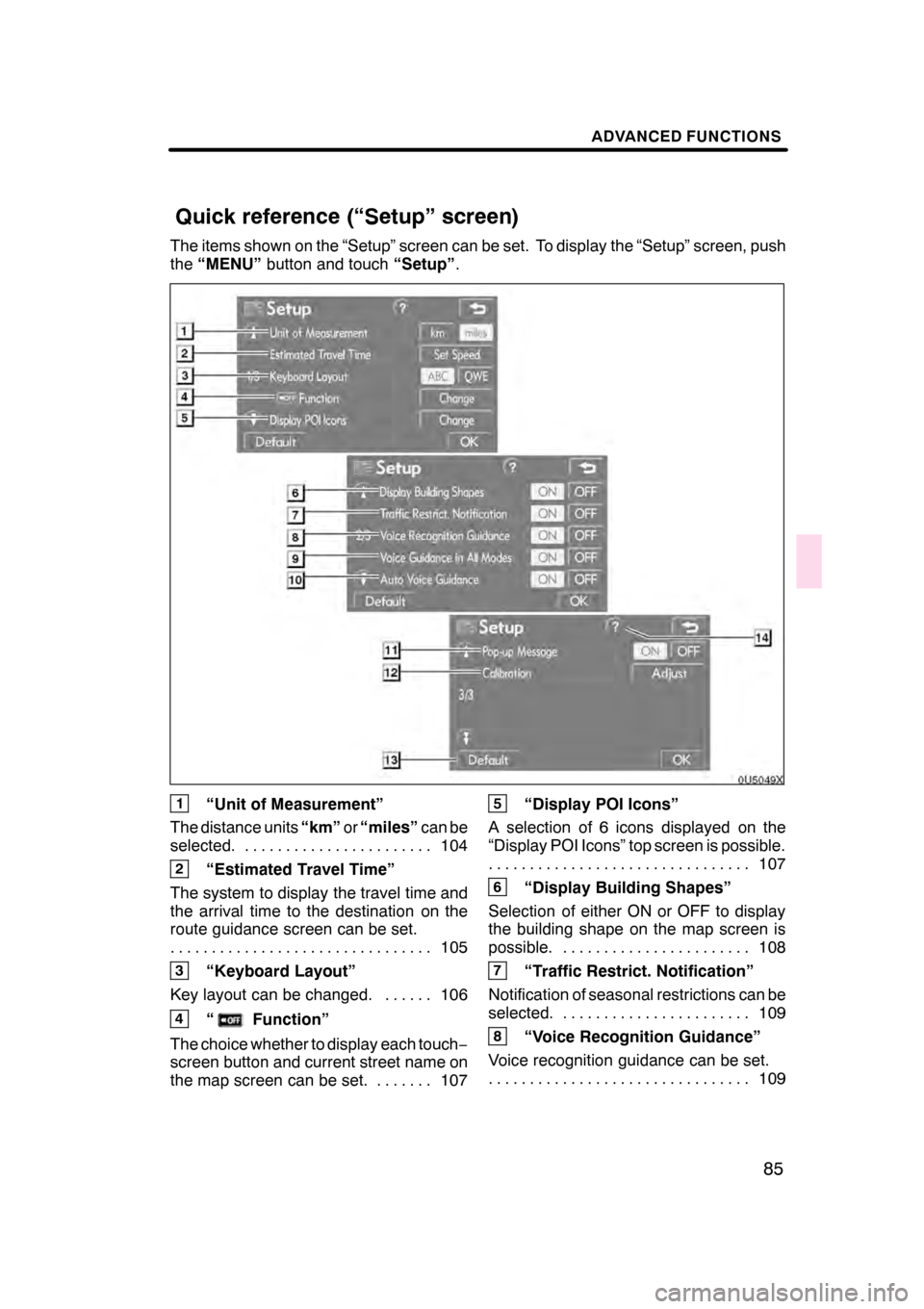
ADVANCED FUNCTIONS
85
The items shown on the “Setup” screen can be set. To display the “Setup” screen, push
the“MENU” button and touch “Setup”.
1“Unit of Measurement”
The distance units “km”or“miles” can be
selected. 104 .......................
2“Estimated Travel Time”
The system to display the travel time and
the arrival time to the destination on the
route guidance screen can be set. 105
................................
3“Keyboard Layout”
Key layout can be changed. 106 ......
4“Function”
The choice whether to display each touch −
screen button and current street name on
the map screen can be set. 107 .......
5“Display POI Icons”
A selection of 6 icons displayed on the
“Display POI Icons” top screen is possible. 107
................................
6“Display Building Shapes”
Selection of either ON or OFF to display
the building shape on the map screen is
possible. 108 .......................
7“Traffic Restrict. Notification”
Notification of seasonal restrictions can be
selected. 109 .......................
8“Voice Recognition Guidance”
Voice recognition guidance can be set. 109
................................
07/07/28 GS460/350/450h_Navi_U
OM30875U
Quick reference (“Setup” screen)
Page 87 of 156
ADVANCED FUNCTIONS
86
9“Voice Guidance in All Modes”
Voice guidance can be set in all modes. 11 0
................................
10“Auto Voice Guidance”
Automatic voice guidance can be set. 11 0
................................
11“Pop− up Message”
Selection of either ON or OFF to display
the pop −up message is possible. 111 ...
12“Calibration”
Adjustment of the current vehicle position
mark can be done manually. 112 ......
13“Default”
This touch −screen button initializes all of
the settings. 104 ....................
14“?”
Function help for the “Setup” screen can
be viewed. 26 ......................
DTo suspend guidance
1. Push the “MENU” button.
2. Touch “Suspend Guidance”.
INFORMATION
Without route guidance, “Suspend
Guidance” cannot be used.
The screen will return to the current posi-
tion map without route guidance.
07/07/28 GS460/350/450h_Navi_U
OM30875U
Suspending and resuming
guidance
Page 88 of 156
ADVANCED FUNCTIONS
87
D
To resume guidance
1. Push the “MENU” button.
2. Touch “Resume Guidance”.
The screen will change to the current posi-
tion map with route guidance. The voice guidance volume can be ad-
justed or switched off.
1. Push the “MENU” button.
4U5552L
2. Touch “Volume”.
07/07/28
GS460/350/450h_Navi_U
OM30875U
Volume
Page 89 of 156
ADVANCED FUNCTIONS
88
To adjust the volume, select the desired
level by touching the appropriate number.
If voice guidance is not needed, touch
“OFF”to disable the feature.
When selected the number or “OFF”will
be highlighted.
3. Touch “OK” to confirm your selec-
tion.
INFORMATION
During route guidance, the voice
guidance continues even if the navi-
gation screen is changed to other
screens.
“Adaptive Volume Control”: By turning
“Adaptive Volume Control” on, the volume
is turned up automatically when the ve-
hicle speed exceeds 50 mph (80 km/h).
To turn the “Adaptive Volume Control”
system on, touch the button. The indicator
will be highlighted. The system can memorize the following
settings for up to three users.
DMap direction
DMap scale
DMap configuration
DGuidance mode
DSetup
DVolume
DLanguage
DRoute trace
DTravel time/arrival time
DRight screen of dual map
DRoad preference
DMaintenance notification
07/07/28
GS460/350/450h_Navi_U
OM30875U
User selection
Page 90 of 156
ADVANCED FUNCTIONS
89
1. Push the “MENU” button.
4U5553L
2. Touch “Select User”.
DTo register
1. Touch “Memorize”.
The confirmation screen will be displayed.
2. To register, touch “Yes”. To return to
the previous screen, touch “No” or
.
When a button that is already registered is
touched, the following screen appears.
To replace, touch “Yes”. To cancel the re-
placement, touch “No”or
.
07/07/28 GS460/350/450h_Navi_U
OM30875U
Trending: parking brake, brake fluid, gas type, language, check oil, maintenance schedule, instrument panel