Lexus GS350 2008 Navigation Manual
Manufacturer: LEXUS, Model Year: 2008, Model line: GS350, Model: Lexus GS350 2008Pages: 156, PDF Size: 2.36 MB
Page 121 of 156
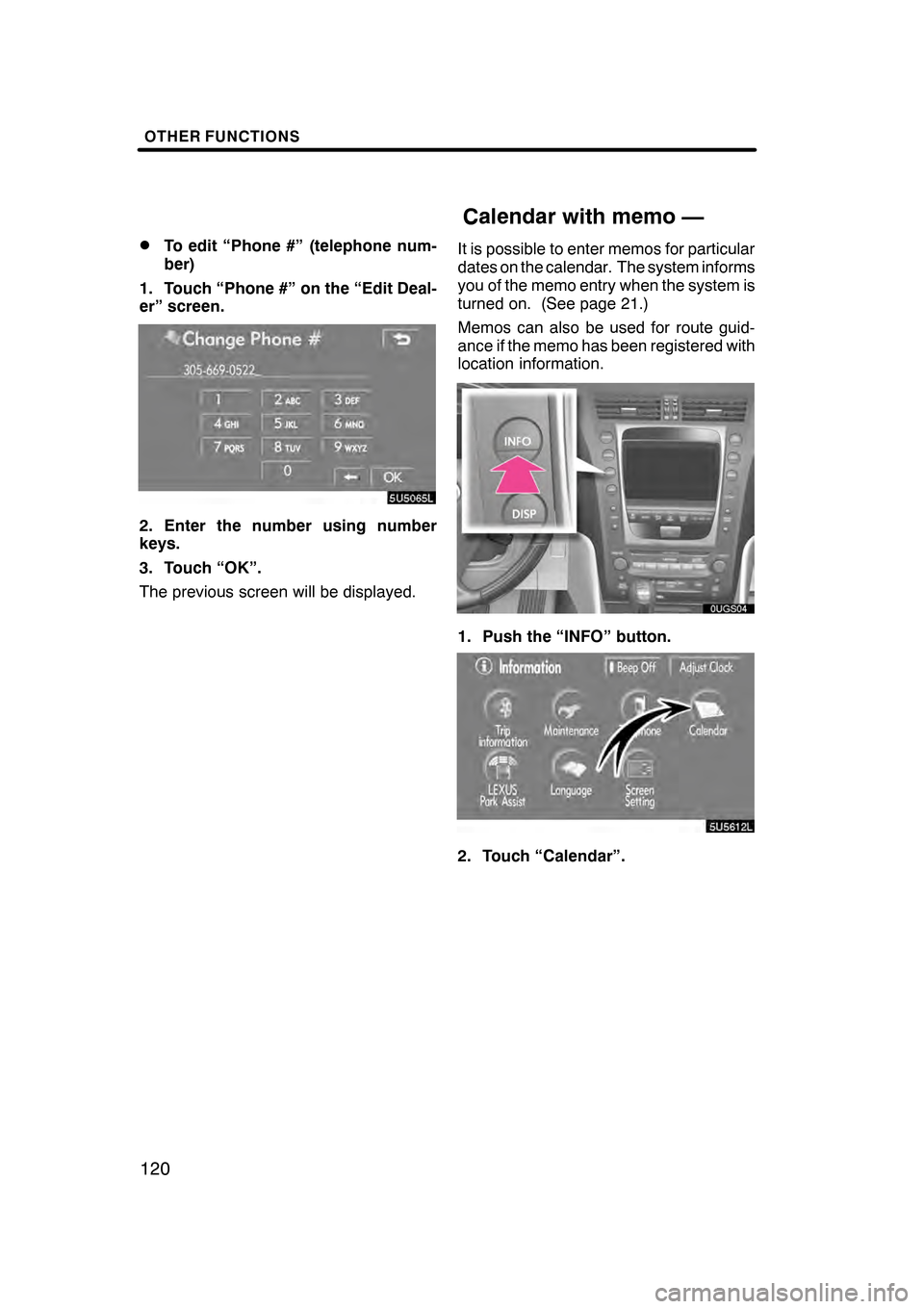
OTHER FUNCTIONS
120
D
To edit “Phone #” (telephone num-
ber)
1. Touch “Phone #” on the “Edit Deal-
er” screen.
2. Enter the number using number
keys.
3. Touch “OK”.
The previous screen will be displayed. It is possible to enter memos for particular
dates on the calendar. The system informs
you of the memo entry when the system is
turned on. (See page 21.)
Memos can also be used for route guid-
ance if the memo has been registered with
location information.
1. Push the “INFO” button.
5U5612L
2. Touch “Calendar”.
07/07/28
GS460/350/450h_Navi_U
OM30875U
Calendar with memo —
Page 122 of 156
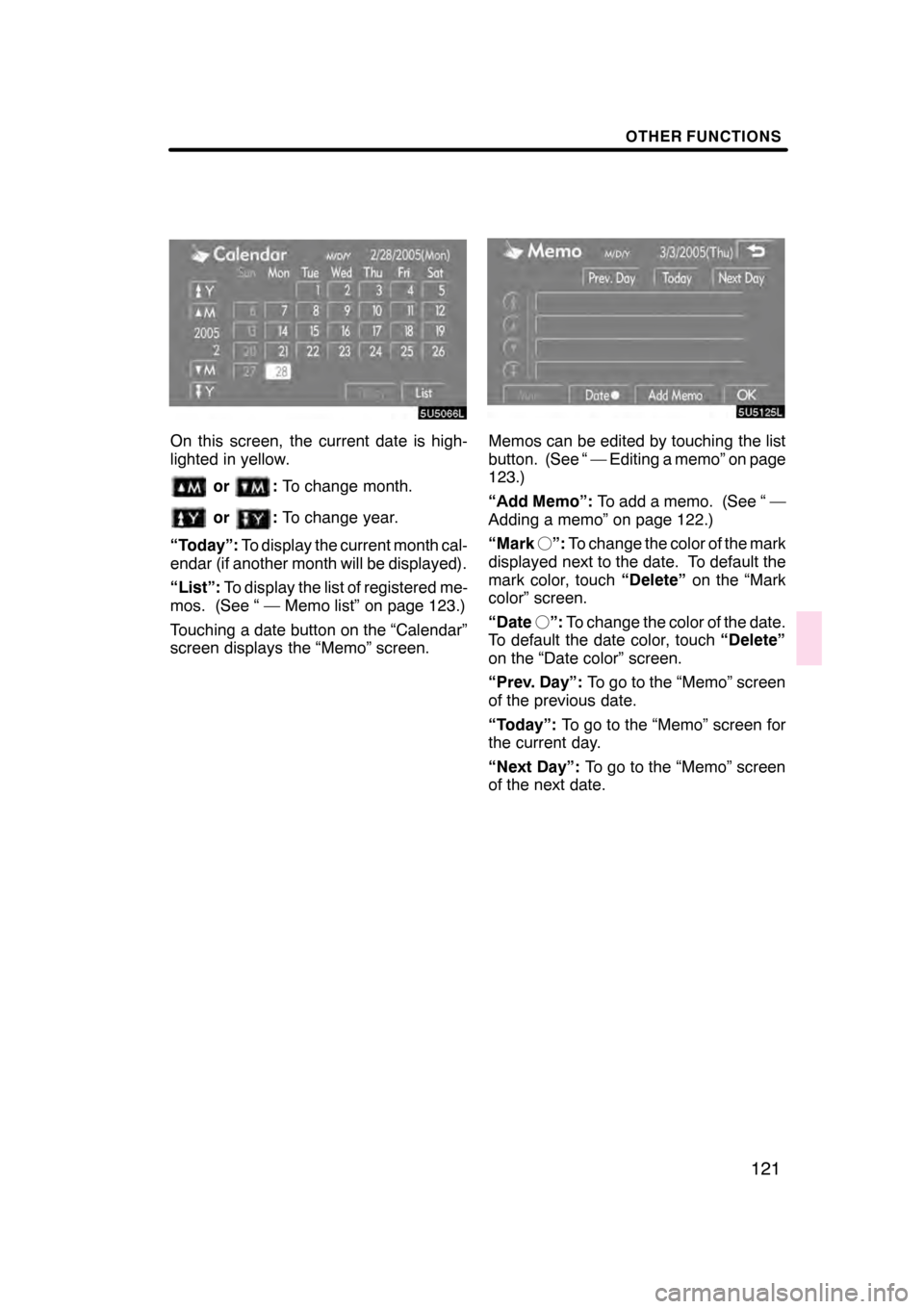
OTHER FUNCTIONS
121
On this screen, the current date is high-
lighted in yellow.
or:To change month.
or:To change year.
“Today”: To display the current month cal-
endar (if another month will be displayed).
“List”: To display the list of registered me-
mos. (See “ — Memo list” on page 123.)
Touching a date button on the “Calendar”
screen displays the “Memo” screen.
Memos can be edited by touching the list
button. (See “ — Editing a memo” on page
123.)
“Add Memo”: To add a memo. (See “ —
Adding a memo” on page 122.)
“Mark f”: To change the color of the mark
displayed next to the date. To default the
mark color, touch “Delete”on the “Mark
color” screen.
“Date f”: To change the color of the date.
To default the date color, touch “Delete”
on the “Date color” screen.
“Prev. Day”: To go to the “Memo” screen
of the previous date.
“Today”: To go to the “Memo” screen for
the current day.
“Next Day”: To go to the “Memo” screen
of the next date.
07/07/28 GS460/350/450h_Navi_U
OM30875U
Page 123 of 156
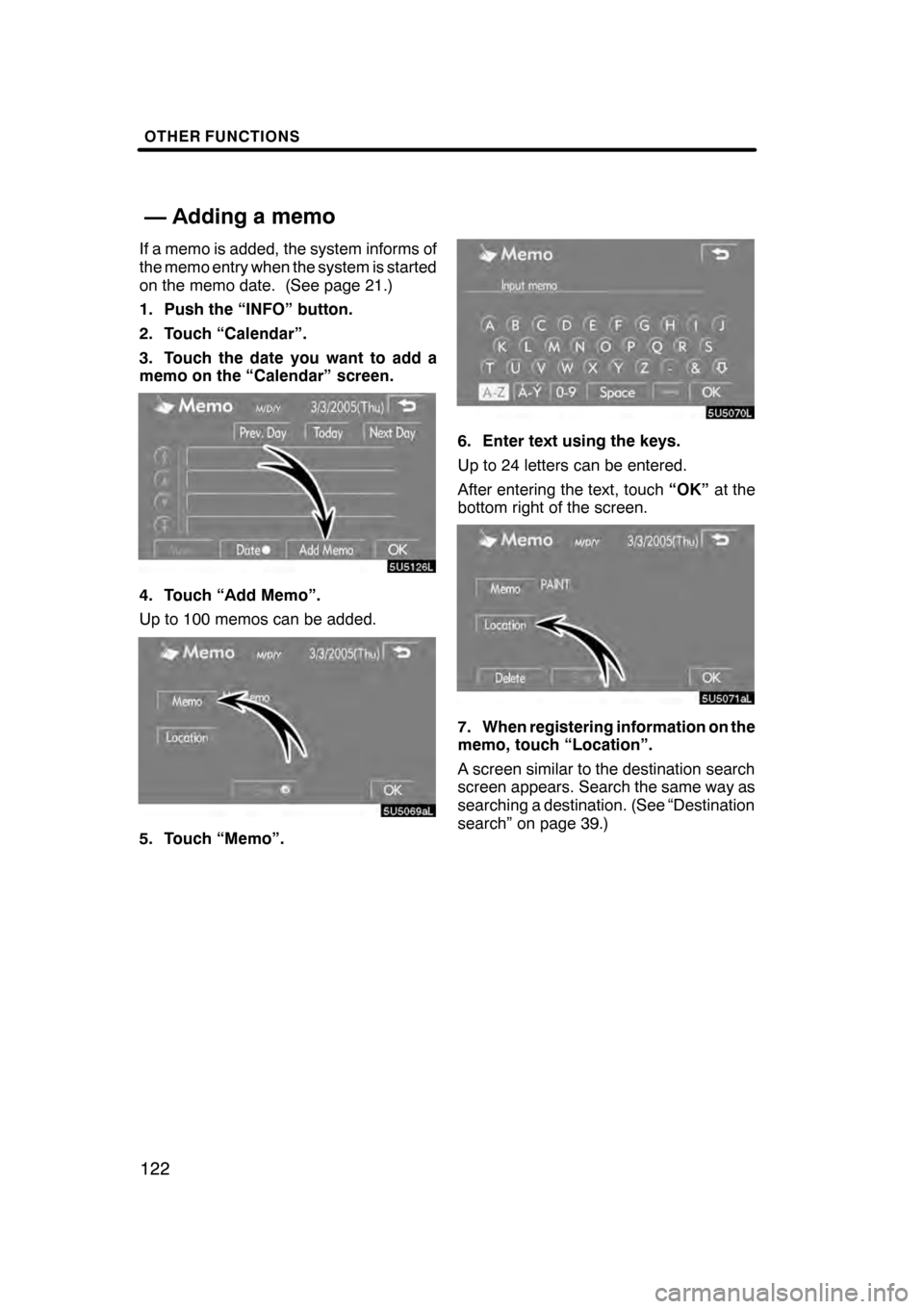
OTHER FUNCTIONS
122
If a memo is added, the system informs of
the memo entry when the system is started
on the memo date. (See page 21.)
1. Push the “INFO” button.
2. Touch “Calendar”.
3. Touch the date you want to add a
memo on the “Calendar” screen.
4. Touch “Add Memo”.
Up to 100 memos can be added.
5. Touch “Memo”.
6. Enter text using the keys.
Up to 24 letters can be entered.
After entering the text, touch“OK”at the
bottom right of the screen.
7. When registering information on the
memo, touch “Location”.
A screen similar to the destination search
screen appears. Search the same way as
searching a destination. (See “Destination
search” on page 39.)
07/07/28 GS460/350/450h_Navi_U
OM30875U
— Adding a memo
Page 124 of 156
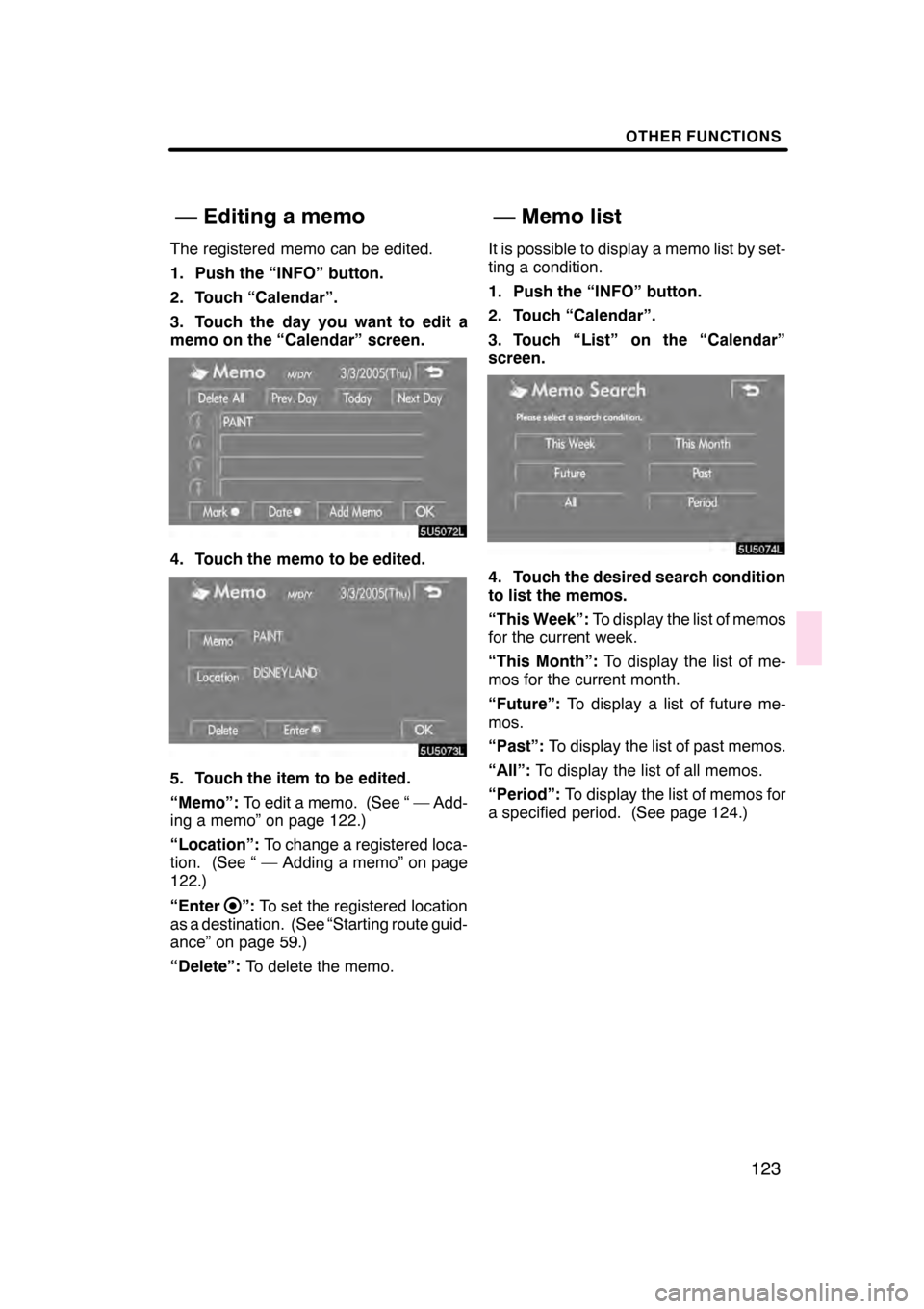
OTHER FUNCTIONS
123
The registered memo can be edited.
1. Push the “INFO” button.
2. Touch “Calendar”.
3. Touch the day you want to edit a
memo on the “Calendar” screen.
4. Touch the memo to be edited.
5. Touch the item to be edited.
“Memo”:To edit a memo. (See “ — Add-
ing a memo” on page 122.)
“Location”: To change a registered loca-
tion. (See “ — Adding a memo” on page
122.)
“Enter
”: To set the registered location
as a destination. (See “Starting route guid-
ance” on page 59.)
“Delete”: To delete the memo. It is possible to display a memo list by set-
ting a condition.
1. Push the “INFO” button.
2. Touch “Calendar”.
3. Touch “List” on the “Calendar”
screen.
4. Touch the desired search condition
to list the memos.
“This Week”:
To display the list of memos
for the current week.
“This Month”: To display the list of me-
mos for the current month.
“Future”: To display a list of future me-
mos.
“Past”: To display the list of past memos.
“All”: To display the list of all memos.
“Period”: To display the list of memos for
a specified period. (See page 124.)
07/07/28 GS460/350/450h_Navi_U
OM30875U
— Editing a memo
— Memo list
Page 125 of 156

OTHER FUNCTIONS
124
5. To delete and/or edit the memo,
touch the desired memo button.
“Delete All”:To delete all the displayed
memos.
A message will be displayed.
6. To delete, touch “Yes”. To cancel the
deletion, touch “No”.
DTo display memos for a specified pe-
riod of time
1. Touch “Period” on the “Memo
Search” screen.
2. Enter the period using the numeral
keys.
The period from January 1, 2005 through
December 31, 2024 can be set for search-
ing.
3. After setting the period, touch “OK”.
The “Memo List” screen will be displayed.
07/07/28 GS460/350/450h_Navi_U
OM30875U
Page 126 of 156
![Lexus GS350 2008 Navigation Manual OTHER FUNCTIONS
125
The speech command system enables
you to operate the navigation system,
audio system and air conditioning sys-
tem (Fahrenheit [_F] models only) by
giving a command.
1. Push the ta Lexus GS350 2008 Navigation Manual OTHER FUNCTIONS
125
The speech command system enables
you to operate the navigation system,
audio system and air conditioning sys-
tem (Fahrenheit [_F] models only) by
giving a command.
1. Push the ta](/img/36/14338/w960_14338-125.png)
OTHER FUNCTIONS
125
The speech command system enables
you to operate the navigation system,
audio system and air conditioning sys-
tem (Fahrenheit [_F] models only) by
giving a command.
1. Push the talk switch.
A beep sounds and on screen message is
displayed with an indicator at the top left.
2. Give a command while an indicator
is shown in the display.
If you want to check the command list,
touch “Help” to display the help screen.
(See “Help screen” on page 127.) When
you touch “Cancel”, the previous
screen returns.
If the navigation system does not respond
or the confirmation screen does not disap-
pear, please push the talk switch and try
again.
If no command is given, a beep sounds
and the indicator disappears 6 seconds
later.
If the system does not recognize your
speech, the system will respond with this
message (“System does not recognize
this command, please rephrase your com-
mand.”). Start the operation from the be-
ginning.
07/07/28 GS460/350/450h_Navi_U
OM30875U
Speech command system
Page 127 of 156
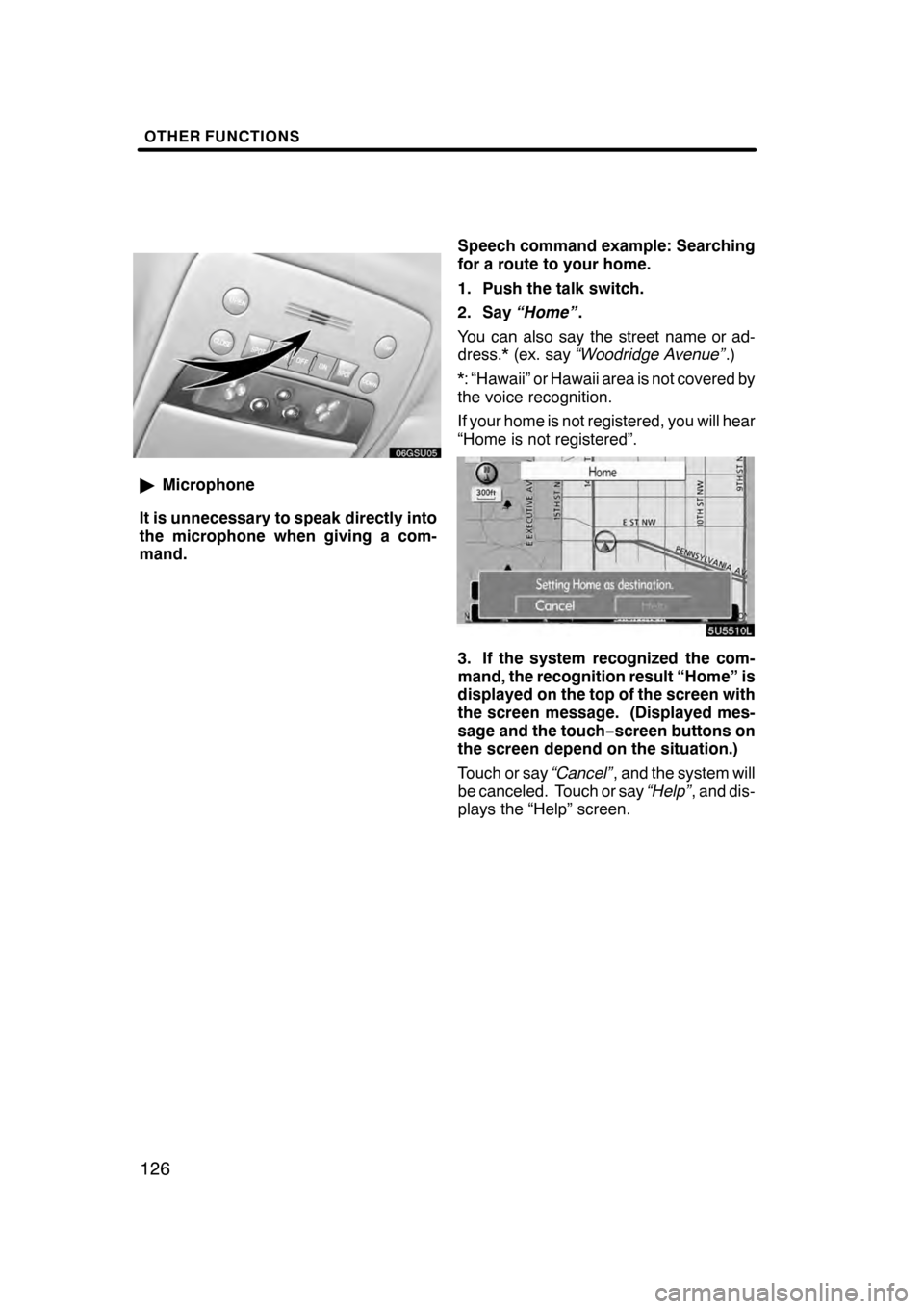
OTHER FUNCTIONS
126
"Microphone
It is unnecessary to speak directly into
the microphone when giving a com-
mand. Speech command example: Searching
for a route to your home.
1. Push the talk switch.
2. Say
“Home” .
You can also say the street name or ad-
dress.* (ex. say “Woodridge Avenue” .)
*: “Hawaii” or Hawaii area is not covered by
the voice recognition.
If your home is not registered, you will hear
“Home is not registered”.
3. If the system recognized the com-
mand, the recognition result “Home” is
displayed on the top of the screen with
the screen message. (Displayed mes-
sage and the touch− screen buttons on
the screen depend on the situation.)
Touch or say “Cancel”, and the system will
be canceled. Touch or say “Help”, and dis-
plays the “Help” screen.
07/07/28 GS460/350/450h_Navi_U
OM30875U
Page 128 of 156
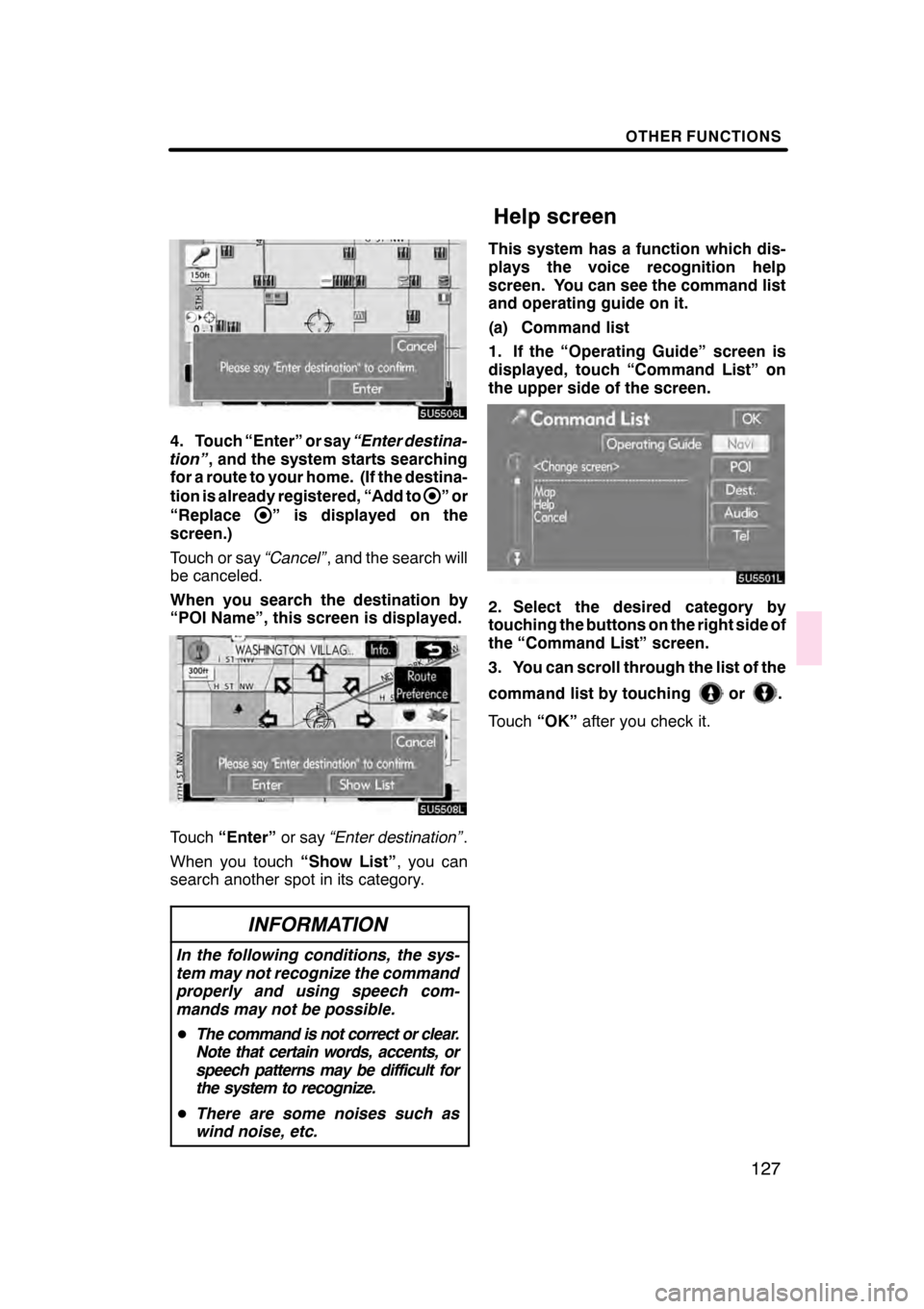
OTHER FUNCTIONS
127
4. Touch “Enter” or say“Enter destina-
tion” , and the system starts searching
for a route to your home. (If the destina-
tion is already registered, “Add to
”or
“Replace
” is displayed on the
screen.)
Touch or say “Cancel”, and the search will
be canceled.
When you search the destination by
“POI Name”, this screen is displayed.
Touch “Enter” or say“Enter destination” .
When you touch “Show List”, you can
search another spot in its category.
INFORMATION
In the following conditions, the sys-
tem may not recognize the command
properly and using speech com-
mands may not be possible.
D The command is not correct or clear.
Note that certain words, accents, or
speech patterns may be difficult for
the system to recognize.
D There are some noises such as
wind noise, etc.
This system has a function which dis-
plays the voice recognition help
screen. You can see the command list
and operating guide on it.
(a) Command list
1. If the “Operating Guide” screen is
displayed, touch “Command List” on
the upper side of the screen.
2. Select the desired category by
touching the buttons on the right side of
the “Command List” screen.
3. You can scroll through the list of the
command list by touching
or.
Touch “OK”after you check it.
08/02/01 GS460/350/450h_Navi_U
OM30875U
Help screen
Page 129 of 156
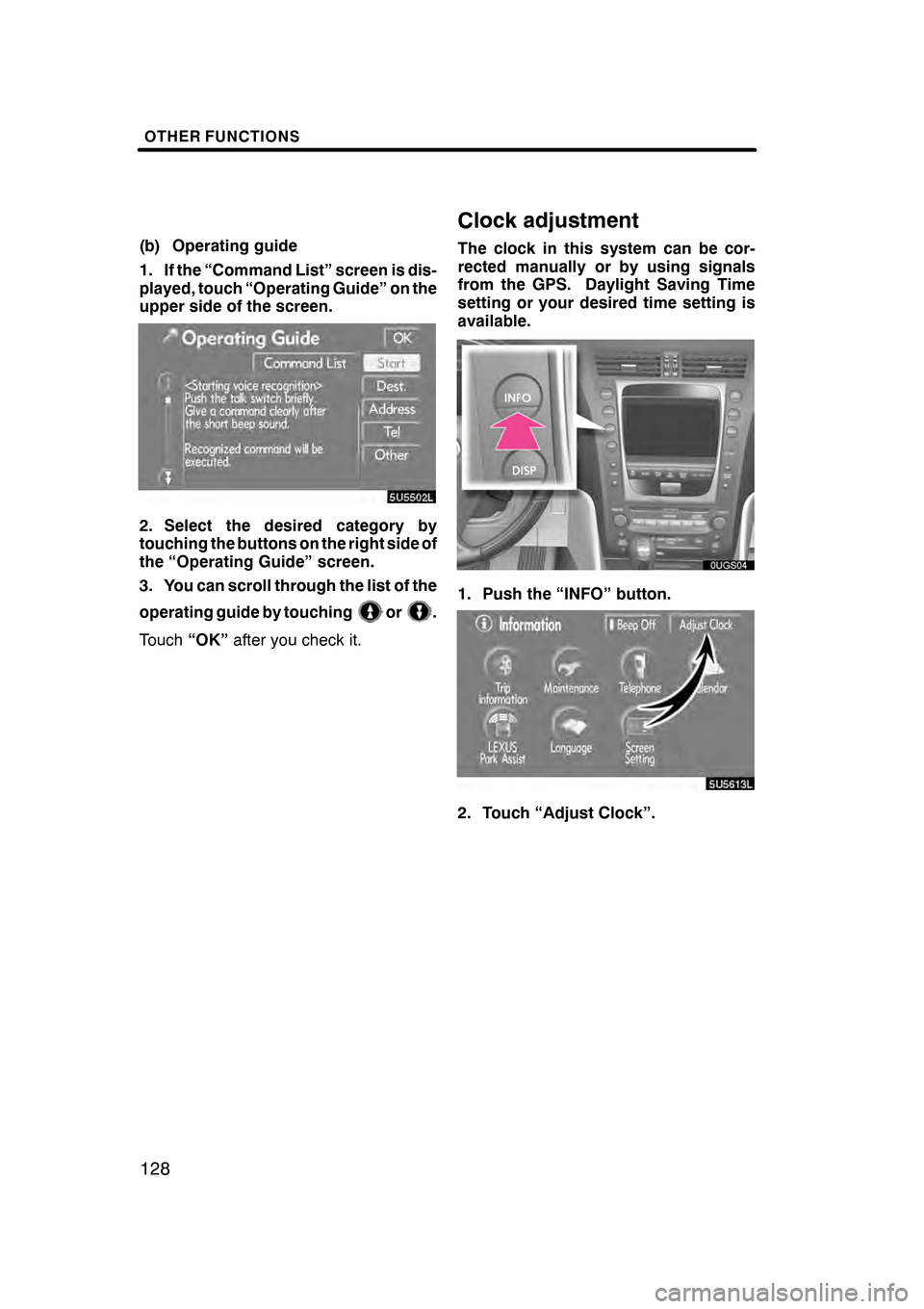
OTHER FUNCTIONS
128
(b) Operating guide
1. If the “Command List” screen is dis-
played, touch “Operating Guide” on the
upper side of the screen.
2. Select the desired category by
touching the buttons on the right side of
the “Operating Guide” screen.
3. You can scroll through the list of the
operating guide by touching
or.
Touch “OK”after you check it.
Clock adjustment
The clock in this system can be cor-
rected manually or by using signals
from the GPS. Daylight Saving Time
setting or your desired time setting is
available.
1. Push the “INFO” button.
5U5613L
2. Touch “Adjust Clock”.
07/07/28 GS460/350/450h_Navi_U
OM30875U
Page 130 of 156
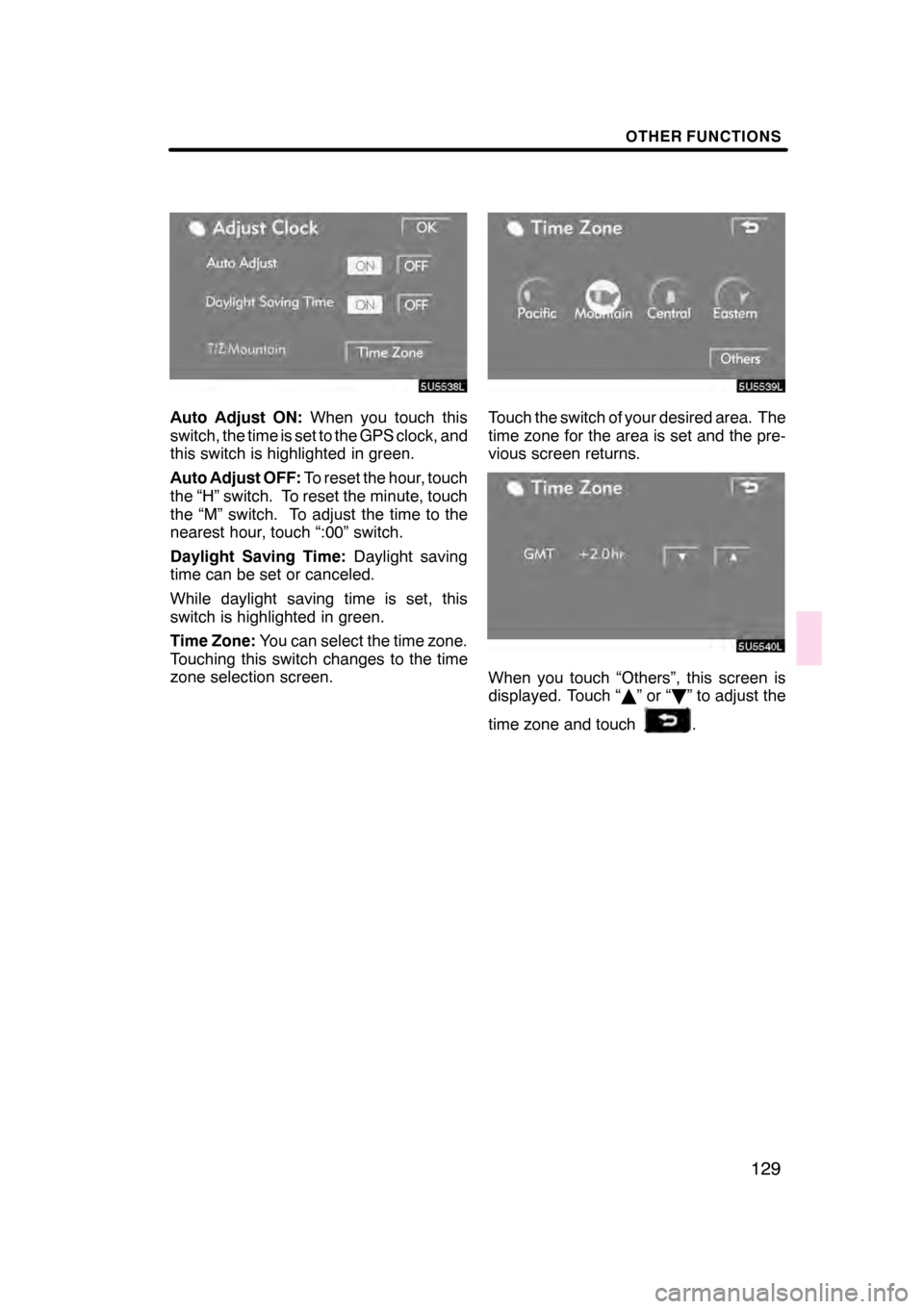
OTHER FUNCTIONS
129
Auto Adjust ON:When you touch this
switch, the time is set to the GPS clock, and
this switch is highlighted in green.
Auto Adjust OFF: To reset the hour, touch
the “H” switch. To reset the minute, touch
the “M” switch. To adjust the time to the
nearest hour, touch “:00” switch.
Daylight Saving Time: Daylight saving
time can be set or canceled.
While daylight saving time is set, this
switch is highlighted in green.
Time Zone: You can select the time zone.
Touching this switch changes to the time
zone selection screen.Touch the switch of your desired area. The
time zone for the area is set and the pre-
vious screen returns.
When you touch “Others”, this screen is
displayed. Touch “ Y”or“ B” to adjust the
time zone and touch
.
07/07/28 GS460/350/450h_Navi_U
OM30875U