Lexus GS350 2008 Navigation Manual
Manufacturer: LEXUS, Model Year: 2008, Model line: GS350, Model: Lexus GS350 2008Pages: 156, PDF Size: 2.36 MB
Page 111 of 156
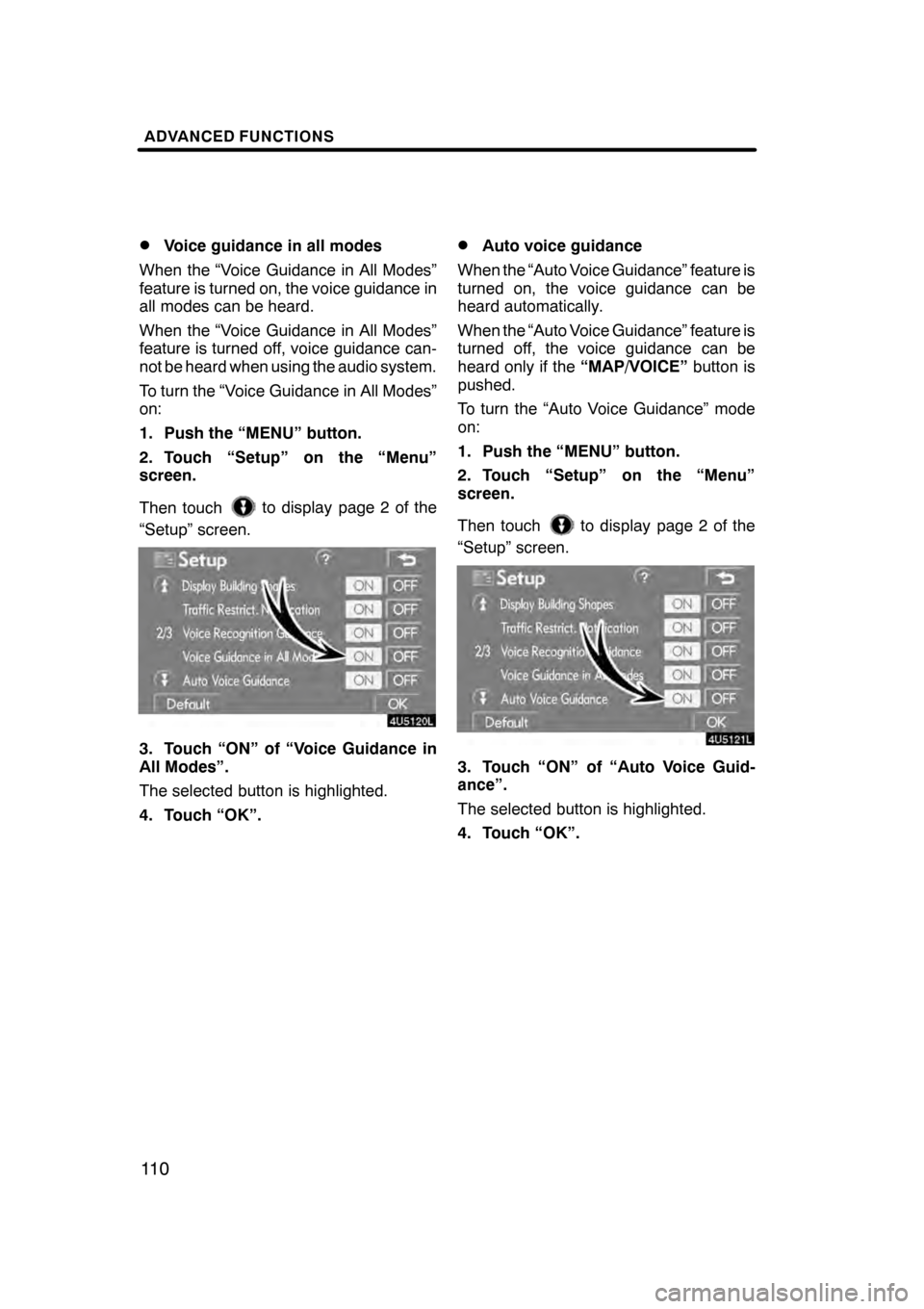
ADVANCED FUNCTIONS
11 0
D
Voice guidance in all modes
When the “Voice Guidance in All Modes”
feature is turned on, the voice guidance in
all modes can be heard.
When the “Voice Guidance in All Modes”
feature is turned off, voice guidance can-
not be heard when using the audio system.
To turn the “Voice Guidance in All Modes”
on:
1. Push the “MENU” button.
2. Touch “Setup” on the “Menu”
screen.
Then touch
to display page 2 of the
“Setup” screen.
3. Touch “ON” of “Voice Guidance in
All Modes”.
The selected button is highlighted.
4. Touch “OK”.
DAuto voice guidance
When the “Auto Voice Guidance” feature is
turned on, the voice guidance can be
heard automatically.
When the “Auto Voice Guidance” feature is
turned off, the voice guidance can be
heard only if the “MAP/VOICE”button is
pushed.
To turn the “Auto Voice Guidance” mode
on:
1. Push the “MENU” button.
2. Touch “Setup” on the “Menu”
screen.
Then touch
to display page 2 of the
“Setup” screen.
3. Touch “ON” of “Auto Voice Guid-
ance”.
The selected button is highlighted.
4. Touch “OK”.
07/07/28 GS460/350/450h_Navi_U
OM30875U
Page 112 of 156
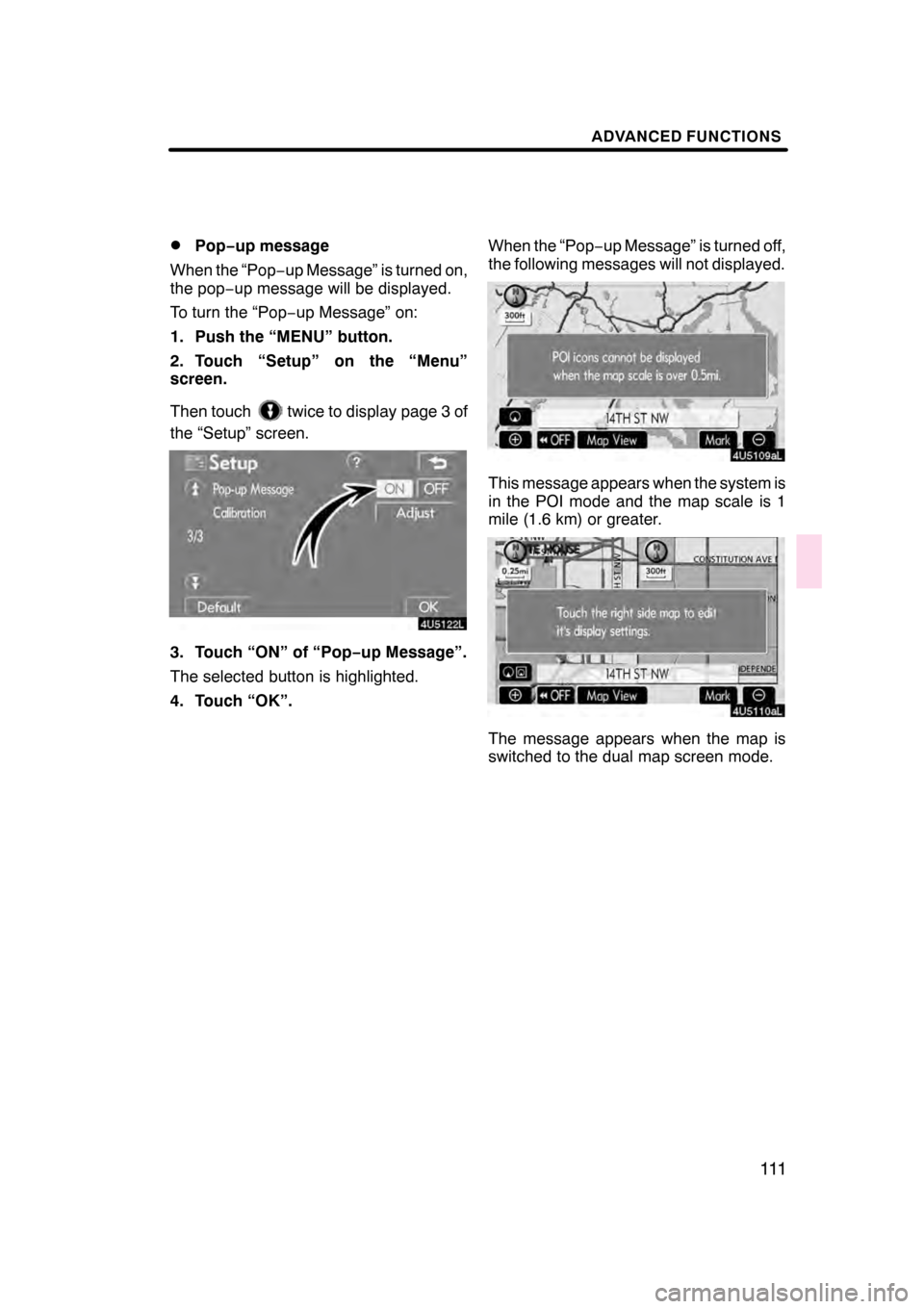
ADVANCED FUNCTIONS
111
D
Pop−
up message
When the “Pop −up Message” is turned on,
the pop −up message will be displayed.
To turn the “Pop− up Message” on:
1. Push the “MENU” button.
2. Touch “Setup” on the “Menu”
screen.
Then touch
twice to display page 3 of
the “Setup” screen.
3. Touch “ON” of “Pop −up Message”.
The selected button is highlighted.
4. Touch “OK”. When the “Pop
−up Message” is turned off,
the following messages will not displayed.
This message appears when the system is
in the POI mode and the map scale is 1
mile (1.6 km) or greater.
The message appears when the map is
switched to the dual map screen mode.
07/07/28 GS460/350/450h_Navi_U
OM30875U
Page 113 of 156
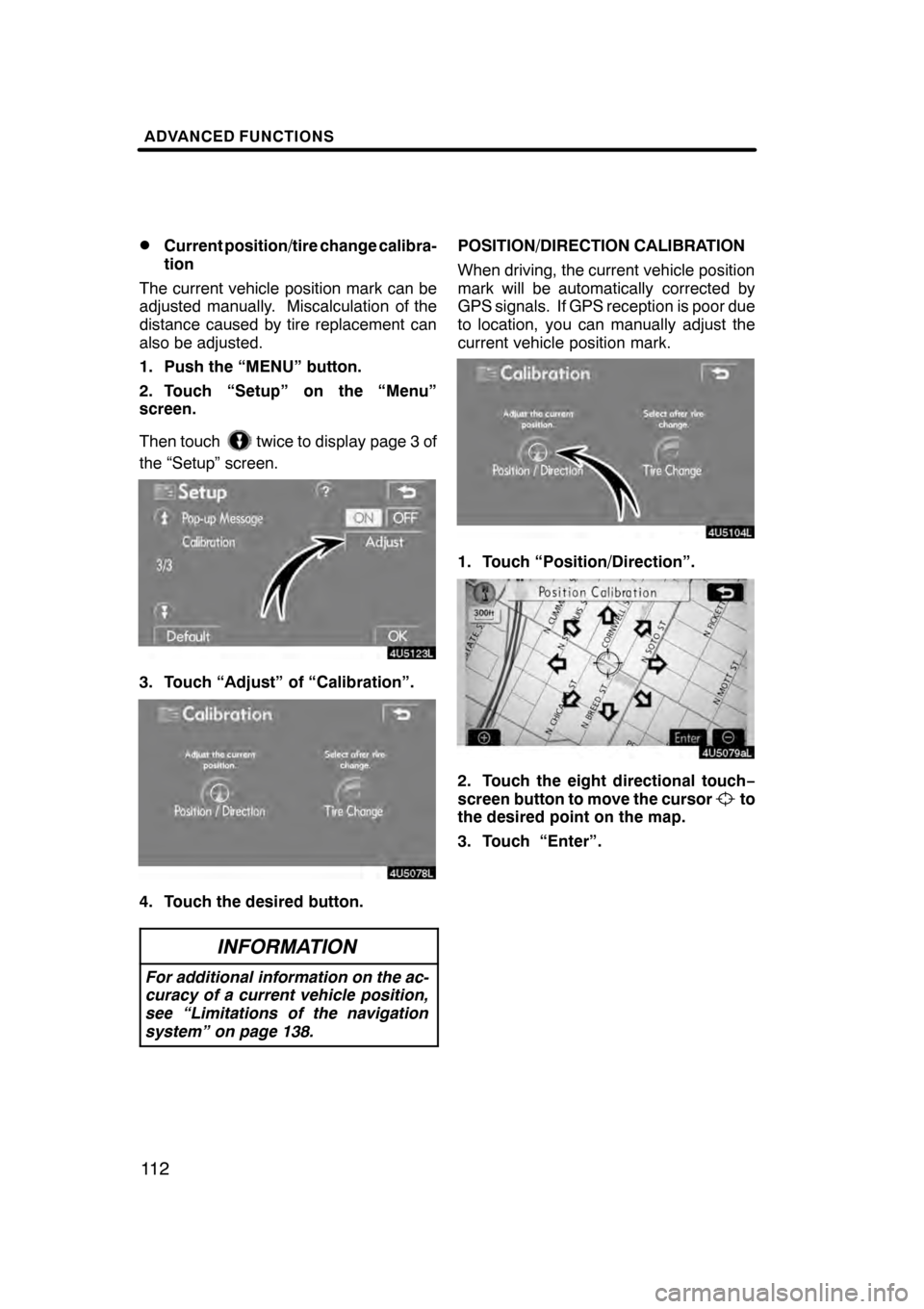
ADVANCED FUNCTIONS
11 2
D
Current position/tire change calibra-
tion
The current vehicle position mark can be
adjusted manually. Miscalculation of the
distance caused by tire replacement can
also be adjusted.
1. Push the “MENU” button.
2. Touch “Setup” on the “Menu”
screen.
Then touch
twice to display page 3 of
the “Setup” screen.
3. Touch “Adjust” of “Calibration”.
4. Touch the desired button.
INFORMATION
For additional information on the ac-
curacy of a current vehicle position,
see “Limitations of the navigation
system” on page 138.
POSITION/DIRECTION CALIBRATION
When driving, the current vehicle position
mark will be automatically corrected by
GPS signals. If GPS reception is poor due
to location, you can manually adjust the
current vehicle position mark.
1. Touch “Position/Direction”.
2. Touch the eight directional touch −
screen button to move the cursorto
the desired point on the map.
3. Touch “Enter”.
07/07/28 GS460/350/450h_Navi_U
OM30875U
Page 114 of 156
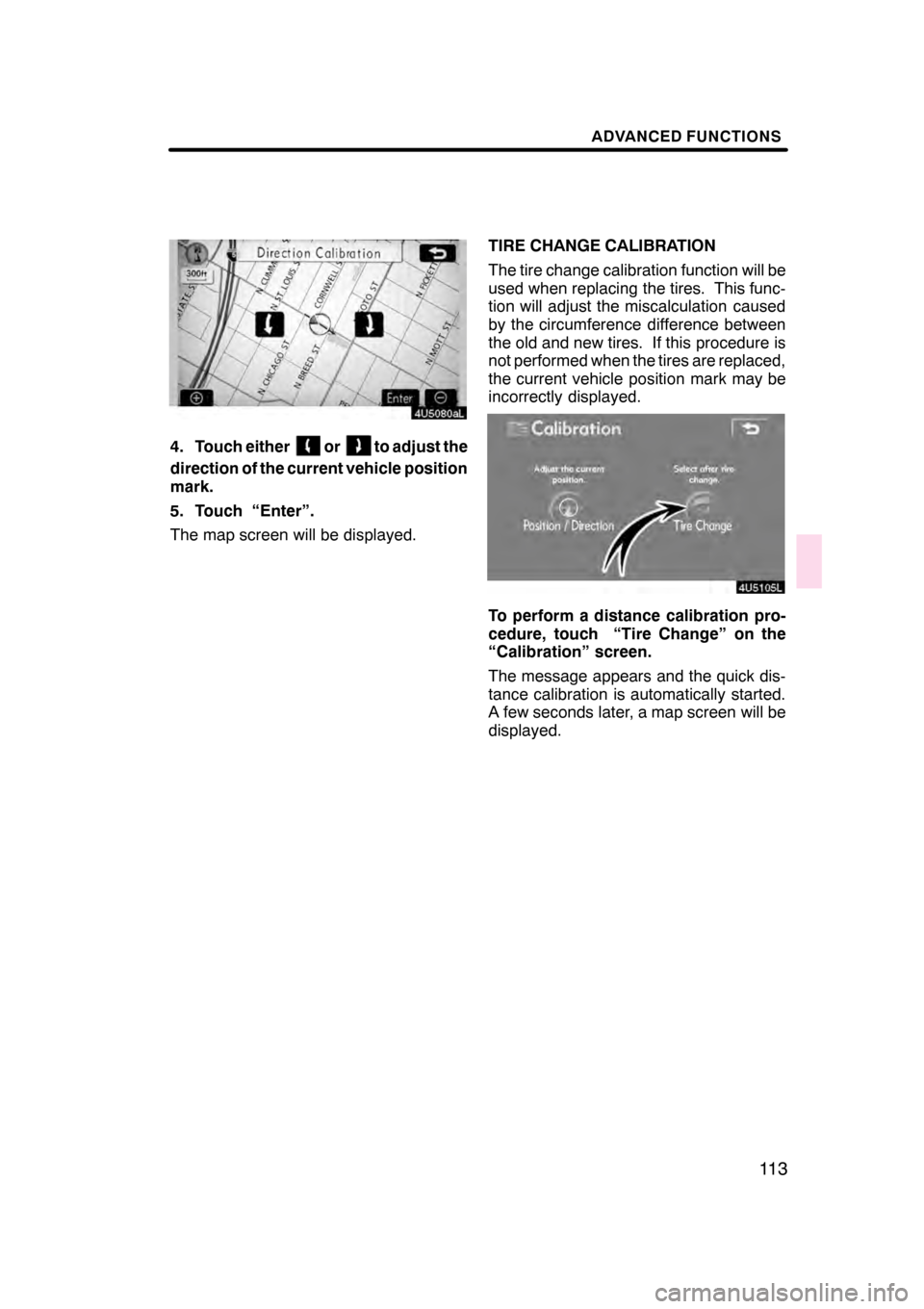
ADVANCED FUNCTIONS
11 3
4. Touch eitherorto adjust the
direction of the current vehicle position
mark.
5. Touch “Enter”.
The map screen will be displayed. TIRE CHANGE CALIBRATION
The tire change calibration function will be
used when replacing the tires. This func-
tion will adjust the miscalculation caused
by the circumference difference between
the old and new tires. If this procedure is
not performed when the tires are replaced,
the current vehicle position mark may be
incorrectly displayed.
To perform a distance calibration pro-
cedure, touch “Tire Change” on the
“Calibration” screen.
The message appears and the quick dis-
tance calibration is automatically started.
A few seconds later, a map screen will be
displayed.
07/07/28
GS460/350/450h_Navi_U
OM30875U
Page 115 of 156
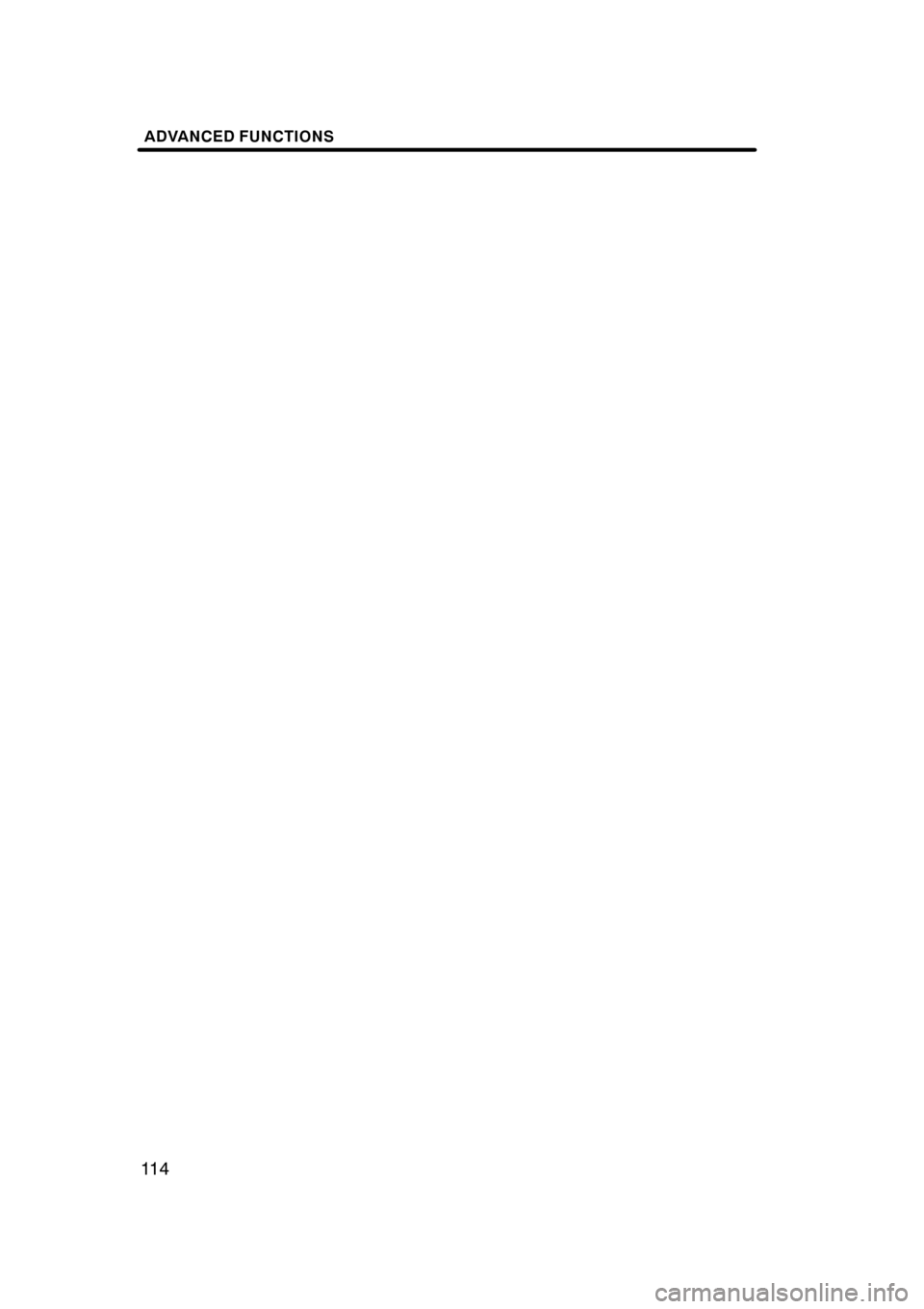
ADVANCED FUNCTIONS
11 4
07/07/28GS460/350/450h_Navi_U
OM30875U
Page 116 of 156
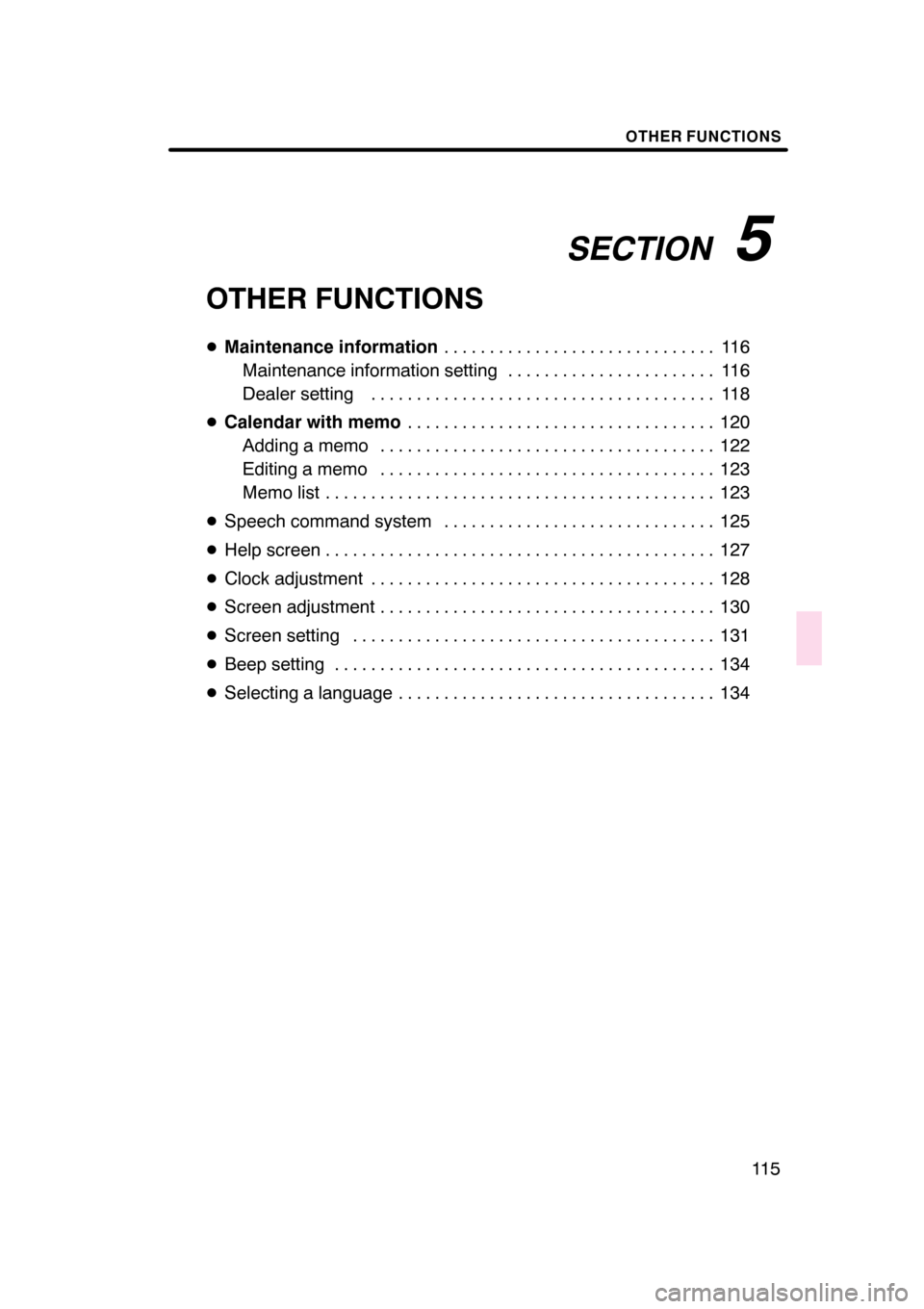
SECTION5
OTHER FUNCTIONS
11 5
OTHER FUNCTIONS
DMaintenance information 11 6
..............................
Maintenance information setting 116 .......................
Dealer setting 118 ......................................
D Calendar with memo 120
..................................
Adding a memo 122 .....................................
Editing a memo 123 .....................................
Memo list 123 ...........................................
D Speech command system 125 ..............................
D Help screen 127 ...........................................
D Clock adjustment 128 ......................................
D Screen adjustment 130 .....................................
D Screen setting 131 ........................................
D Beep setting 134 ..........................................
D Selecting a language 134 ...................................
07/07/28 GS460/350/450h_Navi_U
OM30875U
Page 117 of 156
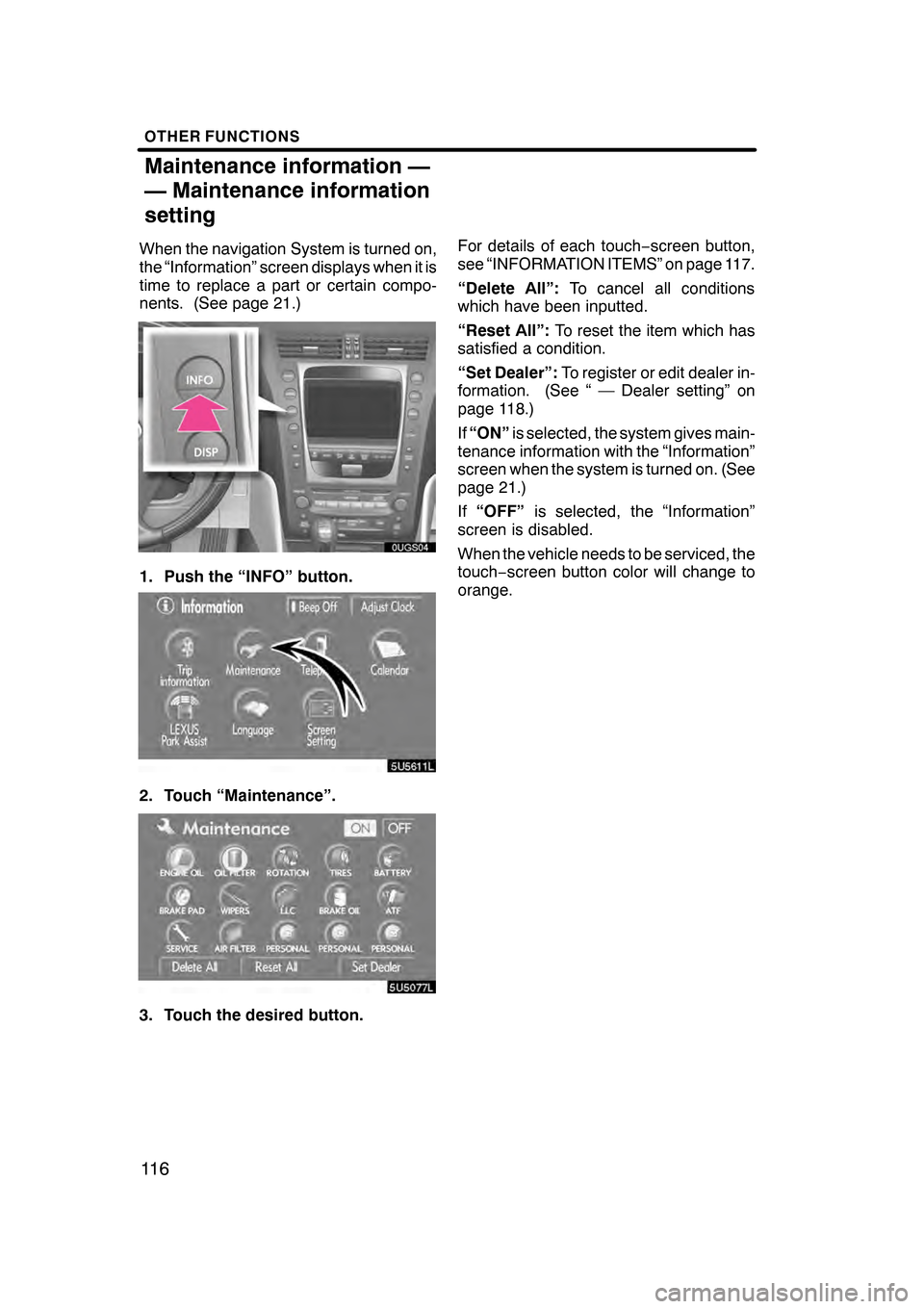
OTHER FUNCTIONS
11 6
When the navigation System is turned on,
the “Information” screen displays when it is
time to replace a part or certain compo-
nents. (See page 21.)
1. Push the “INFO” button.
5U5611L
2. Touch “Maintenance”.
3. Touch the desired button.For details of each touch
−screen button,
see “INFORMATION ITEMS” on page 117.
“Delete All”: To cancel all conditions
which have been inputted.
“Reset All”: To reset the item which has
satisfied a condition.
“Set Dealer”: To register or edit dealer in-
formation. (See “ — Dealer setting” on
page 118.)
If “ON” is selected, the system gives main-
tenance information with the “Information”
screen when the system is turned on. (See
page 21.)
If “OFF” is selected, the “Information”
screen is disabled.
When the vehicle needs to be serviced, the
touch− screen button color will change to
orange.
07/07/28 GS460/350/450h_Navi_U
OM30875U
Maintenance information —
— Maintenance information
setting
Page 118 of 156
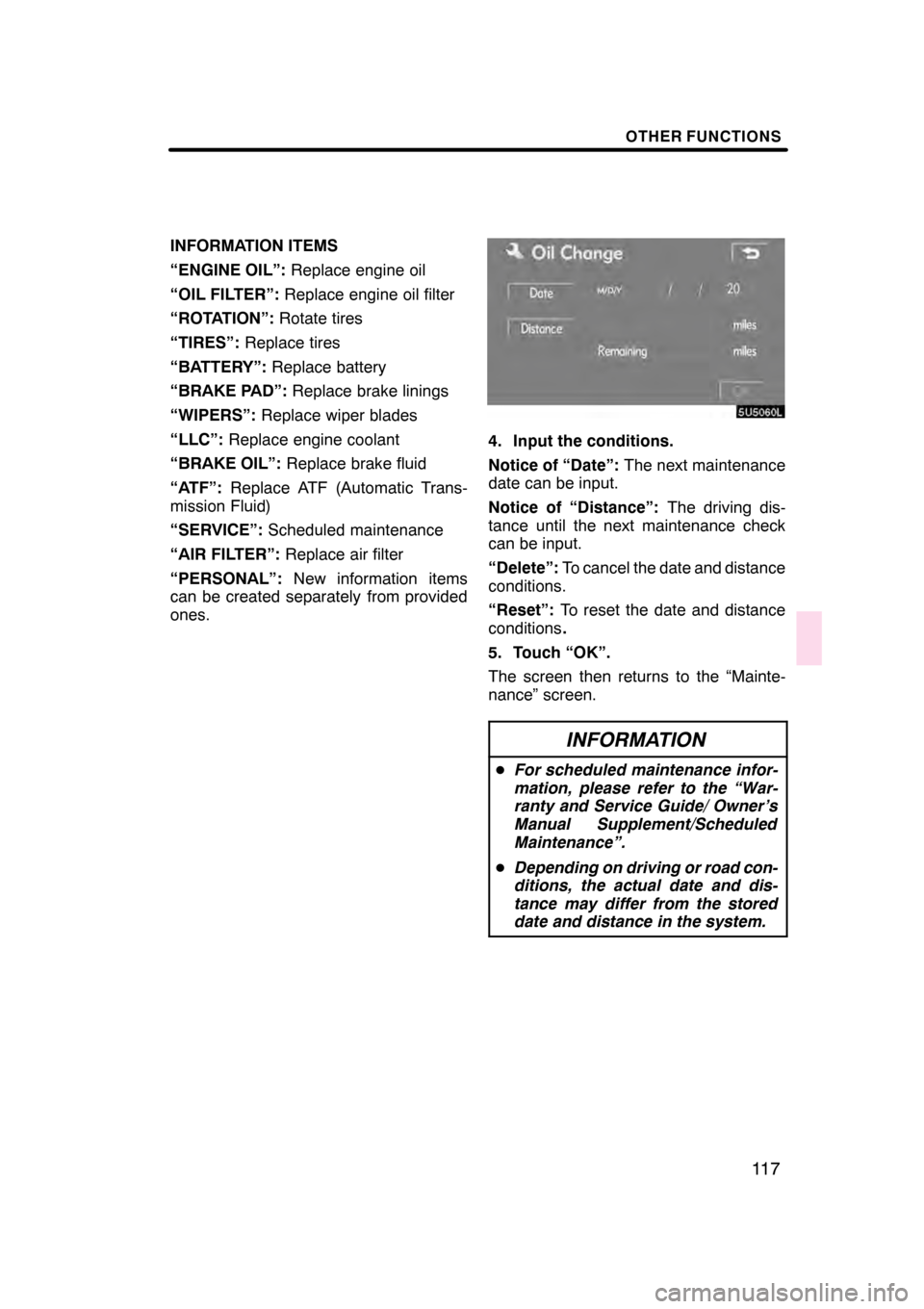
OTHER FUNCTIONS
11 7
INFORMATION ITEMS
“ENGINE OIL”:Replace engine oil
“OIL FILTER”: Replace engine oil filter
“ROTATION”: Rotate tires
“TIRES”: Replace tires
“BATTERY”: Replace battery
“BRAKE PAD”: Replace brake linings
“WIPERS”: Replace wiper blades
“LLC”: Replace engine coolant
“BRAKE OIL”: Replace brake fluid
“ATF”: Replace ATF (Automatic Trans-
mission Fluid)
“SERVICE”: Scheduled maintenance
“AIR FILTER”: Replace air filter
“PERSONAL”: New information items
can be created separately from provided
ones.
4. Input the conditions.
Notice of “Date”: The next maintenance
date can be input.
Notice of “Distance”: The driving dis-
tance until the next maintenance check
can be input.
“Delete”: To cancel the date and distance
conditions.
“Reset”: To reset the date and distance
conditions .
5. Touch “OK”.
The screen then returns to the “Mainte-
nance” screen.
INFORMATION
D For scheduled maintenance infor-
mation, please refer to the “War-
ranty and Service Guide/ Owner’s
Manual Supplement/Scheduled
Maintenance”.
D Depending on driving or road con-
ditions, the actual date and dis-
tance may differ from the stored
date and distance in the system.
07/07/28 GS460/350/450h_Navi_U
OM30875U
Page 119 of 156
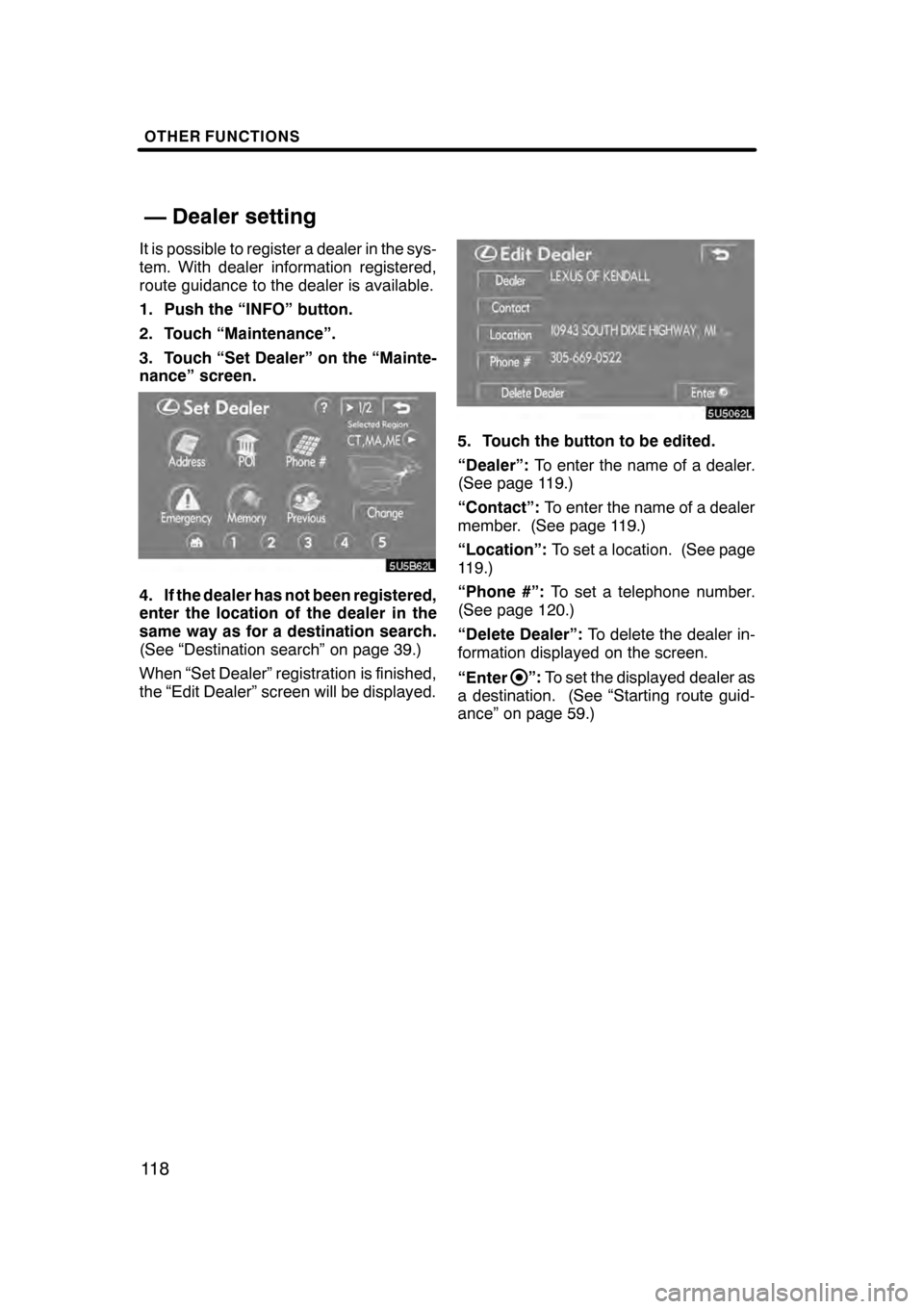
OTHER FUNCTIONS
11 8
It is possible to register a dealer in the sys-
tem. With dealer information registered,
route guidance to the dealer is available.
1. Push the “INFO” button.
2. Touch “Maintenance”.
3. Touch “Set Dealer” on the “Mainte-
nance” screen.
4. If the dealer has not been registered,
enter the location of the dealer in the
same way as for a destination search.
(See “Destination search” on page 39.)
When “Set Dealer” registration is finished,
the “Edit Dealer” screen will be displayed.
5. Touch the button to be edited.
“Dealer”:To enter the name of a dealer.
(See page 119.)
“Contact”: To enter the name of a dealer
member. (See page 119.)
“Location”: To set a location. (See page
119.)
“Phone #”: To set a telephone number.
(See page 120.)
“Delete Dealer”: To delete the dealer in-
formation displayed on the screen.
“Enter
”: To set the displayed dealer as
a destination. (See “Starting route guid-
ance” on page 59.)
07/07/28 GS460/350/450h_Navi_U
OM30875U
— Dealer setting
Page 120 of 156
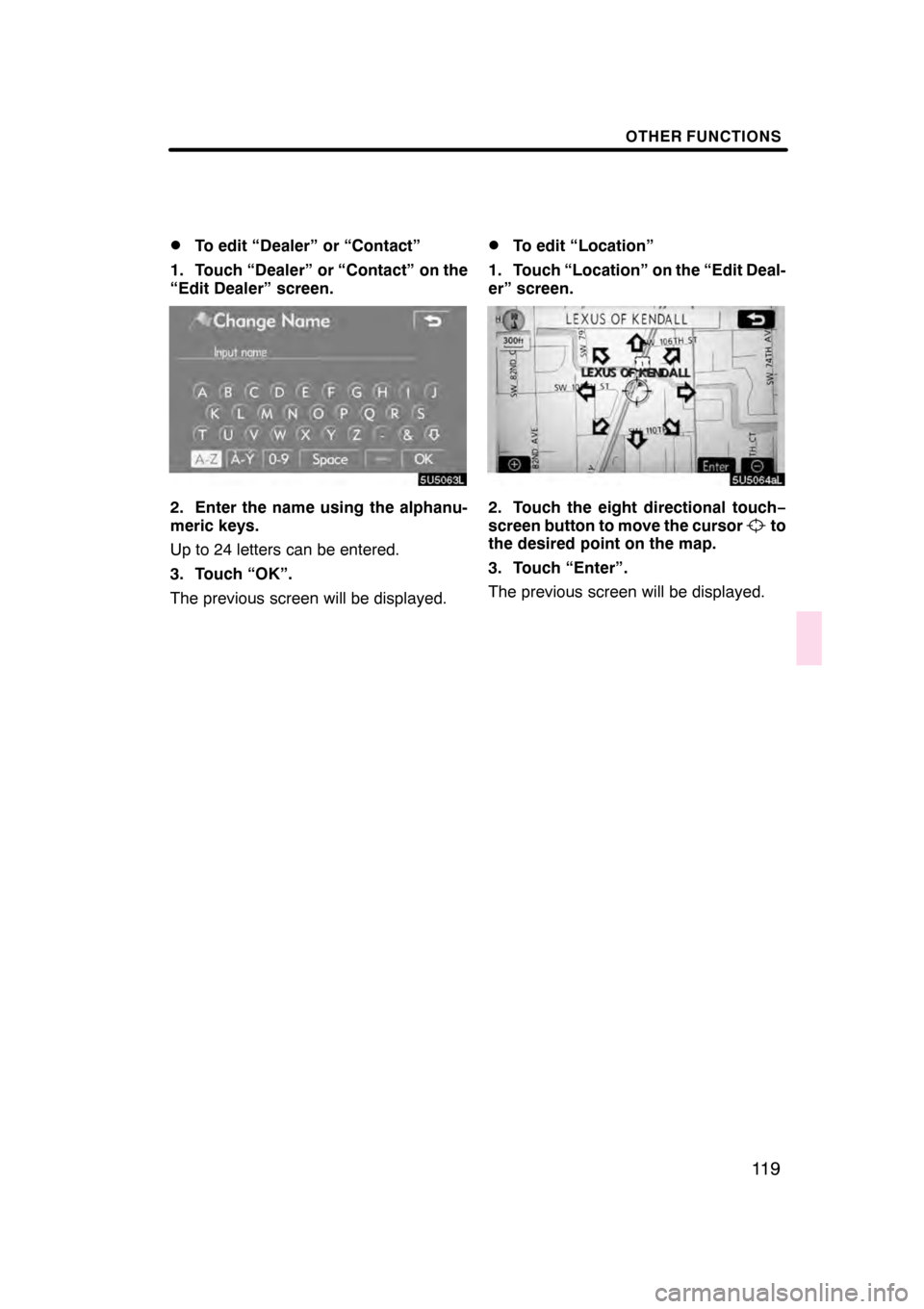
OTHER FUNCTIONS
11 9
D
To edit “Dealer” or “Contact”
1. Touch “Dealer” or “Contact” on the
“Edit Dealer” screen.
2. Enter the name using the alphanu-
meric keys.
Up to 24 letters can be entered.
3. Touch “OK”.
The previous screen will be displayed.
DTo edit “Location”
1. Touch “Location” on the “Edit Deal-
er” screen.
2. Touch the eight directional touch −
screen button to move the cursorto
the desired point on the map.
3. Touch “Enter”.
The previous screen will be displayed.
07/07/28 GS460/350/450h_Navi_U
OM30875U