Lexus GS350 2013 Navigation manual
Manufacturer: LEXUS, Model Year: 2013, Model line: GS350, Model: Lexus GS350 2013Pages: 256, PDF Size: 30.05 MB
Page 141 of 256
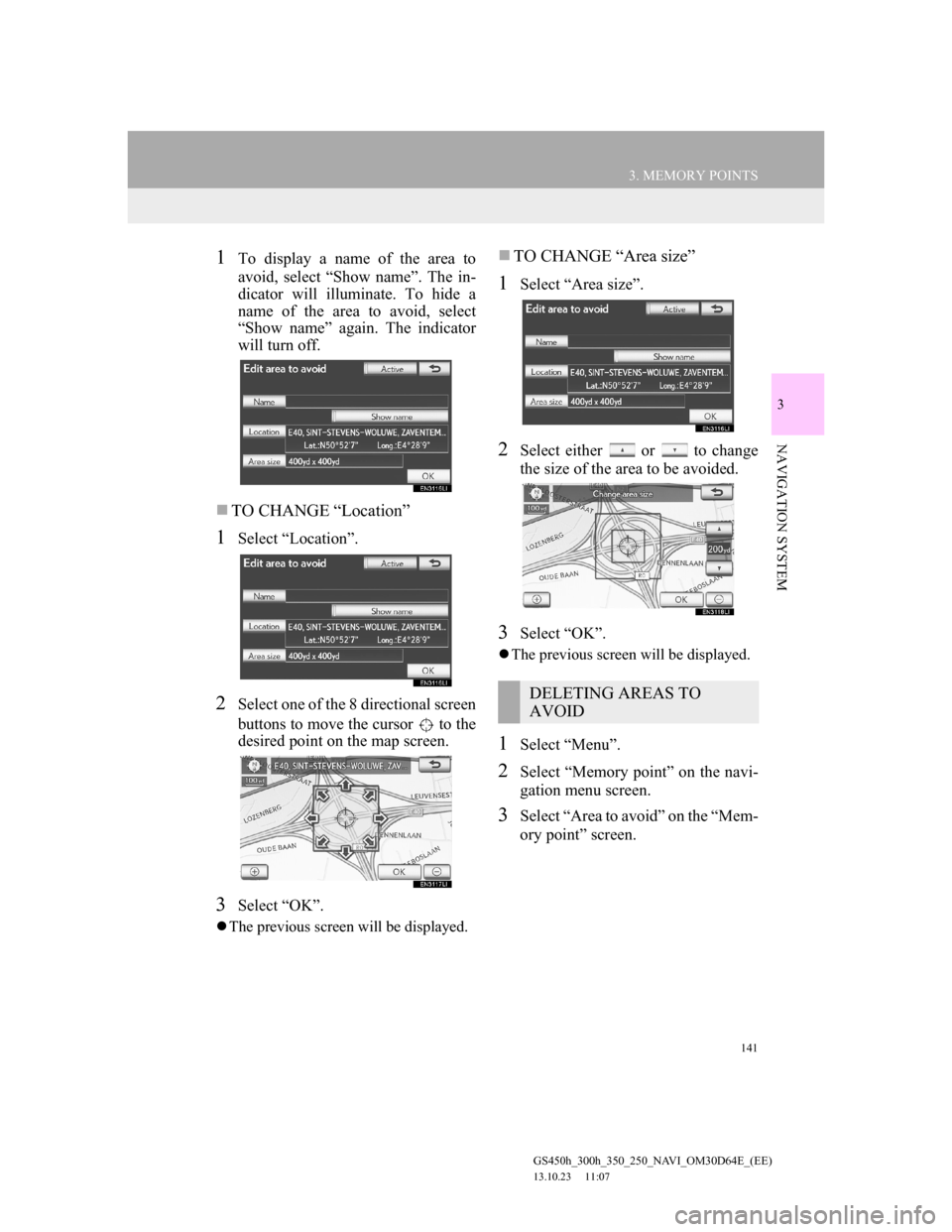
141
3. MEMORY POINTS
GS450h_300h_350_250_NAVI_OM30D64E_(EE)
13.10.23 11:07
3
NAVIGATION SYSTEM
1To display a name of the area to
avoid, select ŌĆ£Show nameŌĆØ. The in-
dicator will illuminate. To hide a
name of the area to avoid, select
ŌĆ£Show nameŌĆØ again. The indicator
will turn off.
’ü«TO CHANGE ŌĆ£LocationŌĆØ
1Select ŌĆ£LocationŌĆØ.
2Select one of the 8 directional screen
buttons to move the cursor to the
desired point on the map screen.
3Select ŌĆ£OKŌĆØ.
’ü¼The previous screen will be displayed.
’ü«TO CHANGE ŌĆ£Area sizeŌĆØ
1Select ŌĆ£Area sizeŌĆØ.
2Select either or to change
the size of the area to be avoided.
3Select ŌĆ£OKŌĆØ.
’ü¼The previous screen will be displayed.
1Select ŌĆ£MenuŌĆØ.
2Select ŌĆ£Memory pointŌĆØ on the navi-
gation menu screen.
3Select ŌĆ£Area to avoidŌĆØ on the ŌĆ£Mem-
ory pointŌĆØ screen.
DELETING AREAS TO
AVOID
Page 142 of 256
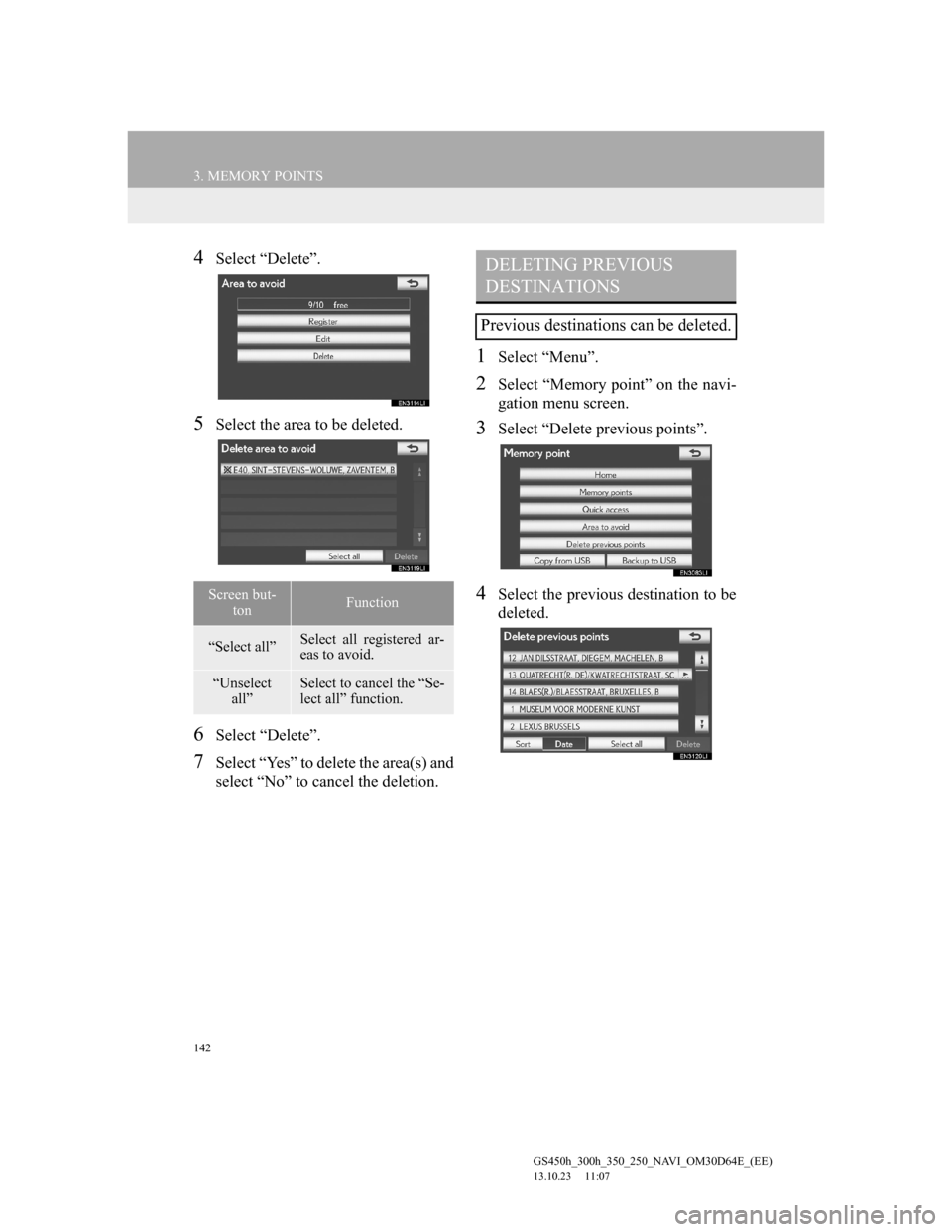
142
3. MEMORY POINTS
GS450h_300h_350_250_NAVI_OM30D64E_(EE)
13.10.23 11:07
4Select ŌĆ£DeleteŌĆØ.
5Select the area to be deleted.
6Select ŌĆ£DeleteŌĆØ.
7Select ŌĆ£YesŌĆØ to delete the area(s) and
select ŌĆ£NoŌĆØ to cancel the deletion.
1Select ŌĆ£MenuŌĆØ.
2Select ŌĆ£Memory pointŌĆØ on the navi-
gation menu screen.
3Select ŌĆ£Delete previous pointsŌĆØ.
4Select the previous destination to be
deleted.Screen but-
tonFunction
ŌĆ£Select allŌĆØSelect all registered ar-
eas to avoid.
ŌĆ£Unselect
allŌĆØSelect to cancel the ŌĆ£Se-
lect allŌĆØ function.
DELETING PREVIOUS
DESTINATIONS
Previous destinations can be deleted.
Page 143 of 256
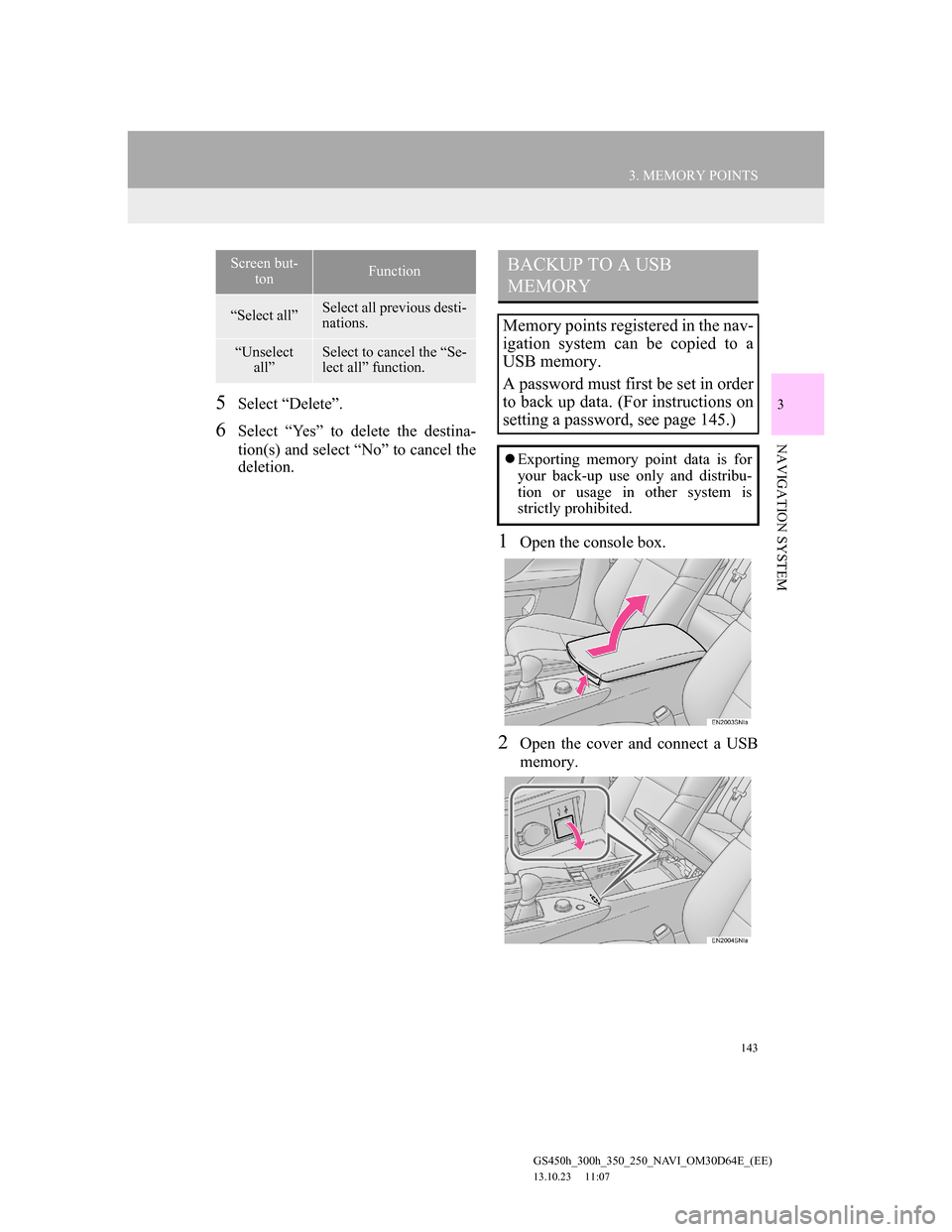
143
3. MEMORY POINTS
GS450h_300h_350_250_NAVI_OM30D64E_(EE)
13.10.23 11:07
3
NAVIGATION SYSTEM
5Select ŌĆ£DeleteŌĆØ.
6Select ŌĆ£YesŌĆØ to delete the destina-
tion(s) and select ŌĆ£NoŌĆØ to cancel the
deletion.
1Open the console box.
2Open the cover and connect a USB
memory.
Screen but-
tonFunction
ŌĆ£Select allŌĆØSelect all previous desti-
nations.
ŌĆ£Unselect
allŌĆØSelect to cancel the ŌĆ£Se-
lect allŌĆØ function.
BACKUP TO A USB
MEMORY
Memory points registered in the nav-
igation system can be copied to a
USB memory.
A password must first be set in order
to back up data. (For instructions on
setting a password, see page 145.)
’ü¼Exporting memory point data is for
your back-up use only and distribu-
tion or usage in other system is
strictly prohibited.
Page 144 of 256
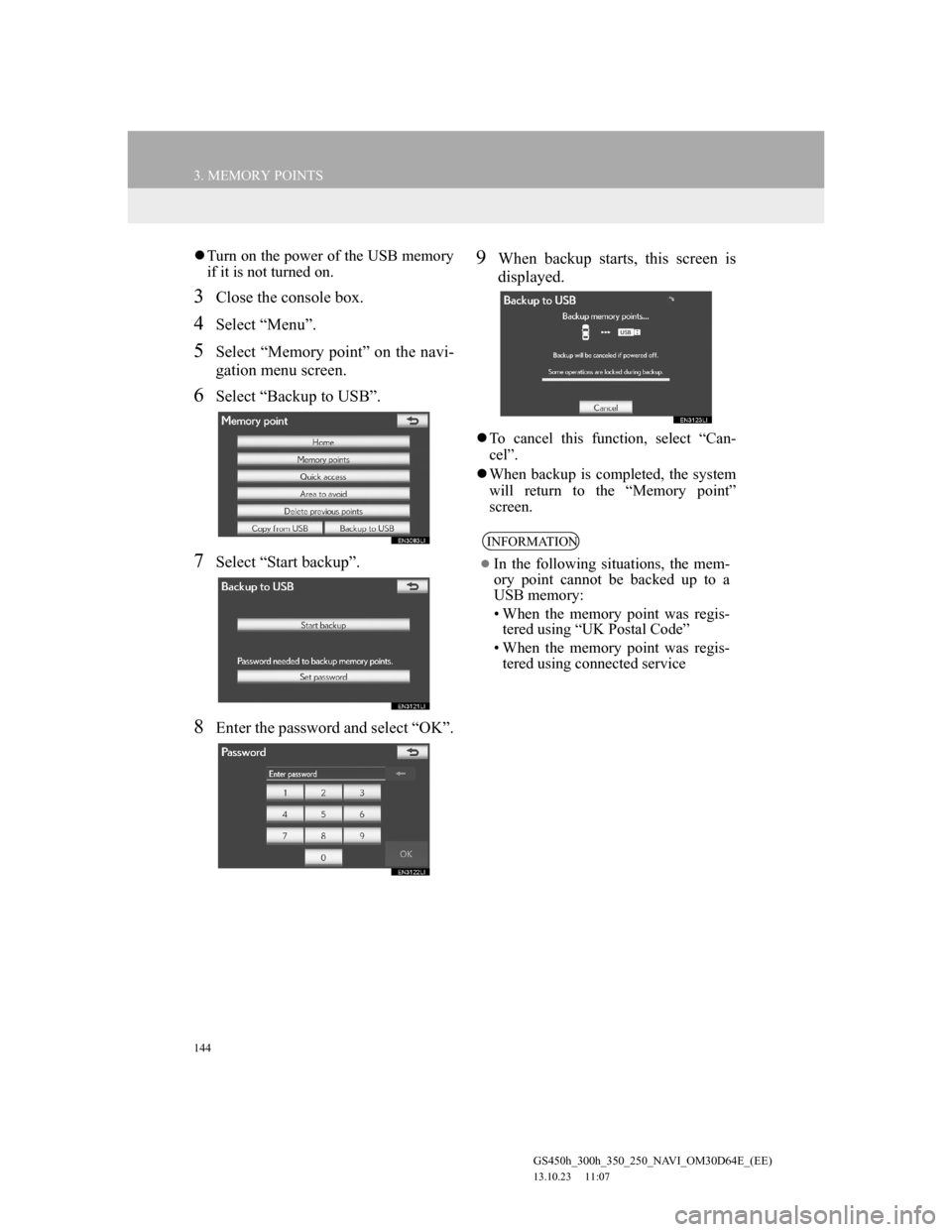
144
3. MEMORY POINTS
GS450h_300h_350_250_NAVI_OM30D64E_(EE)
13.10.23 11:07
’ü¼Turn on the power of the USB memory
if it is not turned on.
3Close the console box.
4Select ŌĆ£MenuŌĆØ.
5Select ŌĆ£Memory pointŌĆØ on the navi-
gation menu screen.
6Select ŌĆ£Backup to USBŌĆØ.
7Select ŌĆ£Start backupŌĆØ.
8Enter the password and select ŌĆ£OKŌĆØ.
9When backup starts, this screen is
displayed.
’ü¼To cancel this function, select ŌĆ£Can-
celŌĆØ.
’ü¼When backup is completed, the system
will return to the ŌĆ£Memory pointŌĆØ
screen.
INFORMATION
’ü¼In the following situations, the mem-
ory point cannot be backed up to a
USB memory:
ŌĆó When the memory point was regis-
tered using ŌĆ£UK Postal CodeŌĆØ
ŌĆó When the memory point was regis-
tered using connected service
Page 145 of 256
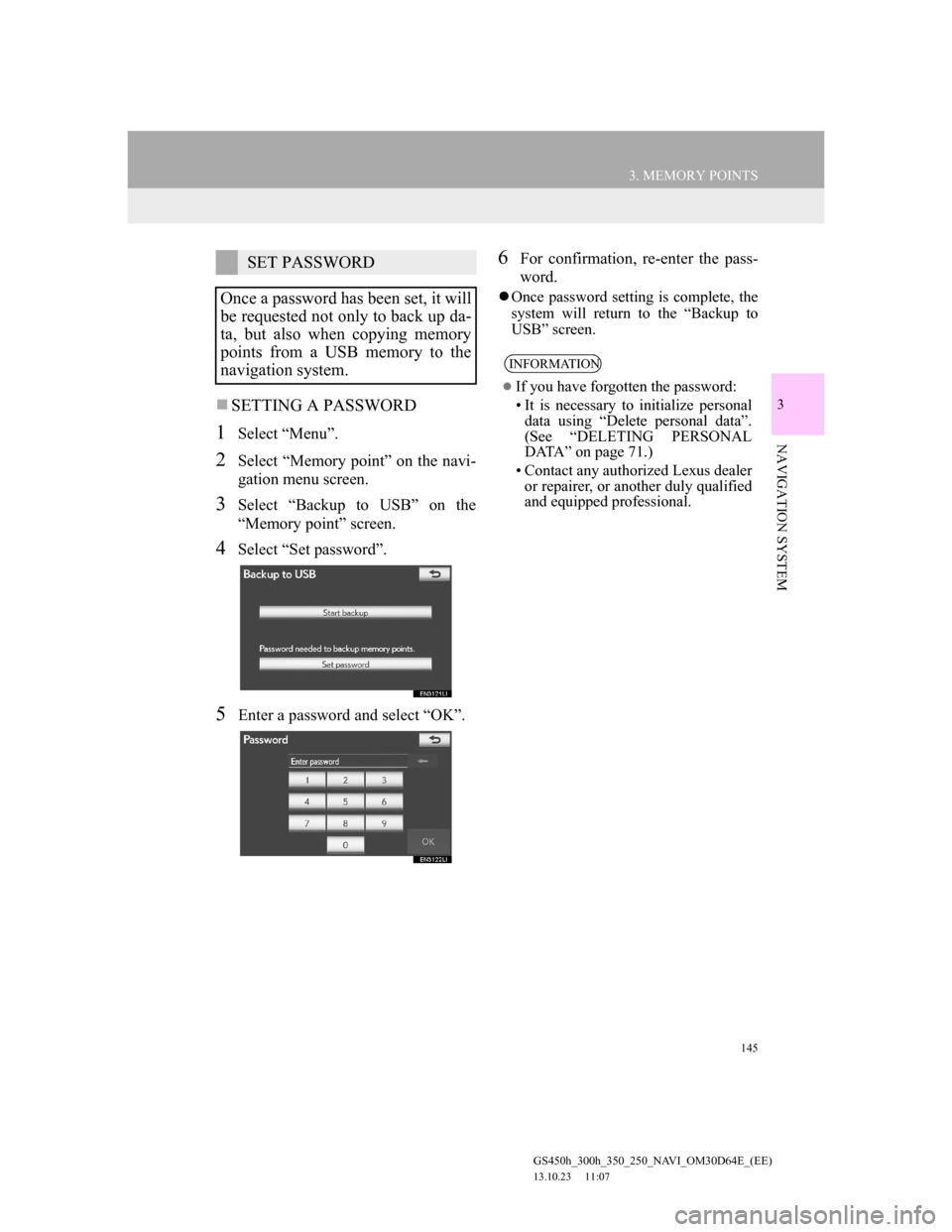
145
3. MEMORY POINTS
GS450h_300h_350_250_NAVI_OM30D64E_(EE)
13.10.23 11:07
3
NAVIGATION SYSTEM
’ü«SETTING A PASSWORD
1Select ŌĆ£MenuŌĆØ.
2Select ŌĆ£Memory pointŌĆØ on the navi-
gation menu screen.
3Select ŌĆ£Backup to USBŌĆØ on the
ŌĆ£Memory pointŌĆØ screen.
4Select ŌĆ£Set passwordŌĆØ.
5Enter a password and select ŌĆ£OKŌĆØ.
6For confirmation, re-enter the pass-
word.
’ü¼Once password setting is complete, the
system will return to the ŌĆ£Backup to
USBŌĆØ screen.
SET PASSWORD
Once a password has been set, it will
be requested not only to back up da-
ta, but also when copying memory
points from a USB memory to the
navigation system.
INFORMATION
’ü¼If you have forgotten the password:
ŌĆó It is necessary to initialize personal
data using ŌĆ£Delete personal dataŌĆØ.
(See ŌĆ£DELETING PERSONAL
DATAŌĆØ on page 71.)
ŌĆó Contact any authorized Lexus dealer
or repairer, or another duly qualified
and equipped professional.
Page 146 of 256
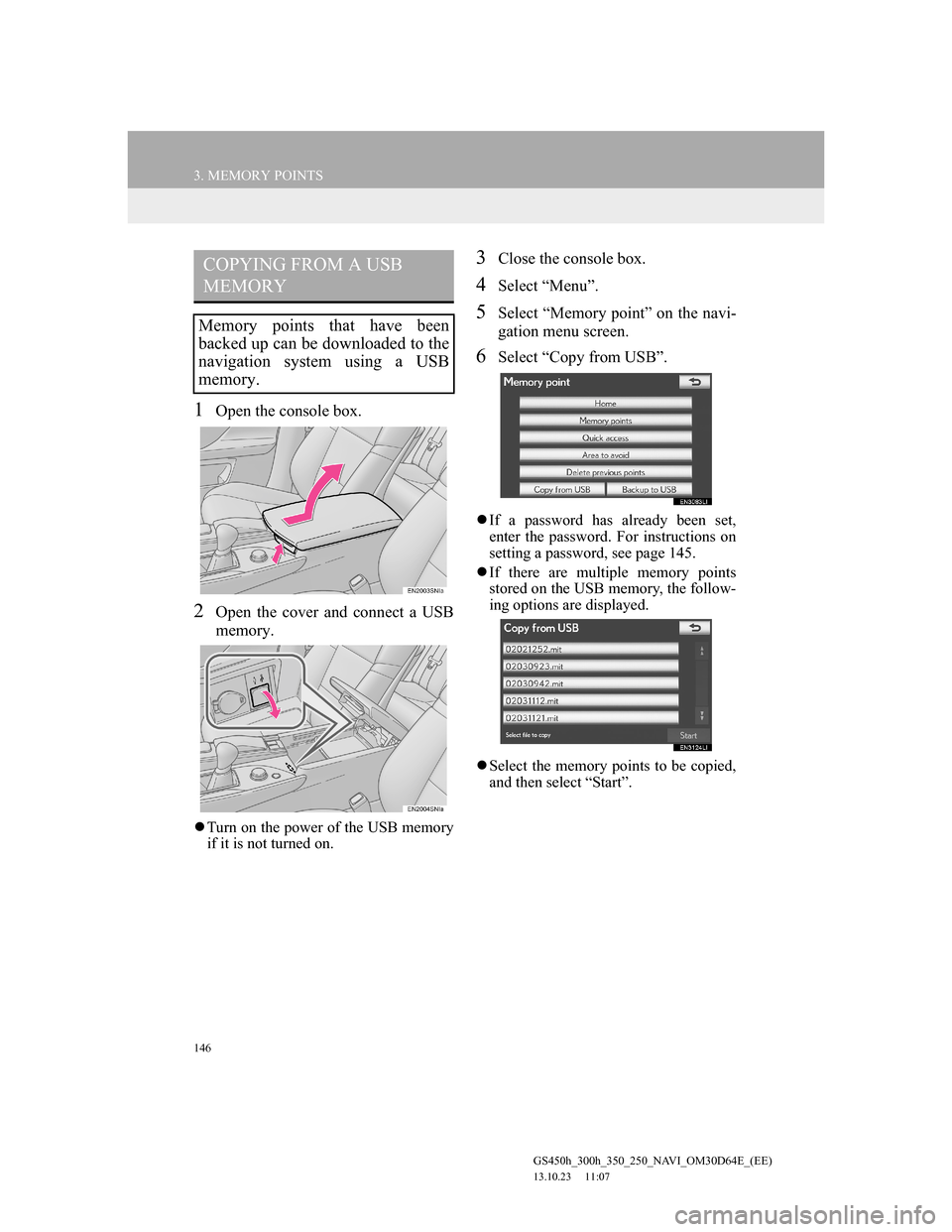
146
3. MEMORY POINTS
GS450h_300h_350_250_NAVI_OM30D64E_(EE)
13.10.23 11:07
1Open the console box.
2Open the cover and connect a USB
memory.
’ü¼Turn on the power of the USB memory
if it is not turned on.
3Close the console box.
4Select ŌĆ£MenuŌĆØ.
5Select ŌĆ£Memory pointŌĆØ on the navi-
gation menu screen.
6Select ŌĆ£Copy from USBŌĆØ.
’ü¼If a password has already been set,
enter the password. For instructions on
setting a password, see page 145.
’ü¼If there are multiple memory points
stored on the USB memory, the follow-
ing options are displayed.
’ü¼Select the memory points to be copied,
and then select ŌĆ£StartŌĆØ.
COPYING FROM A USB
MEMORY
Memory points that have been
backed up can be downloaded to the
navigation system using a USB
memory.
Page 147 of 256
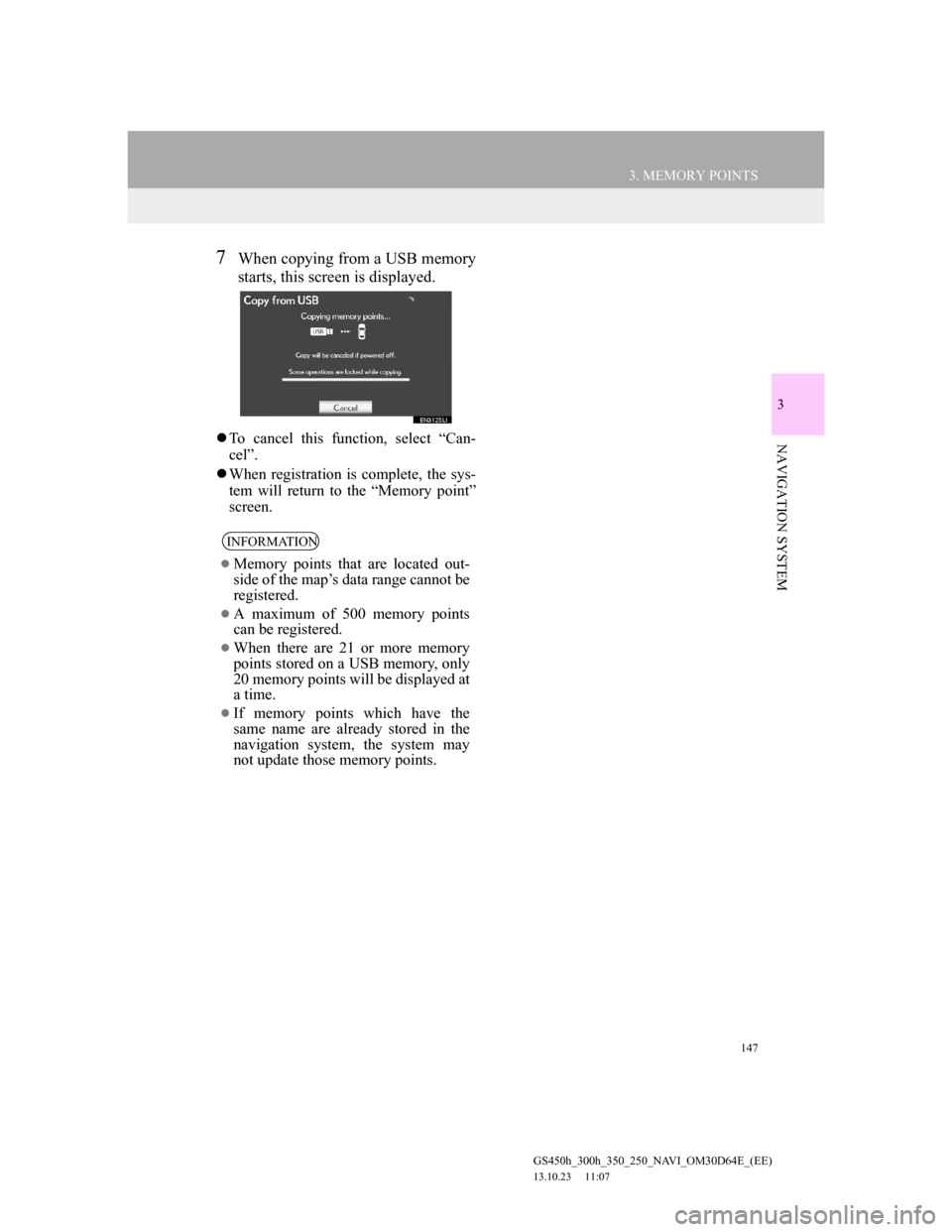
147
3. MEMORY POINTS
GS450h_300h_350_250_NAVI_OM30D64E_(EE)
13.10.23 11:07
3
NAVIGATION SYSTEM
7When copying from a USB memory
starts, this screen is displayed.
’ü¼To cancel this function, select ŌĆ£Can-
celŌĆØ.
’ü¼When registration is complete, the sys-
tem will return to the ŌĆ£Memory pointŌĆØ
screen.
INFORMATION
’ü¼Memory points that are located out-
side of the mapŌĆÖs data range cannot be
registered.
’ü¼A maximum of 500 memory points
can be registered.
’ü¼When there are 21 or more memory
points stored on a USB memory, only
20 memory points will be displayed at
a time.
’ü¼If memory points which have the
same name are already stored in the
navigation system, the system may
not update those memory points.
Page 148 of 256
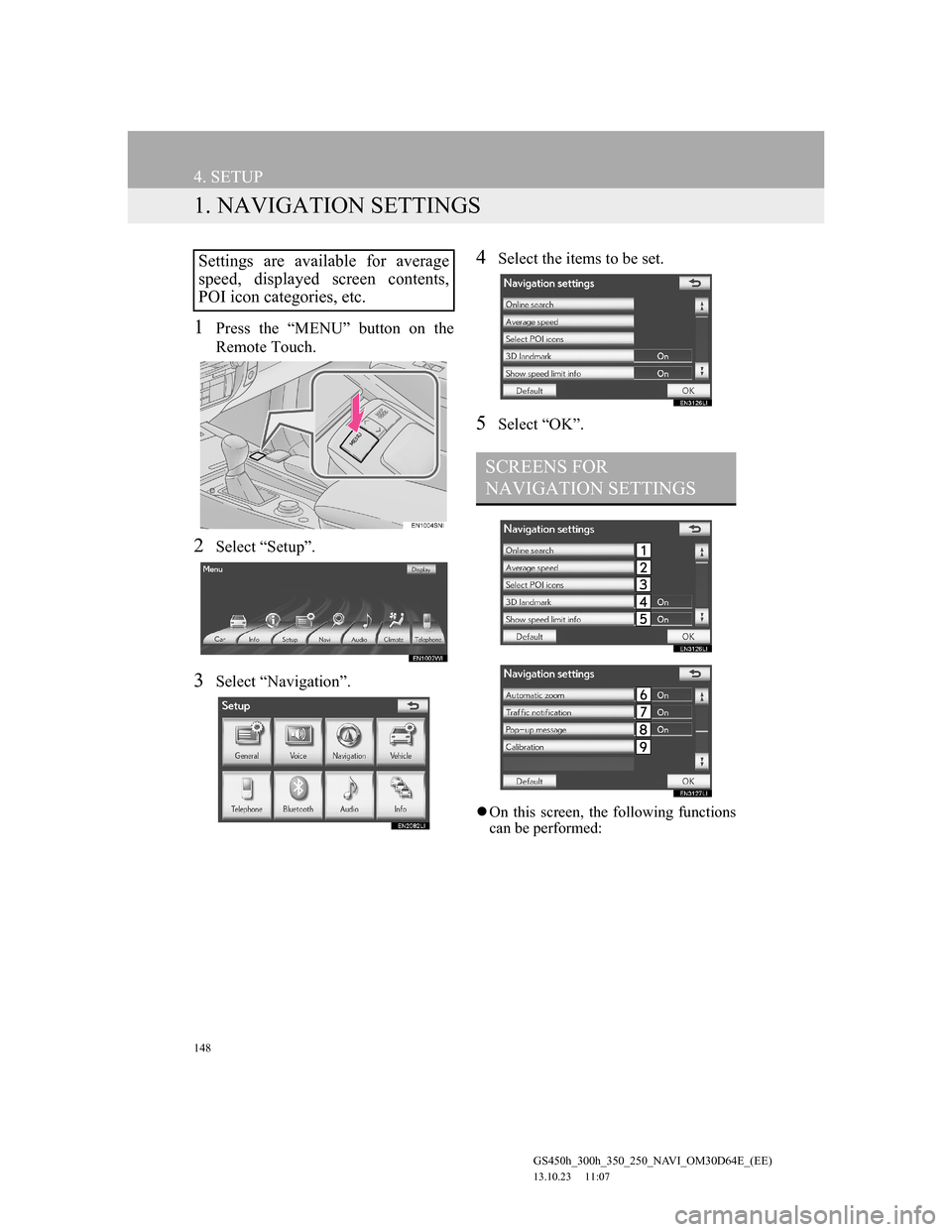
148
GS450h_300h_350_250_NAVI_OM30D64E_(EE)
13.10.23 11:07
4. SETUP
1. NAVIGATION SETTINGS
1Press the ŌĆ£MENUŌĆØ button on the
Remote Touch.
2Select ŌĆ£SetupŌĆØ.
3Select ŌĆ£NavigationŌĆØ.
4Select the items to be set.
5Select ŌĆ£OKŌĆØ.
’ü¼On this screen, the following functions
can be performed:
Settings are available for average
speed, displayed screen contents,
POI icon categories, etc.
SCREENS FOR
NAVIGATION SETTINGS
Page 149 of 256
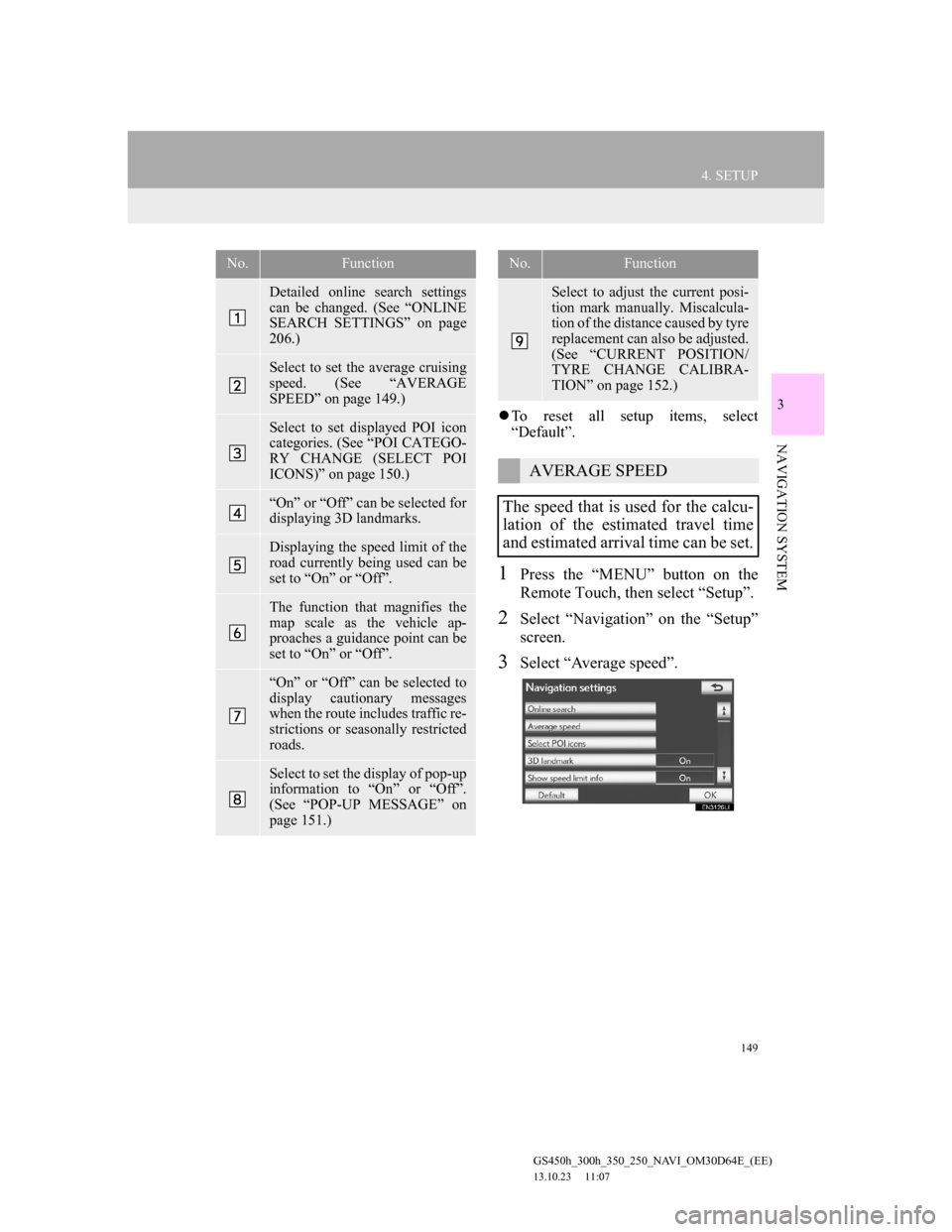
149
4. SETUP
GS450h_300h_350_250_NAVI_OM30D64E_(EE)
13.10.23 11:07
3
NAVIGATION SYSTEM
’ü¼To reset all setup items, select
ŌĆ£DefaultŌĆØ.
1Press the ŌĆ£MENUŌĆØ button on the
Remote Touch, then select ŌĆ£SetupŌĆØ.
2Select ŌĆ£NavigationŌĆØ on the ŌĆ£SetupŌĆØ
screen.
3Select ŌĆ£Average speedŌĆØ.
No.Function
Detailed online search settings
can be changed. (See ŌĆ£ONLINE
SEARCH SETTINGSŌĆØ on page
206.)
Select to set the average cruising
speed. (See ŌĆ£AVERAGE
SPEEDŌĆØ on page 149.)
Select to set displayed POI icon
categories. (See ŌĆ£POI CATEGO-
RY CHANGE (SELECT POI
ICONS)ŌĆØ on page 150.)
ŌĆ£OnŌĆØ or ŌĆ£OffŌĆØ can be selected for
displaying 3D landmarks.
Displaying the speed limit of the
road currently being used can be
set to ŌĆ£OnŌĆØ or ŌĆ£OffŌĆØ.
The function that magnifies the
map scale as the vehicle ap-
proaches a guidance point can be
set to ŌĆ£OnŌĆØ or ŌĆ£OffŌĆØ.
ŌĆ£OnŌĆØ or ŌĆ£OffŌĆØ can be selected to
display cautionary messages
when the route includes traffic re-
strictions or seasonally restricted
roads.
Select to set the display of pop-up
information to ŌĆ£OnŌĆØ or ŌĆ£OffŌĆØ.
(See ŌĆ£POP-UP MESSAGEŌĆØ on
page 151.)
Select to adjust the current posi-
tion mark manually. Miscalcula-
tion of the distance caused by tyre
replacement can also be adjusted.
(See ŌĆ£CURRENT POSITION/
TYRE CHANGE CALIBRA-
TIONŌĆØ on page 152.)
AVERAGE SPEED
The speed that is used for the calcu-
lation of the estimated travel time
and estimated arrival time can be set.
No.Function
Page 150 of 256
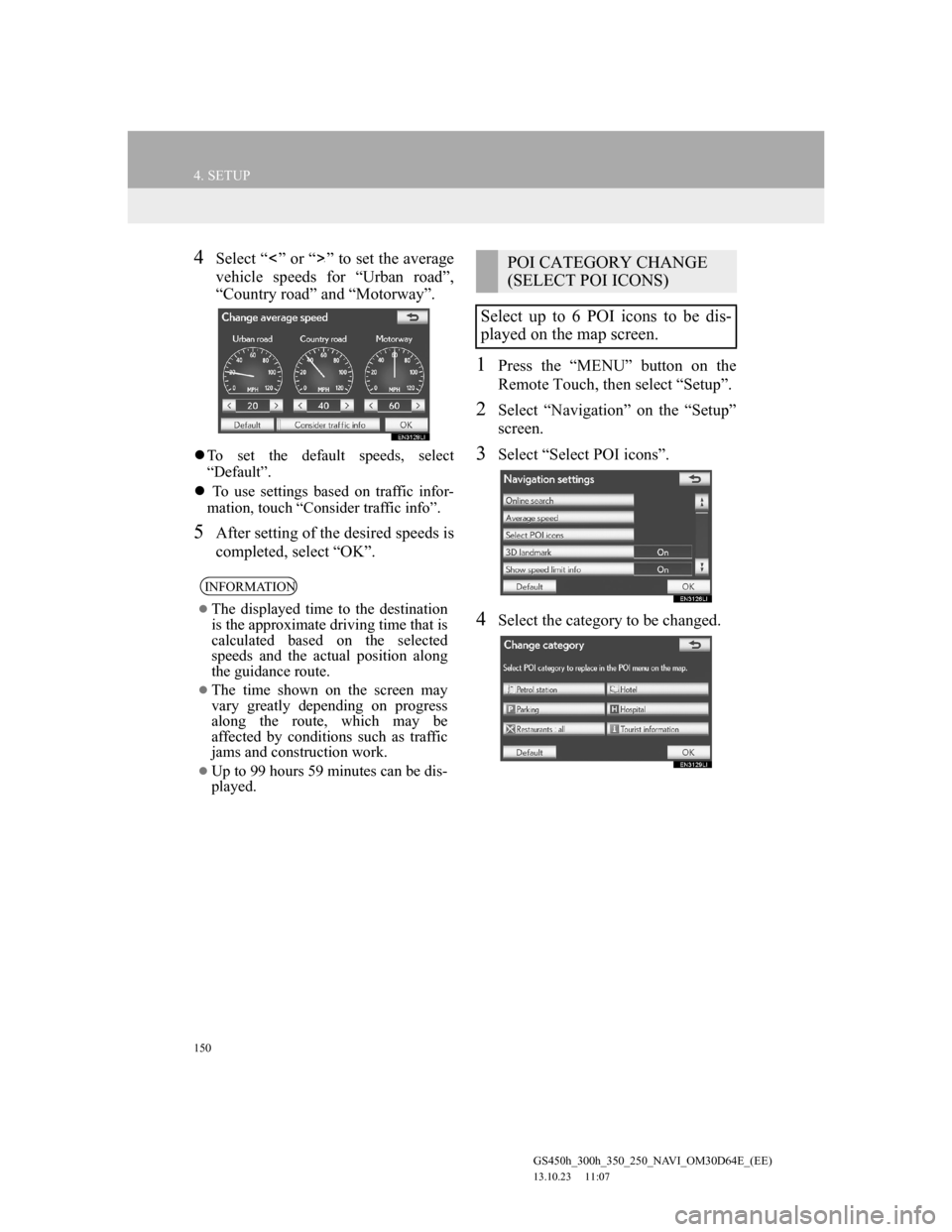
150
4. SETUP
GS450h_300h_350_250_NAVI_OM30D64E_(EE)
13.10.23 11:07
4Select ŌĆ£ ŌĆØ or ŌĆ£ ŌĆØ to set the average
vehicle speeds for ŌĆ£Urban roadŌĆØ,
ŌĆ£Country roadŌĆØ and ŌĆ£MotorwayŌĆØ.
’ü¼To set the default speeds, select
ŌĆ£DefaultŌĆØ.
’ü¼ To use settings based on traffic infor-
mation, touch ŌĆ£Consider traffic infoŌĆØ.
5After setting of the desired speeds is
completed, select ŌĆ£OKŌĆØ.
1Press the ŌĆ£MENUŌĆØ button on the
Remote Touch, then select ŌĆ£SetupŌĆØ.
2Select ŌĆ£NavigationŌĆØ on the ŌĆ£SetupŌĆØ
screen.
3Select ŌĆ£Select POI iconsŌĆØ.
4Select the category to be changed.
INFORMATION
’ü¼The displayed time to the destination
is the approximate driving time that is
calculated based on the selected
speeds and the actual position along
the guidance route.
’ü¼The time shown on the screen may
vary greatly depending on progress
along the route, which may be
affected by conditions such as traffic
jams and construction work.
’ü¼Up to 99 hours 59 minutes can be dis-
played.
POI CATEGORY CHANGE
(SELECT POI ICONS)
Select up to 6 POI icons to be dis-
played on the map screen.