Lexus GS350 2013 Navigation manual
Manufacturer: LEXUS, Model Year: 2013, Model line: GS350, Model: Lexus GS350 2013Pages: 256, PDF Size: 30.05 MB
Page 161 of 256
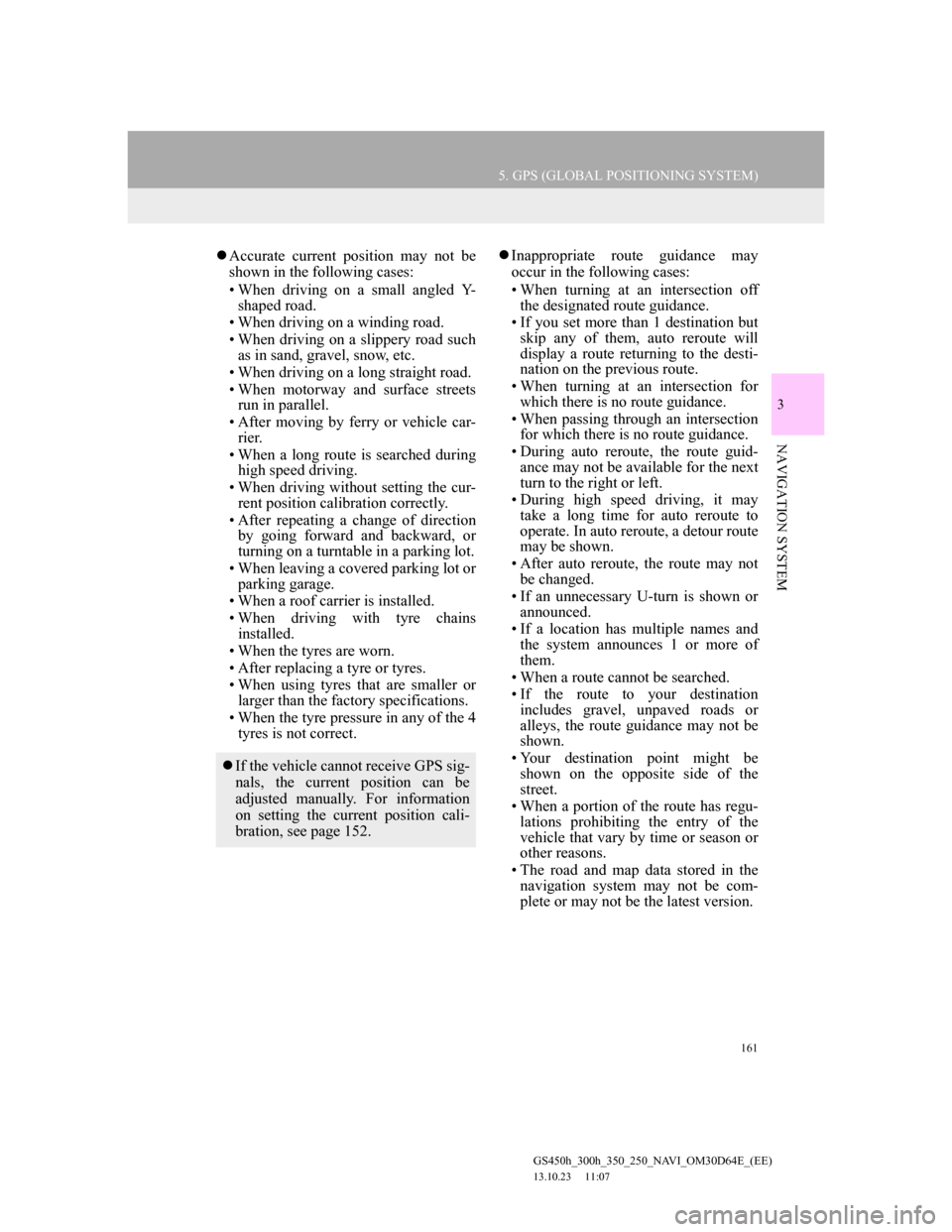
161
5. GPS (GLOBAL POSITIONING SYSTEM)
GS450h_300h_350_250_NAVI_OM30D64E_(EE)
13.10.23 11:07
3
NAVIGATION SYSTEM
Accurate current position may not be
shown in the following cases:
• When driving on a small angled Y-
shaped road.
• When driving on a winding road.
• When driving on a slippery road such
as in sand, gravel, snow, etc.
• When driving on a long straight road.
• When motorway and surface streets
run in parallel.
• After moving by ferry or vehicle car-
rier.
• When a long route is searched during
high speed driving.
• When driving without setting the cur-
rent position calibration correctly.
• After repeating a change of direction
by going forward and backward, or
turning on a turntable in a parking lot.
• When leaving a covered parking lot or
parking garage.
• When a roof carrier is installed.
• When driving with tyre chains
installed.
• When the tyres are worn.
• After replacing a tyre or tyres.
• When using tyres that are smaller or
larger than the factory specifications.
• When the tyre pressure in any of the 4
tyres is not correct.Inappropriate route guidance may
occur in the following cases:
• When turning at an intersection off
the designated route guidance.
• If you set more than 1 destination but
skip any of them, auto reroute will
display a route returning to the desti-
nation on the previous route.
• When turning at an intersection for
which there is no route guidance.
• When passing through an intersection
for which there is no route guidance.
• During auto reroute, the route guid-
ance may not be available for the next
turn to the right or left.
• During high speed driving, it may
take a long time for auto reroute to
operate. In auto reroute, a detour route
may be shown.
• After auto reroute, the route may not
be changed.
• If an unnecessary U-turn is shown or
announced.
• If a location has multiple names and
the system announces 1 or more of
them.
• When a route cannot be searched.
• If the route to your destination
includes gravel, unpaved roads or
alleys, the route guidance may not be
shown.
• Your destination point might be
shown on the opposite side of the
street.
• When a portion of the route has regu-
lations prohibiting the entry of the
vehicle that vary by time or season or
other reasons.
• The road and map data stored in the
navigation system may not be com-
plete or may not be the latest version.
If the vehicle cannot receive GPS sig-
nals, the current position can be
adjusted manually. For information
on setting the current position cali-
bration, see page 152.
Page 162 of 256
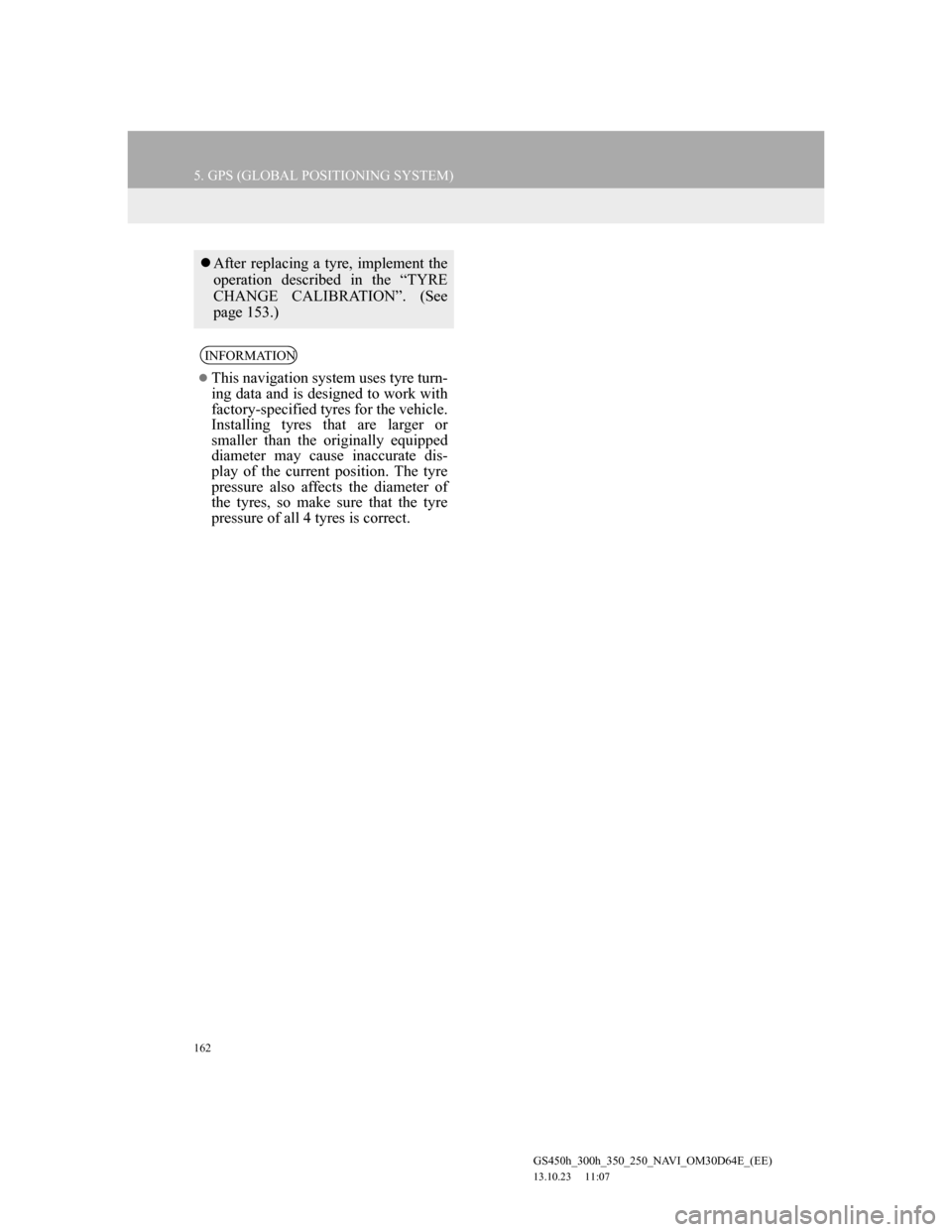
162
5. GPS (GLOBAL POSITIONING SYSTEM)
GS450h_300h_350_250_NAVI_OM30D64E_(EE)
13.10.23 11:07
After replacing a tyre, implement the
operation described in the “TYRE
CHANGE CALIBRATION”. (See
page 153.)
INFORMATION
This navigation system uses tyre turn-
ing data and is designed to work with
factory-specified tyres for the vehicle.
Installing tyres that are larger or
smaller than the originally equipped
diameter may cause inaccurate dis-
play of the current position. The tyre
pressure also affects the diameter of
the tyres, so make sure that the tyre
pressure of all 4 tyres is correct.
Page 163 of 256
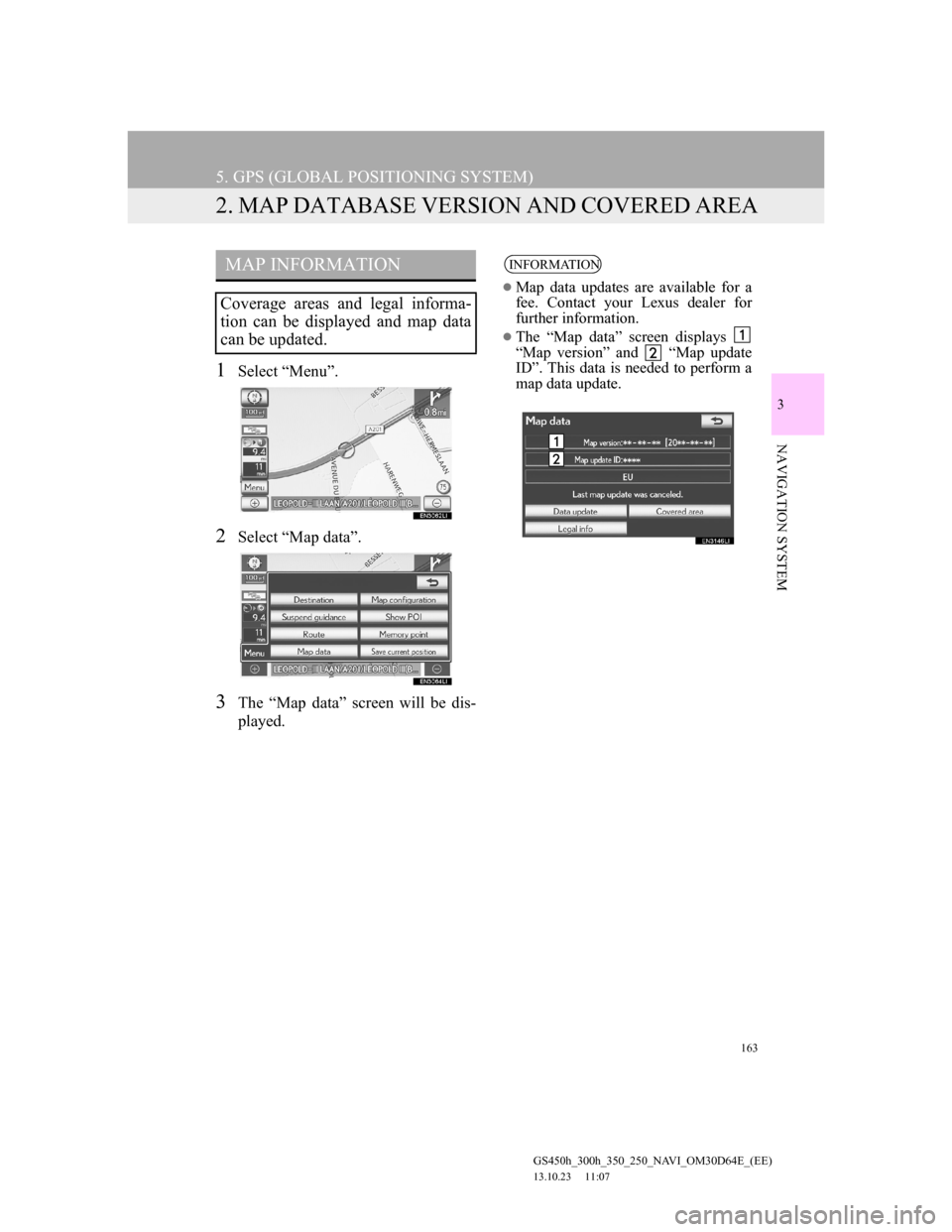
163
5. GPS (GLOBAL POSITIONING SYSTEM)
GS450h_300h_350_250_NAVI_OM30D64E_(EE)
13.10.23 11:07
3
NAVIGATION SYSTEM
2. MAP DATABASE VERSION AND COVERED AREA
1Select “Menu”.
2Select “Map data”.
3The “Map data” screen will be dis-
played.
MAP INFORMATION
Coverage areas and legal informa-
tion can be displayed and map data
can be updated.
INFORMATION
Map data updates are available for a
fee. Contact your Lexus dealer for
further information.
The “Map data” screen displays
“Map version” and “Map update
ID”. This data is needed to perform a
map data update.
Page 164 of 256
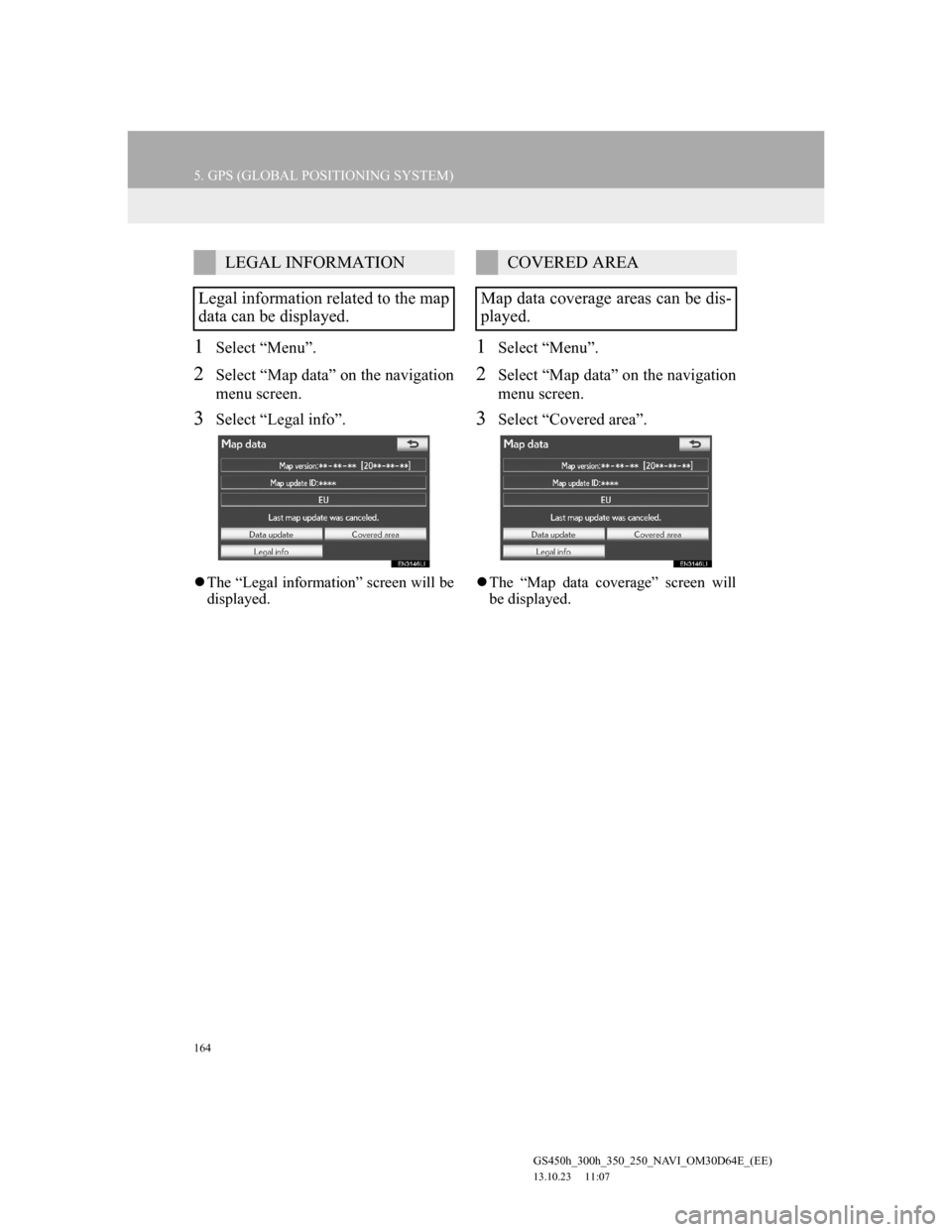
164
5. GPS (GLOBAL POSITIONING SYSTEM)
GS450h_300h_350_250_NAVI_OM30D64E_(EE)
13.10.23 11:07
1Select “Menu”.
2Select “Map data” on the navigation
menu screen.
3Select “Legal info”.
The “Legal information” screen will be
displayed.
1Select “Menu”.
2Select “Map data” on the navigation
menu screen.
3Select “Covered area”.
The “Map data coverage” screen will
be displayed.
LEGAL INFORMATION
Legal information related to the map
data can be displayed.COVERED AREA
Map data coverage areas can be dis-
played.
Page 165 of 256
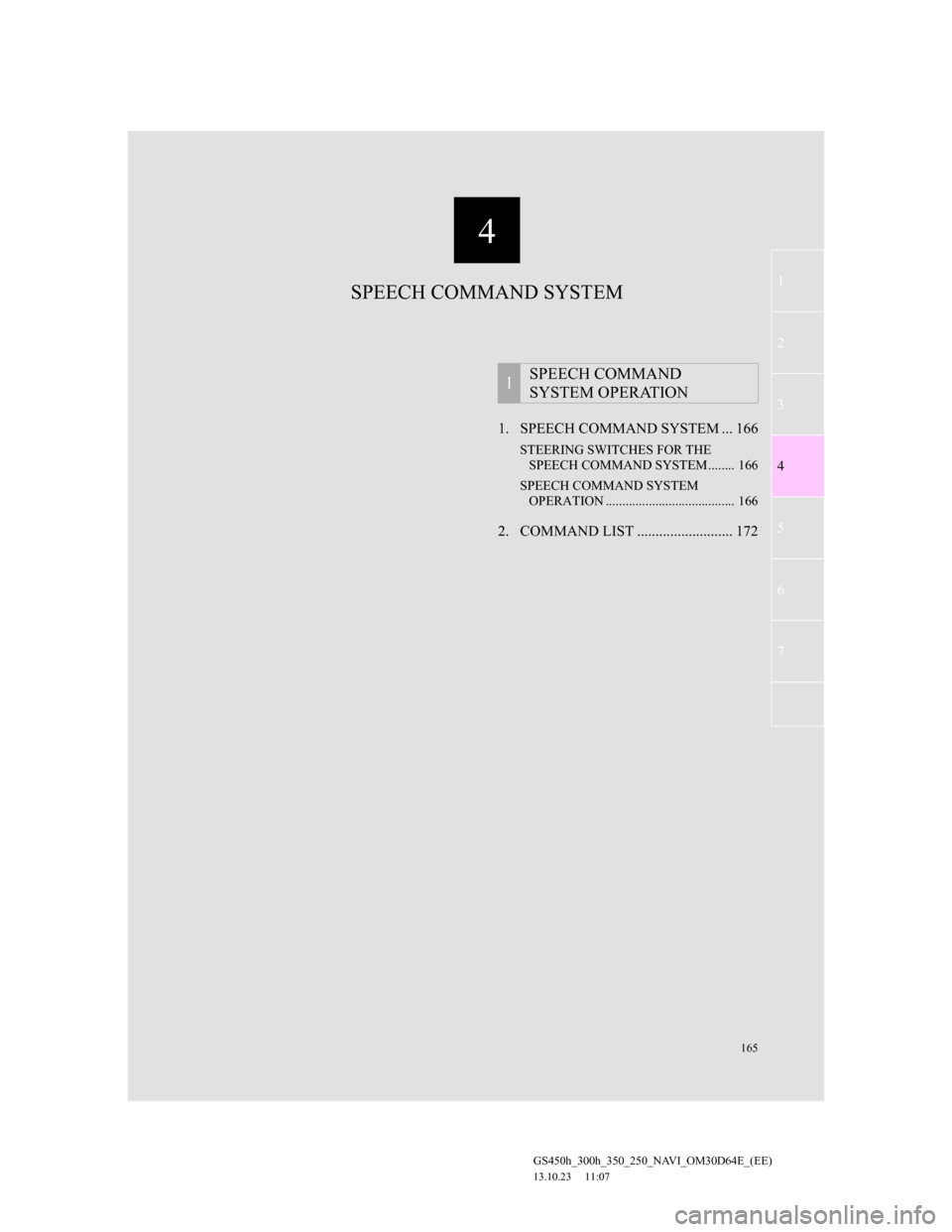
165
1
2
3
4
5
6
7
4
GS450h_300h_350_250_NAVI_OM30D64E_(EE)
13.10.23 11:07
1. SPEECH COMMAND SYSTEM ... 166
STEERING SWITCHES FOR THE
SPEECH COMMAND SYSTEM ........ 166
SPEECH COMMAND SYSTEM
OPERATION ....................................... 166
2. COMMAND LIST .......................... 172
1SPEECH COMMAND
SYSTEM OPERATION
SPEECH COMMAND SYSTEM
Page 166 of 256
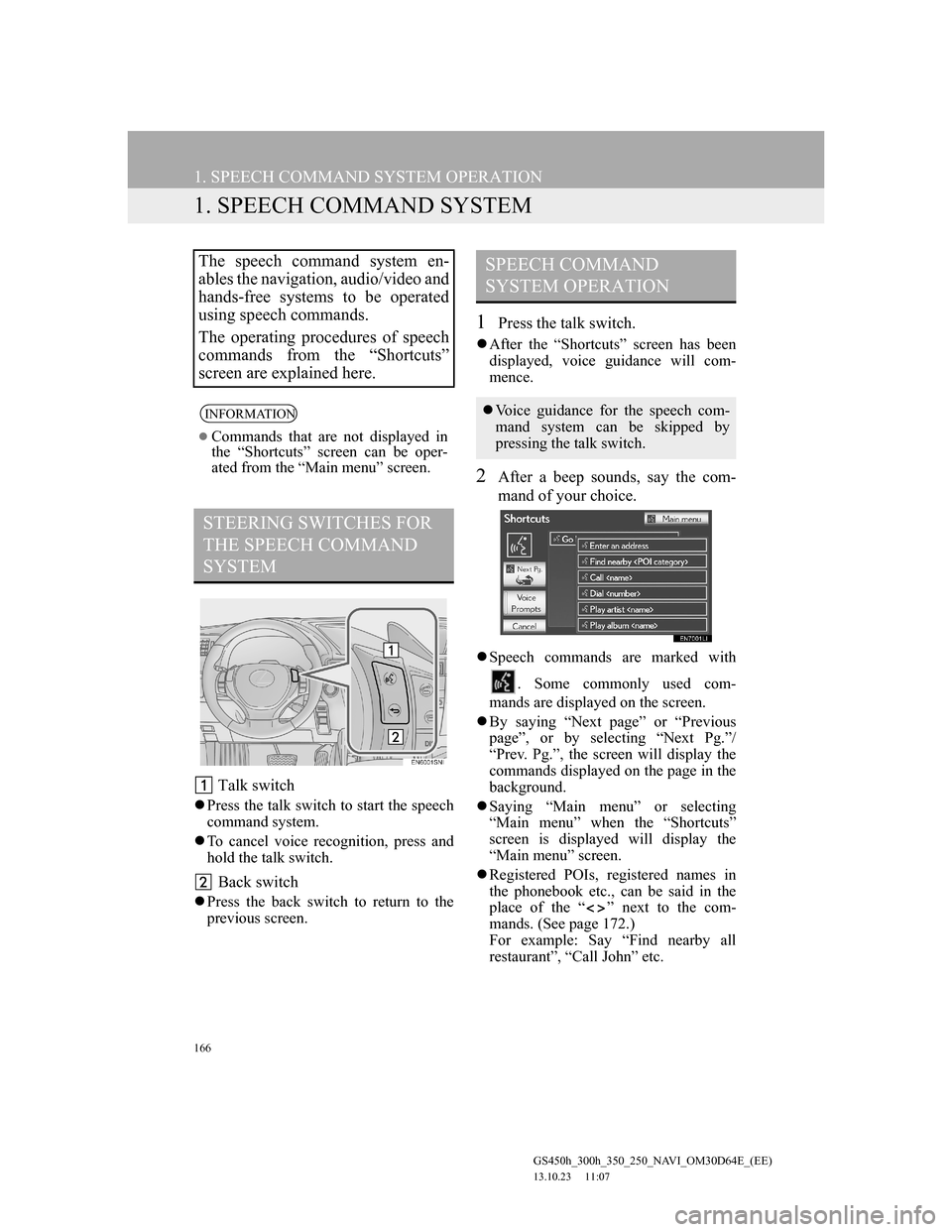
166
GS450h_300h_350_250_NAVI_OM30D64E_(EE)
13.10.23 11:07
1. SPEECH COMMAND SYSTEM OPERATION
1. SPEECH COMMAND SYSTEM
Talk switch
Press the talk switch to start the speech
command system.
To cancel voice recognition, press and
hold the talk switch.
Back switch
Press the back switch to return to the
previous screen.
1Press the talk switch.
After the “Shortcuts” screen has been
displayed, voice guidance will com-
mence.
2After a beep sounds, say the com-
mand of your choice.
Speech commands are marked with
. Some commonly used com-
mands are displayed on the screen.
By saying “Next page” or “Previous
page”, or by selecting “Next Pg.”/
“Prev. Pg.”, the screen will display the
commands displayed on the page in the
background.
Saying “Main menu” or selecting
“Main menu” when the “Shortcuts”
screen is displayed will display the
“Main menu” screen.
Registered POIs, registered names in
the phonebook etc., can be said in the
place of the “ ” next to the com-
mands. (See page 172.)
For example: Say “Find nearby all
restaurant”, “Call John” etc.
The speech command system en-
ables the navigation, audio/video and
hands-free systems to be operated
using speech commands.
The operating procedures of speech
commands from the “Shortcuts”
screen are explained here.
INFORMATION
Commands that are not displayed in
the “Shortcuts” screen can be oper-
ated from the “Main menu” screen.
STEERING SWITCHES FOR
THE SPEECH COMMAND
SYSTEM
SPEECH COMMAND
SYSTEM OPERATION
Voice guidance for the speech com-
mand system can be skipped by
pressing the talk switch.
Page 167 of 256
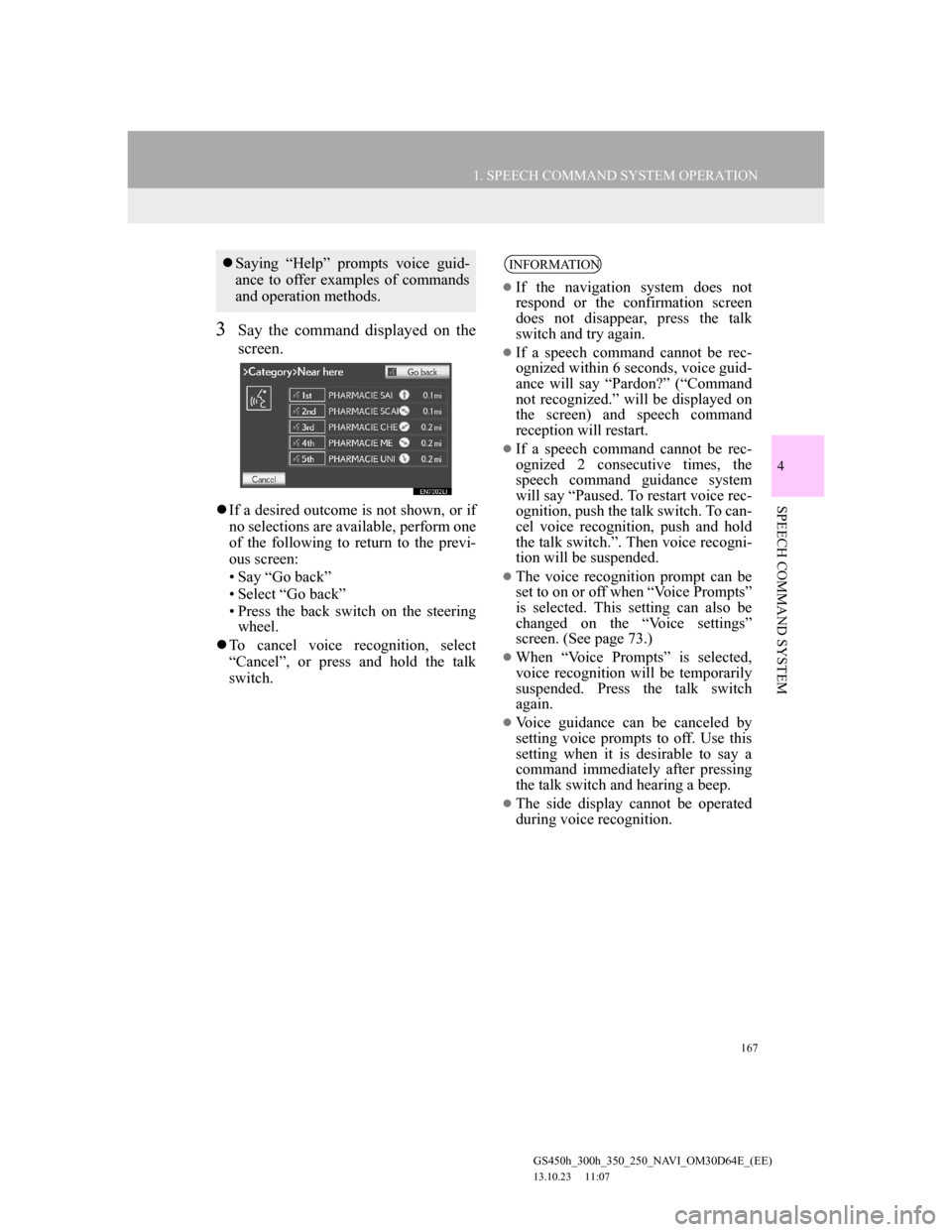
167
1. SPEECH COMMAND SYSTEM OPERATION
4
SPEECH COMMAND SYSTEM
GS450h_300h_350_250_NAVI_OM30D64E_(EE)
13.10.23 11:07
3Say the command displayed on the
screen.
If a desired outcome is not shown, or if
no selections are available, perform one
of the following to return to the previ-
ous screen:
• Say “Go back”
• Select “Go back”
• Press the back switch on the steering
wheel.
To cancel voice recognition, select
“Cancel”, or press and hold the talk
switch.
Saying “Help” prompts voice guid-
ance to offer examples of commands
and operation methods.INFORMATION
If the navigation system does not
respond or the confirmation screen
does not disappear, press the talk
switch and try again.
If a speech command cannot be rec-
ognized within 6 seconds, voice guid-
ance will say “Pardon?” (“Command
not recognized.” will be displayed on
the screen) and speech command
reception will restart.
If a speech command cannot be rec-
ognized 2 consecutive times, the
speech command guidance system
will say “Paused. To restart voice rec-
ognition, push the talk switch. To can-
cel voice recognition, push and hold
the talk switch.”. Then voice recogni-
tion will be suspended.
The voice recognition prompt can be
set to on or off when “Voice Prompts”
is selected. This setting can also be
changed on the “Voice settings”
screen. (See page 73.)
When “Voice Prompts” is selected,
voice recognition will be temporarily
suspended. Press the talk switch
again.
Voice guidance can be canceled by
setting voice prompts to off. Use this
setting when it is desirable to say a
command immediately after pressing
the talk switch and hearing a beep.
The side display cannot be operated
during voice recognition.
Page 168 of 256
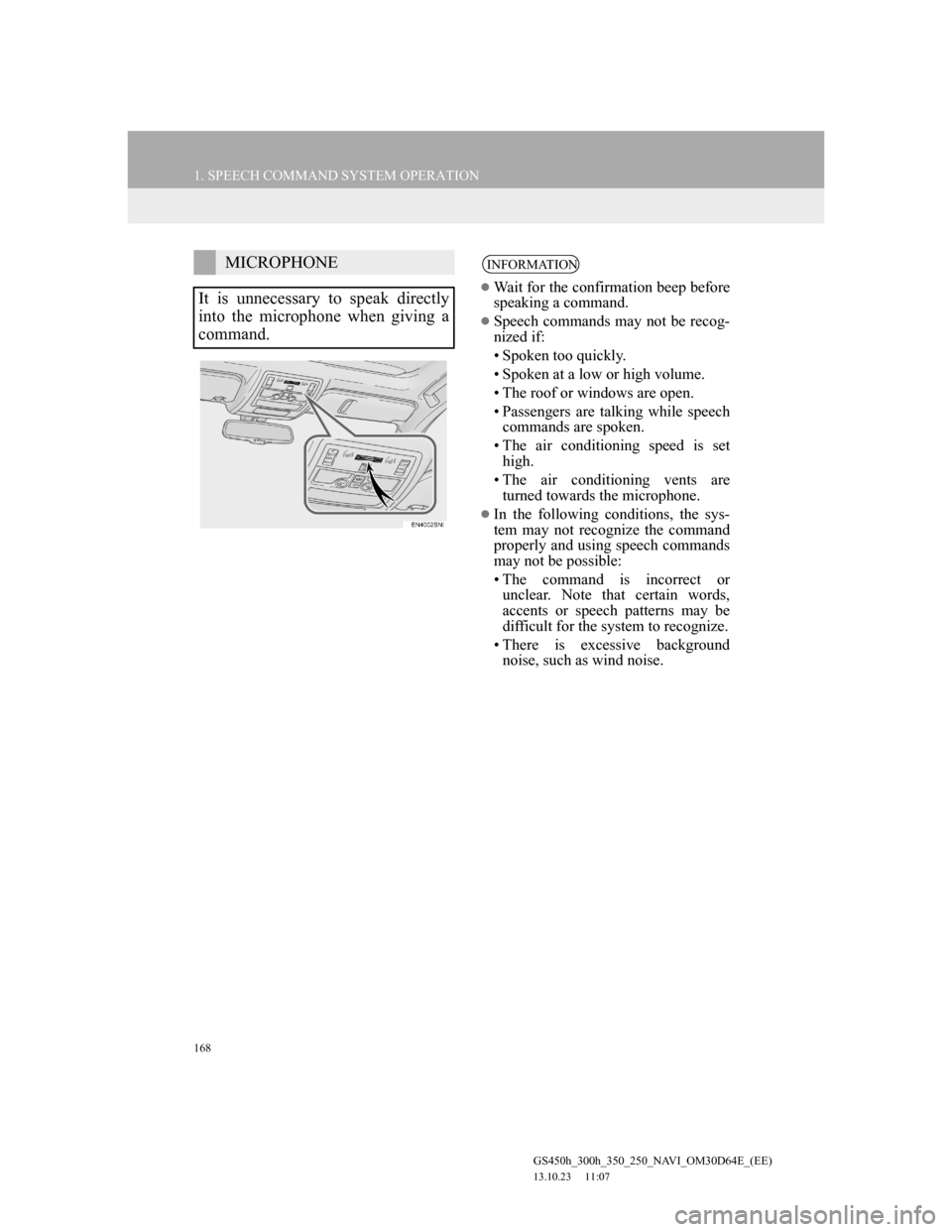
168
1. SPEECH COMMAND SYSTEM OPERATION
GS450h_300h_350_250_NAVI_OM30D64E_(EE)
13.10.23 11:07
MICROPHONE
It is unnecessary to speak directly
into the microphone when giving a
command.INFORMATION
Wait for the confirmation beep before
speaking a command.
Speech commands may not be recog-
nized if:
• Spoken too quickly.
• Spoken at a low or high volume.
• The roof or windows are open.
• Passengers are talking while speech
commands are spoken.
• The air conditioning speed is set
high.
• The air conditioning vents are
turned towards the microphone.
In the following conditions, the sys-
tem may not recognize the command
properly and using speech commands
may not be possible:
• The command is incorrect or
unclear. Note that certain words,
accents or speech patterns may be
difficult for the system to recognize.
• There is excessive background
noise, such as wind noise.
Page 169 of 256
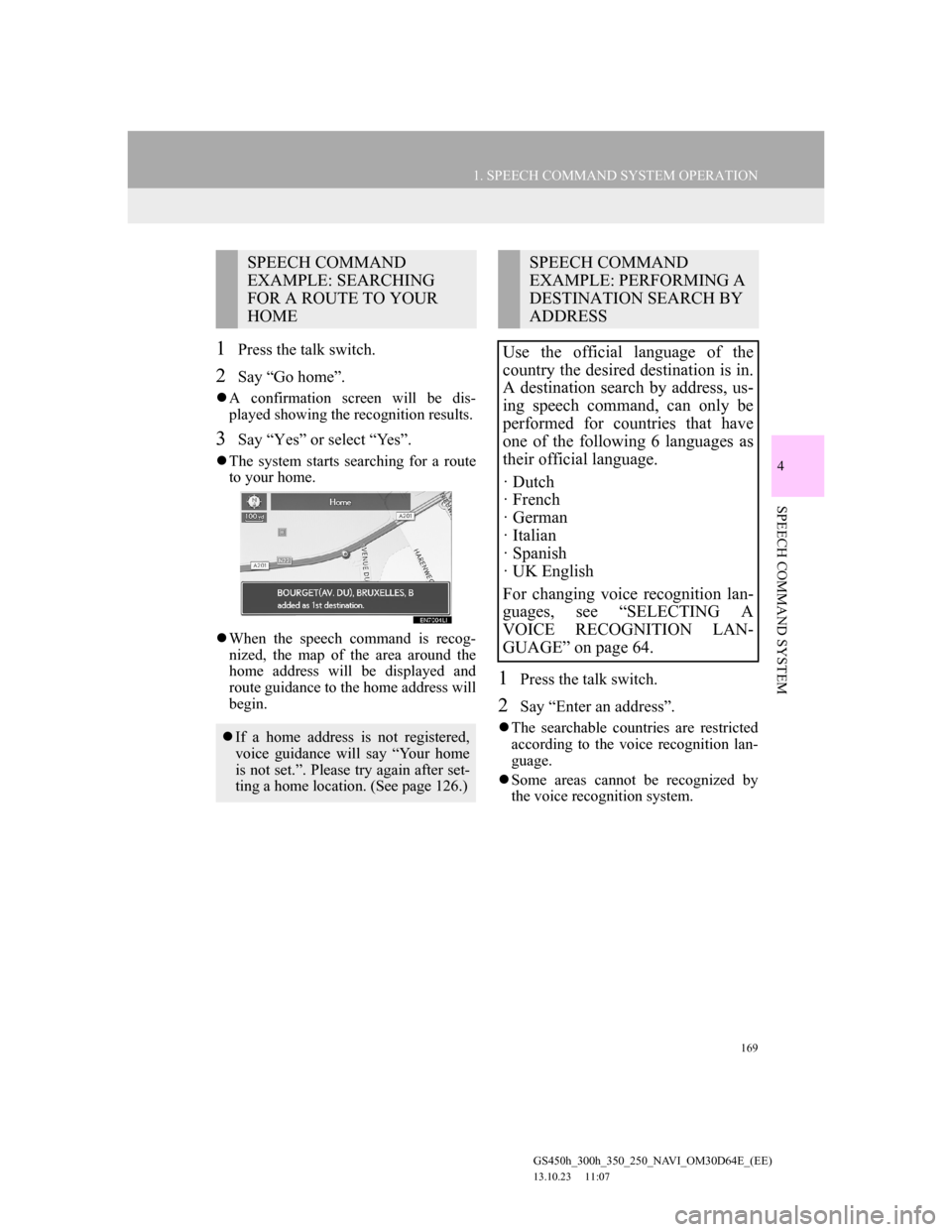
169
1. SPEECH COMMAND SYSTEM OPERATION
4
SPEECH COMMAND SYSTEM
GS450h_300h_350_250_NAVI_OM30D64E_(EE)
13.10.23 11:07
1Press the talk switch.
2Say “Go home”.
A confirmation screen will be dis-
played showing the recognition results.
3Say “Yes” or select “Yes”.
The system starts searching for a route
to your home.
When the speech command is recog-
nized, the map of the area around the
home address will be displayed and
route guidance to the home address will
begin.
1Press the talk switch.
2Say “Enter an address”.
The searchable countries are restricted
according to the voice recognition lan-
guage.
Some areas cannot be recognized by
the voice recognition system.
SPEECH COMMAND
EXAMPLE: SEARCHING
FOR A ROUTE TO YOUR
HOME
If a home address is not registered,
voice guidance will say “Your home
is not set.”. Please try again after set-
ting a home location. (See page 126.)
SPEECH COMMAND
EXAMPLE: PERFORMING A
DESTINATION SEARCH BY
ADDRESS
Use the official language of the
country the desired destination is in.
A destination search by address, us-
ing speech command, can only be
performed for countries that have
one of the following 6 languages as
their official language.
· Dutch
· French
· German
· Italian
· Spanish
· UK English
For changing voice recognition lan-
guages, see “SELECTING A
VOICE RECOGNITION LAN-
GUAGE” on page 64.
Page 170 of 256
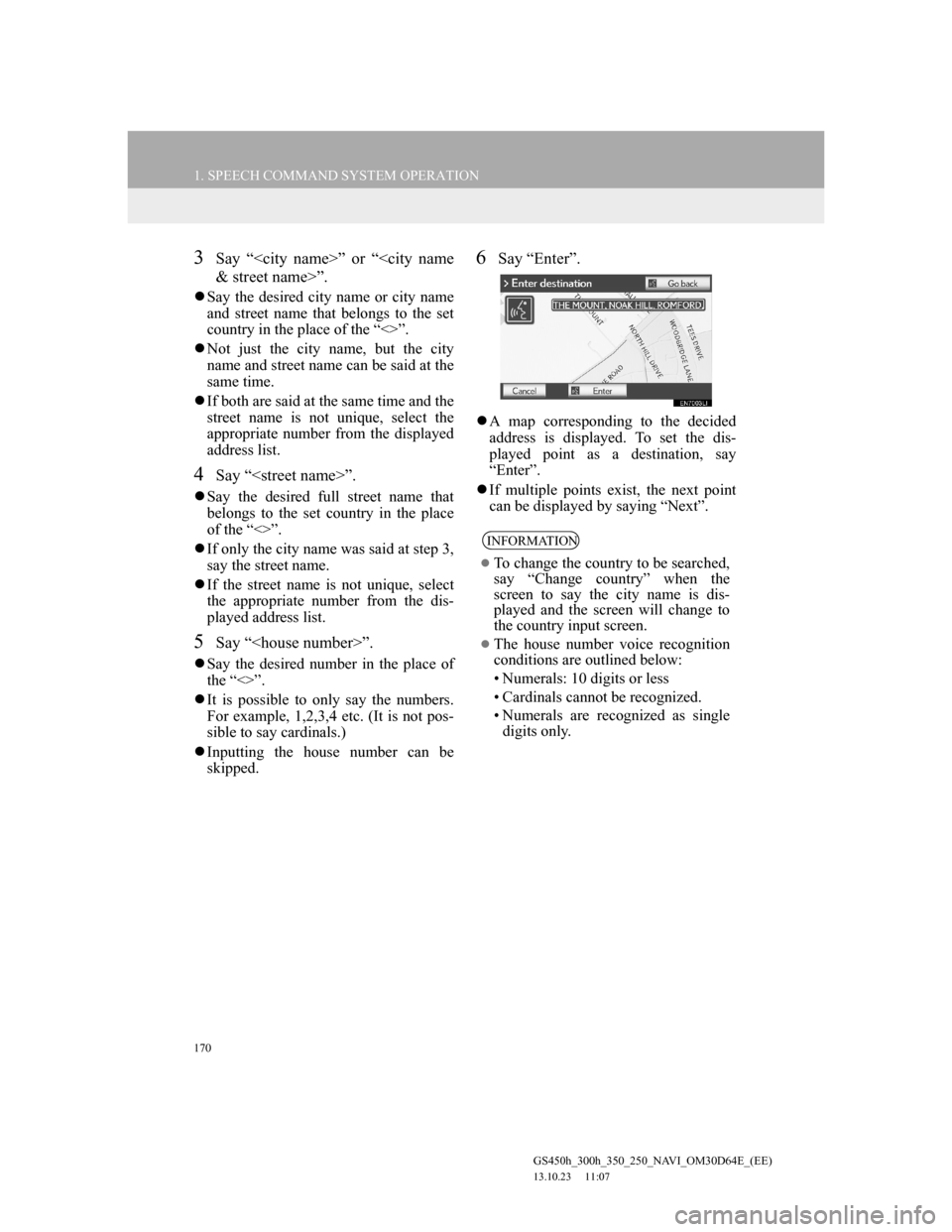
170
1. SPEECH COMMAND SYSTEM OPERATION
GS450h_300h_350_250_NAVI_OM30D64E_(EE)
13.10.23 11:07
3Say “
Say the desired city name or city name
and street name that belongs to the set
country in the place of the “<>”.
Not just the city name, but the city
name and street name can be said at the
same time.
If both are said at the same time and the
street name is not unique, select the
appropriate number from the displayed
address list.
4Say “
Say the desired full street name that
belongs to the set country in the place
of the “<>”.
If only the city name was said at step 3,
say the street name.
If the street name is not unique, select
the appropriate number from the dis-
played address list.
5Say “
Say the desired number in the place of
the “<>”.
It is possible to only say the numbers.
For example, 1,2,3,4 etc. (It is not pos-
sible to say cardinals.)
Inputting the house number can be
skipped.
6Say “Enter”.
A map corresponding to the decided
address is displayed. To set the dis-
played point as a destination, say
“Enter”.
If multiple points exist, the next point
can be displayed by saying “Next”.
INFORMATION
To change the country to be searched,
say “Change country” when the
screen to say the city name is dis-
played and the screen will change to
the country input screen.
The house number voice recognition
conditions are outlined below:
• Numerals: 10 digits or less
• Cardinals cannot be recognized.
• Numerals are recognized as single
digits only.