display Lexus GS350 2014 Using the air conditioning system and defogger / LEXUS 2014 GS350 OWNERS MANUAL (OM30D41U)
[x] Cancel search | Manufacturer: LEXUS, Model Year: 2014, Model line: GS350, Model: Lexus GS350 2014Pages: 844, PDF Size: 10.59 MB
Page 531 of 844
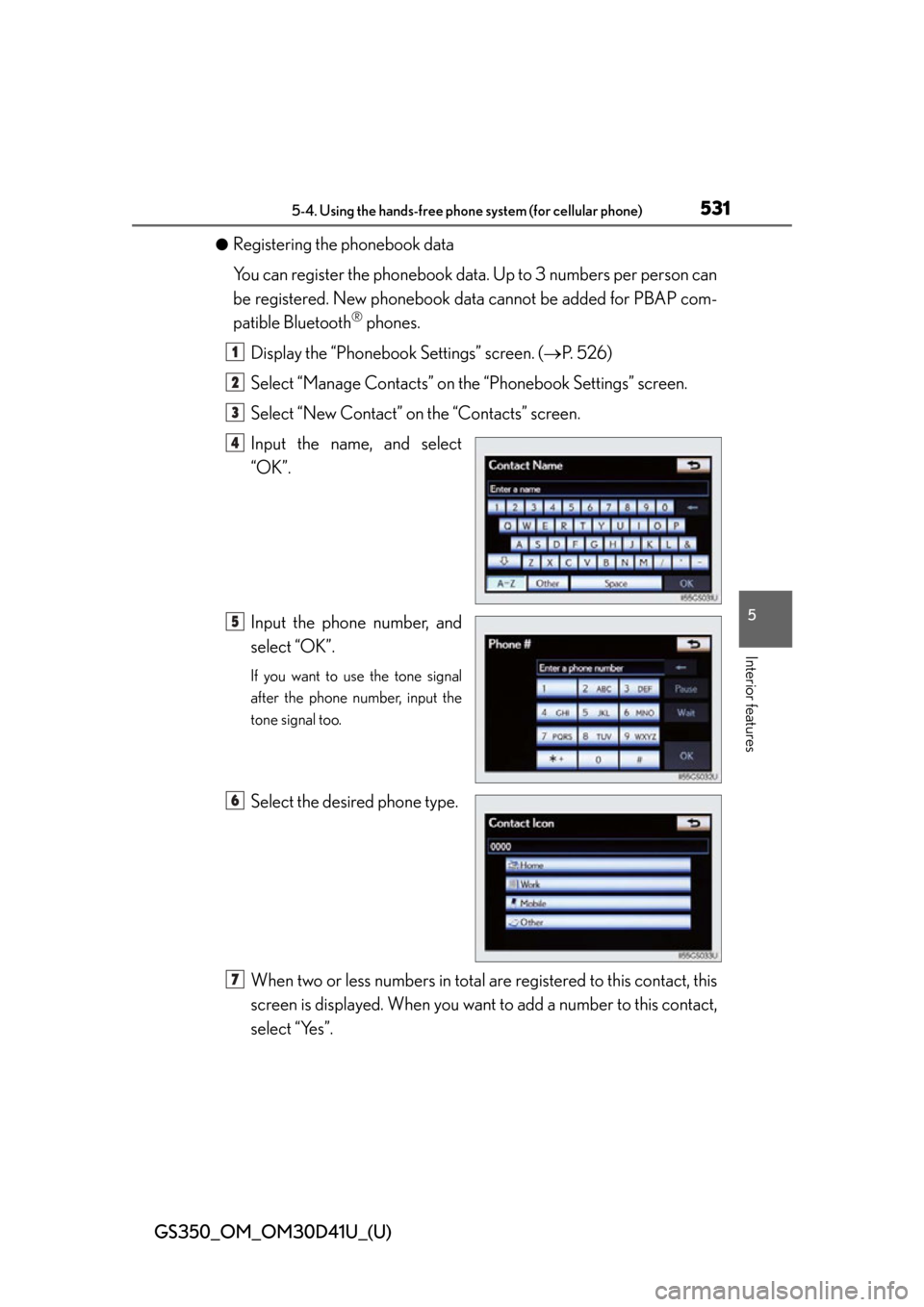
GS350_OM_OM30D41U_(U)
5315-4. Using the hands-free phone system (for cellular phone)
5
Interior features
●Registering the phonebook data
You can register the phonebook data. Up to 3 numbers per person can
be registered. New phonebook data cannot be added for PBAP com-
patible Bluetooth
® phones.
Display the “Phonebook Settings” screen. ( P. 5 2 6 )
Select “Manage Contacts” on th e “Phonebook Settings” screen.
Select “New Contact” on the “Contacts” screen.
Input the name, and select
“OK”.
Input the phone number, and
select “OK”.
If you want to use the tone signal
after the phone number, input the
tone signal too.
Select the desired phone type.
When two or less numbers in total ar e registered to this contact, this
screen is displayed. When you want to add a number to this contact,
select “Yes”.
1
2
3
4
5
6
7
Page 532 of 844
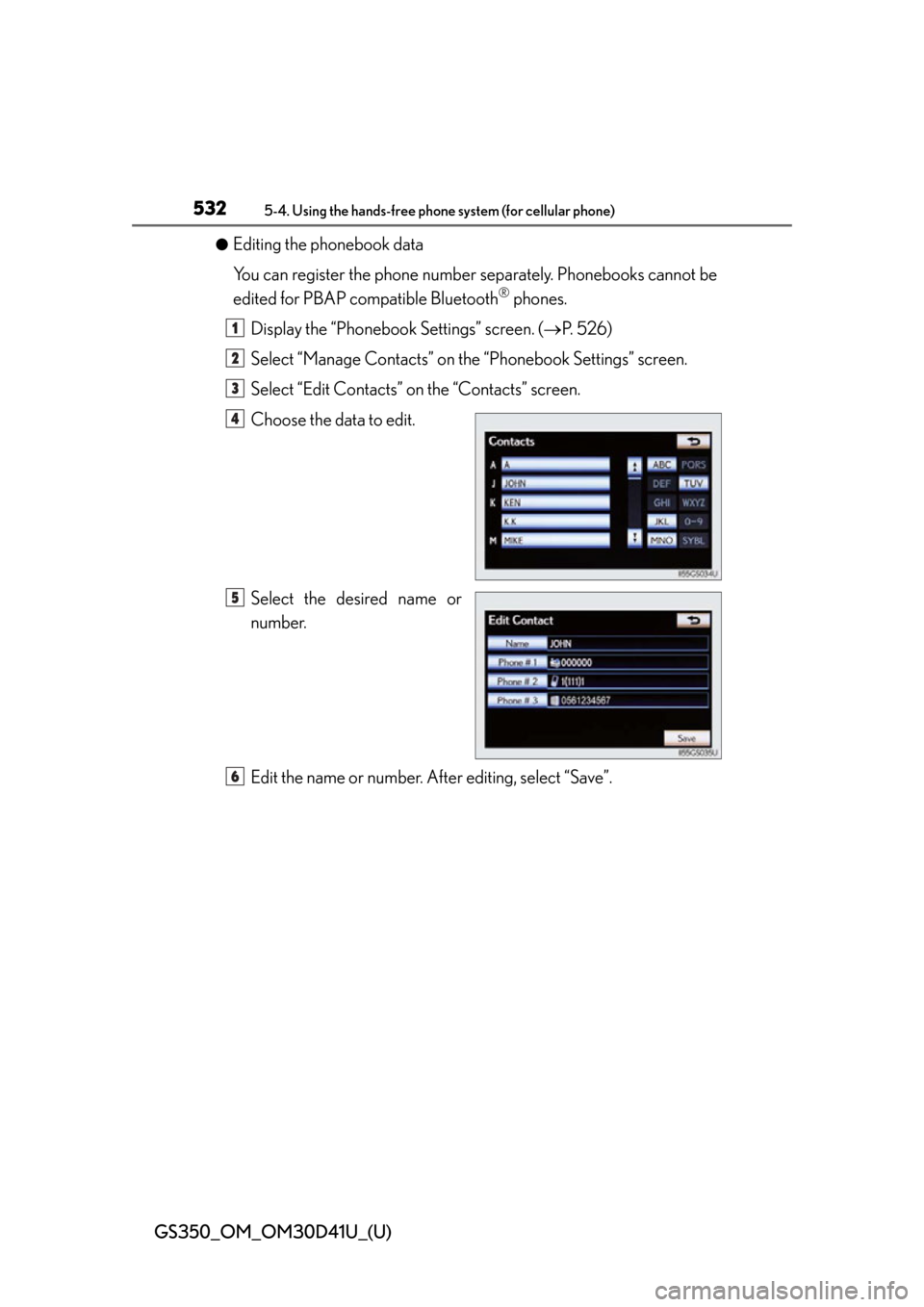
532
GS350_OM_OM30D41U_(U)
5-4. Using the hands-free phone system (for cellular phone)
●Editing the phonebook data
You can register the phone number separately. Phonebooks cannot be
edited for PBAP compatible Bluetooth
® phones.
Display the “Phonebook Settings” screen. ( P. 5 2 6 )
Select “Manage Contacts” on th e “Phonebook Settings” screen.
Select “Edit Contacts” on the “Contacts” screen.
Choose the data to edit.
Select the desired name or
number.
Edit the name or number. After editing, select “Save”.
1
2
3
4
5
6
Page 533 of 844
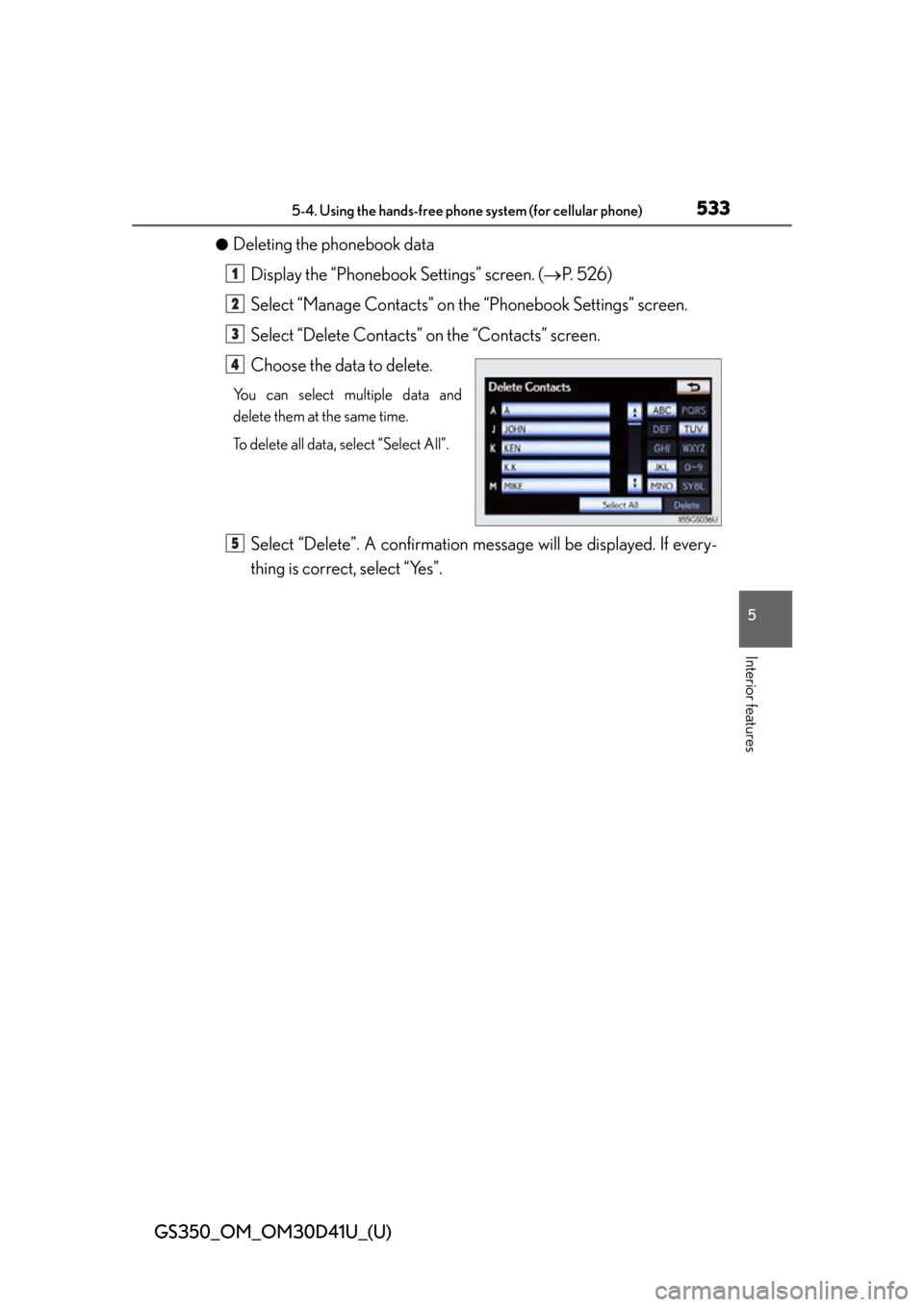
GS350_OM_OM30D41U_(U)
5335-4. Using the hands-free phone system (for cellular phone)
5
Interior features
●Deleting the phonebook dataDisplay the “Phonebook Settings” screen. ( P. 5 2 6 )
Select “Manage Contacts” on th e “Phonebook Settings” screen.
Select “Delete Contacts” on the “Contacts” screen.
Choose the data to delete.
You can select multiple data and
delete them at the same time.
To delete all data, select “Select All”.
Select “Delete”. A confirmation messa ge will be displayed. If every-
thing is correct, select “Yes”.
1
2
3
4
5
Page 534 of 844
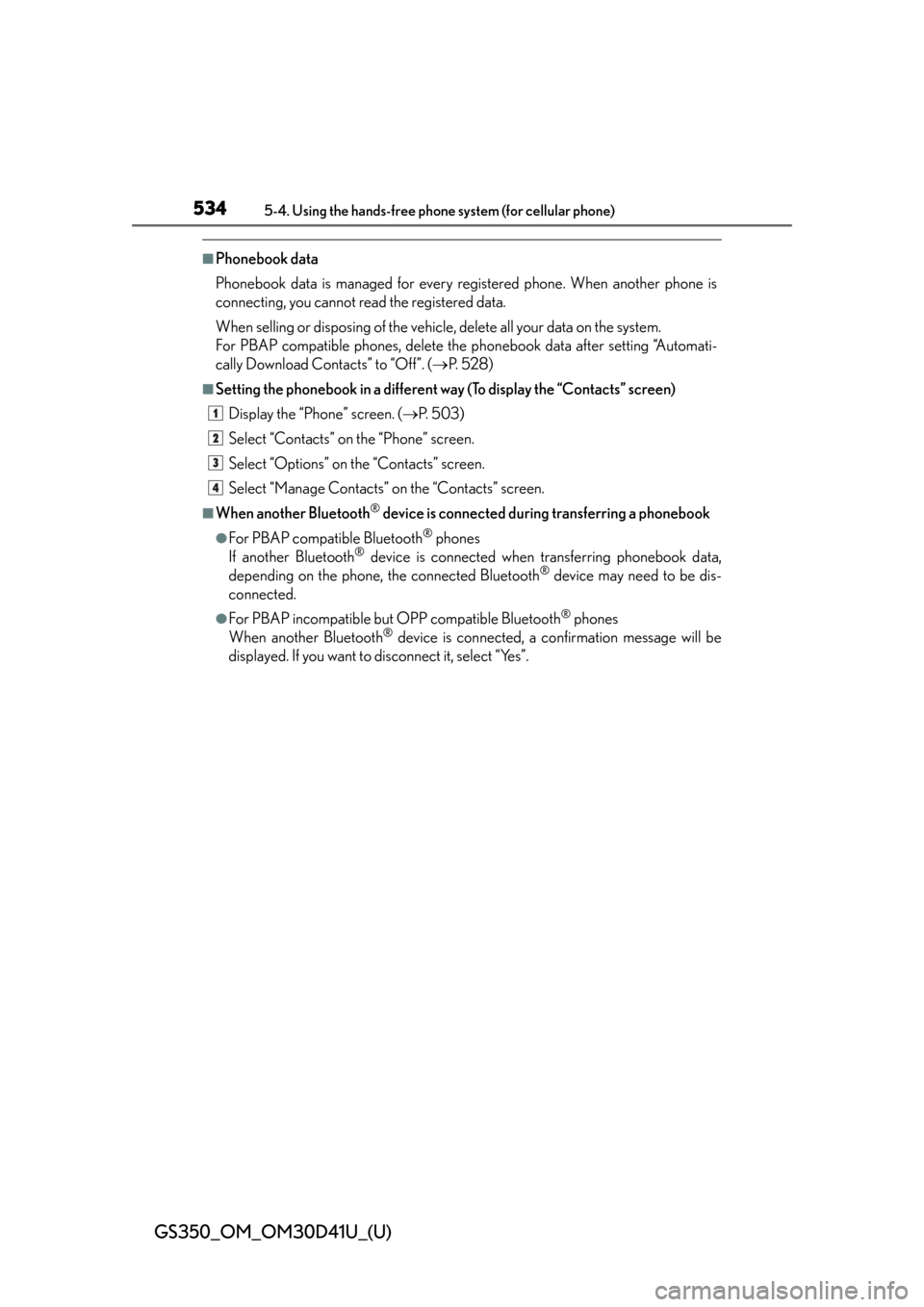
534
GS350_OM_OM30D41U_(U)
5-4. Using the hands-free phone system (for cellular phone)
■Phonebook data
Phonebook data is managed for every registered phone. When another phone is
connecting, you cannot read the registered data.
When selling or disposing of the vehicle, delete all your data on the system.
For PBAP compatible phones, delete the phonebook data after setting “Automati-
cally Download Contacts” to “Off”. ( P. 5 2 8 )
■Setting the phonebook in a different way (To display the “Contacts” screen)
Display the “Phone” screen. ( P. 5 0 3 )
Select “Contacts” on the “Phone” screen.
Select “Options” on the “Contacts” screen.
Select “Manage Contacts” on the “Contacts” screen.
■When another Bluetooth® device is connected duri ng transferring a phonebook
●For PBAP compatible Bluetooth® phones
If another Bluetooth® device is connected when transferring phonebook data,
depending on the phone, the connected Bluetooth® device may need to be dis-
connected.
●For PBAP incompatible but OPP compatible Bluetooth® phones
When another Bluetooth® device is connected, a confirmation message will be
displayed. If you want to disconnect it, select “Yes”.
1
2
3
4
Page 535 of 844
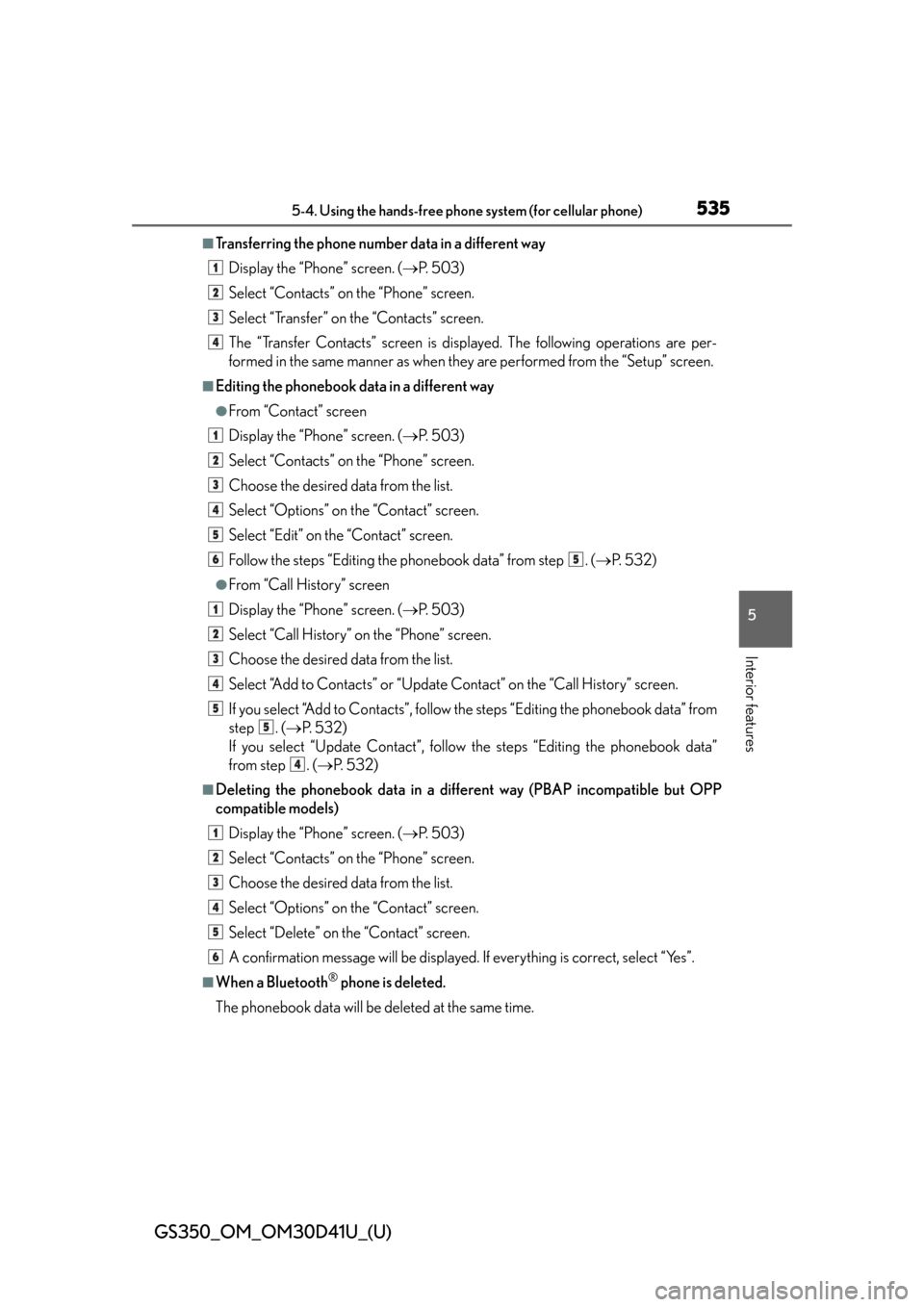
GS350_OM_OM30D41U_(U)
5355-4. Using the hands-free phone system (for cellular phone)
5
Interior features
■Transferring the phone number data in a different wayDisplay the “Phone” screen. ( P. 5 0 3 )
Select “Contacts” on the “Phone” screen.
Select “Transfer” on the “Contacts” screen.
The “Transfer Contacts” screen is displayed. The following operations are per-
formed in the same manner as when they are performed from the “Setup” screen.
■Editing the phonebook data in a different way
●From “Contact” screen
Display the “Phone” screen. ( P. 5 0 3 )
Select “Contacts” on the “Phone” screen.
Choose the desired data from the list.
Select “Options” on the “Contact” screen.
Select “Edit” on the “Contact” screen.
Follow the steps “Editing the phonebook data” from step . ( P. 5 3 2 )
●From “Call History” screen
Display the “Phone” screen. ( P. 5 0 3 )
Select “Call History” on the “Phone” screen.
Choose the desired data from the list.
Select “Add to Contacts” or “Update Contact” on the “Call History” screen.
If you select “Add to Contacts”, follow the steps “Editing the phonebook data” from
step . ( P. 5 3 2 )
If you select “Update Contact”, follow the steps “Editing the phonebook data”
from step . ( P. 5 3 2 )
■Deleting the phonebook da ta in a different way (PBAP incompatible but OPP
compatible models)
Display the “Phone” screen. ( P. 5 0 3 )
Select “Contacts” on the “Phone” screen.
Choose the desired data from the list.
Select “Options” on the “Contact” screen.
Select “Delete” on the “Contact” screen.
A confirmation message will be displayed. If everything is correct, select “Yes”.
■When a Bluetooth® phone is deleted.
The phonebook data will be deleted at the same time.
1
2
3
4
1
2
3
4
5
65
1
2
3
4
5
5
4
1
2
3
4
5
6
Page 536 of 844
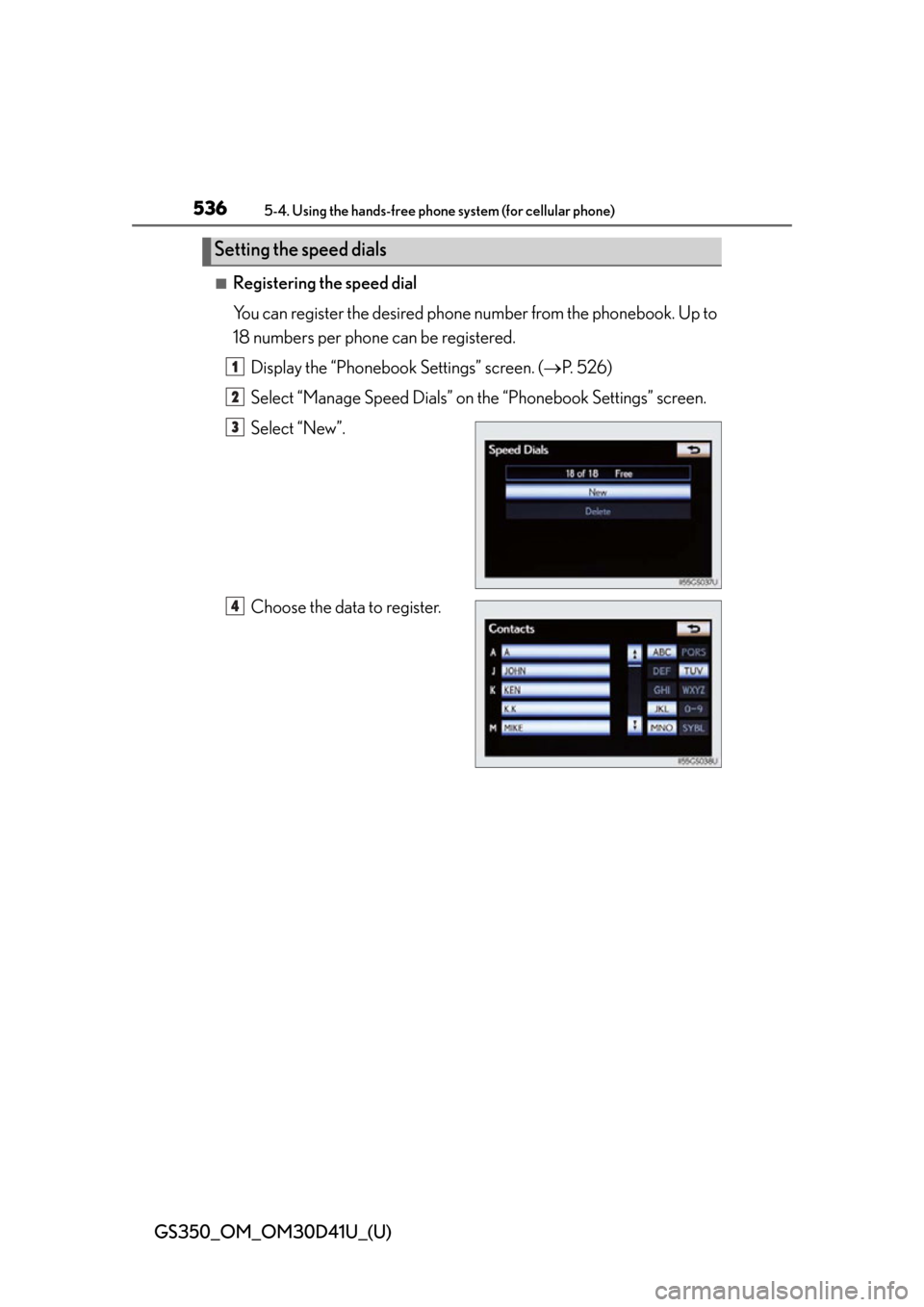
536
GS350_OM_OM30D41U_(U)
5-4. Using the hands-free phone system (for cellular phone)
■Registering the speed dial
You can register the desired phone number from the phonebook. Up to
18 numbers per phone can be registered.
Display the “Phonebook Settings” screen. ( P. 5 2 6 )
Select “Manage Speed Dials” on the “Phonebook Settings” screen.
Select “New”.
Choose the data to register.
Setting the speed dials
1
2
3
4
Page 537 of 844
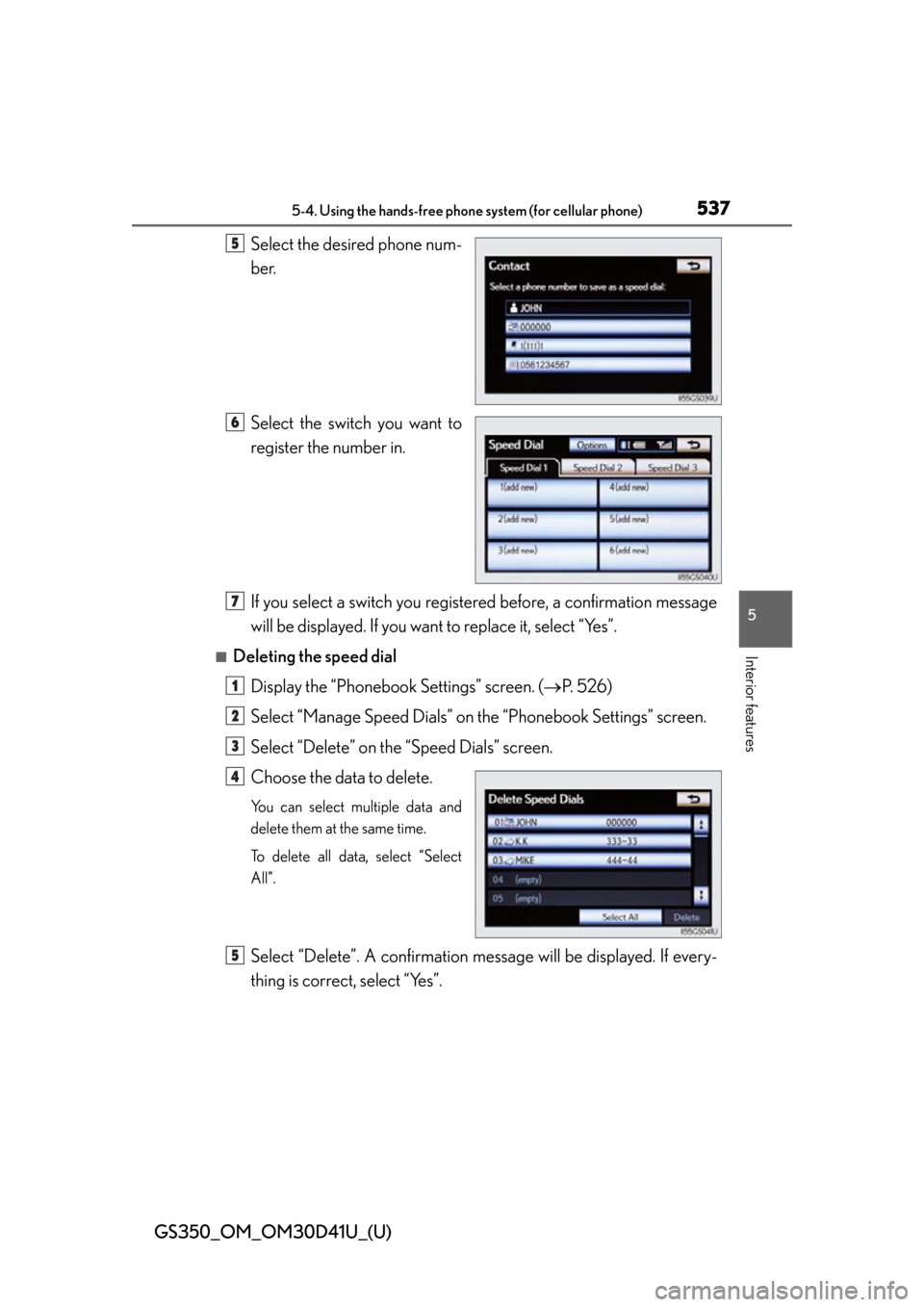
GS350_OM_OM30D41U_(U)
5375-4. Using the hands-free phone system (for cellular phone)
5
Interior features
Select the desired phone num-
ber.
Select the switch you want to
register the number in.
If you select a switch you registered before, a confirmation message
will be displayed. If you want to replace it, select “Yes”.
■Deleting the speed dial
Display the “Phonebook Settings” screen. ( P. 5 2 6 )
Select “Manage Speed Dials” on the “Phonebook Settings” screen.
Select “Delete” on the “Speed Dials” screen.
Choose the data to delete.
You can select multiple data and
delete them at the same time.
To delete all data, select “Select
All”.
Select “Delete”. A confirmation messa ge will be displayed. If every-
thing is correct, select “Yes”.
5
6
7
1
2
3
4
5
Page 538 of 844
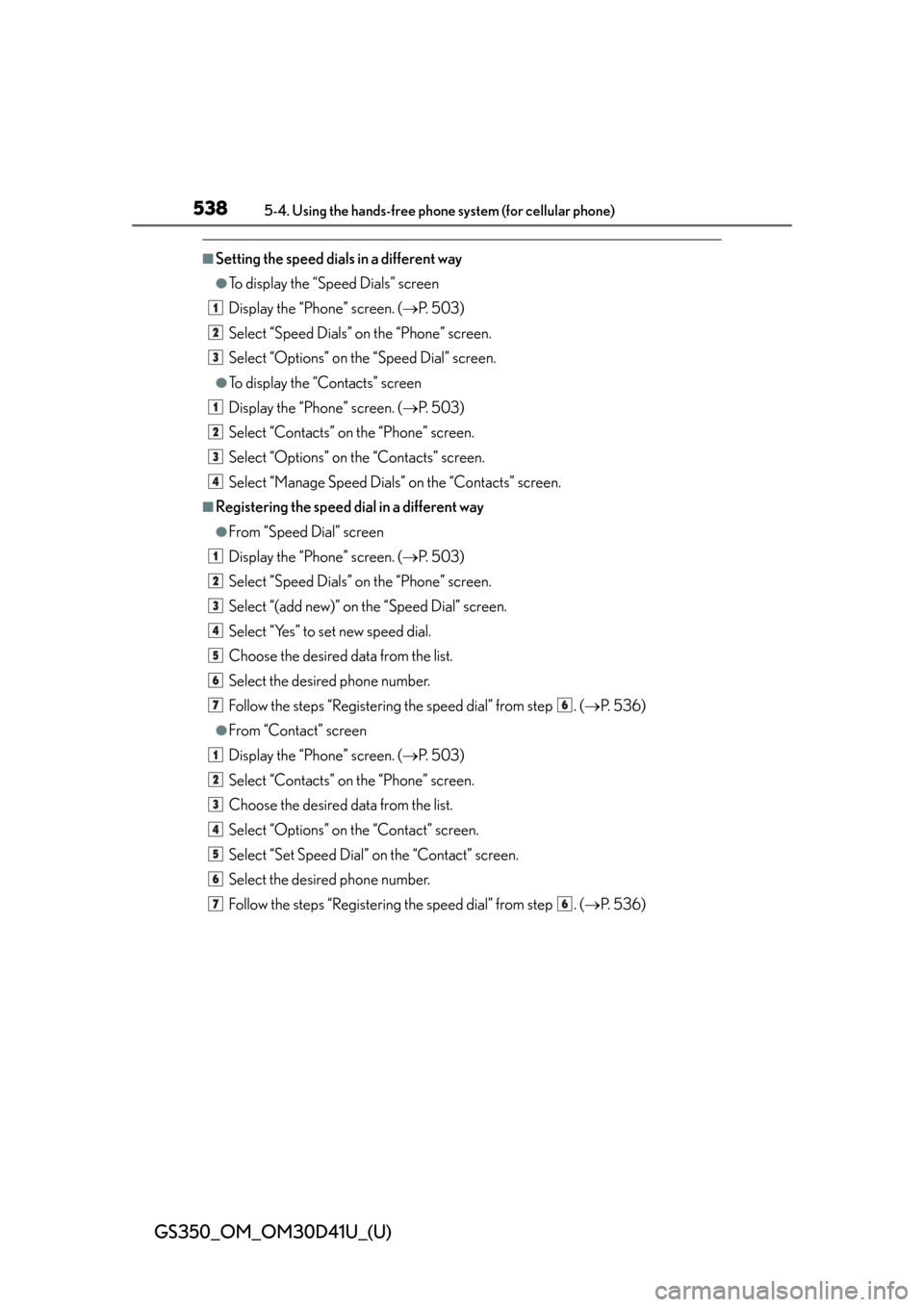
538
GS350_OM_OM30D41U_(U)
5-4. Using the hands-free phone system (for cellular phone)
■Setting the speed dials in a different way
●To display the “Speed Dials” screen
Display the “Phone” screen. (P. 5 0 3 )
Select “Speed Dials” on the “Phone” screen.
Select “Options” on the “Speed Dial” screen.
●To display the “Contacts” screen
Display the “Phone” screen. ( P. 5 0 3 )
Select “Contacts” on the “Phone” screen.
Select “Options” on the “Contacts” screen.
Select “Manage Speed Dials” on the “Contacts” screen.
■Registering the speed di al in a different way
●From “Speed Dial” screen
Display the “Phone” screen. ( P. 5 0 3 )
Select “Speed Dials” on the “Phone” screen.
Select “(add new)” on the “Speed Dial” screen.
Select “Yes” to set new speed dial.
Choose the desired data from the list.
Select the desired phone number.
Follow the steps “Registering the speed dial” from step . ( P. 5 3 6 )
●From “Contact” screen
Display the “Phone” screen. ( P. 5 0 3 )
Select “Contacts” on the “Phone” screen.
Choose the desired data from the list.
Select “Options” on the “Contact” screen.
Select “Set Speed Dial” on the “Contact” screen.
Select the desired phone number.
Follow the steps “Registering the speed dial” from step . ( P. 5 3 6 )
1
2
3
1
2
3
4
1
2
3
4
5
6
76
1
2
3
4
5
6
76
Page 539 of 844
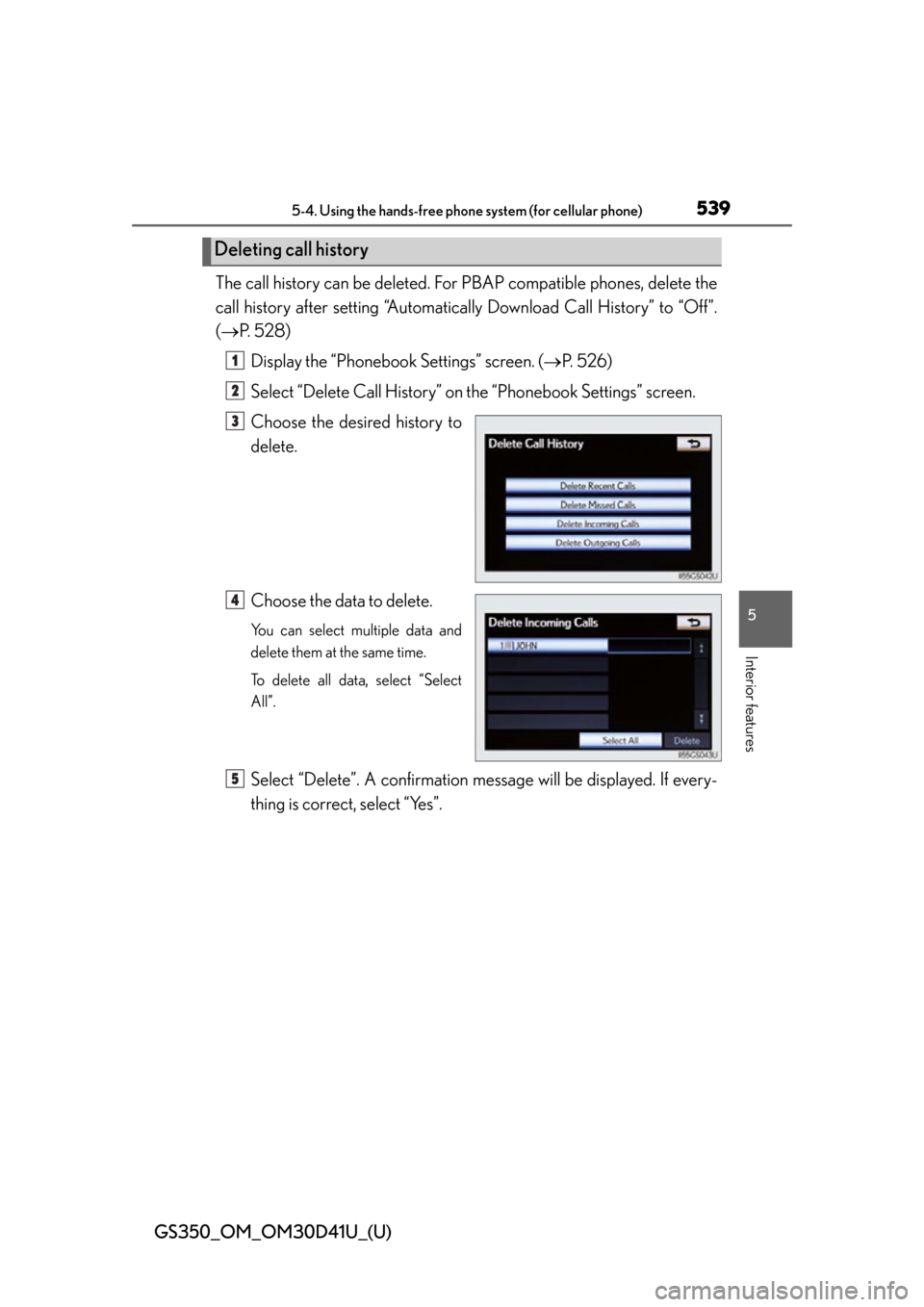
GS350_OM_OM30D41U_(U)
5395-4. Using the hands-free phone system (for cellular phone)
5
Interior features
The call history can be deleted. For PBAP compatible phones, delete the
call history after setting “Automatically Download Call History” to “Off”.
( P. 5 2 8 )
Display the “Phonebook Settings” screen. ( P. 5 2 6 )
Select “Delete Call History” on the “Phonebook Settings” screen.
Choose the desired history to
delete.
Choose the data to delete.
You can select multiple data and
delete them at the same time.
To delete all data, select “Select
All”.
Select “Delete”. A confirmation messa ge will be displayed. If every-
thing is correct, select “Yes”.
Deleting call history
1
2
3
4
5
Page 540 of 844
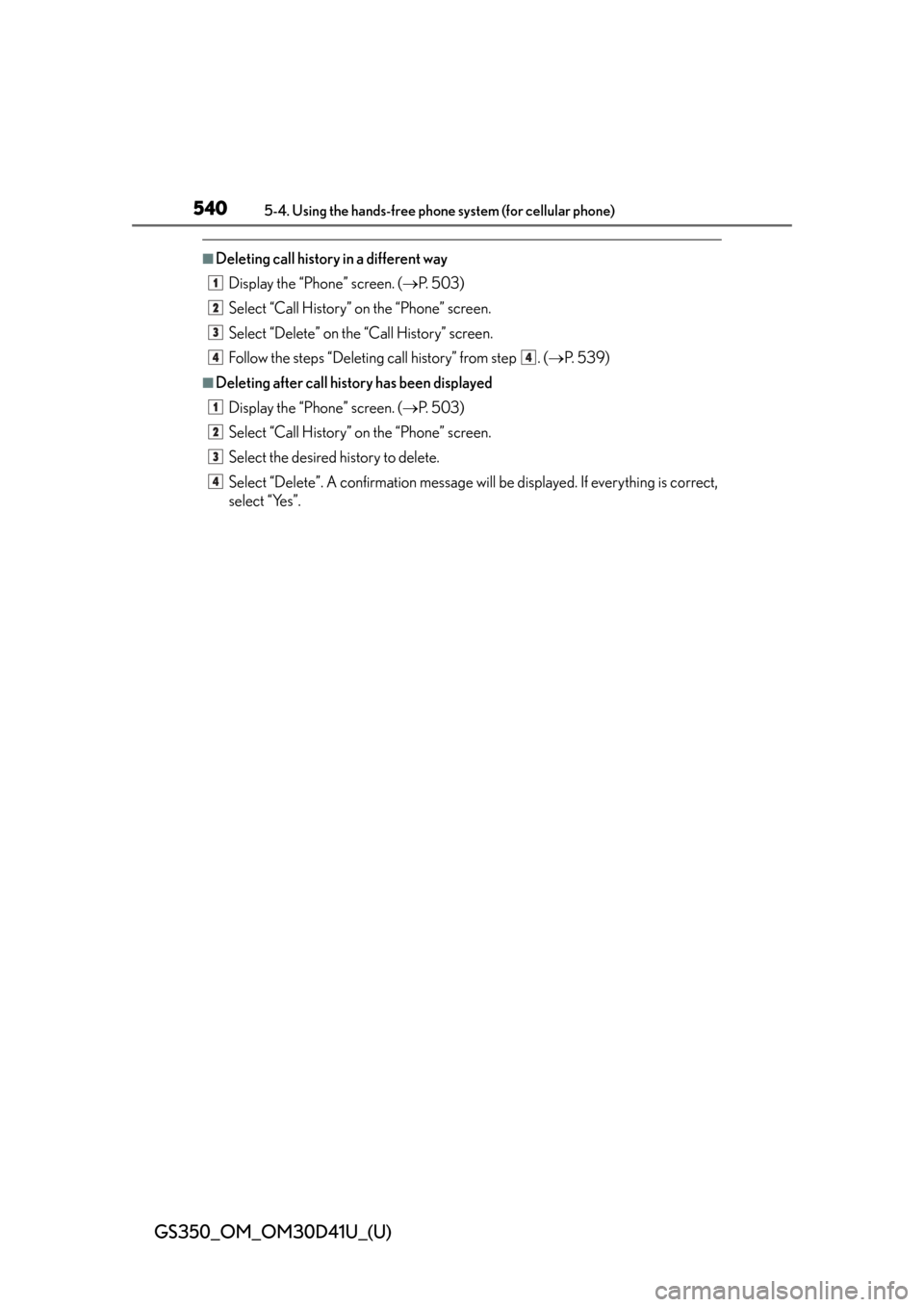
540
GS350_OM_OM30D41U_(U)
5-4. Using the hands-free phone system (for cellular phone)
■Deleting call history in a different way
Display the “Phone” screen. ( P. 5 0 3 )
Select “Call History” on the “Phone” screen.
Select “Delete” on the “Call History” screen.
Follow the steps “Deleting ca ll history” from step . (P. 5 3 9 )
■Deleting after call hist ory has been displayed
Display the “Phone” screen. ( P. 5 0 3 )
Select “Call History” on the “Phone” screen.
Select the desired history to delete.
Select “Delete”. A confirmation message will be displayed. If everything is correct,
select “Yes”.
1
2
3
44
1
2
3
4