display Lexus GS350 2014 Using the air conditioning system and defogger / LEXUS 2014 GS350 OWNERS MANUAL (OM30D41U)
[x] Cancel search | Manufacturer: LEXUS, Model Year: 2014, Model line: GS350, Model: Lexus GS350 2014Pages: 844, PDF Size: 10.59 MB
Page 541 of 844
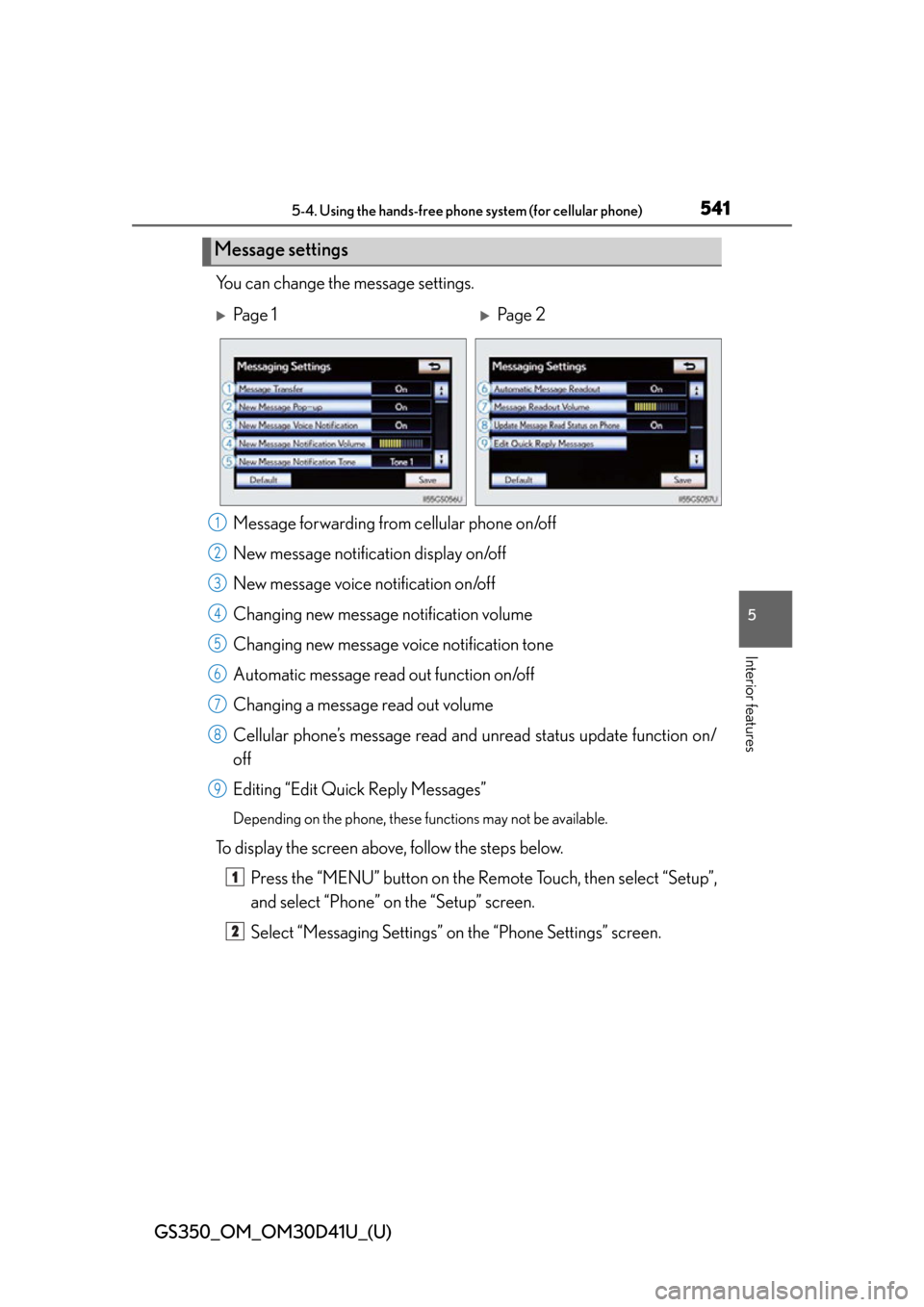
GS350_OM_OM30D41U_(U)
5415-4. Using the hands-free phone system (for cellular phone)
5
Interior features
You can change the message settings.Message forwarding from cellular phone on/off
New message notification display on/off
New message voice notification on/off
Changing new message notification volume
Changing new message voice notification tone
Automatic message read out function on/off
Changing a message read out volume
Cellular phone’s message read and unread status update function on/
off
Editing “Edit Quick Reply Messages”
Depending on the phone, these functions may not be available.
To display the screen above, follow the steps below.
Press the “MENU” button on the Remote Touch, then select “Setup”,
and select “Phone” on the “Setup” screen.
Select “Messaging Settings” on the “Phone Settings” screen.
Message settings
Pa g e 1Pa g e 2
1
2
3
4
5
6
7
8
9
1
2
Page 542 of 844
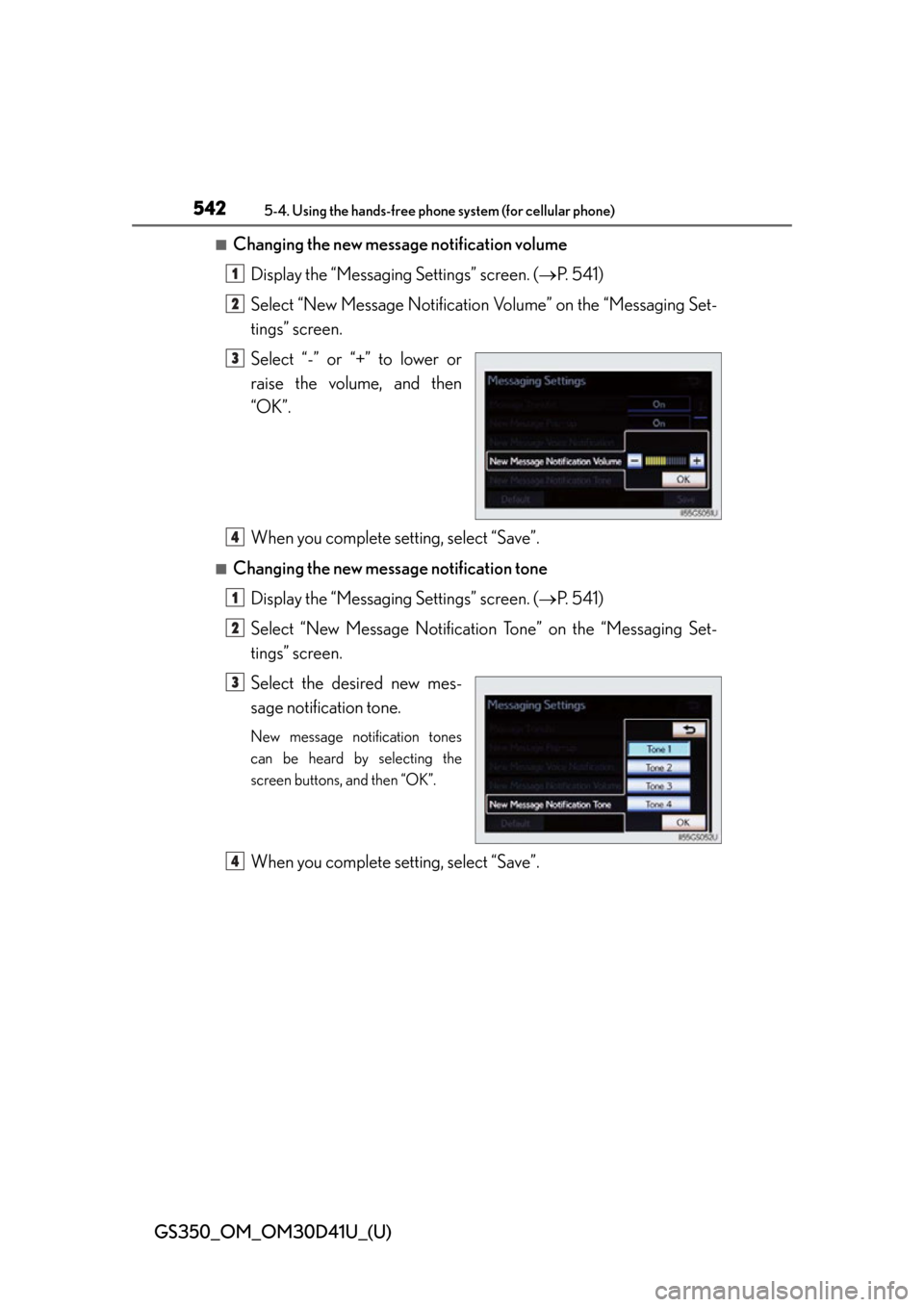
542
GS350_OM_OM30D41U_(U)
5-4. Using the hands-free phone system (for cellular phone)
■Changing the new message notification volume
Display the “Messaging Settings” screen. ( P. 541)
Select “New Message Notification Volume” on the “Messaging Set-
tings” screen.
Select “-” or “+” to lower or
raise the volume, and then
“OK”.
When you complete setting, select “Save”.
■Changing the new message notification tone
Display the “Messaging Settings” screen. ( P. 541)
Select “New Message Notificatio n Tone” on the “Messaging Set-
tings” screen.
Select the desired new mes-
sage notification tone.
New message notification tones
can be heard by selecting the
screen buttons, and then “OK”.
When you complete setting, select “Save”.
1
2
3
4
1
2
3
4
Page 543 of 844
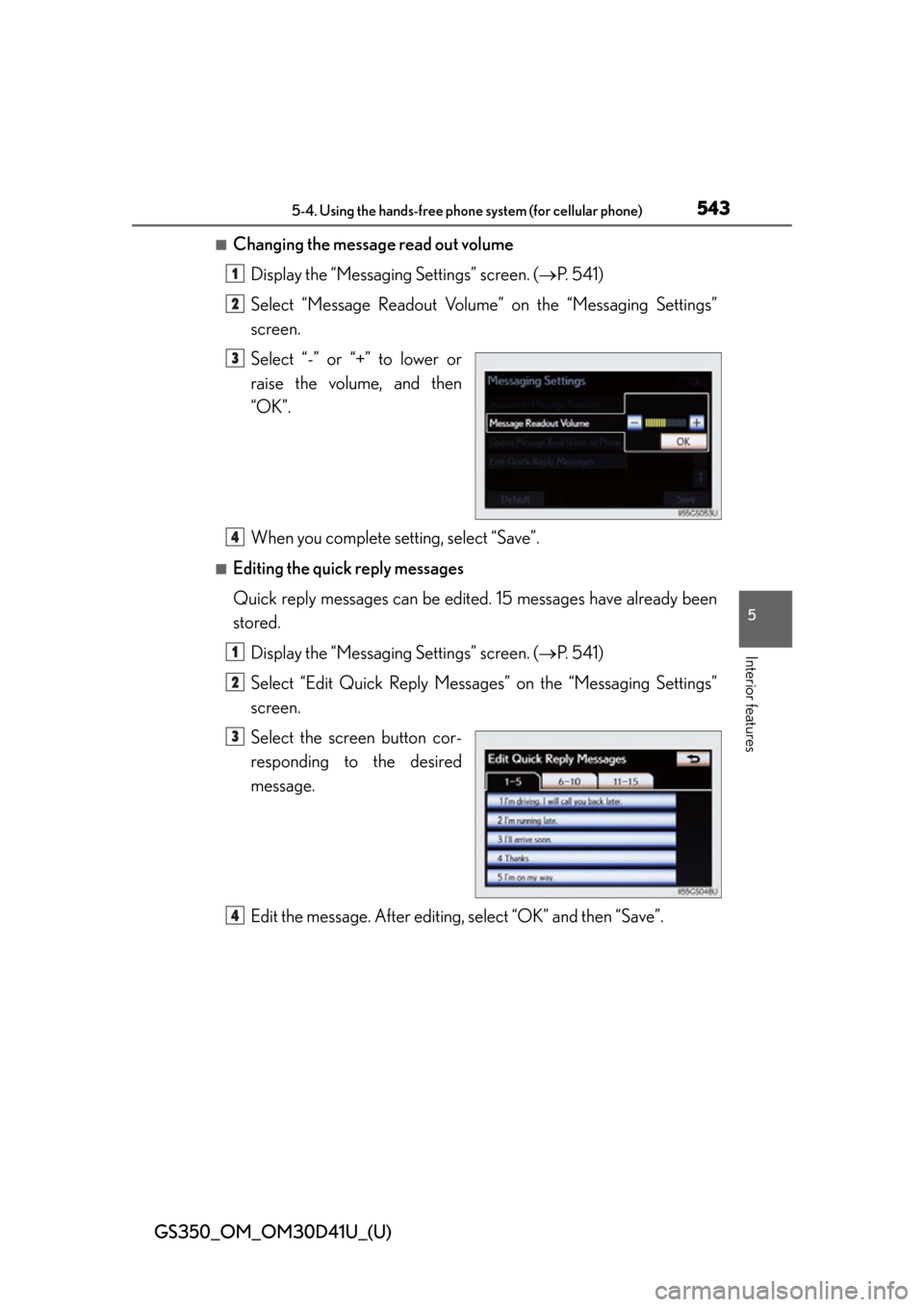
GS350_OM_OM30D41U_(U)
5435-4. Using the hands-free phone system (for cellular phone)
5
Interior features
■Changing the message read out volumeDisplay the “Messaging Settings” screen. ( P. 541)
Select “Message Readout Volume” on the “Messa ging Settings”
screen.
Select “-” or “+” to lower or
raise the volume, and then
“OK”.
When you complete setting, select “Save”.
■Editing the quick reply messages
Quick reply messages can be edited. 15 messages have already been
stored.
Display the “Messaging Settings” screen. ( P. 541)
Select “Edit Quick Reply Messages” on the “Messaging Settings”
screen.
Select the screen button cor-
responding to the desired
message.
Edit the message. After editing, select “OK” and then “Save”.
1
2
3
4
1
2
3
4
Page 544 of 844
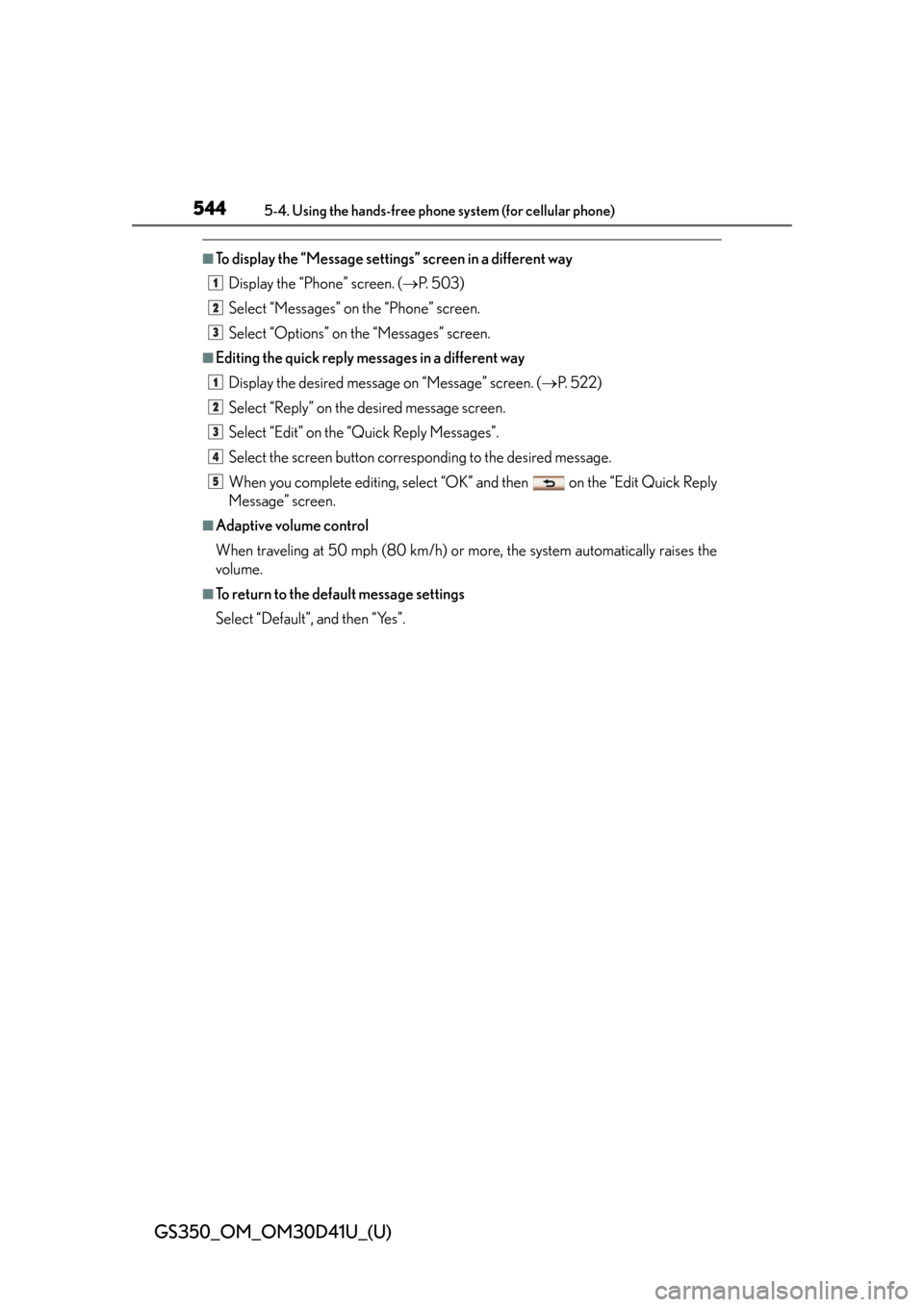
544
GS350_OM_OM30D41U_(U)
5-4. Using the hands-free phone system (for cellular phone)
■To display the “Message settings” screen in a different way
Display the “Phone” screen. ( P. 5 0 3 )
Select “Messages” on the “Phone” screen.
Select “Options” on th e “Messages” screen.
■Editing the quick reply messages in a different way
Display the desired message on “Message” screen. ( P. 5 2 2 )
Select “Reply” on the desired message screen.
Select “Edit” on the “Quick Reply Messages”.
Select the screen button corresponding to the desired message.
When you complete editing, select “OK” and then on the “Edit Quick Reply
Message” screen.
■Adaptive volume control
When traveling at 50 mph (80 km/h) or more, the system automatically raises the
volume.
■To return to the default message settings
Select “Default”, and then “Yes”.
1
2
3
1
2
3
4
5
Page 545 of 844
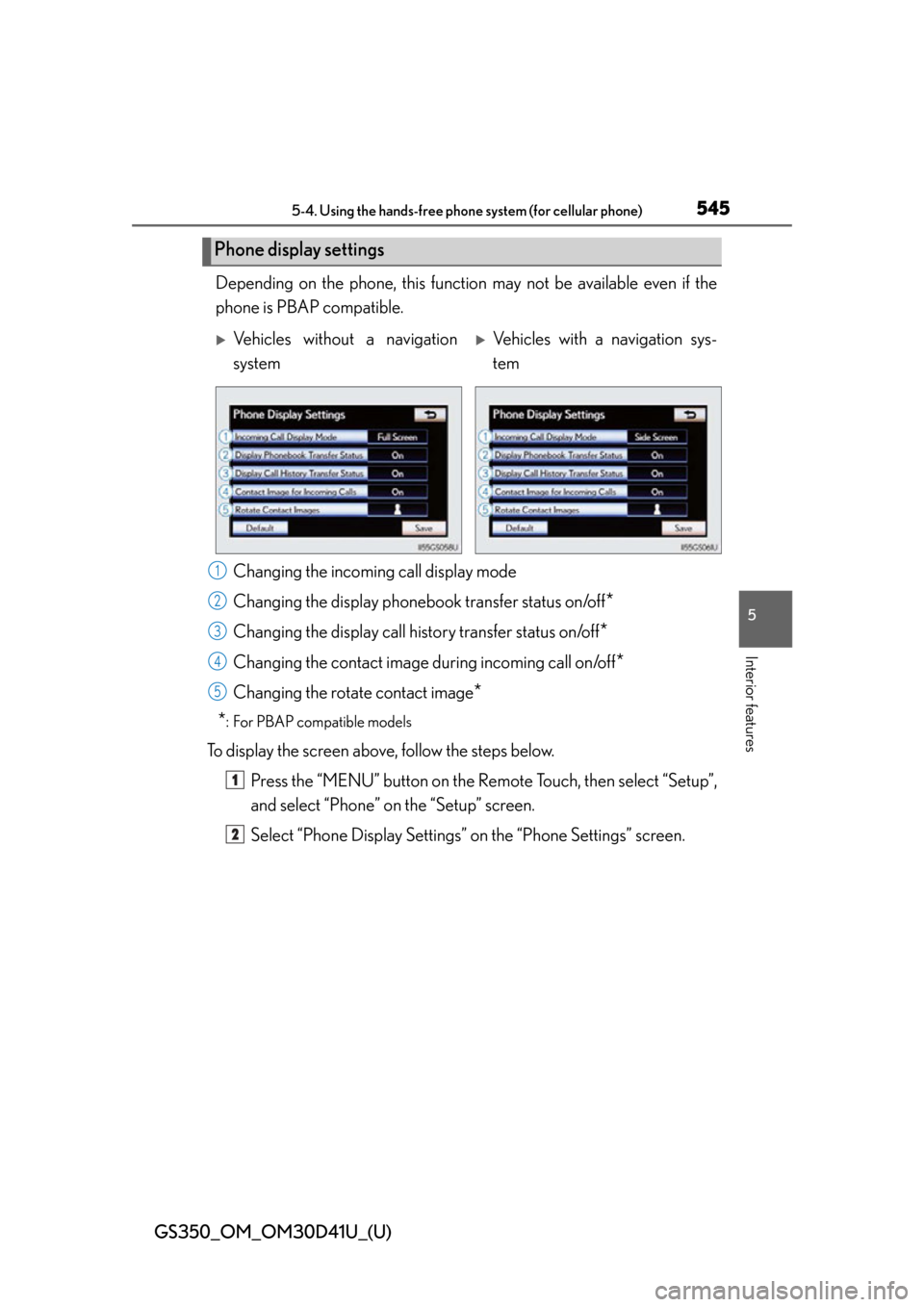
GS350_OM_OM30D41U_(U)
5455-4. Using the hands-free phone system (for cellular phone)
5
Interior features
Depending on the phone, this function may not be available even if the
phone is PBAP compatible.
Changing the incomin g call display mode
Changing the display phonebook transfer status on/off
*
Changing the display call history transfer status on/off*
Changing the contact image during incoming call on/off*
Changing the rotate contact image*
*
: For PBAP compatible models
To display the screen above, follow the steps below.
Press the “MENU” button on the Remote Touch, then select “Setup”,
and select “Phone” on the “Setup” screen.
Select “Phone Display Settings” on the “Phone Settings” screen.
Phone display settings
Vehicles without a navigation
systemVehicles with a navigation sys-
tem
1
2
3
4
15
1
2
Page 546 of 844
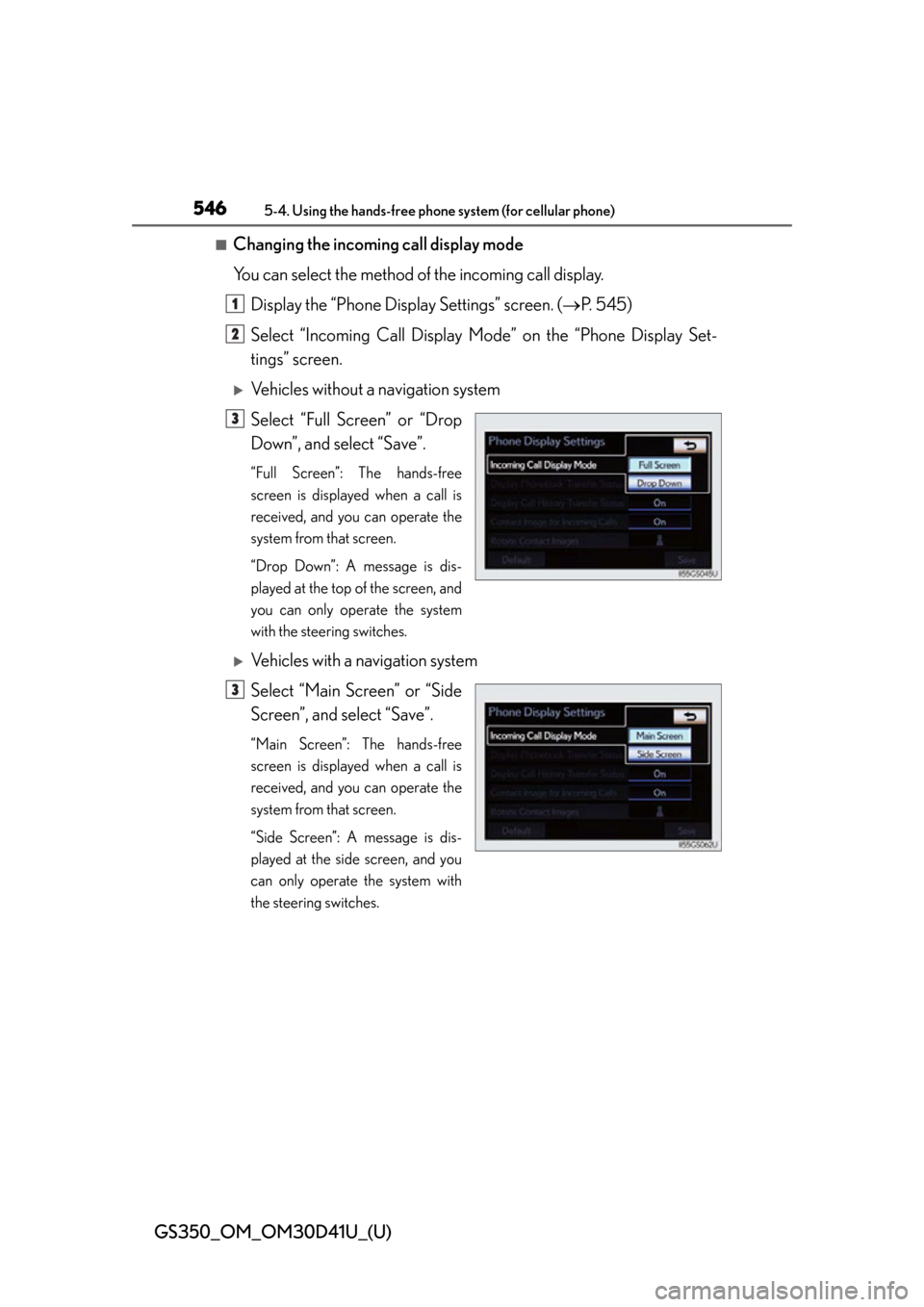
546
GS350_OM_OM30D41U_(U)
5-4. Using the hands-free phone system (for cellular phone)
■Changing the incoming call display mode
You can select the method of the incoming call display.
Display the “Phone Display Settings” screen. ( P. 545)
Select “Incoming Call Display Mo de” on the “Phone Display Set-
tings” screen.
Vehicles without a navigation system
Select “Full Screen” or “Drop
Down”, and select “Save”.
“Full Screen”: The hands-free
screen is displayed when a call is
received, and you can operate the
system from that screen.
“Drop Down”: A message is dis-
played at the top of the screen, and
you can only operate the system
with the steering switches.
Vehicles with a navigation system
Select “Main Screen” or “Side
Screen”, and select “Save”.
“Main Screen”: The hands-free
screen is displayed when a call is
received, and you can operate the
system from that screen.
“Side Screen”: A message is dis-
played at the side screen, and you
can only operate the system with
the steering switches.
1
2
3
3
Page 547 of 844
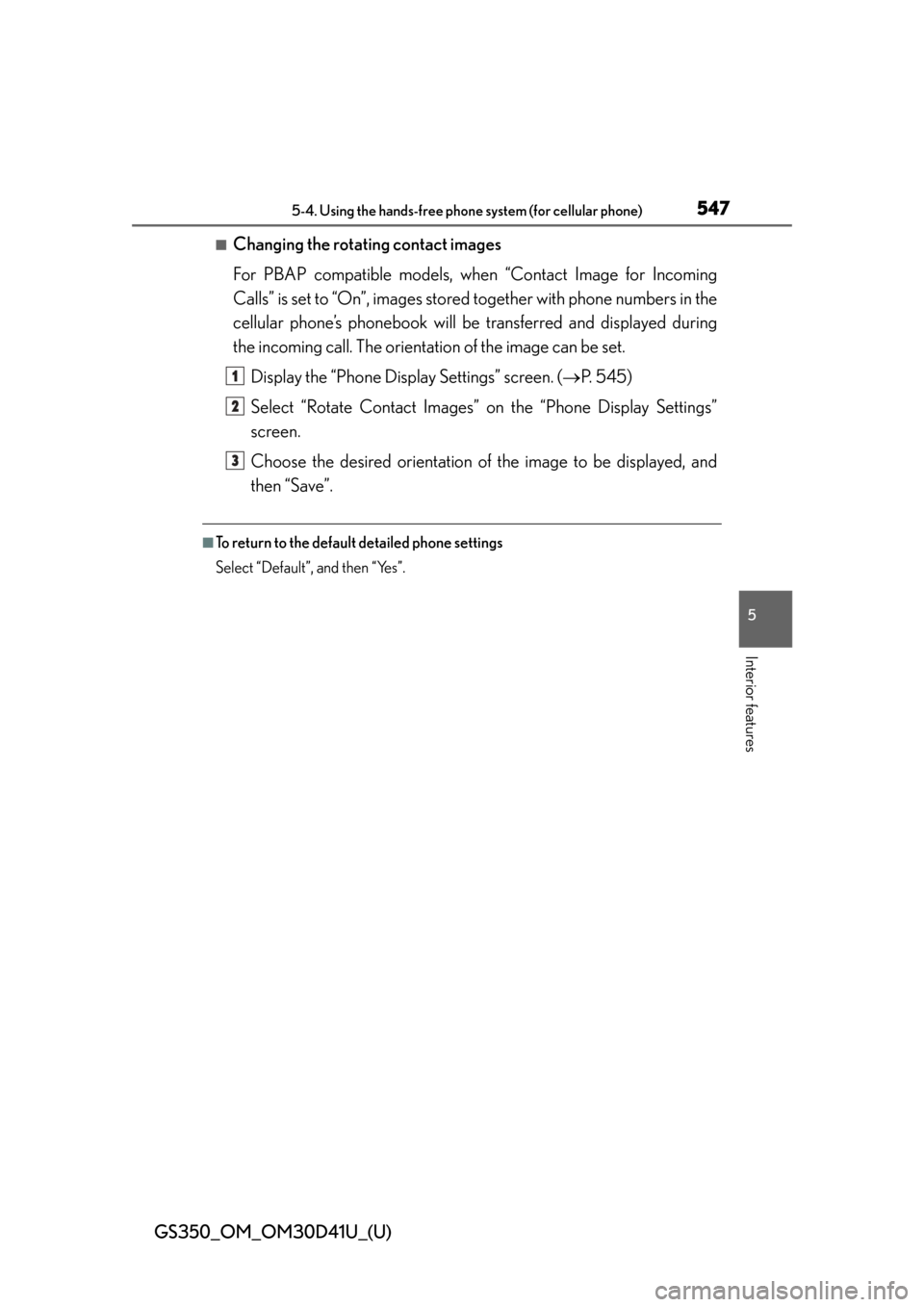
GS350_OM_OM30D41U_(U)
5475-4. Using the hands-free phone system (for cellular phone)
5
Interior features
■Changing the rotating contact images
For PBAP compatible models, when “Contact Image for Incoming
Calls” is set to “On”, images stored together with phone numbers in the
cellular phone’s phonebook will be transferred and displayed during
the incoming call. The orientation of the image can be set.
Display the “Phone Display Settings” screen. ( P. 545)
Select “Rotate Contact Images” on the “Phone Display Settings”
screen.
Choose the desired orientation of the image to be displayed, and
then “Save”.
■To return to the default detailed phone settings
Select “Default”, and then “Yes”.
1
2
3
Page 548 of 844
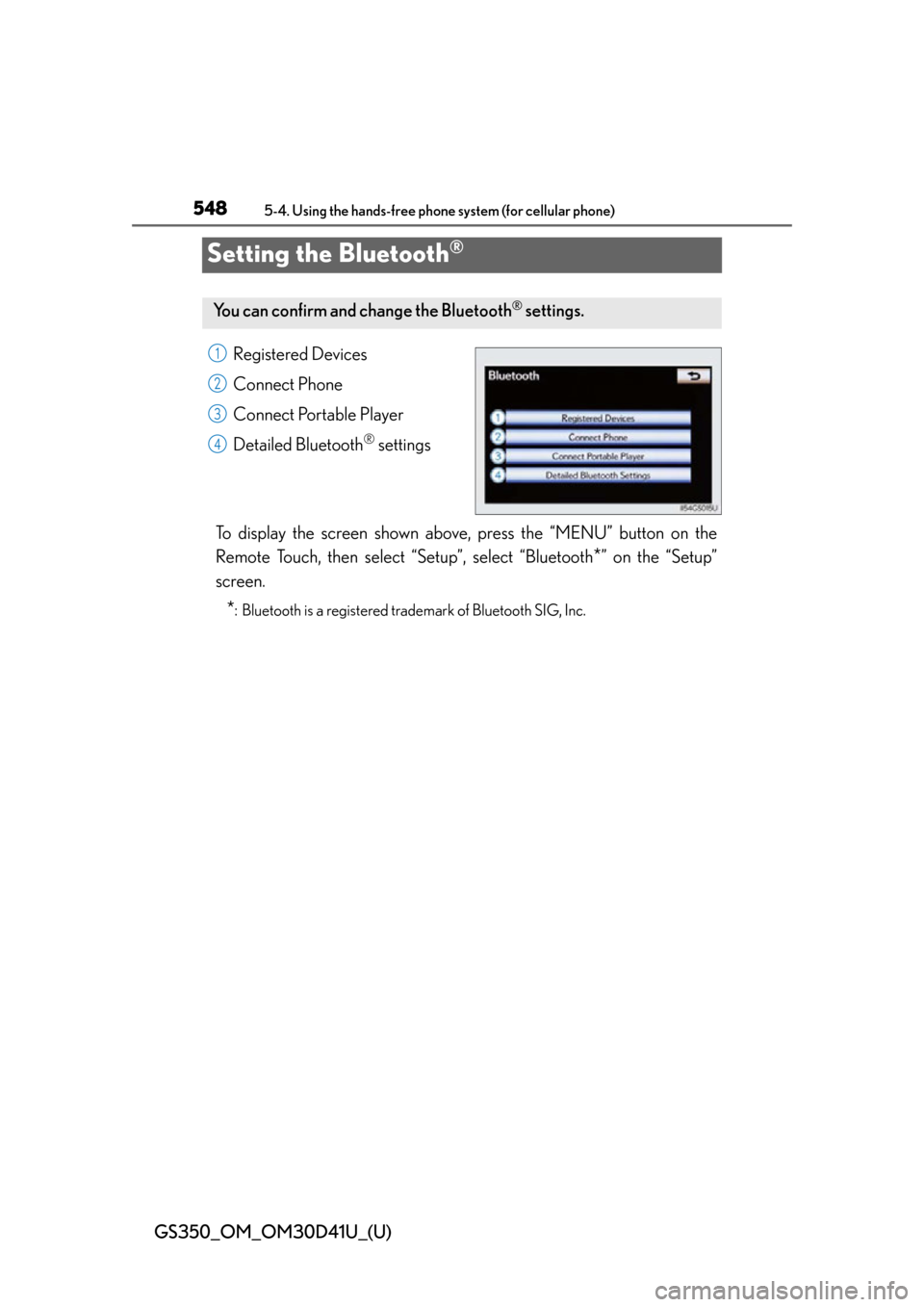
548
GS350_OM_OM30D41U_(U)
5-4. Using the hands-free phone system (for cellular phone)
Setting the Bluetooth®
Registered Devices
Connect Phone
Connect Portable Player
Detailed Bluetooth
® settings
To display the screen shown above, press the “MENU” button on the
Remote Touch, then select “Setup”, select “Bluetooth
*” on the “Setup”
screen.
*: Bluetooth is a registered trademark of Bluetooth SIG, Inc.
You can confirm and change the Bluetooth® settings.
1
2
3
4
Page 549 of 844
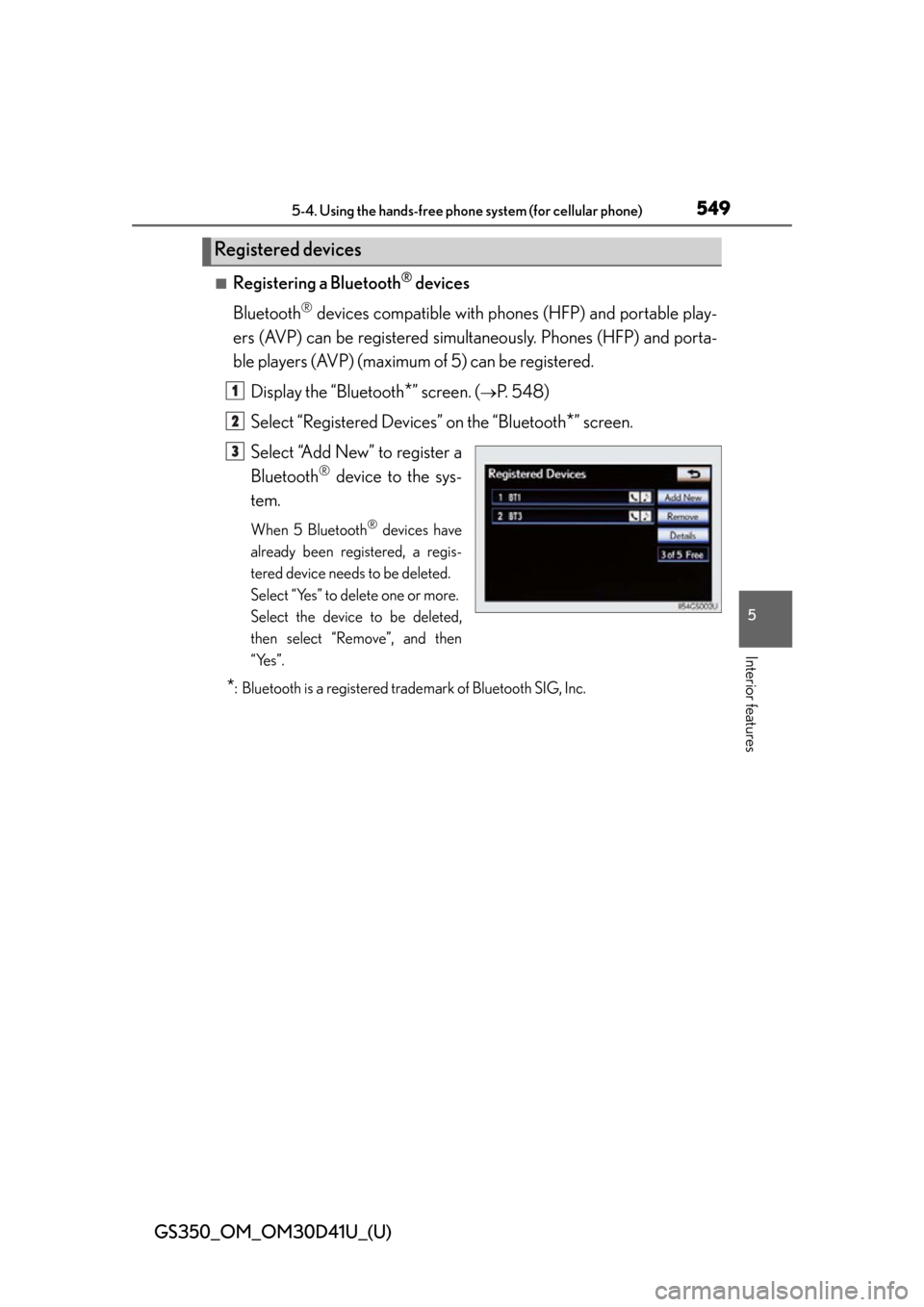
GS350_OM_OM30D41U_(U)
5495-4. Using the hands-free phone system (for cellular phone)
5
Interior features
■Registering a Bluetooth® devices
Bluetooth
® devices compatible with pho nes (HFP) and portable play-
ers (AVP) can be registered simul taneously. Phones (HFP) and porta-
ble players (AVP) (maximum of 5) can be registered.
Display the “Bluetooth
*” screen. (P. 548)
Select “Registered Devices” on the “Bluetooth
*” screen.
Select “Add New” to register a
Bluetooth
® device to the sys-
tem.
When 5 Bluetooth® devices have
already been registered, a regis-
tered device needs to be deleted.
Select “Yes” to delete one or more.
Select the device to be deleted,
then select “Remove”, and then
“Yes”.
*: Bluetooth is a registered trademark of Bluetooth SIG, Inc.
Registered devices
1
2
3
Page 550 of 844
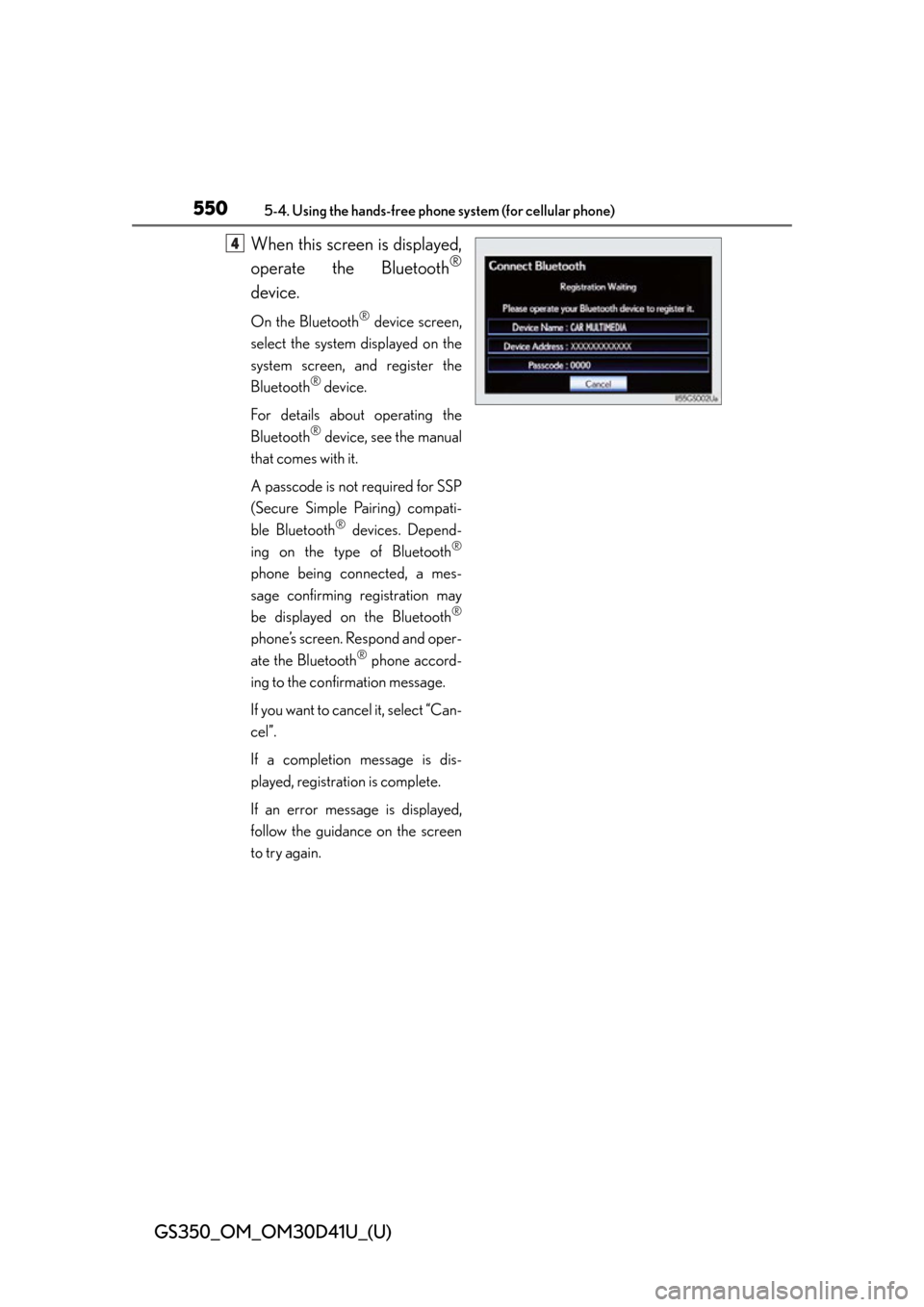
550
GS350_OM_OM30D41U_(U)
5-4. Using the hands-free phone system (for cellular phone)
When this screen is displayed,
operate the Bluetooth
®
device.
On the Bluetooth® device screen,
select the system displayed on the
system screen, and register the
Bluetooth
® device.
For details about operating the
Bluetooth
® device, see the manual
that comes with it.
A passcode is not required for SSP
(Secure Simple Pairing) compati-
ble Bluetooth
® devices. Depend-
ing on the type of Bluetooth®
phone being connected, a mes-
sage confirming registration may
be displayed on the Bluetooth
®
phone’s screen. Respond and oper-
ate the Bluetooth
® phone accord-
ing to the confirmation message.
If you want to cancel it, select “Can-
cel”.
If a completion message is dis-
played, registration is complete.
If an error message is displayed,
follow the guidance on the screen
to try again.
4