display Lexus GS350 2014 Using the air conditioning system and defogger / LEXUS 2014 GS350 OWNERS MANUAL (OM30D41U)
[x] Cancel search | Manufacturer: LEXUS, Model Year: 2014, Model line: GS350, Model: Lexus GS350 2014Pages: 844, PDF Size: 10.59 MB
Page 551 of 844
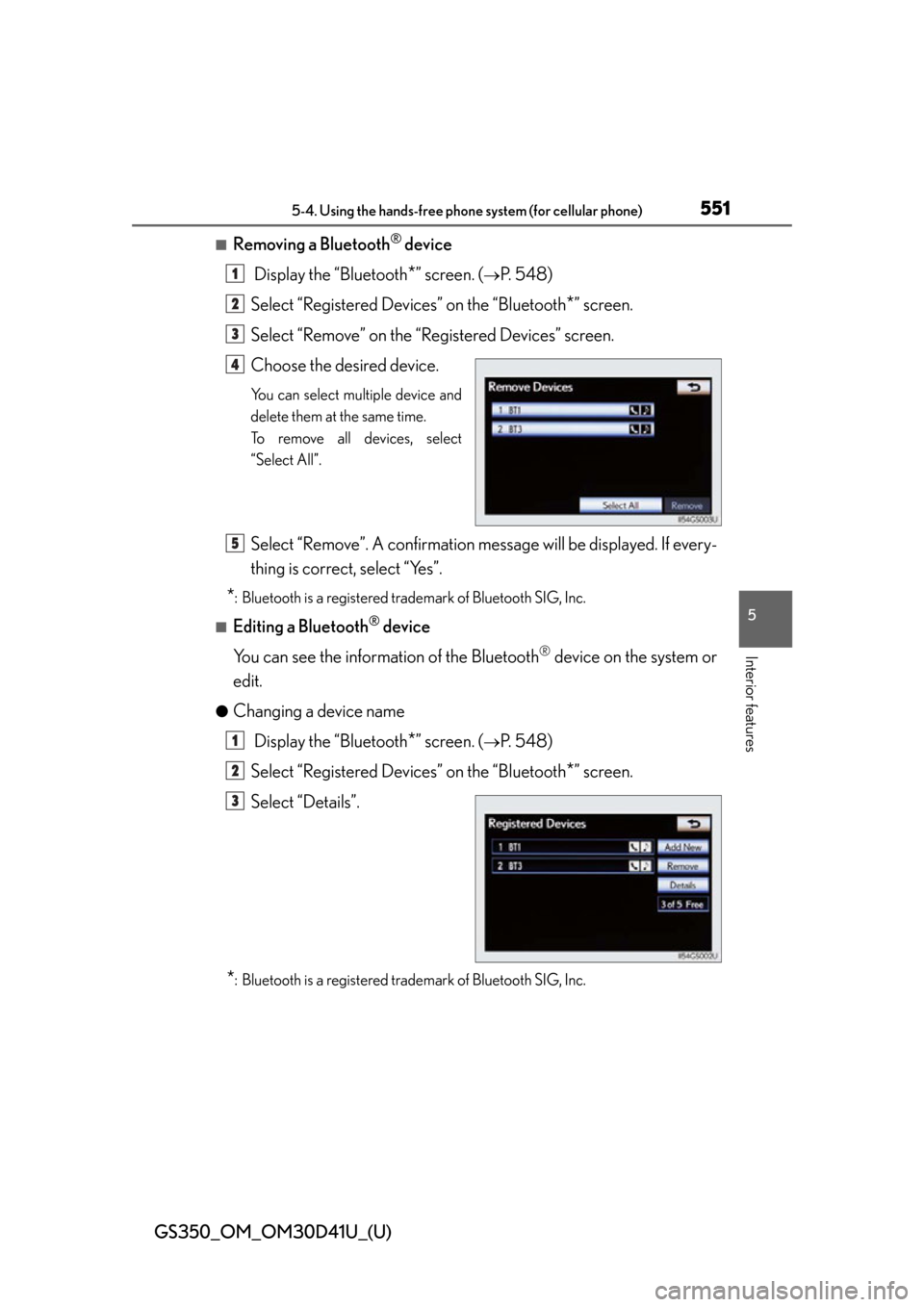
GS350_OM_OM30D41U_(U)
5515-4. Using the hands-free phone system (for cellular phone)
5
Interior features
■Removing a Bluetooth® device
Display the “Bluetooth
*” screen. (P. 548)
Select “Registered Devices” on the “Bluetooth
*” screen.
Select “Remove” on the “Registered Devices” screen.
Choose the desired device.
You can select multiple device and
delete them at the same time.
To remove all devices, select
“Select All”.
Select “Remove”. A confirmation mes sage will be displayed. If every-
thing is correct, select “Yes”.
*: Bluetooth is a registered trademark of Bluetooth SIG, Inc.
■Editing a Bluetooth® device
You can see the information of the Bluetooth
® device on the system or
edit.
●Changing a device name
Display the “Bluetooth
*” screen. (P. 548)
Select “Registered Devices” on the “Bluetooth
*” screen.
Select “Details”.
*: Bluetooth is a registered trademark of Bluetooth SIG, Inc.
1
2
3
4
5
1
2
3
Page 553 of 844
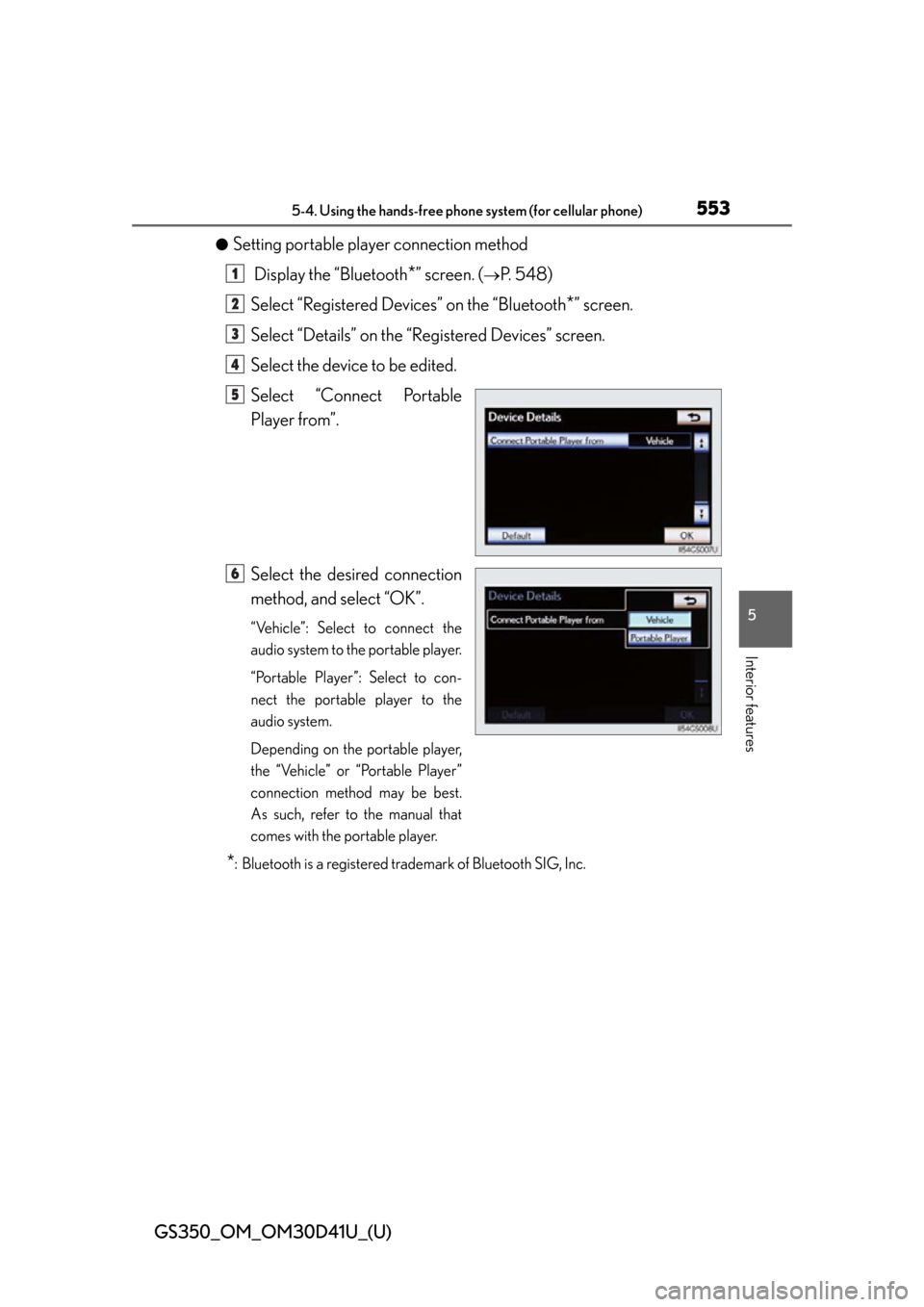
GS350_OM_OM30D41U_(U)
5535-4. Using the hands-free phone system (for cellular phone)
5
Interior features
●Setting portable player connection method Display the “Bluetooth
*” screen. (P. 548)
Select “Registered Devices” on the “Bluetooth
*” screen.
Select “Details” on the “Registered Devices” screen.
Select the device to be edited.
Select “Connect Portable
Player from”.
Select the desired connection
method, and select “OK”.
“Vehicle”: Select to connect the
audio system to the portable player.
“Portable Player”: Select to con-
nect the portable player to the
audio system.
Depending on the portable player,
the “Vehicle” or “Portable Player”
connection method may be best.
As such, refer to the manual that
comes with the portable player.
*: Bluetooth is a registered trademark of Bluetooth SIG, Inc.
1
2
3
4
5
6
Page 554 of 844
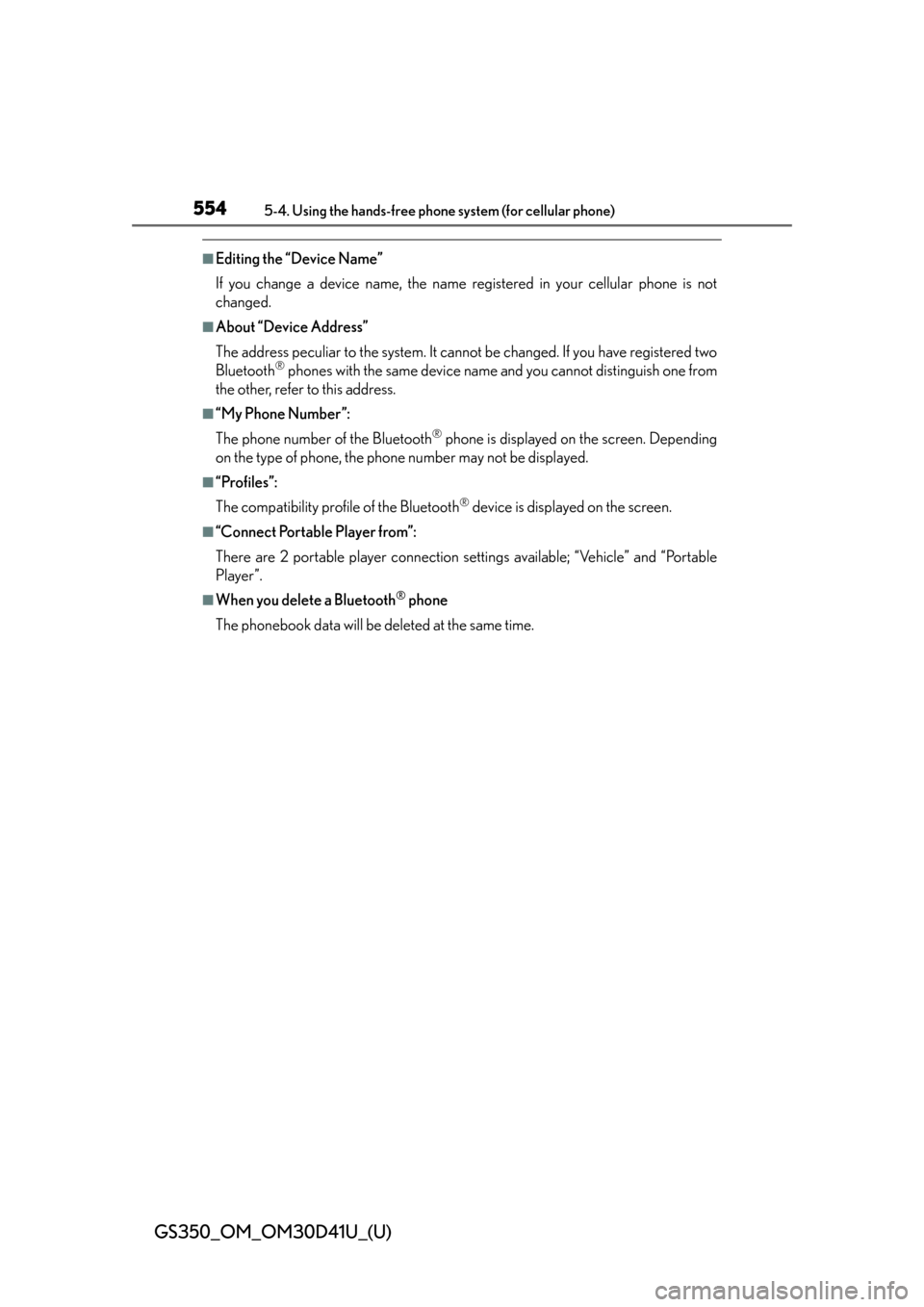
554
GS350_OM_OM30D41U_(U)
5-4. Using the hands-free phone system (for cellular phone)
■Editing the “Device Name”
If you change a device name, the name registered in your cellular phone is not
changed.
■About “Device Address”
The address peculiar to the system. It cannot be changed. If you have registered two
Bluetooth
® phones with the same device name and you cannot distinguish one from
the other, refer to this address.
■“My Phone Number”:
The phone number of the Bluetooth
® phone is displayed on the screen. Depending
on the type of phone, the phon e number may not be displayed.
■“Profiles”:
The compatibility profile of the Bluetooth
® device is displayed on the screen.
■“Connect Portable Player from”:
There are 2 portable player connection settings available; “Vehicle” and “Portable
Player”.
■When you delete a Bluetooth® phone
The phonebook data will be deleted at the same time.
Page 555 of 844
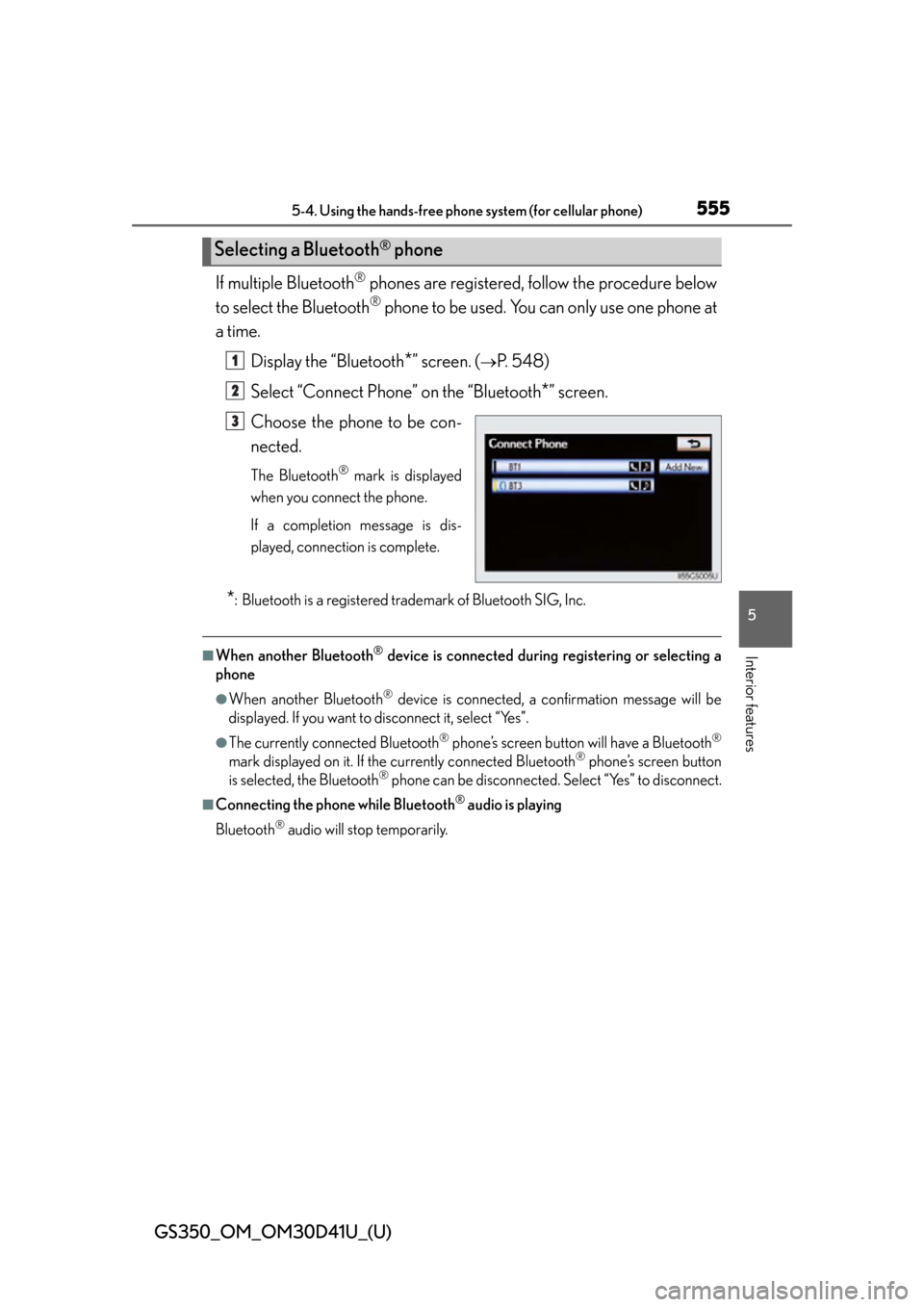
GS350_OM_OM30D41U_(U)
5555-4. Using the hands-free phone system (for cellular phone)
5
Interior features
If multiple Bluetooth® phones are registered, follow the procedure below
to select the Bluetooth
® phone to be used. You can only use one phone at
a time.
Display the “Bluetooth
*” screen. (P. 548)
Select “Connect Phone” on the “Bluetooth
*” screen.
Choose the phone to be con-
nected.
The Bluetooth® mark is displayed
when you connect the phone.
If a completion message is dis-
played, connection is complete.
*: Bluetooth is a registered trademark of Bluetooth SIG, Inc.
■When another Bluetooth® device is connected during registering or selecting a
phone
●When another Bluetooth® device is connected, a confirmation message will be
displayed. If you want to disconnect it, select “Yes”.
●The currently connected Bluetooth® phone’s screen button will have a Bluetooth®
mark displayed on it. If the currently connected Bluetooth® phone’s screen button
is selected, the Bluetooth® phone can be disconnected. Select “Yes” to disconnect.
■Connecting the phone while Bluetooth® audio is playing
Bluetooth
® audio will stop temporarily.
Selecting a Bluetooth® phone
1
2
3
Page 556 of 844
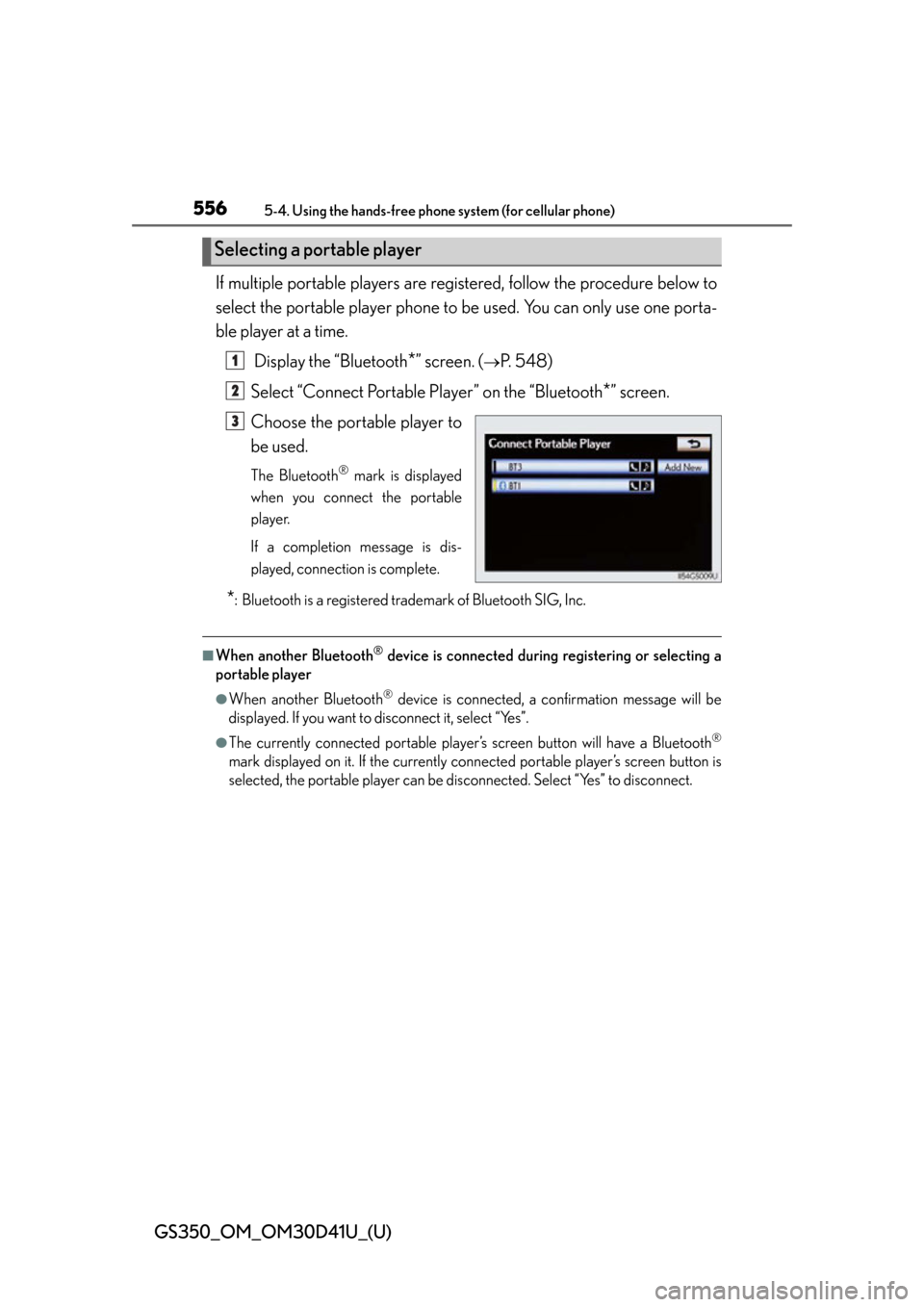
556
GS350_OM_OM30D41U_(U)
5-4. Using the hands-free phone system (for cellular phone)
If multiple portable players are re gistered, follow the procedure below to
select the portable player phone to be used. You can only use one porta-
ble player at a time.
Display the “Bluetooth
*” screen. (P. 548)
Select “Connect Portable Player” on the “Bluetooth
*” screen.
Choose the portable player to
be used.
The Bluetooth® mark is displayed
when you connect the portable
player.
If a completion message is dis-
played, connection is complete.
*: Bluetooth is a registered trademark of Bluetooth SIG, Inc.
■When another Bluetooth® device is connected during registering or selecting a
portable player
●When another Bluetooth® device is connected, a confirmation message will be
displayed. If you want to disconnect it, select “Yes”.
●The currently connected portable player’s screen button will have a Bluetooth®
mark displayed on it. If the currently conn ected portable player’s screen button is
selected, the portable player can be di sconnected. Select “Yes” to disconnect.
Selecting a portable player
1
2
3
Page 557 of 844
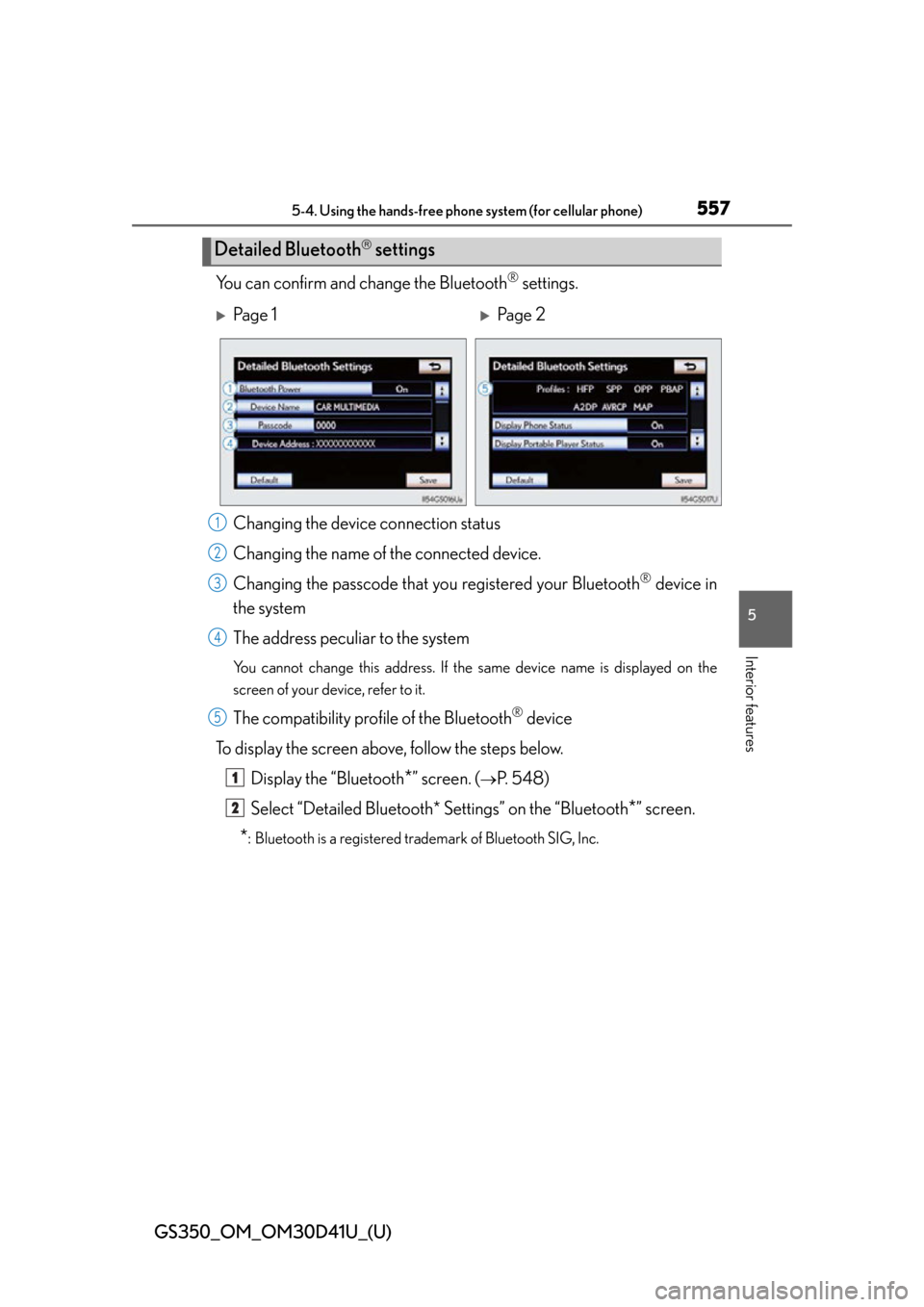
GS350_OM_OM30D41U_(U)
5575-4. Using the hands-free phone system (for cellular phone)
5
Interior features
You can confirm and change the Bluetooth® settings.
Changing the devic e connection status
Changing the name of the connected device.
Changing the passcode that y ou registered your Bluetooth
® device in
the system
The address peculiar to the system
You cannot change this address. If the same device name is displayed on the
screen of your device, refer to it.
The compatibility prof ile of the Bluetooth® device
To display the screen above, follow the steps below. Display the “Bluetooth
*” screen. (P. 548)
Select “Detailed Bluetooth* Settings” on the “Bluetooth
*” screen.
*: Bluetooth is a registered trademark of Bluetooth SIG, Inc.
Detailed Bluetooth settings
Pa g e 1Pa g e 2
1
2
3
4
5
1
2
Page 558 of 844
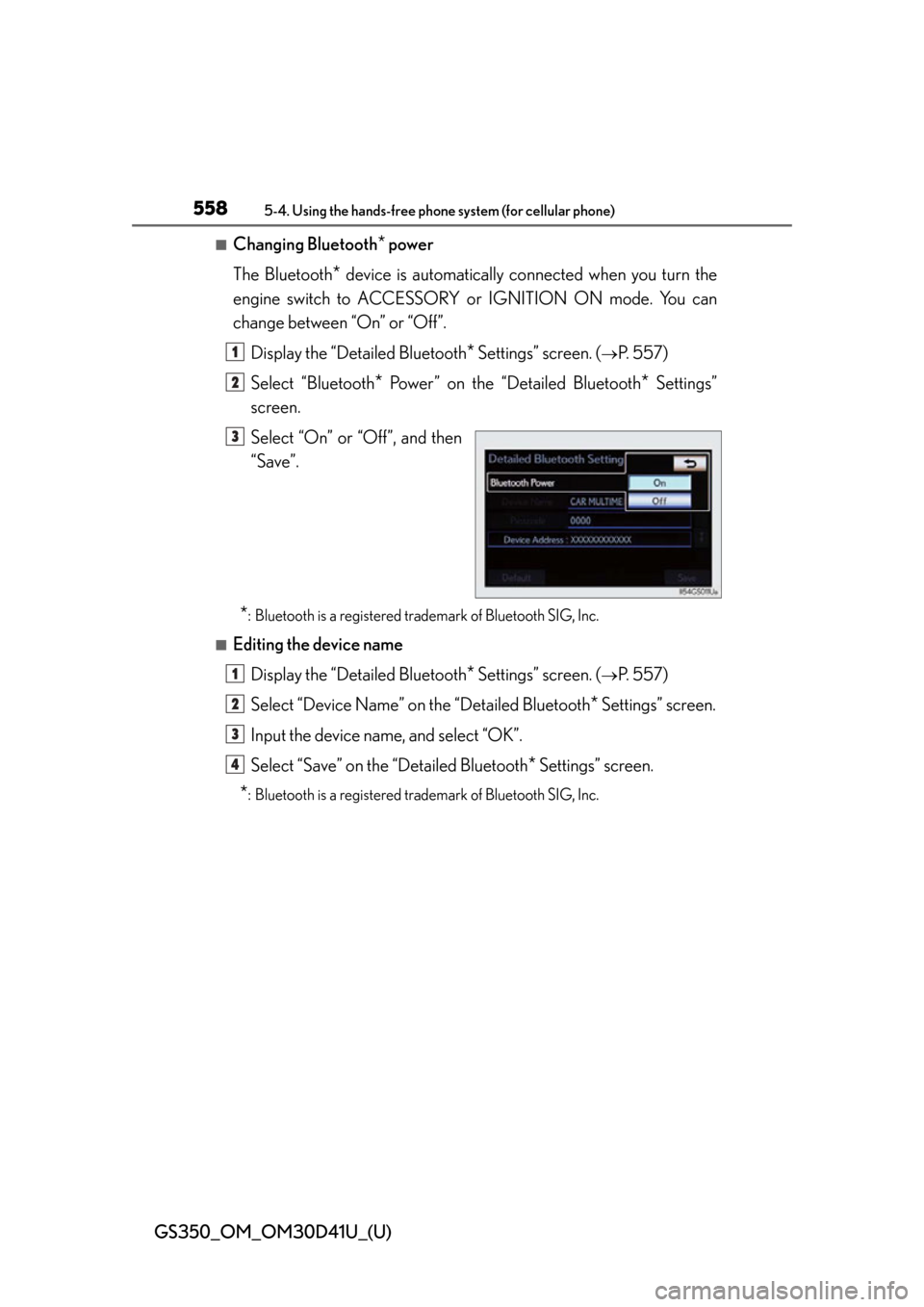
558
GS350_OM_OM30D41U_(U)
5-4. Using the hands-free phone system (for cellular phone)
■Changing Bluetooth* power
The Bluetooth
* device is automatically co nnected when you turn the
engine switch to ACCESSORY or IGNITION ON mode. You can
change between “On” or “Off”.
Display the “Detailed Bluetooth
* Settings” screen. (P. 5 5 7 )
Select “Bluetooth
* Power” on the “Detailed Bluetooth* Settings”
screen.
Select “On” or “Off”, and then
“Save”.
*: Bluetooth is a registered tr ademark of Bluetooth SIG, Inc.
■Editing the device name
Display the “Detailed Bluetooth
* Settings” screen. (P. 5 5 7 )
Select “Device Name” on the “Detailed Bluetooth
* Settings” screen.
Input the device name, and select “OK”.
Select “Save” on the “Detailed Bluetooth
* Settings” screen.
*: Bluetooth is a registered tr ademark of Bluetooth SIG, Inc.
1
2
3
1
2
3
4
Page 559 of 844
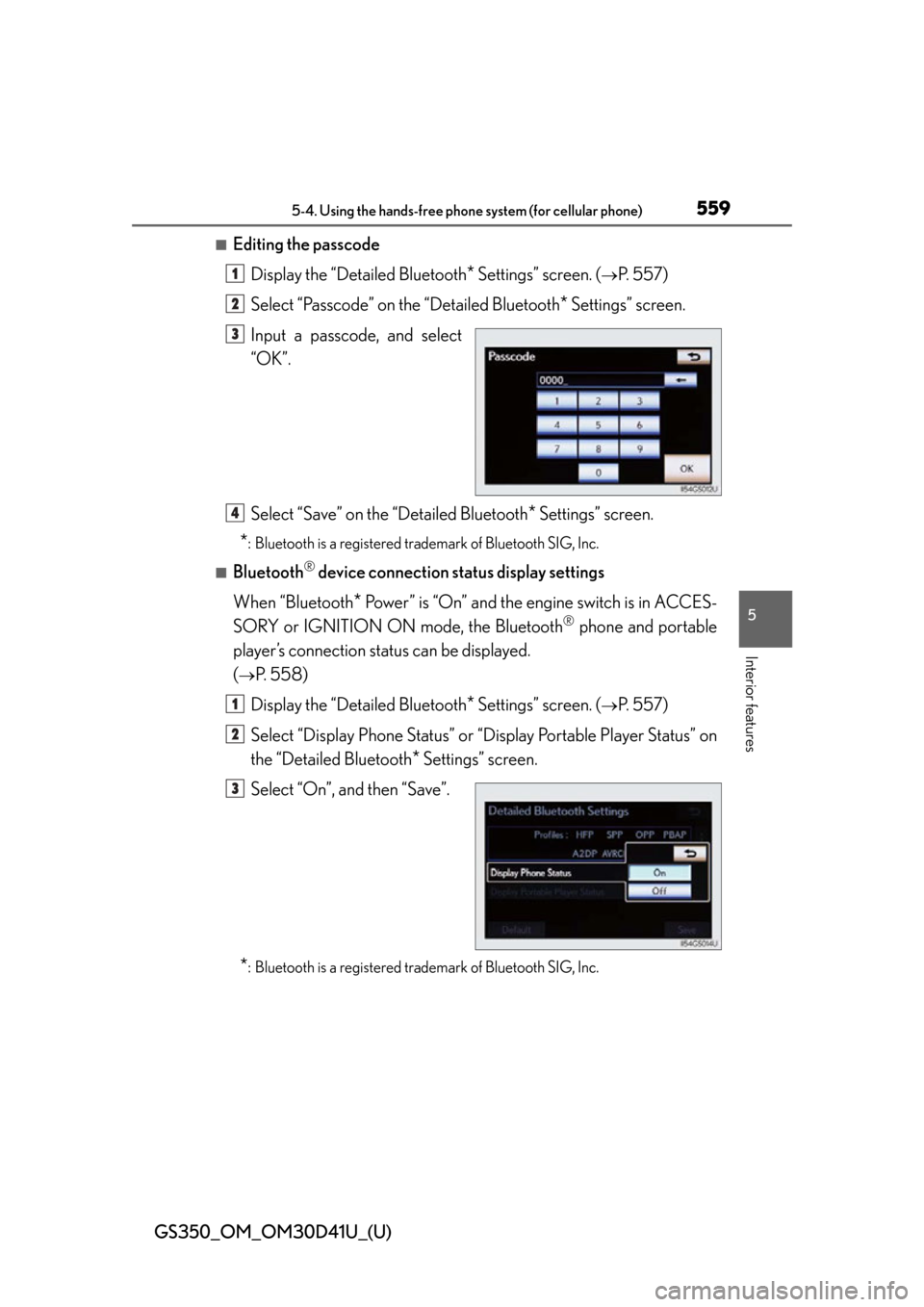
GS350_OM_OM30D41U_(U)
5595-4. Using the hands-free phone system (for cellular phone)
5
Interior features
■Editing the passcodeDisplay the “Detailed Bluetooth
* Settings” screen. (P. 5 5 7 )
Select “Passcode” on the “Detailed Bluetooth
* Settings” screen.
Input a passcode, and select
“OK”.
Select “Save” on the “Detailed Bluetooth
* Settings” screen.
*: Bluetooth is a registered tr ademark of Bluetooth SIG, Inc.
■Bluetooth® device connection status display settings
When “Bluetooth
* Power” is “On” and the engine switch is in ACCES-
SORY or IGNITION ON mode, the Bluetooth
® phone and portable
player’s connection status can be displayed.
(
P. 5 5 8 )
Display the “Detailed Bluetooth
* Settings” screen. (P. 5 5 7 )
Select “Display Phone Status” or “Display Portable Player Status” on
the “Detailed Bluetooth
* Settings” screen.
Select “On”, and then “Save”.
*: Bluetooth is a registered tr ademark of Bluetooth SIG, Inc.
1
2
3
4
1
2
3
Page 581 of 844
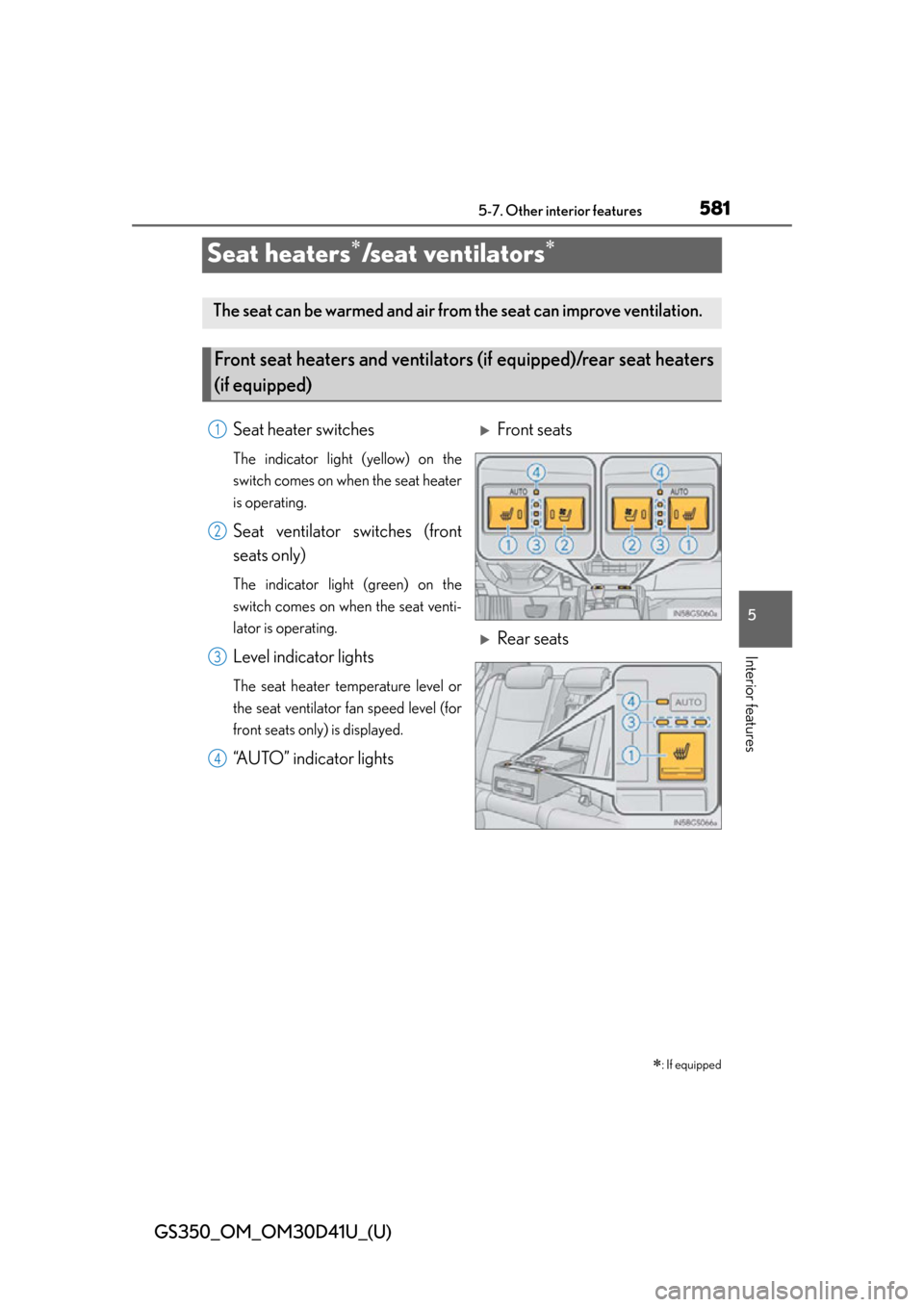
581
GS350_OM_OM30D41U_(U)5-7. Other interior features
5
Interior features
Seat heaters/s e a t v e n t i l a t o r s
: If equipped
The seat can be warmed and air from the seat can improve ventilation.
Front seat heaters and ventilators (if equipped)/rear seat heaters
(if equipped)
Seat heater switches
The indicator light (yellow) on the
switch comes on when the seat heater
is operating.
Seat ventilator switches (front
seats only)
The indicator light (green) on the
switch comes on when the seat venti-
lator is operating.
Level indicator lights
The seat heater temperature level or
the seat ventilator fan speed level (for
front seats only) is displayed.
“AUTO” indicator lights
Front seats
Rear seats
1
2
3
4
Page 616 of 844
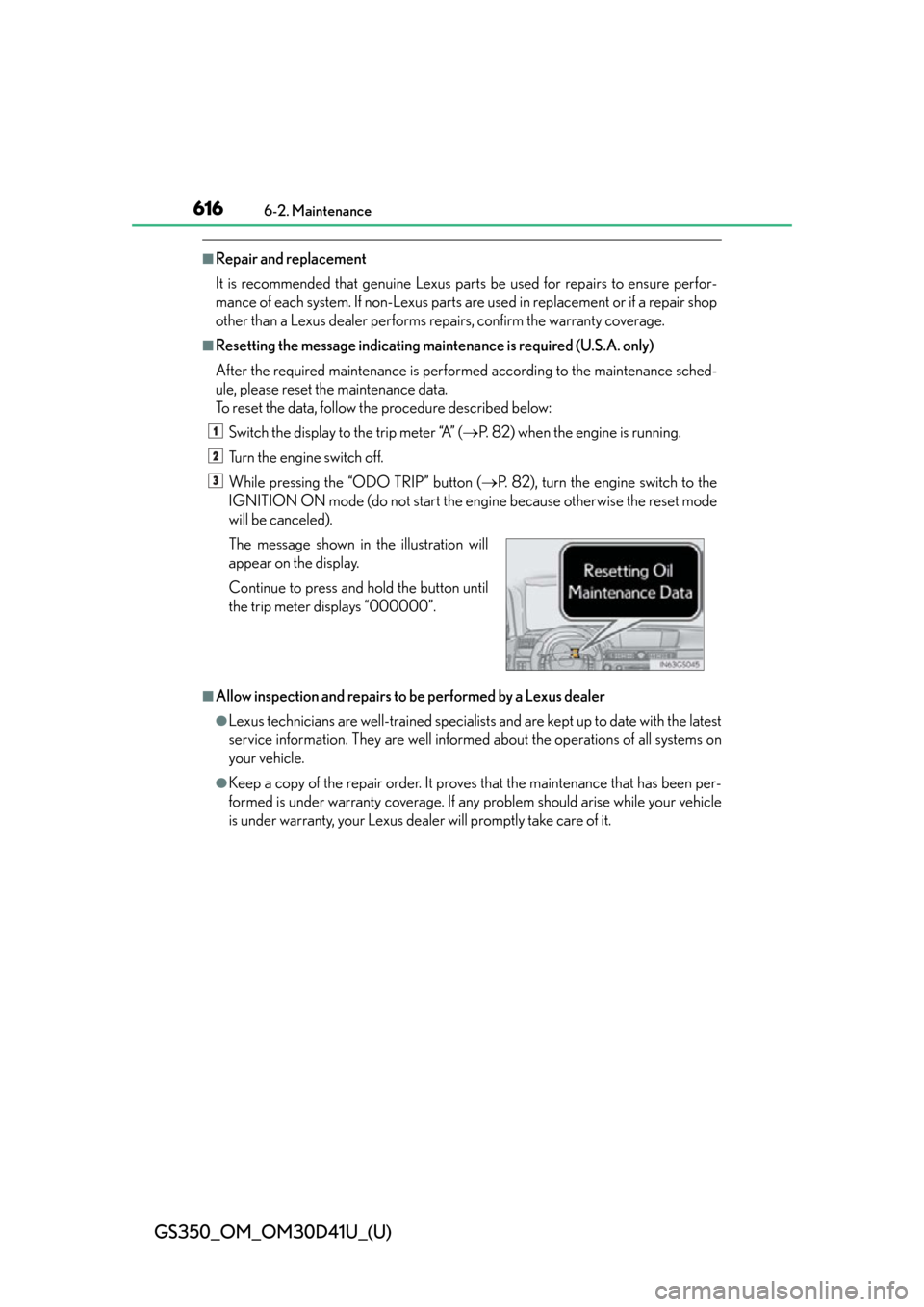
616
GS350_OM_OM30D41U_(U)
6-2. Maintenance
■Repair and replacement
It is recommended that genuine Lexus parts be used for repairs to ensure perfor-
mance of each system. If non-Lexus parts are used in replacement or if a repair shop
other than a Lexus dealer performs repairs, confirm the warranty coverage.
■Resetting the message indicating maintenance is required (U.S.A. only)
After the required maintenance is perfor med according to the maintenance sched-
ule, please reset the maintenance data.
To reset the data, follow th e procedure described below:
Switch the display to the trip meter “A” ( P. 82) when the engine is running.
Turn the engine switch off.
While pressing the “ODO TRIP” button ( P. 82), turn the engine switch to the
IGNITION ON mode (do not start the engine because otherwise the reset mode
will be canceled).
■Allow inspection and repairs to be performed by a Lexus dealer
●Lexus technicians are well-trained specialist s and are kept up to date with the latest
service information. They are well informed about the operations of all systems on
your vehicle.
●Keep a copy of the repair order. It proves that the maintenance that has been per-
formed is under warranty coverage. If any problem should arise while your vehicle
is under warranty, your Lexus dealer will promptly take care of it. The message shown in the illustration will
appear on the display.
Continue to press and hold the button until
the trip meter displays “000000”.
1
2
3