Lexus GS350 2017 Navigation Manual
Manufacturer: LEXUS, Model Year: 2017, Model line: GS350, Model: Lexus GS350 2017Pages: 379, PDF Size: 7.77 MB
Page 41 of 379
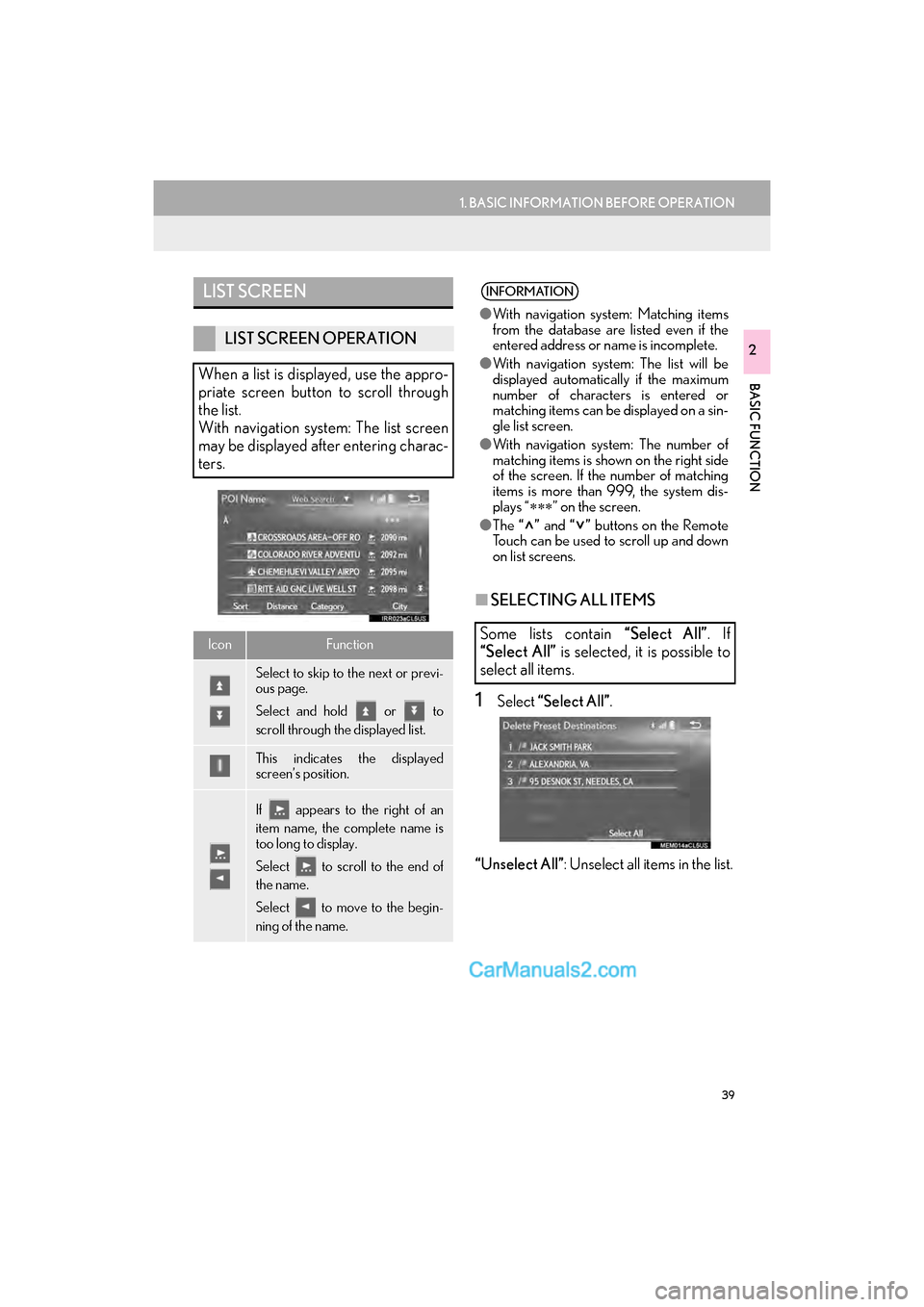
39
1. BASIC INFORMATION BEFORE OPERATION
GS_Navi+MM_OM30F99U_(U)16.07.11 14:00
BASIC FUNCTION
2
■SELECTING ALL ITEMS
1Select “Select All” .
“Unselect All” : Unselect all items in the list.
LIST SCREEN
LIST SCREEN OPERATION
When a list is displayed, use the appro-
priate screen button to scroll through
the list.
With navigation system: The list screen
may be displayed after entering charac-
ters.
IconFunction
Select to skip to the next or previ-
ous page.
Select and hold or to
scroll through the displayed list.
This indicates the displayed
screen’s position.
If appears to the right of an
item name, the complete name is
too long to display.
Select to scroll to the end of
the name.
Select to move to the begin-
ning of the name.
INFORMATION
● With navigation system: Matching items
from the database are listed even if the
entered address or name is incomplete.
● With navigation system: The list will be
displayed automatically if the maximum
number of characters is entered or
matching items can be displayed on a sin-
gle list screen.
● With navigation system: The number of
matching items is shown on the right side
of the screen. If the number of matching
items is more than 999, the system dis-
plays “ ∗∗∗” on the screen.
● The “” and “” buttons on the Remote
Touch can be used to scroll up and down
on list screens.
Some lists contain “Select All”. If
“Select All” is selected, it is possible to
select all items.
Page 42 of 379

40
1. BASIC INFORMATION BEFORE OPERATION
GS_Navi+MM_OM30F99U_(U)16.07.11 14:00
1Select “Sort”.
2Select the desired sorting criteria.
1Select the desired character jump but-
tons.
SORTING*
The order of a list displayed on the
screen can be sorted in the order of dis-
tance from the current location, date,
category, etc.
*: With 12.3-inch display
CHARACTER JUMP BUTTONS
IN LISTS
Some lists contain character screen but-
tons, “A B C ” , “DEF” etc., which allow a
direct jump to list entries that begin with
the same letter as the character screen
button.
INFORMATION
● Every time the same character screen
button is selected, the list starting with the
subsequent character is displayed.
Page 43 of 379

41
1. BASIC INFORMATION BEFORE OPERATION
GS_Navi+MM_OM30F99U_(U)16.07.11 14:00
BASIC FUNCTION
2
5. SCREEN ADJUSTMENT
1Press the “MENU” button on the
Remote Touch.
2Select “Display” .
3Select the items to be set.The contrast and brightness of the
screen display and the image of the
camera display can be adjusted. The
screen can also be turned off, and/or
changed to either day or night mode.
(For information regarding audio/visual
screen adjustment:
→P.154)
No.FunctionPage
Select to turn the screen off.
To turn it on, press any but-
ton on the audio panel or on
the Remote Touch.
Select to turn day mode
on/off.42
Select to adjust the screen
display.
42Select to adjust the camera
display.
Page 44 of 379

42
1. BASIC INFORMATION BEFORE OPERATION
GS_Navi+MM_OM30F99U_(U)16.07.11 14:00
1Select “Day Mode”.
1Select “General” or “Camera” .
2Select the desired item.
�z“Display (General)” screen only: Select “”
or “” to select the desired display.
CHANGING BETWEEN DAY
AND NIGHT MODE
Depending on the position of the head-
light switch, the screen changes to day
or night mode. This feature is available
when the headlight is switched on.
INFORMATION
● If the screen is set to day mode with the
headlight switch turned on, this condition
is memorized even with the engine
ADJUSTING THE CONTRAST/
BRIGHTNESS
The contrast and brightness of the
screen can be adjusted according to the
brightness of your surroundings.
Screen buttonFunction
“Contrast” “+”Select to strengthen the
contrast of the screen.
“Contrast” “-”Select to weaken the
contrast of the screen.
“Brightness” “+”Select to brighten the
screen.
“Brightness” “-”Select to darken the
screen.
INFORMATION
● The side screen will be adjusted to the
same image quality as the main screen.
Page 45 of 379
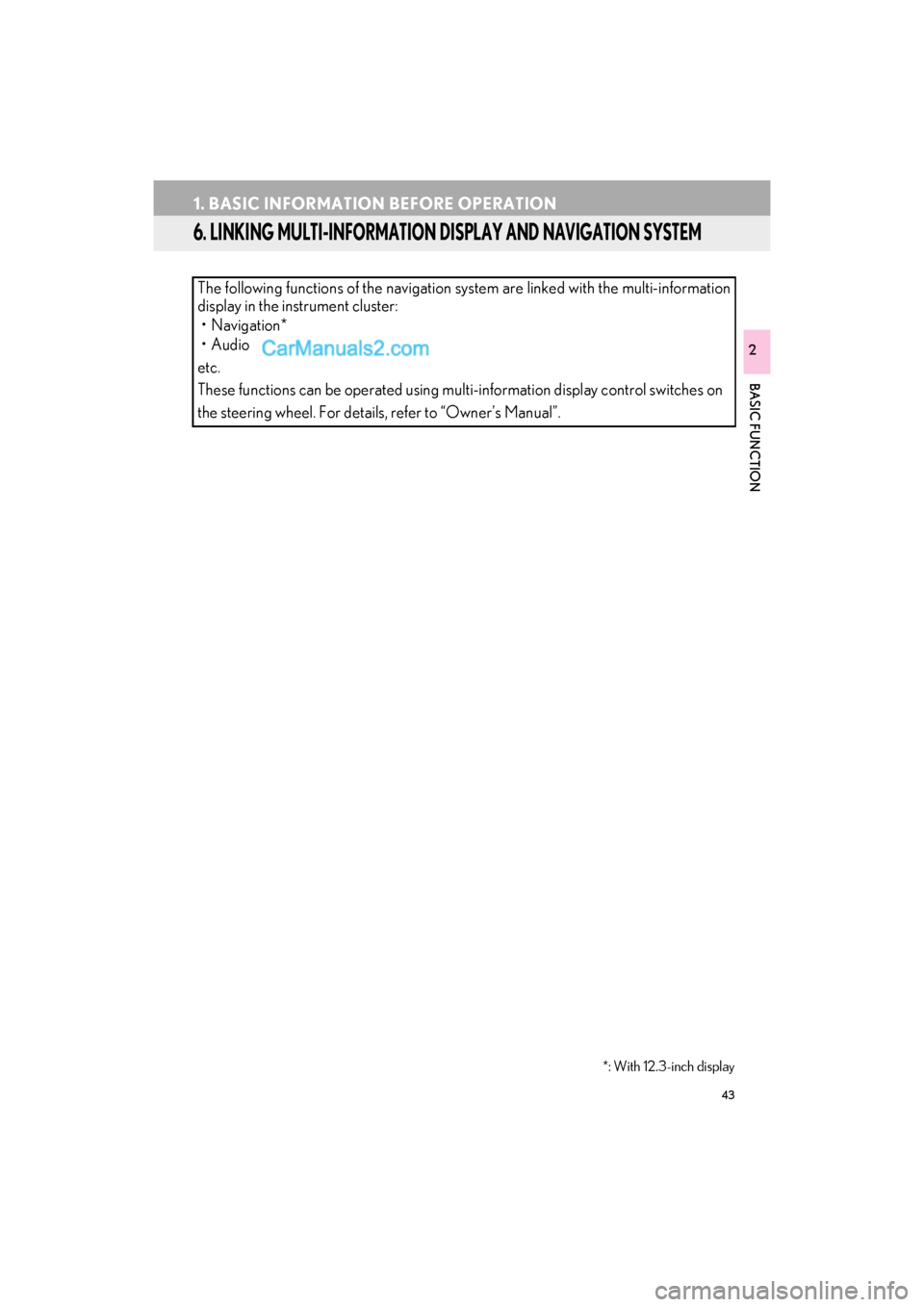
43
1. BASIC INFORMATION BEFORE OPERATION
GS_Navi+MM_OM30F99U_(U)16.07.11 14:00
BASIC FUNCTION
2
6. LINKING MULTI-INFORMATION DISPLAY AND NAVIGATION SYSTEM
The following functions of the navigation system are linked with the multi-information
display in the instrument cluster:• Navigation*
•Audio
etc.
These functions can be operated using multi-information display control switches on
the steering wheel. For details, refer to “Owner’s Manual”.
*: With 12.3-inch display
Page 46 of 379

44
GS_Navi+MM_OM30F99U_(U)16.07.11 14:00
2. Bluetooth® SETTINGS
1. REGISTERING/CONNECTING Bluetooth® DEVICE
1Turn the Bluetooth® connection setting
of your cellular phone on.
�z This function is not available when
Bluetooth® connection setting of your cel-
lular phone is set to off.
2Press the “MENU” button on the
Remote Touch.
3Select “Phone”.
�zOperations up to this point can also be per-
formed by pressing the switch on the
steering wheel.
4Select “Yes” to register a phone.
5When this screen is displayed, search
for the device name displayed on this
screen on the screen of your
Bluetooth
® device.
�zFor details about operating the Bluetooth®
device, see the manual that comes with it.
�z To cancel the registration, select “Cancel”.
REGISTERING A Bluetooth®
PHONE FOR THE FIRST TIME
To use the hands-free system, it is neces-
sary to register a Bluetooth® phone with
the system.
Once the phone has been registered, it
is possible to use the hands-free system.
This operation cannot be performed
while driving.
For details about registering a
Bluetooth
® device: →P.51
Page 47 of 379

45
2. Bluetooth® SETTINGS
GS_Navi+MM_OM30F99U_(U)16.07.11 14:00
BASIC FUNCTION
2
6Register the Bluetooth® device using
your Bluetooth
® device.
�z A PIN code is not required for SSP (Secure
Simple Pairing) compatible Bluetooth®
devices. Depending on the type of
Bluetooth® device being connected, a
message confirming registration may be
displayed on the Bluetooth
® device’s
screen. Respond and operate the
Bluetooth
® device according to the confir-
mation message.
7Check that the following screen is dis-
played, indicating pairing was success-
ful (a Bluetooth
® link has been
established but registration is not yet
complete).
�z The system waits for connection requests
coming from the registered device.
�z At this stage, the Bluetooth
® functions are
not yet available.
�z To cancel the registration, select “Cancel”.
8Check that “Connected” is displayed
and registration is complete.
�zIf displayed, select “OK” to complete the
registration process.
�z If an error message is displayed, follow the
guidance on the screen to try again.
INFORMATION
●If a cellular phone does not operate prop-
erly after being connected, turn the cellu-
lar phone off and on and then connect it
again.
Page 48 of 379

46
2. Bluetooth® SETTINGS
GS_Navi+MM_OM30F99U_(U)16.07.11 14:00
1Turn the Bluetooth® connection setting
of your audio player on.
�z This function is not available when the
Bluetooth® connection setting of your
audio player is set to off.
2Press the “MENU” button on the
Remote Touch.
3Select “Radio” or “Media” .
4Select “Source” .
5Select “Bluetooth*” .
*: The Bluetooth
® word mark and logos are
registered trademarks owned by
Bluetooth SIG, Inc.
REGISTERING A Bluetooth®
AUDIO PLAYER FOR THE
FIRST TIME
To use the Bluetooth® Audio, it is nec-
essary to register an audio player with
the system.
Once the player has been registered, it
is possible to use the Bluetooth
® Audio.
This operation cannot be performed
while driving.
For details about registering a
Bluetooth
® device: →P.51
Page 49 of 379

47
2. Bluetooth® SETTINGS
GS_Navi+MM_OM30F99U_(U)16.07.11 14:00
BASIC FUNCTION
2
6Select “Connect” .
7Select “Yes” to register a audio player.
8Follow the steps in “REGISTERING A
Bluetooth
® PHONE FOR THE FIRST
TIME” from “STEP 5”. ( →P.44)
Page 50 of 379

48
2. Bluetooth® SETTINGS
GS_Navi+MM_OM30F99U_(U)16.07.11 14:00
PROFILES
This system supports the following services.
Bluetooth®
DeviceSpec.FunctionRequire- mentsRecom-
menda- tions
Bluetooth®
Phone/
Bluetooth®
Audio
PlayerBluetooth® Specification
Registering a
Bluetooth® de-
viceVe r. 2 . 0Ve r. 3 . 0 +EDR
Bluetooth®
DeviceProfileFunctionRequire- mentsRecom-menda- tions
Bluetooth®
Phone
HFP (Hands-Free Profile)Hands-free
systemVe r. 1 . 0Ve r. 1 . 6
OPP (Object Push Profile)Transferring the
contactsVe r.1 .1Ve r.1 . 2
PBAP (Phone Book Access
Profile)Ve r. 1 . 0Ve r. 1 .1
MAP (Message Access Profile)Bluetooth®
phone messageVe r. 1 . 0
SPP (Serial Port Profile)“LEXUS App
Suite” functionVe r. 1 . 2
Bluetooth®
Audio
Player
A2DP (Advanced Audio Distri-
bution Profile)
Bluetooth® au-
dio systemVe r. 1 . 0Ve r. 1 . 3
AVRCP (Audio/Video Remote
Control Profile)Ve r. 1 . 0Ve r. 1 . 5