display Lexus GS450h 2010 Using The Audio System / LEXUS 2010 GS450H OWNERS MANUAL (OM30C81U)
[x] Cancel search | Manufacturer: LEXUS, Model Year: 2010, Model line: GS450h, Model: Lexus GS450h 2010Pages: 644, PDF Size: 15.8 MB
Page 356 of 644
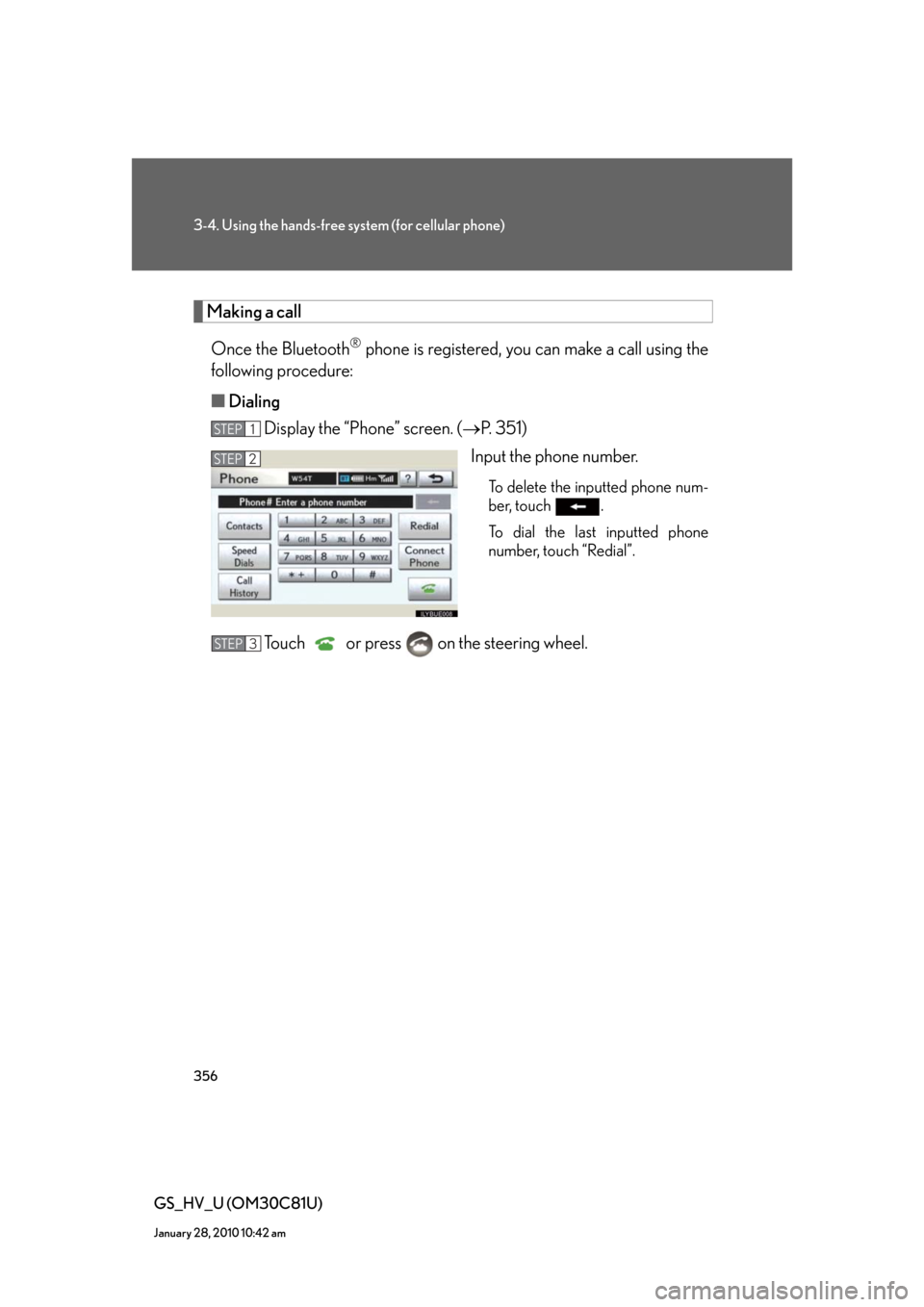
356
3-4. Using the hands-free system (for cellular phone)
GS_HV_U (OM30C81U)
January 28, 2010 10:42 am
Making a call
Once the Bluetooth
® phone is registered, you can make a call using the
following procedure:
■Dialing
Display the “Phone” screen. (P. 3 5 1 )
Input the phone number.
To delete the inputted phone num-
ber, touch .
To dial the last inputted phone
number, touch “Redial”.
Touch or press on the steering wheel.
STEP1
STEP2
STEP3
Page 357 of 644
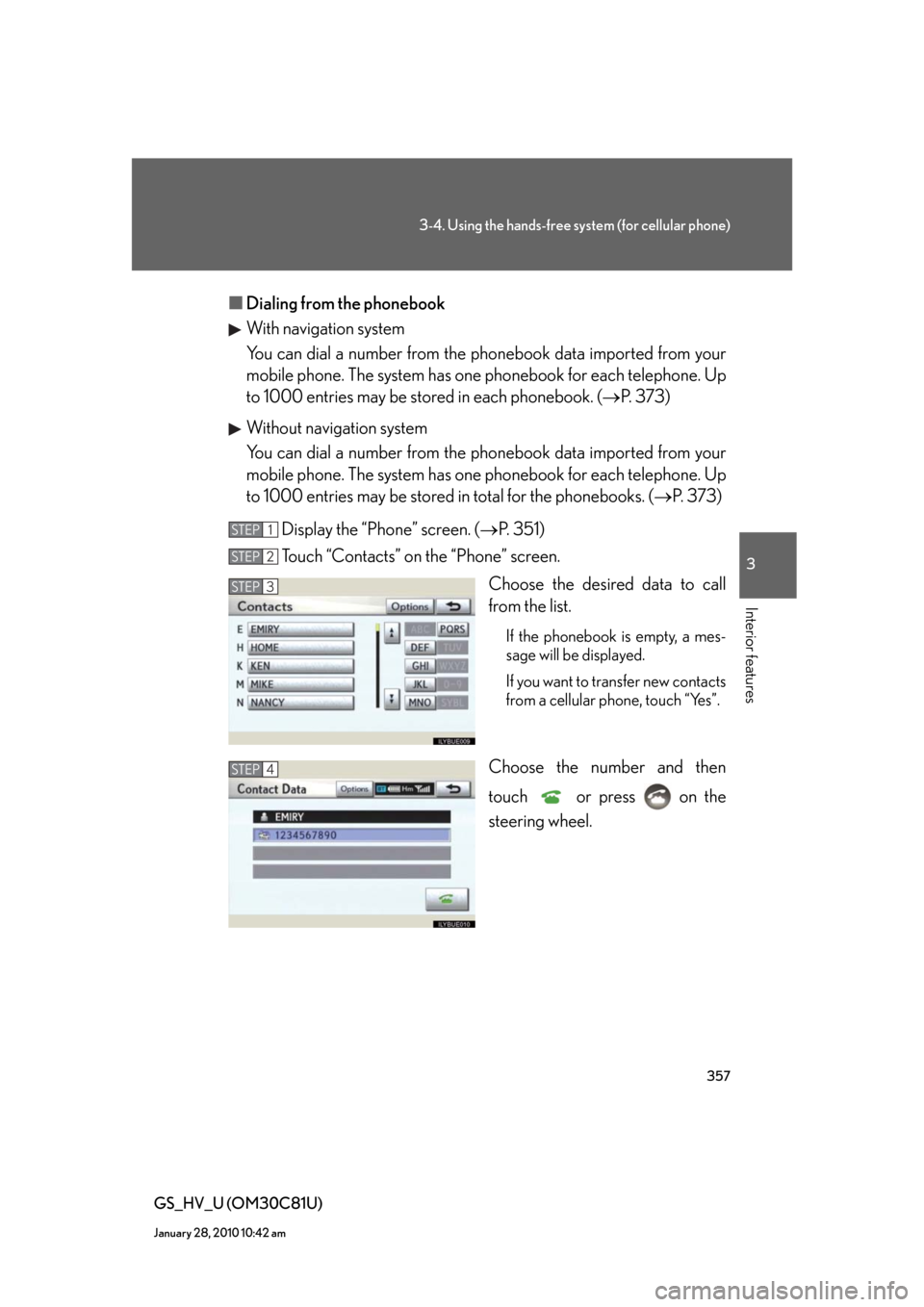
357
3-4. Using the hands-free system (for cellular phone)
3
Interior features
GS_HV_U (OM30C81U)
January 28, 2010 10:42 am
■Dialing from the phonebook
With navigation system
You can dial a number from the phonebook data imported from your
mobile phone. The system has one phonebook for each telephone. Up
to 1000 entries may be stored in each phonebook. (P. 373)
Without navigation system
You can dial a number from the phonebook data imported from your
mobile phone. The system has one phonebook for each telephone. Up
to 1000 entries may be stored in total for the phonebooks. (P. 373)
Display the “Phone” screen. (P. 3 5 1 )
Touch “Contacts” on the “Phone” screen.
Choose the desired data to call
from the list.
If the phonebook is empty, a mes-
sage will be displayed.
If you want to transfer new contacts
from a cellular phone, touch “Yes”.
Choose the number and then
touch or press on the
steering wheel.
STEP1
STEP2
STEP3
STEP4
Page 358 of 644
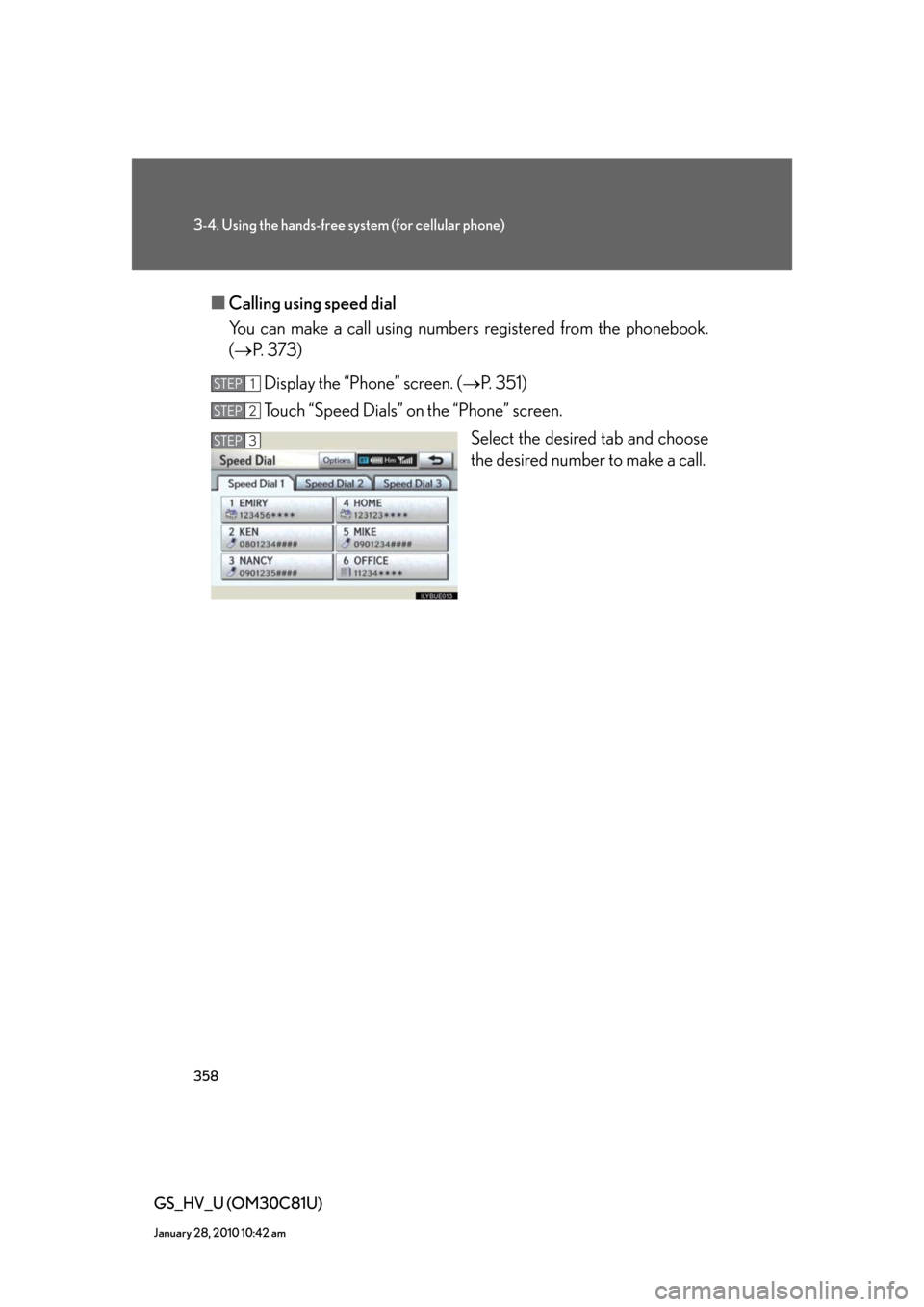
358
3-4. Using the hands-free system (for cellular phone)
GS_HV_U (OM30C81U)
January 28, 2010 10:42 am
■Calling using speed dial
You can make a call using numbers registered from the phonebook.
(P. 373)
Display the “Phone” screen. (P. 3 5 1 )
Touch “Speed Dials” on the “Phone” screen.
Select the desired tab and choose
the desired number to make a call.
STEP1
STEP2
STEP3
Page 359 of 644
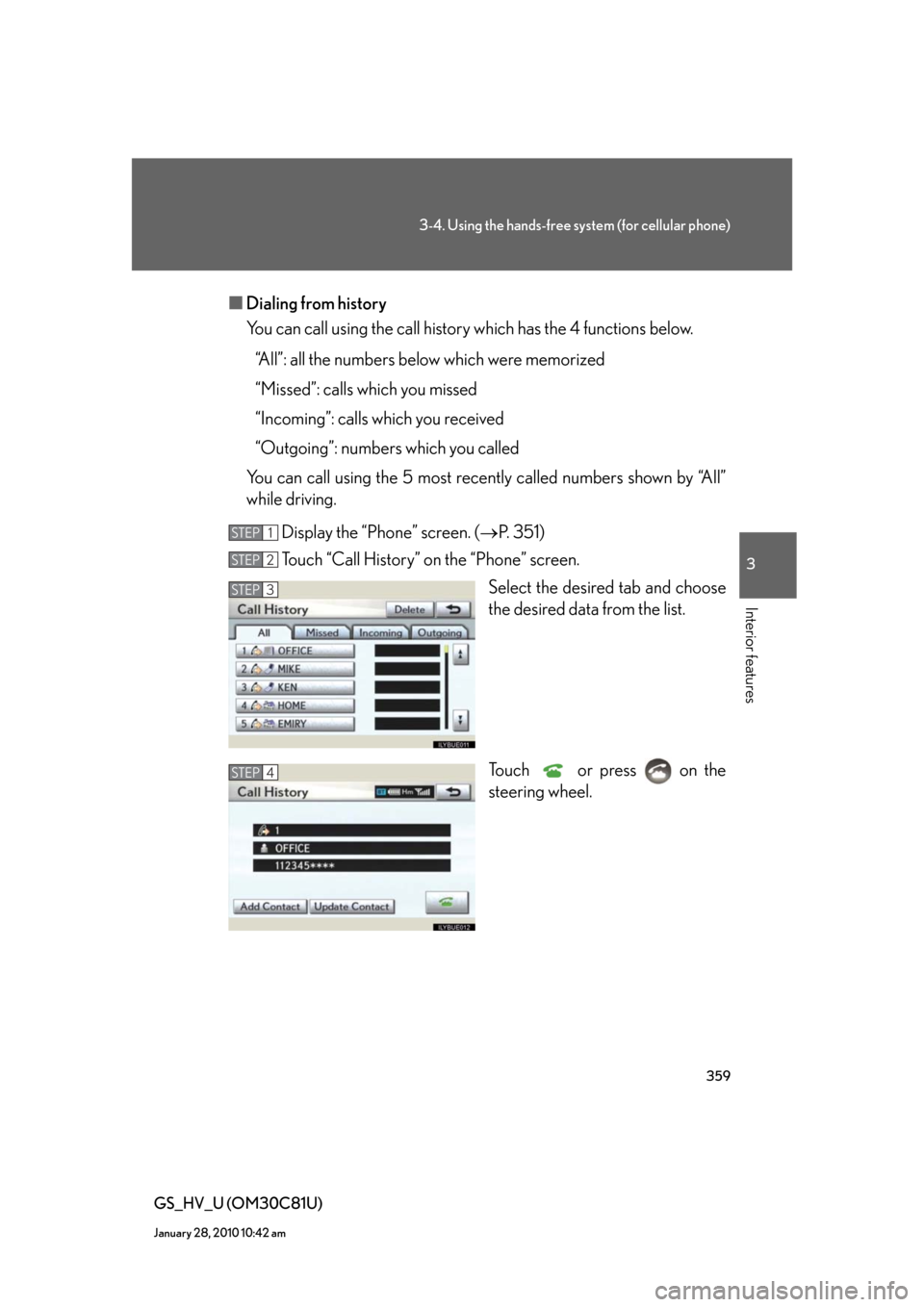
359
3-4. Using the hands-free system (for cellular phone)
3
Interior features
GS_HV_U (OM30C81U)
January 28, 2010 10:42 am
■Dialing from history
You can call using the call history which has the 4 functions below.
“All”: all the numbers below which were memorized
“Missed”: calls which you missed
“Incoming”: calls which you received
“Outgoing”: numbers which you called
You can call using the 5 most recently called numbers shown by “All”
while driving.
Display the “Phone” screen. (P. 3 5 1 )
Touch “Call History” on the “Phone” screen.
Select the desired tab and choose
the desired data from the list.
Touch or press on the
steering wheel.
STEP1
STEP2
STEP3
STEP4
Page 361 of 644
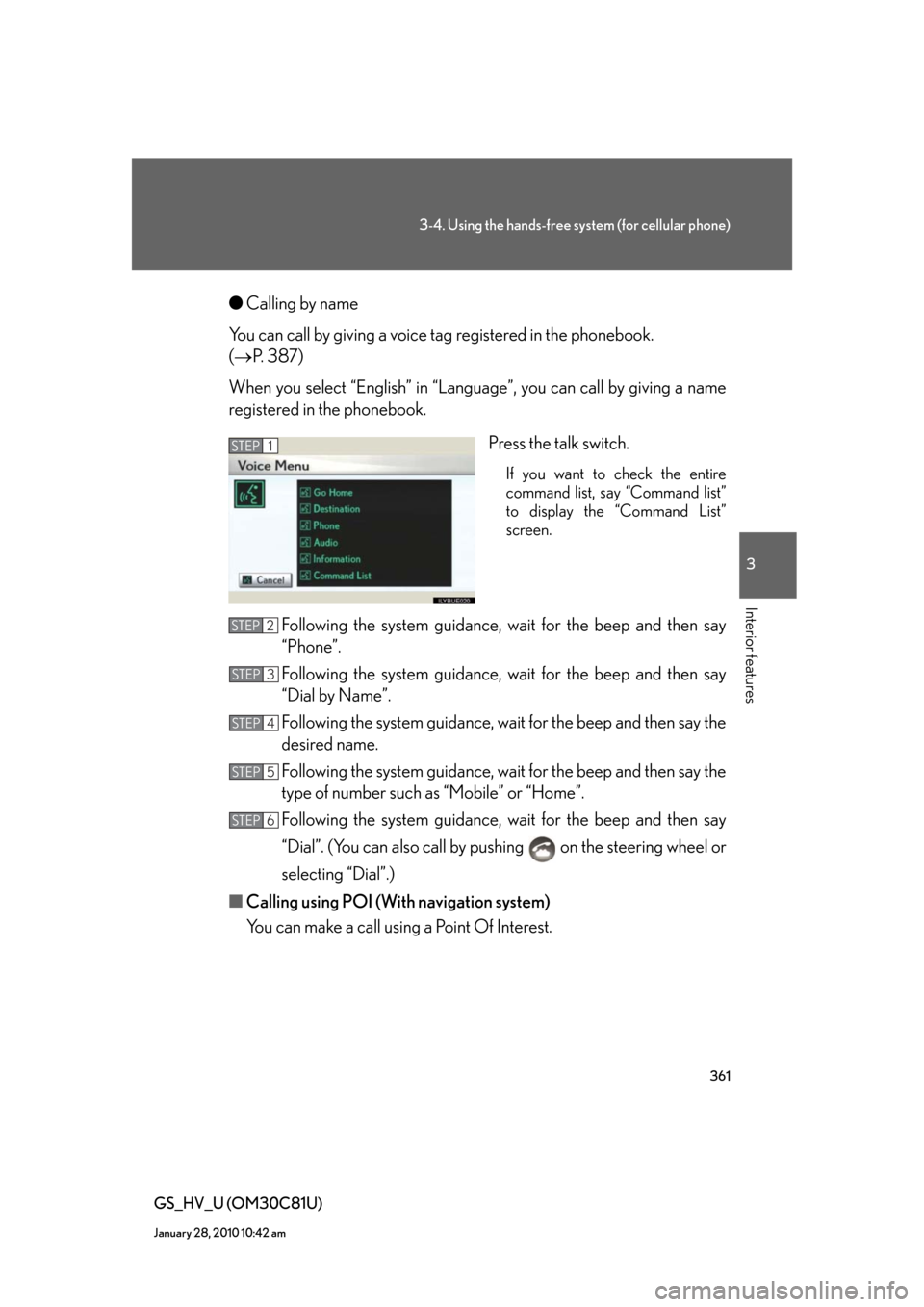
361
3-4. Using the hands-free system (for cellular phone)
3
Interior features
GS_HV_U (OM30C81U)
January 28, 2010 10:42 am
●Calling by name
You can call by giving a voice tag registered in the phonebook.
(P. 387)
When you select “English” in “Language”, you can call by giving a name
registered in the phonebook.
Press the talk switch.
If you want to check the entire
command list, say “Command list”
to display the “Command List”
screen.
Following the system guidance, wait for the beep and then say
“Phone”.
Following the system guidance, wait for the beep and then say
“Dial by Name”.
Following the system guidance, wait for the beep and then say the
desired name.
Following the system guidance, wait for the beep and then say the
type of number such as “Mobile” or “Home”.
Following the system guidance, wait for the beep and then say
“Dial”. (You can also call by pushing on the steering wheel or
selecting “Dial”.)
■Calling using POI (With navigation system)
You can make a call using a Point Of Interest.
STEP1
STEP2
STEP3
STEP4
STEP5
STEP6
Page 362 of 644
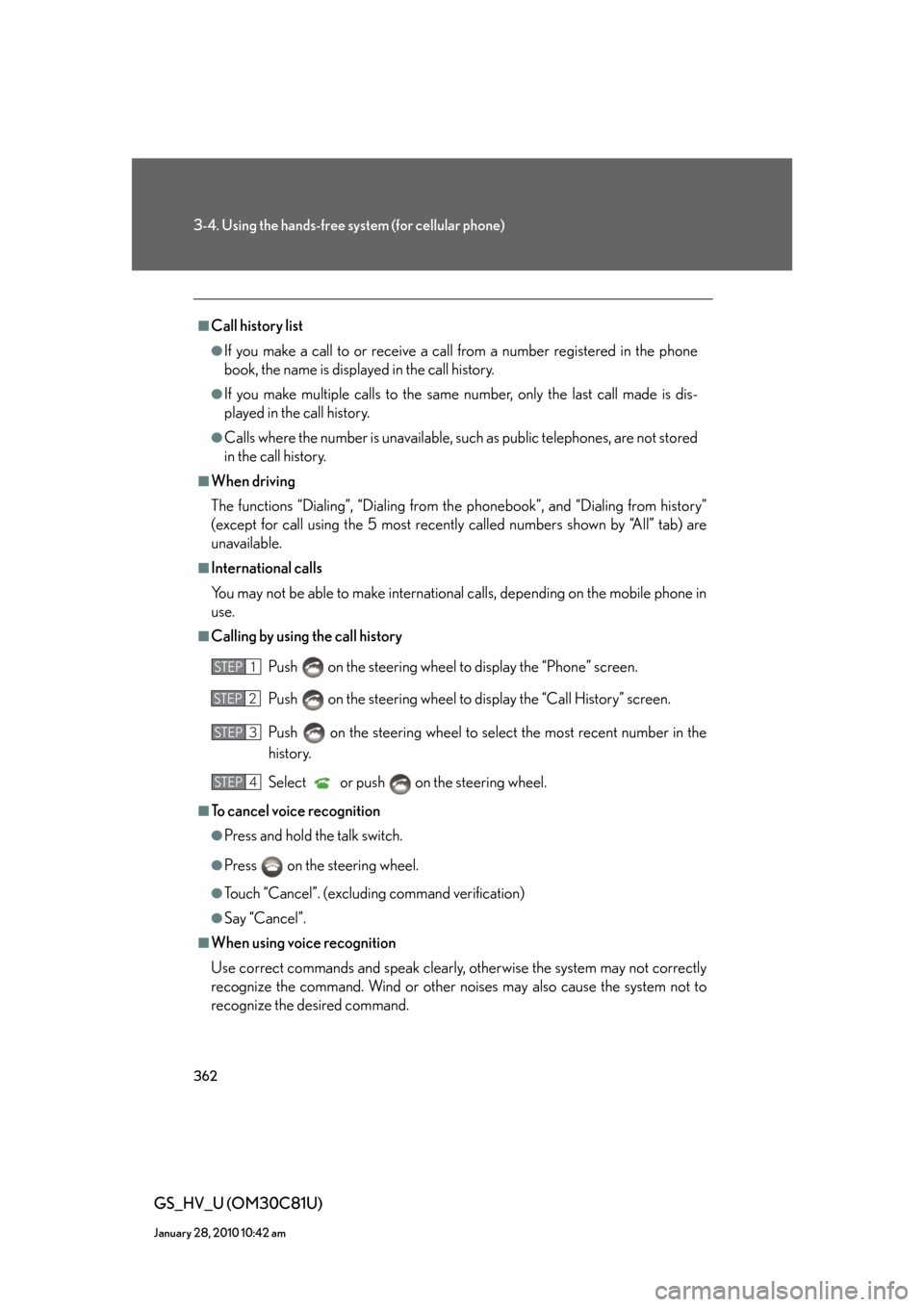
362
3-4. Using the hands-free system (for cellular phone)
GS_HV_U (OM30C81U)
January 28, 2010 10:42 am
■Call history list
●If you make a call to or receive a call from a number registered in the phone
book, the name is displayed in the call history.
●If you make multiple calls to the same number, only the last call made is dis-
played in the call history.
●Calls where the number is unavailable, such as public telephones, are not stored
in the call history.
■When driving
The functions “Dialing”, “Dialing from the phonebook”, and “Dialing from history”
(except for call using the 5 most recently called numbers shown by “All” tab) are
unavailable.
■International calls
You may not be able to make international calls, depending on the mobile phone in
use.
■Calling by using the call history
Push on the steering wheel to display the “Phone” screen.
Push on the steering wheel to display the “Call History” screen.
Push on the steering wheel to select the most recent number in the
history.
Select or push on the steering wheel.
■To cancel voice recognition
●Press and hold the talk switch.
●Press on the steering wheel.
●Touch “Cancel”. (excluding command verification)
●Say “Cancel”.
■When using voice recognition
Use correct commands and speak clearly, otherwise the system may not correctly
recognize the command. Wind or other noises may also cause the system not to
recognize the desired command.
STEP1
STEP2
STEP3
STEP4
Page 363 of 644
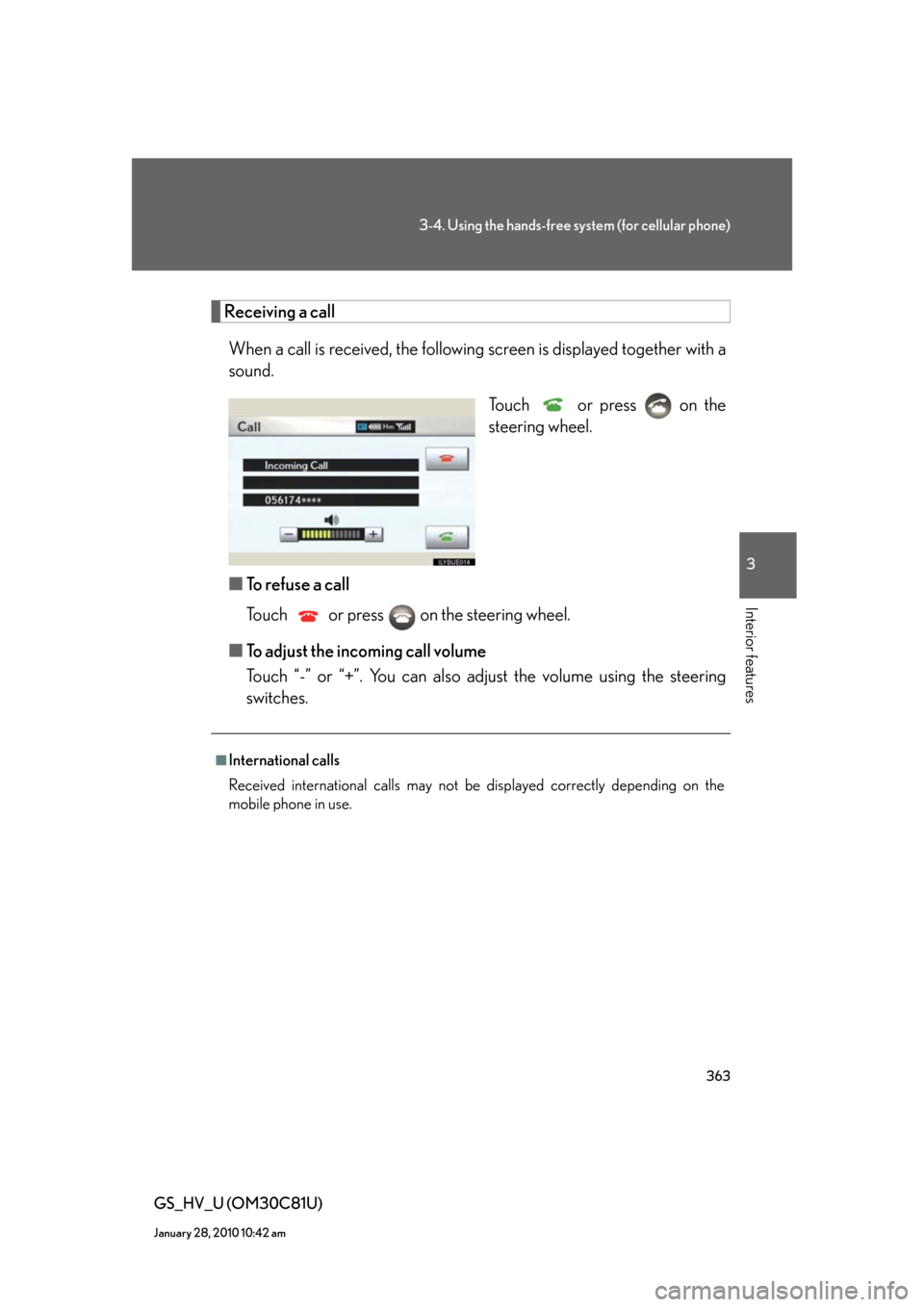
363
3-4. Using the hands-free system (for cellular phone)
3
Interior features
GS_HV_U (OM30C81U)
January 28, 2010 10:42 am
Receiving a call
When a call is received, the following screen is displayed together with a
sound.
Touch or press on the
steering wheel.
■To refuse a call
Touch or press on the steering wheel.
■To adjust the incoming call volume
Touch “-” or “+”. You can also adjust the volume using the steering
switches.
■International calls
Received international calls may not be displayed correctly depending on the
mobile phone in use.
Page 364 of 644
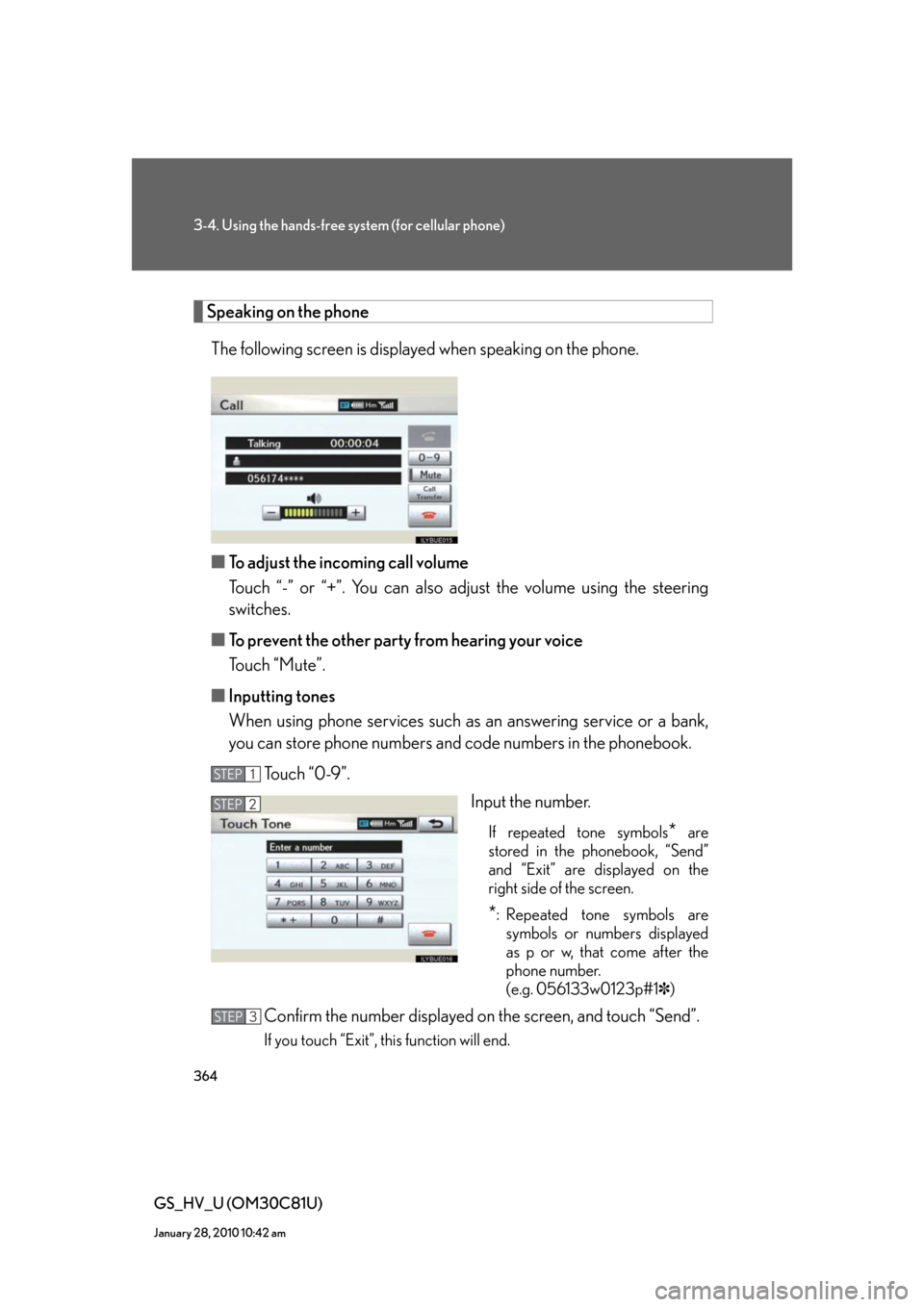
364
3-4. Using the hands-free system (for cellular phone)
GS_HV_U (OM30C81U)
January 28, 2010 10:42 am
Speaking on the phone
The following screen is displayed when speaking on the phone.
■To adjust the incoming call volume
Touch “-” or “+”. You can also adjust the volume using the steering
switches.
■To prevent the other party from hearing your voice
Touch “Mute”.
■Inputting tones
When using phone services such as an answering service or a bank,
you can store phone numbers and code numbers in the phonebook.
To u c h “ 0 - 9 ” .
Input the number.
If repeated tone symbols* are
stored in the phonebook, “Send”
and “Exit” are displayed on the
right side of the screen.
*: Repeated tone symbols are
symbols or numbers displayed
as p or w, that come after the
phone number.
(e.g. 056133w0123p#1✽)
Confirm the number displayed on the screen, and touch “Send”.
If you touch “Exit”, this function will end.
STEP1
STEP2
STEP3
Page 365 of 644
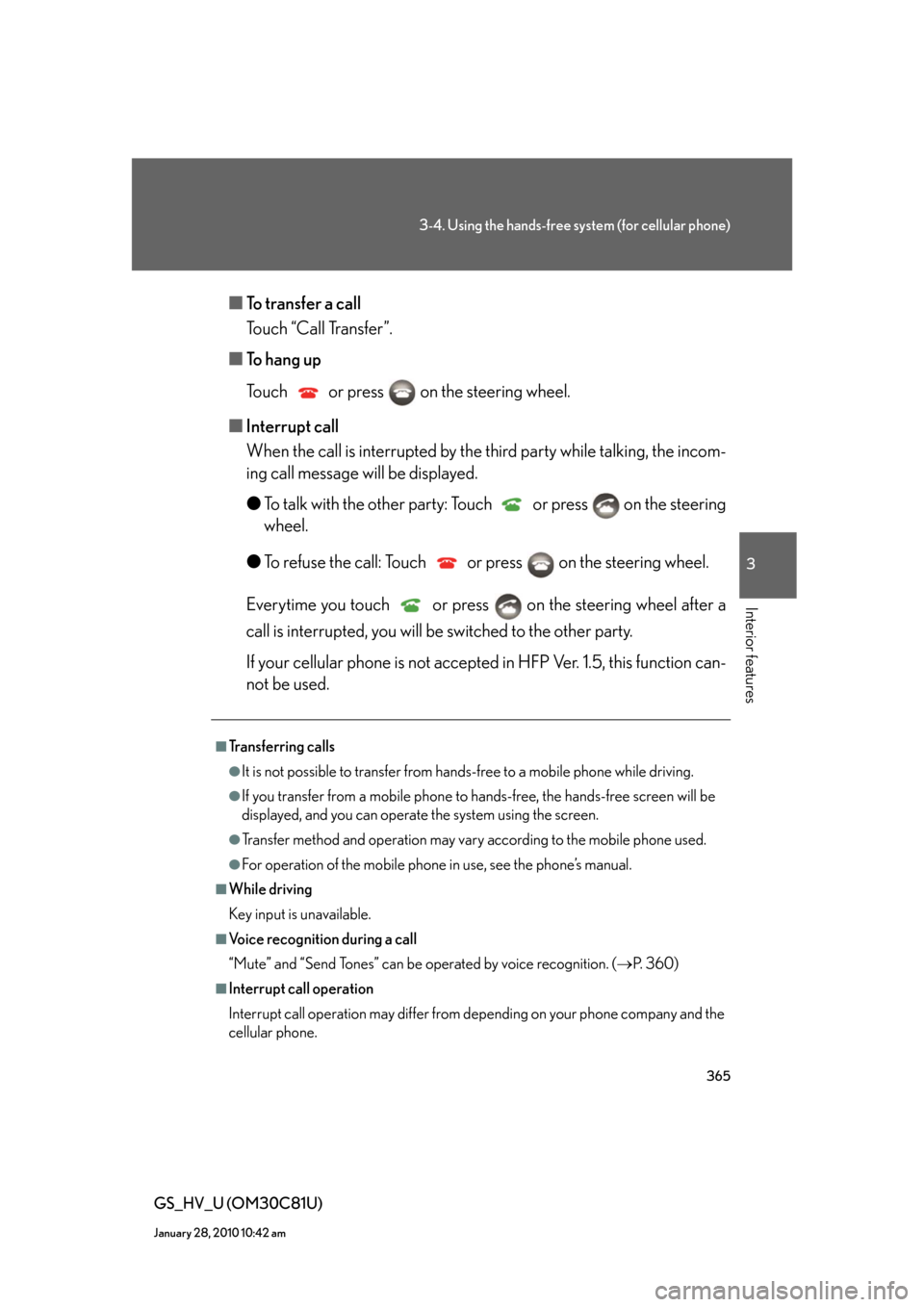
365
3-4. Using the hands-free system (for cellular phone)
3
Interior features
GS_HV_U (OM30C81U)
January 28, 2010 10:42 am
■To transfer a call
Touch “Call Transfer”.
■To hang up
Touch or press on the steering wheel.
■Interrupt call
When the call is interrupted by the third party while talking, the incom-
ing call message will be displayed.
●To talk with the other party: Touch or press on the steering
wheel.
●To refuse the call: Touch or press on the steering wheel.
Everytime you touch or press on the steering wheel after a
call is interrupted, you will be switched to the other party.
If your cellular phone is not accepted in HFP Ver. 1.5, this function can-
not be used.
■Transferring calls
●It is not possible to transfer from hands-free to a mobile phone while driving.
●If you transfer from a mobile phone to hands-free, the hands-free screen will be
displayed, and you can operate the system using the screen.
●Transfer method and operation may vary according to the mobile phone used.
●For operation of the mobile phone in use, see the phone’s manual.
■While driving
Key input is unavailable.
■Voice recognition during a call
“Mute” and “Send Tones” can be operated by voice recognition. (P. 3 6 0 )
■Interrupt call operation
Interrupt call operation may differ from depending on your phone company and the
cellular phone.
Page 366 of 644
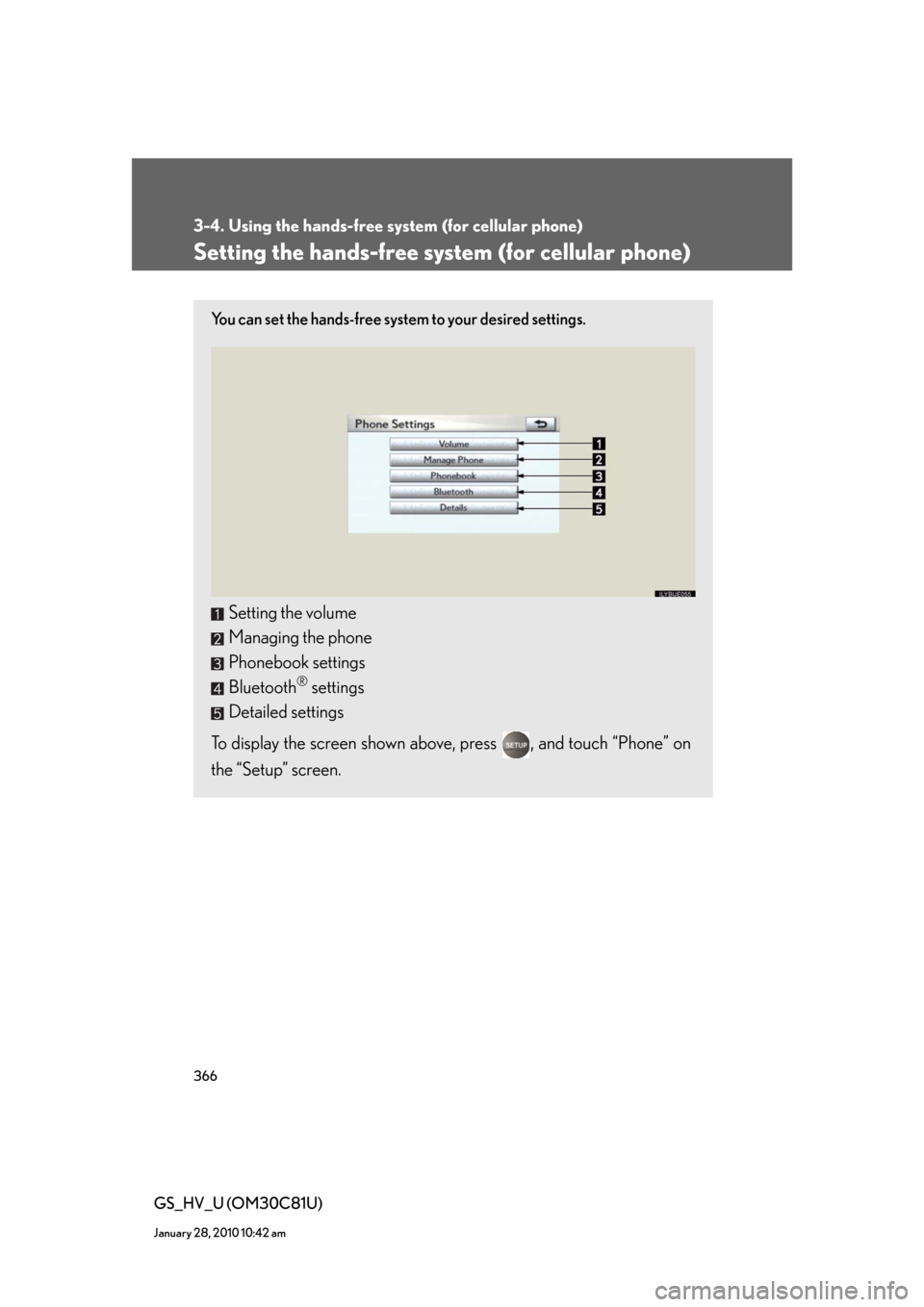
366
3-4. Using the hands-free system (for cellular phone)
GS_HV_U (OM30C81U)
January 28, 2010 10:42 am
Setting the hands-free system (for cellular phone)
You can set the hands-free system to your desired settings.
Setting the volume
Managing the phone
Phonebook settings
Bluetooth
® settings
Detailed settings
To display the screen shown above, press , and touch “Phone” on
the “Setup” screen.