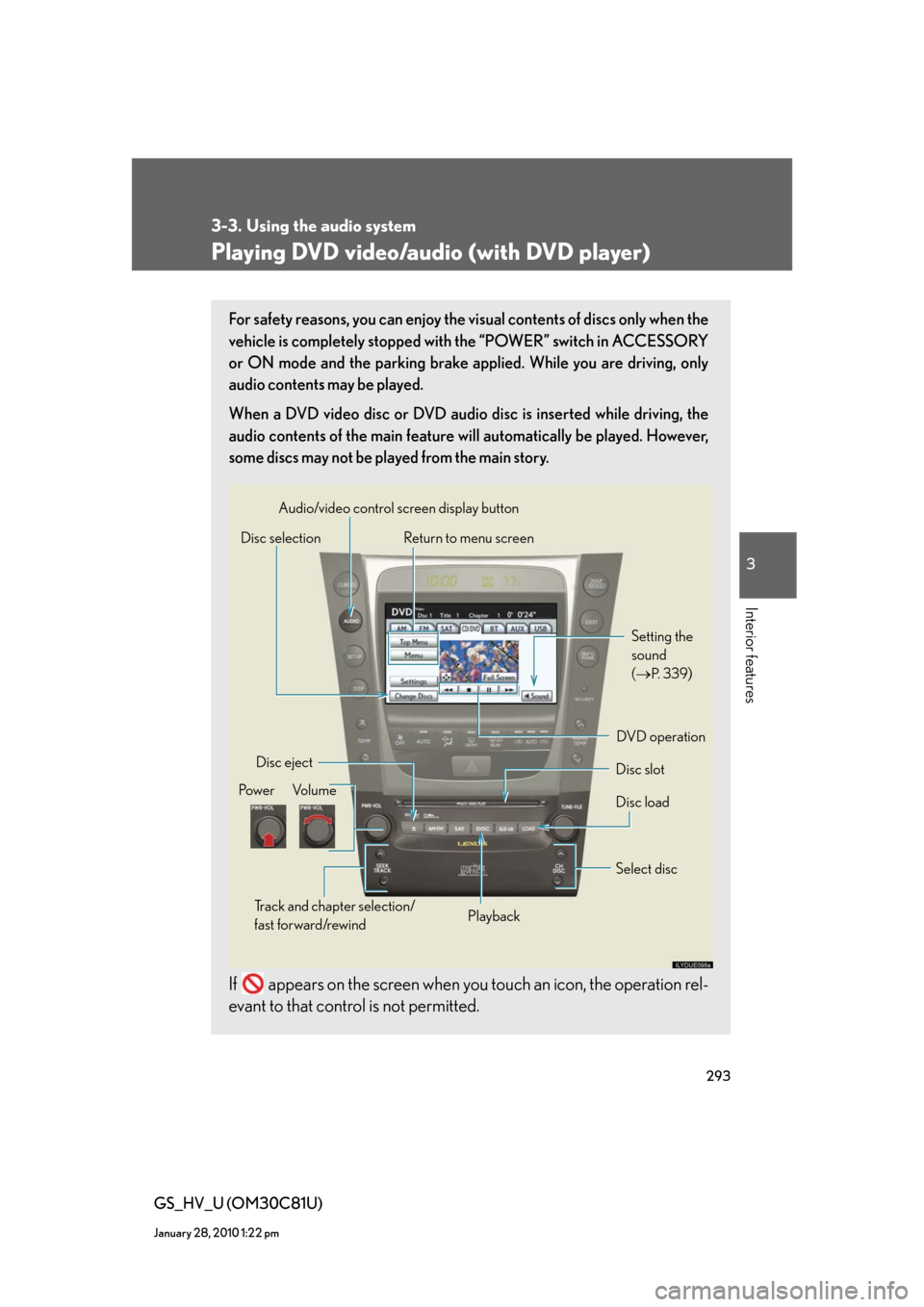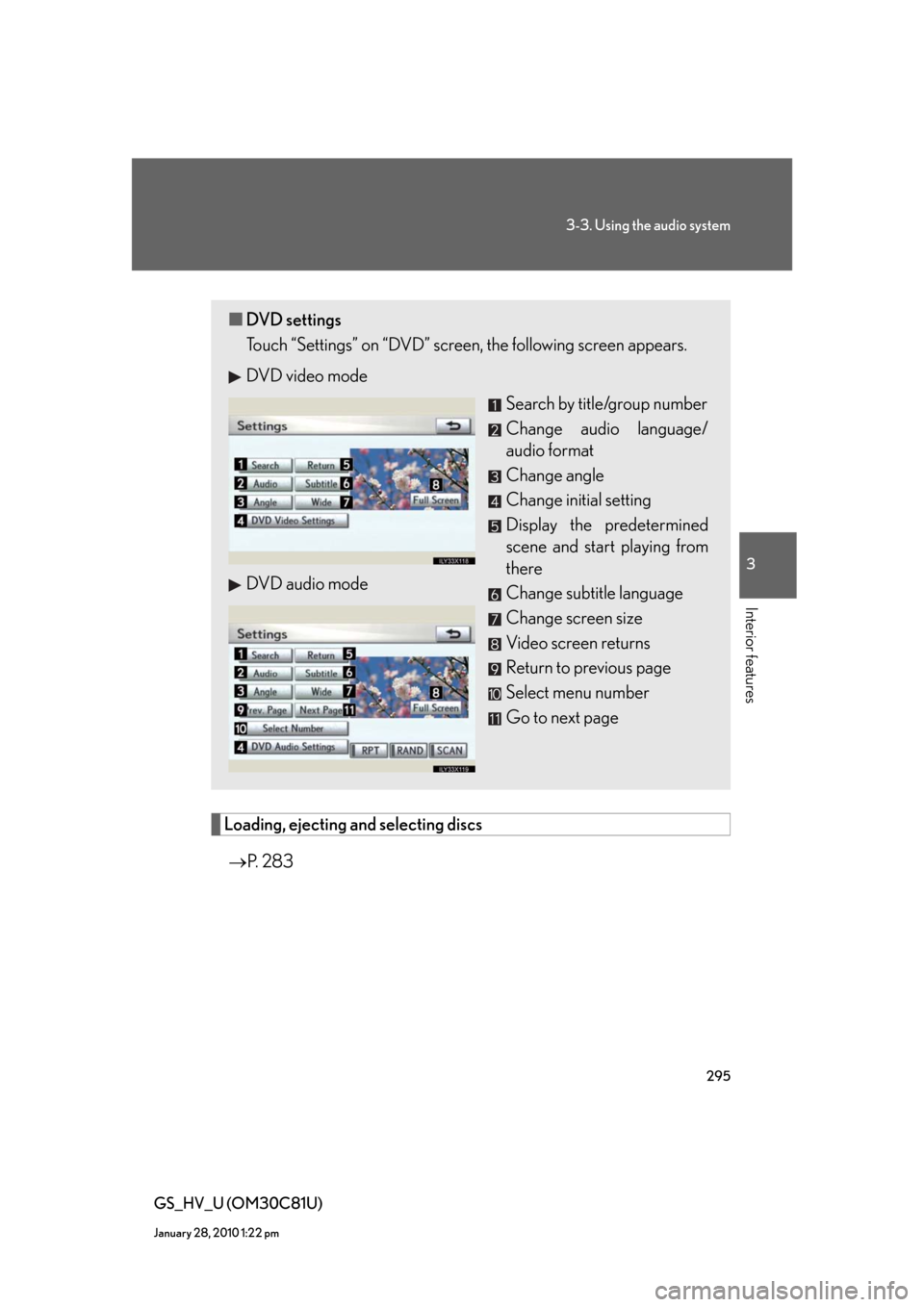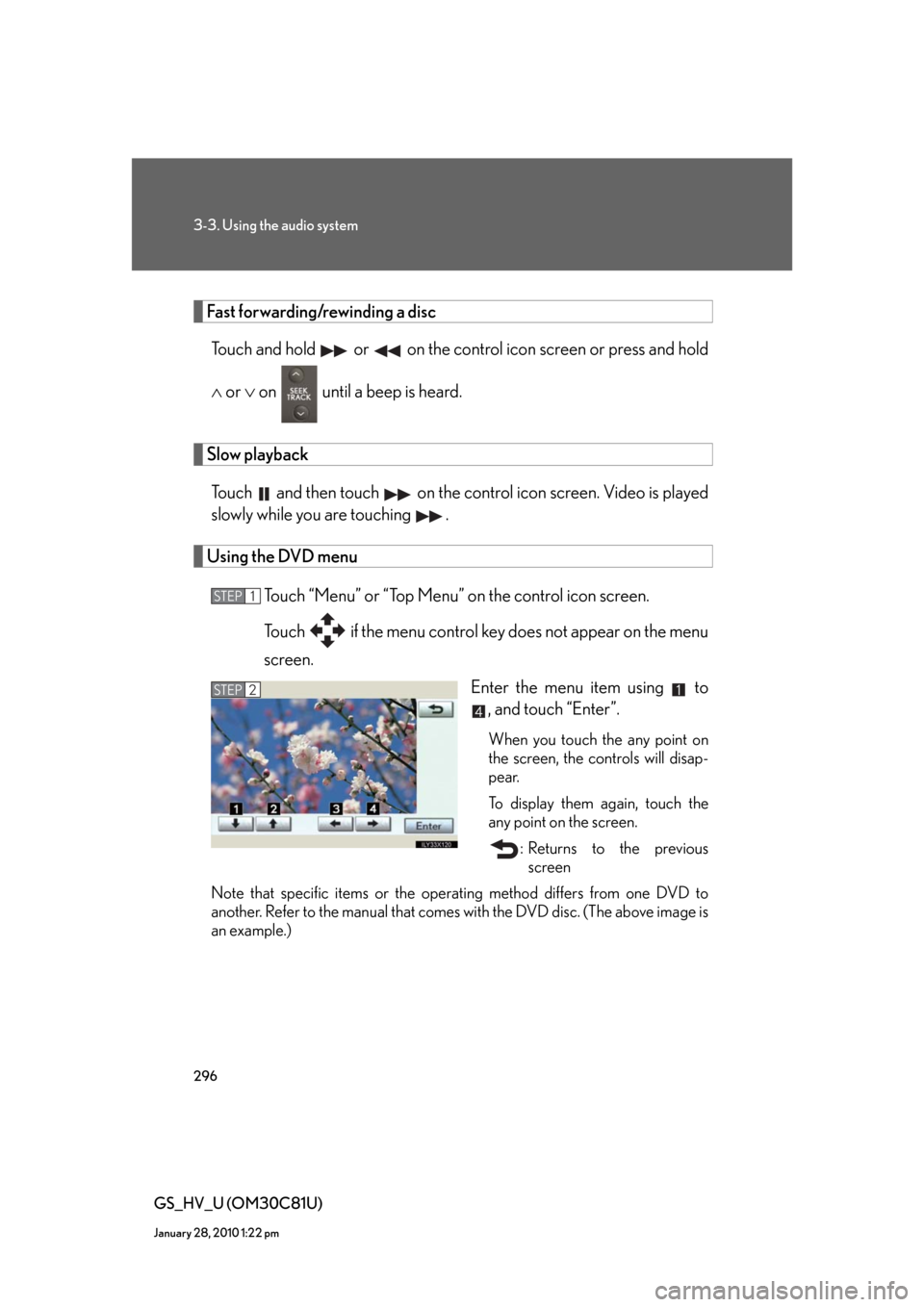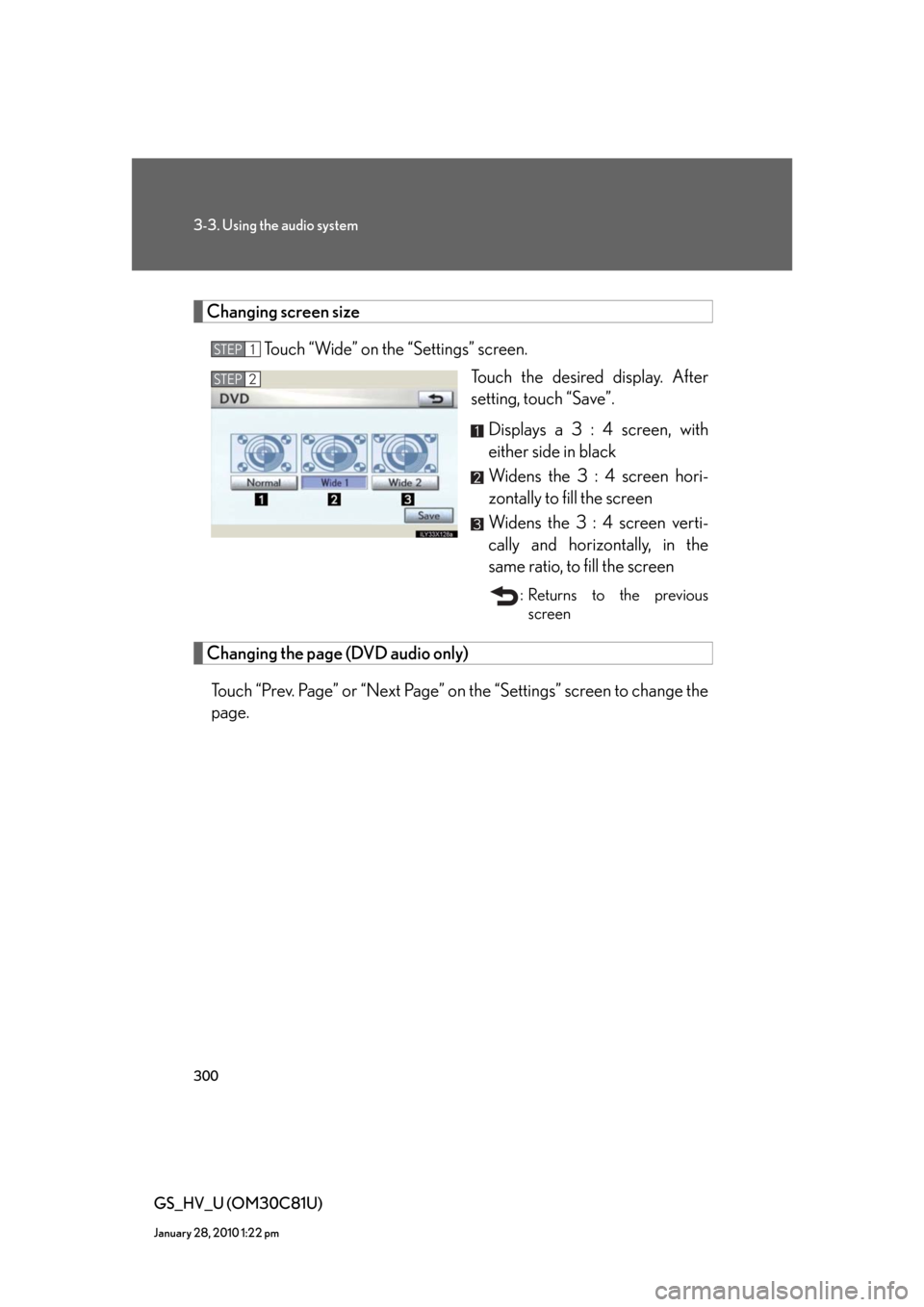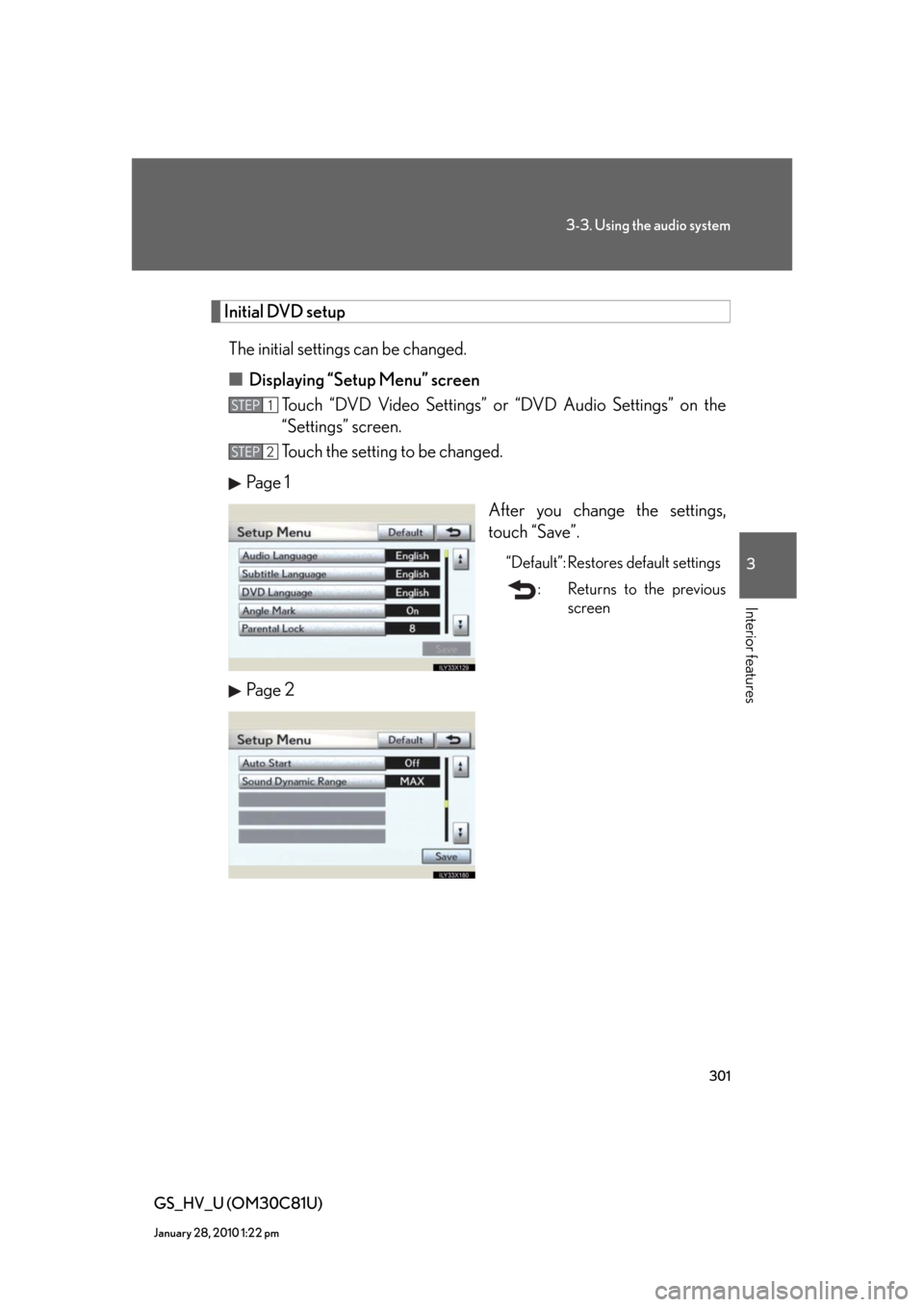Lexus GS450h 2010 Using The Audio System / LEXUS 2010 GS450H (OM30C81U) Repair Manual
GS450h 2010
Lexus
Lexus
https://www.carmanualsonline.info/img/36/15358/w960_15358-0.png
Lexus GS450h 2010 Using The Audio System / LEXUS 2010 GS450H (OM30C81U) Repair Manual
Page 285 of 644
285
3-3. Using the audio system
3
Interior features
GS_HV_U (OM30C81U)
January 28, 2010 1:22 pm
Playing an audio CD
Select disc Displays track list Disc selection
Search play
Disc load Random play
Repeat play
Playback Track selection Audio control screen display button
Vo l u m eDisc slot
Pow e rDisc eject
Setting the
sound
(
P. 3 3 9)
Page 288 of 644
288
3-3. Using the audio system
GS_HV_U (OM30C81U)
January 28, 2010 1:22 pm
■Canceling random, repeat and scan playback
Touch “RAND”, “RPT” or “SCAN” on the screen once again.
■Displaying the title and artist name
If a CD-TEXT disc is inserted, the titles of the disc and track will be displayed. Up to
32 letters can be displayed.
■Error messages
P. 3 1 0
Page 289 of 644
289
3-3. Using the audio system
3
Interior features
GS_HV_U (OM30C81U)
January 28, 2010 1:22 pm
Playing MP3 and WMA discs
Po w e r Vo l u m e
Disc eject
PlaybackSelect folder
Search playback
Disc slot Random playback Repeat play
Select file
Disc loadSelect disc Audio control screen display button
Select file Displays folder list
Setting the
sound
(
P. 3 3 9) Displays file list
Disc selection
Page 293 of 644
293
3-3. Using the audio system
3
Interior features
GS_HV_U (OM30C81U)
January 28, 2010 1:22 pm
Playing DVD video/audio (with DVD player)
For safety reasons, you can enjoy the visual contents of discs only when the
vehicle is completely stopped with the “POWER” switch in ACCESSORY
or ON mode and the parking brake applied. While you are driving, only
audio contents may be played.
When a DVD video disc or DVD audio disc is inserted while driving, the
audio contents of the main feature will automatically be played. However,
some discs may not be played from the main story.
If appears on the screen when you touch an icon, the operation rel-
evant to that control is not permitted.
Disc selection
Disc slot Disc eject
PlaybackDisc load Audio/video control screen display button
Po w e r Vo l u m e
Select disc
Track and chapter selection/
fast forward/rewind
DVD operationSetting the
sound
(
P. 3 3 9) Return to menu screen
Page 294 of 644
294
3-3. Using the audio system
GS_HV_U (OM30C81U)
January 28, 2010 1:22 pm
■Control icon screen
DVD video mode
Menu screen appears
Setting screen appears
(P. 295)
Selecting a disc (P. 2 8 4 )
Display menu control key
(P. 2 9 6 )
Vehicle is completely
stopped and the parking
brake is applied, the video
screen returns
Rewind
Stop
Pa u s e
Touch to play.
Fast forward
Setting the sound (P. 3 3 9 ) DVD audio mode
Page 295 of 644
295
3-3. Using the audio system
3
Interior features
GS_HV_U (OM30C81U)
January 28, 2010 1:22 pm
Loading, ejecting and selecting discs
P. 2 8 3
■DVD settings
Touch “Settings” on “DVD” screen, the following screen appears.
DVD video mode
Search by title/group number
Change audio language/
audio format
Change angle
Change initial setting
Display the predetermined
scene and start playing from
there
Change subtitle language
Change screen size
Video screen returns
Return to previous page
Select menu number
Go to next page DVD audio mode
Page 296 of 644
296
3-3. Using the audio system
GS_HV_U (OM30C81U)
January 28, 2010 1:22 pm
Fast forwarding/rewinding a disc
Touch and hold or on the control icon screen or press and hold
or on until a beep is heard.
Slow playback
Touch and then touch on the control icon screen. Video is played
slowly while you are touching .
Using the DVD menu
Touch “Menu” or “Top Menu” on the control icon screen.
Touch if the menu control key does not appear on the menu
screen.
Enter the menu item using to
, and touch “Enter”.
When you touch the any point on
the screen, the controls will disap-
pear.
To display them again, touch the
any point on the screen.
: Returns to the previous
screen
Note that specific items or the operating method differs from one DVD to
another. Refer to the manual that comes with the DVD disc. (The above image is
an example.)
STEP1
STEP2
Page 300 of 644
300
3-3. Using the audio system
GS_HV_U (OM30C81U)
January 28, 2010 1:22 pm
Changing screen size
Touch “Wide” on the “Settings” screen.
Touch the desired display. After
setting, touch “Save”.
Displays a 3 : 4 screen, with
either side in black
Widens the 3 : 4 screen hori-
zontally to fill the screen
Widens the 3 : 4 screen verti-
cally and horizontally, in the
same ratio, to fill the screen
: Returns to the previous
screen
Changing the page (DVD audio only)
Touch “Prev. Page” or “Next Page” on the “Settings” screen to change the
page.
STEP1
STEP2
Page 301 of 644
301
3-3. Using the audio system
3
Interior features
GS_HV_U (OM30C81U)
January 28, 2010 1:22 pm
Initial DVD setup
The initial settings can be changed.
■ Displaying “Setup Menu” screen
Touch “DVD Video Settings” or “DVD Audio Settings” on the
“Settings” screen.
Touch the setting to be changed.
Pa g e 1
After you change the settings,
touch “Save”.
“Default”: Restores default settings
: Returns to the previous
screen
Pa g e 2
STEP1
STEP2
Page 306 of 644
306
3-3. Using the audio system
GS_HV_U (OM30C81U)
January 28, 2010 1:22 pm
CodeLanguageCodeLanguageCodeLanguage
2023Tw i2209Vietnamese2515Yo r u b a
2111Ukrainian2215Vo l a p ü k2621Zulu
2118Urdu2315Wo l o f
2126Uzbek2408Xhosa
■Error messages
If “Region Code Error” is displayed, check that the region code printed on the DVD
matches the player’s region code.
If a different message is displayed: P. 3 1 0