display Lexus GS450h 2010 Using The Audio System / LEXUS 2010 GS450H (OM30C81U) Manual Online
[x] Cancel search | Manufacturer: LEXUS, Model Year: 2010, Model line: GS450h, Model: Lexus GS450h 2010Pages: 644, PDF Size: 15.8 MB
Page 329 of 644
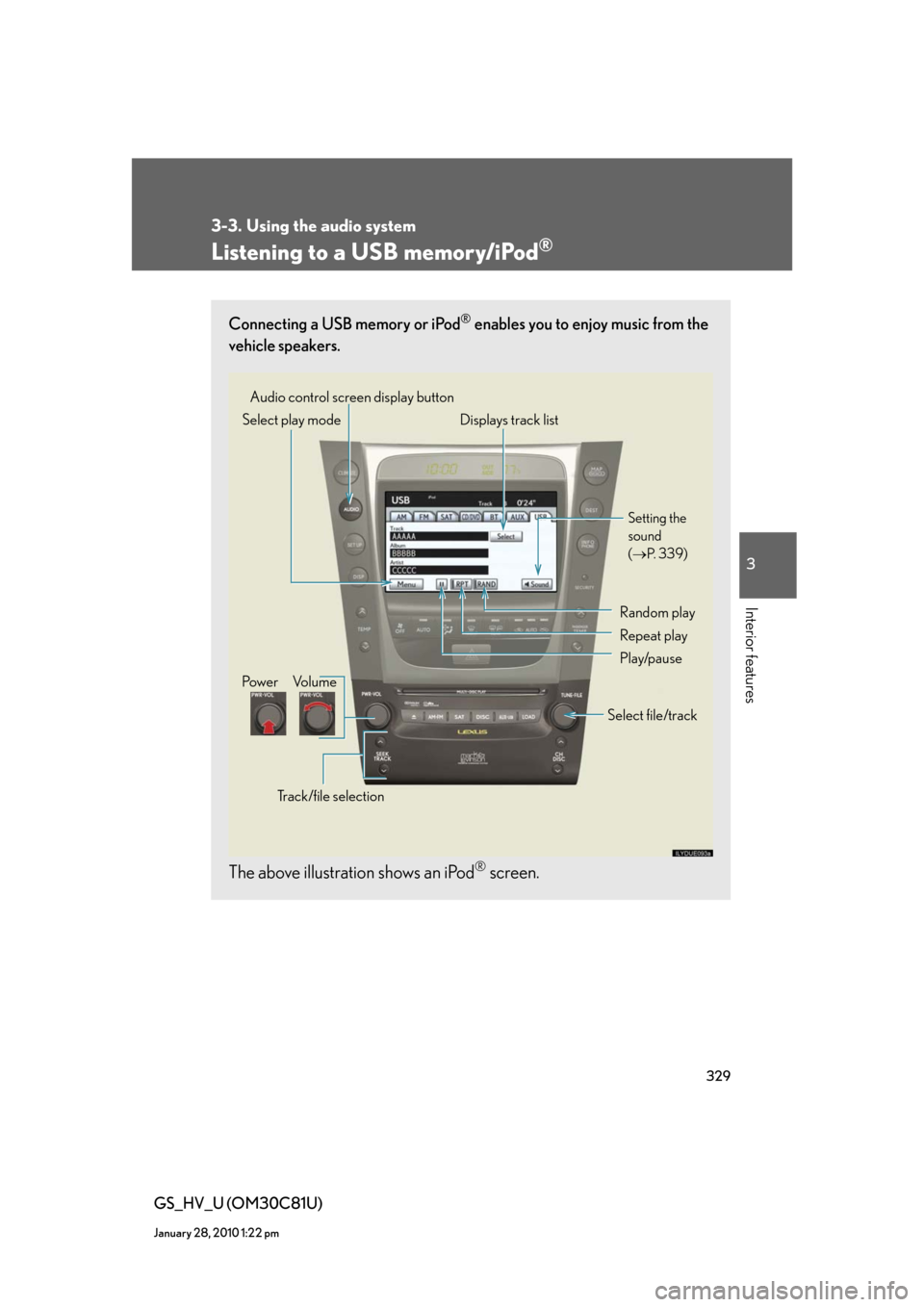
329
3-3. Using the audio system
3
Interior features
GS_HV_U (OM30C81U)
January 28, 2010 1:22 pm
Listening to a USB memory/iPod®
Connecting a USB memory or iPod® enables you to enjoy music from the
vehicle speakers.
The above illustration shows an iPod® screen.
Audio control screen display button
Track/file selectionVo l u m e Pow e rSelect play mode Displays track list
Setting the
sound
(P. 3 3 9 )
Random play
Repeat play
Play/pause
Select file/track
Page 335 of 644
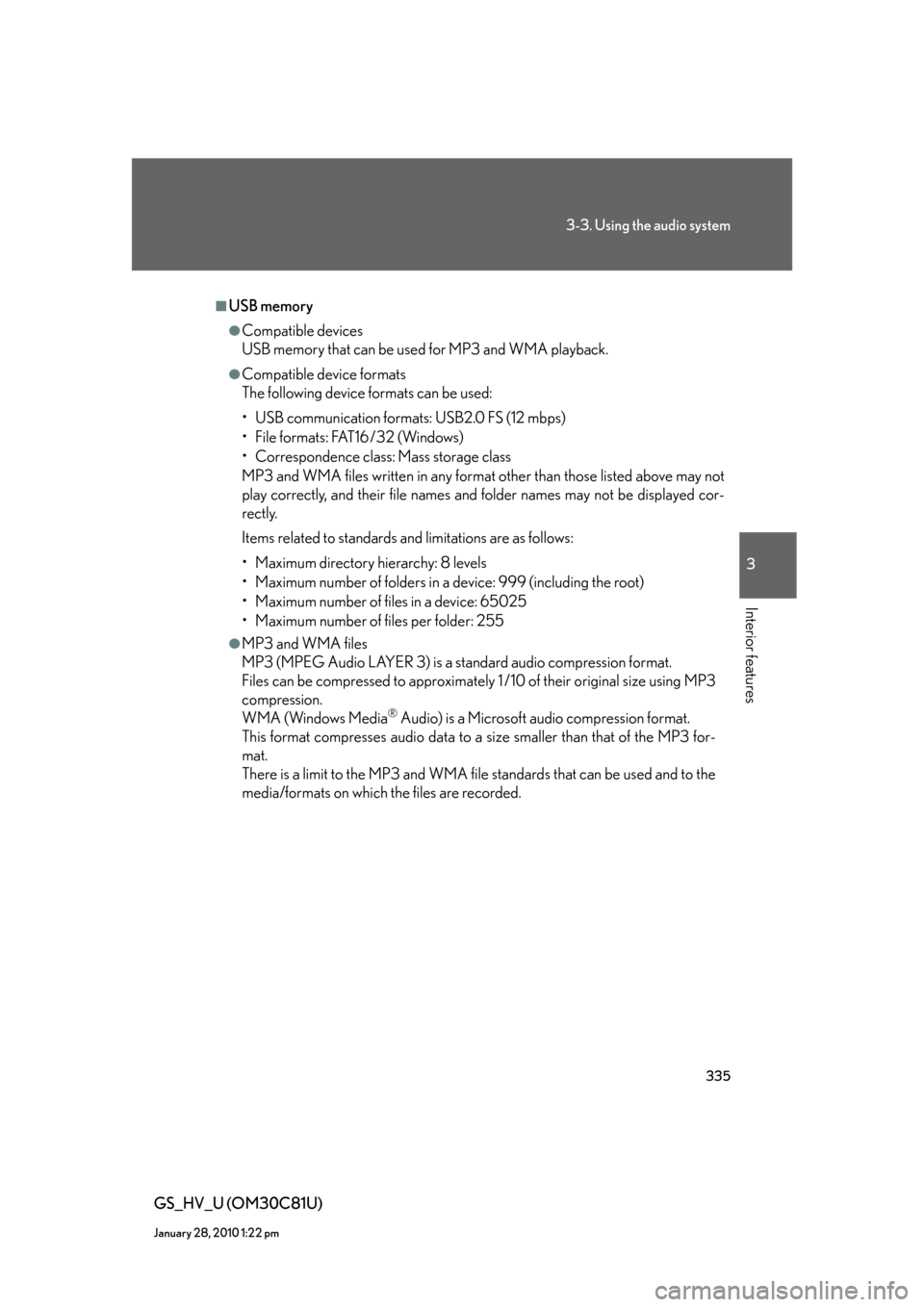
335
3-3. Using the audio system
3
Interior features
GS_HV_U (OM30C81U)
January 28, 2010 1:22 pm
■USB memory
●Compatible devices
USB memory that can be used for MP3 and WMA playback.
●Compatible device formats
The following device formats can be used:
• USB communication formats: USB2.0 FS (12 mbps)
• File formats: FAT16/32 (Windows)
• Correspondence class: Mass storage class
MP3 and WMA files written in any format other than those listed above may not
play correctly, and their file names and folder names may not be displayed cor-
rectly.
Items related to standards and limitations are as follows:
• Maximum directory hierarchy: 8 levels
• Maximum number of folders in a device: 999 (including the root)
• Maximum number of files in a device: 65025
• Maximum number of files per folder: 255
●MP3 and WMA files
MP3 (MPEG Audio LAYER 3) is a standard audio compression format.
Files can be compressed to approximately 1 /10 of their original size using MP3
compression.
WMA (Windows Media
® Audio) is a Microsoft audio compression format.
This format compresses audio data to a size smaller than that of the MP3 for-
mat.
There is a limit to the MP3 and WMA file standards that can be used and to the
media/formats on which the files are recorded.
Page 345 of 644
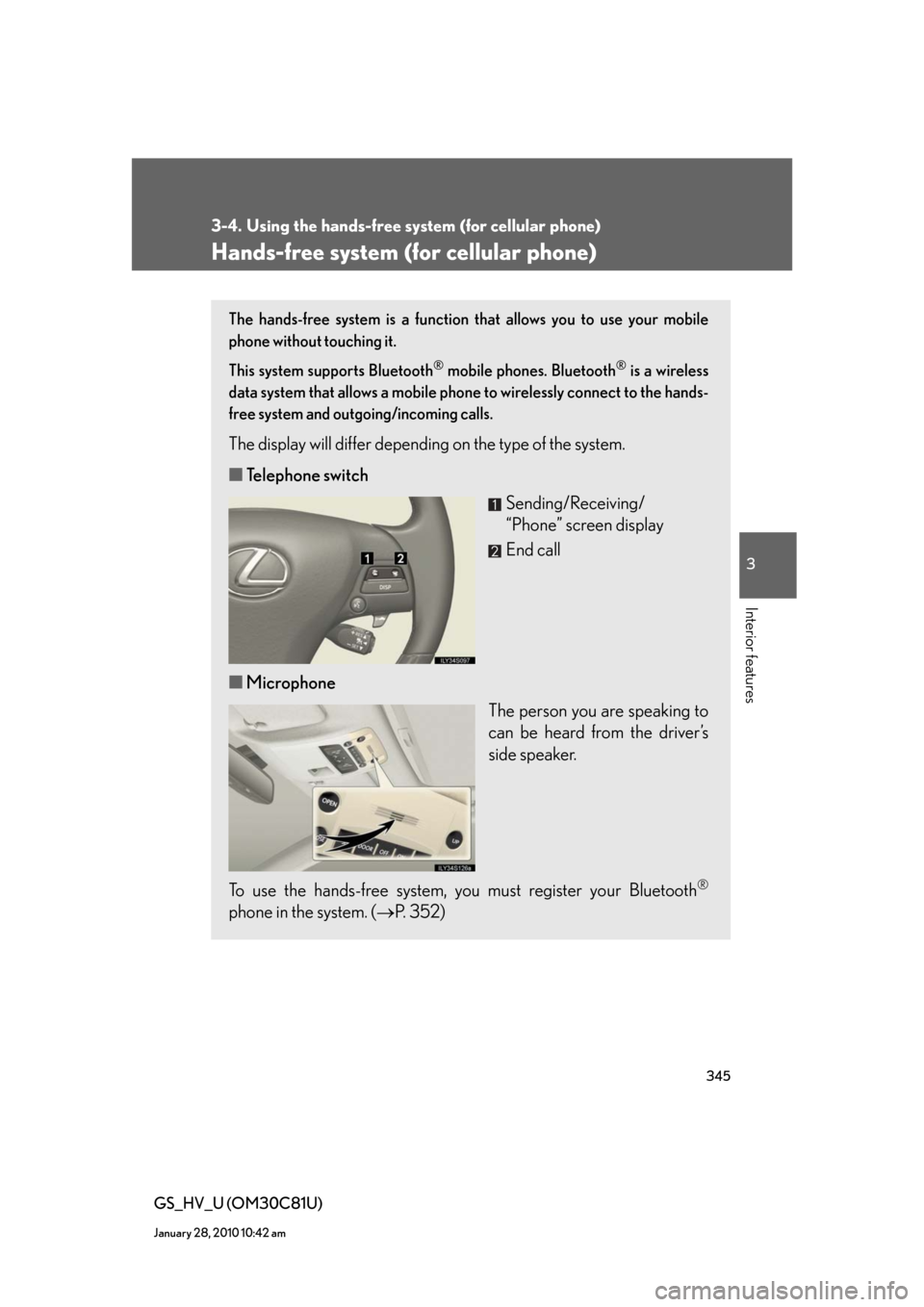
345
3
Interior features
GS_HV_U (OM30C81U)
January 28, 2010 10:42 am
3-4. Using the hands-free system (for cellular phone)
Hands-free system (for cellular phone)
The hands-free system is a function that allows you to use your mobile
phone without touching it.
This system supports Bluetooth
® mobile phones. Bluetooth® is a wireless
data system that allows a mobile phone to wirelessly connect to the hands-
free system and outgoing/incoming calls.
The display will differ depending on the type of the system.
■Telephone switch
Sending/Receiving/
“Phone” screen display
End call
■Microphone
The person you are speaking to
can be heard from the driver’s
side speaker.
To use the hands-free system, you must register your Bluetooth
®
phone in the system. (P. 3 5 2 )
Page 346 of 644
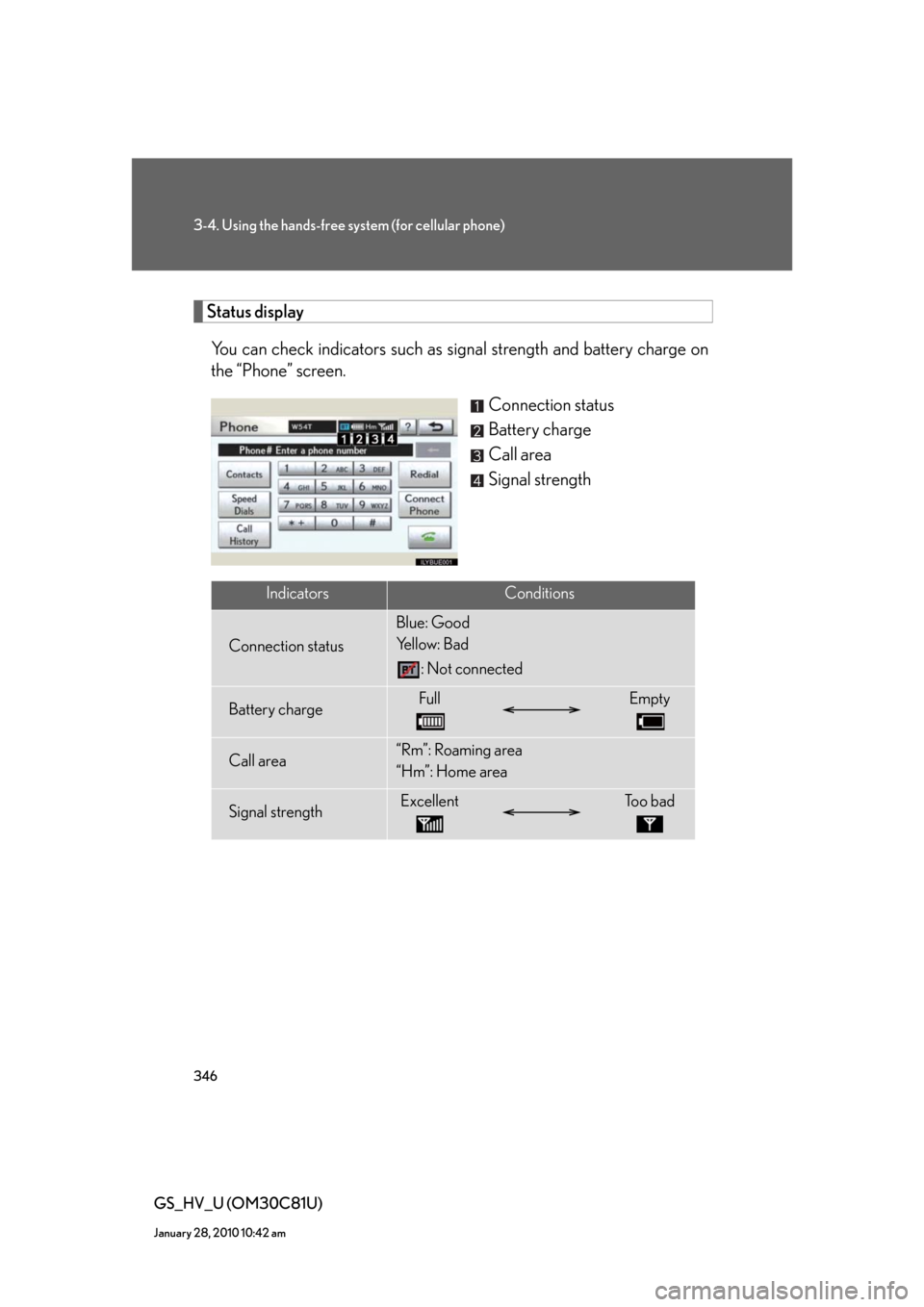
346
3-4. Using the hands-free system (for cellular phone)
GS_HV_U (OM30C81U)
January 28, 2010 10:42 am
Status display
You can check indicators such as signal strength and battery charge on
the “Phone” screen.
Connection status
Battery charge
Call area
Signal strength
IndicatorsConditions
Connection status
Blue: Good
Yellow: Bad
: Not connected
Battery chargeFullEmpty
Call area“Rm”: Roaming area
“Hm”: Home area
Signal strengthExcellentTo o b a d
Page 347 of 644
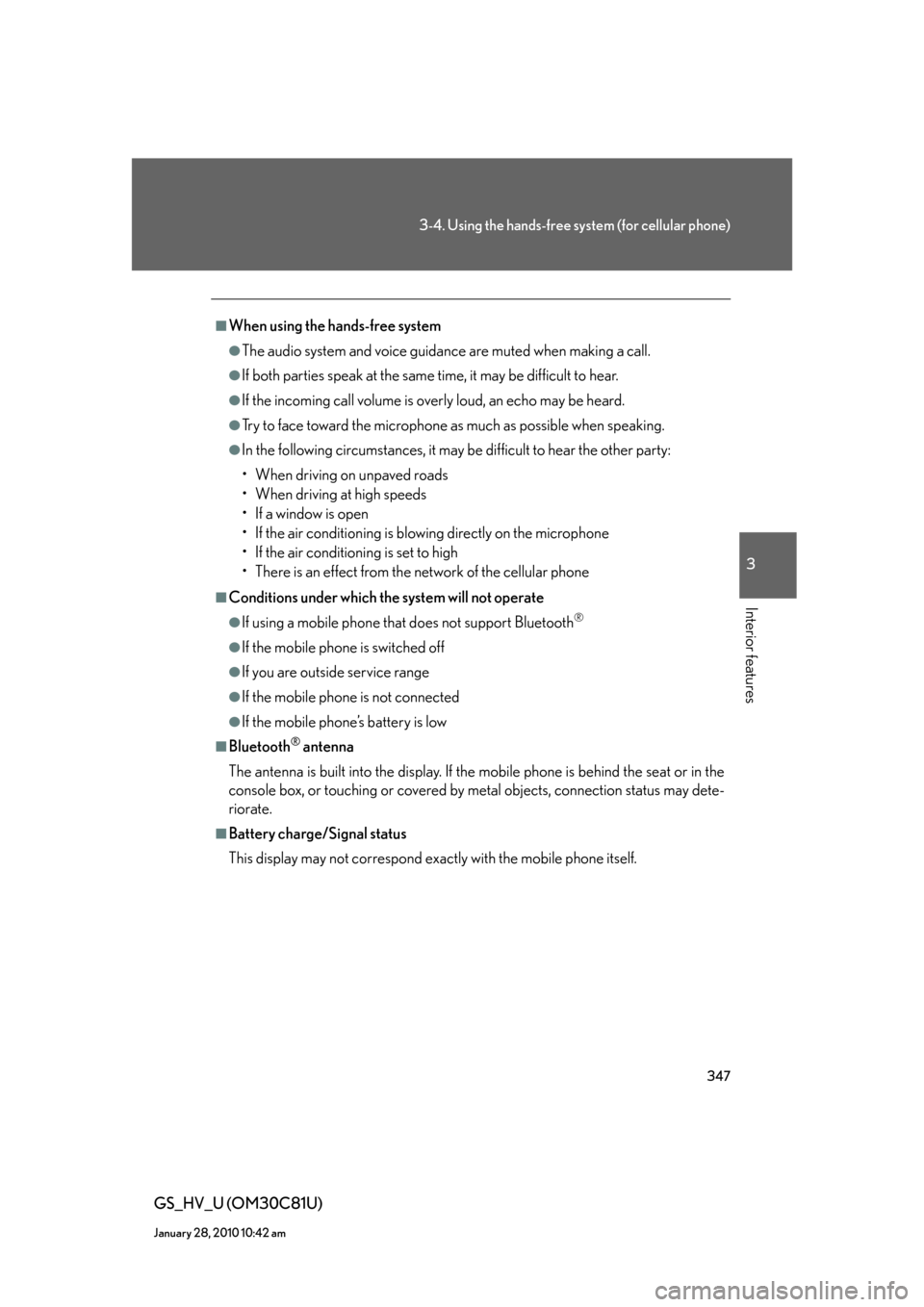
347
3-4. Using the hands-free system (for cellular phone)
3
Interior features
GS_HV_U (OM30C81U)
January 28, 2010 10:42 am
■When using the hands-free system
●The audio system and voice guidance are muted when making a call.
●If both parties speak at the same time, it may be difficult to hear.
●If the incoming call volume is overly loud, an echo may be heard.
●Try to face toward the microphone as much as possible when speaking.
●In the following circumstances, it may be difficult to hear the other party:
• When driving on unpaved roads
• When driving at high speeds
• If a window is open
• If the air conditioning is blowing directly on the microphone
• If the air conditioning is set to high
• There is an effect from the network of the cellular phone
■Conditions under which the system will not operate
●If using a mobile phone that does not support Bluetooth®
●If the mobile phone is switched off
●If you are outside service range
●If the mobile phone is not connected
●If the mobile phone’s battery is low
■Bluetooth® antenna
The antenna is built into the display. If the mobile phone is behind the seat or in the
console box, or touching or covered by metal objects, connection status may dete-
riorate.
■Battery charge/Signal status
This display may not correspond exactly with the mobile phone itself.
Page 351 of 644
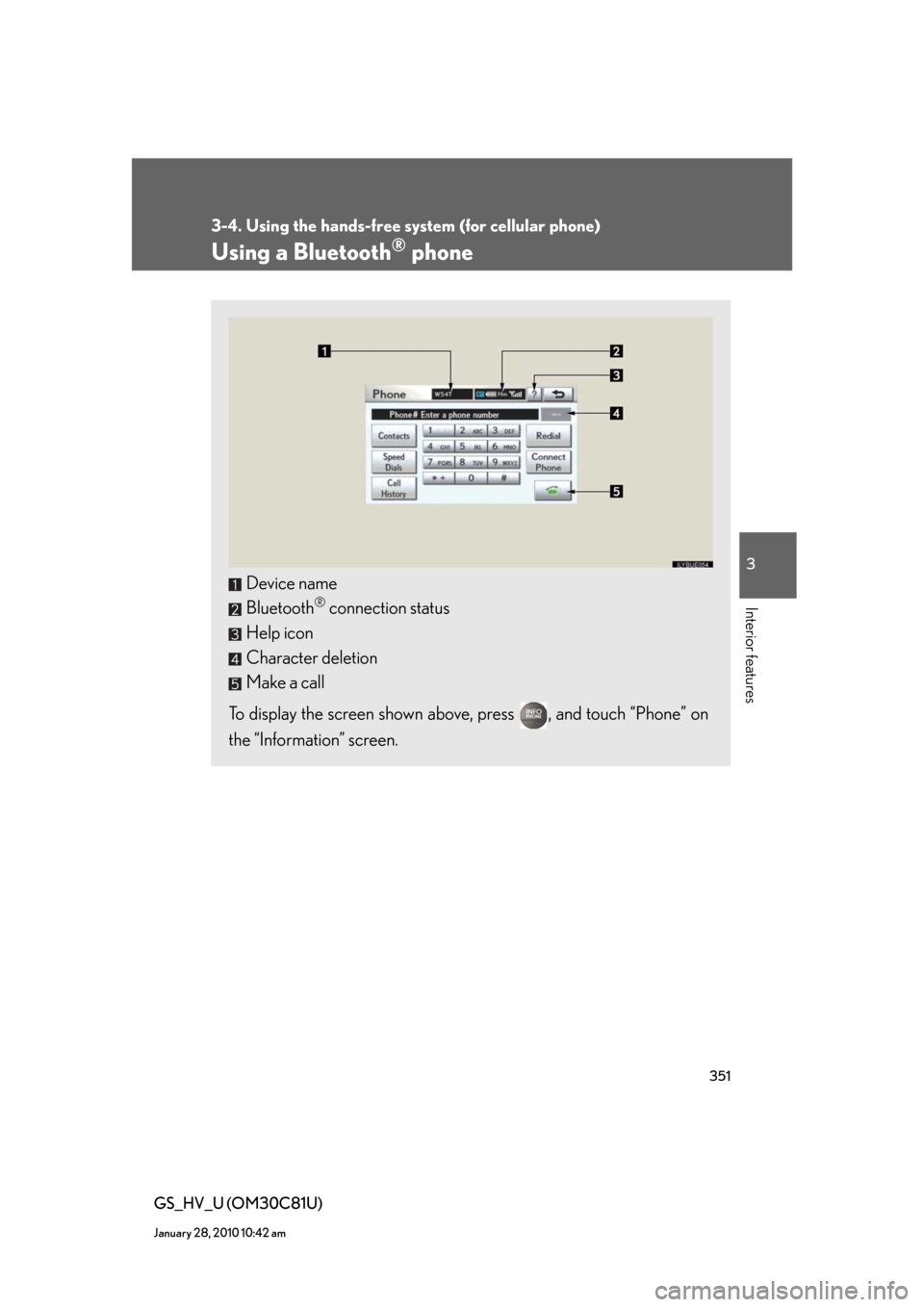
351
3-4. Using the hands-free system (for cellular phone)
3
Interior features
GS_HV_U (OM30C81U)
January 28, 2010 10:42 am
Using a Bluetooth® phone
Device name
Bluetooth
® connection status
Help icon
Character deletion
Make a call
To display the screen shown above, press , and touch “Phone” on
the “Information” screen.
Page 352 of 644
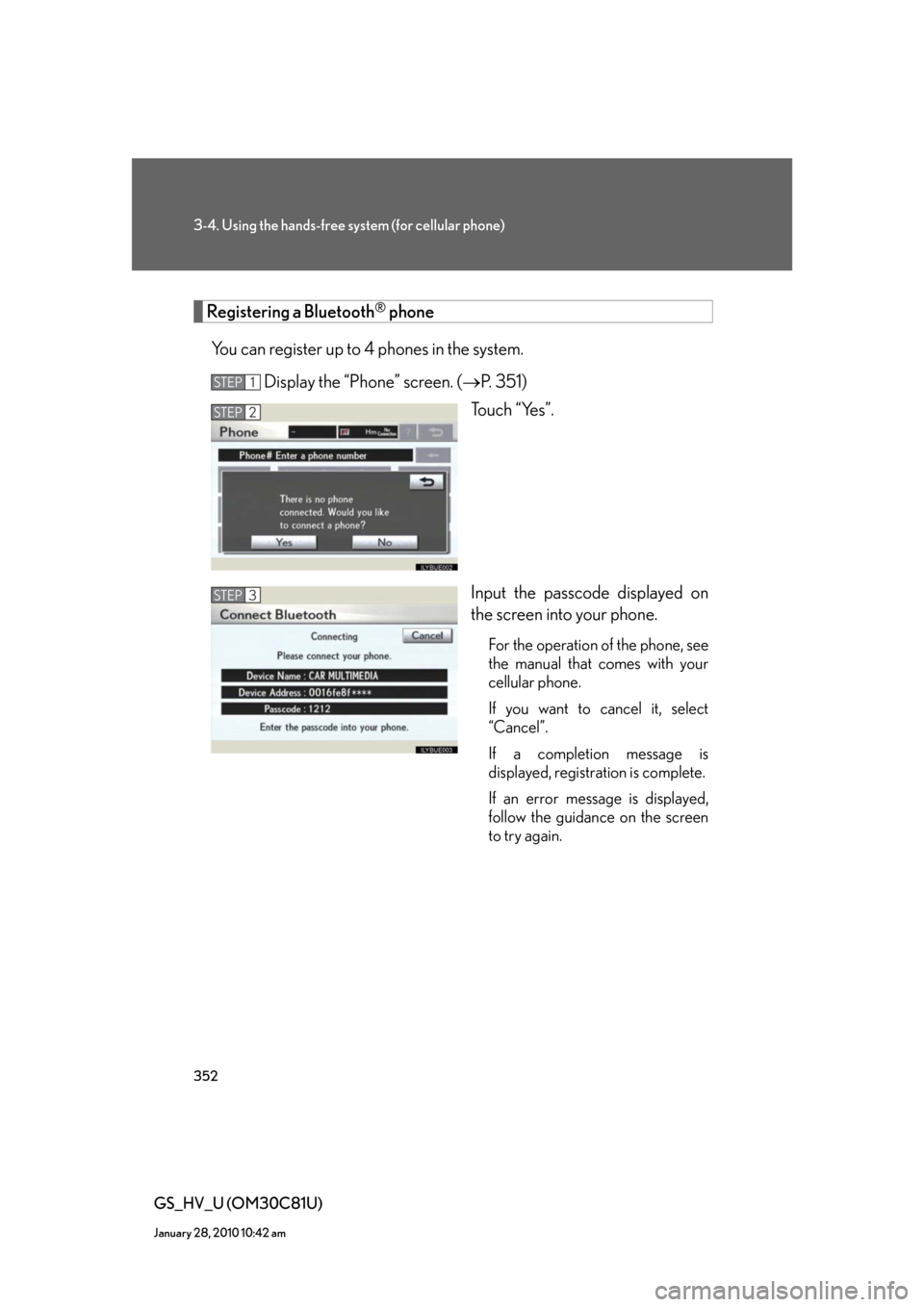
352
3-4. Using the hands-free system (for cellular phone)
GS_HV_U (OM30C81U)
January 28, 2010 10:42 am
Registering a Bluetooth® phone
You can register up to 4 phones in the system.
Display the “Phone” screen. (P. 3 5 1 )
Touch “Yes”.
Input the passcode displayed on
the screen into your phone.
For the operation of the phone, see
the manual that comes with your
cellular phone.
If you want to cancel it, select
“Cancel”.
If a completion message is
displayed, registration is complete.
If an error message is displayed,
follow the guidance on the screen
to try again.
STEP1
STEP2
STEP3
Page 353 of 644
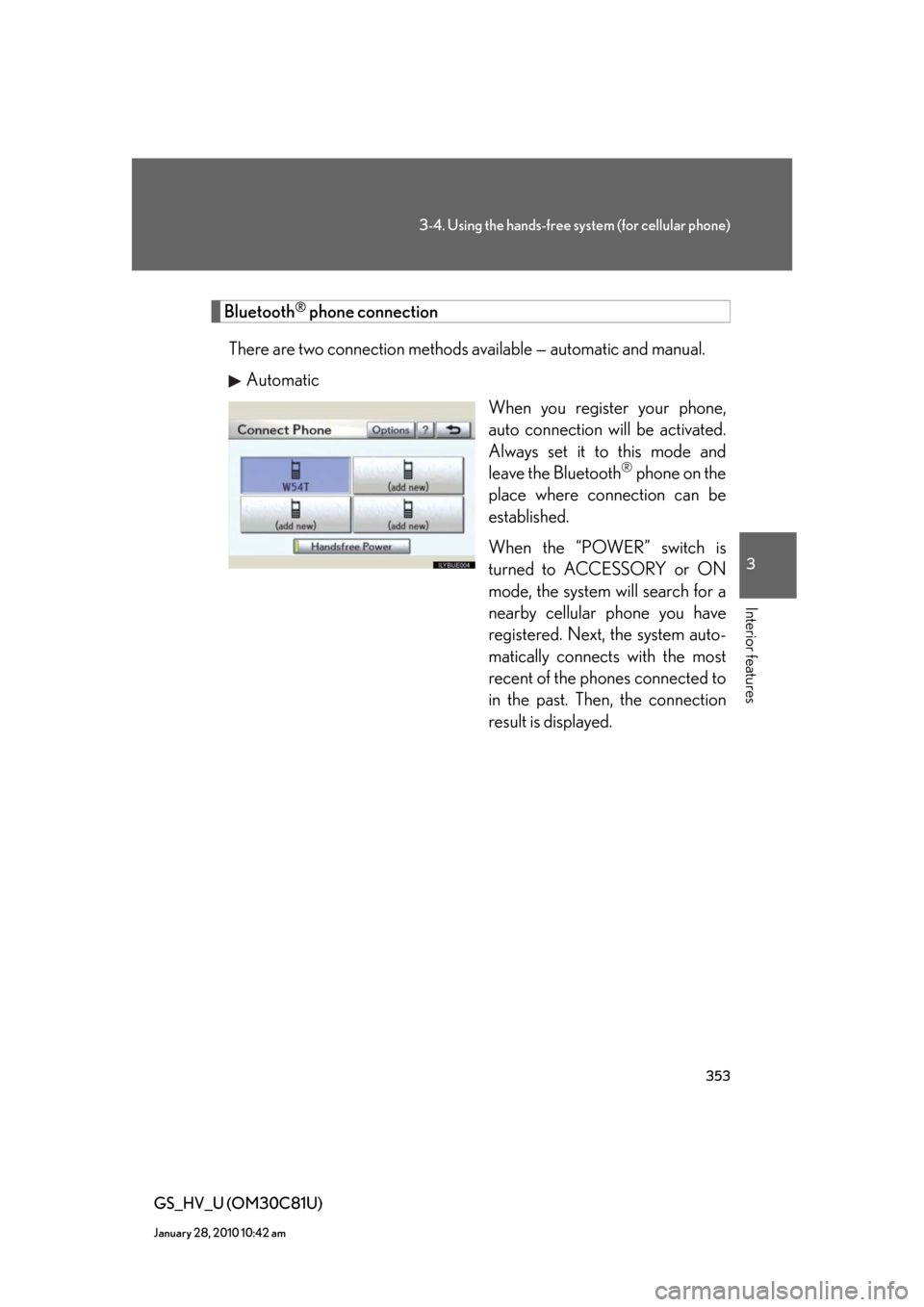
353
3-4. Using the hands-free system (for cellular phone)
3
Interior features
GS_HV_U (OM30C81U)
January 28, 2010 10:42 am
Bluetooth® phone connection
There are two connection methods available — automatic and manual.
Automatic
When you register your phone,
auto connection will be activated.
Always set it to this mode and
leave the Bluetooth
® phone on the
place where connection can be
established.
When the “POWER” switch is
turned to ACCESSORY or ON
mode, the system will search for a
nearby cellular phone you have
registered. Next, the system auto-
matically connects with the most
recent of the phones connected to
in the past. Then, the connection
result is displayed.
Page 354 of 644
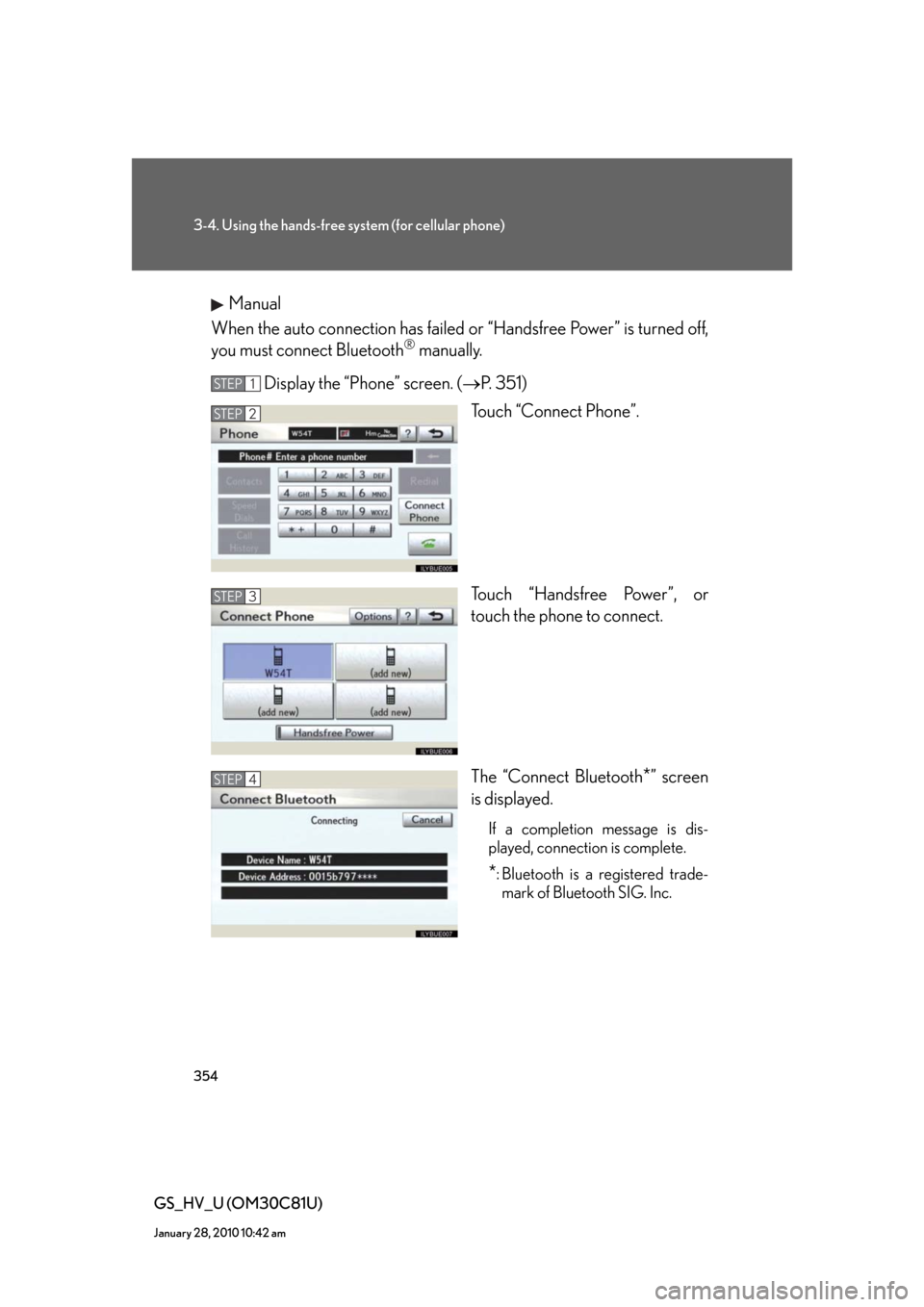
354
3-4. Using the hands-free system (for cellular phone)
GS_HV_U (OM30C81U)
January 28, 2010 10:42 am
Manual
When the auto connection has failed or “Handsfree Power” is turned off,
you must connect Bluetooth
® manually.
Display the “Phone” screen. (P. 3 5 1 )
Touch “Connect Phone”.
Touch “Handsfree Power”, or
touch the phone to connect.
The “Connect Bluetooth
*” screen
is displayed.
If a completion message is dis-
played, connection is complete.
*: Bluetooth is a registered trade-
mark of Bluetooth SIG. Inc.
STEP1
STEP2
STEP3
STEP4
Page 355 of 644
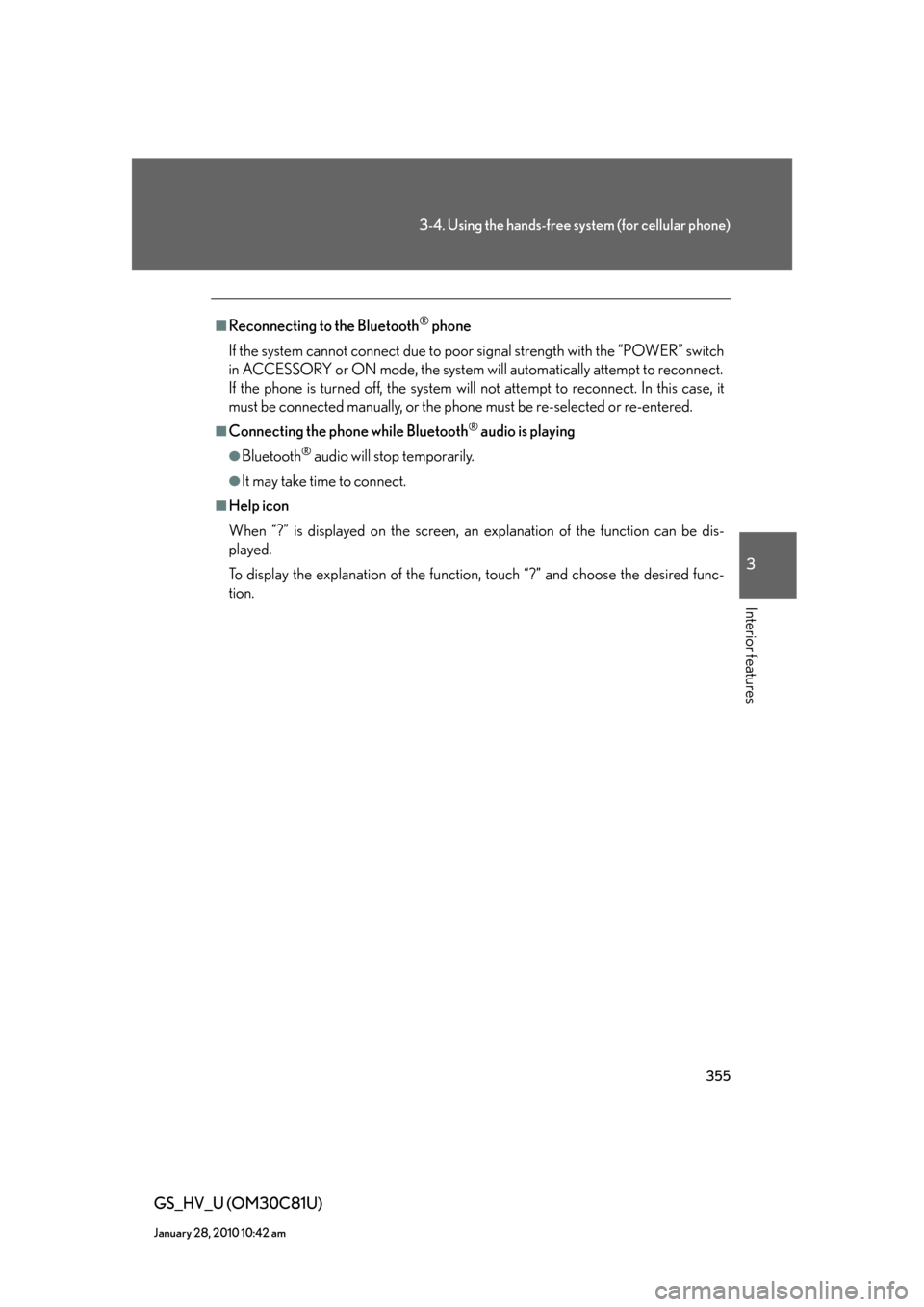
355
3-4. Using the hands-free system (for cellular phone)
3
Interior features
GS_HV_U (OM30C81U)
January 28, 2010 10:42 am
■Reconnecting to the Bluetooth® phone
If the system cannot connect due to poor signal strength with the “POWER” switch
in ACCESSORY or ON mode, the system will automatically attempt to reconnect.
If the phone is turned off, the system will not attempt to reconnect. In this case, it
must be connected manually, or the phone must be re-selected or re-entered.
■Connecting the phone while Bluetooth® audio is playing
●Bluetooth® audio will stop temporarily.
●It may take time to connect.
■Help icon
When “?” is displayed on the screen, an explanation of the function can be dis-
played.
To display the explanation of the function, touch “?” and choose the desired func-
tion.