display Lexus GS450h 2010 Using The Audio System / LEXUS 2010 GS450H OWNERS MANUAL (OM30C81U)
[x] Cancel search | Manufacturer: LEXUS, Model Year: 2010, Model line: GS450h, Model: Lexus GS450h 2010Pages: 644, PDF Size: 15.8 MB
Page 379 of 644
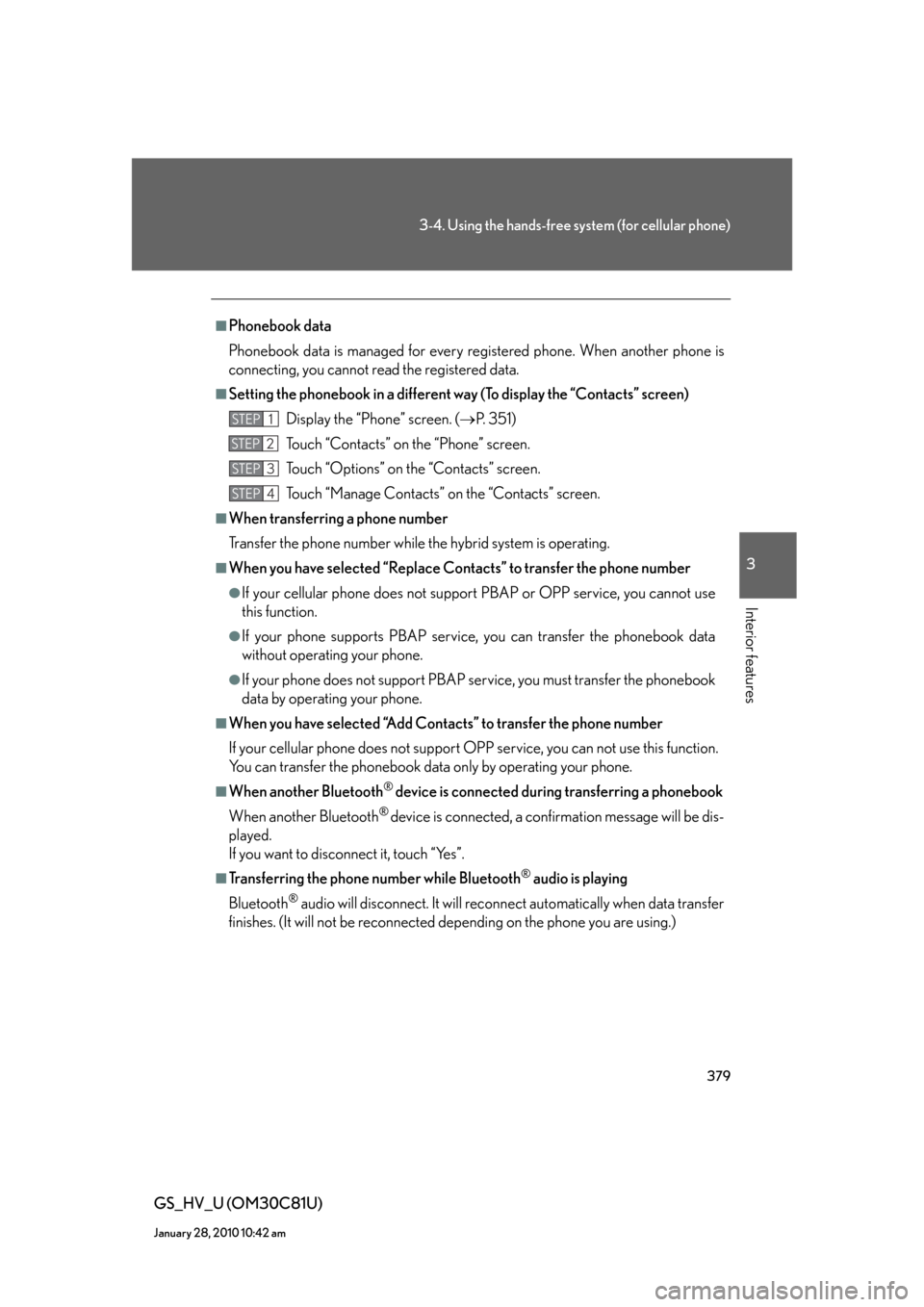
379
3-4. Using the hands-free system (for cellular phone)
3
Interior features
GS_HV_U (OM30C81U)
January 28, 2010 10:42 am
■Phonebook data
Phonebook data is managed for every registered phone. When another phone is
connecting, you cannot read the registered data.
■Setting the phonebook in a different way (To display the “Contacts” screen)
Display the “Phone” screen. (P. 3 5 1 )
Touch “Contacts” on the “Phone” screen.
Touch “Options” on the “Contacts” screen.
Touch “Manage Contacts” on the “Contacts” screen.
■When transferring a phone number
Transfer the phone number while the hybrid system is operating.
■When you have selected “Replace Contacts” to transfer the phone number
●If your cellular phone does not support PBAP or OPP service, you cannot use
this function.
●If your phone supports PBAP service, you can transfer the phonebook data
without operating your phone.
●If your phone does not support PBAP service, you must transfer the phonebook
data by operating your phone.
■When you have selected “Add Contacts” to transfer the phone number
If your cellular phone does not support OPP service, you can not use this function.
You can transfer the phonebook data only by operating your phone.
■When another Bluetooth® device is connected during transferring a phonebook
When another Bluetooth
® device is connected, a confirmation message will be dis-
played.
If you want to disconnect it, touch “Yes”.
■Transferring the phone number while Bluetooth® audio is playing
Bluetooth
® audio will disconnect. It will reconnect automatically when data transfer
finishes. (It will not be reconnected depending on the phone you are using.)
STEP1
STEP2
STEP3
STEP4
Page 380 of 644
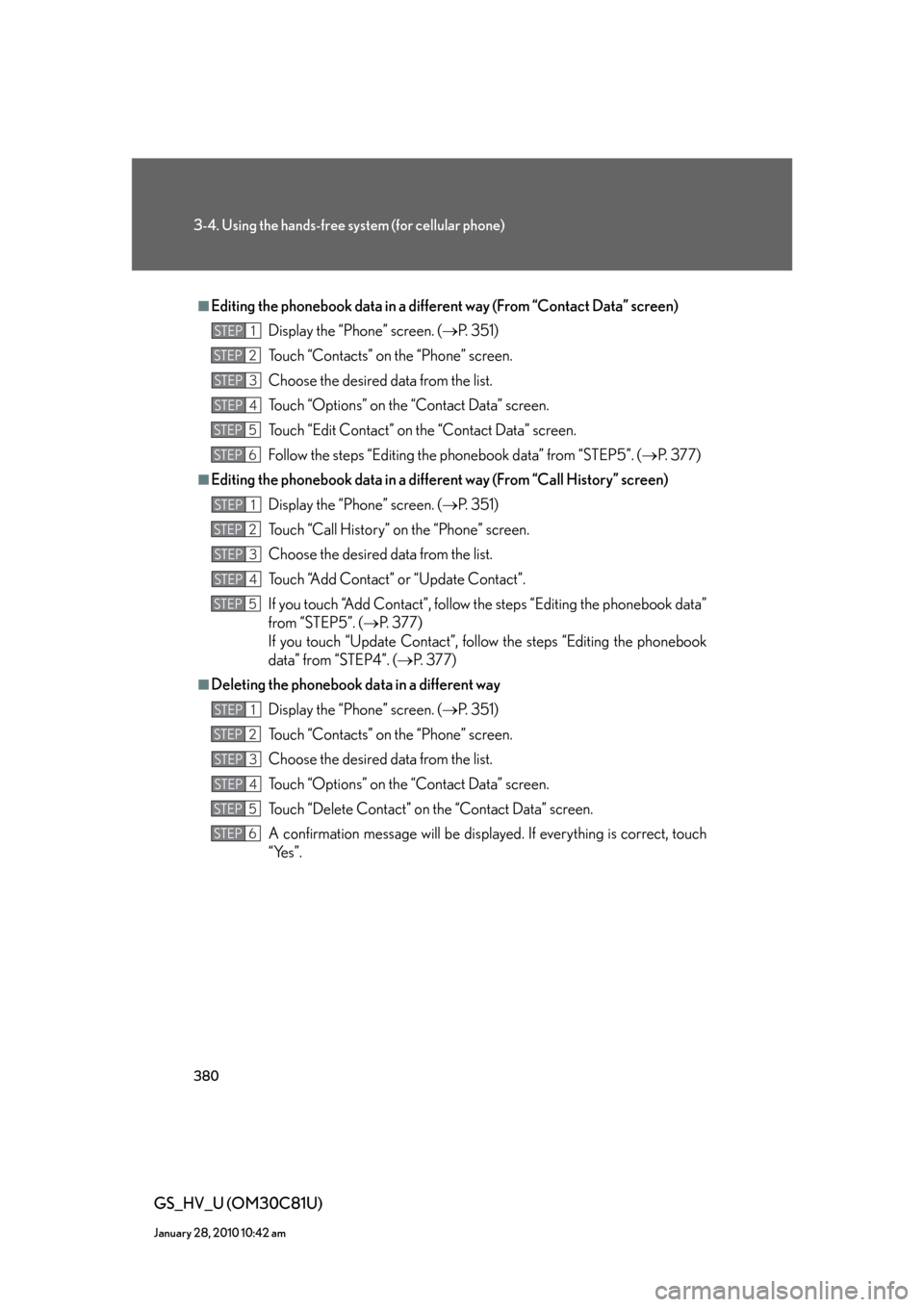
380
3-4. Using the hands-free system (for cellular phone)
GS_HV_U (OM30C81U)
January 28, 2010 10:42 am
■Editing the phonebook data in a different way (From “Contact Data” screen)
Display the “Phone” screen. (P. 3 5 1 )
Touch “Contacts” on the “Phone” screen.
Choose the desired data from the list.
Touch “Options” on the “Contact Data” screen.
Touch “Edit Contact” on the “Contact Data” screen.
Follow the steps “Editing the phonebook data” from “STEP5”. (P. 377)
■Editing the phonebook data in a different way (From “Call History” screen)
Display the “Phone” screen. (P. 3 5 1 )
Touch “Call History” on the “Phone” screen.
Choose the desired data from the list.
Touch “Add Contact” or “Update Contact”.
If you touch “Add Contact”, follow the steps “Editing the phonebook data”
from “STEP5”. (P. 3 7 7 )
If you touch “Update Contact”, follow the steps “Editing the phonebook
data” from “STEP4”. (P. 3 7 7 )
■Deleting the phonebook data in a different way
Display the “Phone” screen. (P. 3 5 1 )
Touch “Contacts” on the “Phone” screen.
Choose the desired data from the list.
Touch “Options” on the “Contact Data” screen.
Touch “Delete Contact” on the “Contact Data” screen.
A confirmation message will be displayed. If everything is correct, touch
“Yes”.
STEP1
STEP2
STEP3
STEP4
STEP5
STEP6
STEP1
STEP2
STEP3
STEP4
STEP5
STEP1
STEP2
STEP3
STEP4
STEP5
STEP6
Page 381 of 644
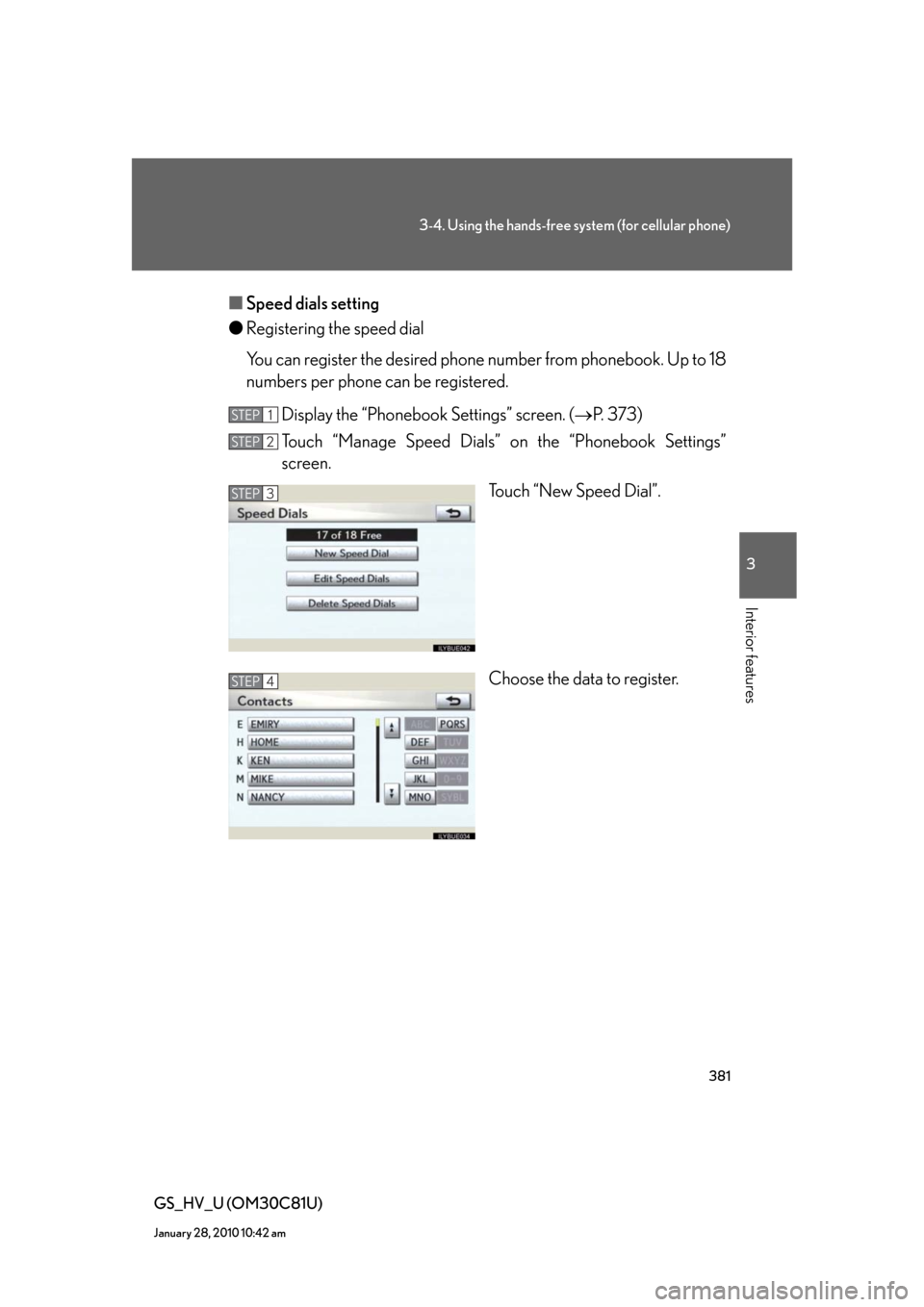
381
3-4. Using the hands-free system (for cellular phone)
3
Interior features
GS_HV_U (OM30C81U)
January 28, 2010 10:42 am
■Speed dials setting
●Registering the speed dial
You can register the desired phone number from phonebook. Up to 18
numbers per phone can be registered.
Display the “Phonebook Settings” screen. (P. 373)
Touch “Manage Speed Dials” on the “Phonebook Settings”
screen.
Touch “New Speed Dial”.
Choose the data to register.
STEP1
STEP2
STEP3
STEP4
Page 382 of 644
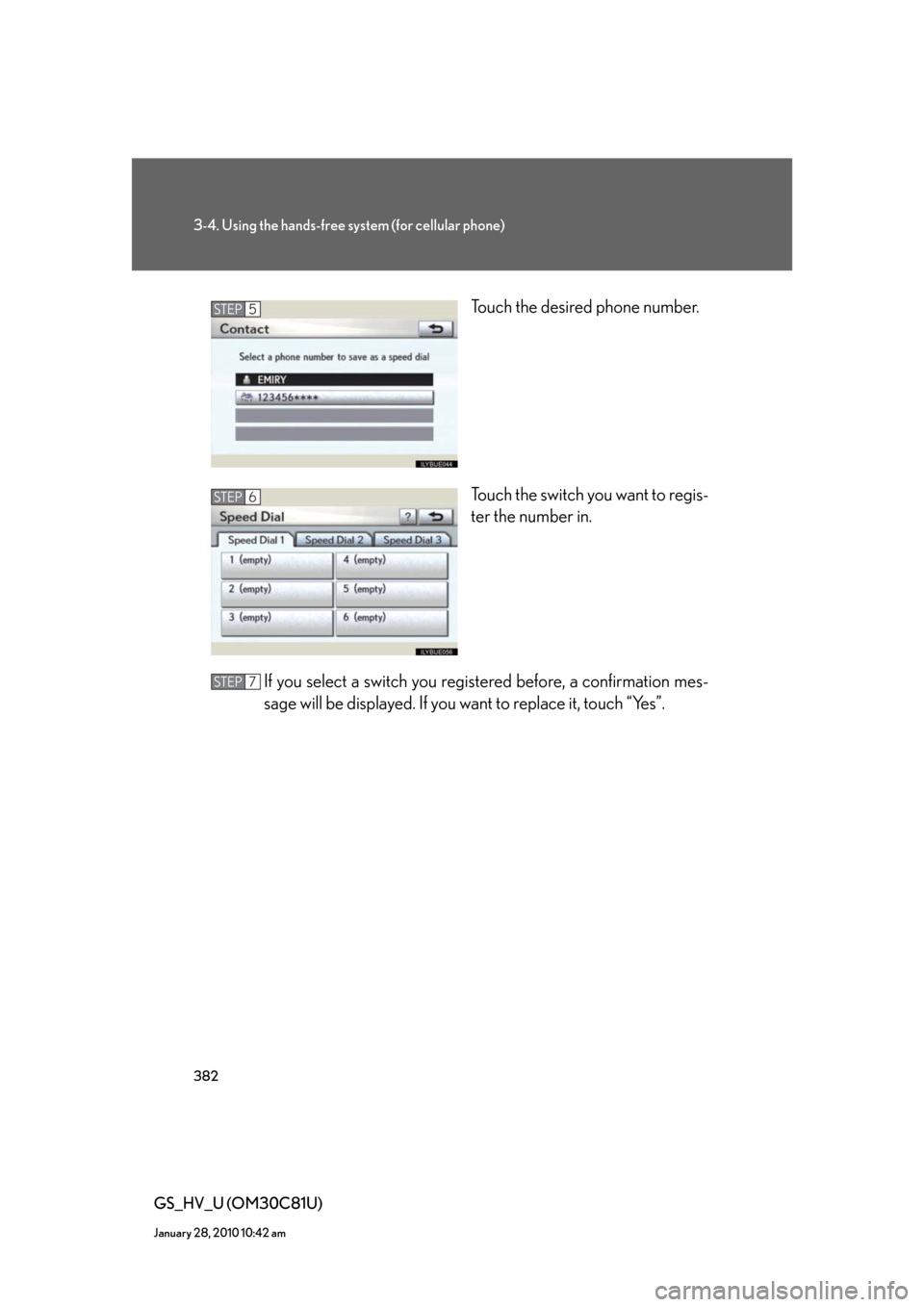
382
3-4. Using the hands-free system (for cellular phone)
GS_HV_U (OM30C81U)
January 28, 2010 10:42 am
Touch the desired phone number.
Touch the switch you want to regis-
ter the number in.
If you select a switch you registered before, a confirmation mes-
sage will be displayed. If you want to replace it, touch “Yes”.
STEP5
STEP6
STEP7
Page 383 of 644
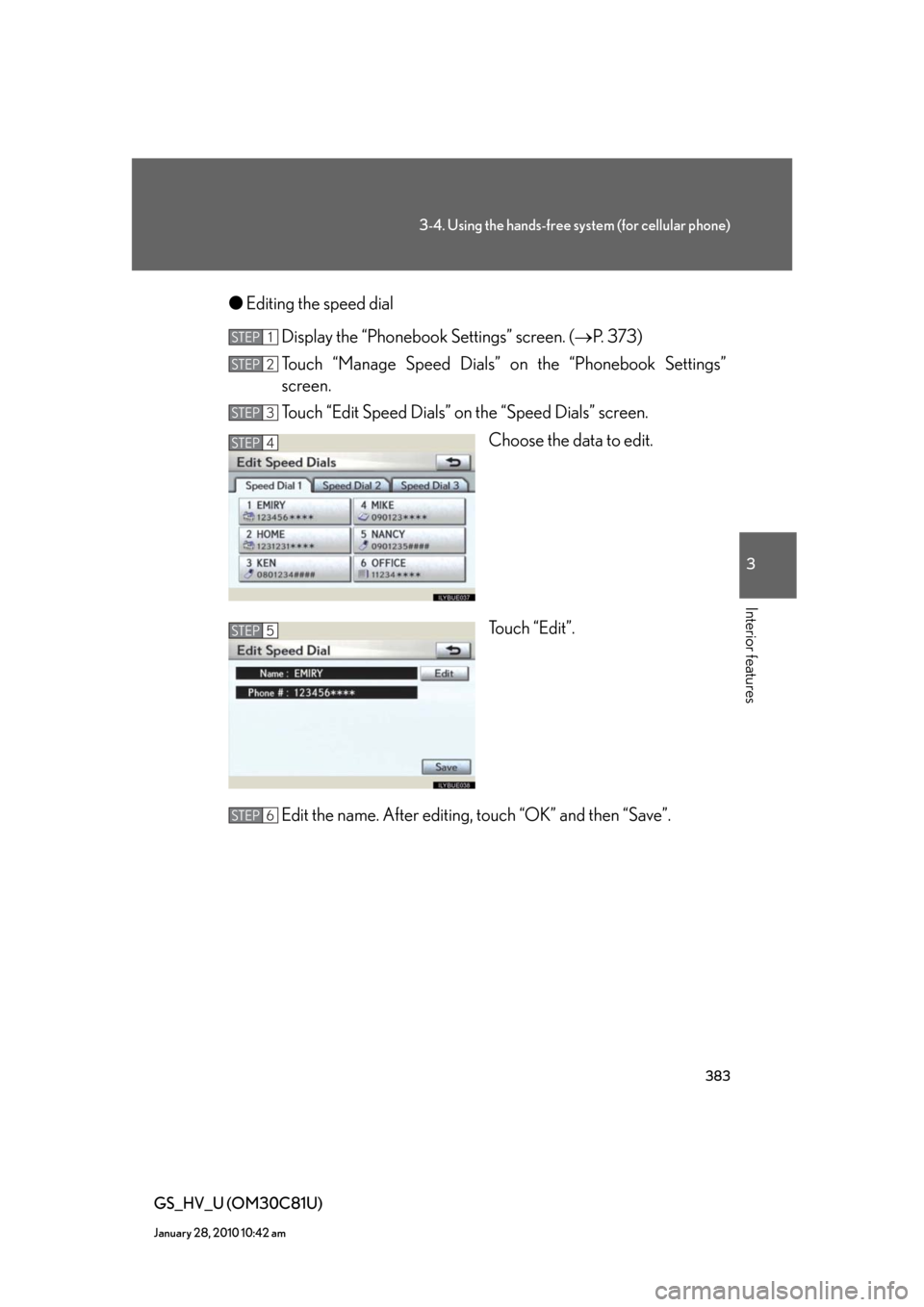
383
3-4. Using the hands-free system (for cellular phone)
3
Interior features
GS_HV_U (OM30C81U)
January 28, 2010 10:42 am
●Editing the speed dial
Display the “Phonebook Settings” screen. (P. 373)
Touch “Manage Speed Dials” on the “Phonebook Settings”
screen.
Touch “Edit Speed Dials” on the “Speed Dials” screen.
Choose the data to edit.
Touch “Edit”.
Edit the name. After editing, touch “OK” and then “Save”.
STEP1
STEP2
STEP3
STEP4
STEP5
STEP6
Page 384 of 644
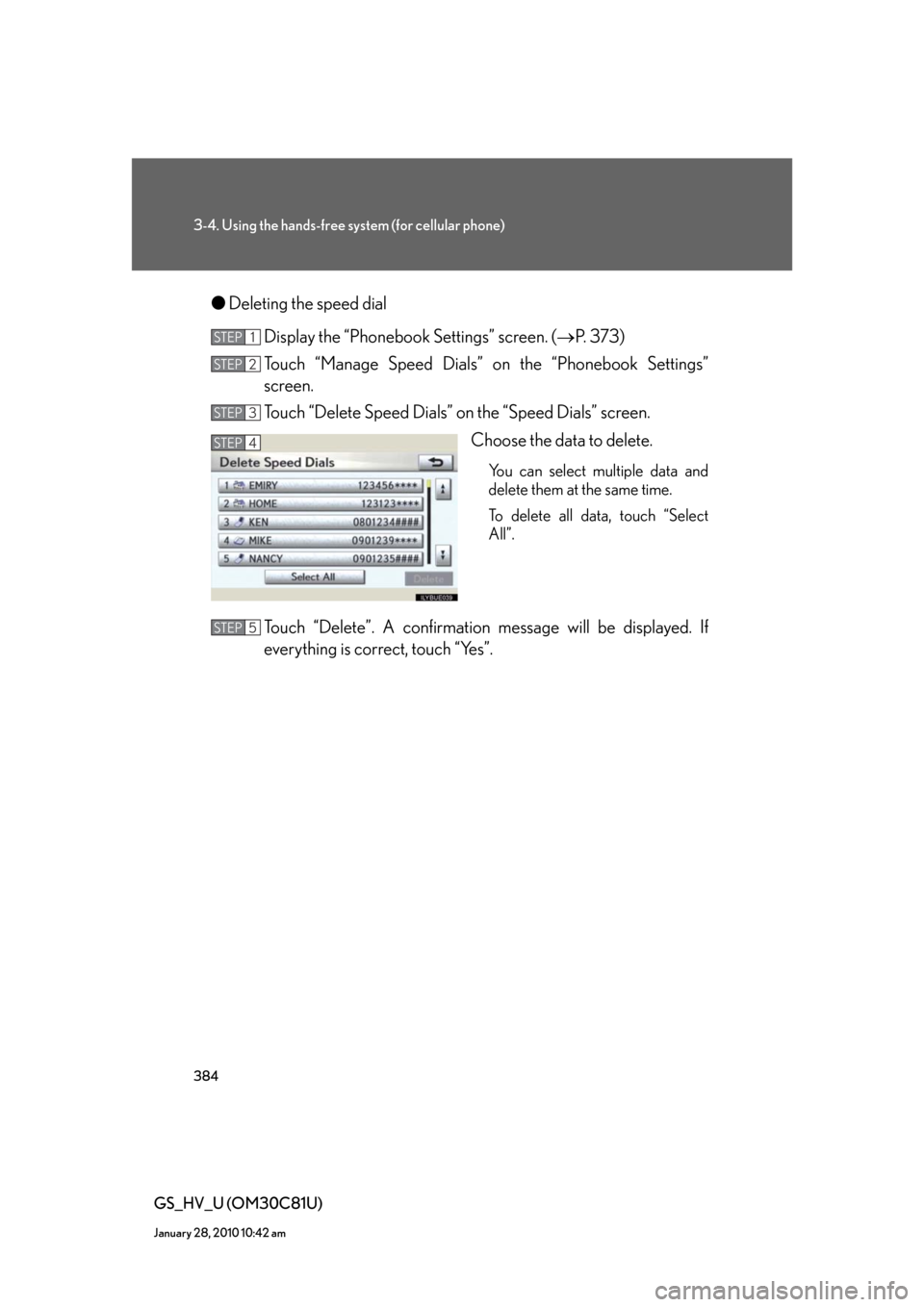
384
3-4. Using the hands-free system (for cellular phone)
GS_HV_U (OM30C81U)
January 28, 2010 10:42 am
●Deleting the speed dial
Display the “Phonebook Settings” screen. (P. 373)
Touch “Manage Speed Dials” on the “Phonebook Settings”
screen.
Touch “Delete Speed Dials” on the “Speed Dials” screen.
Choose the data to delete.
You can select multiple data and
delete them at the same time.
To delete all data, touch “Select
All”.
Touch “Delete”. A confirmation message will be displayed. If
everything is correct, touch “Yes”.
STEP1
STEP2
STEP3
STEP4
STEP5
Page 385 of 644
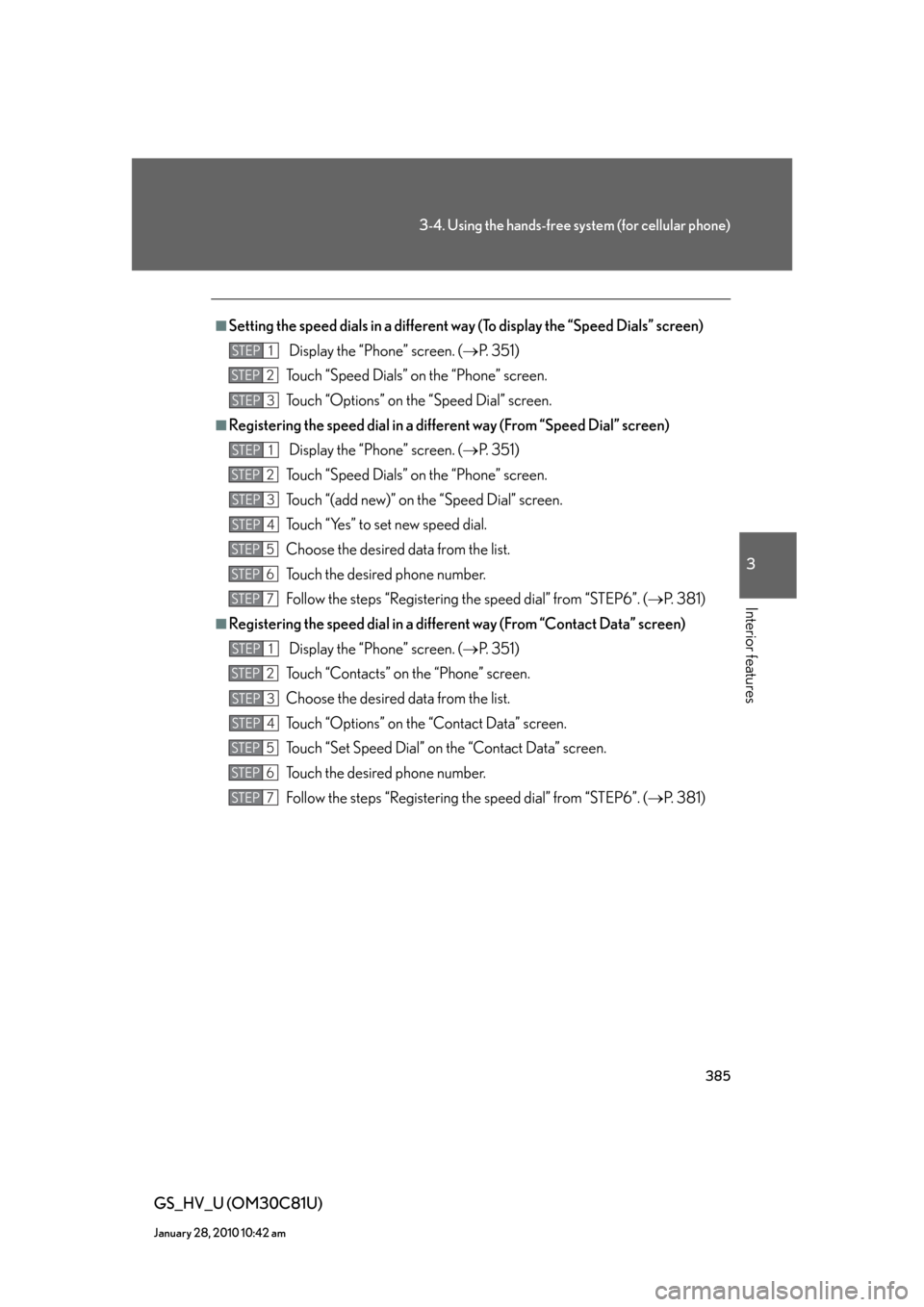
385
3-4. Using the hands-free system (for cellular phone)
3
Interior features
GS_HV_U (OM30C81U)
January 28, 2010 10:42 am
■Setting the speed dials in a different way (To display the “Speed Dials” screen)
Display the “Phone” screen. (P. 3 5 1 )
Touch “Speed Dials” on the “Phone” screen.
Touch “Options” on the “Speed Dial” screen.
■Registering the speed dial in a different way (From “Speed Dial” screen)
Display the “Phone” screen. (P. 3 5 1 )
Touch “Speed Dials” on the “Phone” screen.
Touch “(add new)” on the “Speed Dial” screen.
Touch “Yes” to set new speed dial.
Choose the desired data from the list.
Touch the desired phone number.
Follow the steps “Registering the speed dial” from “STEP6”. (P. 3 8 1 )
■Registering the speed dial in a different way (From “Contact Data” screen)
Display the “Phone” screen. (P. 3 5 1 )
Touch “Contacts” on the “Phone” screen.
Choose the desired data from the list.
Touch “Options” on the “Contact Data” screen.
Touch “Set Speed Dial” on the “Contact Data” screen.
Touch the desired phone number.
Follow the steps “Registering the speed dial” from “STEP6”. (P. 3 8 1 )
STEP1
STEP2
STEP3
STEP1
STEP2
STEP3
STEP4
STEP5
STEP6
STEP7
STEP1
STEP2
STEP3
STEP4
STEP5
STEP6
STEP7
Page 386 of 644
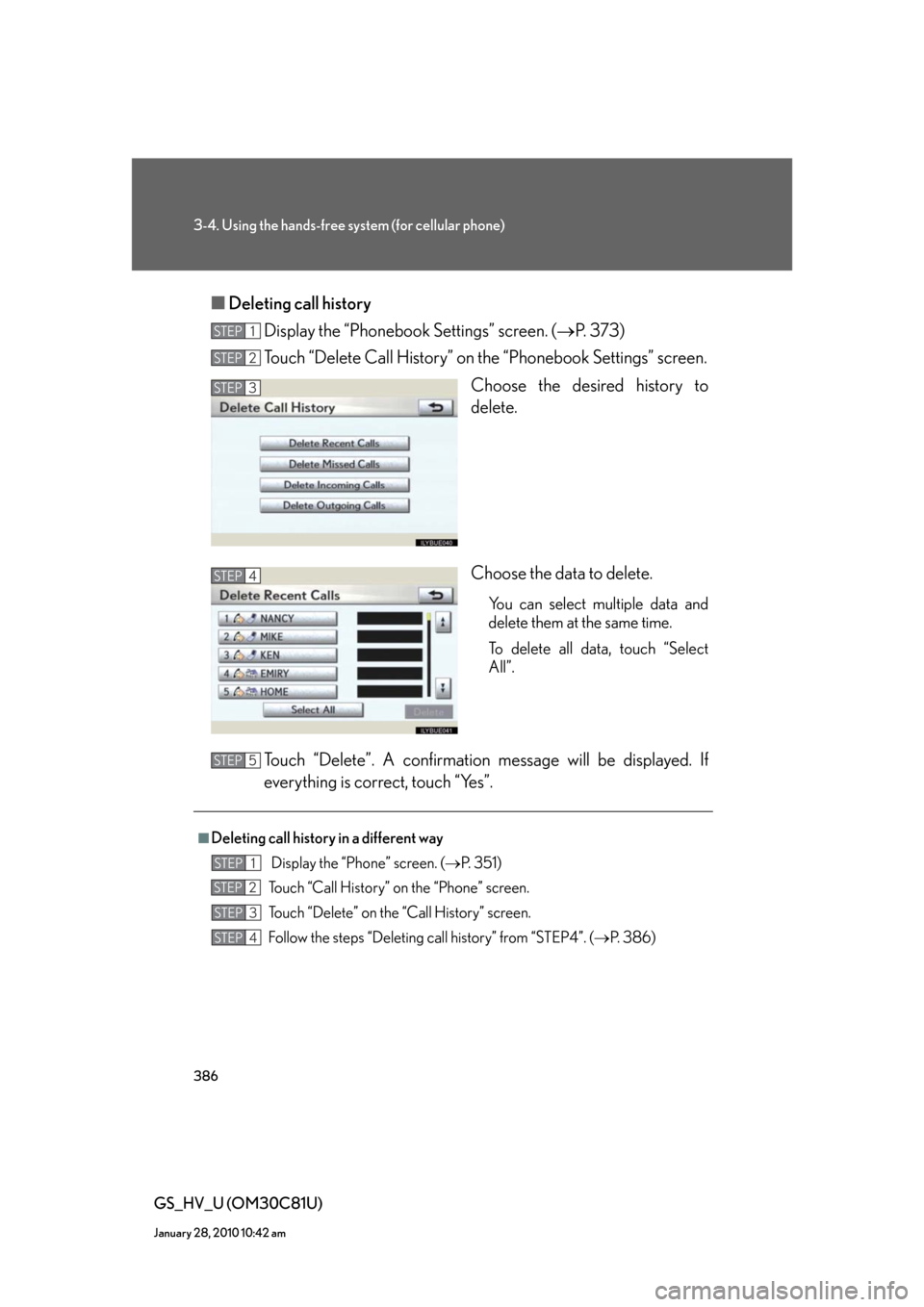
386
3-4. Using the hands-free system (for cellular phone)
GS_HV_U (OM30C81U)
January 28, 2010 10:42 am
■Deleting call history
Display the “Phonebook Settings” screen. (P. 373)
Touch “Delete Call History” on the “Phonebook Settings” screen.
Choose the desired history to
delete.
Choose the data to delete.
You can select multiple data and
delete them at the same time.
To delete all data, touch “Select
All”.
Touch “Delete”. A confirmation message will be displayed. If
everything is correct, touch “Yes”.
STEP1
STEP2
STEP3
STEP4
■Deleting call history in a different way
Display the “Phone” screen. (P. 3 5 1 )
Touch “Call History” on the “Phone” screen.
Touch “Delete” on the “Call History” screen.
Follow the steps “Deleting call history” from “STEP4”. (P. 3 8 6 )
STEP5
STEP1
STEP2
STEP3
STEP4
Page 387 of 644
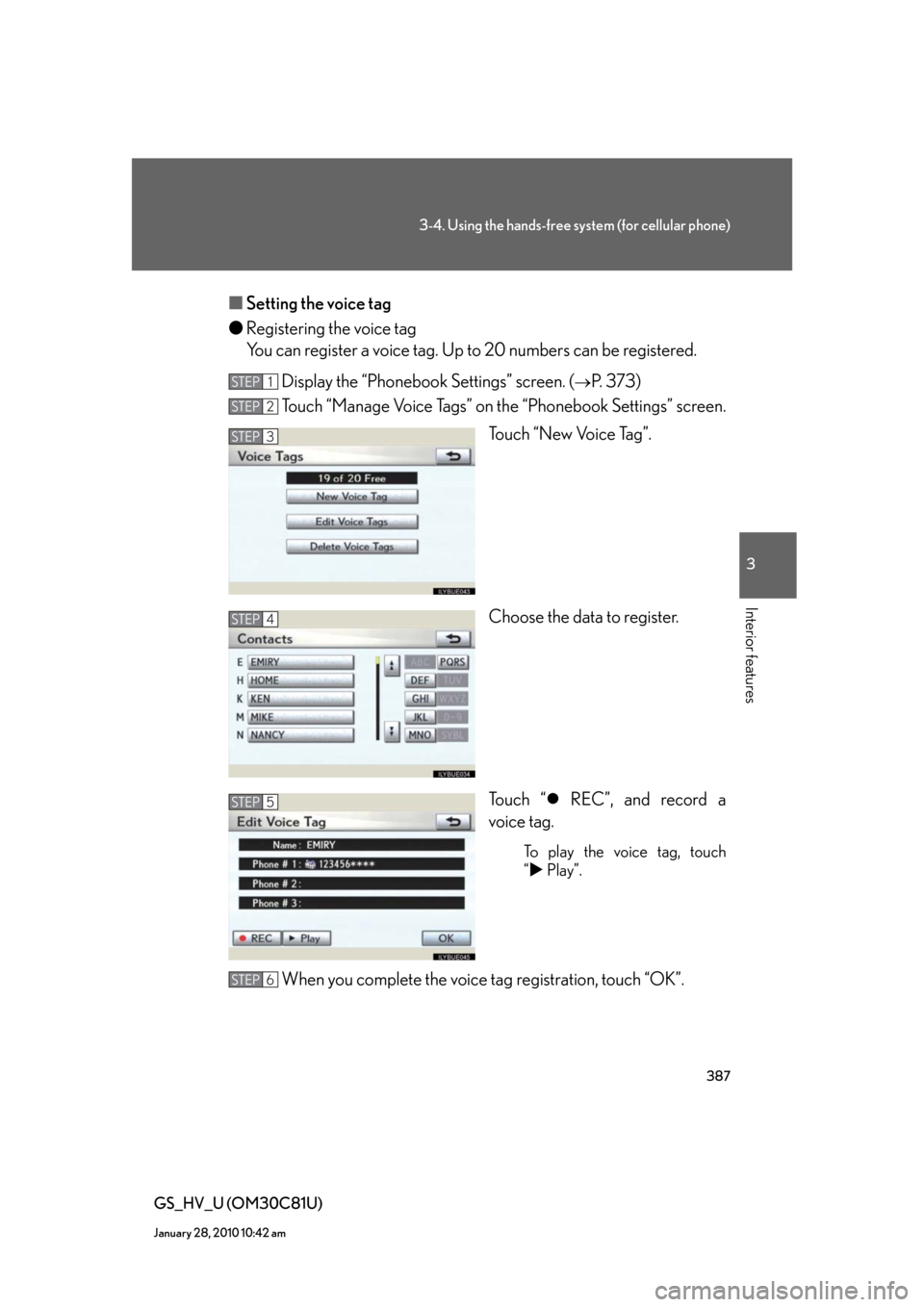
387
3-4. Using the hands-free system (for cellular phone)
3
Interior features
GS_HV_U (OM30C81U)
January 28, 2010 10:42 am
■Setting the voice tag
●Registering the voice tag
You can register a voice tag. Up to 20 numbers can be registered.
Display the “Phonebook Settings” screen. (
P. 373)
Touch “Manage Voice Tags” on the “Phonebook Settings” screen.
Touch “New Voice Tag”.
Choose the data to register.
To u c h “ REC”, and record a
voice tag.
To play the voice tag, touch
“ Play”.
When you complete the voice tag registration, touch “OK”.
STEP1
STEP2
STEP3
STEP4
STEP5
STEP6
Page 388 of 644
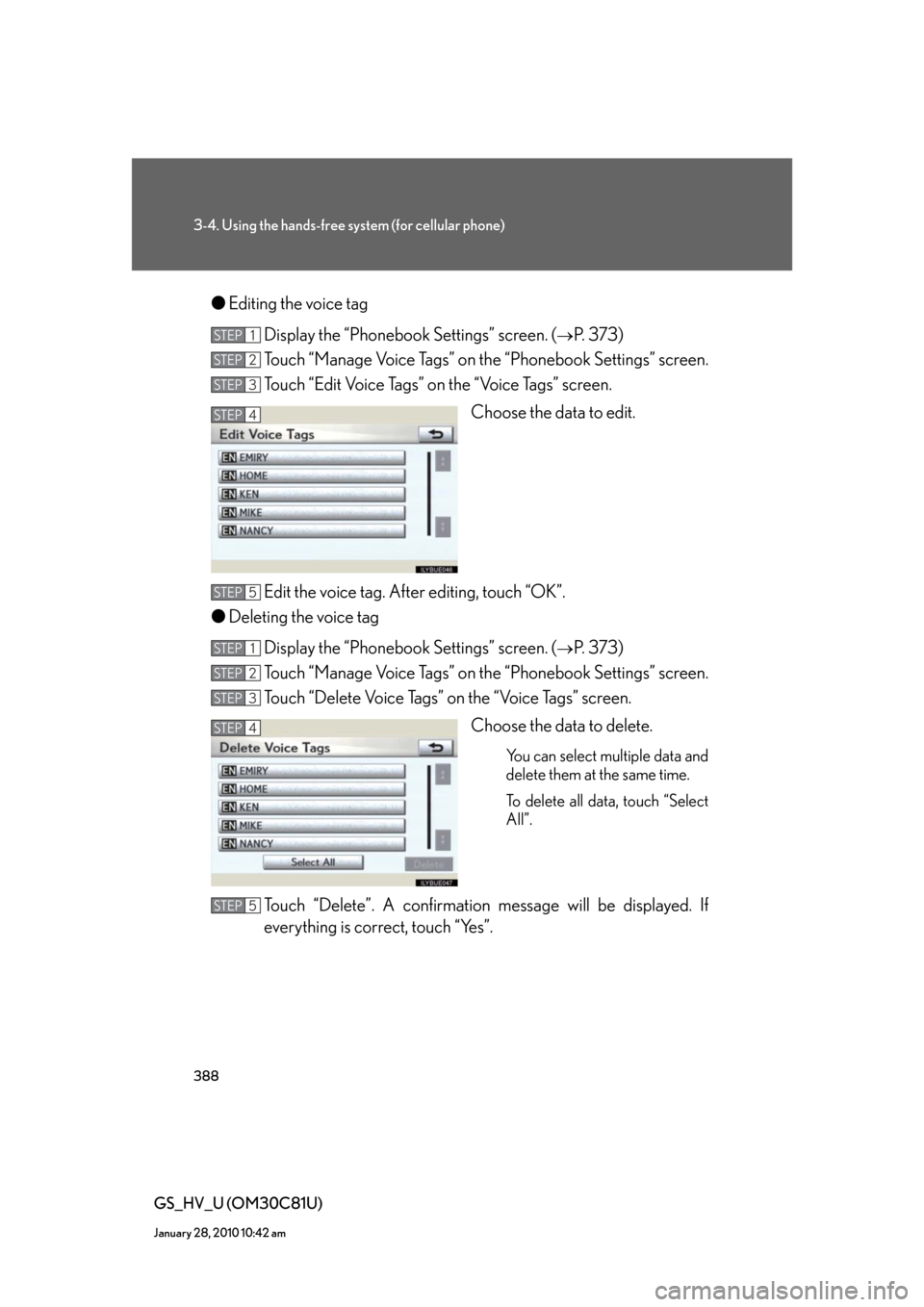
388
3-4. Using the hands-free system (for cellular phone)
GS_HV_U (OM30C81U)
January 28, 2010 10:42 am
●Editing the voice tag
Display the “Phonebook Settings” screen. (
P. 373)
Touch “Manage Voice Tags” on the “Phonebook Settings” screen.
Touch “Edit Voice Tags” on the “Voice Tags” screen.
Choose the data to edit.
Edit the voice tag. After editing, touch “OK”.
●Deleting the voice tag
Display the “Phonebook Settings” screen. (
P. 373)
Touch “Manage Voice Tags” on the “Phonebook Settings” screen.
Touch “Delete Voice Tags” on the “Voice Tags” screen.
Choose the data to delete.
You can select multiple data and
delete them at the same time.
To delete all data, touch “Select
All”.
Touch “Delete”. A confirmation message will be displayed. If
everything is correct, touch “Yes”.
STEP1
STEP2
STEP3
STEP4
STEP5
STEP1
STEP2
STEP3
STEP4
STEP5