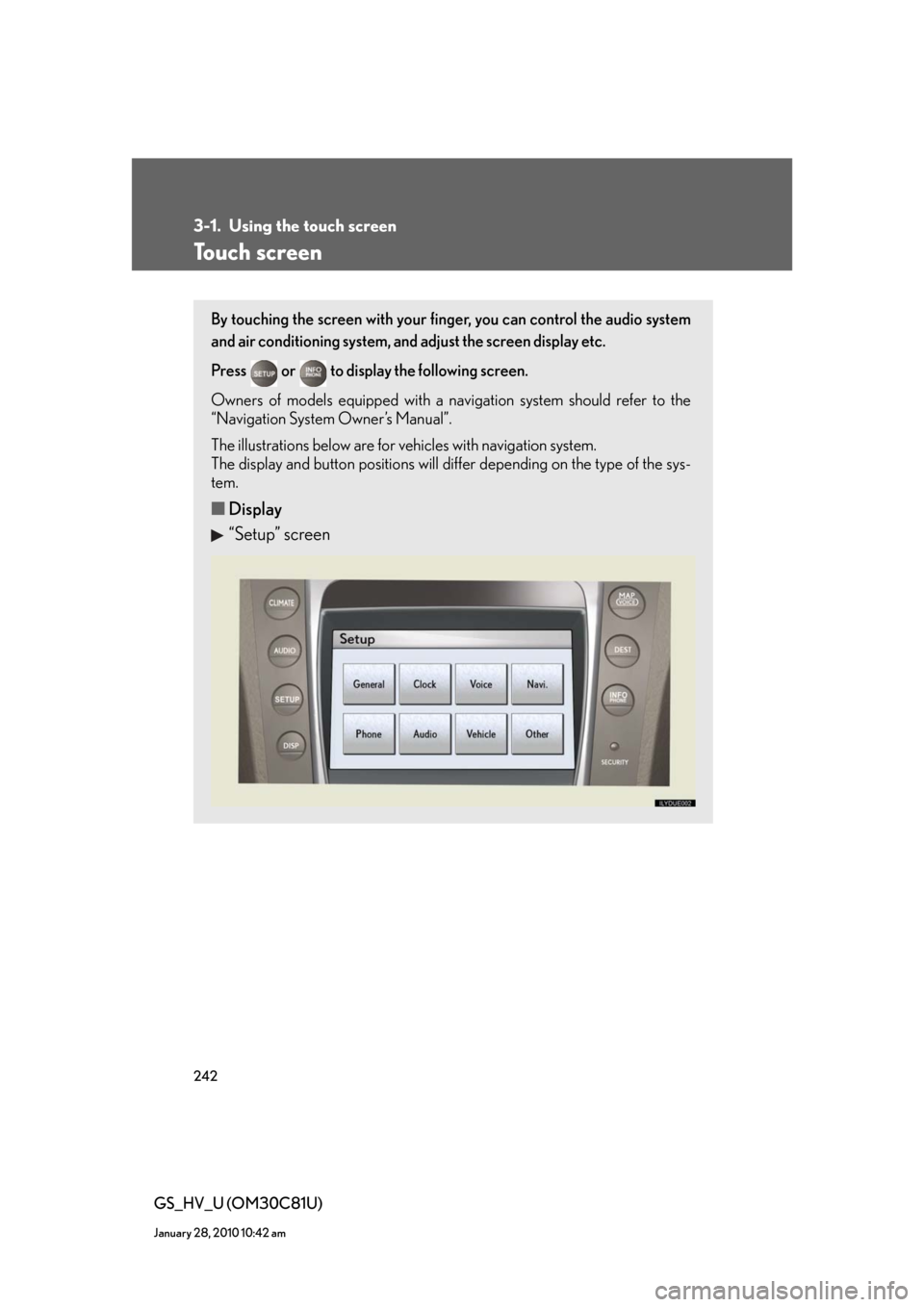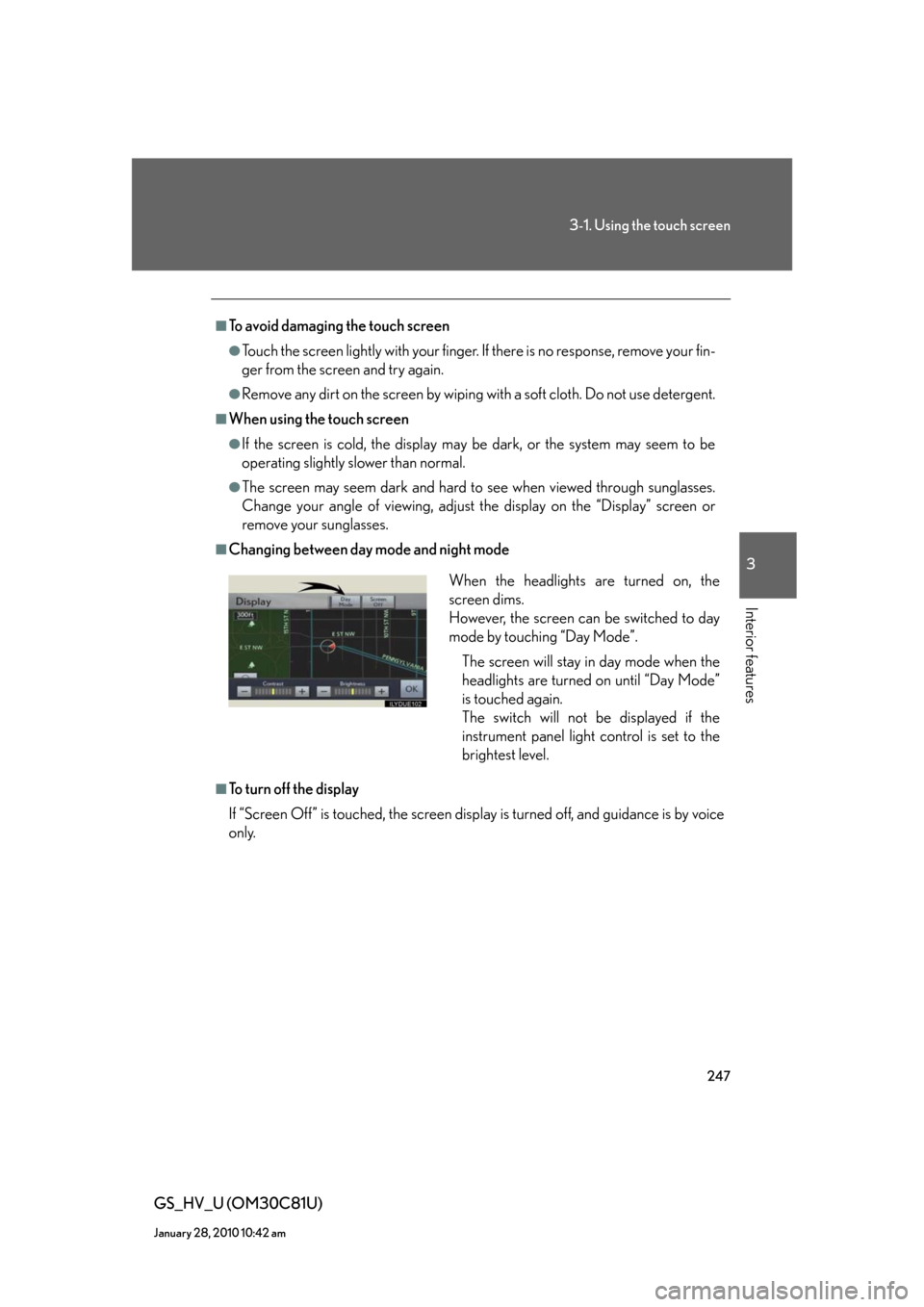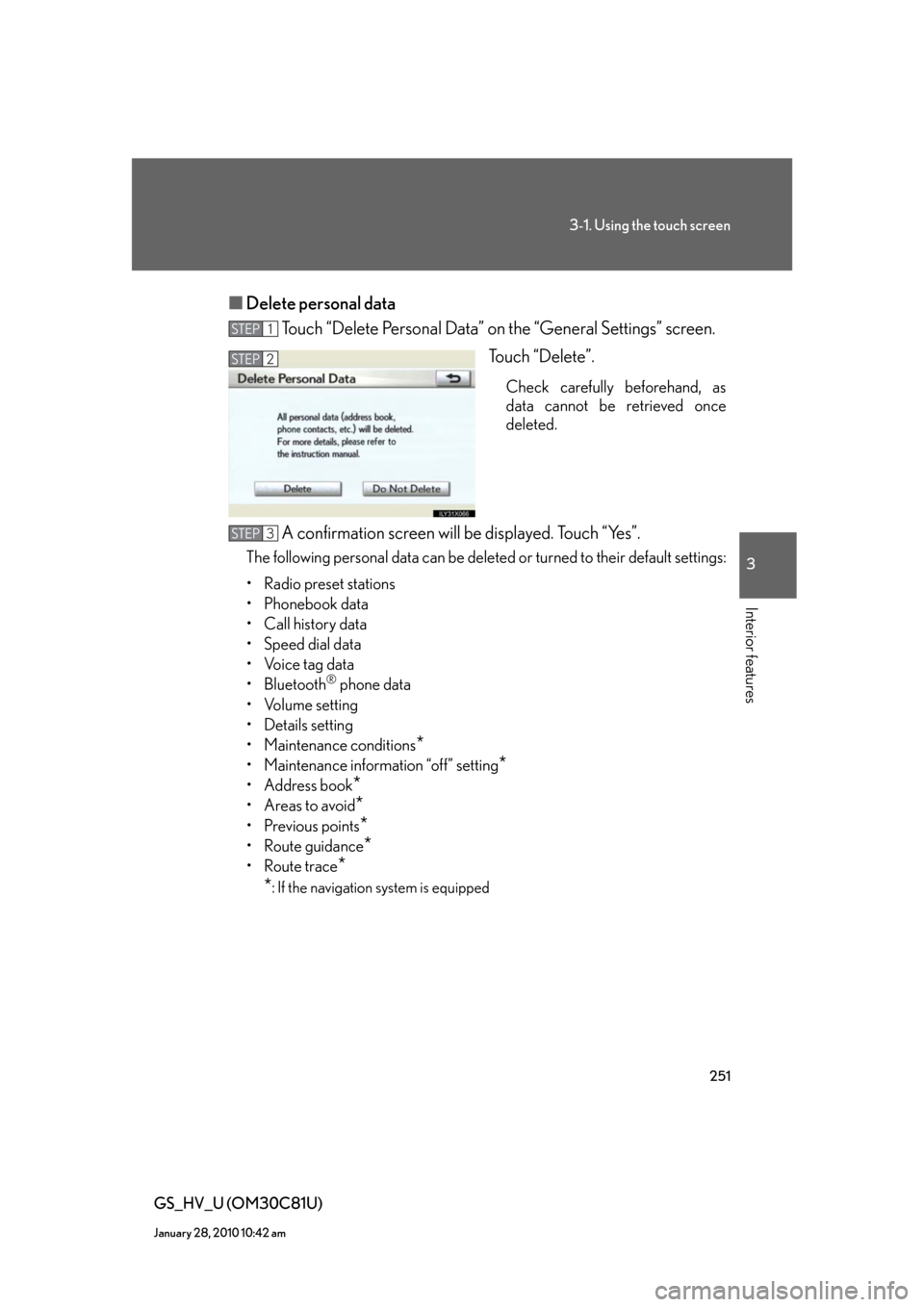Lexus GS450h 2010 Using The Audio System / LEXUS 2010 GS450H (OM30C81U) Service Manual
GS450h 2010
Lexus
Lexus
https://www.carmanualsonline.info/img/36/15358/w960_15358-0.png
Lexus GS450h 2010 Using The Audio System / LEXUS 2010 GS450H (OM30C81U) Service Manual
Page 242 of 644
242
GS_HV_U (OM30C81U)
January 28, 2010 10:42 am
3-1. Using the touch screen
Touch screen
By touching the screen with your finger, you can control the audio system
and air conditioning system, and adjust the screen display etc.
Press or to display the following screen.
Owners of models equipped with a navigation system should refer to the
“Navigation System Owner’s Manual”.
The illustrations below are for vehicles with navigation system.
The display and button positions will differ depending on the type of the sys-
tem.
■Display
“Setup” screen
Page 243 of 644
243
3-1. Using the touch screen
3
Interior features
GS_HV_U (OM30C81U)
January 28, 2010 10:42 am
“Information” screen
■Reference
Display buttons
ButtonPa g e
“CLIMATE”P. 2 5 9
“A U D I O ”P. 2 7 0
“MAP VOICE”/”DEST”Navigation System Owner’s Manual
“INFO PHONE” (Displaying the
“Information” screen)P. 2 4 2
“DISP” (Adjusting the display)P. 2 4 6
“SETUP” (Displaying the “Setup”
screen)P. 2 4 8
Page 245 of 644
245
3-1. Using the touch screen
3
Interior features
GS_HV_U (OM30C81U)
January 28, 2010 10:42 am
Initial screen
If the “POWER” switch is turned to
ACCESSORY or ON mode, the
initial screen will be displayed for a
few seconds as the system starts
up.
Subscribers will be shown the
“LEXUS ENFORM” screen
next.
Page 246 of 644
246
3-1. Using the touch screen
GS_HV_U (OM30C81U)
January 28, 2010 10:42 am
Adjusting the display
Press .
Adjust the display as desired using “-” / “+” /“R” / “G”.
If you do not touch the screen for 20 seconds, the system will return to
the previous screen.
*: Vehicles with DVD player only, displays during DVD video/audio or video
CD playback
STEP1
STEP2
“R”“G”
“Color ”*RedGreen
“-”“+”
“Tone”*LighterDarker
“Contrast”LowerHigher
“Brightness”DarkerBrighter
Page 247 of 644
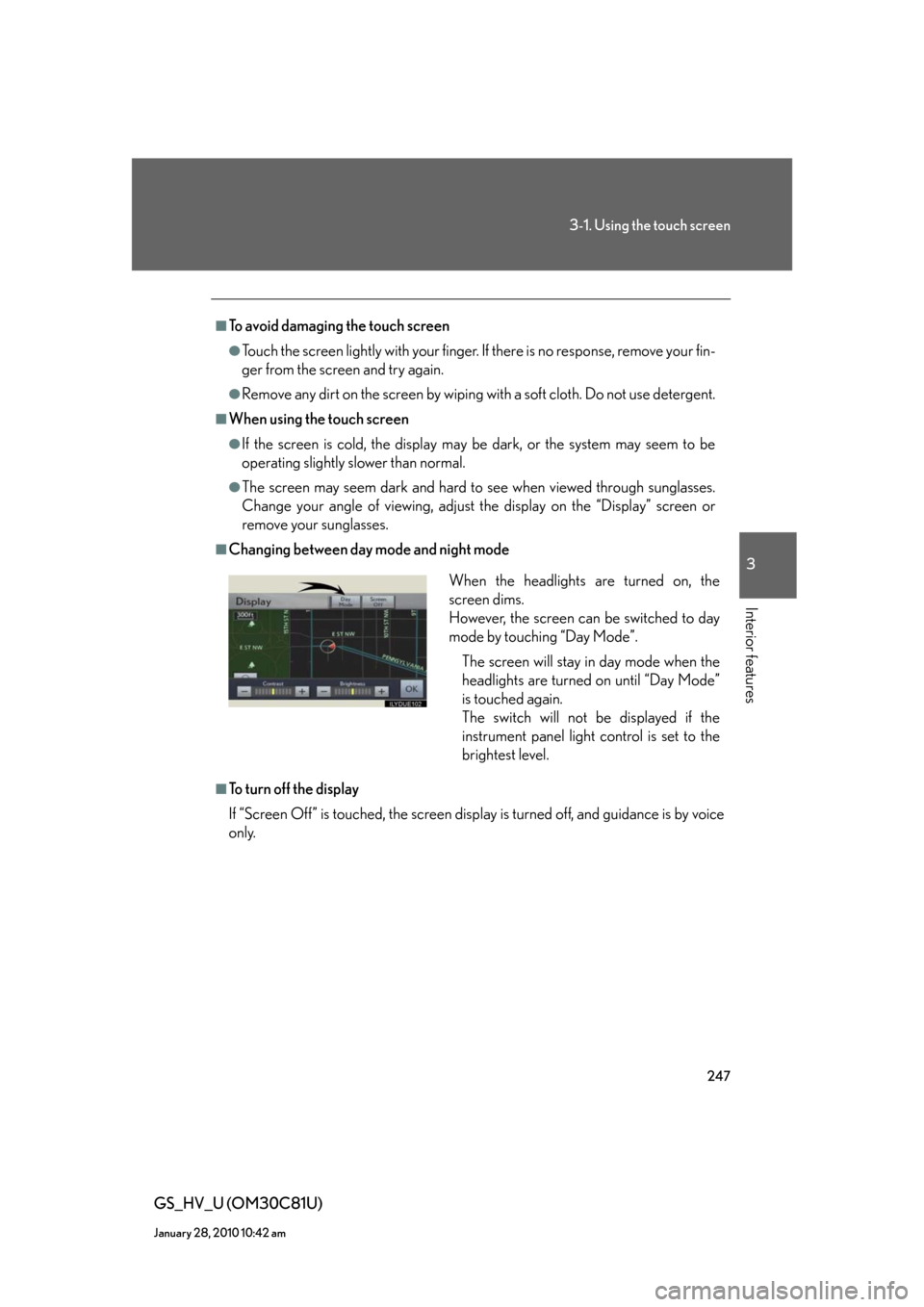
247
3-1. Using the touch screen
3
Interior features
GS_HV_U (OM30C81U)
January 28, 2010 10:42 am
■To avoid damaging the touch screen
●Touch the screen lightly with your finger. If there is no response, remove your fin-
ger from the screen and try again.
●Remove any dirt on the screen by wiping with a soft cloth. Do not use detergent.
■When using the touch screen
●If the screen is cold, the display may be dark, or the system may seem to be
operating slightly slower than normal.
●The screen may seem dark and hard to see when viewed through sunglasses.
Change your angle of viewing, adjust the display on the “Display” screen or
remove your sunglasses.
■Changing between day mode and night mode
■To turn off the display
If “Screen Off” is touched, the screen display is turned off, and guidance is by voice
only.
When the headlights are turned on, the
screen dims.
However, the screen can be switched to day
mode by touching “Day Mode”.
The screen will stay in day mode when the
headlights are turned on until “Day Mode”
is touched again.
The switch will not be displayed if the
instrument panel light control is set to the
brightest level.
Page 249 of 644
249
3-1. Using the touch screen
3
Interior features
GS_HV_U (OM30C81U)
January 28, 2010 10:42 am
■Select language
Select the desired language.
■Change voice recognition language
The desired voice recognition language can be selected from the list.
■Automatic transition on/off
After 20 seconds of air conditioning or audio system use, the system
will return the display to the previous screen.
Page 250 of 644
250
3-1. Using the touch screen
GS_HV_U (OM30C81U)
January 28, 2010 10:42 am
■Select keyboard layout
The keyboard layout can be changed.
“ABC” type
“QWERTY” type
■Select the unit
The measurement unit shown on the display can be changed.
Page 251 of 644
251
3-1. Using the touch screen
3
Interior features
GS_HV_U (OM30C81U)
January 28, 2010 10:42 am
■Delete personal data
Touch “Delete Personal Data” on the “General Settings” screen.
Touch “Delete”.
Check carefully beforehand, as
data cannot be retrieved once
deleted.
A confirmation screen will be displayed. Touch “Yes”.
The following personal data can be deleted or turned to their default settings:
• Radio preset stations
• Phonebook data
• Call history data
• Speed dial data
• Voice tag data
•Bluetooth
® phone data
•Volume setting
• Details setting
• Maintenance conditions
*
• Maintenance information “off” setting*
• Address book*
•Areas to avoid*
•Previous points*
• Route guidance*
• Route trace*
*
: If the navigation system is equipped
STEP1
STEP2
STEP3
Page 254 of 644
254
3-1. Using the touch screen
GS_HV_U (OM30C81U)
January 28, 2010 10:42 am
Audio settings
Touch “Audio” on the “Setup” screen.
Sound settings
Select portable player
Setting up Bluetooth
® audio
■Sound settings
Touch “Sound Settings”.
Sound/DSP settings can be changed. (P. 3 3 9 )
■Select portable player
Touch “Select Portable Player”.
A portable player can be selected
for connection.
Where no player is registered,
“Empty” is displayed.
When “Portable Player Info” is touched, the following screen is displayed:
STEP1
STEP2
Page 256 of 644
256
3-1. Using the touch screen
GS_HV_U (OM30C81U)
January 28, 2010 10:42 am
■Setting up Bluetooth® audio
Touch “Bluetooth
* Audio Settings”.
Register/remove Bluetooth
®
audio
Automatic connection on/off
Display passcode
Display device name
Restore default settings
*: Bluetooth is a registered trademark of Bluetooth SIG. Inc.
●Registering Bluetooth® audio
Touch “Register”.
Enter the passcode into the porta-
ble player.
A message is shown if connection
has been successful.
If connection fails, a message will
be displayed and connection will
be re-attempted.
●Removing Bluetooth® audio
Touch “Remove”.
Touch the player to remove.
A confirmation screen will be dis-
played, touch “Yes” to remove the
player.
STEP1
STEP2
STEP1
STEP2