audio Lexus GX460 2018 / LEXUS 2018 GX460 MULTIMEDIA SYSTEM (OM60Q14U) Owner's Guide
[x] Cancel search | Manufacturer: LEXUS, Model Year: 2018, Model line: GX460, Model: Lexus GX460 2018Pages: 186, PDF Size: 2.35 MB
Page 65 of 186
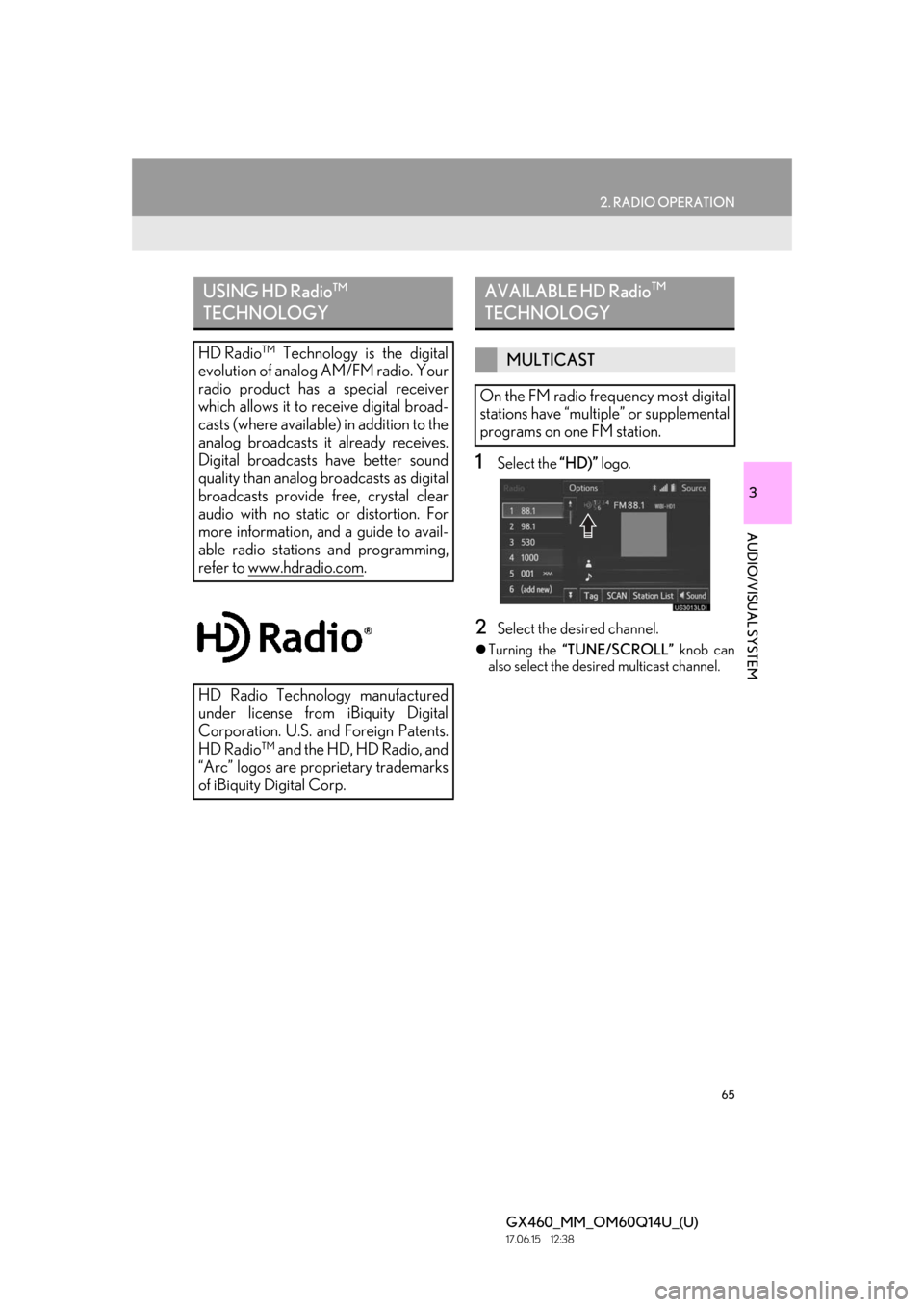
65
2. RADIO OPERATION
GX460_MM_OM60Q14U_(U)17.06.15 12:38
3
AUDIO/VISUAL SYSTEM
1Select the “HD)” logo.
2Select the desired channel.
Turning the “TUNE/SCROLL” knob can
also select the desi red multicast channel.
USING HD Radio ™
TECHNOLOGY
HD Radio ™
Technology is the digital
evolution of analog AM/FM radio. Your
radio product has a special receiver
which allows it to receive digital broad-
casts (where available) in addition to the
analog broadcasts it already receives.
Digital broadcasts have better sound
quality than analog broadcasts as digital
broadcasts provide free, crystal clear
audio with no static or distortion. For
more information, and a guide to avail-
able radio stations and programming,
refer to www.hdradio.com
.
HD Radio Technology manufactured
under license from iBiquity Digital
Corporation. U.S. and Foreign Patents.
HD Radio ™
and the HD, HD Radio, and
“Arc” logos are proprietary trademarks
of iBiquity Digital Corp.
AVAILABLE HD Radio ™
TECHNOLOGY
MULTICAST
On the FM radio frequency most digital
stations have “multiple” or supplemental
programs on one FM station.
Page 67 of 186
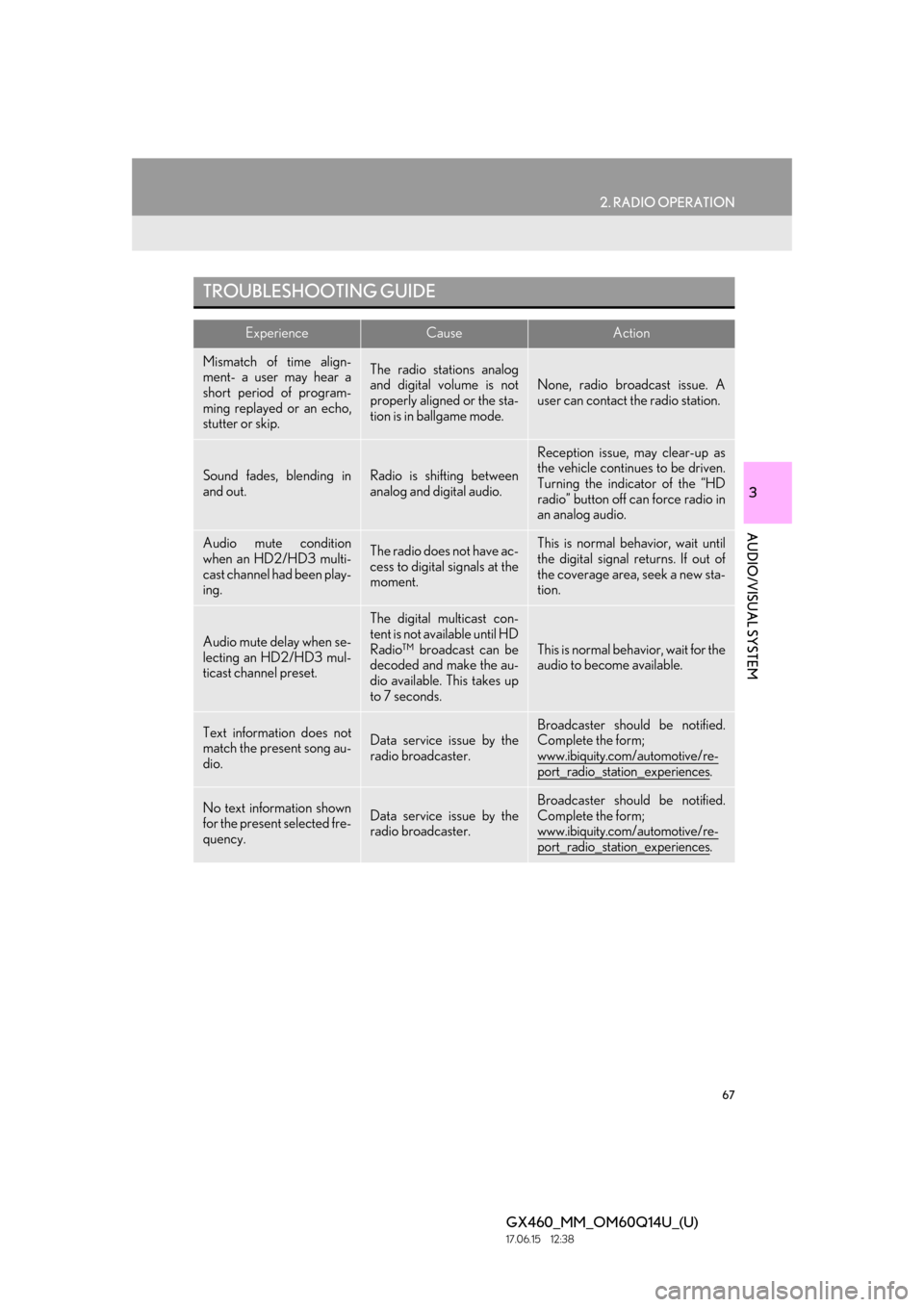
67
2. RADIO OPERATION
GX460_MM_OM60Q14U_(U)17.06.15 12:38
3
AUDIO/VISUAL SYSTEM
TROUBLESHOOTING GUIDE
ExperienceCauseAction
Mismatch of time align-
ment- a user may hear a
short period of program-
ming replayed or an echo,
stutter or skip.The radio stations analog
and digital volume is not
properly aligned or the sta-
tion is in ballgame mode.
None, radio broadcast issue. A
user can contact the radio station.
Sound fades, blending in
and out.Radio is shifting between
analog and digital audio.
Reception issue, may clear-up as
the vehicle continues to be driven.
Turning the indicator of the “HD
radio” button off can force radio in
an analog audio.
Audio mute condition
when an HD2/HD3 multi-
cast channel had been play-
ing.The radio does not have ac-
cess to digital signals at the
moment.This is normal behavior, wait until
the digital signal returns. If out of
the coverage area, seek a new sta-
tion.
Audio mute delay when se-
lecting an HD2/HD3 mul-
ticast channel preset.
The digital multicast con-
tent is not available until HD
Radio™ broadcast can be
decoded and make the au-
dio available. This takes up
to 7 seconds.
This is normal behavior, wait for the
audio to become available.
Text information does not
match the present song au-
dio.Data service issue by the
radio broadcaster.Broadcaster should be notified.
Complete the form;
www.ibiquity.com/automotive/re-
port_radio_station_experiences.
No text information shown
for the present selected fre-
quency.Data service issue by the
radio broadcaster.
Broadcaster should be notified.
Complete the form;
www.ibiquity.com/automotive/re-
port_radio_station_experiences.
Page 68 of 186
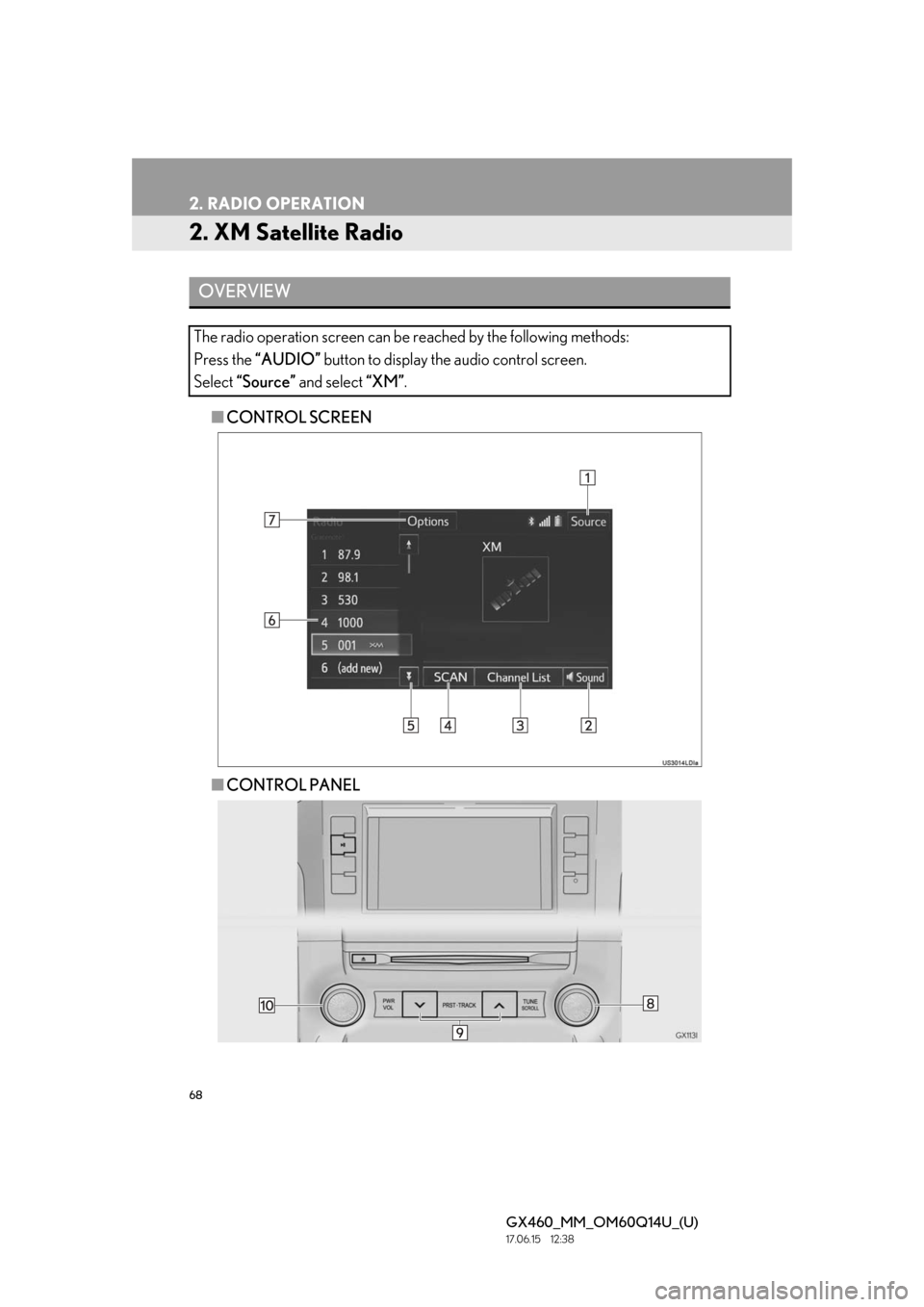
68
2. RADIO OPERATION
GX460_MM_OM60Q14U_(U)17.06.15 12:38
2. XM Satellite Radio
■CONTROL SCREEN
■ CONTROL PANEL
OVERVIEW
The radio operation screen can be reached by the following methods:
Press the “AUDIO” button to display the audio control screen.
Select “Source” and select “XM”.
Page 69 of 186
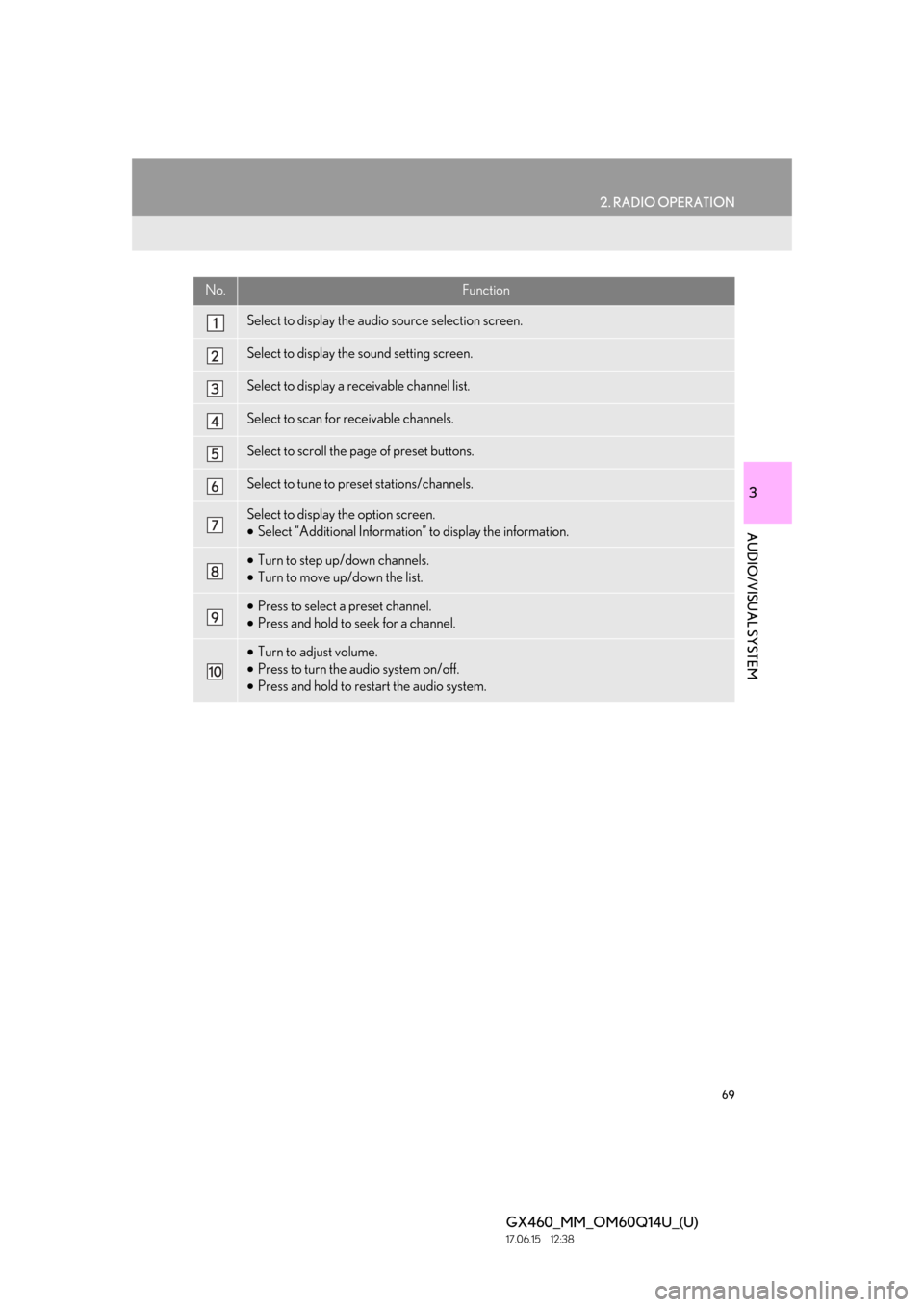
69
2. RADIO OPERATION
GX460_MM_OM60Q14U_(U)17.06.15 12:38
3
AUDIO/VISUAL SYSTEM
No.Function
Select to display the audio source selection screen.
Select to display the sound setting screen.
Select to display a receivable channel list.
Select to scan for receivable channels.
Select to scroll the page of preset buttons.
Select to tune to preset stations/channels.
Select to display the option screen.
•Select “Additional Information” to display the information.
•Turn to step up/down channels.
• Turn to move up/down the list.
•Press to select a preset channel.
• Press and hold to seek for a channel.
•Turn to adjust volume.
• Press to turn the audio system on/off.
• Press and hold to restart the audio system.
Page 71 of 186
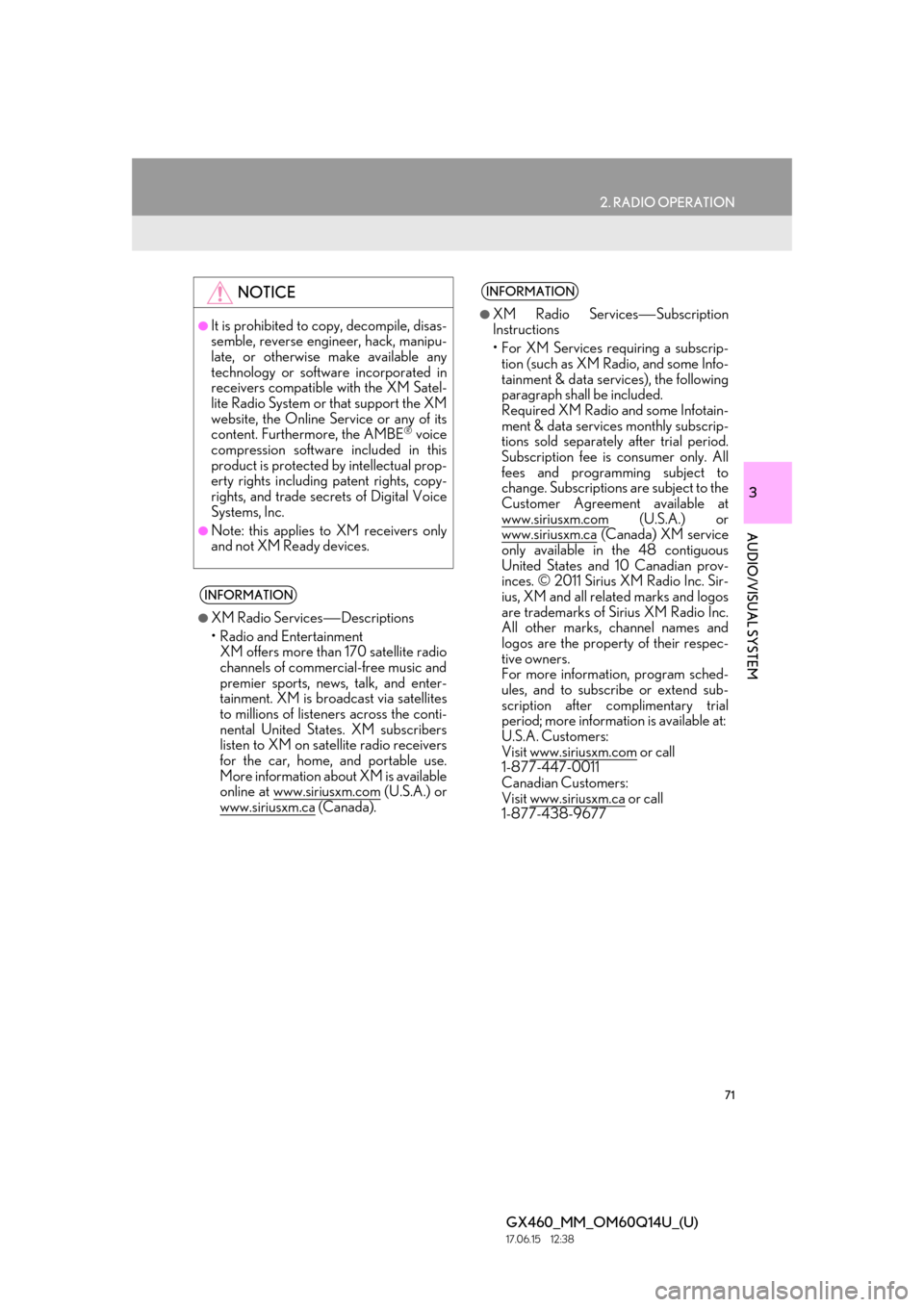
71
2. RADIO OPERATION
GX460_MM_OM60Q14U_(U)17.06.15 12:38
3
AUDIO/VISUAL SYSTEM
NOTICE
●It is prohibited to copy, decompile, disas-
semble, reverse engineer, hack, manipu-
late, or otherwise make available any
technology or software incorporated in
receivers compatible with the XM Satel-
lite Radio System or that support the XM
website, the Online Service or any of its
content. Furthermore, the AMBE
® voice
compression software included in this
product is protected by intellectual prop-
erty rights including patent rights, copy-
rights, and trade secrets of Digital Voice
Systems, Inc.
●Note: this applies to XM receivers only
and not XM Ready devices.
INFORMATION
●XM Radio Services ⎯Descriptions
• Radio and Entertainment XM offers more than 170 satellite radio
channels of commercial-free music and
premier sports, news, talk, and enter-
tainment. XM is br oadcast via satellites
to millions of listeners across the conti-
nental United States. XM subscribers
listen to XM on satellite radio receivers
for the car, home, and portable use.
More information about XM is available
online at www.siriusxm.com
(U.S.A.) or
www.siriusxm.ca
(Canada).
INFORMATION
●XM Radio Services ⎯Subscription
Instructions
• For XM Services requiring a subscrip- tion (such as XM Radio, and some Info-
tainment & data serv ices), the following
paragraph shall be included.
Required XM Radio and some Infotain-
ment & data services monthly subscrip-
tions sold separately after trial period.
Subscription fee is consumer only. All
fees and programming subject to
change. Subscriptions are subject to the
Customer Agreement available at
www.siriusxm.com
(U.S.A.) or
www.siriusxm.ca
(Canada) XM service
only available in the 48 contiguous
United States and 10 Canadian prov-
inces. © 2011 Sirius XM Radio Inc. Sir-
ius, XM and all related marks and logos
are trademarks of Sirius XM Radio Inc.
All other marks, channel names and
logos are the property of their respec-
tive owners.
For more information, program sched-
ules, and to subscribe or extend sub-
scription after complimentary trial
period; more information is available at:
U.S.A. Customers:
Visit www.siriusxm.com
or call
1-877-447-0011
Canadian Customers:
Visit www.siriusxm.ca
or call
1-877-438-9677
Page 72 of 186
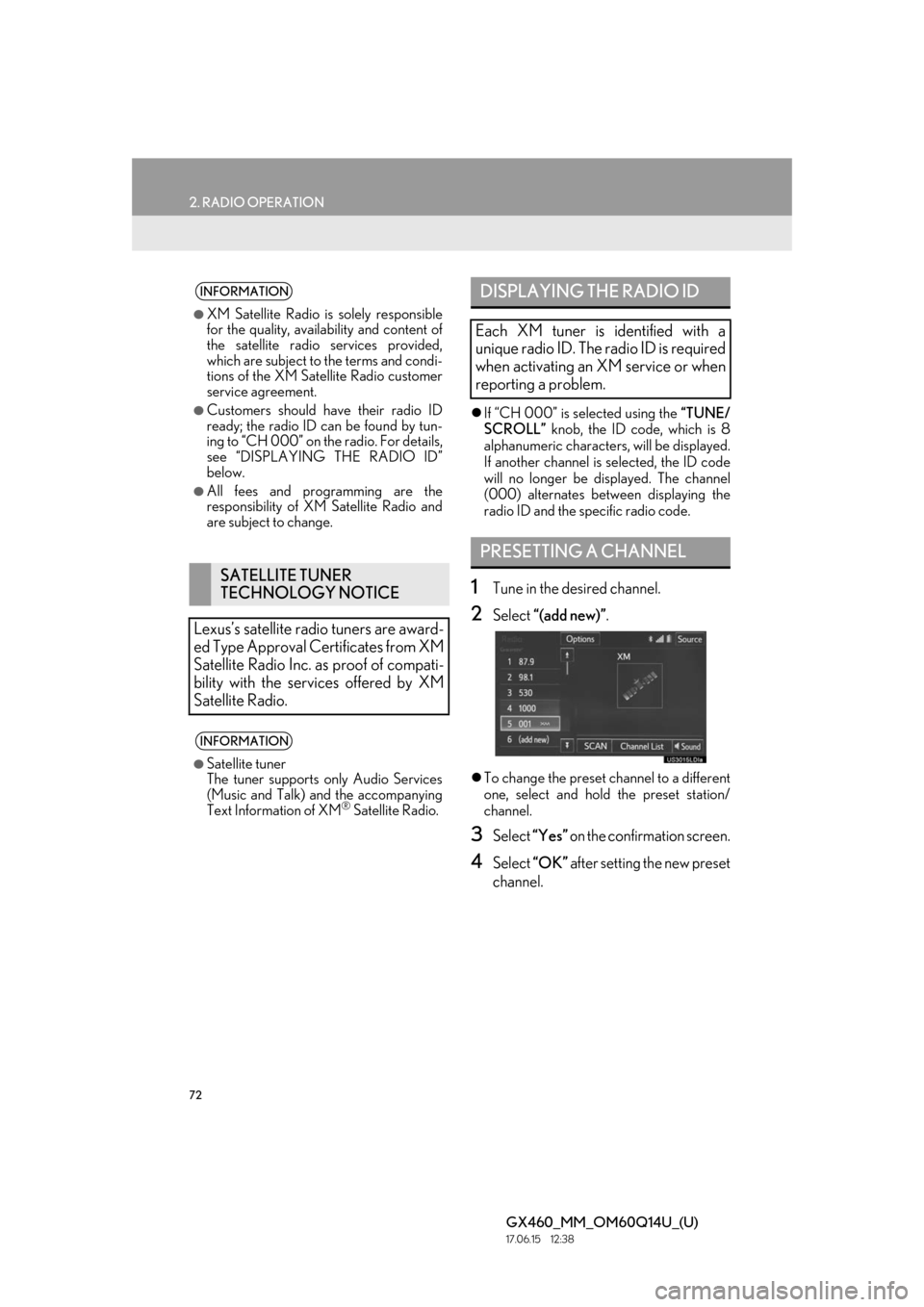
72
2. RADIO OPERATION
GX460_MM_OM60Q14U_(U)17.06.15 12:38
If “CH 000” is selected using the “TUNE/
SCROLL” knob, the ID code, which is 8
alphanumeric characters, will be displayed.
If another channel is selected, the ID code
will no longer be displayed. The channel
(000) alternates between displaying the
radio ID and the specific radio code.
1Tune in the desired channel.
2Select “(add new)” .
To change the preset channel to a different
one, select and hold the preset station/
channel.
3Select “Yes” on the confirmation screen.
4Select “OK” after setting the new preset
channel.
INFORMATION
●XM Satellite Radio is solely responsible
for the quality, availability and content of
the satellite radio services provided,
which are subject to the terms and condi-
tions of the XM Satellite Radio customer
service agreement.
●Customers should have their radio ID
ready; the radio ID can be found by tun-
ing to “CH 000” on the radio. For details,
see “DISPLAYING THE RADIO ID”
below.
●All fees and programming are the
responsibility of XM Satellite Radio and
are subject to change.
SATELLITE TUNER
TECHNOLOGY NOTICE
Lexus’s satellite radio tuners are award-
ed Type Approval Certificates from XM
Satellite Radio Inc. as proof of compati-
bility with the services offered by XM
Satellite Radio.
INFORMATION
●Satellite tuner
The tuner supports only Audio Services
(Music and Talk) and the accompanying
Text Information of XM
® Satellite Radio.
DISPLAYING THE RADIO ID
Each XM tuner is identified with a
unique radio ID. The radio ID is required
when activating an XM service or when
reporting a problem.
PRESETTING A CHANNEL
Page 73 of 186
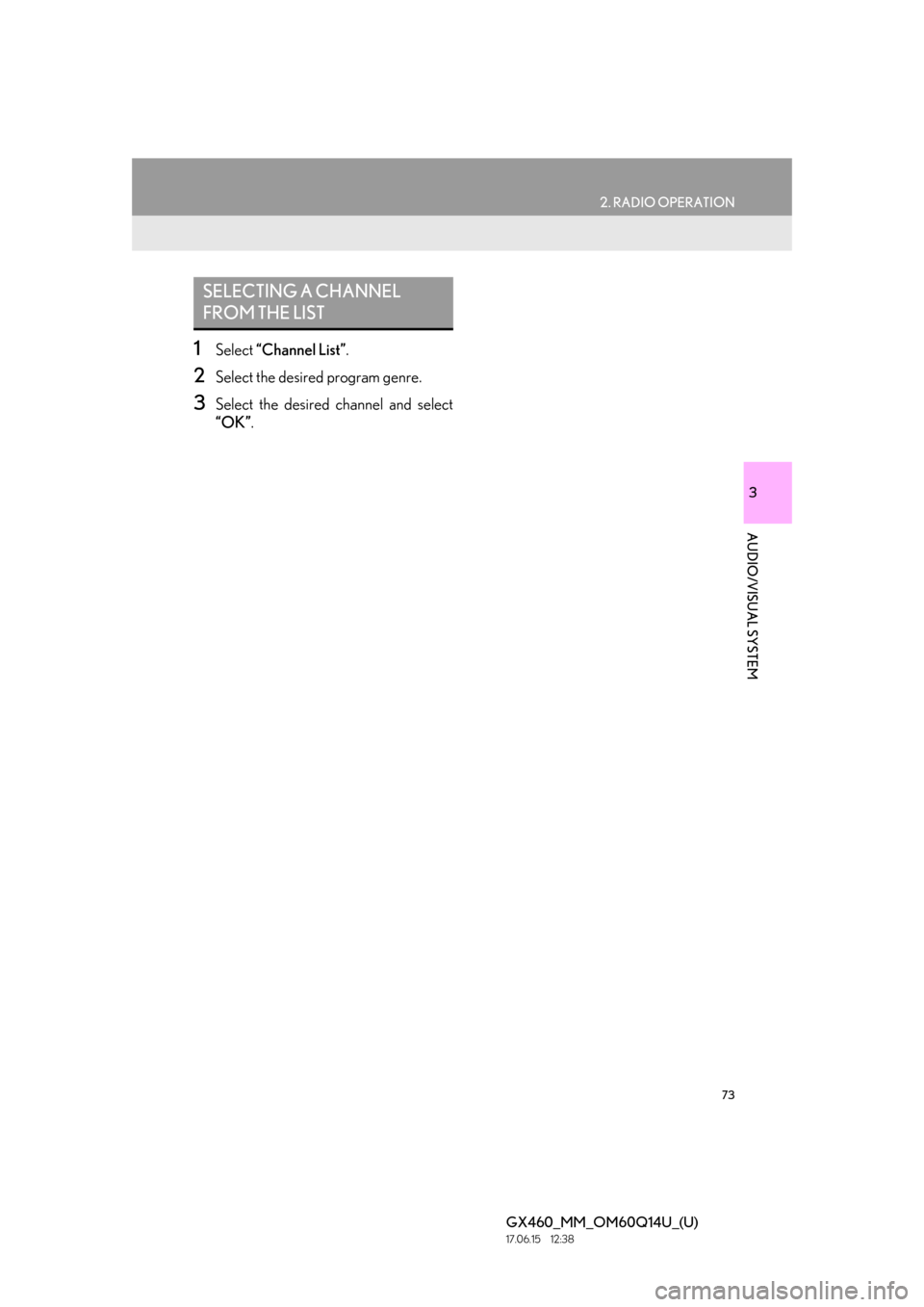
73
2. RADIO OPERATION
GX460_MM_OM60Q14U_(U)17.06.15 12:38
3
AUDIO/VISUAL SYSTEM
1Select “Channel List” .
2Select the desired program genre.
3Select the desired channel and select
“OK”.
SELECTING A CHANNEL
FROM THE LIST
Page 74 of 186
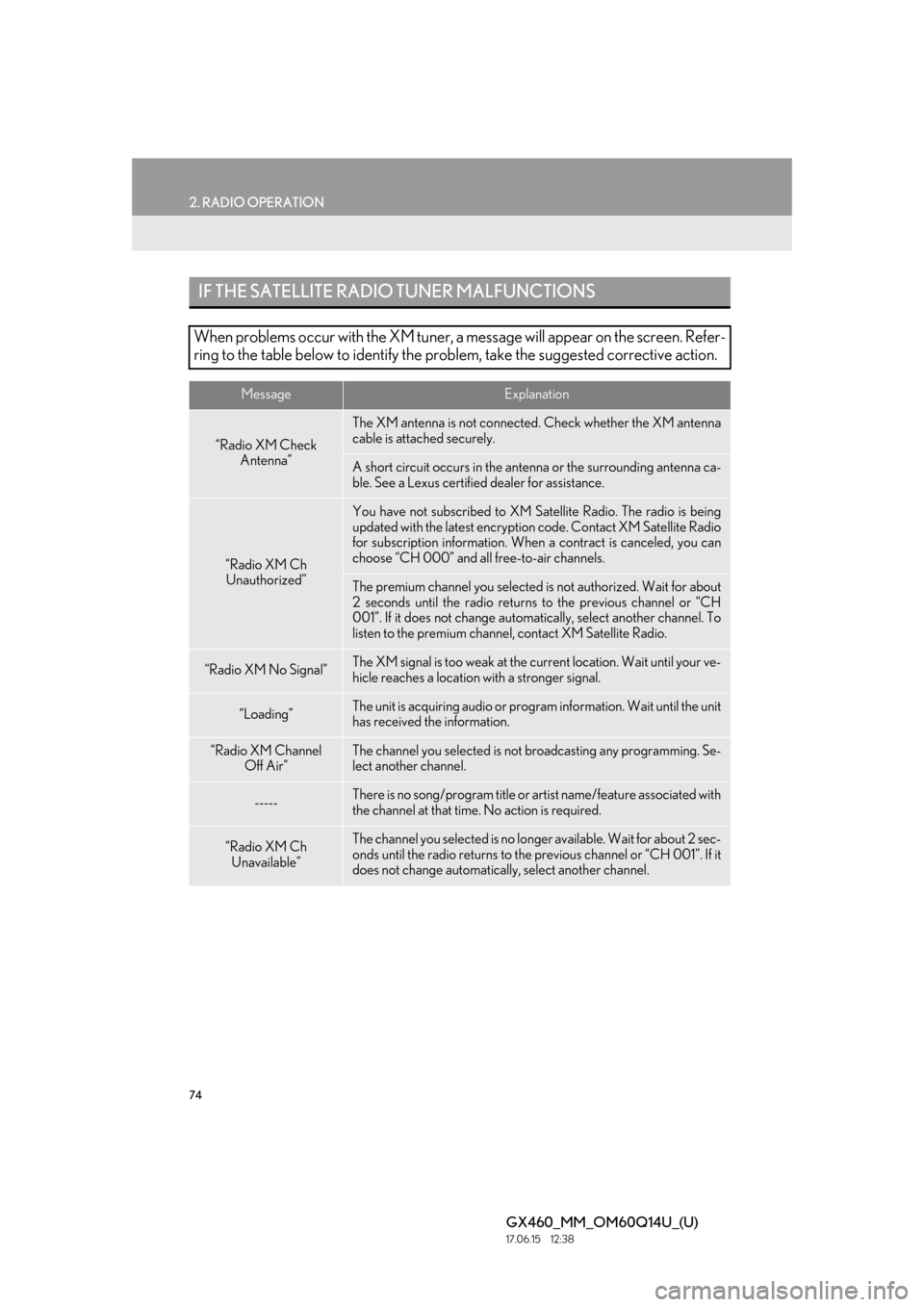
74
2. RADIO OPERATION
GX460_MM_OM60Q14U_(U)17.06.15 12:38
IF THE SATELLITE RADIO TUNER MALFUNCTIONS
When problems occur with the XM tuner, a message will appear on the screen. Refer-
ring to the table below to identify the pr oblem, take the suggested corrective action.
MessageExplanation
“Radio XM Check
Antenna”
The XM antenna is not connected . Check whether the XM antenna
cable is attached securely.
A short circuit occurs in the ant enna or the surrounding antenna ca-
ble. See a Lexus certifie d dealer for assistance.
“Radio XM Ch
Unauthorized”
You have not subscribed to XM Satellite Radio. The radio is being
updated with the latest encryption code. Contact XM Satellite Radio
for subscription information. When a contract is canceled, you can
choose “CH 000” and al l free-to-air channels.
The premium channel you selected is not authorized. Wait for about
2 seconds until the radio returns to the previous channel or “CH
001”. If it does not change auto matically, select another channel. To
listen to the premium channel, contact XM Satellite Radio.
“Radio XM No Signal”The XM signal is too weak at the current location. Wait until your ve-
hicle reaches a location with a stronger signal.
“Loading”The unit is acquiring audio or program information. Wait until the unit
has received the information.
“Radio XM Channel
Off Air”The channel you selected is not br oadcasting any programming. Se-
lect another channel.
-----There is no song/program title or artist name/feature associated with
the channel at that time. No action is required.
“Radio XM Ch
Unavailable”The channel you selected is no longer available. Wait for about 2 sec-
onds until the radio returns to the previous channel or “CH 001”. If it
does not change automaticall y, select another channel.
Page 75 of 186
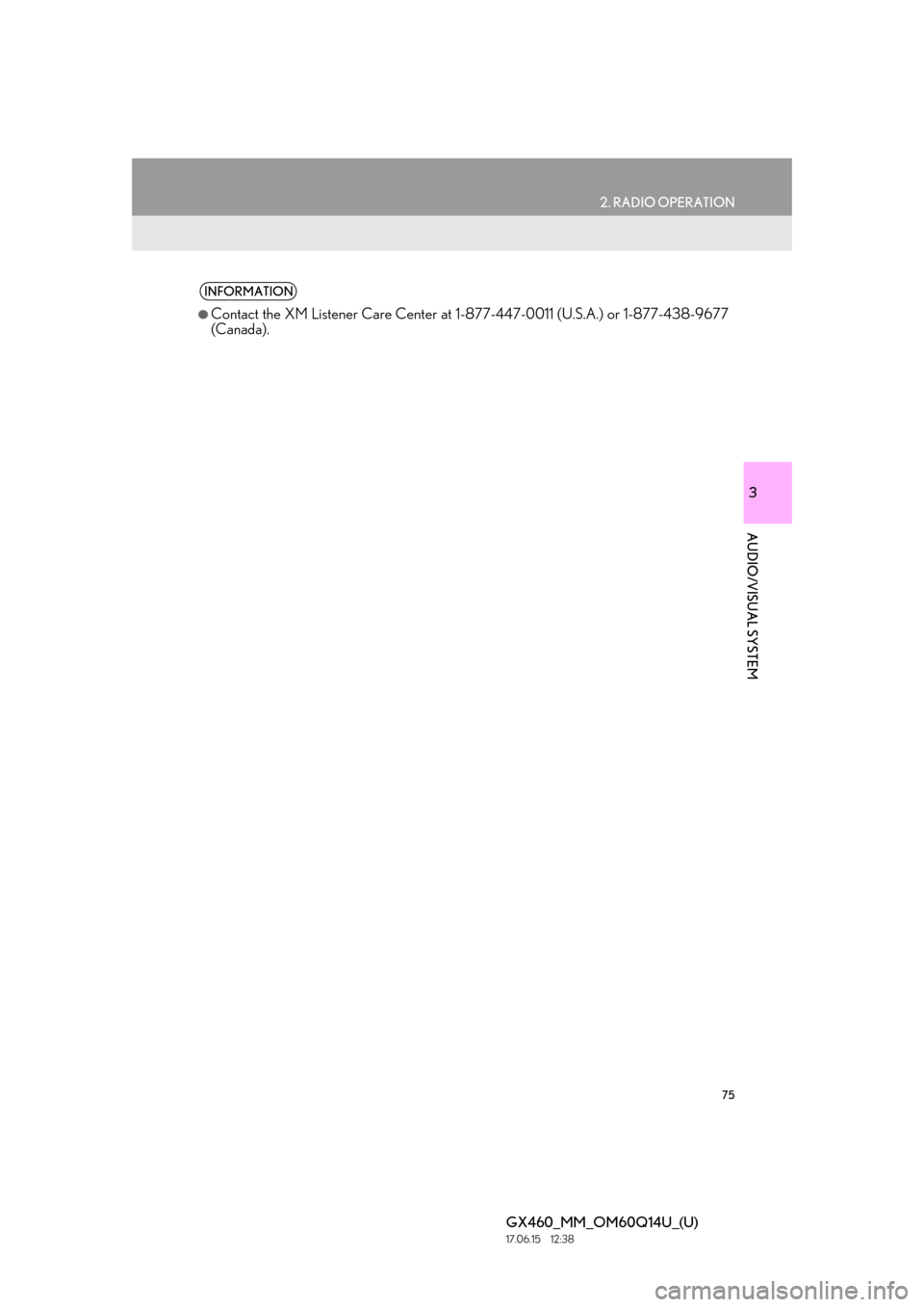
75
2. RADIO OPERATION
GX460_MM_OM60Q14U_(U)17.06.15 12:38
3
AUDIO/VISUAL SYSTEM
INFORMATION
●Contact the XM Listener Care Center at 1-877-447-0011 (U.S.A.) or 1-877-438-9677
(Canada).
Page 76 of 186

76
GX460_MM_OM60Q14U_(U)17.06.15 12:38
3. MEDIA OPERATION
1. CD
■CONTROL SCREEN
■ CONTROL PANEL
OVERVIEW
The CD operation screen can be re ached by the following methods:
Inserting a disc ( →P.56)
Press the “AUDIO” button to display the audio control screen.
Select “Source” and select “CD”.
Audio CD
MP3/WMA/AAC disc