audio Lexus GX460 2018 / LEXUS 2018 GX460 MULTIMEDIA SYSTEM (OM60Q14U) Repair Manual
[x] Cancel search | Manufacturer: LEXUS, Model Year: 2018, Model line: GX460, Model: Lexus GX460 2018Pages: 186, PDF Size: 2.35 MB
Page 99 of 186
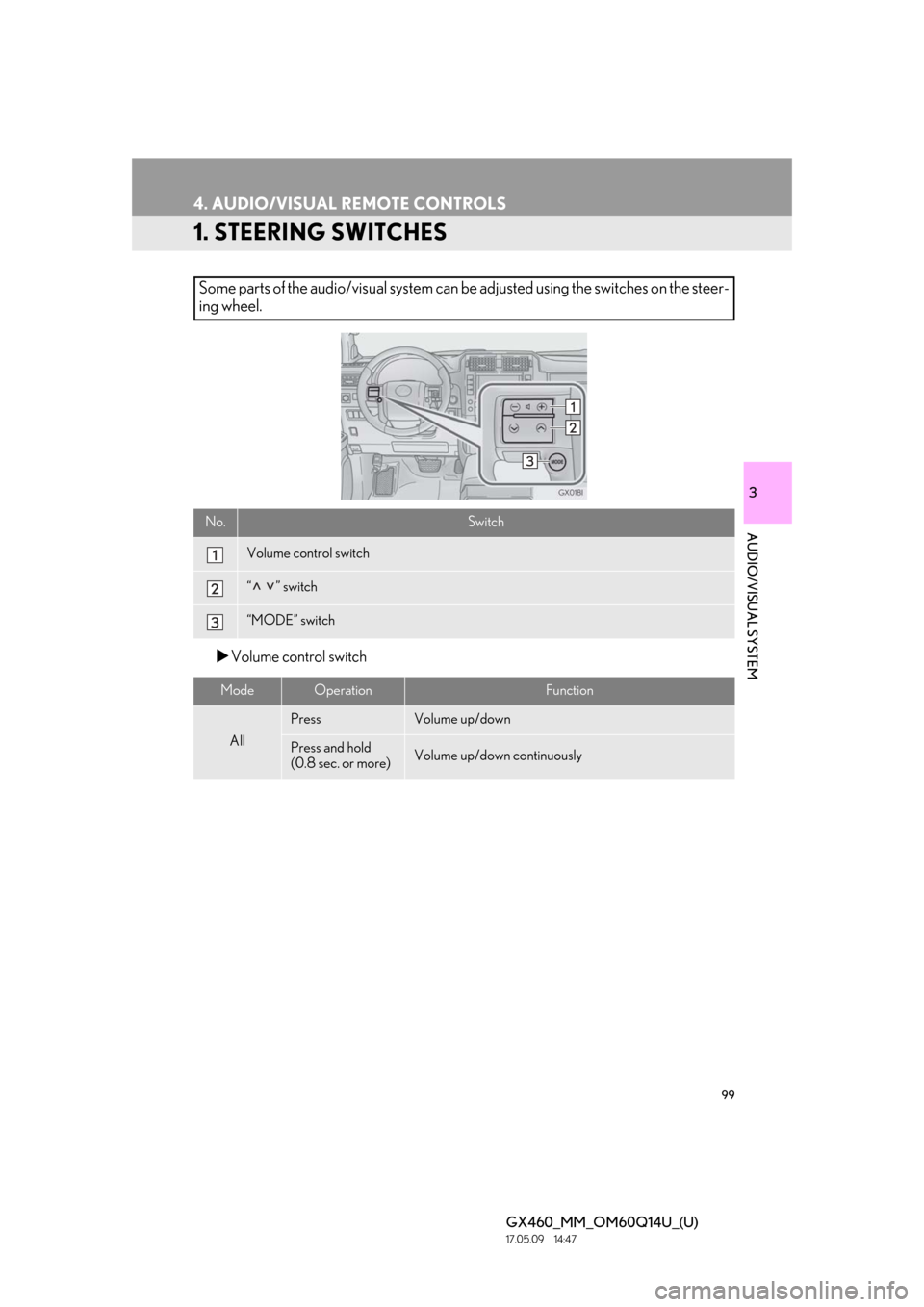
99
GX460_MM_OM60Q14U_(U)17.05.09 14:47
3
AUDIO/VISUAL SYSTEM
4. AUDIO/VISUAL REMOTE CONTROLS
1. STEERING SWITCHES
Volume control switch
Some parts of the audio/visual system can be adjusted using the switches on the steer-
ing wheel.
No.Switch
Volume control switch
“” switch
“MODE” switch
ModeOperationFunction
All
PressVolume up/down
Press and hold
(0.8 sec. or more)Volume up/down continuously
Page 100 of 186
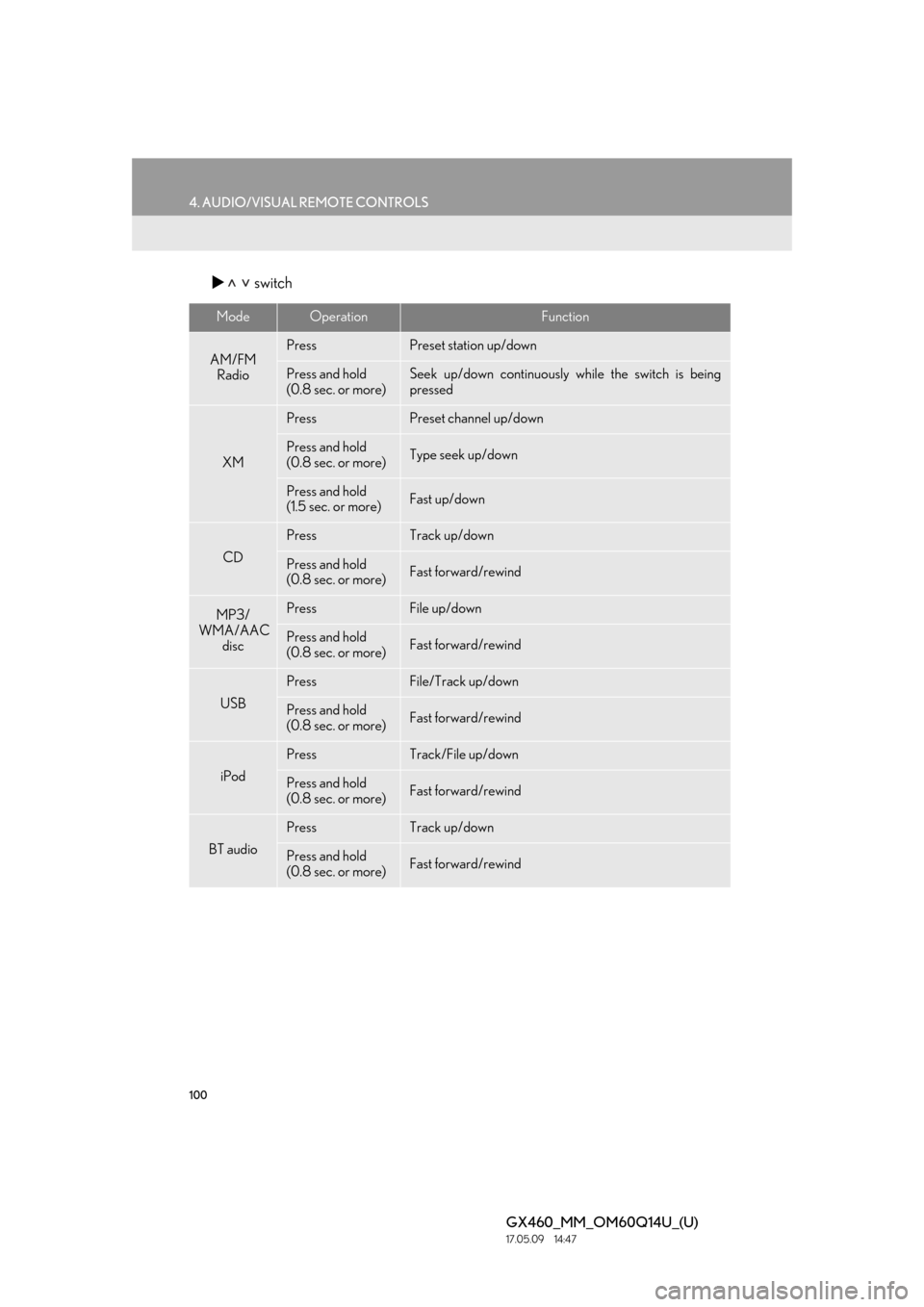
100
4. AUDIO/VISUAL REMOTE CONTROLS
GX460_MM_OM60Q14U_(U)17.05.09 14:47
switch
ModeOperationFunction
AM/FM
RadioPressPreset station up/down
Press and hold
(0.8 sec. or more)Seek up/down continuously while the switch is being
pressed
XM
PressPreset channel up/down
Press and hold
(0.8 sec. or more)Type seek up/down
Press and hold
(1.5 sec. or more)Fast up/down
CD
PressTrack up/down
Press and hold
(0.8 sec. or more)Fast forward/rewind
MP3/
WMA/AAC
discPressFile up/down
Press and hold
(0.8 sec. or more)Fast forward/rewind
USB
PressFile/Track up/down
Press and hold
(0.8 sec. or more)Fast forward/rewind
iPod
PressTrack/File up/down
Press and hold
(0.8 sec. or more)Fast forward/rewind
BT audio
PressTrack up/down
Press and hold
(0.8 sec. or more)Fast forward/rewind
Page 101 of 186
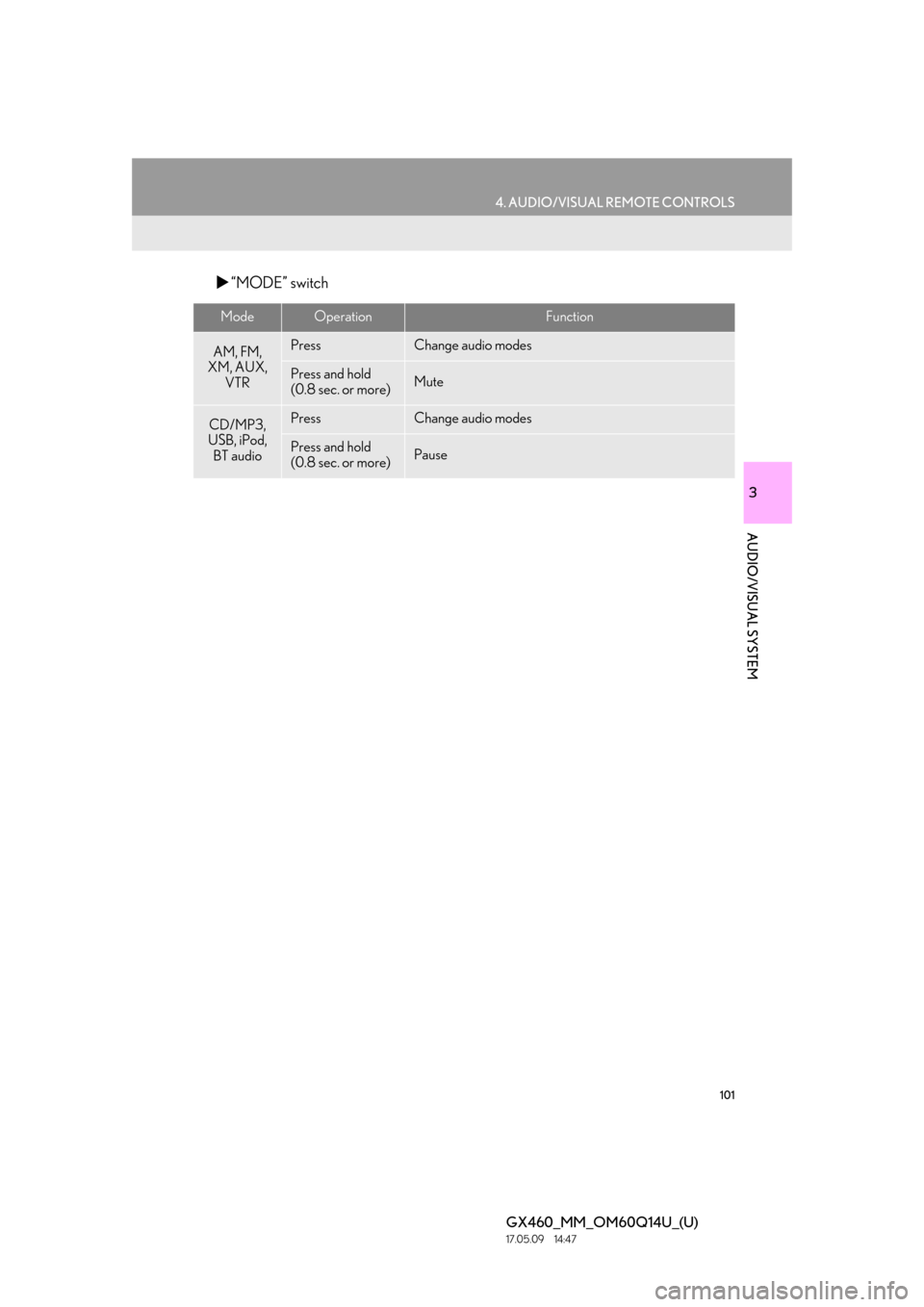
101
4. AUDIO/VISUAL REMOTE CONTROLS
GX460_MM_OM60Q14U_(U)17.05.09 14:47
3
AUDIO/VISUAL SYSTEM
“MODE” switch
ModeOperationFunction
AM, FM,
XM, AUX, VTRPressChange audio modes
Press and hold
(0.8 sec. or more)Mute
CD/MP3,
USB, iPod,
BT audioPressChange audio modes
Press and hold
(0.8 sec. or more)Pause
Page 102 of 186
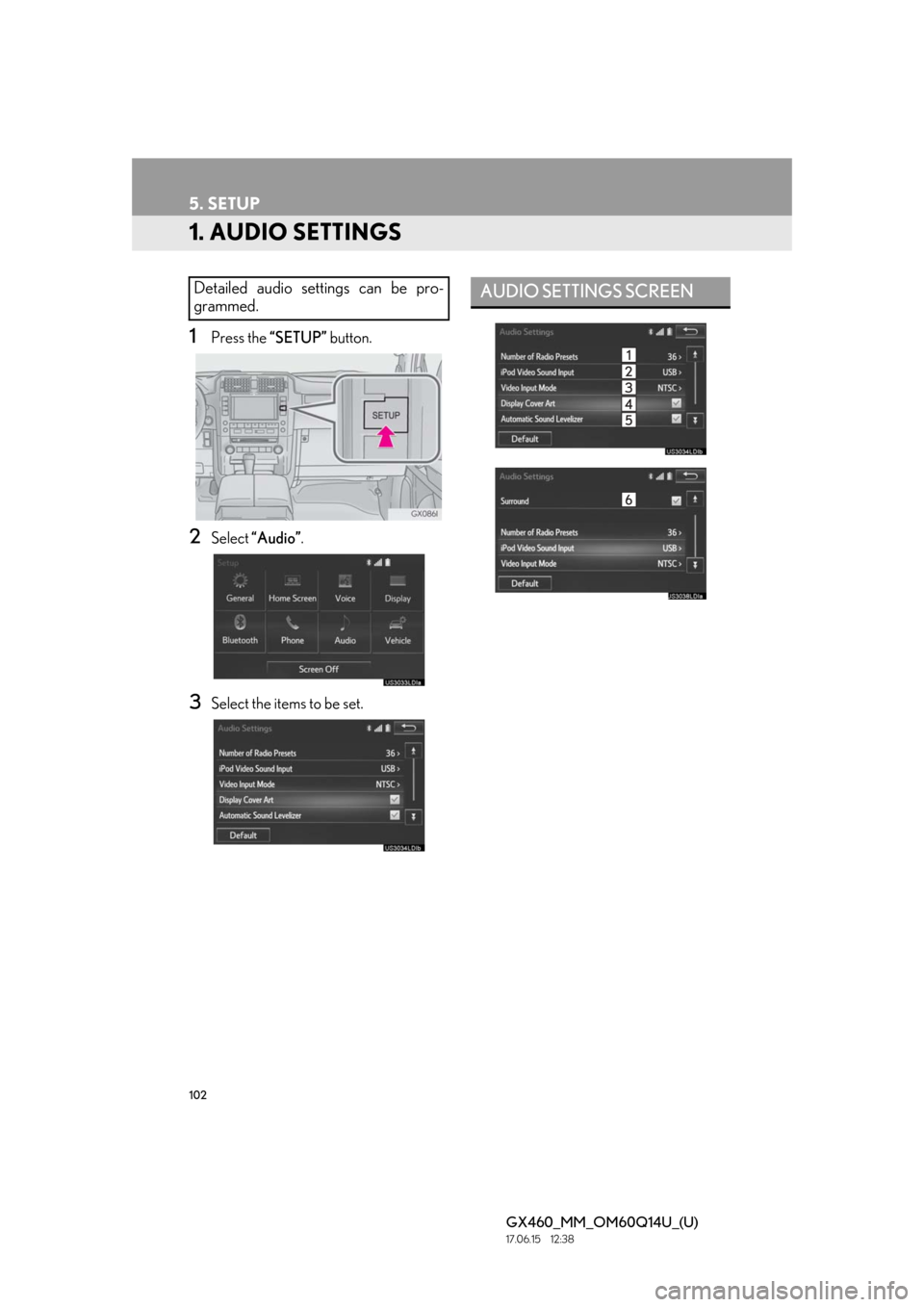
102
GX460_MM_OM60Q14U_(U)17.06.15 12:38
5. SETUP
1. AUDIO SETTINGS
1Press the “SETUP” button.
2Select “Audio” .
3Select the items to be set.
Detailed audio settings can be pro-
grammed.AUDIO SETTINGS SCREEN
Page 103 of 186
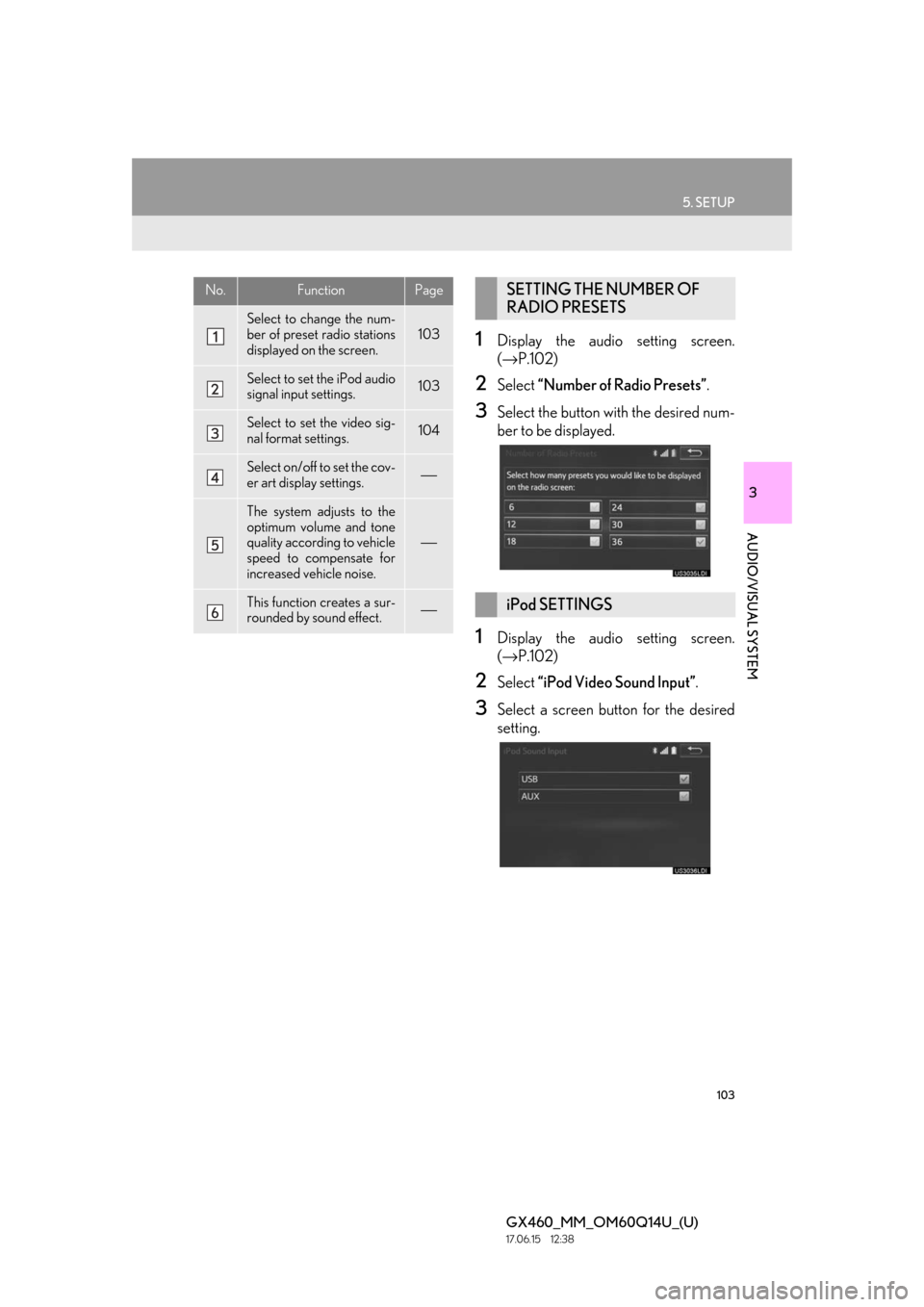
103
5. SETUP
GX460_MM_OM60Q14U_(U)17.06.15 12:38
3
AUDIO/VISUAL SYSTEM
1Display the audio setting screen.
(→ P.102)
2Select “Number of Radio Presets” .
3Select the button with the desired num-
ber to be displayed.
1Display the audio setting screen.
(→ P.102)
2Select “iPod Video Sound Input” .
3Select a screen button for the desired
setting.
No.FunctionPage
Select to change the num-
ber of preset radio stations
displayed on the screen.
103
Select to set the iPod audio
signal input settings.103
Select to set the video sig-
nal format settings.104
Select on/off to set the cov-
er art display settings.⎯
The system adjusts to the
optimum volume and tone
quality according to vehicle
speed to compensate for
increased vehicle noise.
⎯
This function creates a sur-
rounded by sound effect.⎯
SETTING THE NUMBER OF
RADIO PRESETS
iPod SETTINGS
Page 104 of 186
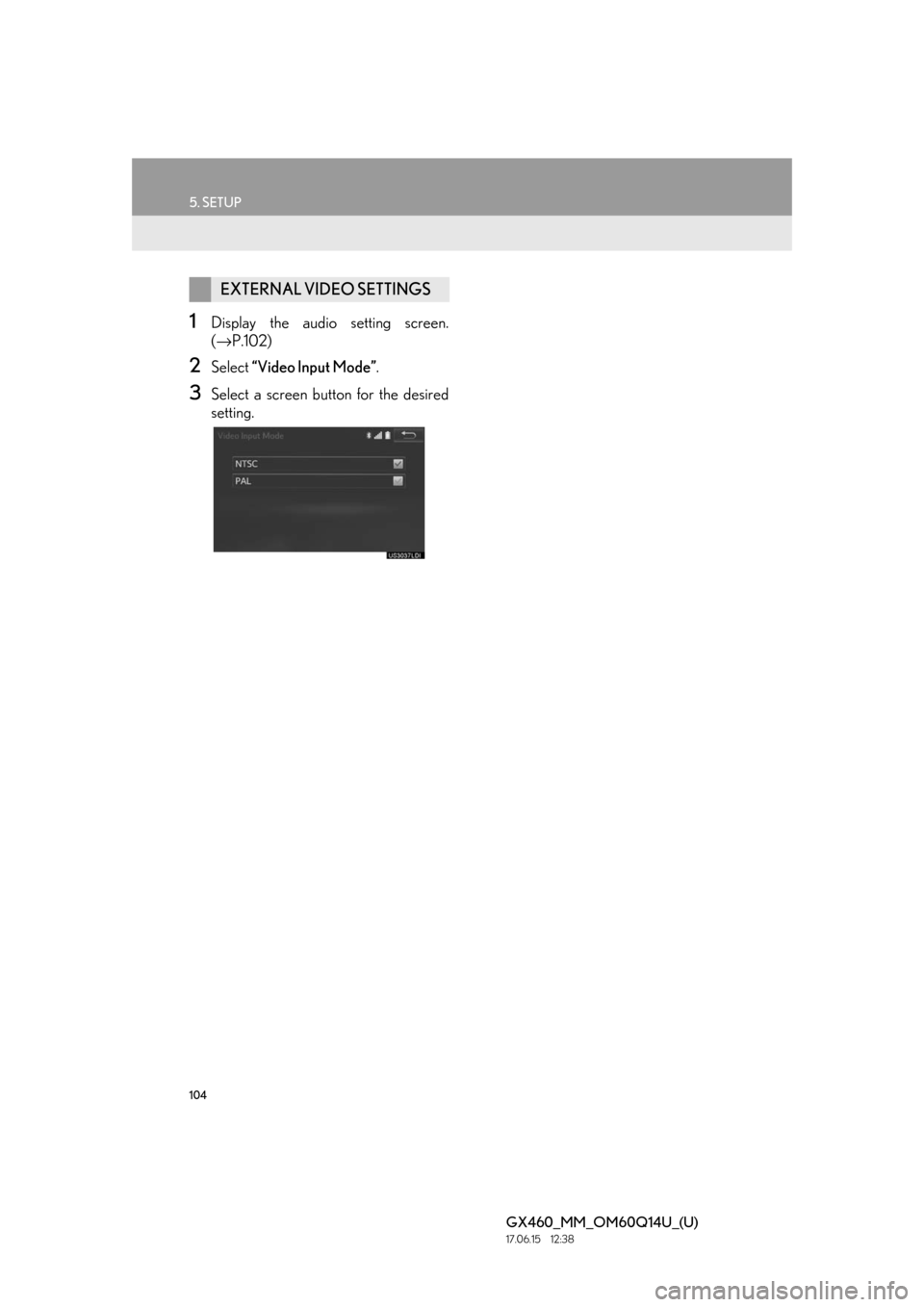
104
5. SETUP
GX460_MM_OM60Q14U_(U)17.06.15 12:38
1Display the audio setting screen.
(→ P.102)
2Select “Video Input Mode” .
3Select a screen butt on for the desired
setting.
EXTERNAL VIDEO SETTINGS
Page 105 of 186

105
GX460_MM_OM60Q14U_(U)17.05.09 14:47
3
AUDIO/VISUAL SYSTEM
6. TIPS FOR OPERATING THE AUDIO/VISUAL SYSTEM
1. OPERATING INFORMATION
Fading and drifting stations: Generally, the
effective range of FM is about 25 miles (40
km). Once outside this range, you may no-
tice fading and drifting, which increase with
the distance from the radio transmitter.
They are often accompanied by distortion.
Multi-path: FM signals are reflective, mak-
ing it possible for 2 signals to reach the vehi-
cle’s antenna at the same time. If this
happens, the signals will cancel each other
out, causing a momentary flutter or loss of
reception.
Static and fluttering: These occur when sig-
nals are blocked by buildings, trees or other
large objects. Increasing the bass level may
reduce static and fluttering.
Station swapping: If th e FM signal being lis-
tened to is interrupted or weakened, and
there is another strong station nearby on
the FM band, the radio may tune in the sec-
ond station until the original signal can be
picked up again.
Fading: AM broadcasts are reflected by the
upper atmosphere — especially at night.
These reflected signals can interfere with
those received directly from the radio sta-
tion, causing the radio station to sound al-
ternately strong and weak.
Station interference: When a reflected sig-
nal and a signal received directly from a ra-
dio station are very nearly the same
frequency, they can interfere with each oth-
er, making it difficult to hear the broadcast.
Static: AM is easily affected by external
sources of electrical noise, such as high ten-
sion power lines, ligh tening or electrical
motors. This results in static.
NOTICE
●To avoid damage to the audio/visual sys-
tem:
• Be careful not to spill beverages over the audio/visual system.
• Do not put anything other than an appropriate disc into the disc slot.
INFORMATION
●The use of a cellular phone inside or near
the vehicle may cause a noise from the
speakers of the audio/visual system which
you are listening to. However, this does
not indicate a malfunction.
RADIO
Usually, a problem with radio reception
does not mean there is a problem with
the radio — it is just the normal result of
conditions outside the vehicle.
For example, nearby buildings and ter-
rain can interfere with FM reception.
Power lines or phone wires can interfere
with AM signals. And of course, radio
signals have a limited range. The farther
the vehicle is from a station, the weaker
its signal will be. In addition, reception
conditions change constantly as the ve-
hicle moves.
Here, some common reception prob-
lems that probably do not indicate a
problem with the radio are described.
FM
AM
Page 106 of 186
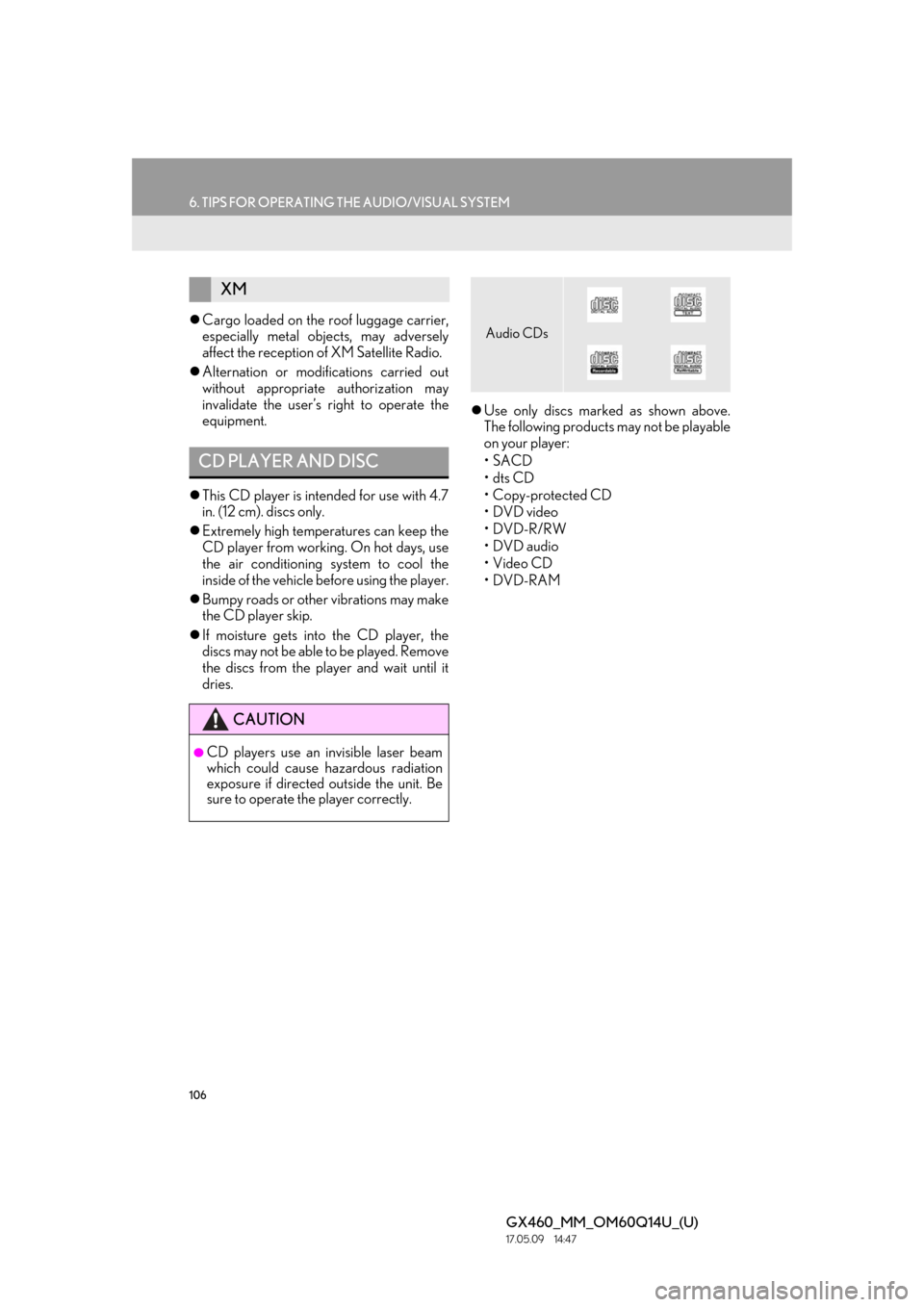
106
6. TIPS FOR OPERATING THE AUDIO/VISUAL SYSTEM
GX460_MM_OM60Q14U_(U)17.05.09 14:47
Cargo loaded on the roof luggage carrier,
especially metal objects, may adversely
affect the reception of XM Satellite Radio.
Alternation or modifications carried out
without appropriate authorization may
invalidate the user’s right to operate the
equipment.
This CD player is intended for use with 4.7
in. (12 cm). discs only.
Extremely high temperatures can keep the
CD player from working. On hot days, use
the air conditioning system to cool the
inside of the vehicle before using the player.
Bumpy roads or other vibrations may make
the CD player skip.
If moisture gets into the CD player, the
discs may not be able to be played. Remove
the discs from the player and wait until it
dries.
Use only discs marked as shown above.
The following products may not be playable
on your player:
•SACD
•dts CD
• Copy-protected CD
•DVD video
•DVD-R/RW
•DVD audio
•Video CD
•DVD-RAM
XM
CD PLAYER AND DISC
CAUTION
●CD players use an invisible laser beam
which could cause hazardous radiation
exposure if directed outside the unit. Be
sure to operate the player correctly.
Audio CDs
Page 107 of 186

107
6. TIPS FOR OPERATING THE AUDIO/VISUAL SYSTEM
GX460_MM_OM60Q14U_(U)17.05.09 14:47
3
AUDIO/VISUAL SYSTEM
Special shaped discs
Transparent/translucent discs
Low quality discs
Labeled discs
Handle discs carefully, especially when
inserting them. Hold th em on the edge and
do not bend them. Avoid getting finger-
prints on them, particularly on the shiny
side.
Dirt, scratches, warping, pin holes or other
disc damage could cause the player to skip
or to repeat a sectio n of a track. (To see a
pin hole, hold the disc up to the light.)
Remove discs from the players when not in
use. Store them in their plastic cases away
from moisture, heat and direct sunlight.
NOTICE
●Do not use special shaped, transparent/
translucent, low quality or labeled discs
such as those shown in the illustrations.
The use of such discs may damage the
player, or it may be impossible to eject the
disc.
●This system is not designed for use of
Dual Discs. Do not use Dual Discs
because they may cause damage to the
player.
●Do not use discs with a protection ring.
The use of such discs may damage the
player, or it may be impossible to eject the
disc.
●Do not use printable discs. The use of
such discs may damage the player, or it
may be impossible to eject the disc.
Correct Wrong
Page 108 of 186
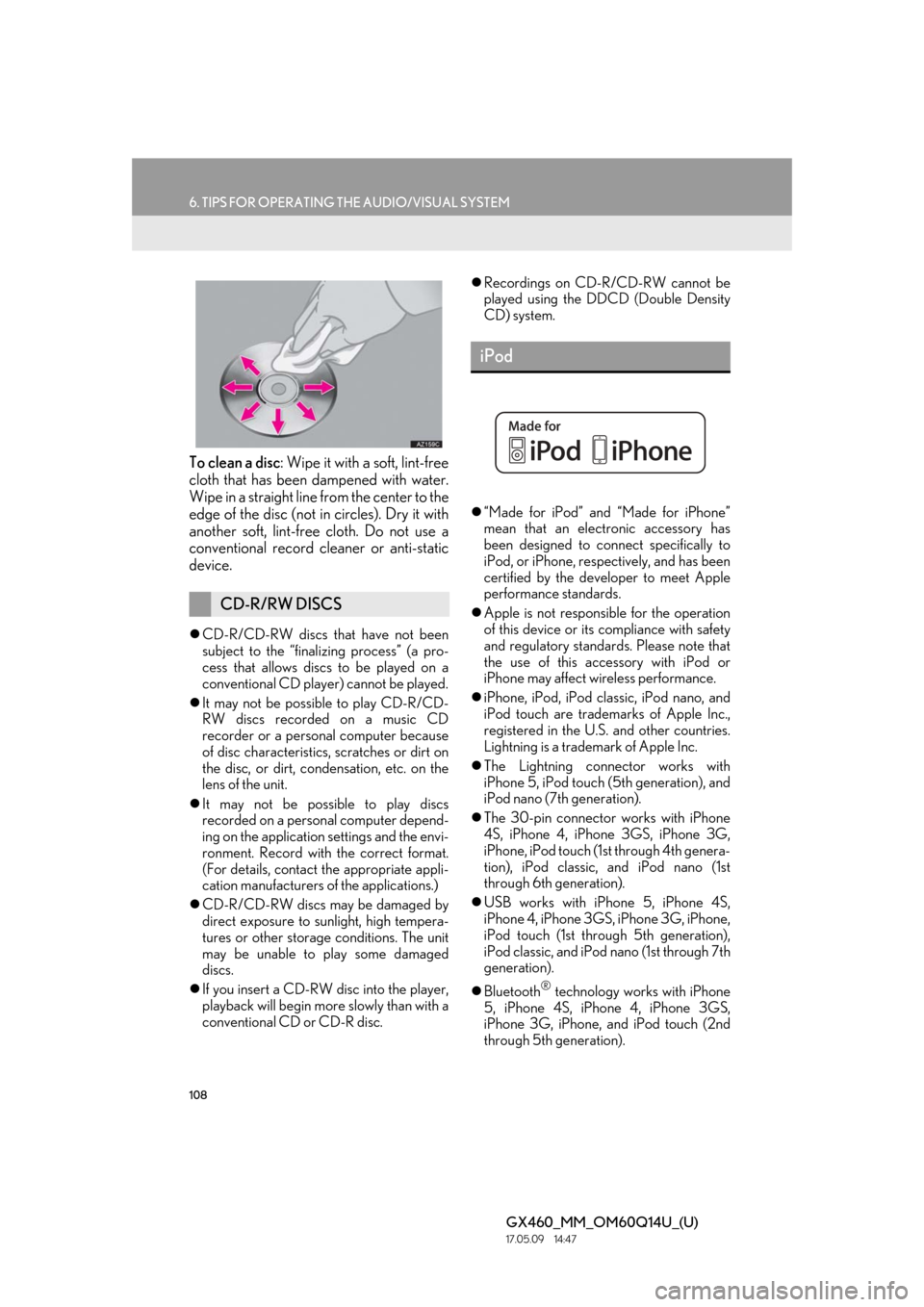
108
6. TIPS FOR OPERATING THE AUDIO/VISUAL SYSTEM
GX460_MM_OM60Q14U_(U)17.05.09 14:47
To clean a disc: Wipe it with a soft, lint-free
cloth that has been dampened with water.
Wipe in a straight line from the center to the
edge of the disc (not in circles). Dry it with
another soft, lint-free cloth. Do not use a
conventional record cleaner or anti-static
device.
CD-R/CD-RW discs th at have not been
subject to the “finalizing process” (a pro-
cess that allows discs to be played on a
conventional CD player) cannot be played.
It may not be possible to play CD-R/CD-
RW discs recorded on a music CD
recorder or a personal computer because
of disc characteristics, scratches or dirt on
the disc, or dirt, condensation, etc. on the
lens of the unit.
It may not be possible to play discs
recorded on a person al computer depend-
ing on the application settings and the envi-
ronment. Record with the correct format.
(For details, contact the appropriate appli-
cation manufacturers of the applications.)
CD-R/CD-RW discs may be damaged by
direct exposure to sunlight, high tempera-
tures or other storage conditions. The unit
may be unable to play some damaged
discs.
If you insert a CD-RW disc into the player,
playback will begin more slowly than with a
conventional CD or CD-R disc.
Recordings on CD-R/CD-RW cannot be
played using the DDCD (Double Density
CD) system.
“Made for iPod” and “Made for iPhone”
mean that an electronic accessory has
been designed to connect specifically to
iPod, or iPhone, respectively, and has been
certified by the deve loper to meet Apple
performance standards.
Apple is not responsible for the operation
of this device or it s compliance with safety
and regulatory standard s. Please note that
the use of this accessory with iPod or
iPhone may affect wireless performance.
iPhone, iPod, iPod classic, iPod nano, and
iPod touch are trademarks of Apple Inc.,
registered in the U.S. and other countries.
Lightning is a trademark of Apple Inc.
The Lightning connector works with
iPhone 5, iPod touch (5th generation), and
iPod nano (7th generation).
The 30-pin connector works with iPhone
4S, iPhone 4, iPhone 3GS, iPhone 3G,
iPhone, iPod touch (1st through 4th genera-
tion), iPod classic, and iPod nano (1st
through 6th generation).
USB works with iPhone 5, iPhone 4S,
iPhone 4, iPhone 3GS, iPhone 3G, iPhone,
iPod touch (1st through 5th generation),
iPod classic, and iPod nano (1st through 7th
generation).
Bluetooth
® technology works with iPhone
5, iPhone 4S, iPhone 4, iPhone 3GS,
iPhone 3G, iPhone, and iPod touch (2nd
through 5th generation).
CD-R/RW DISCS
iPod