audio Lexus GX460 2018 / LEXUS 2018 GX460 MULTIMEDIA SYSTEM (OM60Q14U) Service Manual
[x] Cancel search | Manufacturer: LEXUS, Model Year: 2018, Model line: GX460, Model: Lexus GX460 2018Pages: 186, PDF Size: 2.35 MB
Page 77 of 186
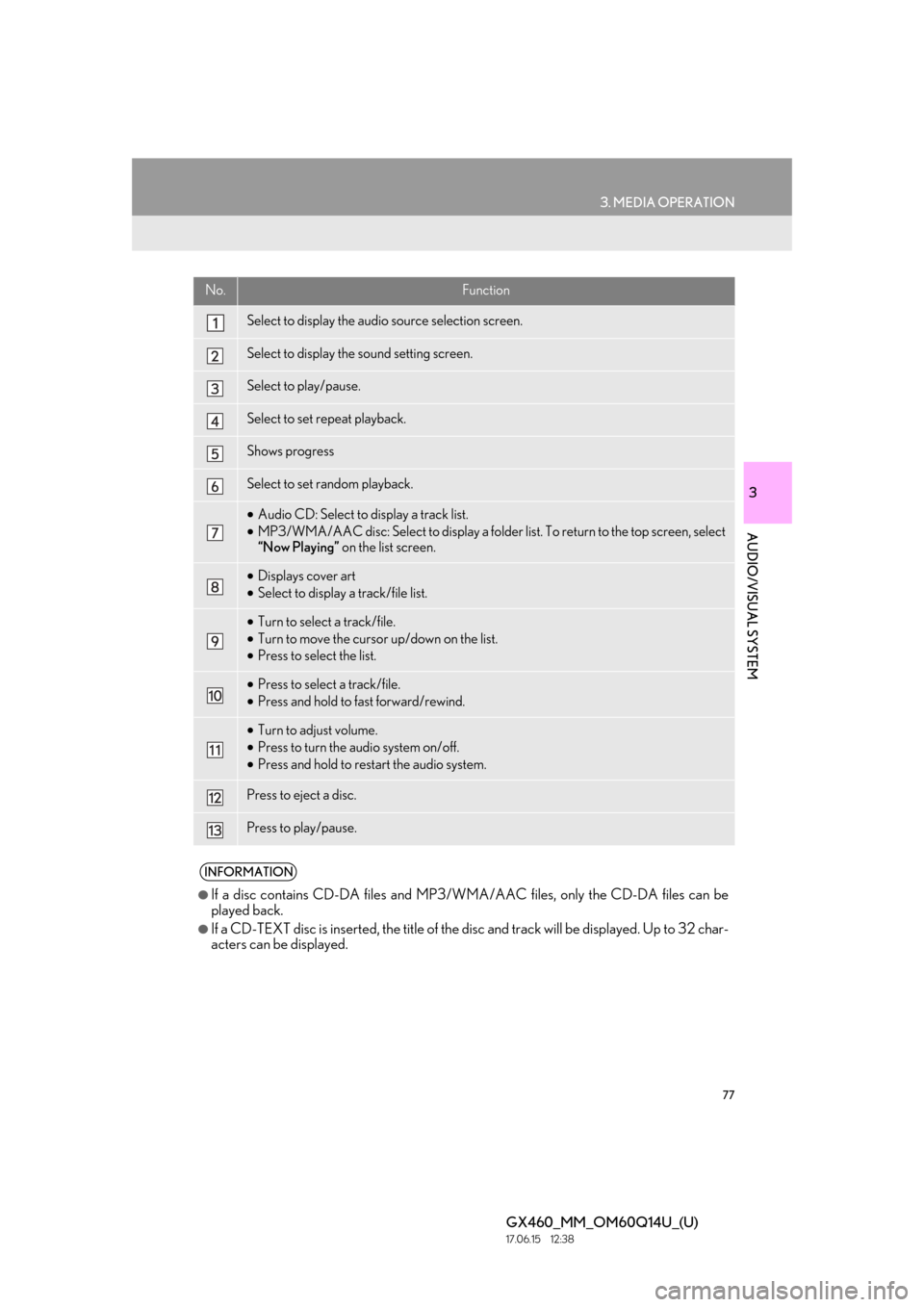
77
3. MEDIA OPERATION
GX460_MM_OM60Q14U_(U)17.06.15 12:38
3
AUDIO/VISUAL SYSTEM
No.Function
Select to display the audio source selection screen.
Select to display the sound setting screen.
Select to play/pause.
Select to set repeat playback.
Shows progress
Select to set random playback.
•Audio CD: Select to display a track list.
• MP3/WMA/AAC disc: Select to display a folder list. To return to the top screen, select
“Now Playing” on the list screen.
•Displays cover art
• Select to display a track/file list.
•Turn to select a track/file.
• Turn to move the cursor up/down on the list.
• Press to select the list.
•Press to select a track/file.
• Press and hold to fast forward/rewind.
•Turn to adjust volume.
• Press to turn the audio system on/off.
• Press and hold to restart the audio system.
Press to eject a disc.
Press to play/pause.
INFORMATION
●If a disc contains CD-DA files and MP3/WM A/AAC files, only the CD-DA files can be
played back.
●If a CD-TEXT disc is inserted, the title of the disc and track will be disp layed. Up to 32 char-
acters can be displayed.
Page 78 of 186

78
3. MEDIA OPERATION
GX460_MM_OM60Q14U_(U)17.06.15 12:38
1Select the repeat button to change on/
off.
1Select the random button to change on/
off.
1Select the repeat button to change on/
off.
1Select the random button to change on/
off.
PLAYING AN AUDIO CD
REPEATING
The track currently being listened to can
be repeated.
RANDOM ORDER
Tracks can be automatically and ran-
domly selected.
PLAYING AN MP3/WMA/
AAC DISC
REPEATING
The file or folder currently being listened
to can be repeated.
RANDOM ORDER
Files or folders can be automatically and
randomly selected.
Page 79 of 186
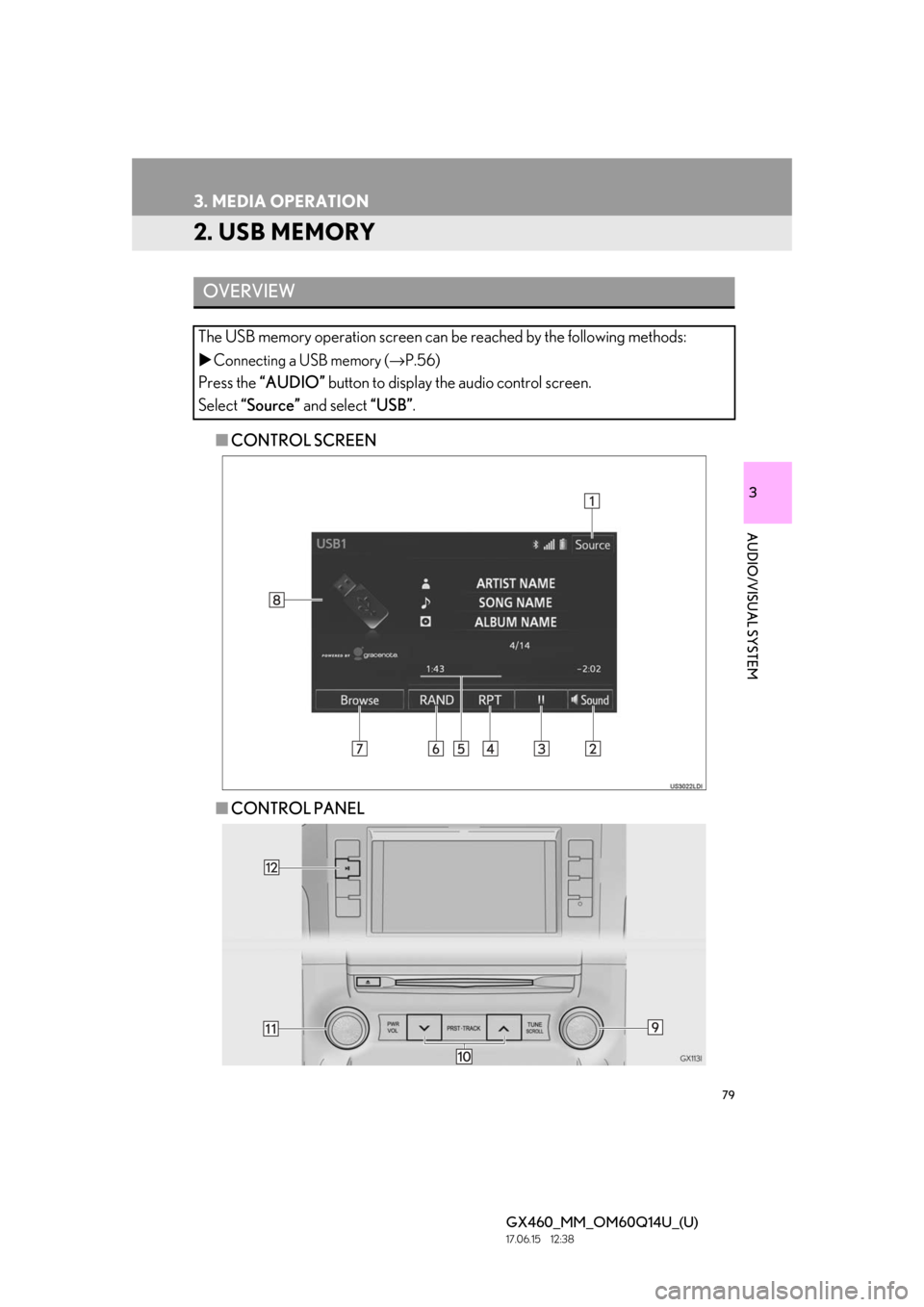
79
3. MEDIA OPERATION
GX460_MM_OM60Q14U_(U)17.06.15 12:38
3
AUDIO/VISUAL SYSTEM
2. USB MEMORY
■CONTROL SCREEN
■ CONTROL PANEL
OVERVIEW
The USB memory operation screen can be reached by the following methods:
Connecting a USB memory ( →P.56)
Press the “AUDIO” button to display the audio control screen.
Select “Source” and select “USB”.
Page 80 of 186
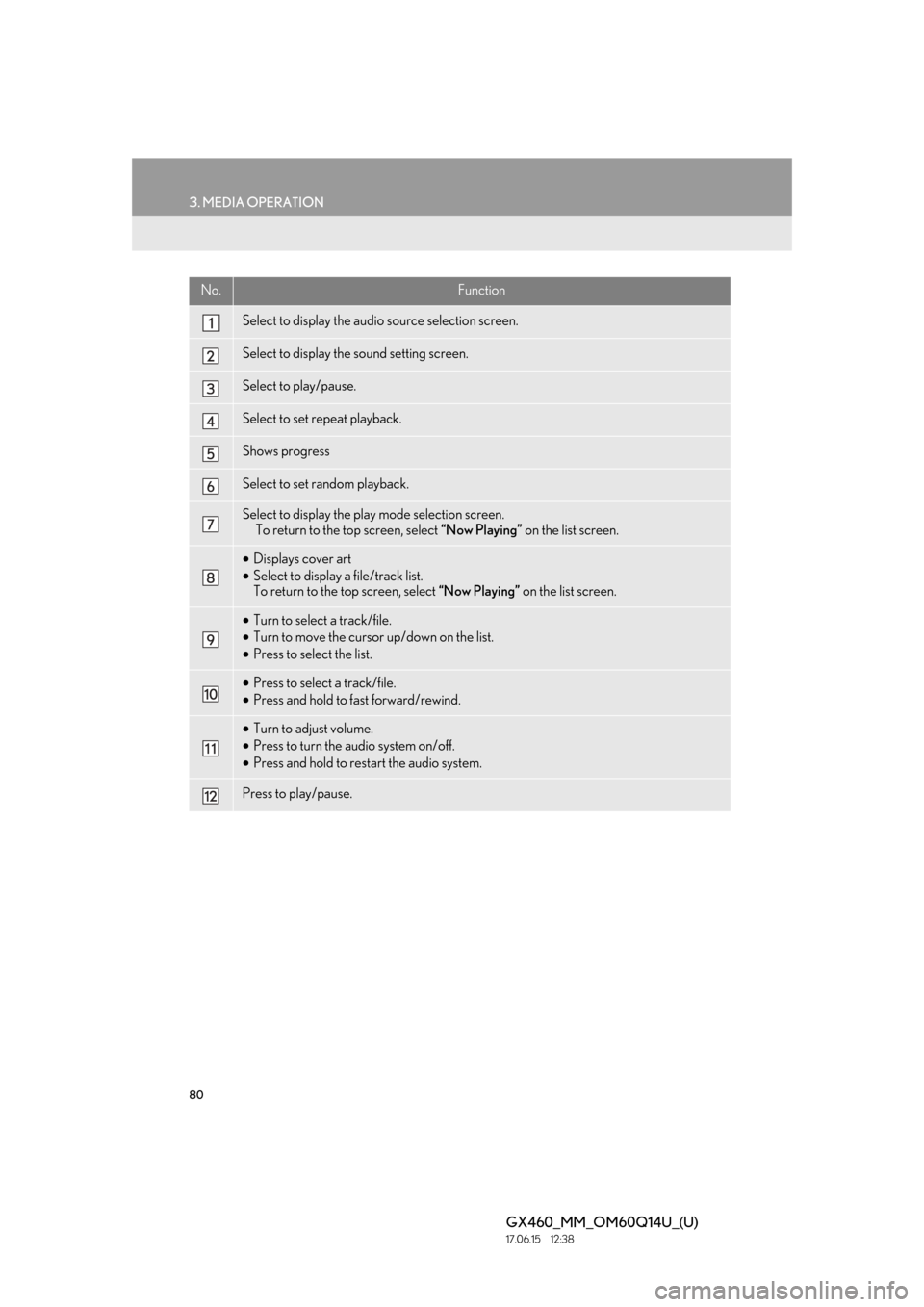
80
3. MEDIA OPERATION
GX460_MM_OM60Q14U_(U)17.06.15 12:38
No.Function
Select to display the audio source selection screen.
Select to display the sound setting screen.
Select to play/pause.
Select to set repeat playback.
Shows progress
Select to set random playback.
Select to display the play mode selection screen.
To return to the top screen, select “Now Playing” on the list screen.
•Displays cover art
• Select to display a file/track list.
To return to the top screen, select “Now Playing” on the list screen.
•Turn to select a track/file.
• Turn to move the cursor up/down on the list.
• Press to select the list.
•Press to select a track/file.
• Press and hold to fast forward/rewind.
•Turn to adjust volume.
• Press to turn the audio system on/off.
• Press and hold to rest art the audio system.
Press to play/pause.
Page 81 of 186
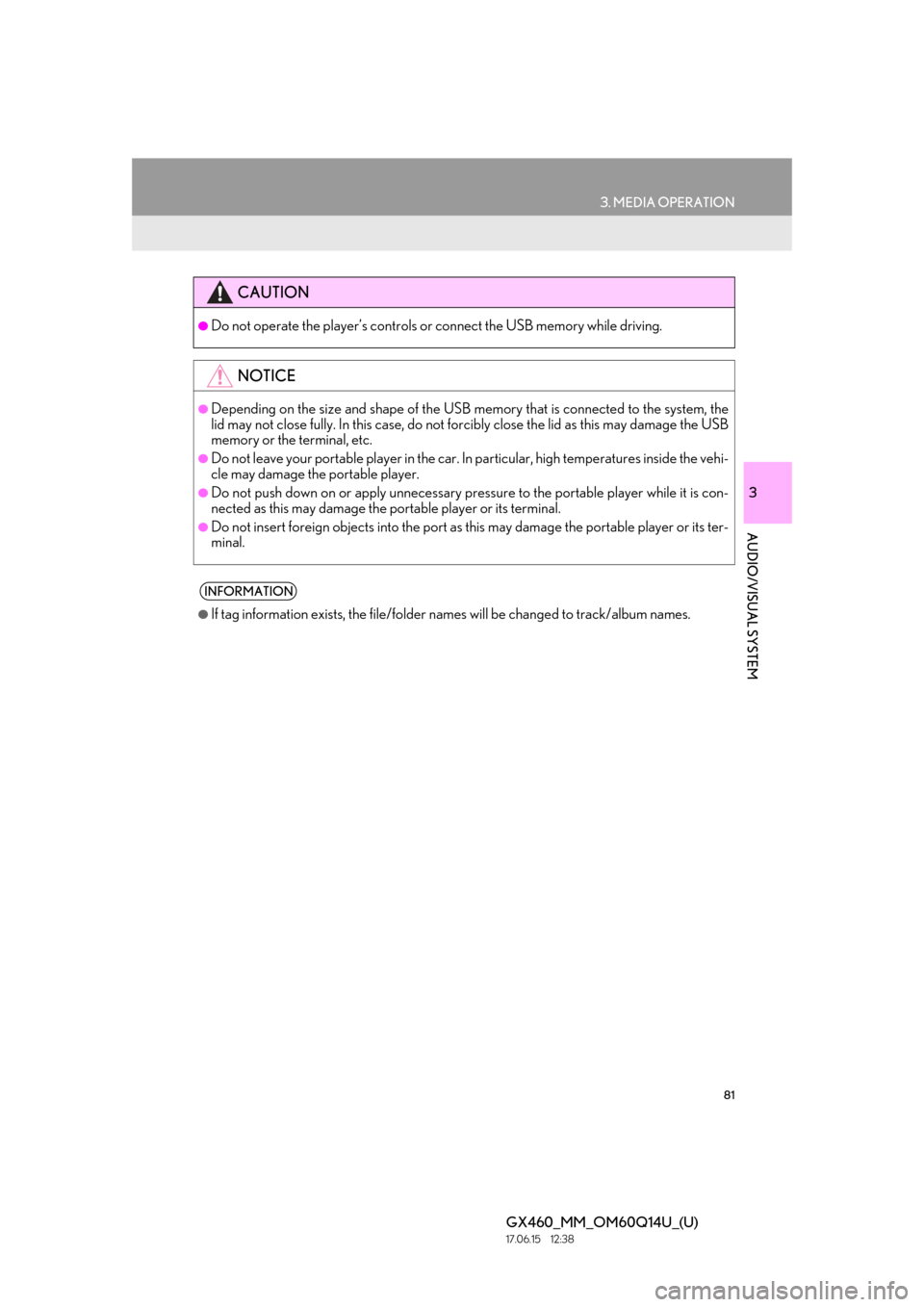
81
3. MEDIA OPERATION
GX460_MM_OM60Q14U_(U)17.06.15 12:38
3
AUDIO/VISUAL SYSTEM
CAUTION
●Do not operate the player’s controls or connect the USB memory while driving.
NOTICE
●Depending on the size and shape of the USB me mory that is connected to the system, the
lid may not close fully. In this case, do not forc ibly close the lid as this may damage the USB
memory or the terminal, etc.
●Do not leave your portable player in the car. In particular, high temperatures inside the vehi-
cle may damage the portable player.
●Do not push down on or apply unnecessary pressure to the portable player while it is con-
nected as this may damage the po rtable player or its terminal.
●Do not insert foreign objects into the port as this may damage the portable player or its ter-
minal.
INFORMATION
●If tag information exists, the file/folder names will be changed to track/album names.
Page 82 of 186
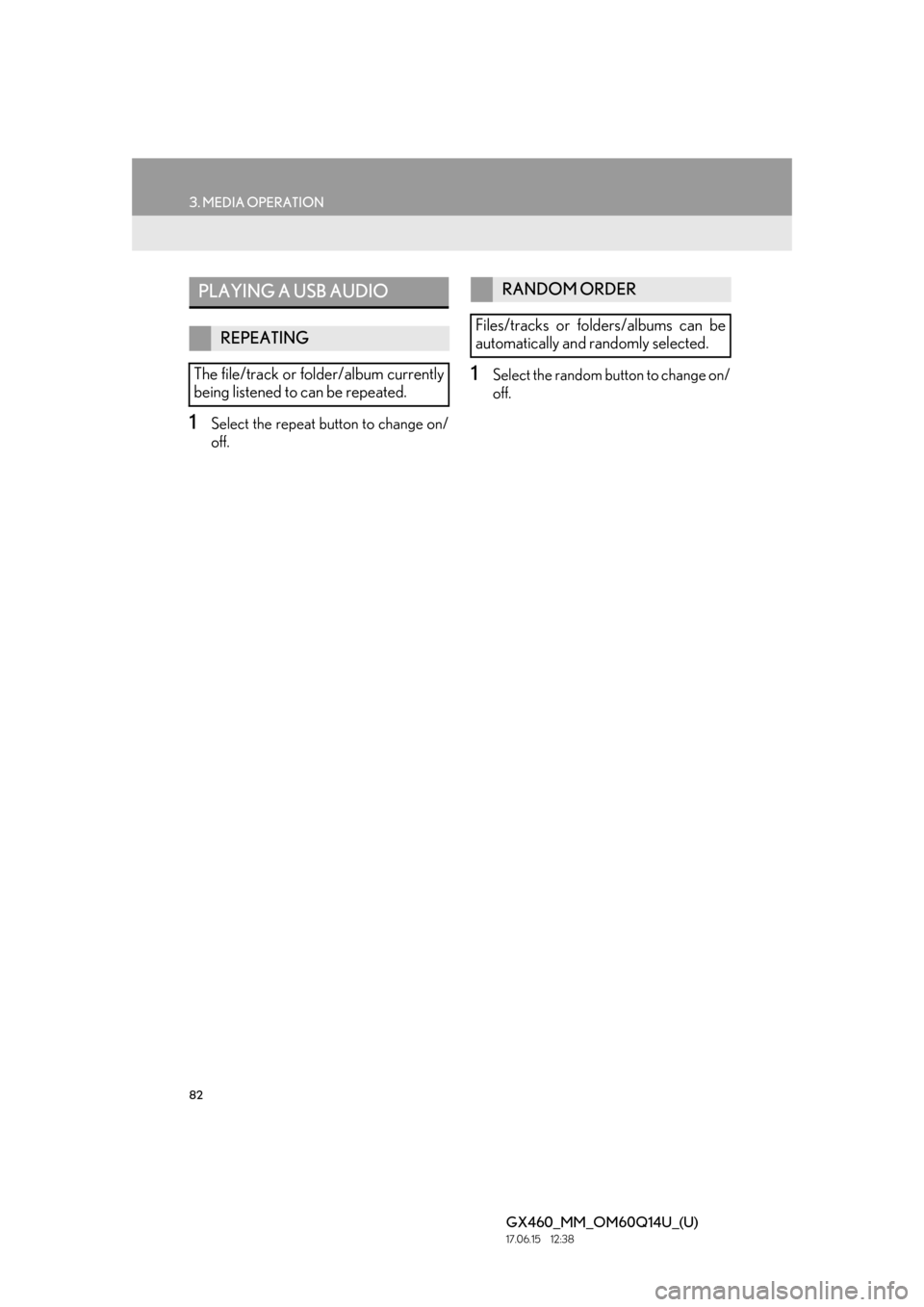
82
3. MEDIA OPERATION
GX460_MM_OM60Q14U_(U)17.06.15 12:38
1Select the repeat button to change on/
off.
1Select the random button to change on/
off.
PLAYING A USB AUDIO
REPEATING
The file/track or fo lder/album currently
being listened to can be repeated.
RANDOM ORDER
Files/tracks or folders/albums can be
automatically and randomly selected.
Page 83 of 186
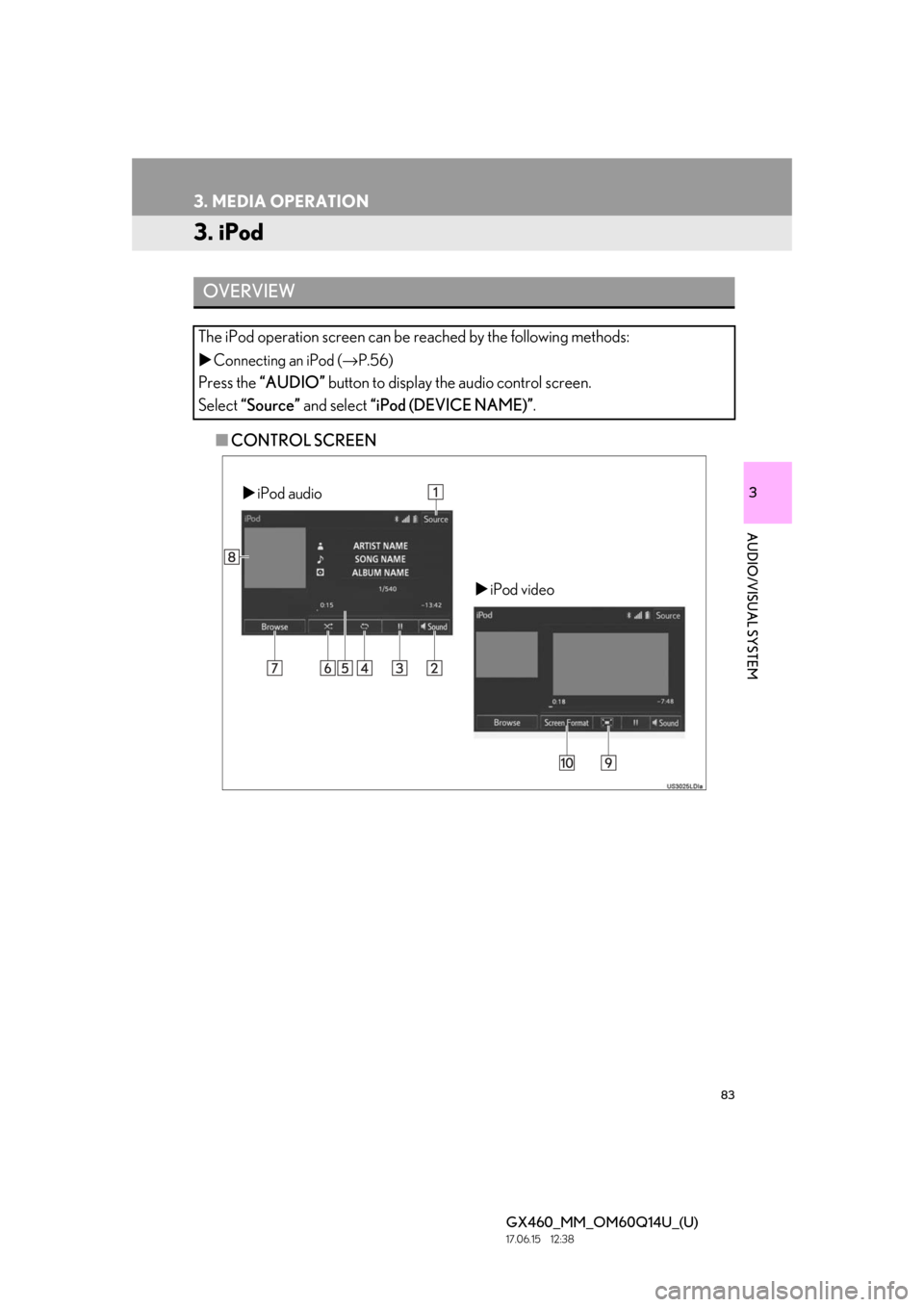
83
3. MEDIA OPERATION
GX460_MM_OM60Q14U_(U)17.06.15 12:38
3
AUDIO/VISUAL SYSTEM
3. iPod
■CONTROL SCREEN
OVERVIEW
The iPod operation screen can be reached by the following methods:
Connecting an iPod ( →P.56)
Press the “AUDIO” button to display the audio control screen.
Select “Source” and select “iPod (DEVICE NAME)” .
iPod audio
iPod video
Page 85 of 186
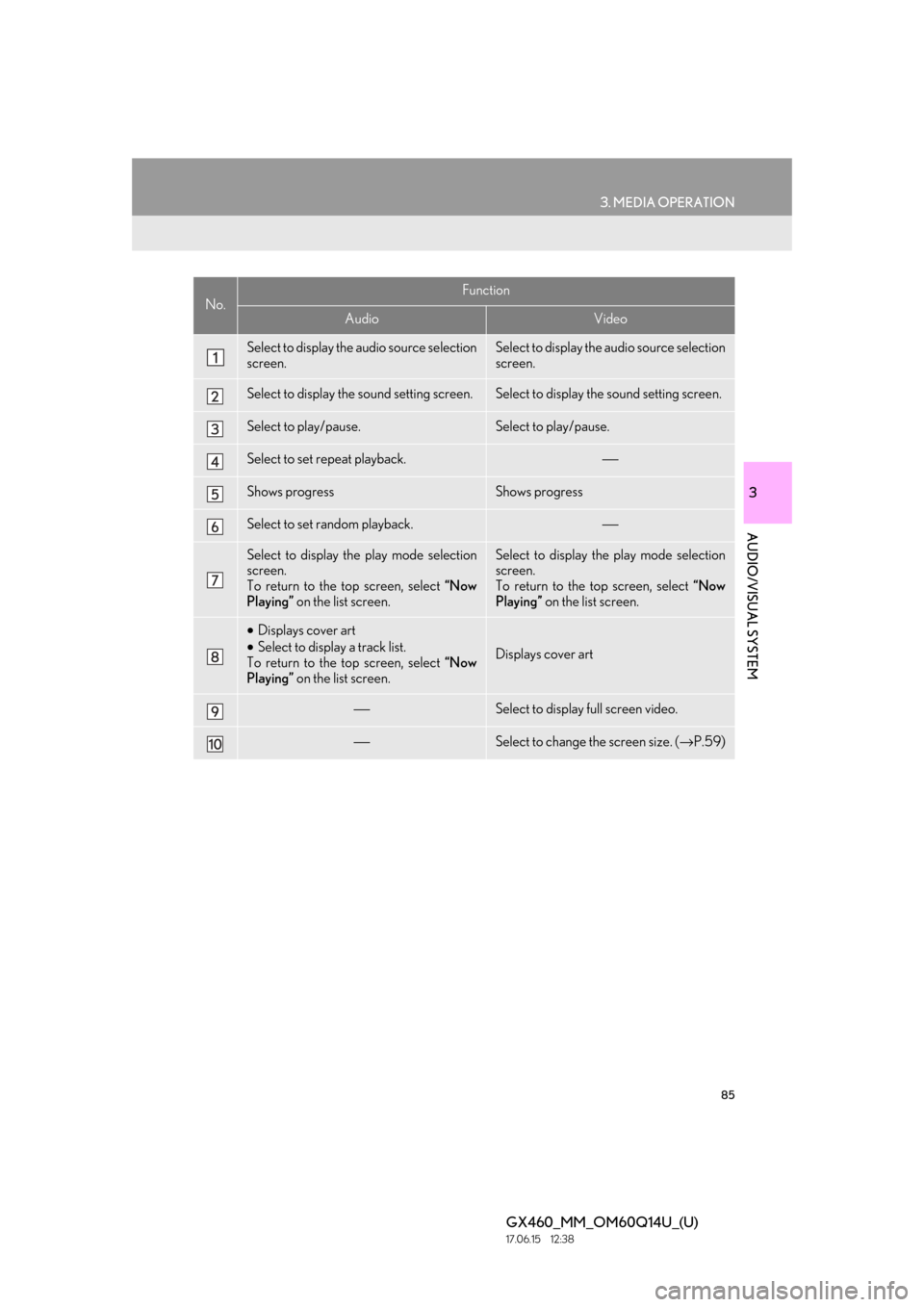
85
3. MEDIA OPERATION
GX460_MM_OM60Q14U_(U)17.06.15 12:38
3
AUDIO/VISUAL SYSTEM
No.Function
AudioVideo
Select to display the audio source selection
screen.Select to display the audio source selection
screen.
Select to display the sound setting screen.Select to display the sound setting screen.
Select to play/pause.Select to play/pause.
Select to set repeat playback.⎯
Shows progressShows progress
Select to set random playback.⎯
Select to display the play mode selection
screen.
To return to the top screen, select “Now
Playing” on the list screen.Select to display the play mode selection
screen.
To return to the top screen, select “Now
Playing” on the list screen.
•Displays cover art
• Select to display a track list.
To return to the top screen, select “Now
Playing” on the list screen.
Displays cover art
⎯Select to display full screen video.
⎯Select to change the screen size. ( →P.59)
Page 86 of 186
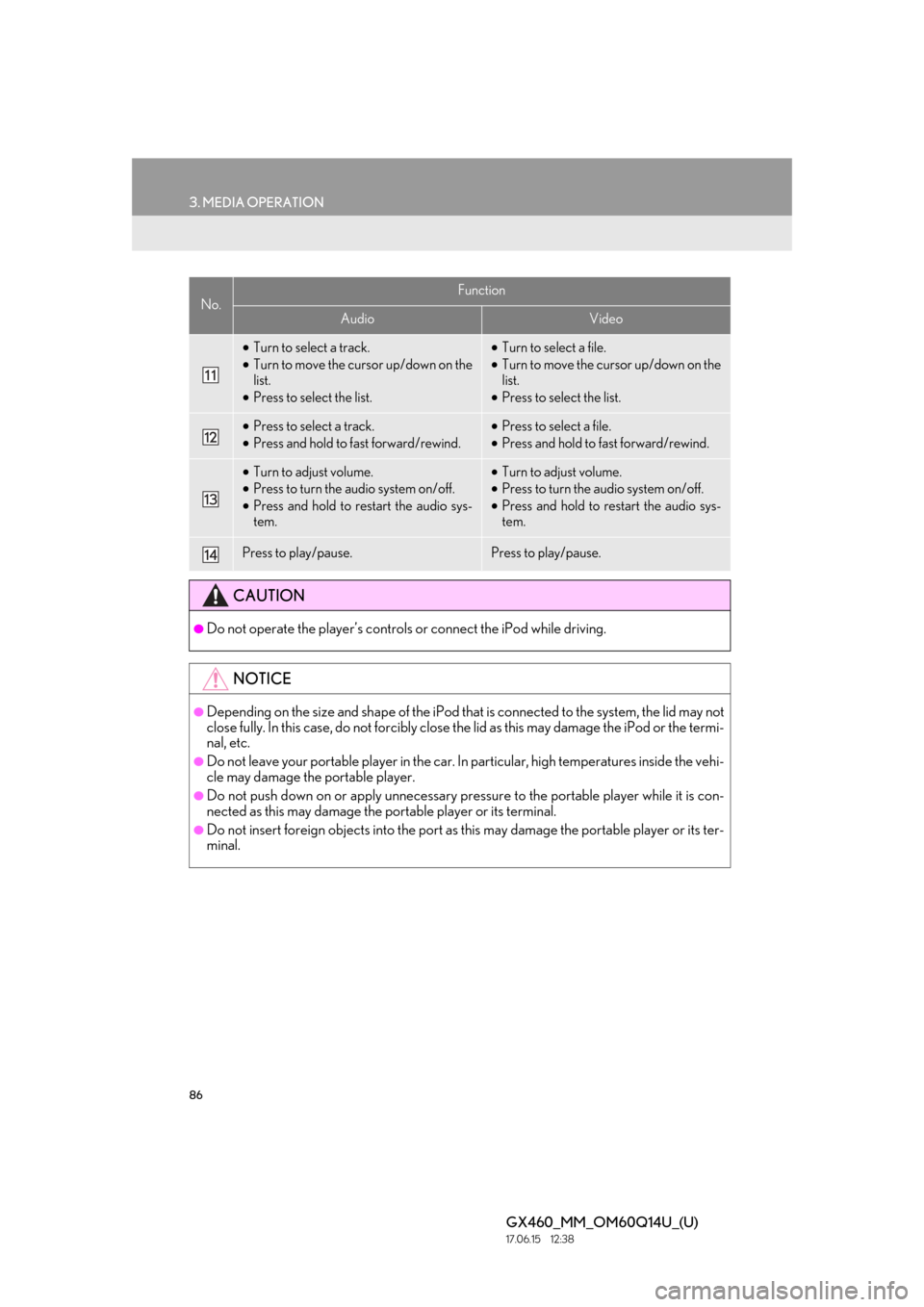
86
3. MEDIA OPERATION
GX460_MM_OM60Q14U_(U)17.06.15 12:38
•Turn to select a track.
• Turn to move the cursor up/down on the
list.
• Press to select the list.•Turn to select a file.
• Turn to move the cursor up/down on the
list.
• Press to select the list.
•Press to select a track.
• Press and hold to fast forward/rewind.•Press to select a file.
• Press and hold to fast forward/rewind.
•Turn to adjust volume.
• Press to turn the audio system on/off.
• Press and hold to restart the audio sys-
tem.•Turn to adjust volume.
• Press to turn the audio system on/off.
• Press and hold to restart the audio sys-
tem.
Press to play/pause.Press to play/pause.
CAUTION
●Do not operate the player’s controls or connect the iPod while driving.
NOTICE
●Depending on the size and shape of the iPod that is connected to the system, the lid may not
close fully. In this case, do no t forcibly close the lid as this may damage the iPod or the termi-
nal, etc.
●Do not leave your portable player in the car. In particular, high temperatures inside the vehi-
cle may damage the portable player.
●Do not push down on or apply unnecessary pre ssure to the portable player while it is con-
nected as this may damage the po rtable player or its terminal.
●Do not insert foreign objects into the port as this may damage the portable player or its ter-
minal.
No.Function
AudioVideo
Page 87 of 186
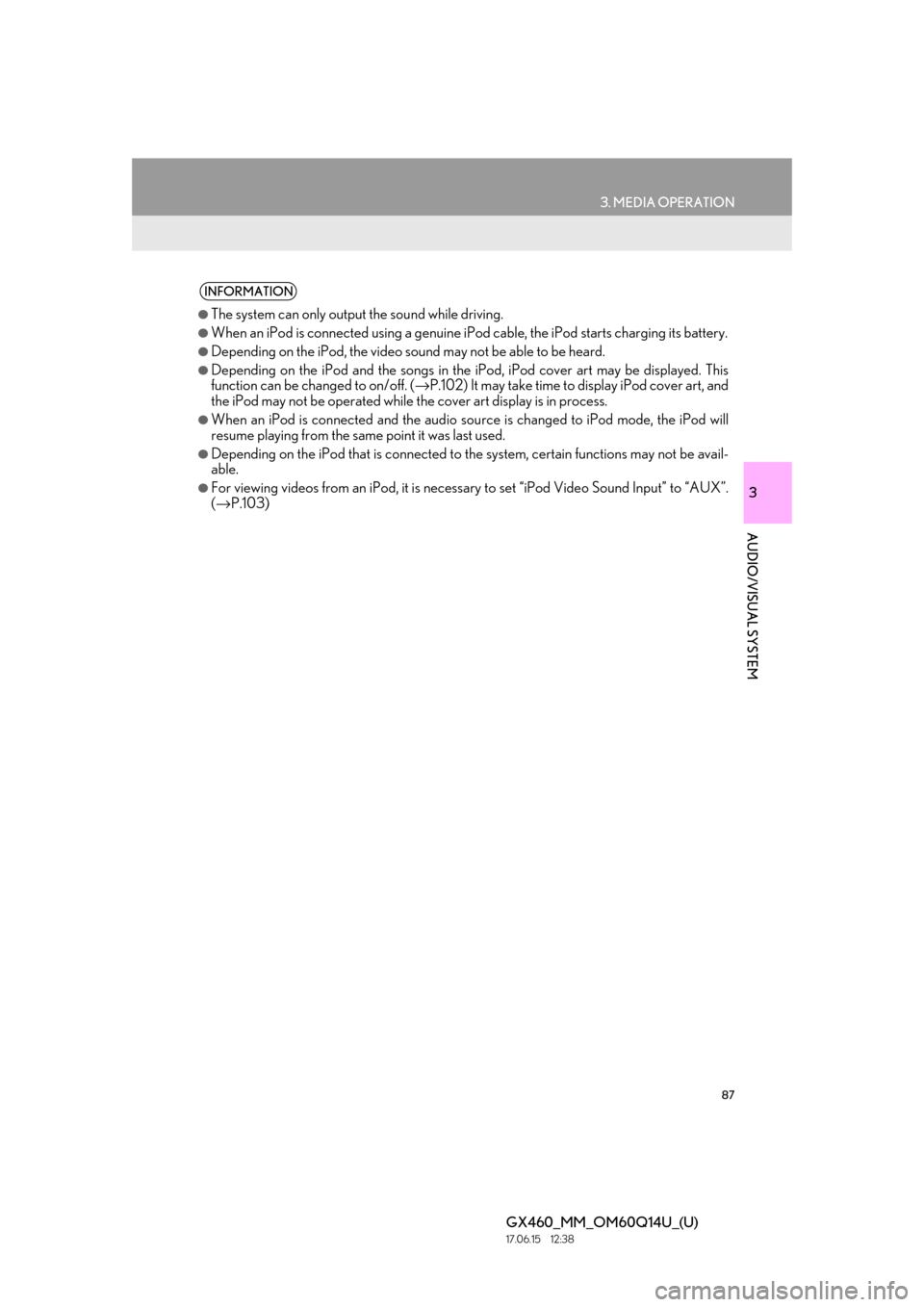
87
3. MEDIA OPERATION
GX460_MM_OM60Q14U_(U)17.06.15 12:38
3
AUDIO/VISUAL SYSTEM
INFORMATION
●The system can only output the sound while driving.
●When an iPod is connected using a genuine iPod cable, the iPod starts charging its battery.
●Depending on the iPod, the video sound may not be able to be heard.
●Depending on the iPod and the songs in the iPod, iPod cover art may be displayed. This
function can be changed to on/off. ( →P.102) It may take time to display iPod cover art, and
the iPod may not be operated while the cover art display is in process.
●When an iPod is connected and the audio sour ce is changed to iPod mode, the iPod will
resume playing from the same point it was last used.
●Depending on the iPod that is connected to the system, certain functions may not be avail-
able.
●For viewing videos from an iPod, it is necessary to set “iPod Video Sound Input” to “AUX”.
( → P.103)