display Lexus HS250h 2012 Navigation Manual
[x] Cancel search | Manufacturer: LEXUS, Model Year: 2012, Model line: HS250h, Model: Lexus HS250h 2012Pages: 413, PDF Size: 5.29 MB
Page 128 of 413
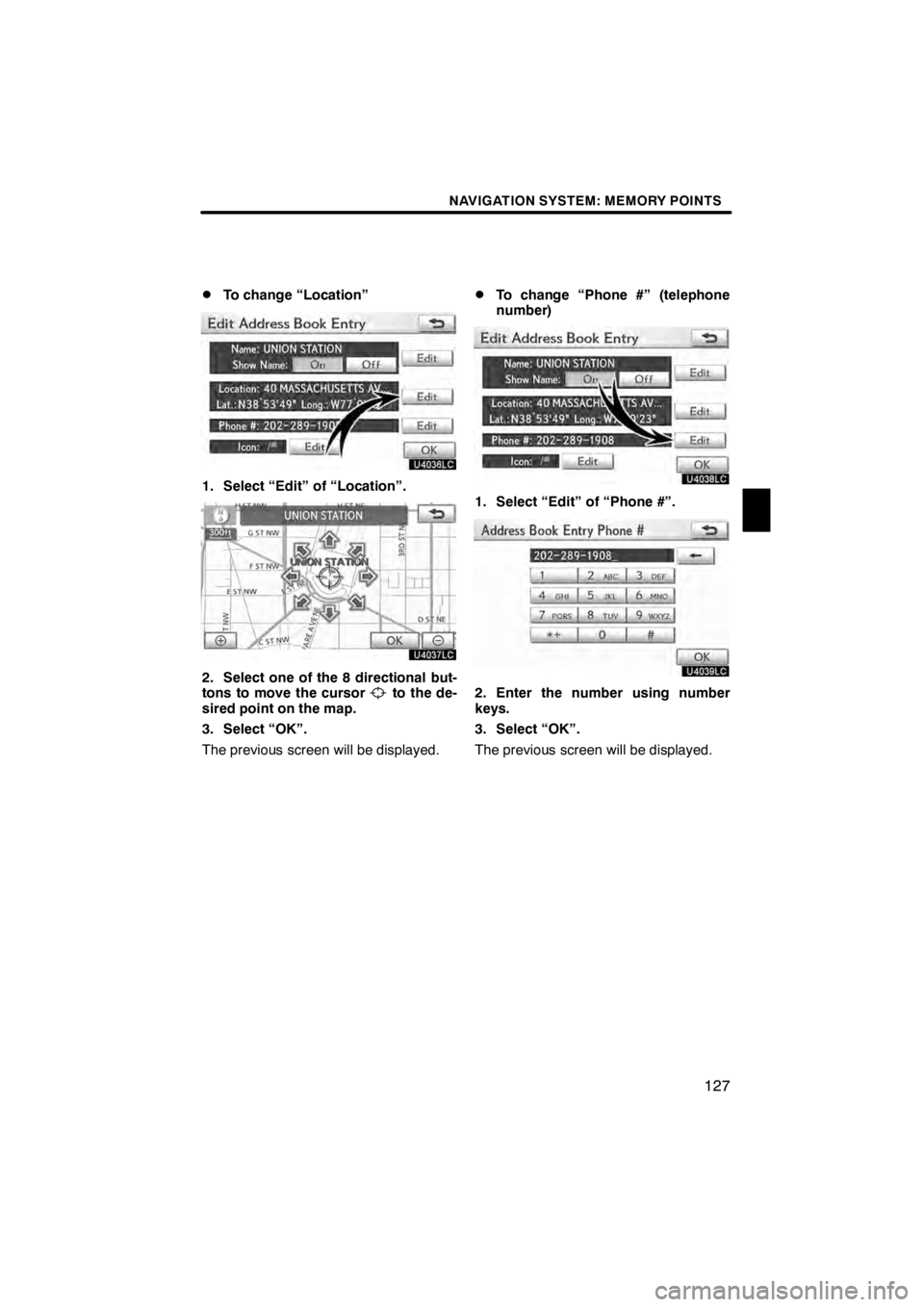
NAVIGATION SYSTEM: MEMORY POINTS
127
D
To change “Location”
U4036LC
1. Select “Edit” of “Location”.
U4037LC
2. Select one of the 8 directional but-
tons to move the cursorto the de-
sired point on the map.
3. Select “OK”.
The previous screen will be displayed.
DTo change “Phone #” (telephone
number)
U4038LC
1. Select “Edit” of “Phone #”.
U4039LC
2. Enter the number using number
keys.
3. Select “OK”.
The previous screen will be displayed.
11 08.03HS250h_NAVI_U
75051U
4
Page 130 of 413
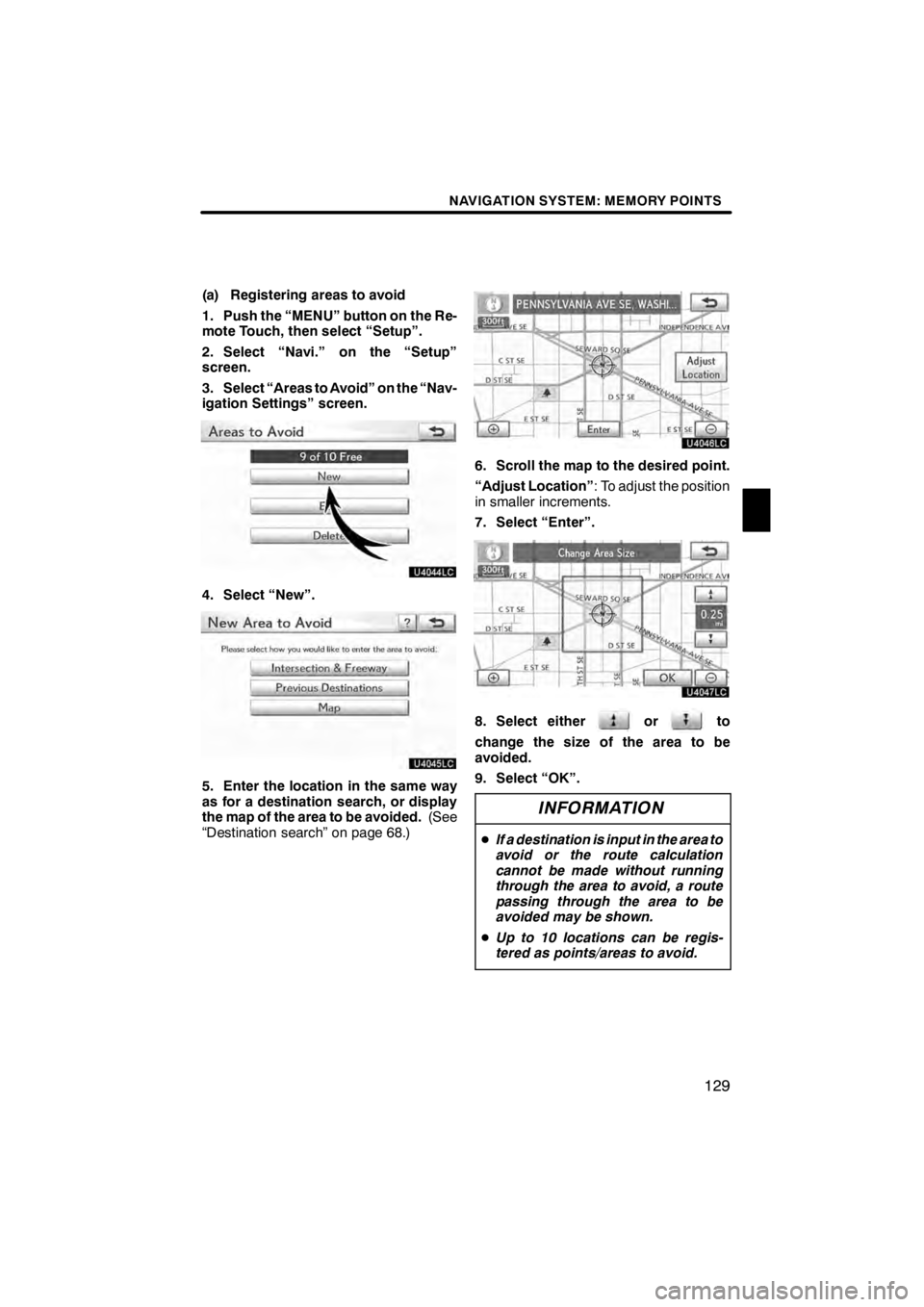
NAVIGATION SYSTEM: MEMORY POINTS
129
(a) Registering areas to avoid
1. Push the “MENU” button on the Re-
mote Touch, then select “Setup”.
2. Select “Navi.” on the “Setup”
screen.
3. Select “Areas to Avoid” on the “Nav-
igation Settings” screen.
U4044LC
4. Select “New”.
U4045LC
5. Enter the location in the same way
as for a destination search, or display
the map of the area to be avoided.(See
“Destination search” on page 68.)
U4046LC
6. Scroll the map to the desired point.
“Adjust Location” : To adjust the position
in smaller increments.
7. Select “Enter”.
U4047LC
8. Select eitherorto
change the size of the area to be
avoided.
9. Select “OK”.
INFORMATION
D If a destination is input in the area to
avoid or the route calculation
cannot be made without running
through the area to avoid, a route
passing through the area to be avoided may be shown.
D Up to 10 locations can be regis-
tered as points/areas to avoid.
11 08.03HS250h_NAVI_U
75051U
4
Page 131 of 413
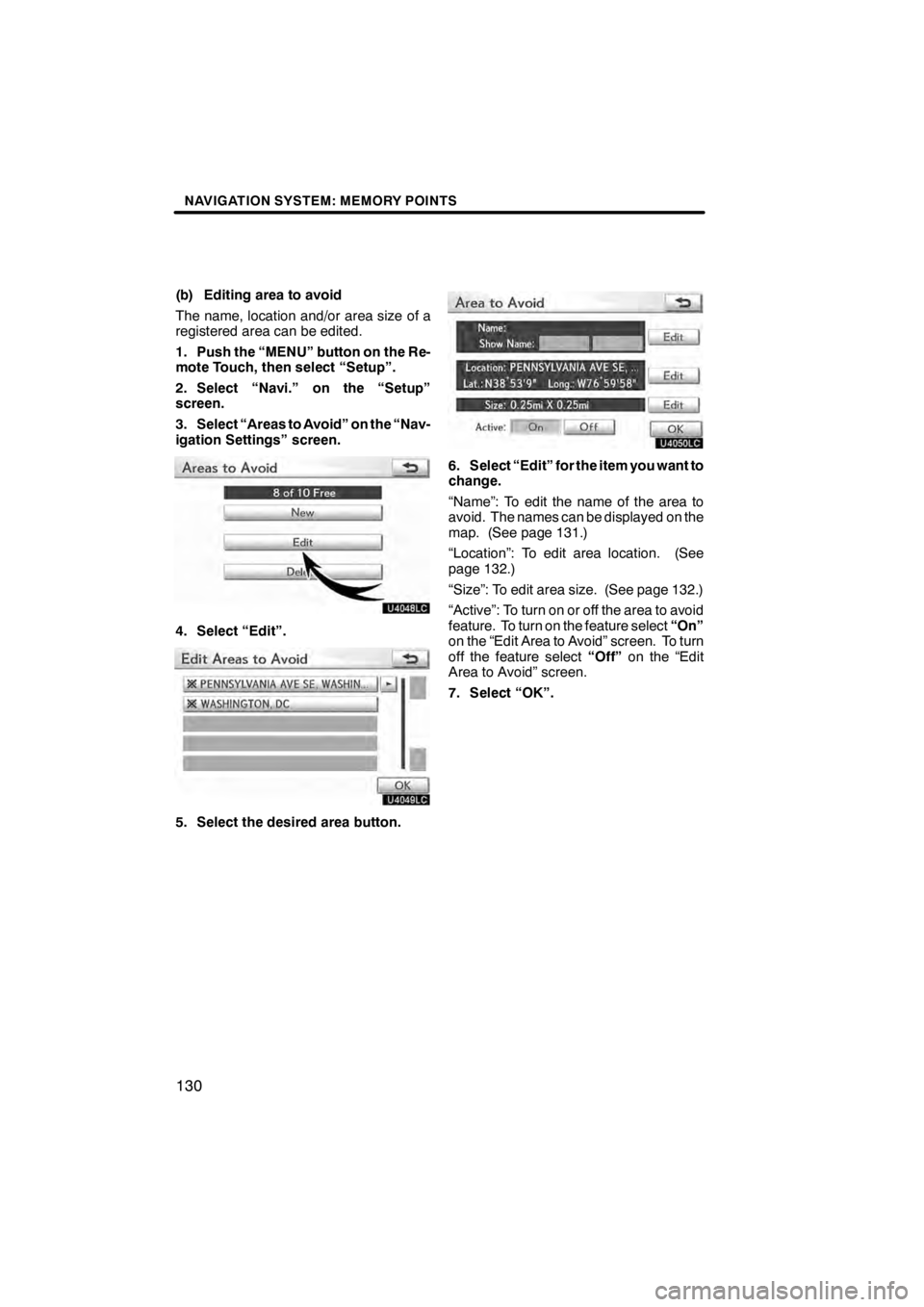
NAVIGATION SYSTEM: MEMORY POINTS
130
(b) Editing area to avoid
The name, location and/or area size of a
registered area can be edited.
1. Push the “MENU” button on the Re-
mote Touch, then select “Setup”.
2. Select “Navi.” on the “Setup”
screen.
3. Select “Areas to Avoid” on the “Nav-
igation Settings” screen.
U4048LC
4. Select “Edit”.
U4049LC
5. Select the desired area button.
U4050LC
6. Select “Edit” for the item you want to
change.
“Name”: To edit the name of the area to
avoid. The names can be displayed on the
map. (See page 131.)
“Location”: To edit area location. (See
page 132.)
“Size”: To edit area size. (See page 132.)
“Active”: To turn on or off the area to avoid
feature. To turn on the feature select“On”
on the “Edit Area to Avoid” screen. To turn
off the feature select “Off”on the “Edit
Area to Avoid” screen.
7. Select “OK”.
11 08.03HS250h_NAVI_U
75051U
Page 132 of 413
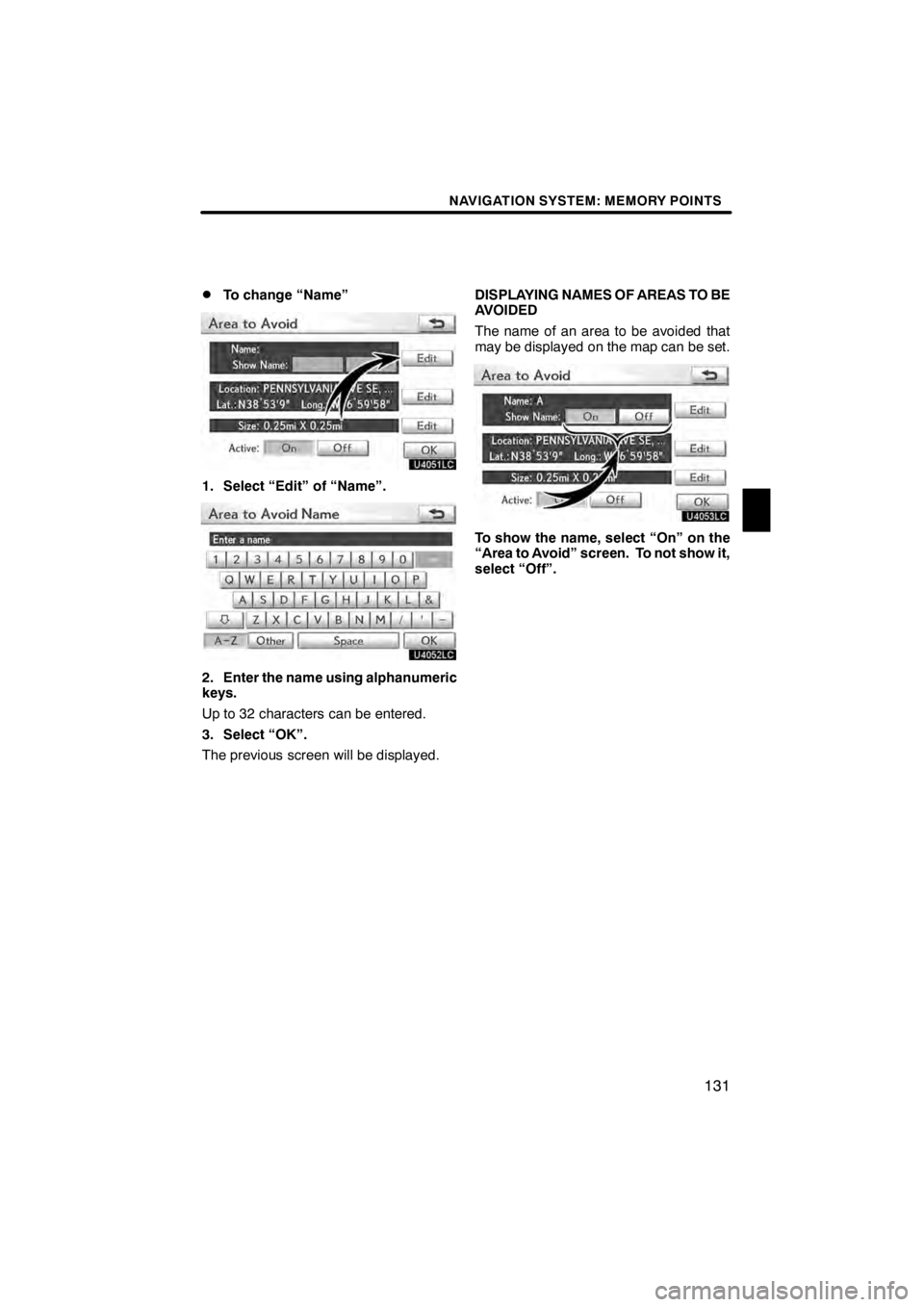
NAVIGATION SYSTEM: MEMORY POINTS
131
D
To change “Name”
U4051LC
1. Select “Edit” of “Name”.
U4052LC
2. Enter the name using alphanumeric
keys.
Up to 32 characters can be entered.
3. Select “OK”.
The previous screen will be displayed.
DISPLAYING NAMES OF AREAS TO BE
AVOIDED
The name of an area to be avoided that
may be displayed on the map can be set.
U4053LC
To show the name, select “On” on the
“Area to Avoid” screen. To not show it,
select “Off”.
11 08.03HS250h_NAVI_U
75051U
4
Page 133 of 413
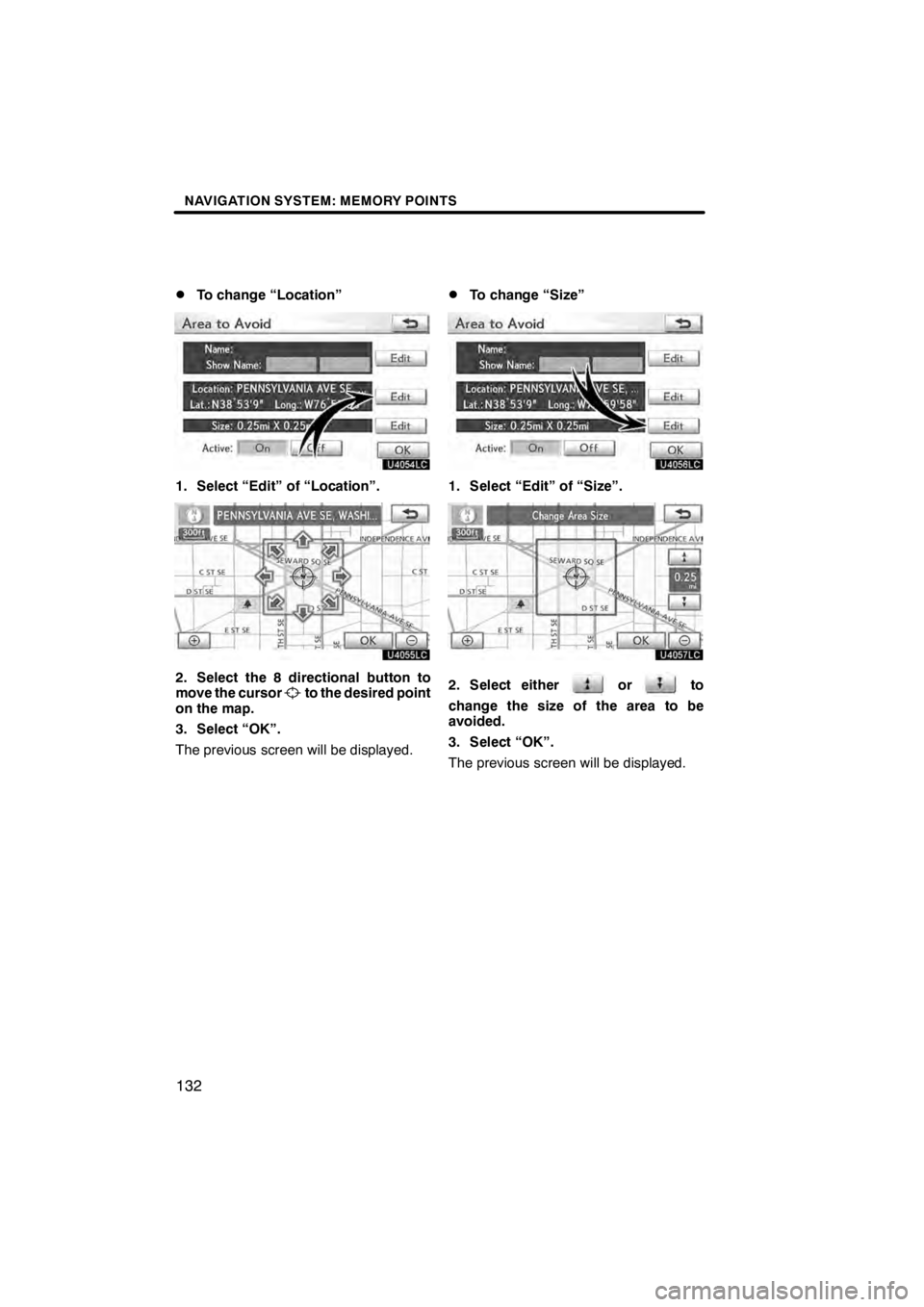
NAVIGATION SYSTEM: MEMORY POINTS
132
D
To change “Location”
U4054LC
1. Select “Edit” of “Location”.
U4055LC
2. Select the 8 directional button to
move the cursorto the desired point
on the map.
3. Select “OK”.
The previous screen will be displayed.
DTo change “Size”
U4056LC
1. Select “Edit” of “Size”.
U4057LC
2. Select eitherorto
change the size of the area to be
avoided.
3. Select “OK”.
The previous screen will be displayed.
11 08.03HS250h_NAVI_U
75051U
Page 139 of 413
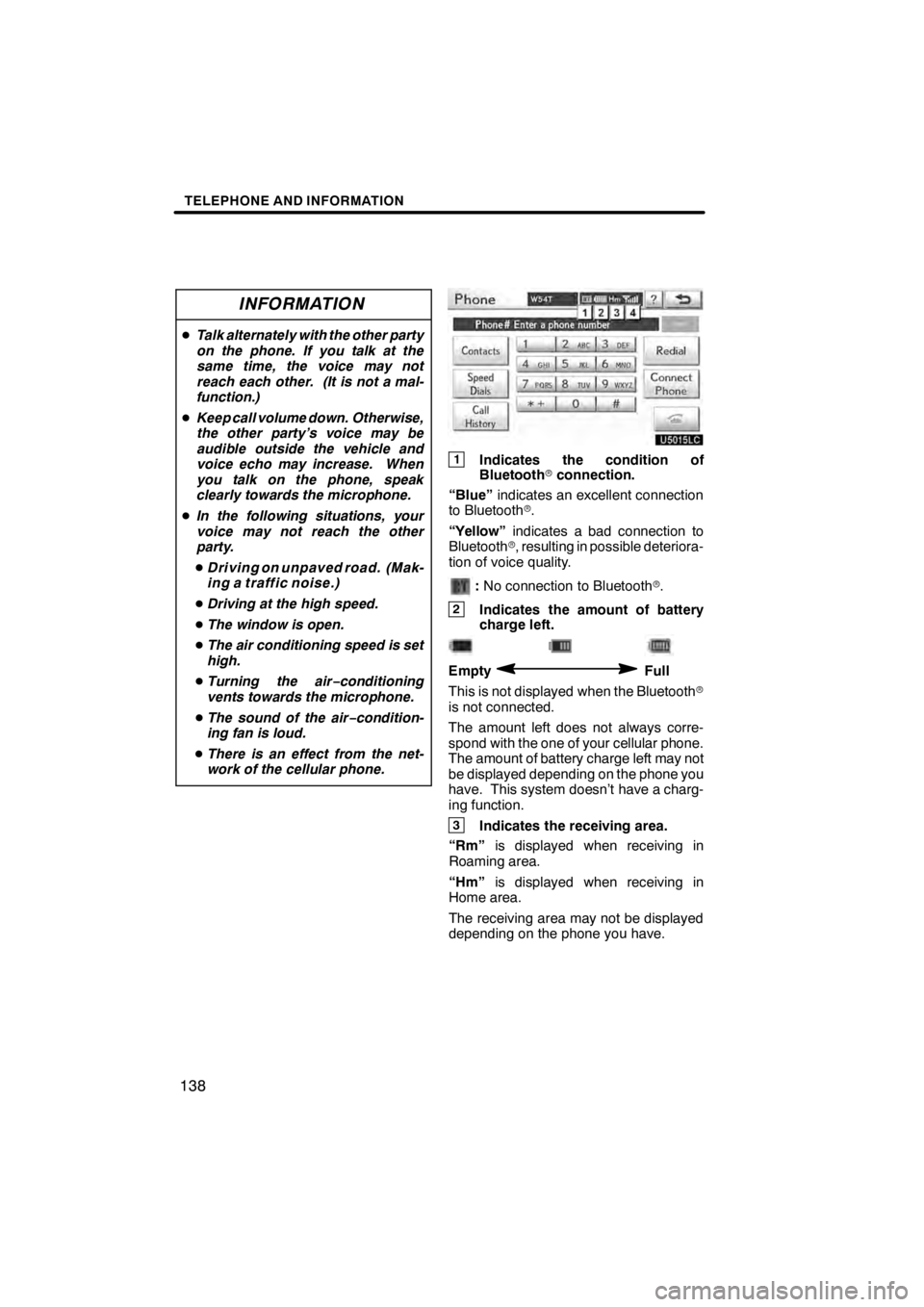
TELEPHONE AND INFORMATION
138
INFORMATION
DTalk alternately with the other party
on the phone. If you talk at the
same time, the voice may not
reach each other. (It is not a mal-
function.)
D Keep call volume down. Otherwise,
the other party’s voice may be
audible outside the vehicle and
voice echo may increase. When
you talk on the phone, speak
clearly towards the microphone.
D In the following situations, your
voice may not reach the other
party.
D Driving on unpaved road. (Mak-
ing a traffic noise.)
D Driving at the high speed.
D The window is open.
D The air conditioning speed is set
high.
D Turning the air− conditioning
vents towards the microphone.
D The sound of the air −condition-
ing fan is loud.
D There is an effect from the net-
work of the cellular phone.
U5015LC
1Indicates the condition of
Bluetooth rconnection.
“Blue” indicates an excellent connection
to Bluetooth r.
“Yellow” indicates a bad connection to
Bluetooth r, resulting in possible deteriora-
tion of voice quality.
: No connection to Bluetooth r.
2Indicates the amount of battery
charge left.
EmptyFull
This is not displayed when the Bluetooth r
is not connected.
The amount left does not always corre-
spond with the one of your cellular phone.
The amount of battery charge left may not
be displayed depending on the phone you
have. This system doesn’t have a charg-
ing function.
3Indicates the receiving area.
“Rm” is displayed when receiving in
Roaming area.
“Hm” is displayed when receiving in
Home area.
The receiving area may not be displayed
depending on the phone you have.
11 08.03HS250h_NAVI_U
7505 1U
Page 140 of 413
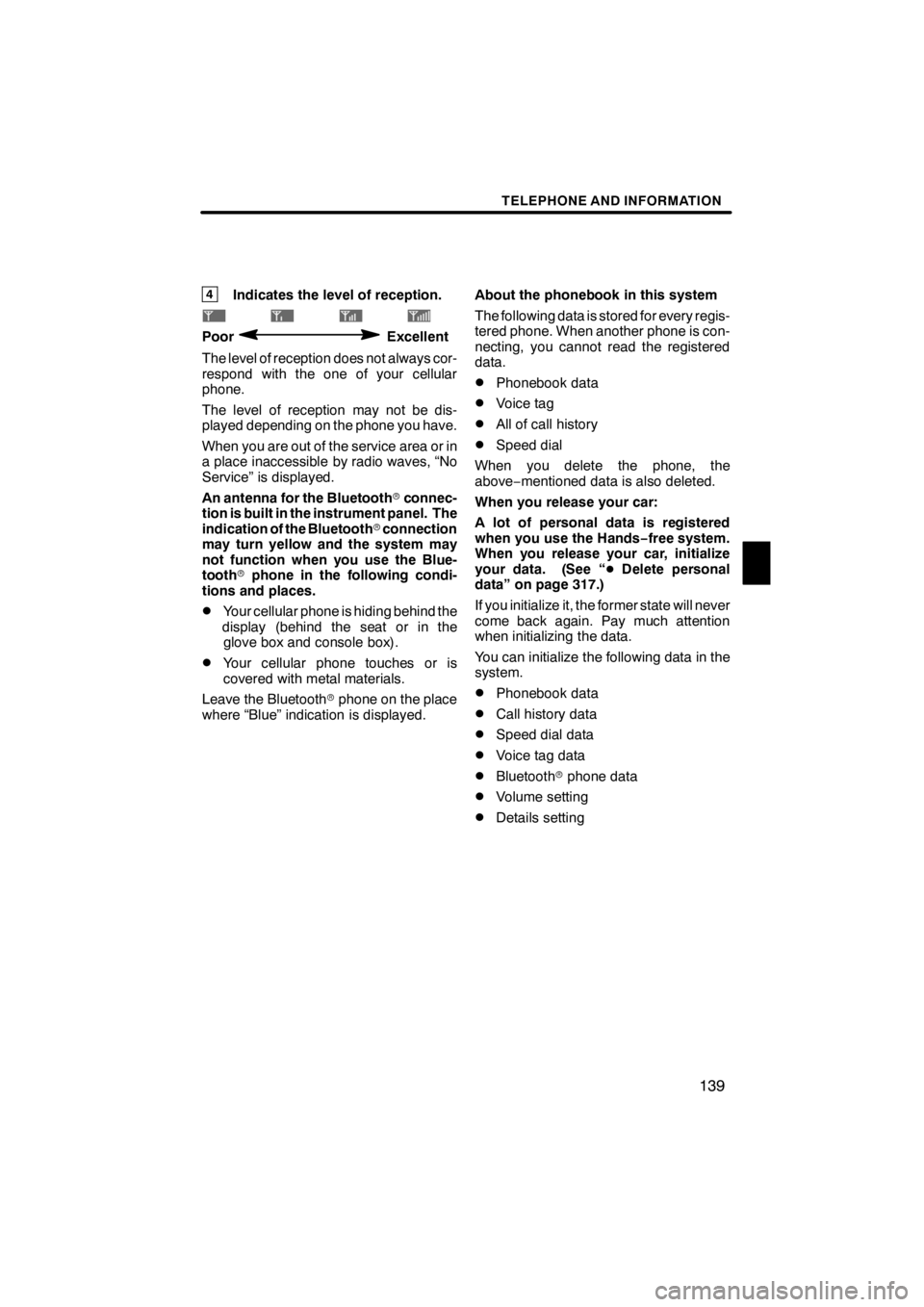
TELEPHONE AND INFORMATION
139
4Indicates the level of reception.
PoorExcellent
The level of reception does not always cor-
respond with the one of your cellular
phone.
The level of reception may not be dis-
played depending on the phone you have.
When you are out of the service area or in
a place inaccessible by radio waves, “No
Service” is displayed.
An antenna for the Bluetooth rconnec-
tion is built in the instrument panel. The
indication of the Bluetooth rconnection
may turn yellow and the system may
not function when you use the Blue-
tooth rphone in the following condi-
tions and places.
DYour cellular phone is hiding behind the
display (behind the seat or in the glove box and console box).
DYour cellular phone touches or is
covered with metal materials.
Leave the Bluetooth rphone on the place
where “Blue” indication is displayed. About the phonebook in this system
The following data is stored for every regis-
tered phone. When another phone is con-
necting, you cannot read the registered
data.
DPhonebook data
DVoice tag
DAll of call history
DSpeed dial
When you delete the phone, the
above −mentioned data is also deleted.
When you release your car:
A lot of personal data is registered
when you use the Hands− free system.
When you release your car, initialize
your data. (See “ DDelete personal
data” on page 317.)
If you initialize it, the former state will never
come back again. Pay much attention
when initializing the data.
You can initialize the following data in the
system.
DPhonebook data
DCall history data
DSpeed dial data
DVoice tag data
DBluetooth rphone data
DVolume setting
DDetails setting
11 08.03HS250h_NAVI_U
7505 1U
5
Page 142 of 413
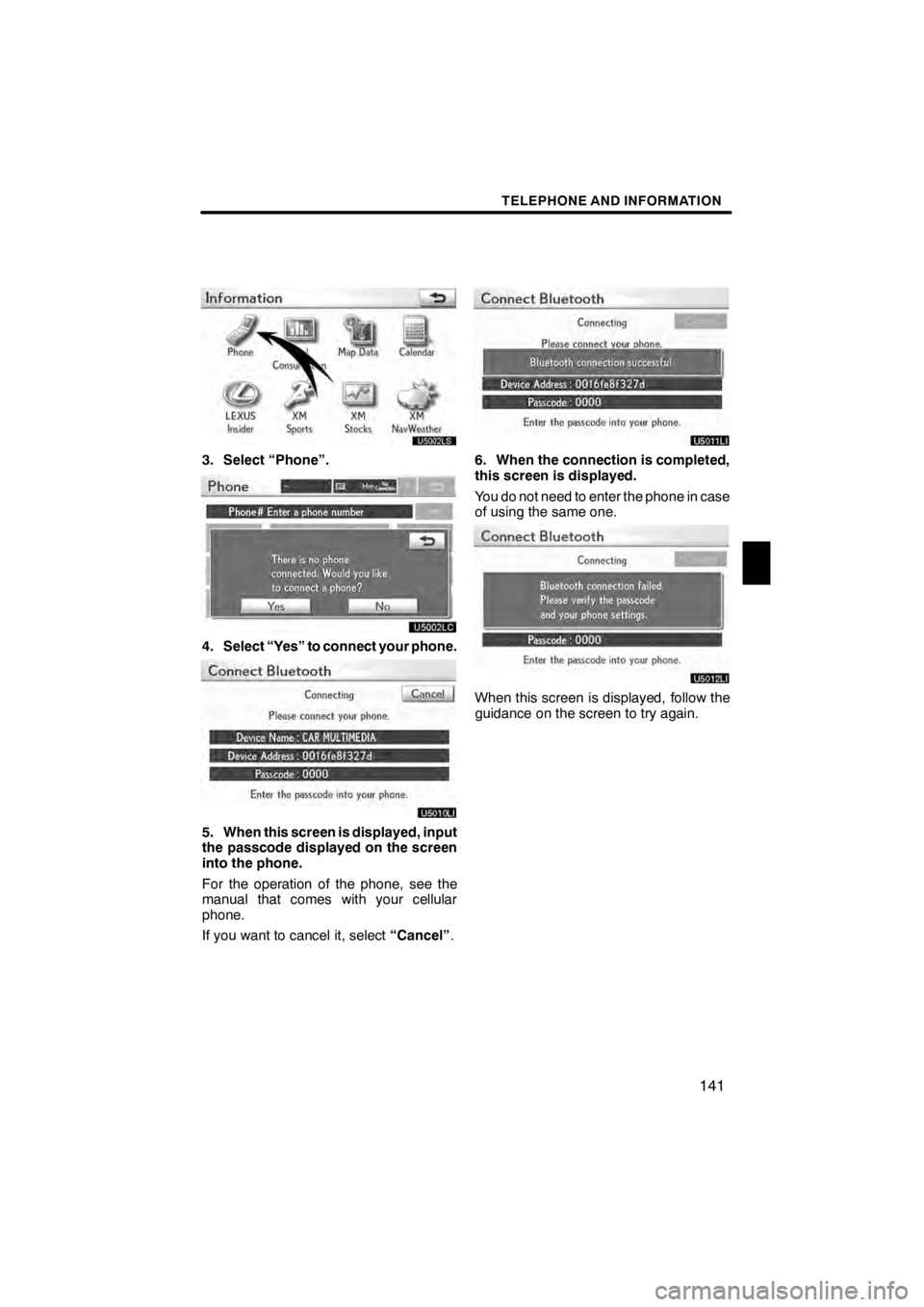
TELEPHONE AND INFORMATION
141
3. Select “Phone”.
U5002LC
4. Select “Yes” to connect your phone.
U5010LI
5. When this screen is displayed, input
the passcode displayed on the screen
into the phone.
For the operation of the phone, see the
manual that comes with your cellular
phone.
If you want to cancel it, select“Cancel”.
U5011LI
6. When the connection is completed,
this screen is displayed.
You do not need to enter the phone in case
of using the same one.
U5012LI
When this screen is displayed, follow the
guidance on the screen to try again.
1108.03HS250h_NAVI_U
7505 1U
5
Page 144 of 413

TELEPHONE AND INFORMATION
143
MANUALLY
When the auto connection has failed or
“Handsfree power” is turned off, you
have to connect Bluetoothrmanually.
1. Push the “MENU” button on the Re-
mote Touch, then select “Info./Phone”.
2. Select “Phone”.
U5008LC
3. Select “Connect Phone”.
U5009LC
4. Select “Handsfree Power”, or select
the phone to connect.
U5010LC
5. The “Connect Bluetooth∗” screen is
displayed.
U5011LC
6. When the connection is completed,
this screen is displayed.
Now you can use the Bluetooth rphone.
∗: Bluetooth is a registered trademark of
Bluetooth SIG, Inc.
11 08.03HS250h_NAVI_U
7505 1U
5
Page 145 of 413
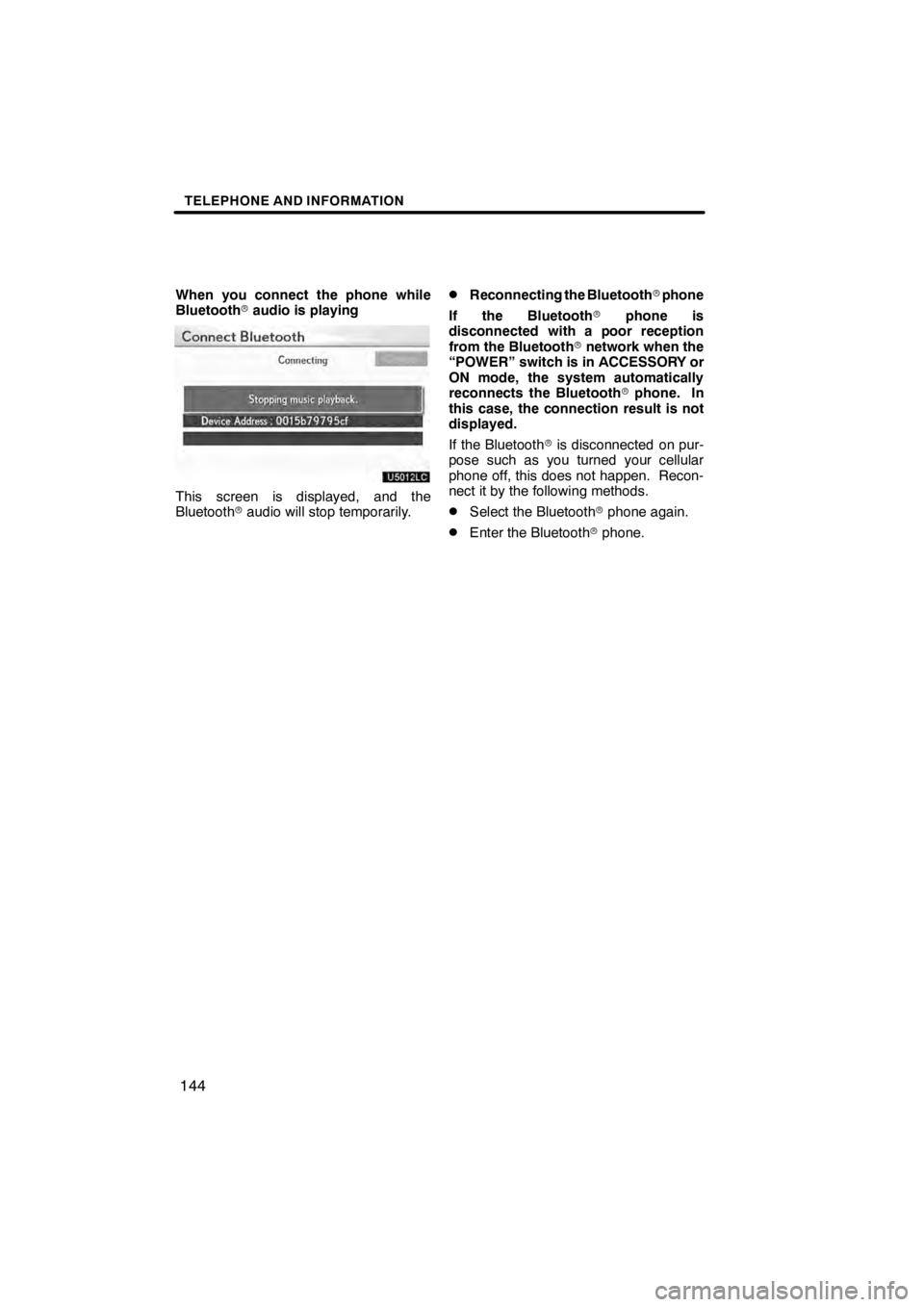
TELEPHONE AND INFORMATION
144
When you connect the phone while
Bluetoothraudio is playing
U5012LC
This screen is displayed, and the
Bluetooth raudio will stop temporarily.
DReconnecting the Bluetooth rphone
If the Bluetooth rphone is
disconnected with a poor reception
from the Bluetooth rnetwork when the
“POWER” switch is in ACCESSORY or
ON mode, the system automatically
reconnects the Bluetooth rphone. In
this case, the connection result is not
displayed.
If the Bluetooth ris disconnected on pur-
pose such as you turned your cellular
phone off, this does not happen. Recon-
nect it by the following methods.
DSelect the Bluetooth rphone again.
DEnter the Bluetooth rphone.
11 08.03HS250h_NAVI_U
7505 1U