display Lexus HS250h 2012 Navigation Manual
[x] Cancel search | Manufacturer: LEXUS, Model Year: 2012, Model line: HS250h, Model: Lexus HS250h 2012Pages: 413, PDF Size: 5.29 MB
Page 187 of 413

AUDIO/VIDEO SYSTEM
186
Operations such as selecting a preset station and adjusting the sound balance are car-
ried out on the screen. To display the audio screen, push the“MENU”button on the Re-
mote Touch, then select “Audio”.
" DVD changer
U6016AASLY
1Function menu tab
To control the radio, DVD changer,
Bluetooth raudio player, AUX, USB
memory or iPod, select the screen
tabs. For details, see page 191.
2Function menu display screen
To control the radio, DVD changer,
Bluetooth raudio player, AUX, USB
memory or iPod, select the screen
buttons. For details, see page 191.
3Disc slot
Insert discs into the slot after pushing
“LOAD” button. For details, see
page 223.
4“LOAD” button
Push this button to insert the discs.
For details, see page 223.
5“TUNE/FILE” knob
Turn this knob to move the station
band and files up or down. For de-
tails, see pages 203, 218 and 259.
11 08.03HS250h_NAVI_U
75051U
Quick reference
Page 189 of 413

AUDIO/VIDEO SYSTEM
188
"CD changer
U6017AASLY
1Function menu tab
To control the radio, CD changer,
Bluetooth raudio player, AUX, USB
memory or iPod, select the screen
tabs. For details, see page 191.
2Function menu display screen
To control the radio, CD changer,
Bluetooth raudio player, AUX, USB
memory or iPod, select the screen
buttons. For details, see page 191.
3Disc slot
Insert discs into the slot after pushing
“LOAD” button. For details, see
page 208.
4“LOAD” button
Push this button to insert the discs.
For details, see page 208.
5“TUNE/FILE” knob
Turn this knob to move the station
band and files up or down. For de-
tails, see pages 203, 218 and 259.
6“CH/DISC” button
Push the “” or“” button to select
a preset station or a selected disc.
For details, see pages 210 and 213.
7“AUX” button
Push this button to turn the
Bluetooth raudio player, AUX, USB
memory or iPod on. For details, see
pages 191, 197, 247 and 255.
8“CD” button
Push this button to play a CD. For de-
tails, see pages 191 and 212.
11 08.03HS250h_NAVI_U
75051U
Page 194 of 413
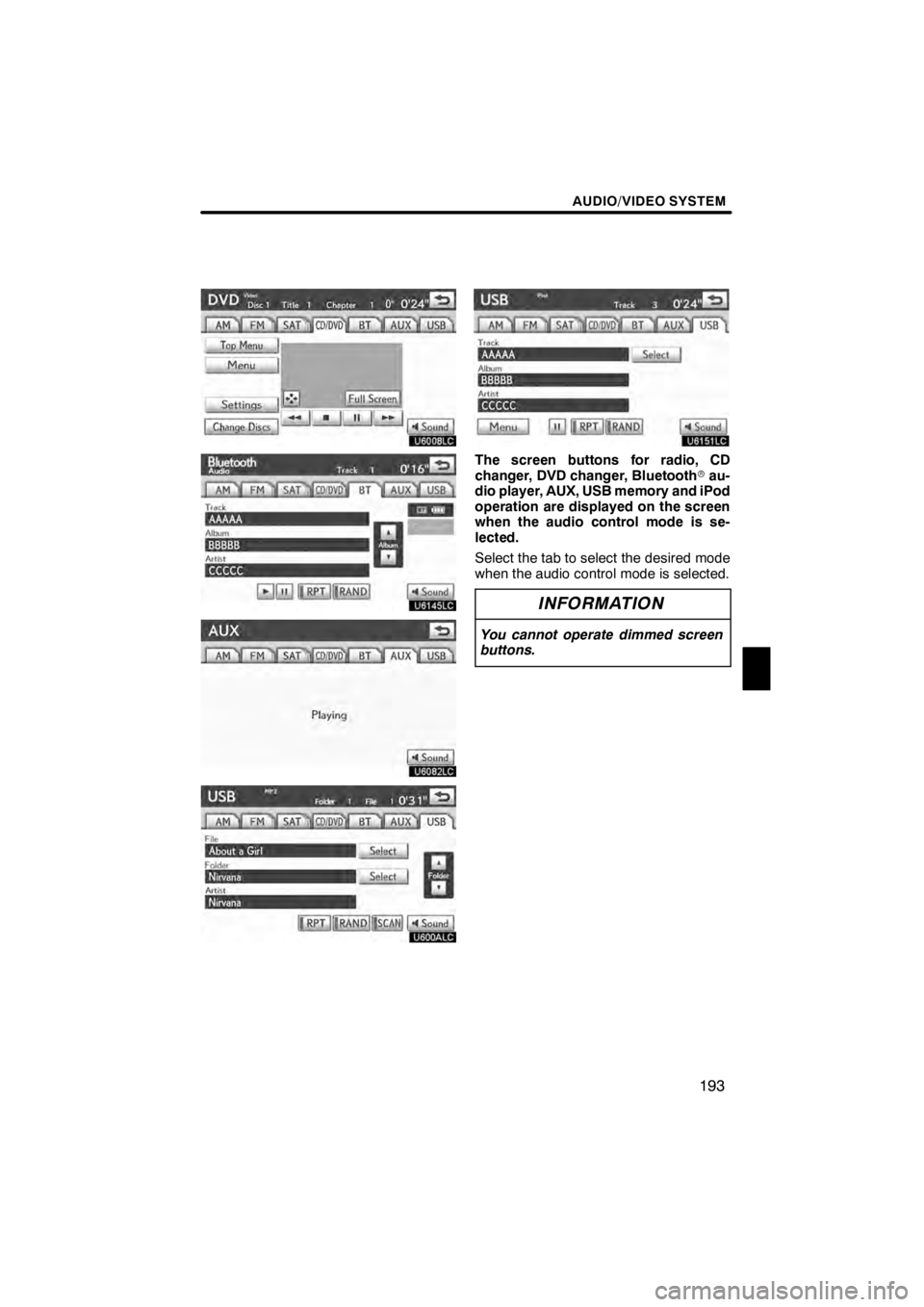
AUDIO/VIDEO SYSTEM
193
U6008LC
U6145LC
U6082LC
U600ALC
U6151LC
The screen buttons for radio, CD
changer, DVD changer, Bluetoothrau-
dio player, AUX, USB memory and iPod
operation are displayed on the screen
when the audio control mode is se-
lected.
Select the tab to select the desired mode
when the audio control mode is selected.
INFORMATION
You cannot operate dimmed screen
buttons.
11 08.03HS250h_NAVI_U
75051U
7
Page 195 of 413
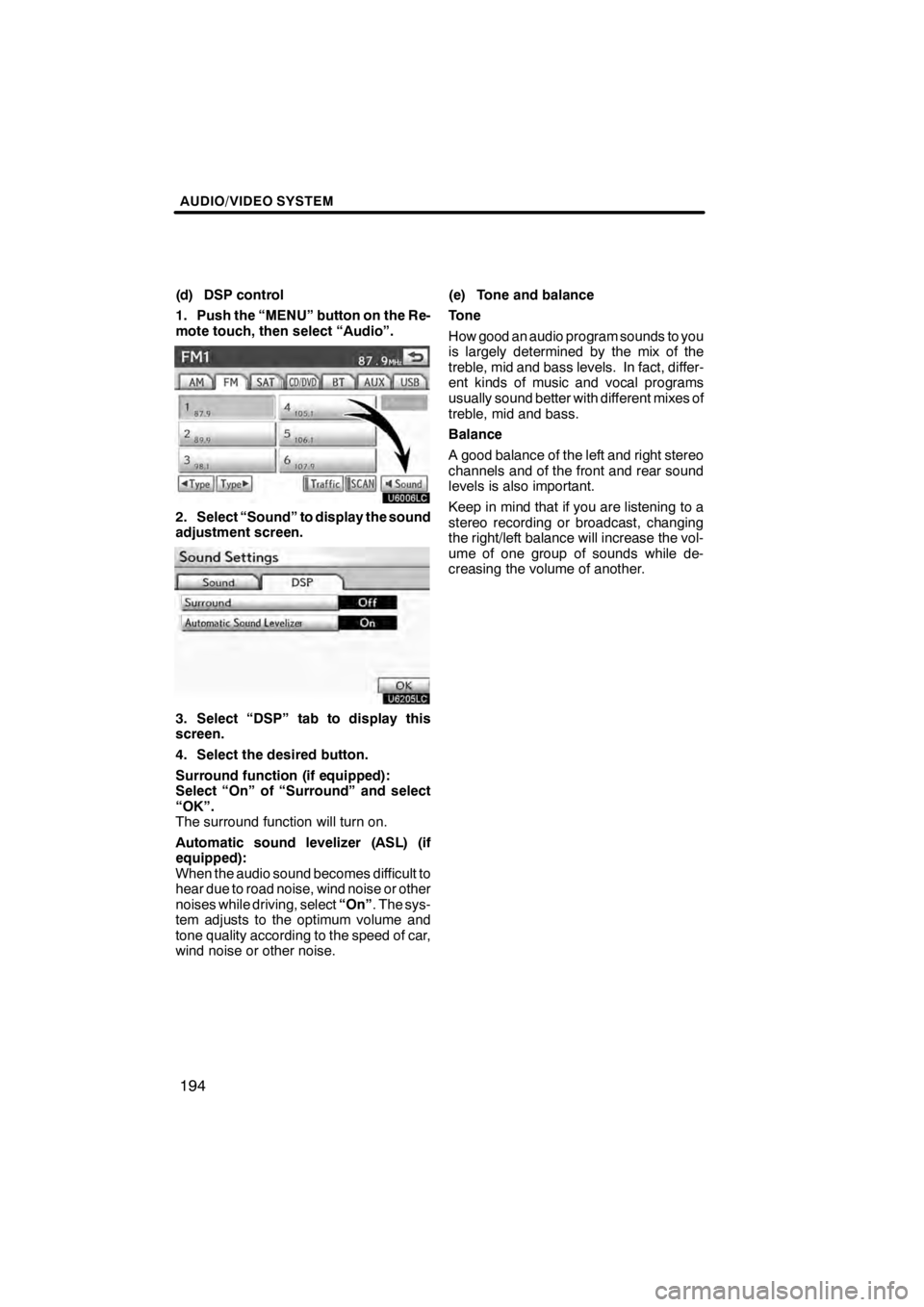
AUDIO/VIDEO SYSTEM
194
(d) DSP control
1. Push the “MENU” button on the Re-
mote touch, then select “Audio”.
U6006LC
2. Select “Sound” to display the sound
adjustment screen.
U6205LC
3. Select “DSP” tab to display this
screen.
4. Select the desired button.
Surround function (if equipped):
Select “On” of “Surround” and select
“OK”.
The surround function will turn on.
Automatic sound levelizer (ASL) (if
equipped):
When the audio sound becomes difficult to
hear due to road noise, wind noise or other
noises while driving, select“On”. The sys-
tem adjusts to the optimum volume and
tone quality according to the speed of car,
wind noise or other noise. (e) Tone and balance
Tone
How good an audio program sounds to you
is largely determined by the mix of the
treble, mid and bass levels. In fact, differ-
ent kinds of music and vocal programs
usually sound better with different mixes of
treble, mid and bass.
Balance
A good balance of the left and right stereo
channels and of the front and rear sound
levels is also important.
Keep in mind that if you are listening to a
stereo recording or broadcast, changing
the right/left balance will increase the vol-
ume of one group of sounds while de-
creasing the volume of another.
11 08.03HS250h_NAVI_U
75051U
Page 196 of 413
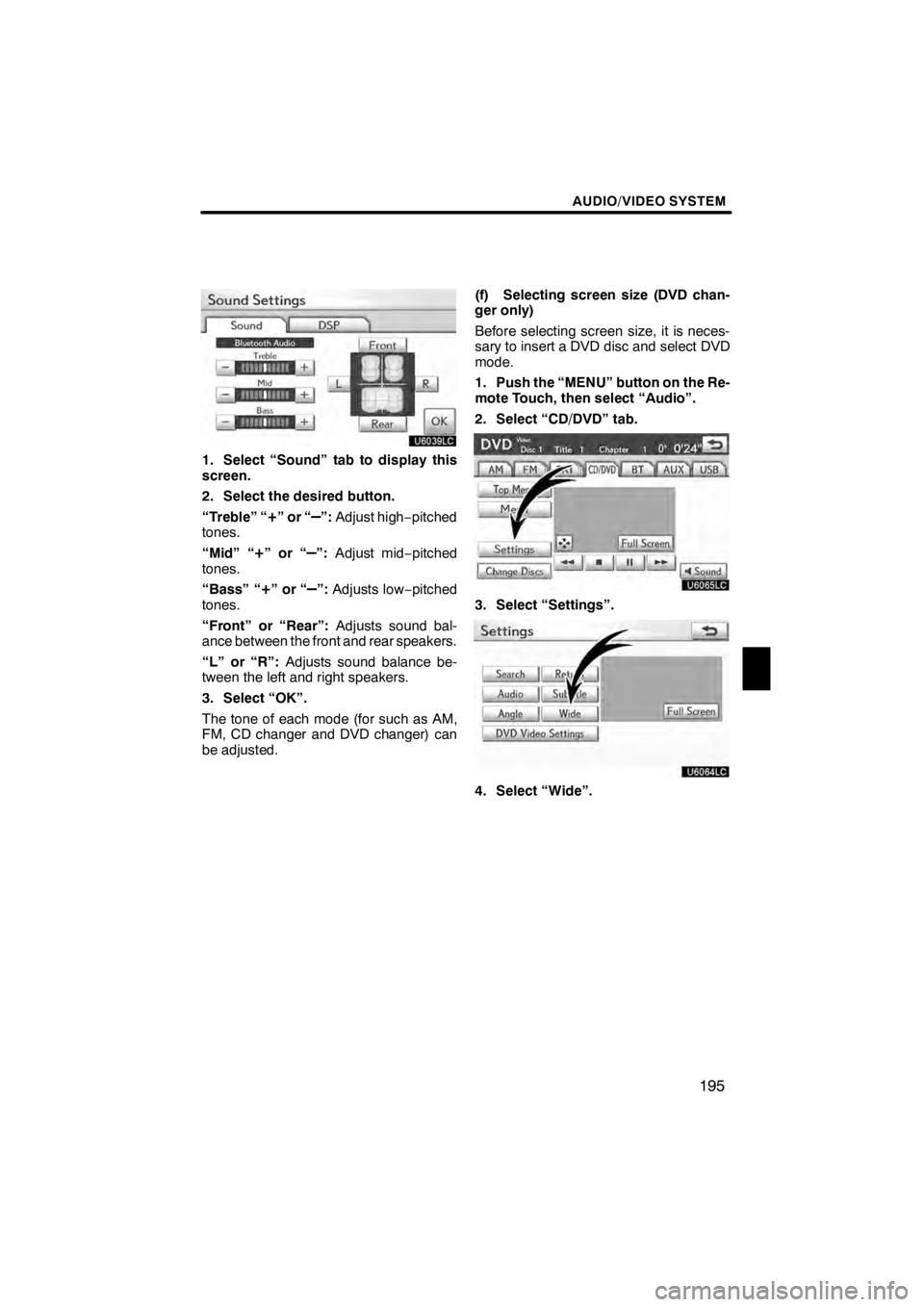
AUDIO/VIDEO SYSTEM
195
U6039LC
1. Select “Sound” tab to display this
screen.
2. Select the desired button.
“Treble” “
+”or“–”:Adjust high −pitched
tones.
“Mid” “
+”or“–”: Adjust mid −pitched
tones.
“Bass” “
+”or“–”: Adjusts low− pitched
tones.
“Front” or “Rear”: Adjusts sound bal-
ance between the front and rear speakers.
“L” or “R”: Adjusts sound balance be-
tween the left and right speakers.
3. Select “OK”.
The tone of each mode (for such as AM,
FM, CD changer and DVD changer) can
be adjusted. (f) Selecting screen size (DVD chan-
ger only)
Before selecting screen size, it is neces-
sary to insert a DVD disc and select DVD
mode.
1. Push the “MENU” button on the Re-
mote Touch, then select “Audio”.
2. Select “CD/DVD” tab.
U6065LC
3. Select “Settings”.
U6064LC
4. Select “Wide”.
11 08.03HS250h_NAVI_U
75051U
7
Page 197 of 413
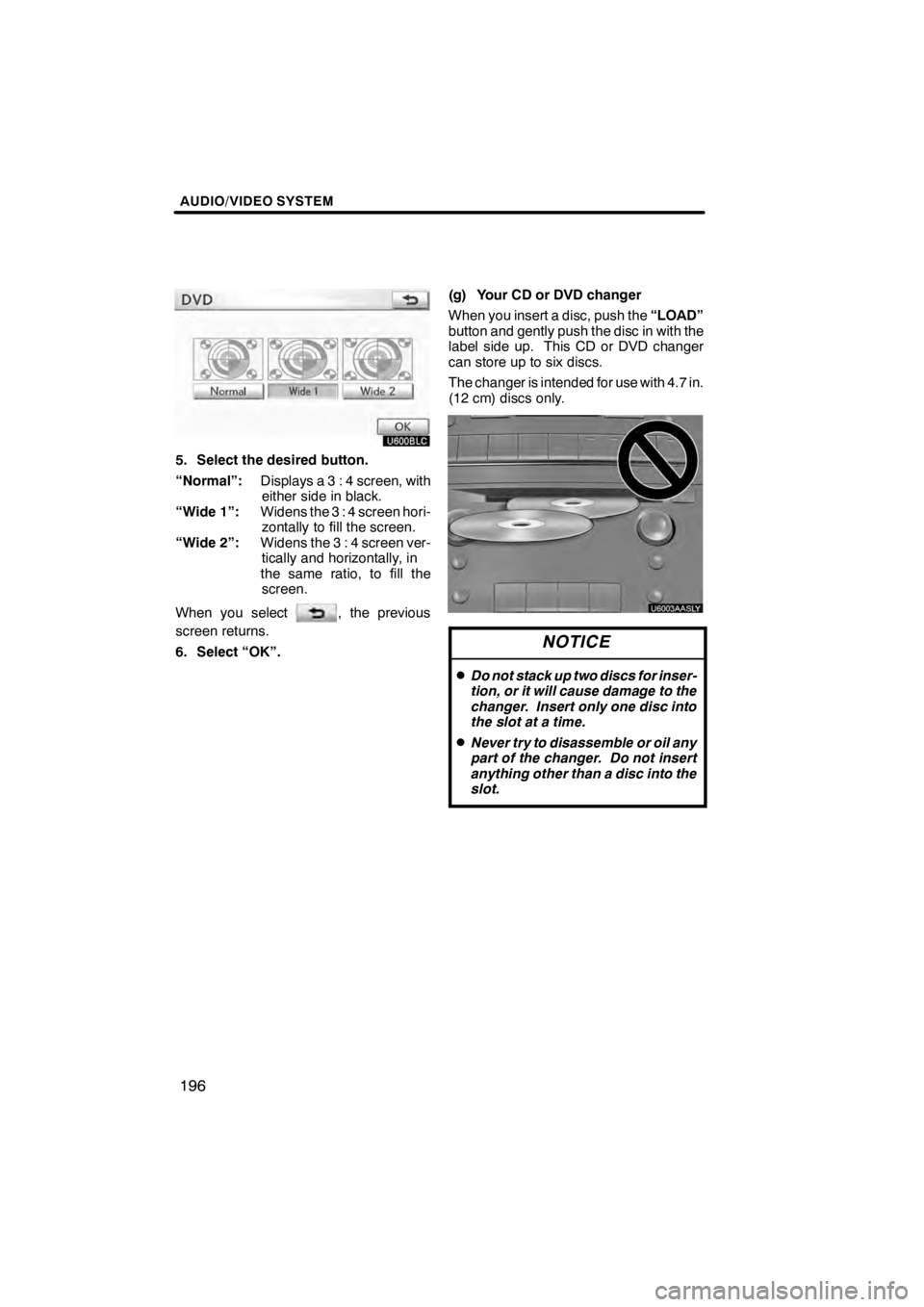
AUDIO/VIDEO SYSTEM
196
U600BLC
5. Select the desired button.
“Normal”:Displays a 3 : 4 screen, with
either side in black.
“Wide 1”: Widens the 3 : 4 screen hori-
zontally to fill the screen.
“Wide 2”: Widens the 3 : 4 screen ver-
tically and horizontally, in
the same ratio, to fill the screen.
When you select
, the previous
screen returns.
6. Select “OK”. (g) Your CD or DVD changer
When you insert a disc, push the
“LOAD”
button and gently push the disc in with the
label side up. This CD or DVD changer
can store up to six discs.
The changer is intended for use with 4.7 in.
(12 cm) discs only.
U6003AASLY
NOTICE
DDo not stack up two discs for inser-
tion, or it will cause damage to the
changer. Insert only one disc into
the slot at a time.
DNever try to disassemble or oil any
part of the changer. Do not insert
anything other than a disc into the
slot.
11 08.03HS250h_NAVI_U
75051U
Page 198 of 413
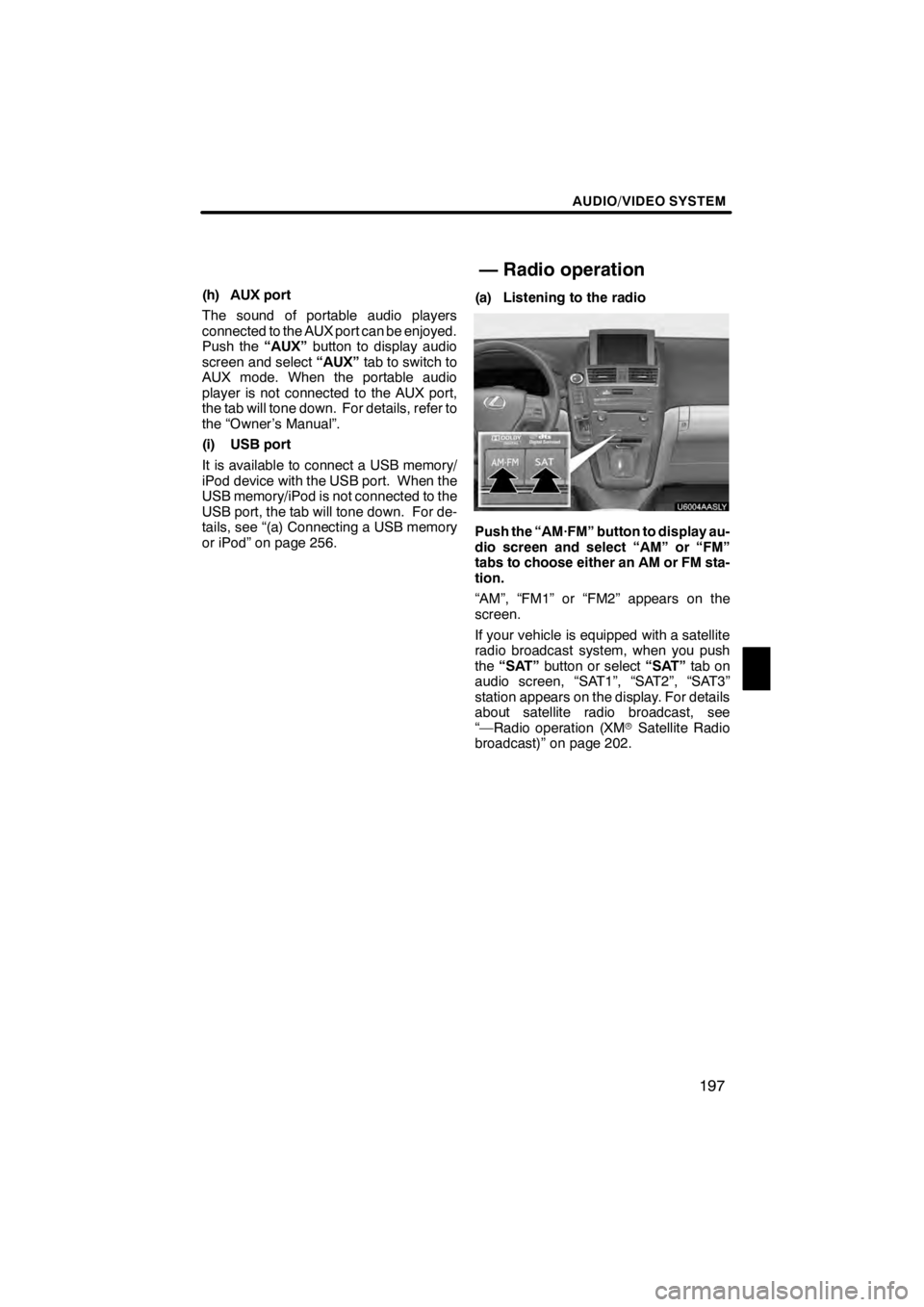
AUDIO/VIDEO SYSTEM
197
(h) AUX port
The sound of portable audio players
connected to the AUX port can be enjoyed.
Push the“AUX”button to display audio
screen and select “AUX”tab to switch to
AUX mode. When the portable audio
player is not connected to the AUX port,
the tab will tone down. For details, refer to
the “Owner’s Manual”.
(i) USB port
It is available to connect a USB memory/
iPod device with the USB port. When the
USB memory/iPod is not connected to the
USB port, the tab will tone down. For de-
tails, see “(a) Connecting a USB memory
or iPod” on page 256. (a) Listening to the radio
U6004AASLY
Push the “AM·FM” button to display au-
dio screen and select “AM” or “FM”
tabs to choose either an AM or FM sta-
tion.
“AM”, “FM1” or “FM2” appears on the
screen.
If your vehicle is equipped with a satellite
radio broadcast system, when you push
the
“SAT” button or select “SAT”tab on
audio screen, “SAT1”, “SAT2”, “SAT3”
station appears on the display. For details
about satellite radio broadcast, see
“—Radio operation (XM rSatellite Radio
broadcast)” on page 202.
11 08.03HS250h_NAVI_U
75051U
— Radio operation
7
Page 200 of 413
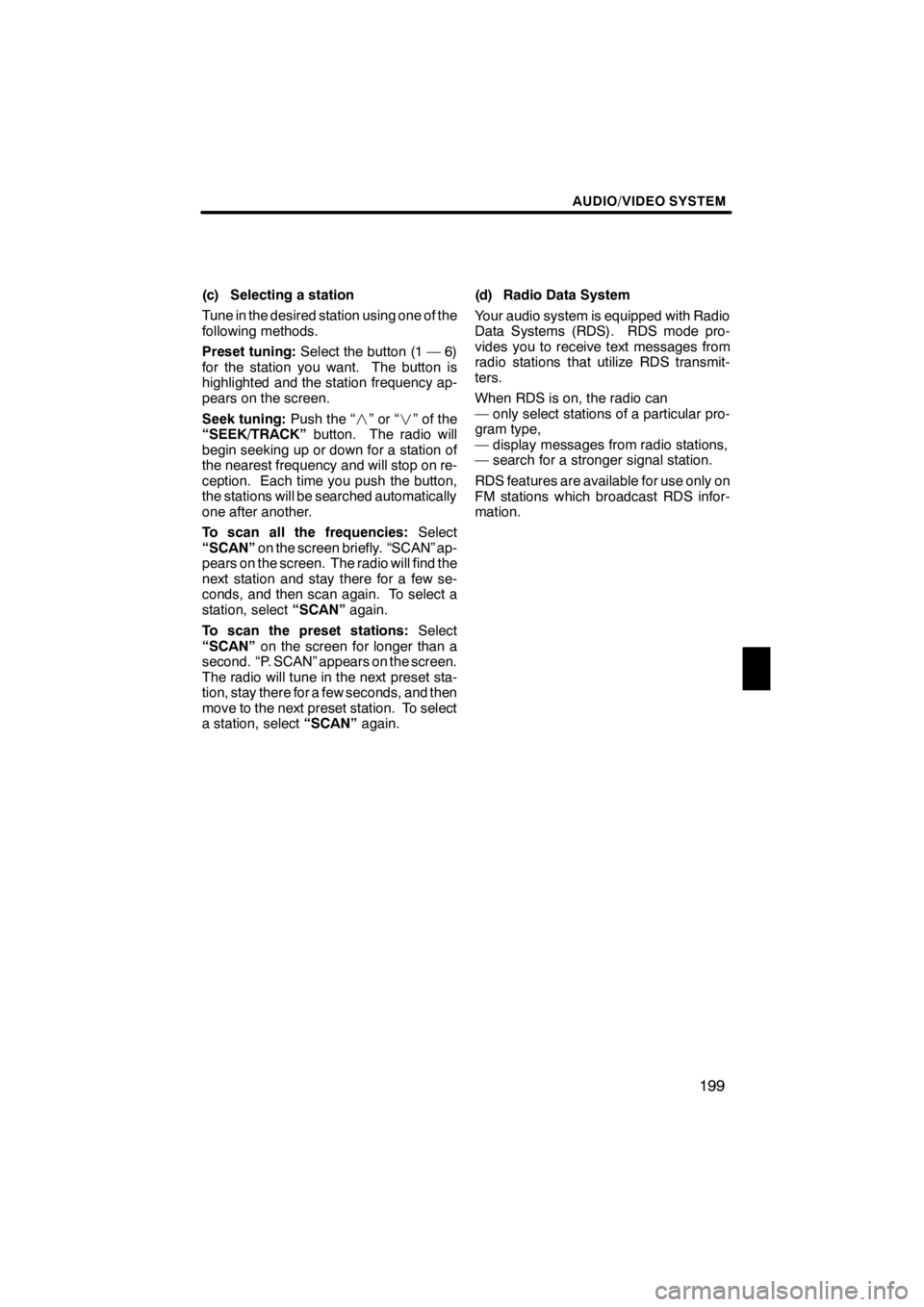
AUDIO/VIDEO SYSTEM
199
(c) Selecting a station
Tune in the desired station using one of the
following methods.
Preset tuning:Select the button (1 — 6)
for the station you want. The button is
highlighted and the station frequency ap-
pears on the screen.
Seek tuning: Push the “”or“” of the
“SEEK/TRACK” button. The radio will
begin seeking up or down for a station of
the nearest frequency and will stop on re-
ception. Each time you push the button,
the stations will be searched automatically
one after another.
To scan all the frequencies: Select
“SCAN” on the screen briefly. “SCAN” ap-
pears on the screen. The radio will find the
next station and stay there for a few se-
conds, and then scan again. To select a
station, select “SCAN”again.
To scan the preset stations: Select
“SCAN” on the screen for longer than a
second. “P. SCAN” appears on the screen.
The radio will tune in the next preset sta-
tion, stay there for a few seconds, and then
move to the next preset station. To select
a station, select “SCAN”again. (d) Radio Data System
Your audio system is equipped with Radio
Data Systems (RDS). RDS mode pro-
vides you to receive text messages from
radio stations that utilize RDS transmit-
ters.
When RDS is on, the radio can
— only select stations of a particular pro-
gram type,
— display messages from radio stations,
— search for a stronger signal station.
RDS features are available for use only on
FM stations which broadcast RDS infor-
mation.
11 08.03HS250h_NAVI_U
75051U
7
Page 201 of 413
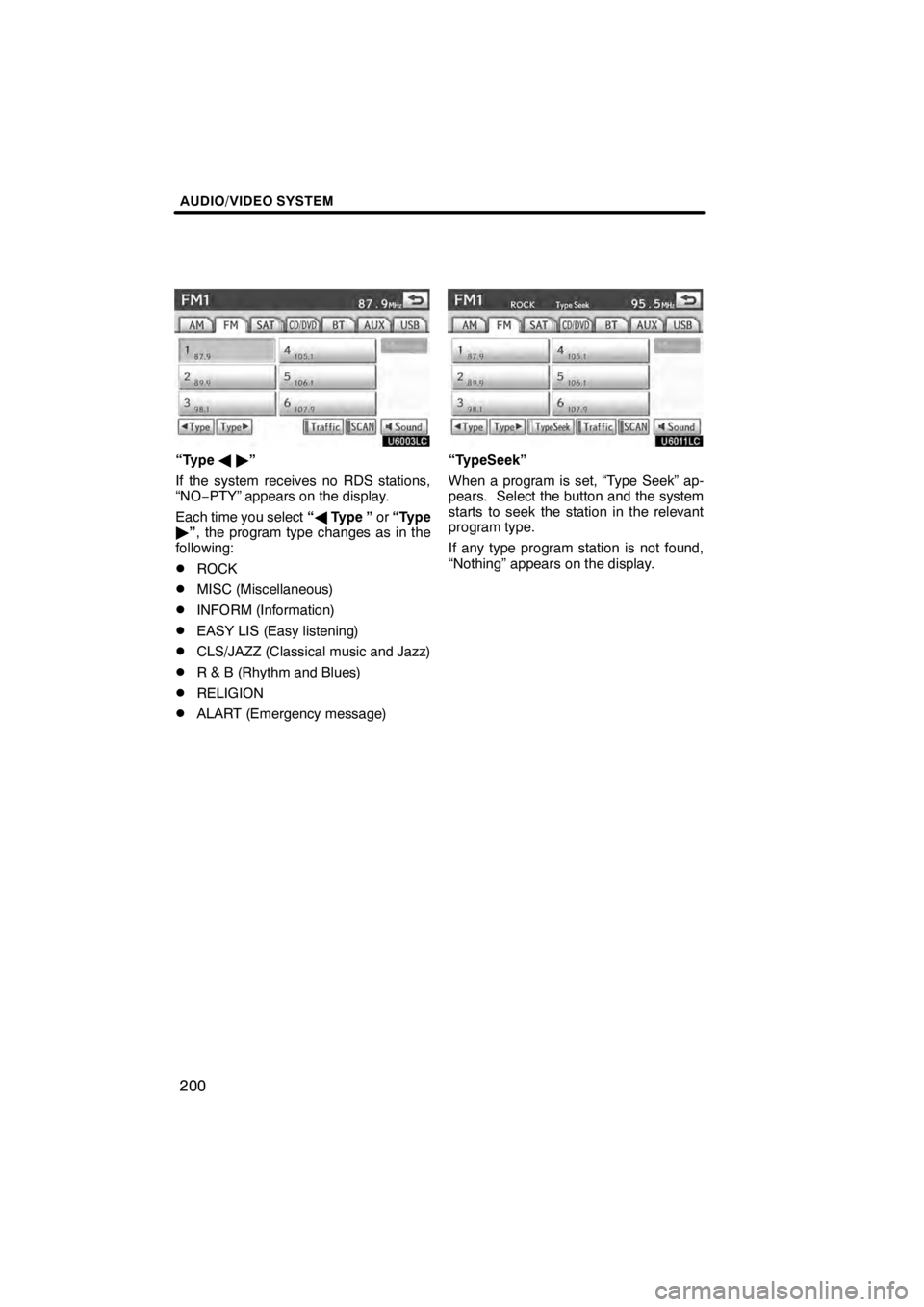
AUDIO/VIDEO SYSTEM
200
U6003LC
“TypeA"”
If the system receives no RDS stations,
“NO− PTY” appears on the display.
Each time you select “A Type ” or“Type
" ”, the program type changes as in the
following:
DROCK
DMISC (Miscellaneous)
DINFORM (Information)
DEASY LIS (Easy listening)
DCLS/JAZZ (Classical music and Jazz)
DR & B (Rhythm and Blues)
DRELIGION
DALART (Emergency message)
U6011LC
“TypeSeek”
When a program is set, “Type Seek” ap-
pears. Select the button and the system
starts to seek the station in the relevant
program type.
If any type program station is not found,
“Nothing” appears on the display.
11 08.03HS250h_NAVI_U
75051U
Page 202 of 413
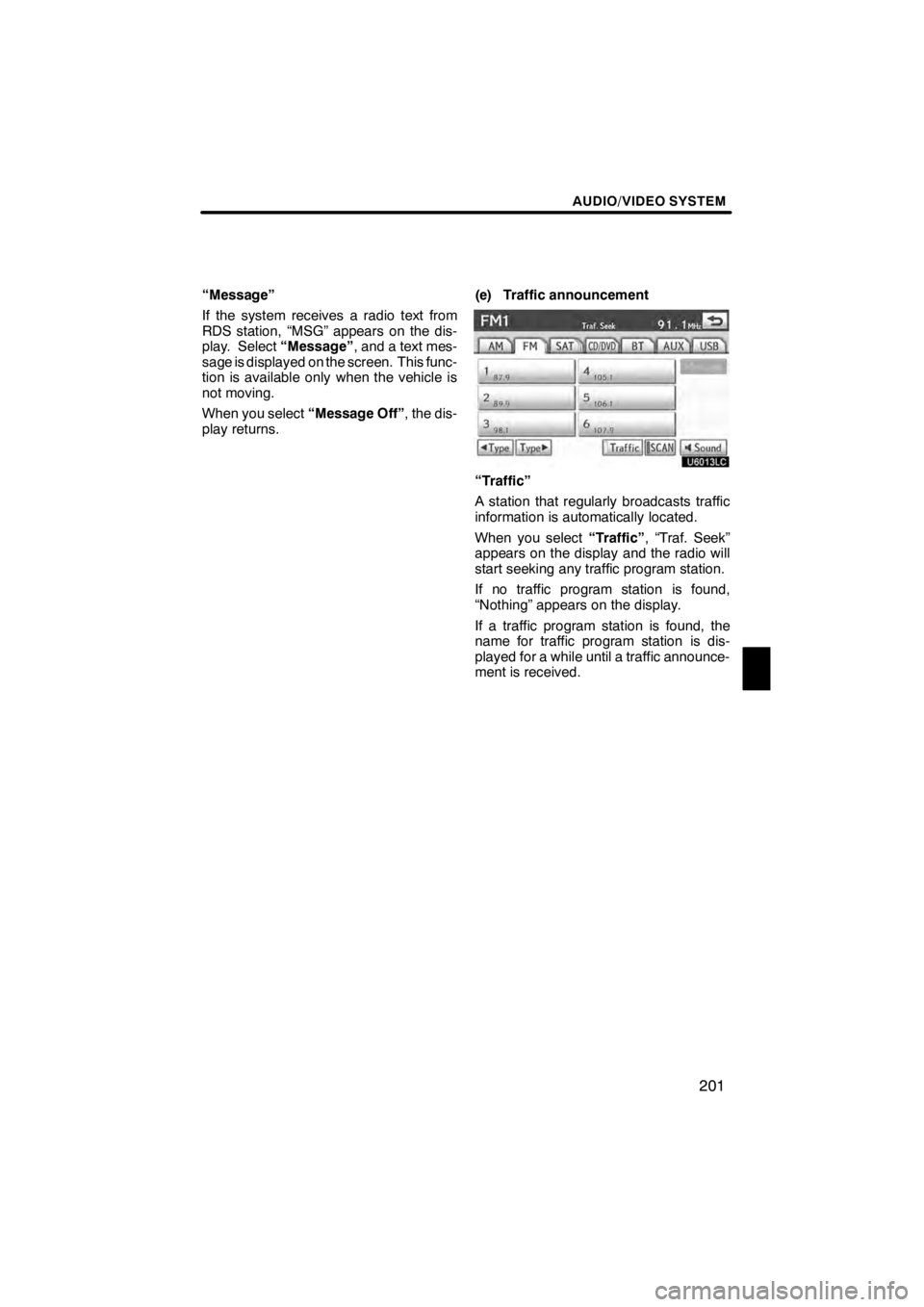
AUDIO/VIDEO SYSTEM
201
“Message”
If the system receives a radio text from
RDS station, “MSG” appears on the dis-
play. Select“Message”, and a text mes-
sage is displayed on the screen. This func-
tion is available only when the vehicle is
not moving.
When you select “Message Off”, the dis-
play returns. (e) Traffic announcement
U6013LC
“Traffic”
A station that regularly broadcasts traffic
information is automatically located.
When you select
“Traffic”, “Traf. Seek”
appears on the display and the radio will
start seeking any traffic program station.
If no traffic program station is found,
“Nothing” appears on the display.
If a traffic program station is found, the
name for traffic program station is dis-
played for a while until a traffic announce-
ment is received.
11 08.03HS250h_NAVI_U
75051U
7