display Lexus HS250h 2012 Navigation Manual
[x] Cancel search | Manufacturer: LEXUS, Model Year: 2012, Model line: HS250h, Model: Lexus HS250h 2012Pages: 413, PDF Size: 5.29 MB
Page 203 of 413
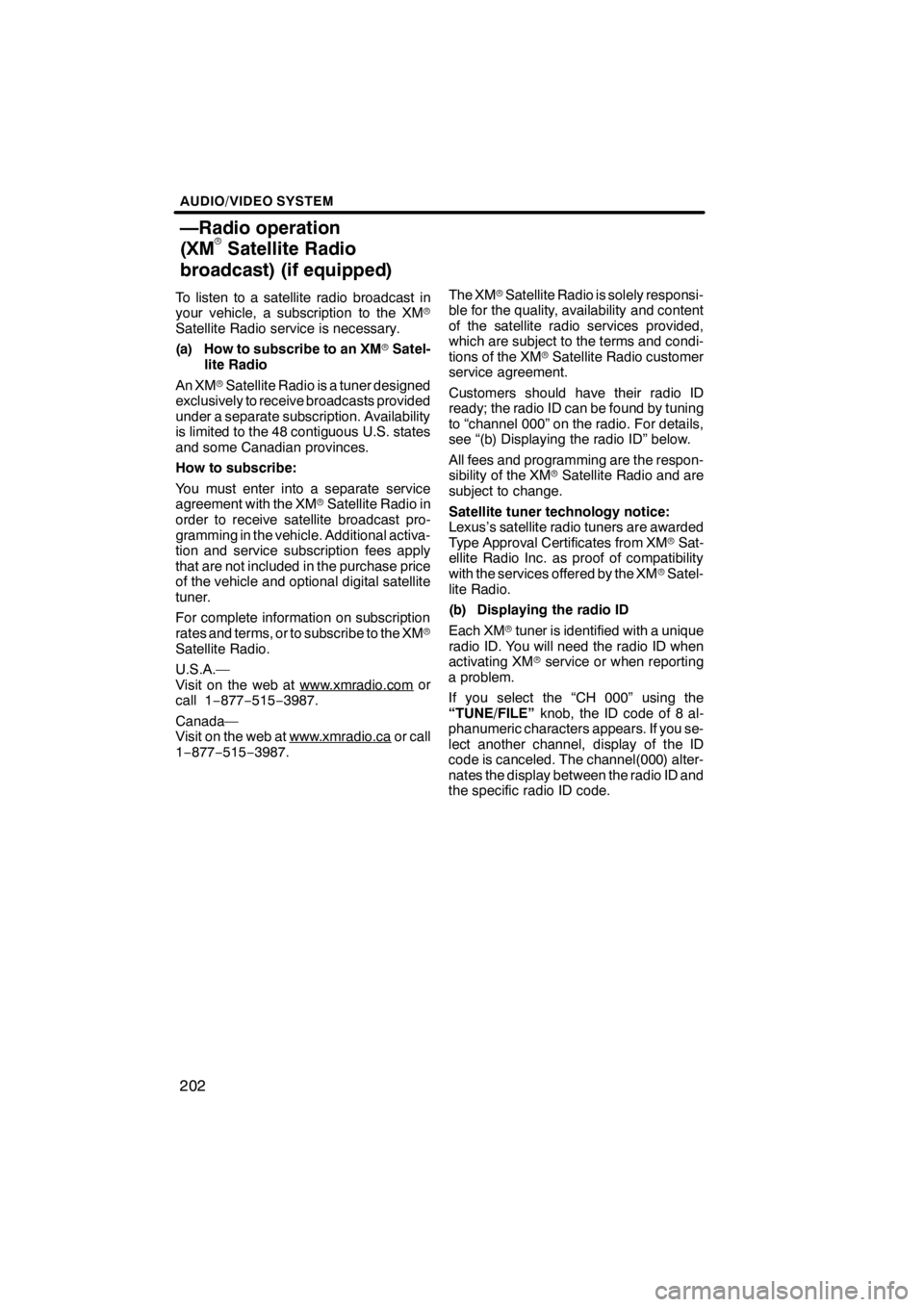
AUDIO/VIDEO SYSTEM
202
To listen to a satellite radio broadcast in
your vehicle, a subscription to the XMr
Satellite Radio service is necessary.
(a) How to subscribe to an XM rSatel-
lite Radio
An XM rSatellite Radio is a tuner designed
exclusively to receive broadcasts provided
under a separate subscription. Availability
is limited to the 48 contiguous U.S. states
and some Canadian provinces.
How to subscribe:
You must enter into a separate service
agreement with the XM rSatellite Radio in
order to receive satellite broadcast pro-
gramming in the vehicle. Additional activa-
tion and service subscription fees apply
that are not included in the purchase price
of the vehicle and optional digital satellite
tuner.
For complete information on subscription
rates and terms, or to subscribe to the XM r
Satellite Radio.
U.S.A.—
Visit on the web at www.xmradio.com
or
call 1 −877− 515−3987.
Canada—
Visit on the web at www.xmradio.ca
or call
1− 877− 515−3987. The XM
rSatellite Radio is solely responsi-
ble for the quality, availability and content
of the satellite radio services provided,
which are subject to the terms and condi-
tions of the XM rSatellite Radio customer
service agreement.
Customers should have their radio ID
ready; the radio ID can be found by tuning
to “channel 000” on the radio. For details,
see “(b) Displaying the radio ID” below.
All fees and programming are the respon-
sibility of the XM rSatellite Radio and are
subject to change.
Satellite tuner technology notice:
Lexus’s satellite radio tuners are awarded
Type Approval Certificates from XM rSat-
ellite Radio Inc. as proof of compatibility
with the services offered by the XM rSatel-
lite Radio.
(b) Displaying the radio ID
Each XM rtuner is identified with a unique
radio ID. You will need the radio ID when
activating XM rservice or when reporting
a problem.
If you select the “CH 000” using the
“TUNE/FILE” knob, the ID code of 8 al-
phanumeric characters appears. If you se-
lect another channel, display of the ID
code is canceled. The channel(000) alter-
nates the display between the radio ID and
the specific radio ID code.
11 08.03HS250h_NAVI_U
75051U
—Radio operation
(XM
rSatellite Radio
broadcast) (if equipped)
Page 204 of 413
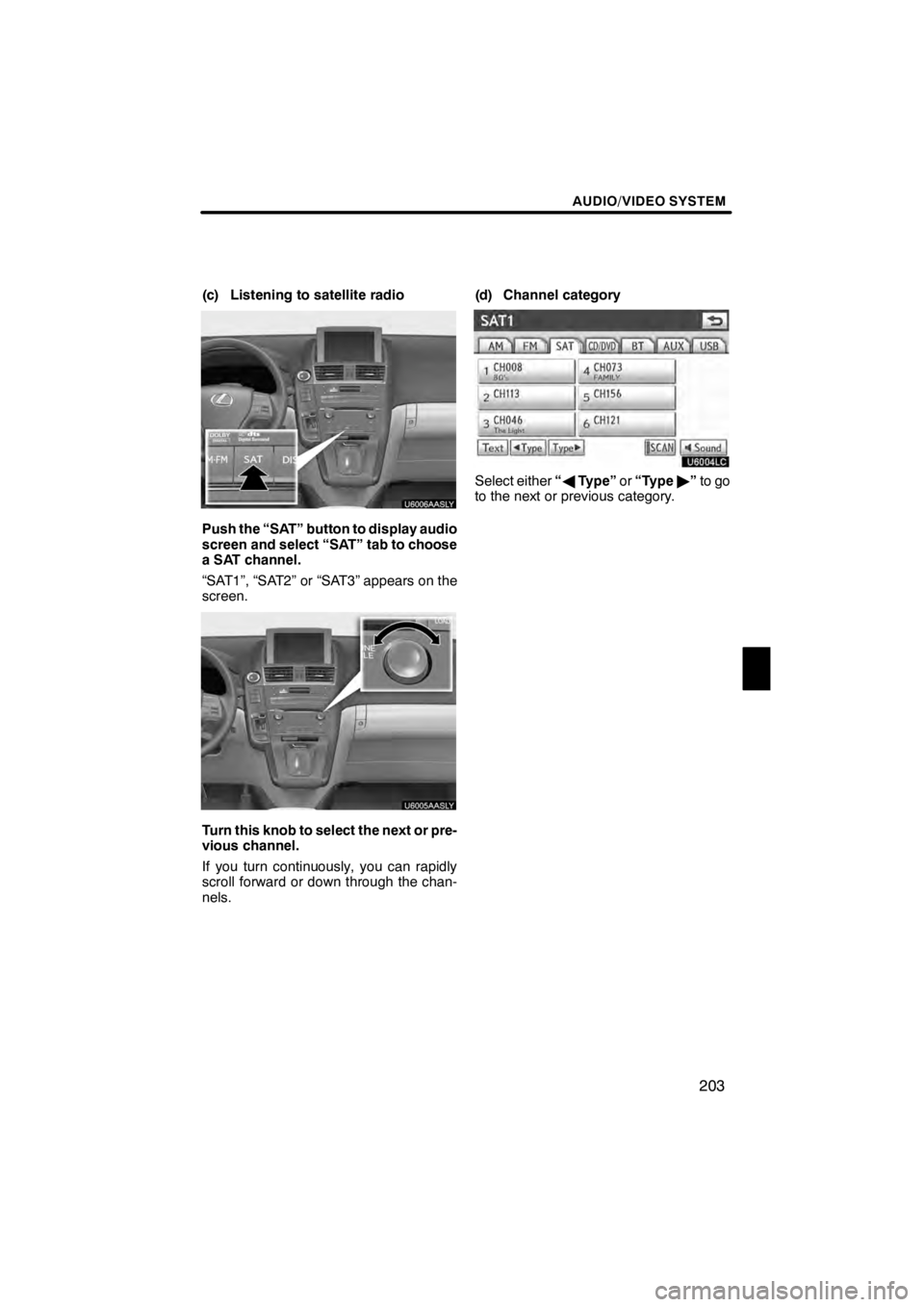
AUDIO/VIDEO SYSTEM
203
(c) Listening to satellite radio
U6006AASLY
Push the “SAT” button to display audio
screen and select “SAT” tab to choose
a SAT channel.
“SAT1”, “SAT2” or “SAT3” appears on the
screen.
U6005AASLY
Turn this knob to select the next or pre-
vious channel.
If you turn continuously, you can rapidly
scroll forward or down through the chan-
nels.(d) Channel category
U6004LC
Select either
“A Type” or“Type "”to go
to the next or previous category.
11 08.03HS250h_NAVI_U
75051U
7
Page 205 of 413
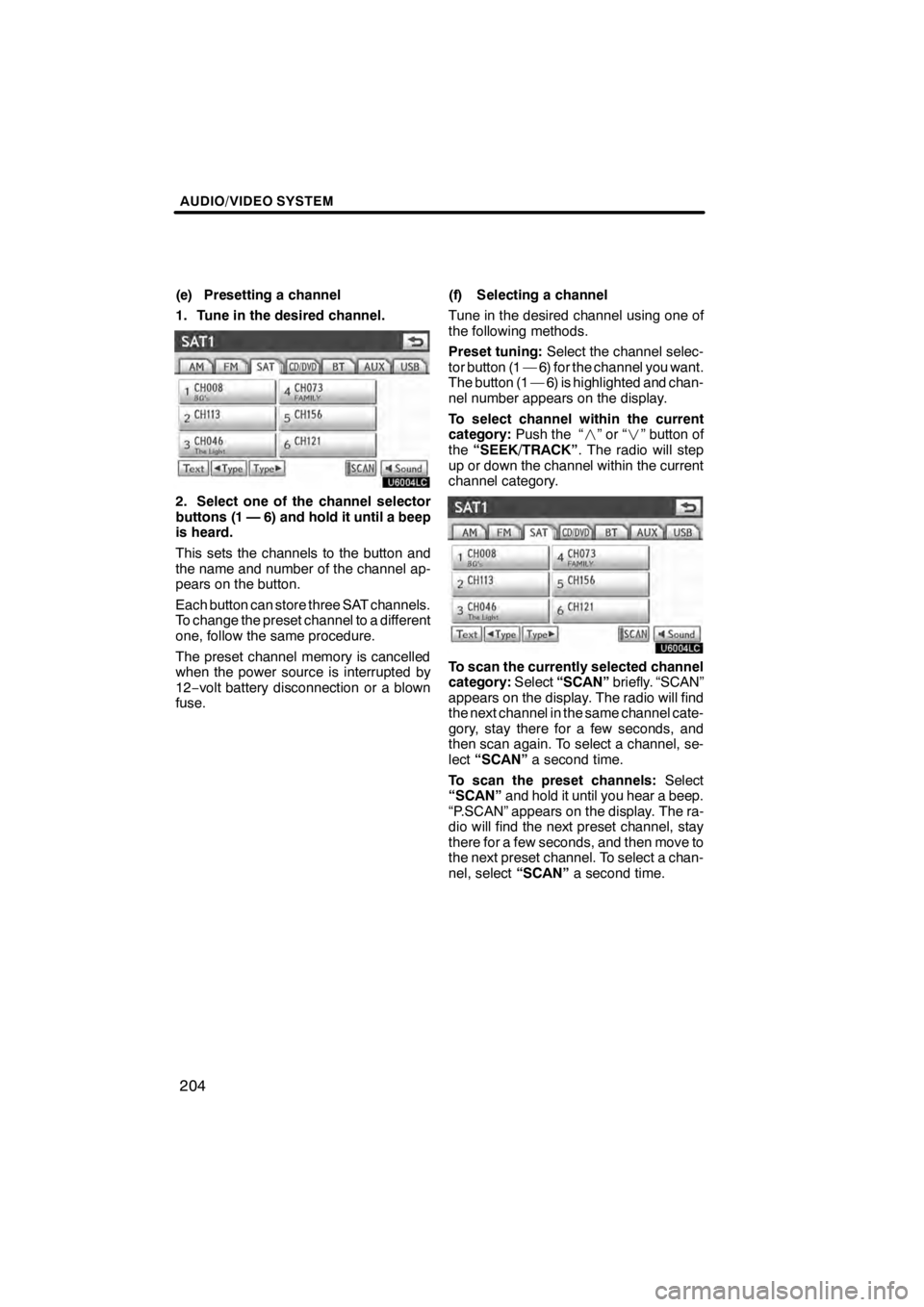
AUDIO/VIDEO SYSTEM
204
(e) Presetting a channel
1. Tune in the desired channel.
U6004LC
2. Select one of the channel selector
buttons (1 — 6) and hold it until a beep
is heard.
This sets the channels to the button and
the name and number of the channel ap-
pears on the button.
Each button can store three SAT channels.
To change the preset channel to a different
one, follow the same procedure.
The preset channel memory is cancelled
when the power source is interrupted by
12−volt battery disconnection or a blown
fuse. (f) Selecting a channel
Tune in the desired channel using one of
the following methods.
Preset tuning:
Select the channel selec-
tor button (1 — 6) for the channel you want.
The button (1 — 6) is highlighted and chan-
nel number appears on the display.
To select channel within the current
category: Push the “ ”or“” button of
the “SEEK/TRACK” . The radio will step
up or down the channel within the current
channel category.
U6004LC
To scan the currently selected channel
category: Select“SCAN” briefly. “SCAN”
appears on the display. The radio will find
the next channel in the same channel cate-
gory, stay there for a few seconds, and
then scan again. To select a channel, se-
lect “SCAN” a second time.
To scan the preset channels: Select
“SCAN” and hold it until you hear a beep.
“P.SCAN” appears on the display. The ra-
dio will find the next preset channel, stay
there for a few seconds, and then move to
the next preset channel. To select a chan-
nel, select “SCAN”a second time.
11 08.03HS250h_NAVI_U
75051U
Page 206 of 413
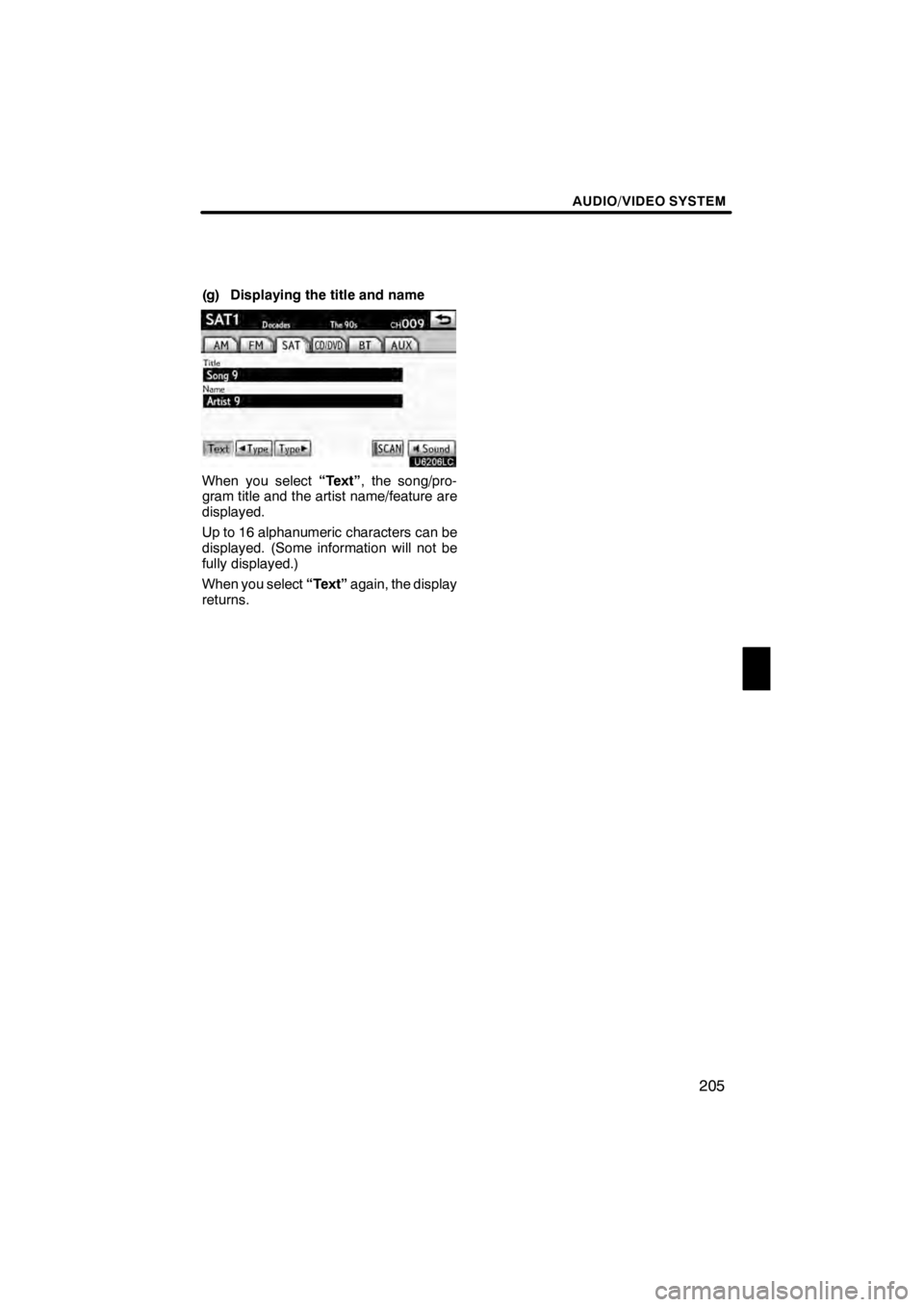
AUDIO/VIDEO SYSTEM
205
(g) Displaying the title and name
U6206LC
When you select“Text”, the song/pro-
gram title and the artist name/feature are
displayed.
Up to 16 alphanumeric characters can be
displayed. (Some information will not be
fully displayed.)
When you select “Text”again, the display
returns.
11 08.03HS250h_NAVI_U
75051U
7
Page 207 of 413
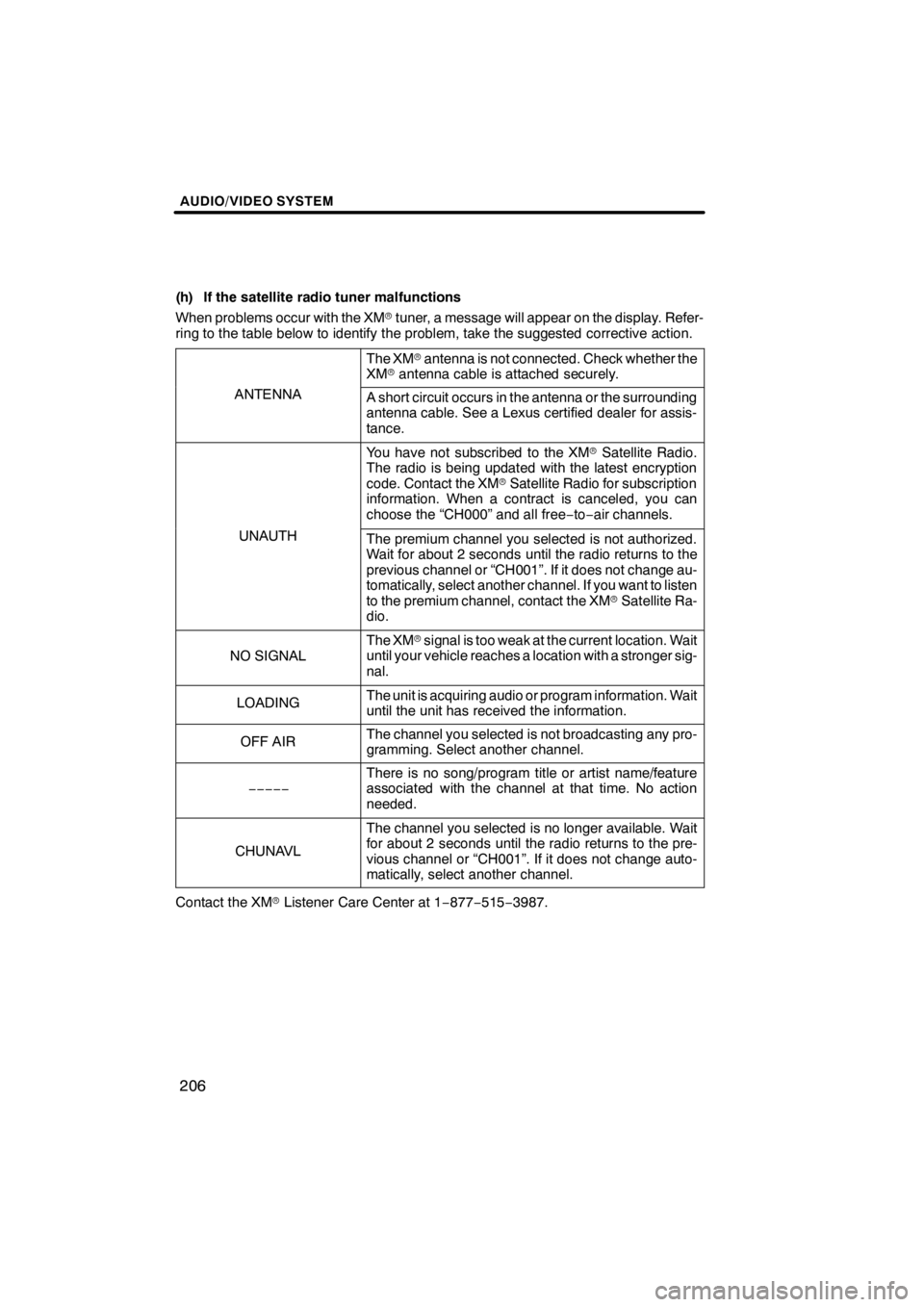
AUDIO/VIDEO SYSTEM
206
(h) If the satellite radio tuner malfunctions
When problems occur with the XMrtuner, a message will appear on the display. Refer-
ring to the table below to identify the problem, take the suggested corrective action.
The XM rantenna is not connected. Check whether the
XM rantenna cable is attached securely.
ANTENNAA short circuit occurs in the antenna or the surrounding
antenna cable. See a Lexus certified dealer for assis-
tance.
You have not subscribed to the XM rSatellite Radio.
The radio is being updated with the latest encryption
code. Contact the XM rSatellite Radio for subscription
information. When a contract is canceled, you can
choose the “CH000” and all free −to− air channels.
UNAUTHThe premium channel you selected is not authorized.
Wait for about 2 seconds until the radio returns to the
previous channel or “CH001”. If it does not change au-
tomatically, select another channel. If you want to listen
to the premium channel, contact the XM rSatellite Ra-
dio.
NO SIGNAL
The XM rsignal is too weak at the current location. Wait
until your vehicle reaches a location with a stronger sig-
nal.
LOADINGThe unit is acquiring audio or program information. Wait
until the unit has received the information.
OFF AIRThe channel you selected is not broadcasting any pro-
gramming. Select another channel.
−−−−−
There is no song/program title or artist name/feature
associated with the channel at that time. No action
needed.
CHUNAVL
The channel you selected is no longer available. Wait
for about 2 seconds until the radio returns to the pre-
vious channel or “CH001”. If it does not change auto-
matically, select another channel.
Contact the XM rListener Care Center at 1 −877− 515−3987.
11 08.03HS250h_NAVI_U
75051U
Page 211 of 413
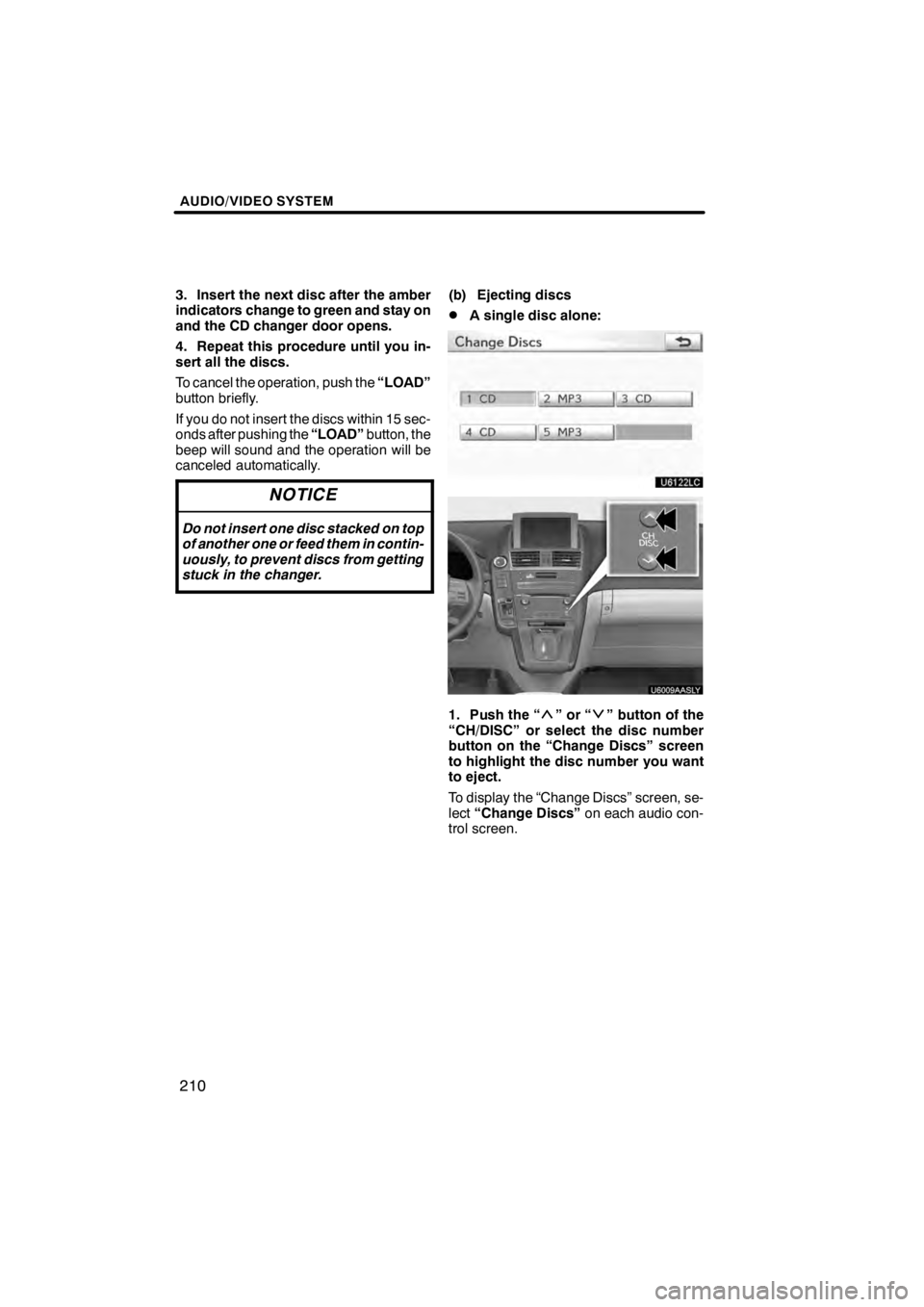
AUDIO/VIDEO SYSTEM
210
3. Insert the next disc after the amber
indicators change to green and stay on
and the CD changer door opens.
4. Repeat this procedure until you in-
sert all the discs.
To cancel the operation, push the“LOAD”
button briefly.
If you do not insert the discs within 15 sec-
onds after pushing the “LOAD”button, the
beep will sound and the operation will be
canceled automatically.
NOTICE
Do not insert one disc stacked on top
of another one or feed them in contin-
uously, to prevent discs from getting
stuck in the changer.
(b) Ejecting discs
DA single disc alone:
U6122LC
U6009AASLY
1. Push the “”or“” button of the
“CH/DISC” or select the disc number
button on the “Change Discs” screen
to highlight the disc number you want
to eject.
To display the “Change Discs” screen, se-
lect “Change Discs” on each audio con-
trol screen.
11 08.03HS250h_NAVI_U
75051U
Page 213 of 413
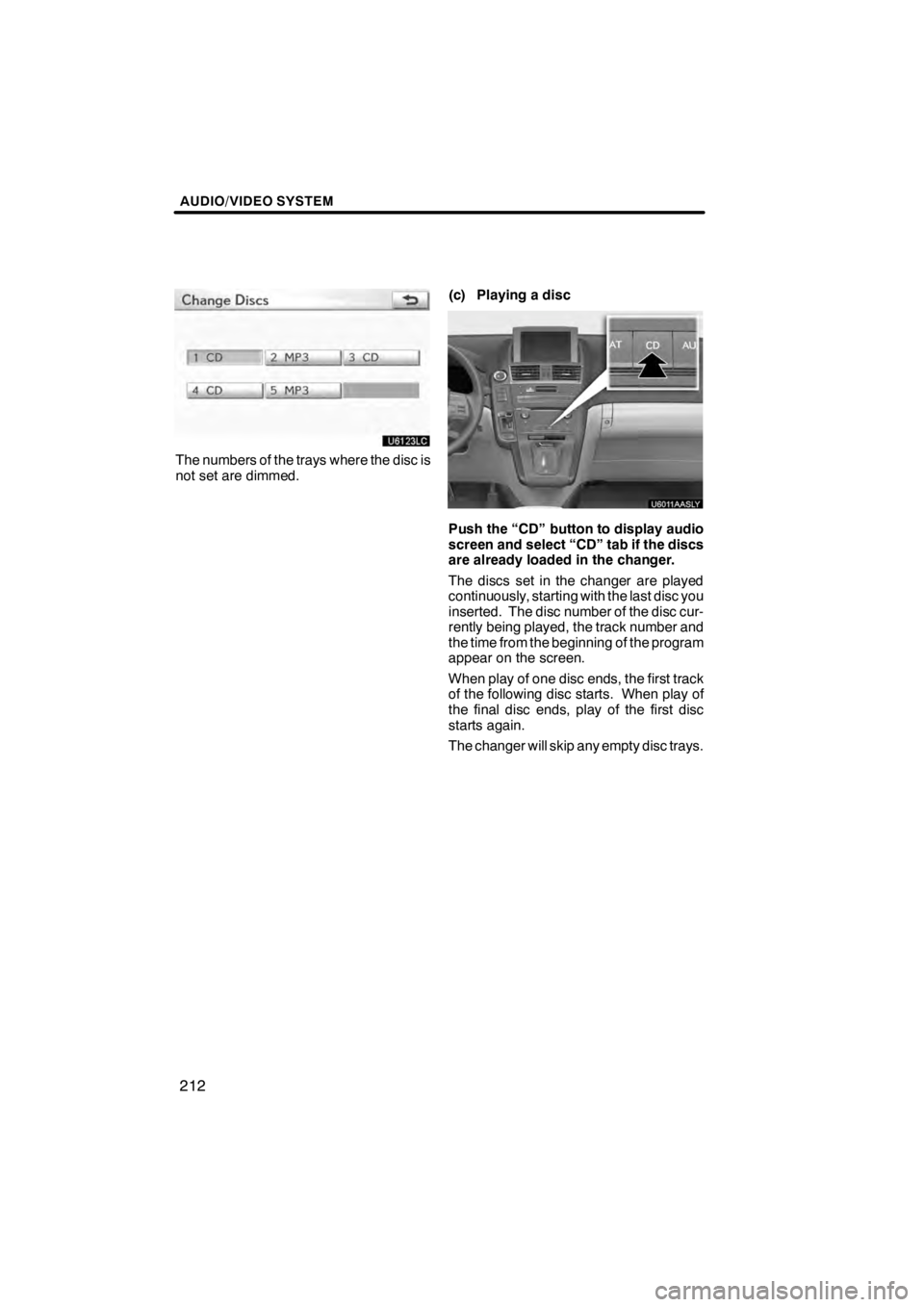
AUDIO/VIDEO SYSTEM
212
U6123LC
The numbers of the trays where the disc is
not set are dimmed.(c) Playing a disc
U6011AASLY
Push the “CD” button to display audio
screen and select “CD” tab if the discs
are already loaded in the changer.
The discs set in the changer are played
continuously, starting with the last disc you
inserted. The disc number of the disc cur-
rently being played, the track number and
the time from the beginning of the program
appear on the screen.
When play of one disc ends, the first track
of the following disc starts. When play of
the final disc ends, play of the first disc
starts again.
The changer will skip any empty disc trays.
11 08.03HS250h_NAVI_U
75051U
Page 214 of 413
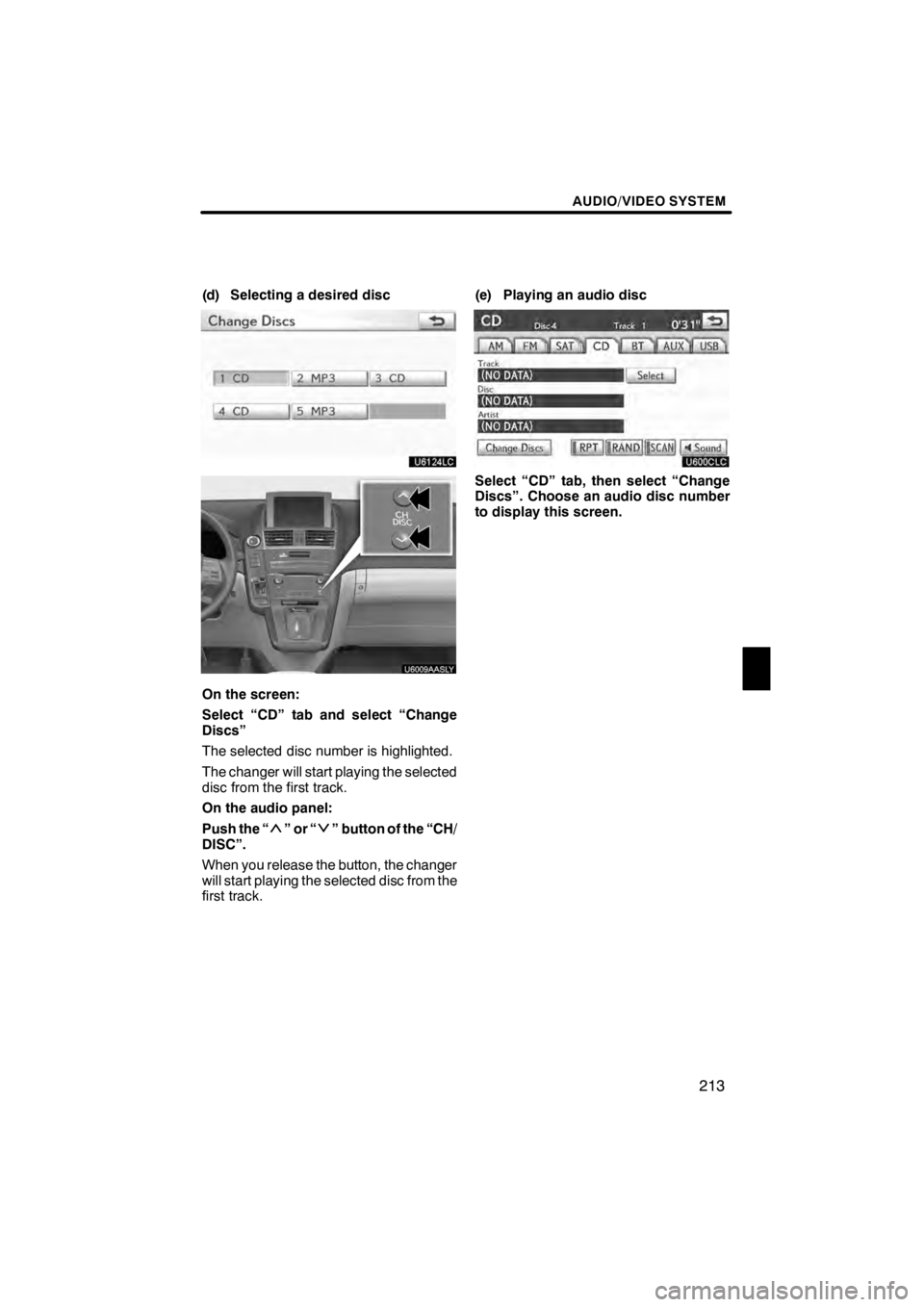
AUDIO/VIDEO SYSTEM
213
(d) Selecting a desired disc
U6124LC
U6009AASLY
On the screen:
Select “CD” tab and select “Change
Discs”
The selected disc number is highlighted.
The changer will start playing the selected
disc from the first track.
On the audio panel:
Push the “
”or“” button of the “CH/
DISC”.
When you release the button, the changer
will start playing the selected disc from the
first track. (e) Playing an audio disc
U600CLC
Select “CD” tab, then select “Change
Discs”. Choose an audio disc number
to display this screen.
11 08.03HS250h_NAVI_U
75051U
7
Page 215 of 413
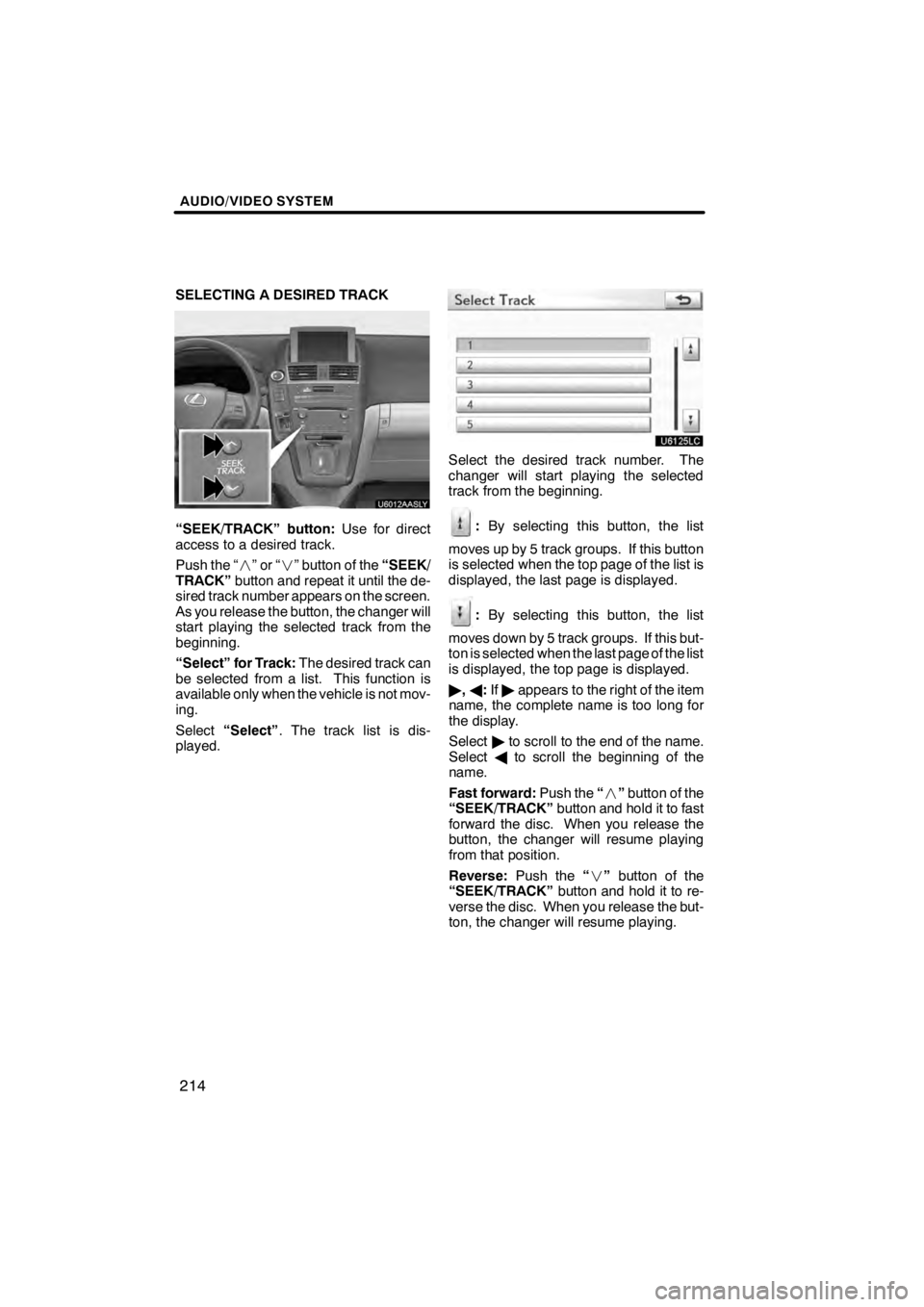
AUDIO/VIDEO SYSTEM
214
SELECTING A DESIRED TRACK
U6012AASLY
“SEEK/TRACK” button:Use for direct
access to a desired track.
Push the “ ”or“” button of the “SEEK/
TRACK” button and repeat it until the de-
sired track number appears on the screen.
As you release the button, the changer will
start playing the selected track from the
beginning.
“Select” for Track: The desired track can
be selected from a list. This function is
available only when the vehicle is not mov-
ing.
Select “Select” . The track list is dis-
played.
U6125LC
Select the desired track number. The
changer will start playing the selected
track from the beginning.
: By selecting this button, the list
moves up by 5 track groups. If this button
is selected when the top page of the list is
displayed, the last page is displayed.
: By selecting this button, the list
moves down by 5 track groups. If this but-
ton is selected when the last page of the list
is displayed, the top page is displayed.
" ,A :If " appears to the right of the item
name, the complete name is too long for
the display.
Select "to scroll to the end of the name.
Select Ato scroll the beginning of the
name.
Fast forward: Push the“” button of the
“SEEK/TRACK” button and hold it to fast
forward the disc. When you release the
button, the changer will resume playing
from that position.
Reverse: Push the“” button of the
“SEEK/TRACK” button and hold it to re-
verse the disc. When you release the but-
ton, the changer will resume playing.
11 08.03HS250h_NAVI_U
75051U
Page 217 of 413
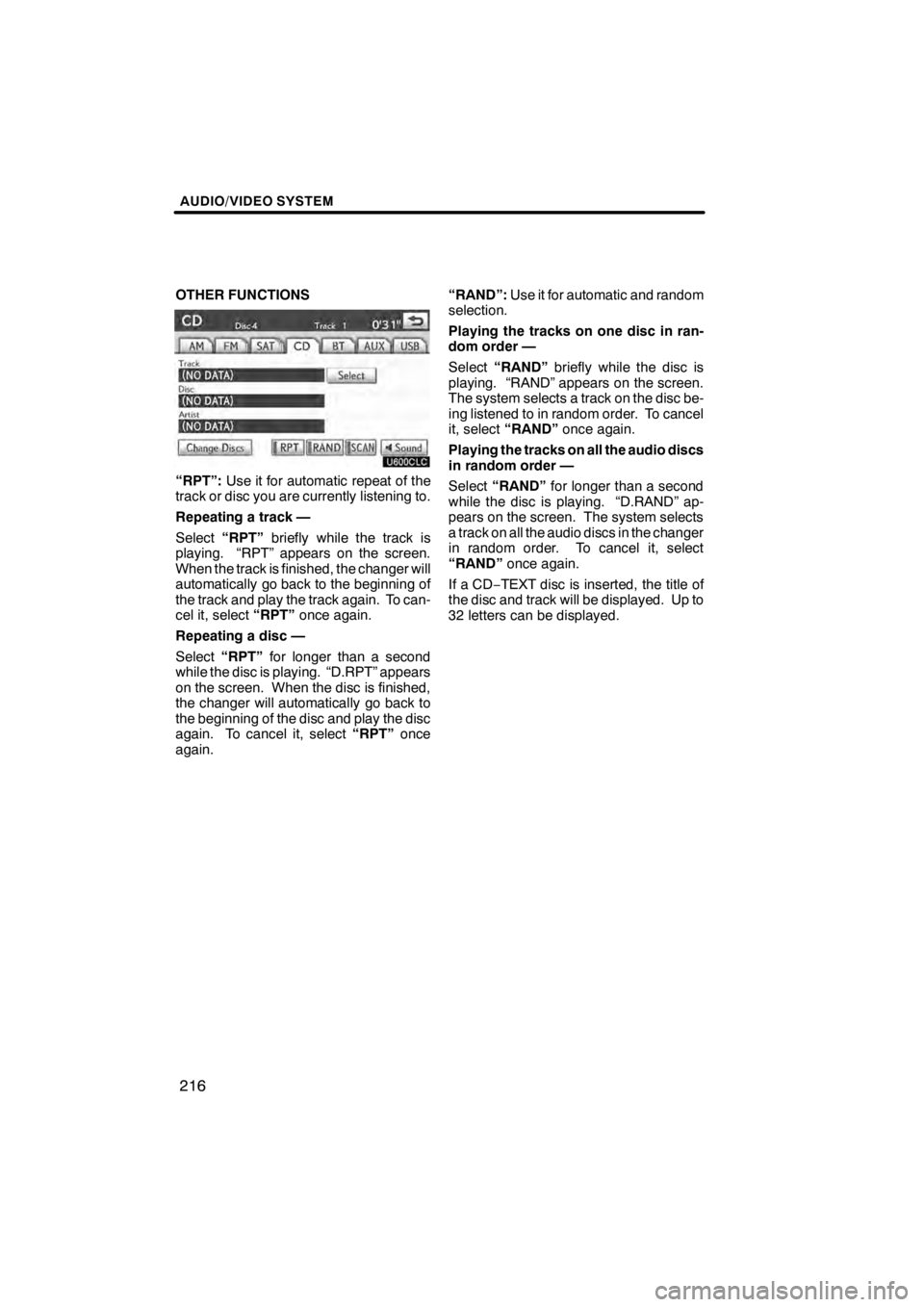
AUDIO/VIDEO SYSTEM
216
OTHER FUNCTIONS
U600CLC
“RPT”:Use it for automatic repeat of the
track or disc you are currently listening to.
Repeating a track —
Select “RPT” briefly while the track is
playing. “RPT” appears on the screen.
When the track is finished, the changer will
automatically go back to the beginning of
the track and play the track again. To can-
cel it, select “RPT”once again.
Repeating a disc —
Select “RPT” for longer than a second
while the disc is playing. “D.RPT” appears
on the screen. When the disc is finished,
the changer will automatically go back to
the beginning of the disc and play the disc
again. To cancel it, select “RPT”once
again. “RAND”:
Use it for automatic and random
selection.
Playing the tracks on one disc in ran-
dom order —
Select “RAND” briefly while the disc is
playing. “RAND” appears on the screen.
The system selects a track on the disc be-
ing listened to in random order. To cancel
it, select “RAND” once again.
Playing the tracks on all the audio discs
in random order —
Select “RAND” for longer than a second
while the disc is playing. “D.RAND” ap-
pears on the screen. The system selects
a track on all the audio discs in the changer
in random order. To cancel it, select
“RAND” once again.
If a CD− TEXT disc is inserted, the title of
the disc and track will be displayed. Up to
32 letters can be displayed.
11 08.03HS250h_NAVI_U
75051U