audio Lexus IS220d 2012 Navigation manual
[x] Cancel search | Manufacturer: LEXUS, Model Year: 2012, Model line: IS220d, Model: Lexus IS220d 2012Pages: 407, PDF Size: 23.8 MB
Page 239 of 407
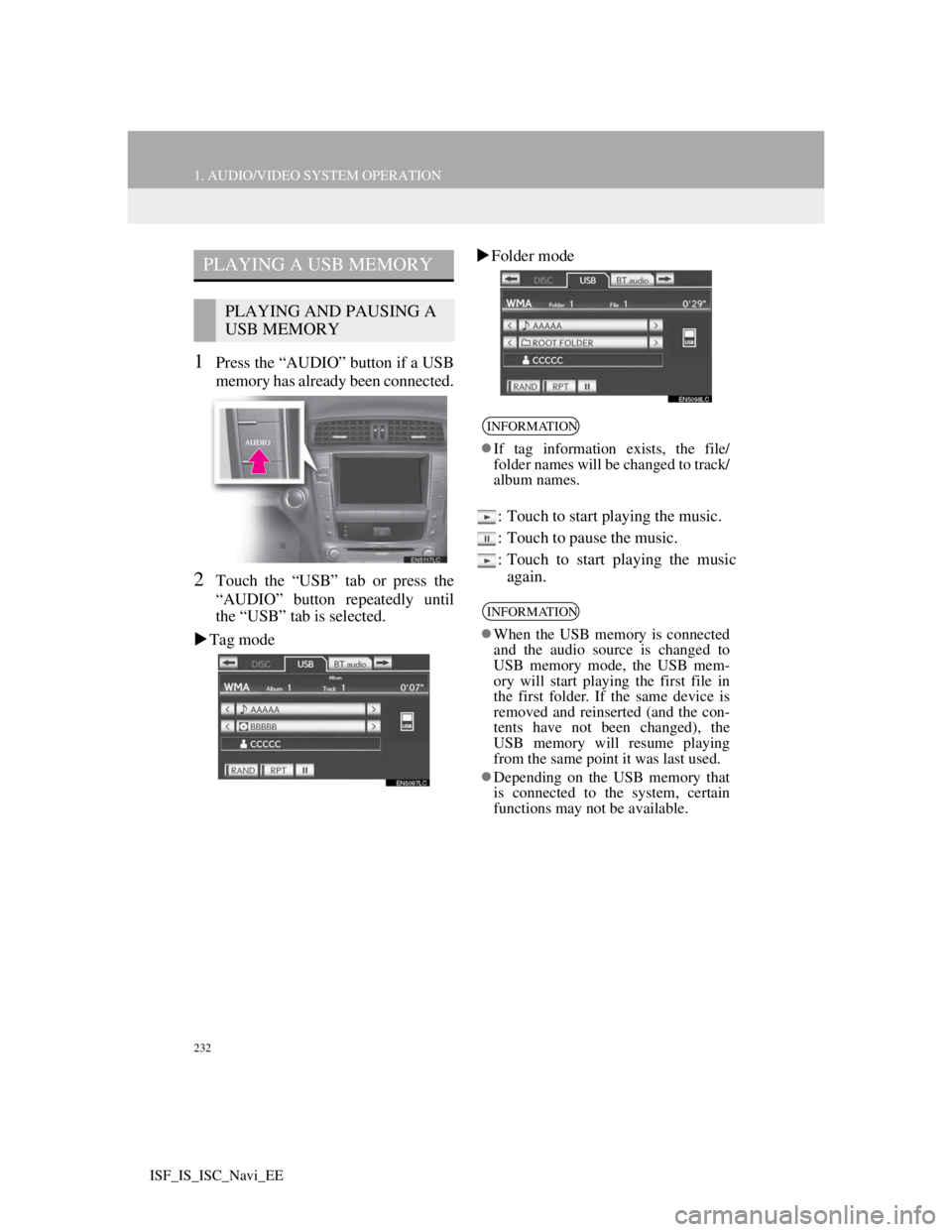
232
1. AUDIO/VIDEO SYSTEM OPERATION
ISF_IS_ISC_Navi_EE
1Press the “AUDIO” button if a USB
memory has already been connected.
2Touch the “USB” tab or press the
“AUDIO” button repeatedly until
the “USB” tab is selected.
Tag modeFolder mode
: Touch to start playing the music.
: Touch to pause the music.
: Touch to start playing the music
again.
PLAYING A USB MEMORY
PLAYING AND PAUSING A
USB MEMORY
INFORMATION
If tag information exists, the file/
folder names will be changed to track/
album names.
INFORMATION
When the USB memory is connected
and the audio source is changed to
USB memory mode, the USB mem-
ory will start playing the first file in
the first folder. If the same device is
removed and reinserted (and the con-
tents have not been changed), the
USB memory will resume playing
from the same point it was last used.
Depending on the USB memory that
is connected to the system, certain
functions may not be available.
Page 240 of 407
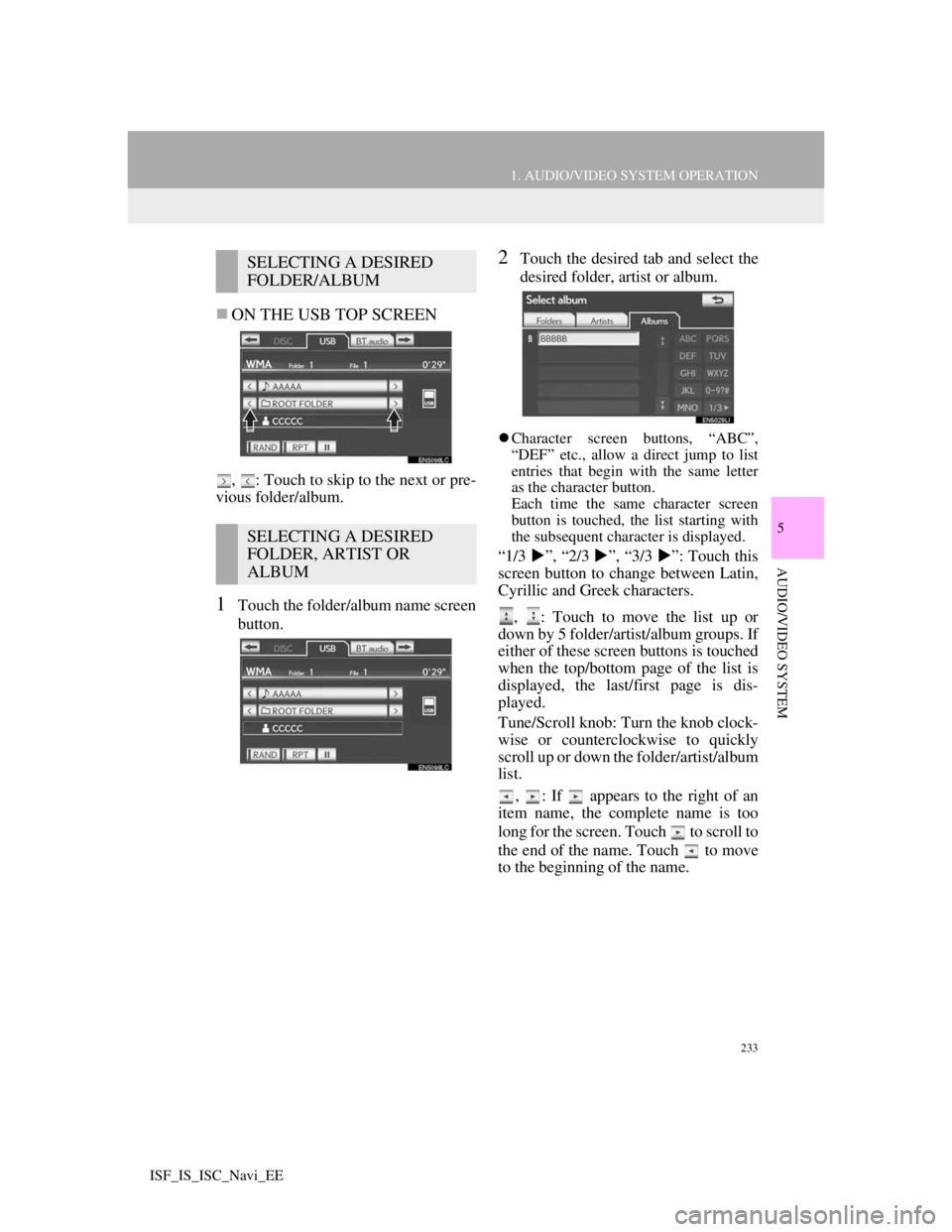
233
1. AUDIO/VIDEO SYSTEM OPERATION
5
AUDIO/VIDEO SYSTEM
ISF_IS_ISC_Navi_EE
ON THE USB TOP SCREEN
, : Touch to skip to the next or pre-
vious folder/album.
1Touch the folder/album name screen
button.
2Touch the desired tab and select the
desired folder, artist or album.
Character screen buttons, “ABC”,
“DEF” etc., allow a direct jump to list
entries that begin with the same letter
as the character button.
Each time the same character screen
button is touched, the list starting with
the subsequent character is displayed.
“1/3 ”, “2/3 ”, “3/3 ”: Touch this
screen button to change between Latin,
Cyrillic and Greek characters.
, : Touch to move the list up or
down by 5 folder/artist/album groups. If
either of these screen buttons is touched
when the top/bottom page of the list is
displayed, the last/first page is dis-
played.
Tune/Scroll knob: Turn the knob clock-
wise or counterclockwise to quickly
scroll up or down the folder/artist/album
list.
, : If appears to the right of an
item name, the complete name is too
long for the screen. Touch to scroll to
the end of the name. Touch to move
to the beginning of the name.
SELECTING A DESIRED
FOLDER/ALBUM
SELECTING A DESIRED
FOLDER, ARTIST OR
ALBUM
Page 241 of 407
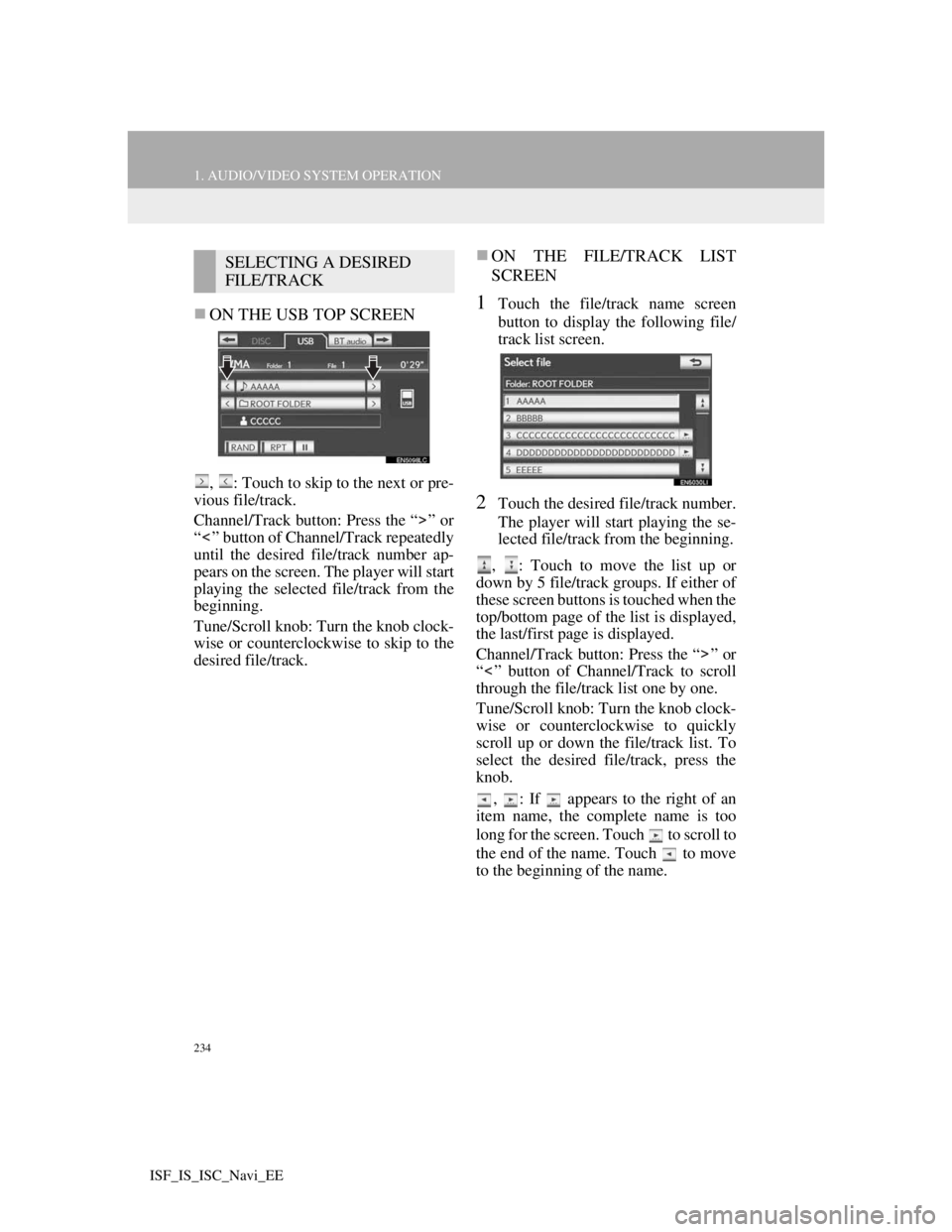
234
1. AUDIO/VIDEO SYSTEM OPERATION
ISF_IS_ISC_Navi_EE
ON THE USB TOP SCREEN
, : Touch to skip to the next or pre-
vious file/track.
Channel/Track button: Press the “ ” or
“ ” button of Channel/Track repeatedly
until the desired file/track number ap-
pears on the screen. The player will start
playing the selected file/track from the
beginning.
Tune/Scroll knob: Turn the knob clock-
wise or counterclockwise to skip to the
desired file/track.
ON THE FILE/TRACK LIST
SCREEN
1Touch the file/track name screen
button to display the following file/
track list screen.
2Touch the desired file/track number.
The player will start playing the se-
lected file/track from the beginning.
, : Touch to move the list up or
down by 5 file/track groups. If either of
these screen buttons is touched when the
top/bottom page of the list is displayed,
the last/first page is displayed.
Channel/Track button: Press the “ ” or
“ ” button of Channel/Track to scroll
through the file/track list one by one.
Tune/Scroll knob: Turn the knob clock-
wise or counterclockwise to quickly
scroll up or down the file/track list. To
select the desired file/track, press the
knob.
, : If appears to the right of an
item name, the complete name is too
long for the screen. Touch to scroll to
the end of the name. Touch to move
to the beginning of the name.
SELECTING A DESIRED
FILE/TRACK
Page 242 of 407
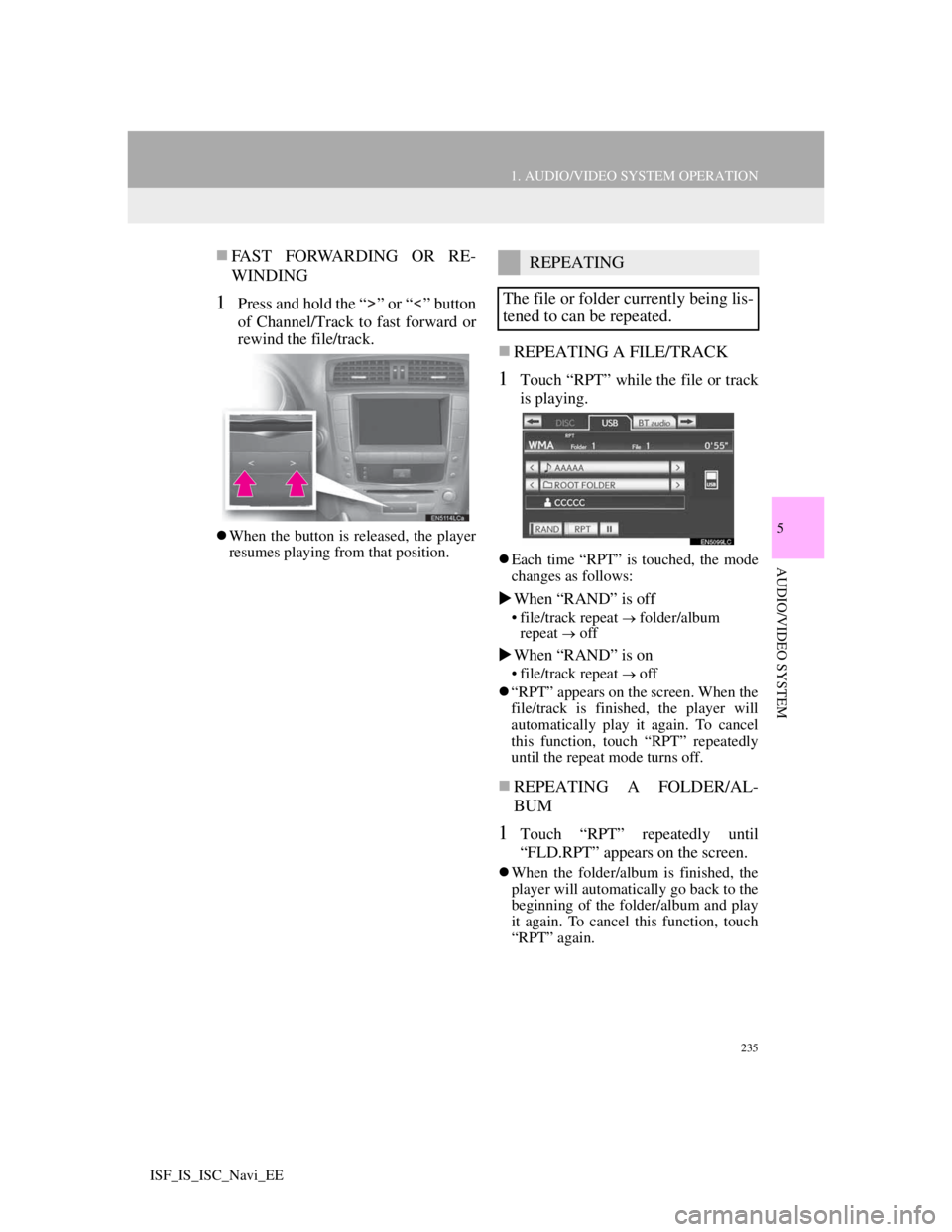
235
1. AUDIO/VIDEO SYSTEM OPERATION
5
AUDIO/VIDEO SYSTEM
ISF_IS_ISC_Navi_EE
FAST FORWARDING OR RE-
WINDING
1Press and hold the “ ” or “ ” button
of Channel/Track to fast forward or
rewind the file/track.
When the button is released, the player
resumes playing from that position.
REPEATING A FILE/TRACK
1Touch “RPT” while the file or track
is playing.
Each time “RPT” is touched, the mode
changes as follows:
When “RAND” is off
• file/track repeat folder/album
repeat off
When “RAND” is on
• file/track repeat off
“RPT” appears on the screen. When the
file/track is finished, the player will
automatically play it again. To cancel
this function, touch “RPT” repeatedly
until the repeat mode turns off.
REPEATING A FOLDER/AL-
BUM
1Touch “RPT” repeatedly until
“FLD.RPT” appears on the screen.
When the folder/album is finished, the
player will automatically go back to the
beginning of the folder/album and play
it again. To cancel this function, touch
“RPT” again.
REPEATING
The file or folder currently being lis-
tened to can be repeated.
Page 243 of 407
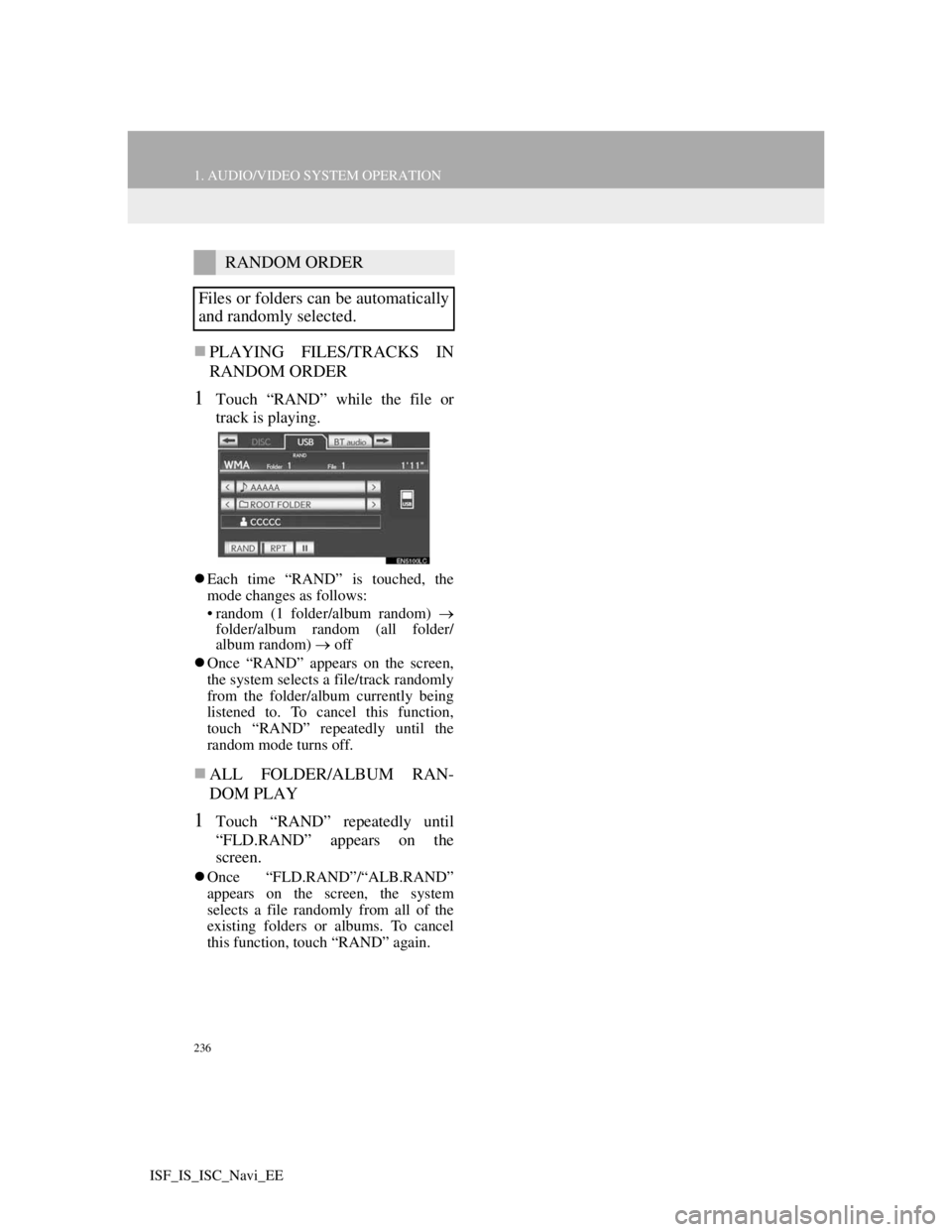
236
1. AUDIO/VIDEO SYSTEM OPERATION
ISF_IS_ISC_Navi_EE
PLAYING FILES/TRACKS IN
RANDOM ORDER
1Touch “RAND” while the file or
track is playing.
Each time “RAND” is touched, the
mode changes as follows:
• random (1 folder/album random)
folder/album random (all folder/
album random) off
Once “RAND” appears on the screen,
the system selects a file/track randomly
from the folder/album currently being
listened to. To cancel this function,
touch “RAND” repeatedly until the
random mode turns off.
ALL FOLDER/ALBUM RAN-
DOM PLAY
1Touch “RAND” repeatedly until
“FLD.RAND” appears on the
screen.
Once “FLD.RAND”/“ALB.RAND”
appears on the screen, the system
selects a file randomly from all of the
existing folders or albums. To cancel
this function, touch “RAND” again.
RANDOM ORDER
Files or folders can be automatically
and randomly selected.
Page 244 of 407
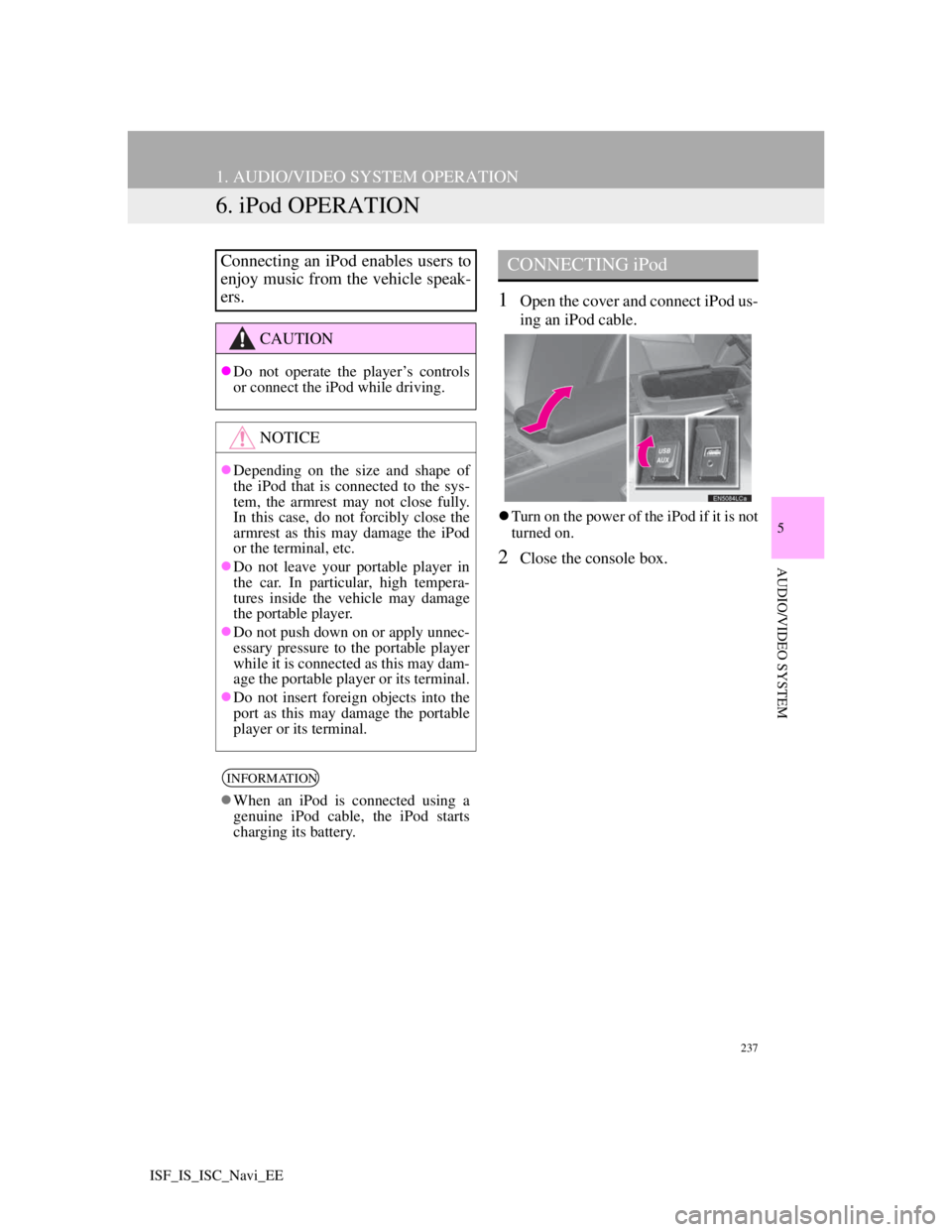
237
1. AUDIO/VIDEO SYSTEM OPERATION
5
AUDIO/VIDEO SYSTEM
ISF_IS_ISC_Navi_EE
6. iPod OPERATION
1Open the cover and connect iPod us-
ing an iPod cable.
Turn on the power of the iPod if it is not
turned on.
2Close the console box.
Connecting an iPod enables users to
enjoy music from the vehicle speak-
ers.
CAUTION
Do not operate the player’s controls
or connect the iPod while driving.
NOTICE
Depending on the size and shape of
the iPod that is connected to the sys-
tem, the armrest may not close fully.
In this case, do not forcibly close the
armrest as this may damage the iPod
or the terminal, etc.
Do not leave your portable player in
the car. In particular, high tempera-
tures inside the vehicle may damage
the portable player.
Do not push down on or apply unnec-
essary pressure to the portable player
while it is connected as this may dam-
age the portable player or its terminal.
Do not insert foreign objects into the
port as this may damage the portable
player or its terminal.
INFORMATION
When an iPod is connected using a
genuine iPod cable, the iPod starts
charging its battery.
CONNECTING iPod
Page 245 of 407
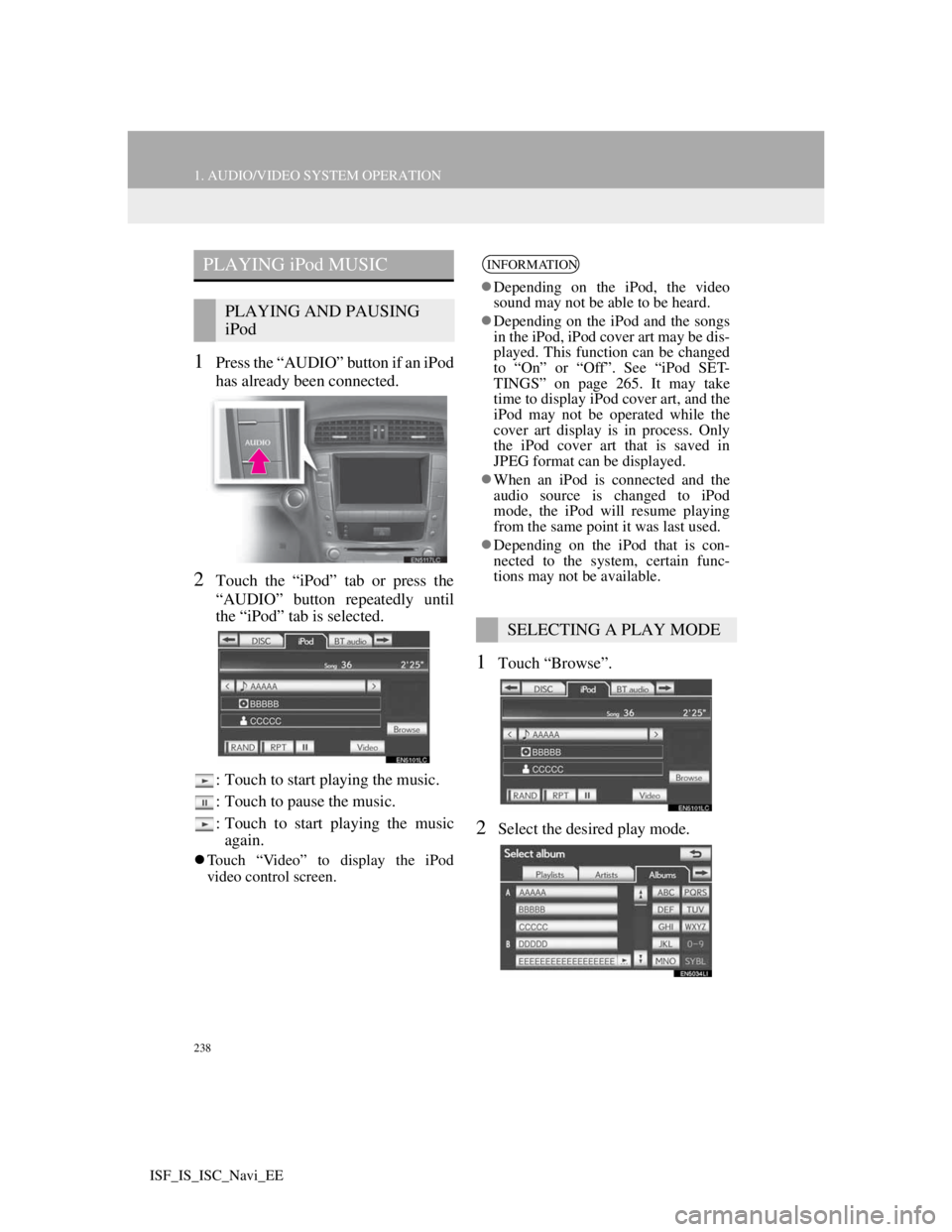
238
1. AUDIO/VIDEO SYSTEM OPERATION
ISF_IS_ISC_Navi_EE
1Press the “AUDIO” button if an iPod
has already been connected.
2Touch the “iPod” tab or press the
“AUDIO” button repeatedly until
the “iPod” tab is selected.
: Touch to start playing the music.
: Touch to pause the music.
: Touch to start playing the music
again.
Touch “Video” to display the iPod
video control screen.
1Touch “Browse”.
2Select the desired play mode.
PLAYING iPod MUSIC
PLAYING AND PAUSING
iPod
INFORMATION
Depending on the iPod, the video
sound may not be able to be heard.
Depending on the iPod and the songs
in the iPod, iPod cover art may be dis-
played. This function can be changed
to “On” or “Off”. See “iPod SET-
TINGS” on page 265. It may take
time to display iPod cover art, and the
iPod may not be operated while the
cover art display is in process. Only
the iPod cover art that is saved in
JPEG format can be displayed.
When an iPod is connected and the
audio source is changed to iPod
mode, the iPod will resume playing
from the same point it was last used.
Depending on the iPod that is con-
nected to the system, certain func-
tions may not be available.
SELECTING A PLAY MODE
Page 246 of 407
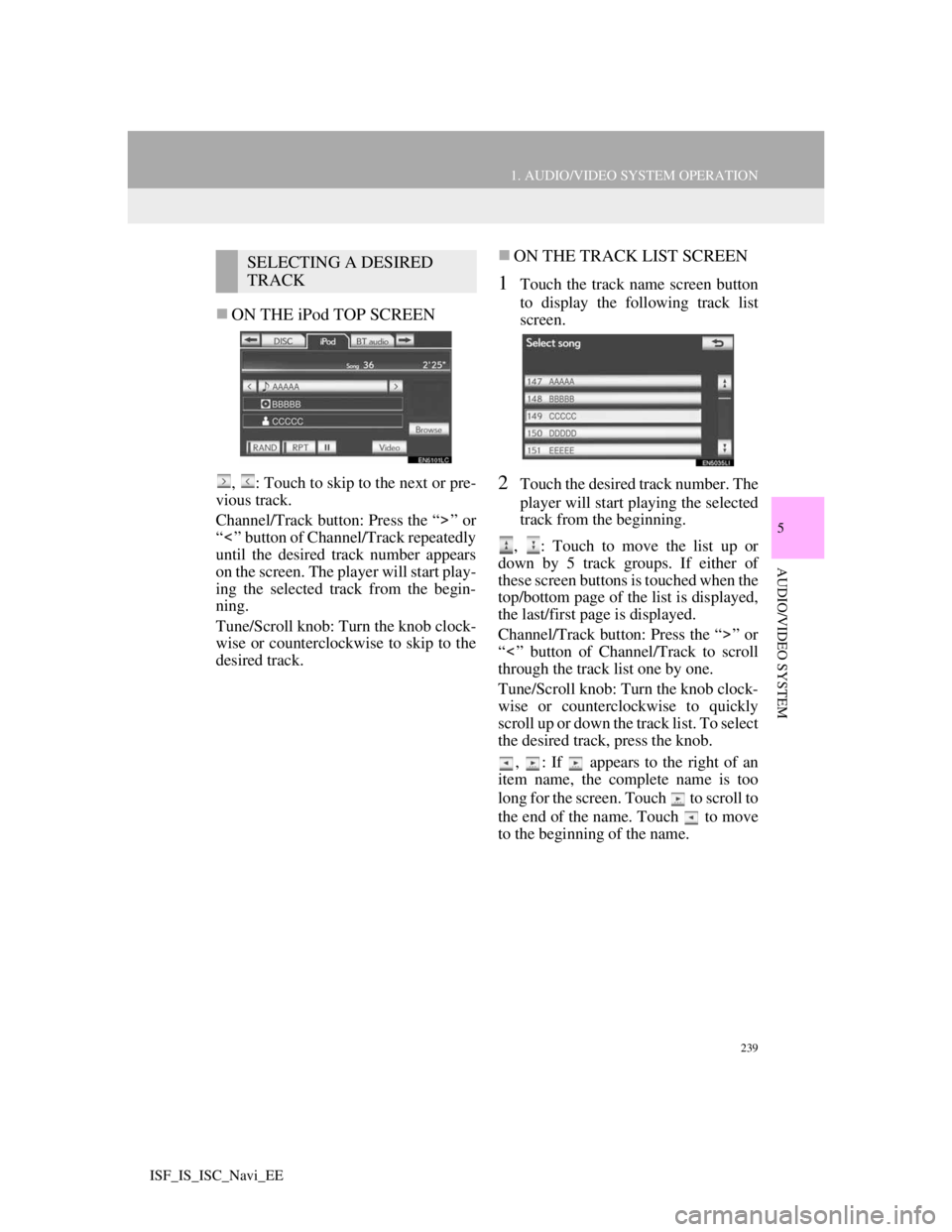
239
1. AUDIO/VIDEO SYSTEM OPERATION
5
AUDIO/VIDEO SYSTEM
ISF_IS_ISC_Navi_EE
ON THE iPod TOP SCREEN
, : Touch to skip to the next or pre-
vious track.
Channel/Track button: Press the “ ” or
“ ” button of Channel/Track repeatedly
until the desired track number appears
on the screen. The player will start play-
ing the selected track from the begin-
ning.
Tune/Scroll knob: Turn the knob clock-
wise or counterclockwise to skip to the
desired track.
ON THE TRACK LIST SCREEN
1Touch the track name screen button
to display the following track list
screen.
2Touch the desired track number. The
player will start playing the selected
track from the beginning.
, : Touch to move the list up or
down by 5 track groups. If either of
these screen buttons is touched when the
top/bottom page of the list is displayed,
the last/first page is displayed.
Channel/Track button: Press the “ ” or
“ ” button of Channel/Track to scroll
through the track list one by one.
Tune/Scroll knob: Turn the knob clock-
wise or counterclockwise to quickly
scroll up or down the track list. To select
the desired track, press the knob.
, : If appears to the right of an
item name, the complete name is too
long for the screen. Touch to scroll to
the end of the name. Touch to move
to the beginning of the name.
SELECTING A DESIRED
TRACK
Page 247 of 407
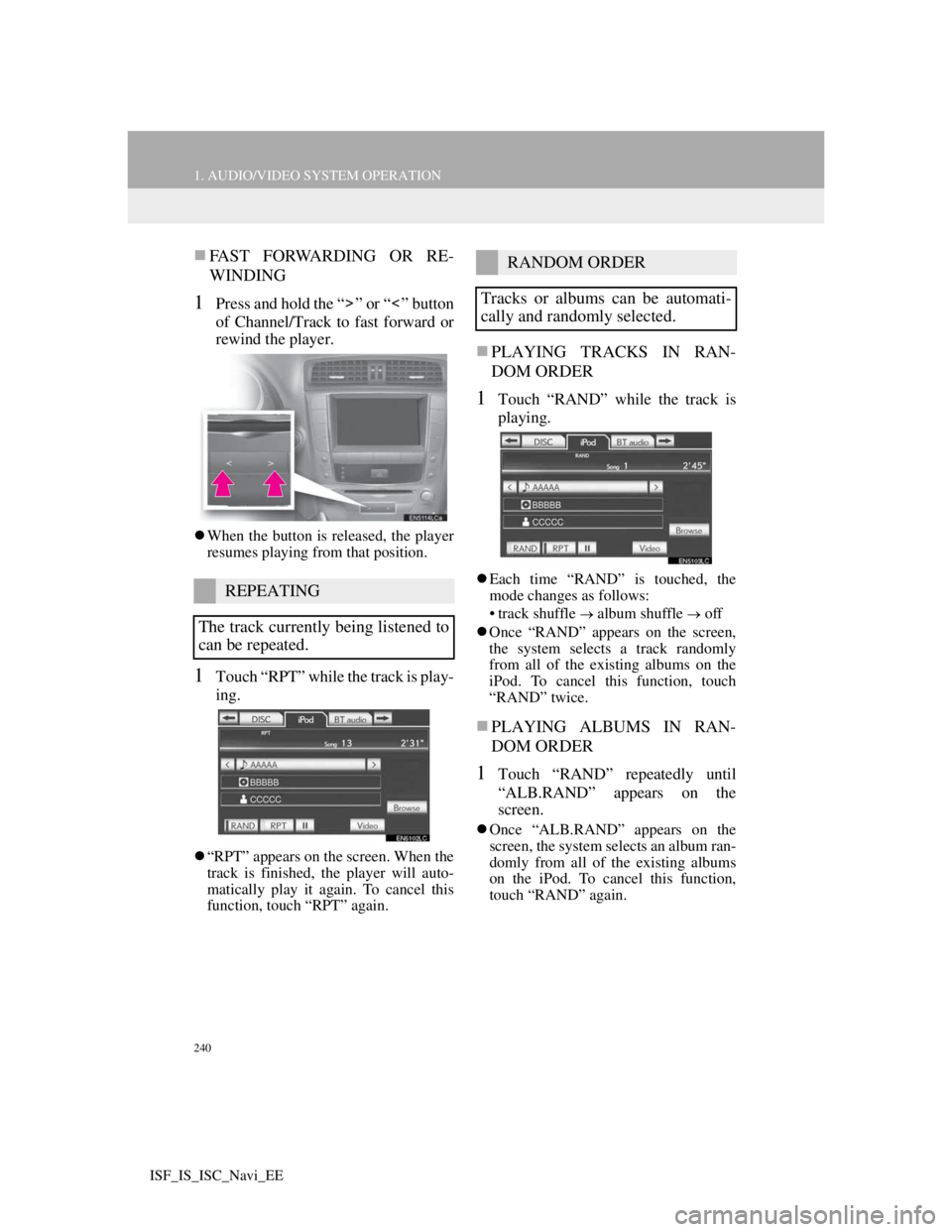
240
1. AUDIO/VIDEO SYSTEM OPERATION
ISF_IS_ISC_Navi_EE
FAST FORWARDING OR RE-
WINDING
1Press and hold the “ ” or “ ” button
of Channel/Track to fast forward or
rewind the player.
When the button is released, the player
resumes playing from that position.
1Touch “RPT” while the track is play-
ing.
“RPT” appears on the screen. When the
track is finished, the player will auto-
matically play it again. To cancel this
function, touch “RPT” again.
PLAYING TRACKS IN RAN-
DOM ORDER
1Touch “RAND” while the track is
playing.
Each time “RAND” is touched, the
mode changes as follows:
• track shuffle
album shuffle off
Once “RAND” appears on the screen,
the system selects a track randomly
from all of the existing albums on the
iPod. To cancel this function, touch
“RAND” twice.
PLAYING ALBUMS IN RAN-
DOM ORDER
1Touch “RAND” repeatedly until
“ALB.RAND” appears on the
screen.
Once “ALB.RAND” appears on the
screen, the system selects an album ran-
domly from all of the existing albums
on the iPod. To cancel this function,
touch “RAND” again.
REPEATING
The track currently being listened to
can be repeated.
RANDOM ORDER
Tracks or albums can be automati-
cally and randomly selected.
Page 248 of 407
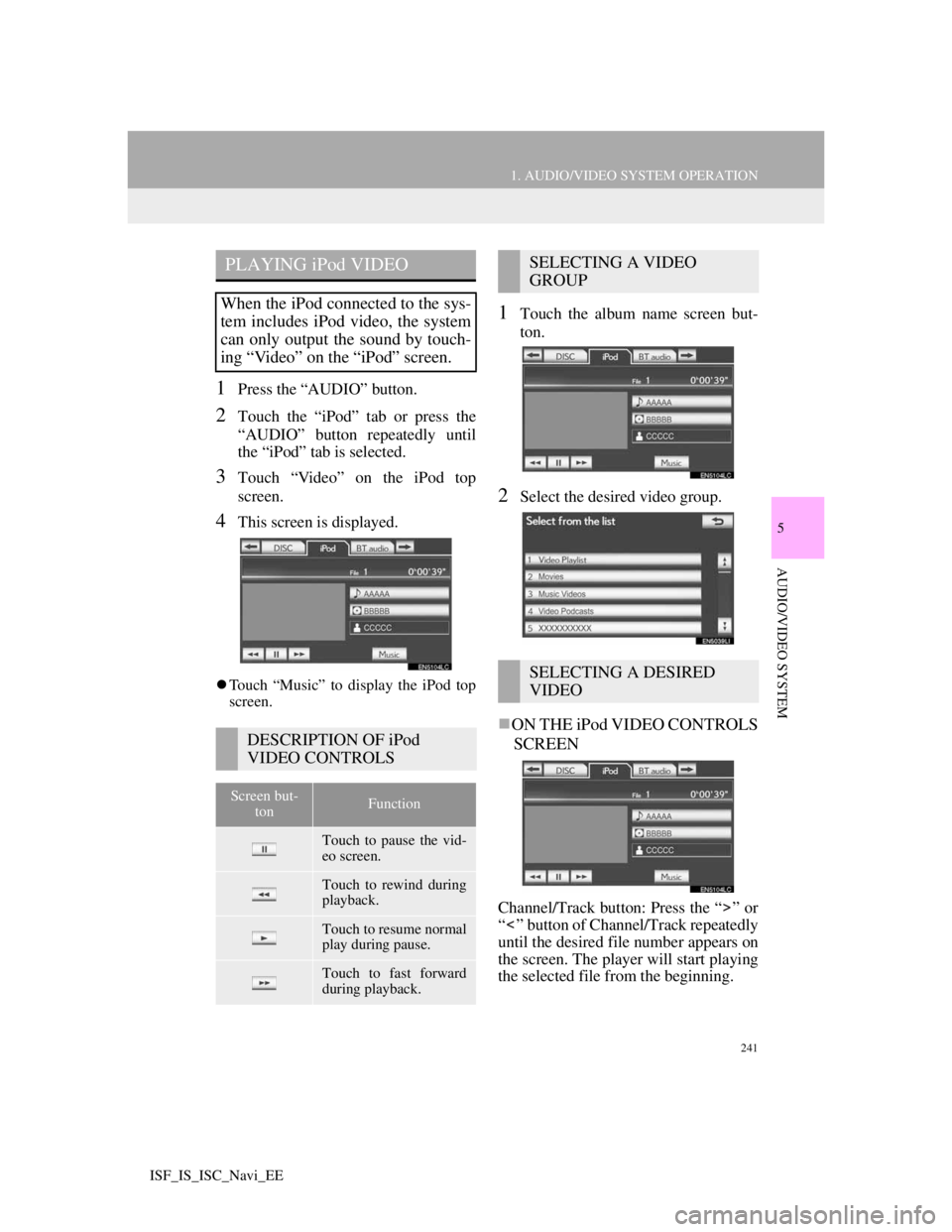
241
1. AUDIO/VIDEO SYSTEM OPERATION
5
AUDIO/VIDEO SYSTEM
ISF_IS_ISC_Navi_EE
1Press the “AUDIO” button.
2Touch the “iPod” tab or press the
“AUDIO” button repeatedly until
the “iPod” tab is selected.
3Touch “Video” on the iPod top
screen.
4This screen is displayed.
Touch “Music” to display the iPod top
screen.
1Touch the album name screen but-
ton.
2Select the desired video group.
ON THE iPod VIDEO CONTROLS
SCREEN
Channel/Track button: Press the “ ” or
“ ” button of Channel/Track repeatedly
until the desired file number appears on
the screen. The player will start playing
the selected file from the beginning.
PLAYING iPod VIDEO
When the iPod connected to the sys-
tem includes iPod video, the system
can only output the sound by touch-
ing “Video” on the “iPod” screen.
DESCRIPTION OF iPod
VIDEO CONTROLS
Screen but-
tonFunction
Touch to pause the vid-
eo screen.
Touch to rewind during
playback.
Touch to resume normal
play during pause.
Touch to fast forward
during playback.
SELECTING A VIDEO
GROUP
SELECTING A DESIRED
VIDEO