Lexus IS220d 2012 Navigation manual
Manufacturer: LEXUS, Model Year: 2012, Model line: IS220d, Model: Lexus IS220d 2012Pages: 407, PDF Size: 23.8 MB
Page 51 of 407
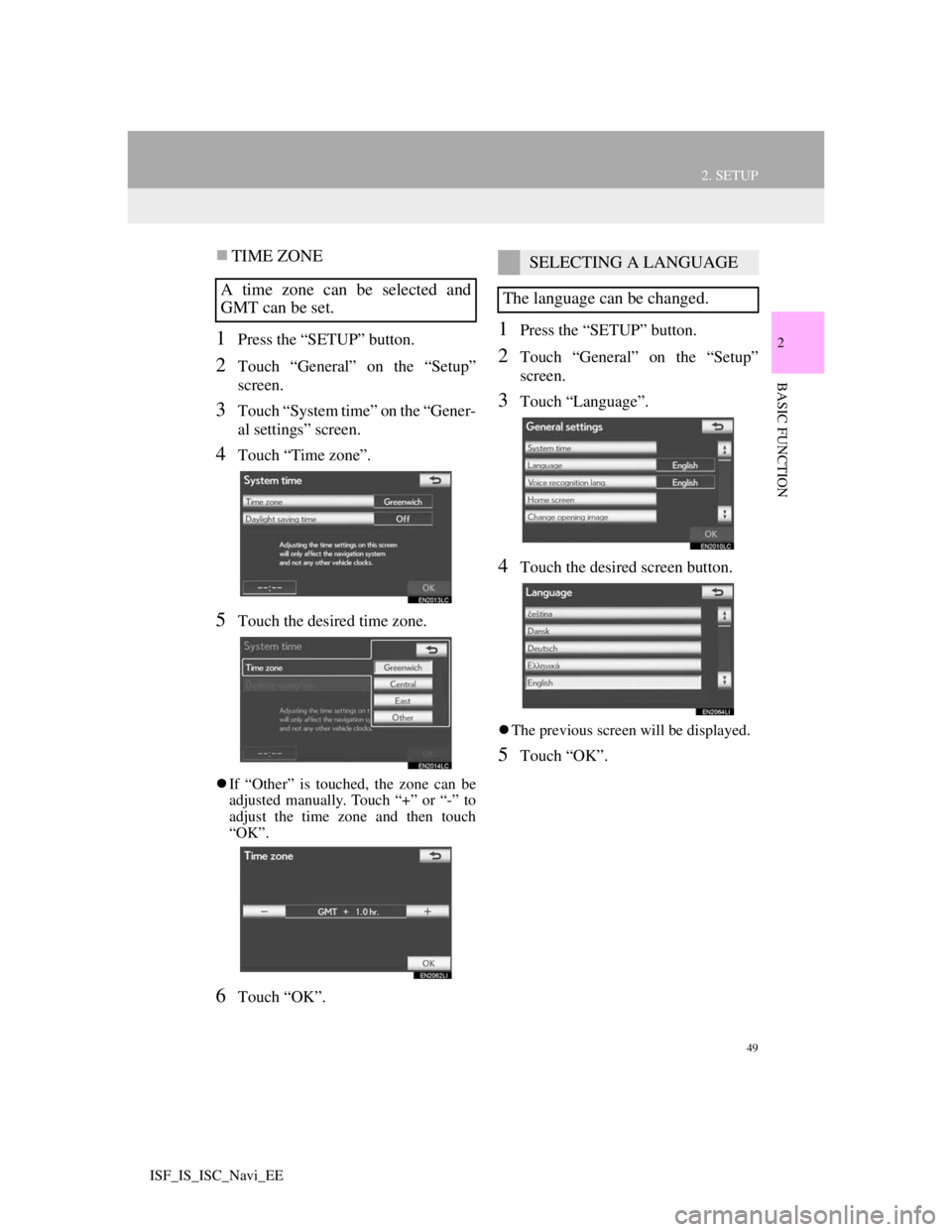
49
2. SETUP
2
BASIC FUNCTION
ISF_IS_ISC_Navi_EE
TIME ZONE
1Press the “SETUP” button.
2Touch “General” on the “Setup”
screen.
3Touch “System time” on the “Gener-
al settings” screen.
4Touch “Time zone”.
5Touch the desired time zone.
If “Other” is touched, the zone can be
adjusted manually. Touch “+” or “-” to
adjust the time zone and then touch
“OK”.
6Touch “OK”.
1Press the “SETUP” button.
2Touch “General” on the “Setup”
screen.
3Touch “Language”.
4Touch the desired screen button.
The previous screen will be displayed.
5Touch “OK”.
A time zone can be selected and
GMT can be set.
SELECTING A LANGUAGE
The language can be changed.
Page 52 of 407
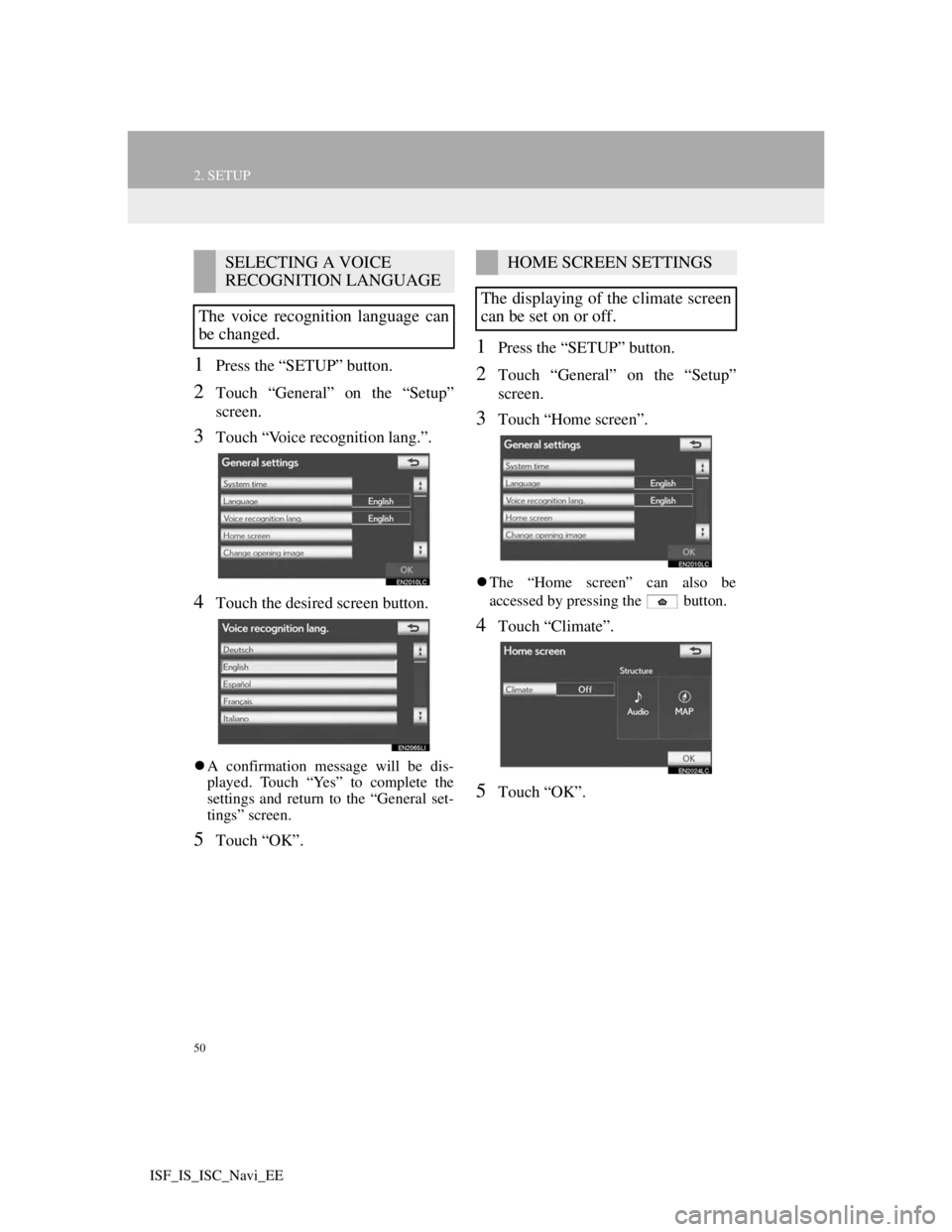
50
2. SETUP
ISF_IS_ISC_Navi_EE
1Press the “SETUP” button.
2Touch “General” on the “Setup”
screen.
3Touch “Voice recognition lang.”.
4Touch the desired screen button.
A confirmation message will be dis-
played. Touch “Yes” to complete the
settings and return to the “General set-
tings” screen.
5Touch “OK”.
1Press the “SETUP” button.
2Touch “General” on the “Setup”
screen.
3Touch “Home screen”.
The “Home screen” can also be
accessed by pressing the button.
4Touch “Climate”.
5Touch “OK”.
SELECTING A VOICE
RECOGNITION LANGUAGE
The voice recognition language can
be changed.HOME SCREEN SETTINGS
The displaying of the climate screen
can be set on or off.
Page 53 of 407
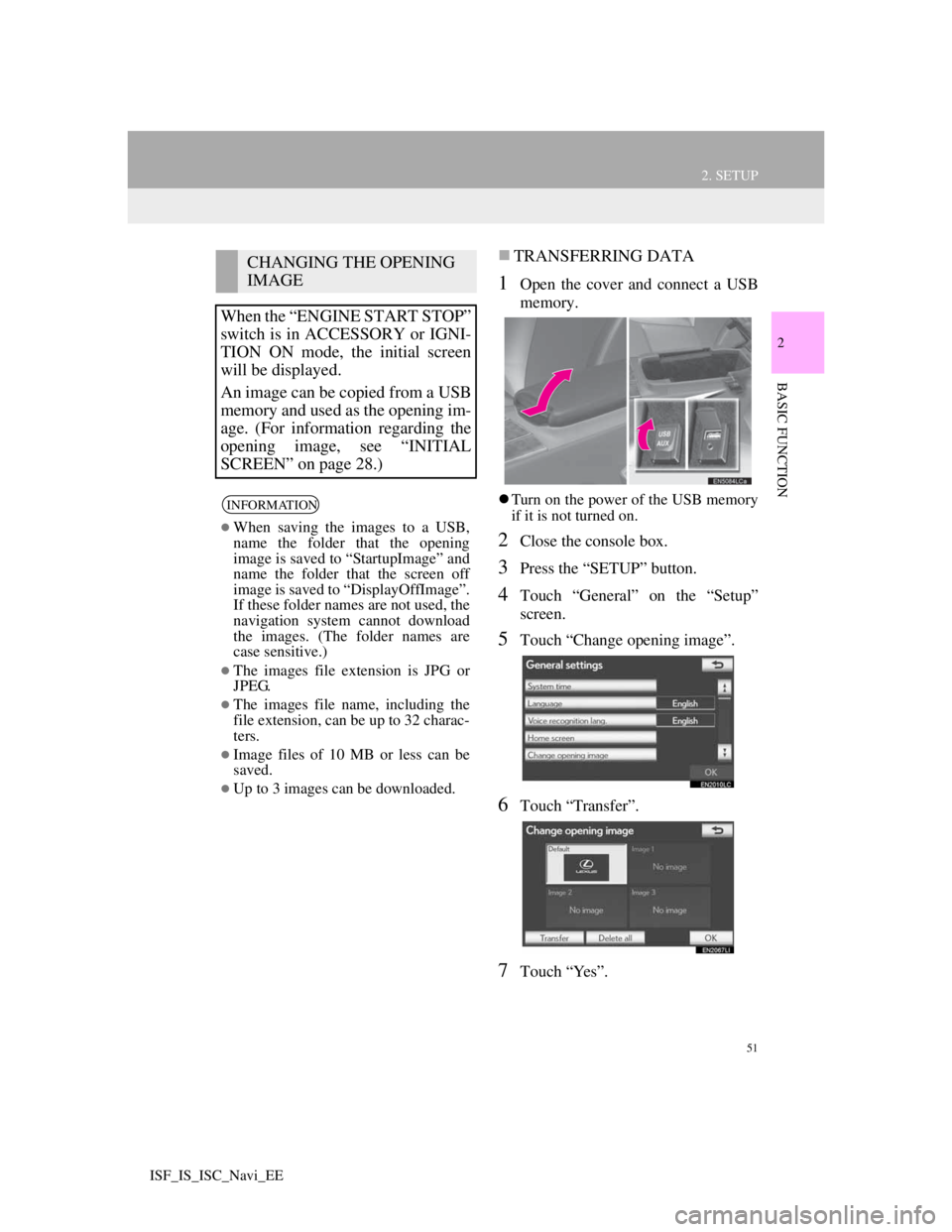
51
2. SETUP
2
BASIC FUNCTION
ISF_IS_ISC_Navi_EE
TRANSFERRING DATA
1Open the cover and connect a USB
memory.
Turn on the power of the USB memory
if it is not turned on.
2Close the console box.
3Press the “SETUP” button.
4Touch “General” on the “Setup”
screen.
5Touch “Change opening image”.
6Touch “Transfer”.
7Touch “Yes”.
CHANGING THE OPENING
IMAGE
When the “ENGINE START STOP”
switch is in ACCESSORY or IGNI-
TION ON mode, the initial screen
will be displayed.
An image can be copied from a USB
memory and used as the opening im-
age. (For information regarding the
opening image, see “INITIAL
SCREEN” on page 28.)
INFORMATION
When saving the images to a USB,
name the folder that the opening
image is saved to “StartupImage” and
name the folder that the screen off
image is saved to “DisplayOffImage”.
If these folder names are not used, the
navigation system cannot download
the images. (The folder names are
case sensitive.)
The images file extension is JPG or
JPEG.
The images file name, including the
file extension, can be up to 32 charac-
ters.
Image files of 10 MB or less can be
saved.
Up to 3 images can be downloaded.
Page 54 of 407
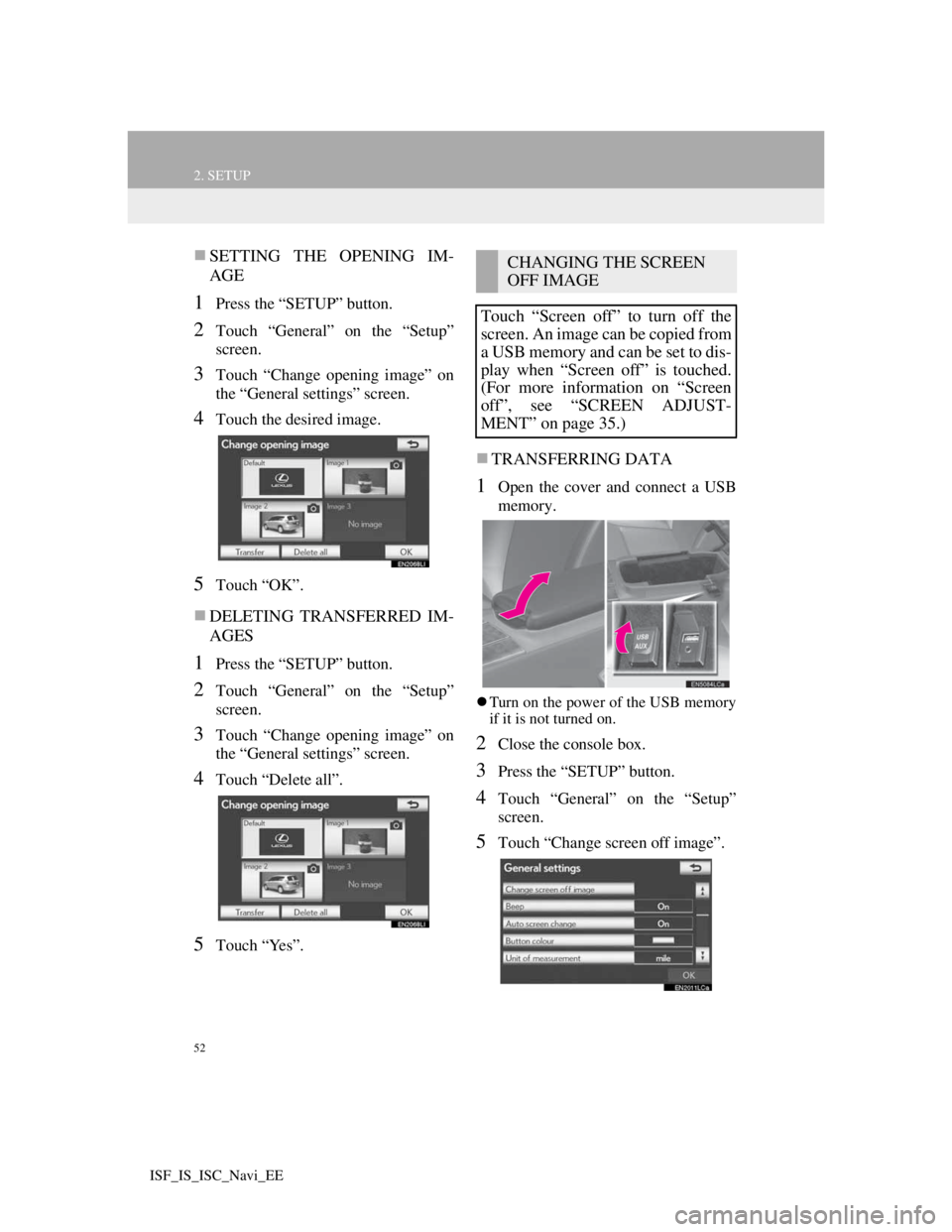
52
2. SETUP
ISF_IS_ISC_Navi_EE
SETTING THE OPENING IM-
AGE
1Press the “SETUP” button.
2Touch “General” on the “Setup”
screen.
3Touch “Change opening image” on
the “General settings” screen.
4Touch the desired image.
5Touch “OK”.
DELETING TRANSFERRED IM-
AGES
1Press the “SETUP” button.
2Touch “General” on the “Setup”
screen.
3Touch “Change opening image” on
the “General settings” screen.
4Touch “Delete all”.
5Touch “Yes”.
TRANSFERRING DATA
1Open the cover and connect a USB
memory.
Turn on the power of the USB memory
if it is not turned on.
2Close the console box.
3Press the “SETUP” button.
4Touch “General” on the “Setup”
screen.
5Touch “Change screen off image”.
CHANGING THE SCREEN
OFF IMAGE
Touch “Screen off” to turn off the
screen. An image can be copied from
a USB memory and can be set to dis-
play when “Screen off” is touched.
(For more information on “Screen
off”, see “SCREEN ADJUST-
MENT” on page 35.)
Page 55 of 407
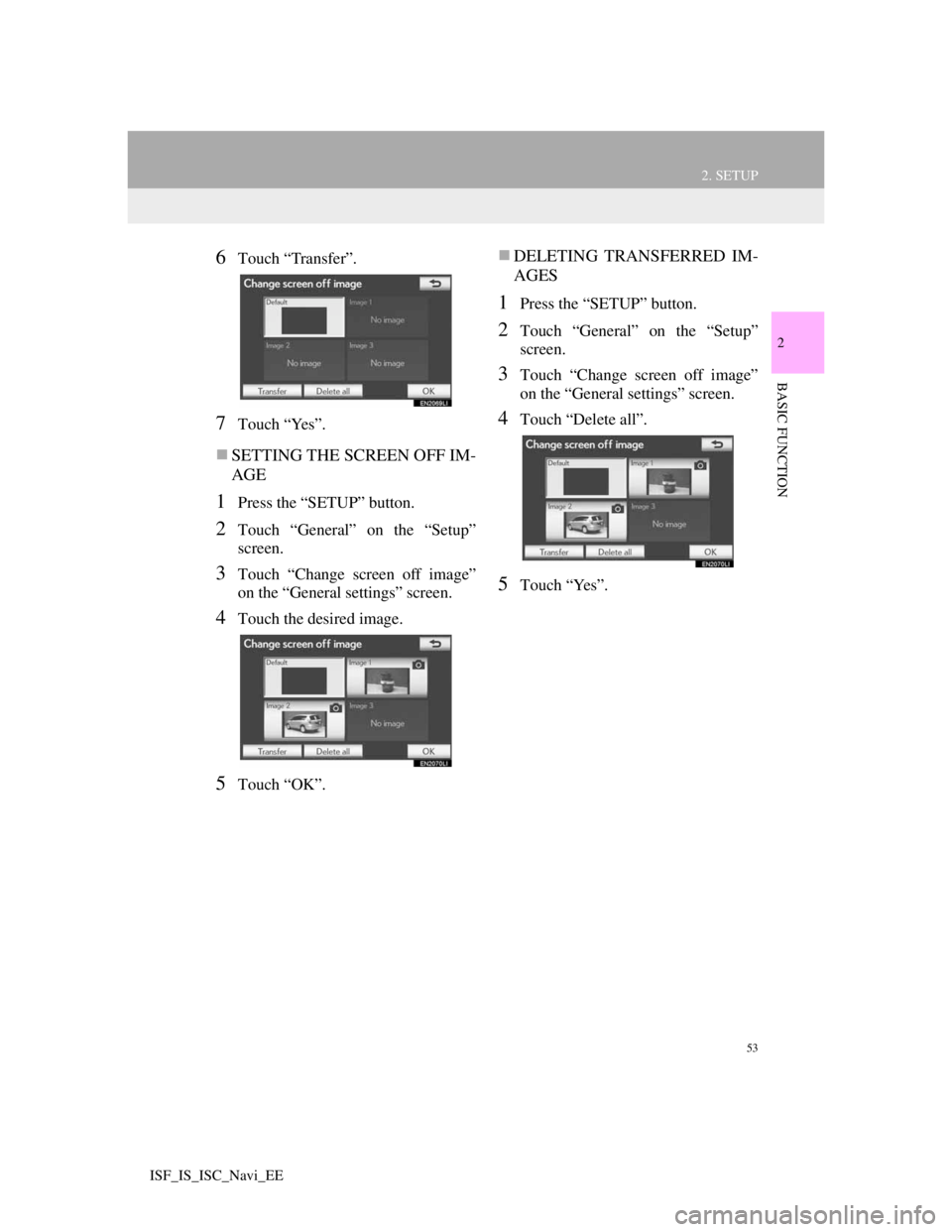
53
2. SETUP
2
BASIC FUNCTION
ISF_IS_ISC_Navi_EE
6Touch “Transfer”.
7Touch “Yes”.
SETTING THE SCREEN OFF IM-
AGE
1Press the “SETUP” button.
2Touch “General” on the “Setup”
screen.
3Touch “Change screen off image”
on the “General settings” screen.
4Touch the desired image.
5Touch “OK”.
DELETING TRANSFERRED IM-
AGES
1Press the “SETUP” button.
2Touch “General” on the “Setup”
screen.
3Touch “Change screen off image”
on the “General settings” screen.
4Touch “Delete all”.
5Touch “Yes”.
Page 56 of 407
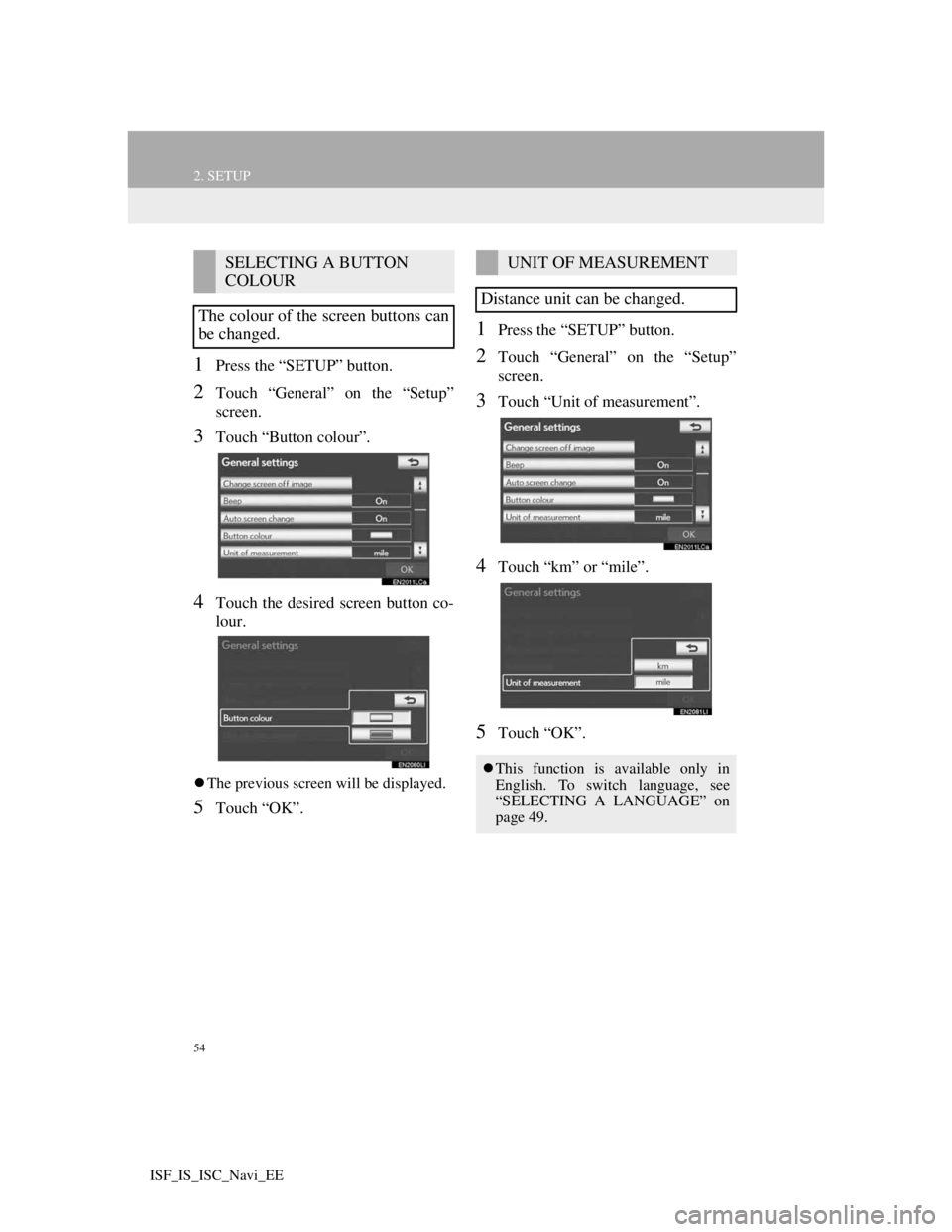
54
2. SETUP
ISF_IS_ISC_Navi_EE
1Press the “SETUP” button.
2Touch “General” on the “Setup”
screen.
3Touch “Button colour”.
4Touch the desired screen button co-
lour.
The previous screen will be displayed.
5Touch “OK”.
1Press the “SETUP” button.
2Touch “General” on the “Setup”
screen.
3Touch “Unit of measurement”.
4Touch “km” or “mile”.
5Touch “OK”.
SELECTING A BUTTON
COLOUR
The colour of the screen buttons can
be changed.UNIT OF MEASUREMENT
Distance unit can be changed.
This function is available only in
English. To switch language, see
“SELECTING A LANGUAGE” on
page 49.
Page 57 of 407
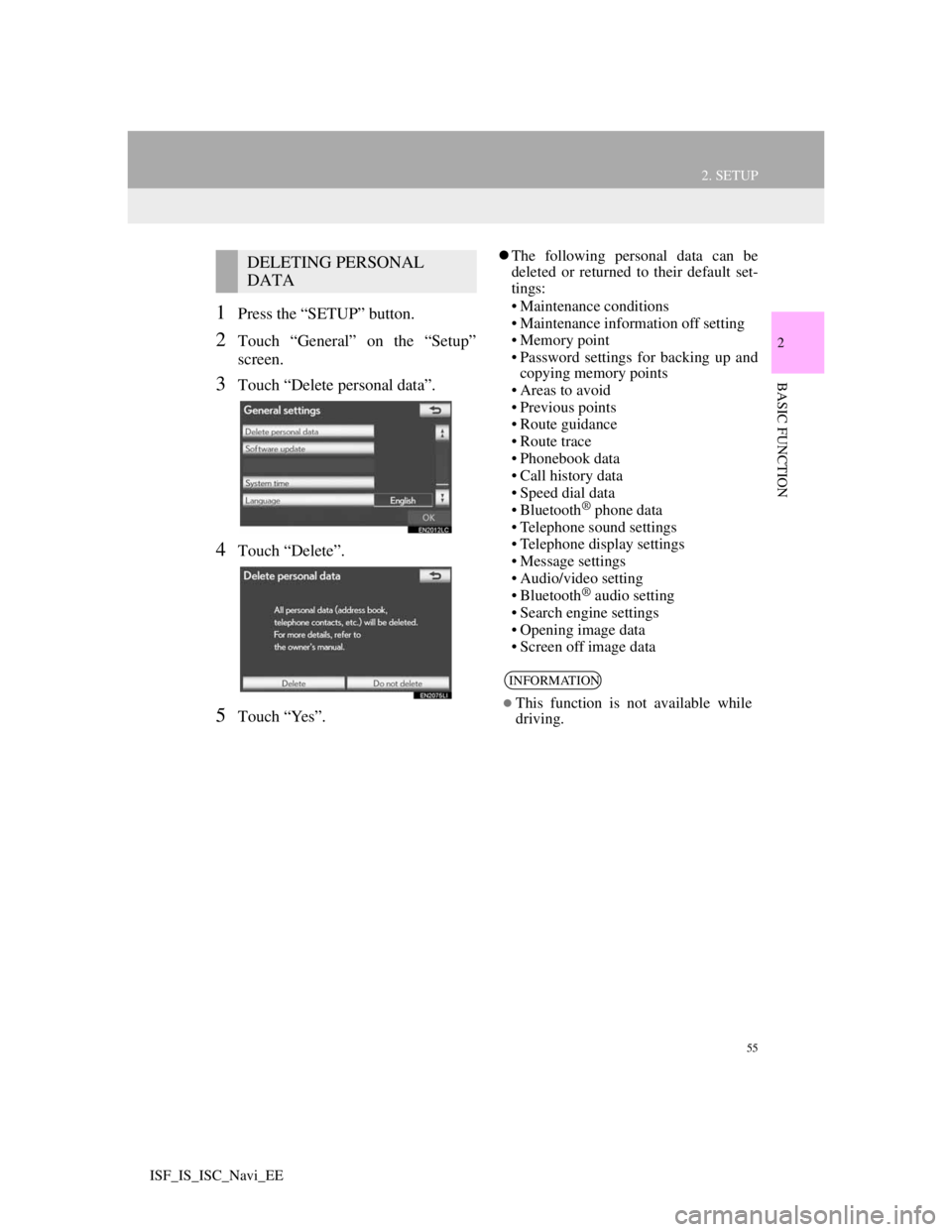
55
2. SETUP
2
BASIC FUNCTION
ISF_IS_ISC_Navi_EE
1Press the “SETUP” button.
2Touch “General” on the “Setup”
screen.
3Touch “Delete personal data”.
4Touch “Delete”.
5Touch “Yes”.
The following personal data can be
deleted or returned to their default set-
tings:
• Maintenance conditions
• Maintenance information off setting
• Memory point
• Password settings for backing up and
copying memory points
• Areas to avoid
• Previous points
• Route guidance
• Route trace
• Phonebook data
• Call history data
• Speed dial data
• Bluetooth
® phone data
• Telephone sound settings
• Telephone display settings
• Message settings
• Audio/video setting
• Bluetooth
® audio setting
• Search engine settings
• Opening image data
• Screen off image data
DELETING PERSONAL
DATA
INFORMATION
This function is not available while
driving.
Page 58 of 407
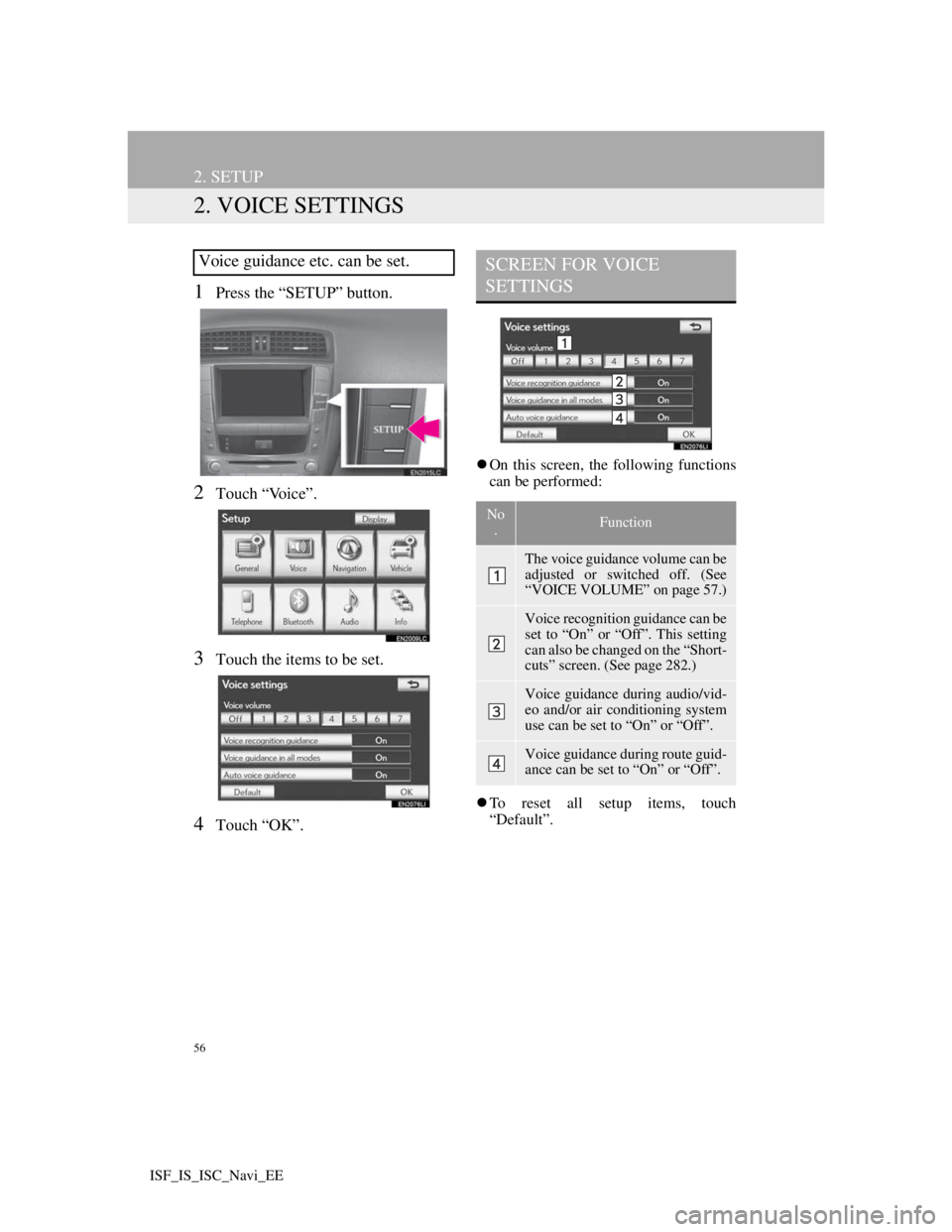
56
2. SETUP
ISF_IS_ISC_Navi_EE
2. VOICE SETTINGS
1Press the “SETUP” button.
2Touch “Voice”.
3Touch the items to be set.
4Touch “OK”.
On this screen, the following functions
can be performed:
To reset all setup items, touch
“Default”.
Voice guidance etc. can be set.SCREEN FOR VOICE
SETTINGS
No
.Function
The voice guidance volume can be
adjusted or switched off. (See
“VOICE VOLUME” on page 57.)
Voice recognition guidance can be
set to “On” or “Off”. This setting
can also be changed on the “Short-
cuts” screen. (See page 282.)
Voice guidance during audio/vid-
eo and/or air conditioning system
use can be set to “On” or “Off”.
Voice guidance during route guid-
ance can be set to “On” or “Off”.
Page 59 of 407

57
2. SETUP
2
BASIC FUNCTION
ISF_IS_ISC_Navi_EE
1Press the “SETUP” button.
2Touch “Voice” on the “Setup”
screen.
3Select the desired level by touching
the appropriate number.
If voice guidance is not needed, touch
“Off” to disable the feature.
4Touch “OK”.
VOICE VOLUME
The voice guidance volume can be
adjusted or switched off.
Page 60 of 407
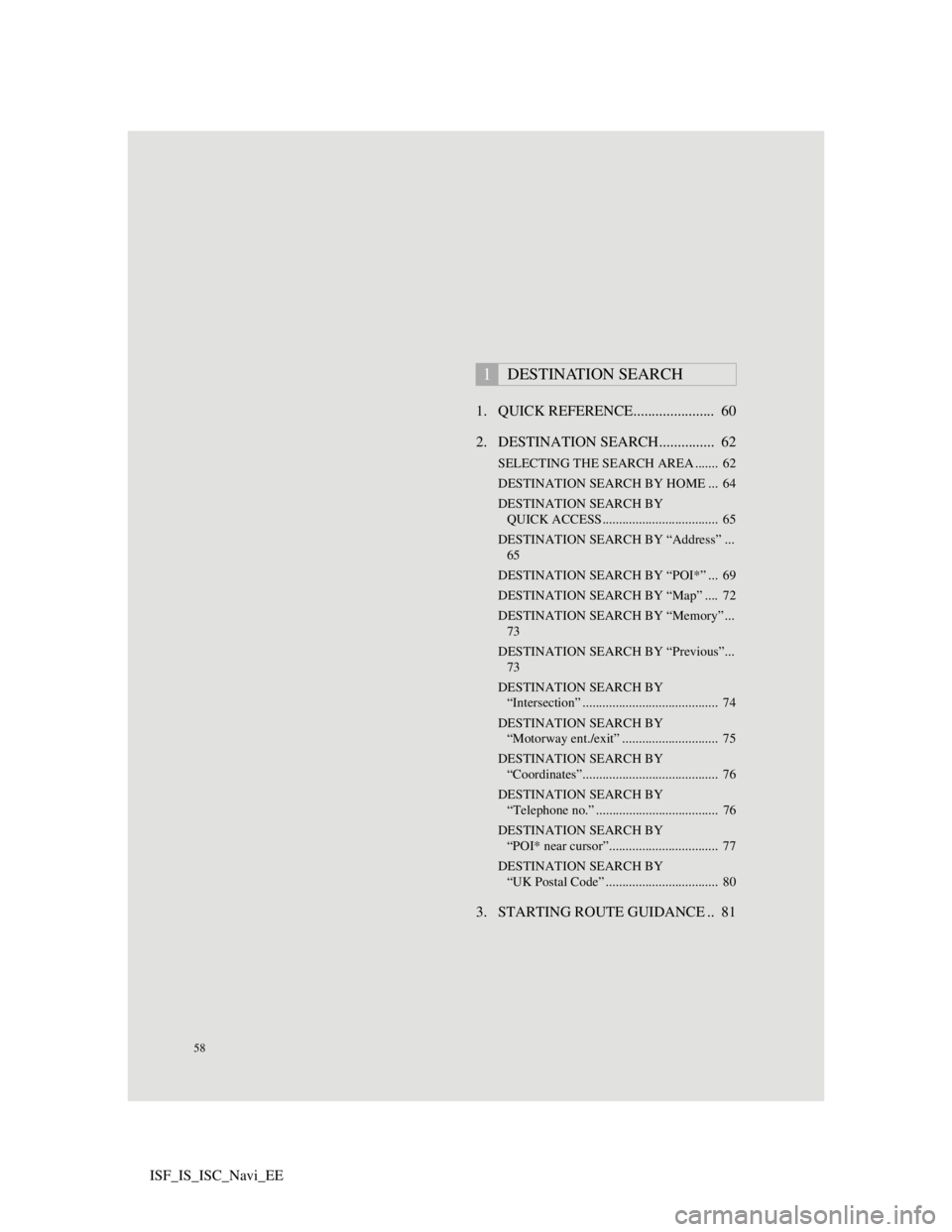
58
ISF_IS_ISC_Navi_EE1. QUICK REFERENCE...................... 60
2. DESTINATION SEARCH............... 62
SELECTING THE SEARCH AREA ....... 62
DESTINATION SEARCH BY HOME ... 64
DESTINATION SEARCH BY
QUICK ACCESS................................... 65
DESTINATION SEARCH BY “Address” ...
65
DESTINATION SEARCH BY “POI*” ... 69
DESTINATION SEARCH BY “Map” .... 72
DESTINATION SEARCH BY “Memory” ...
73
DESTINATION SEARCH BY “Previous”...
73
DESTINATION SEARCH BY
“Intersection” ......................................... 74
DESTINATION SEARCH BY
“Motorway ent./exit” ............................. 75
DESTINATION SEARCH BY
“Coordinates”......................................... 76
DESTINATION SEARCH BY
“Telephone no.” ..................................... 76
DESTINATION SEARCH BY
“POI* near cursor”................................. 77
DESTINATION SEARCH BY
“UK Postal Code” .................................. 80
3. STARTING ROUTE GUIDANCE .. 81
1DESTINATION SEARCH