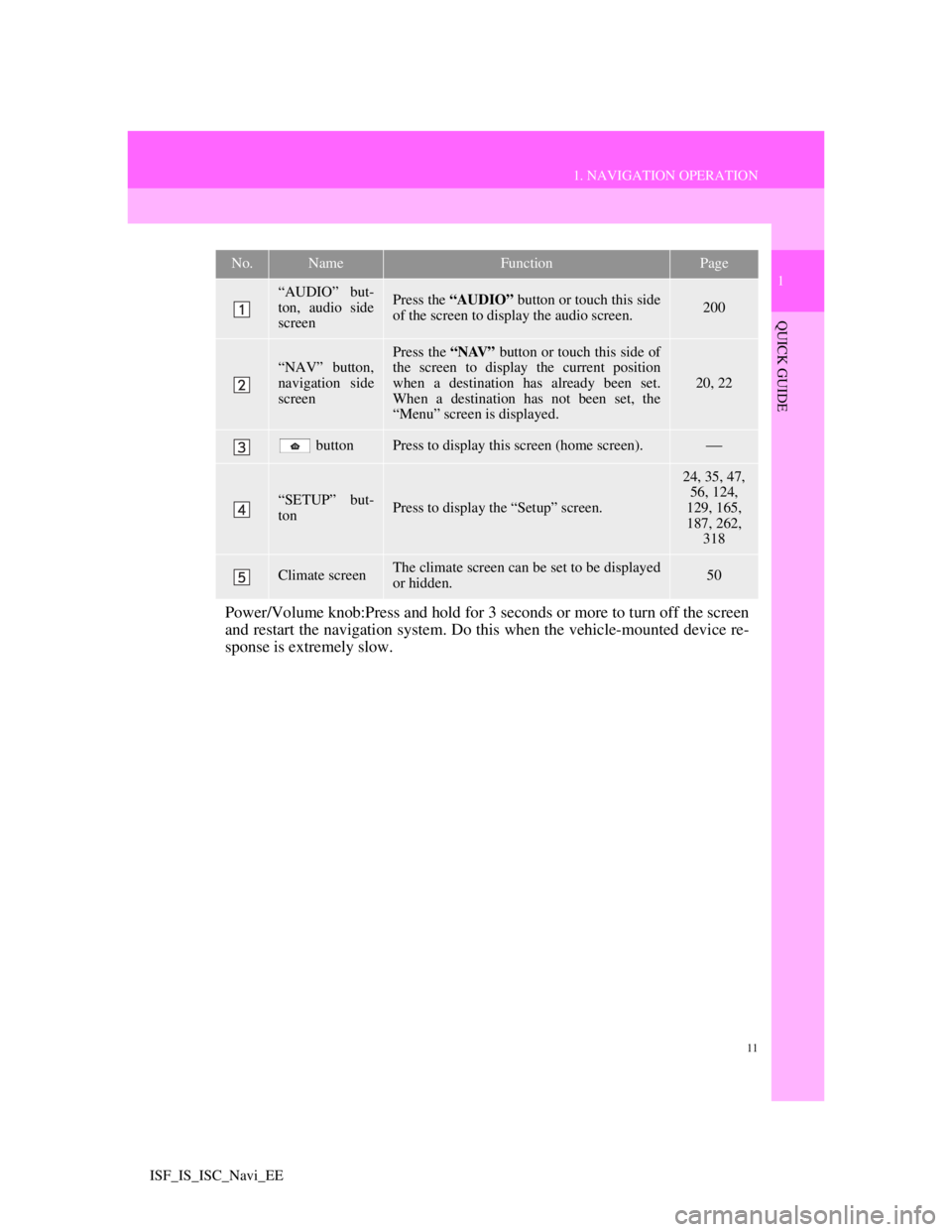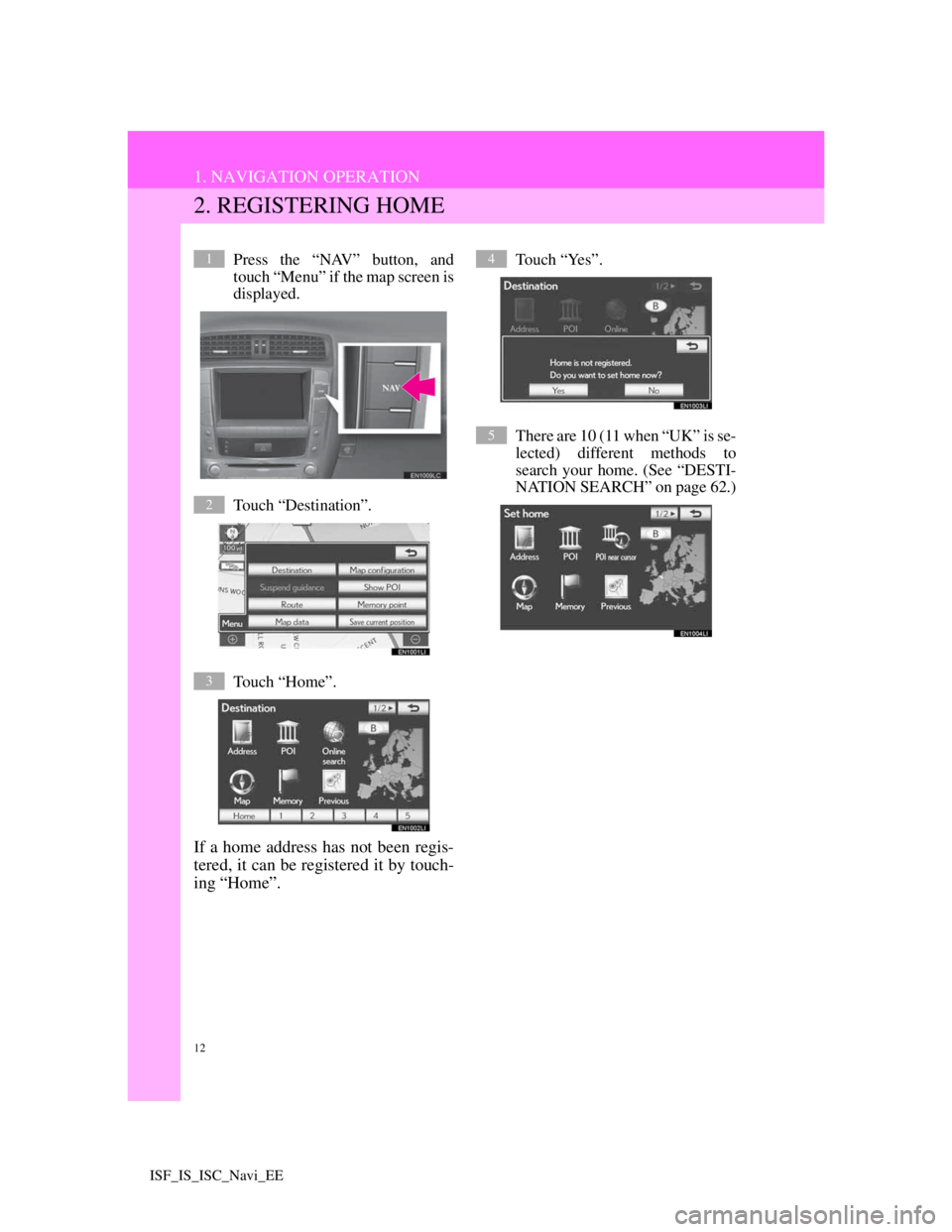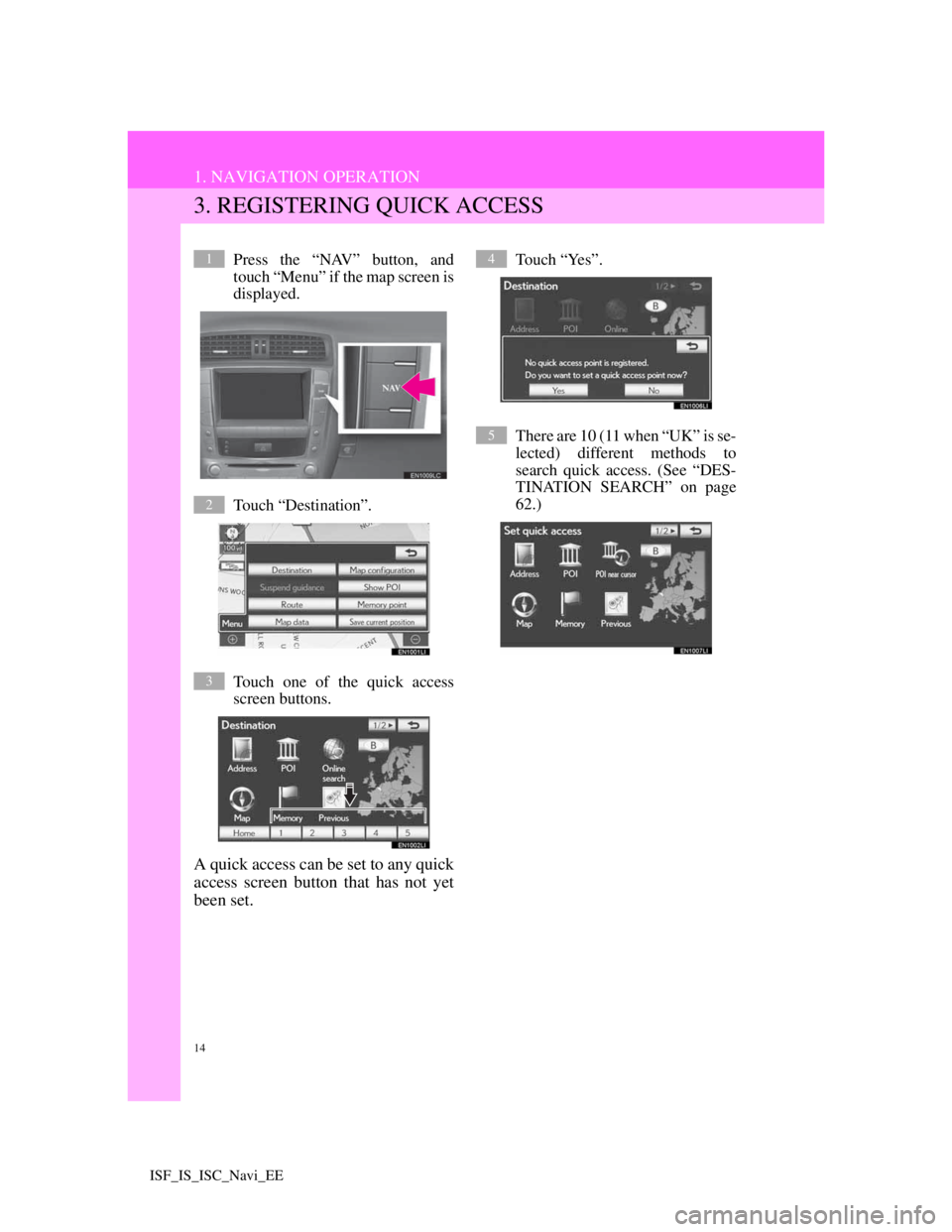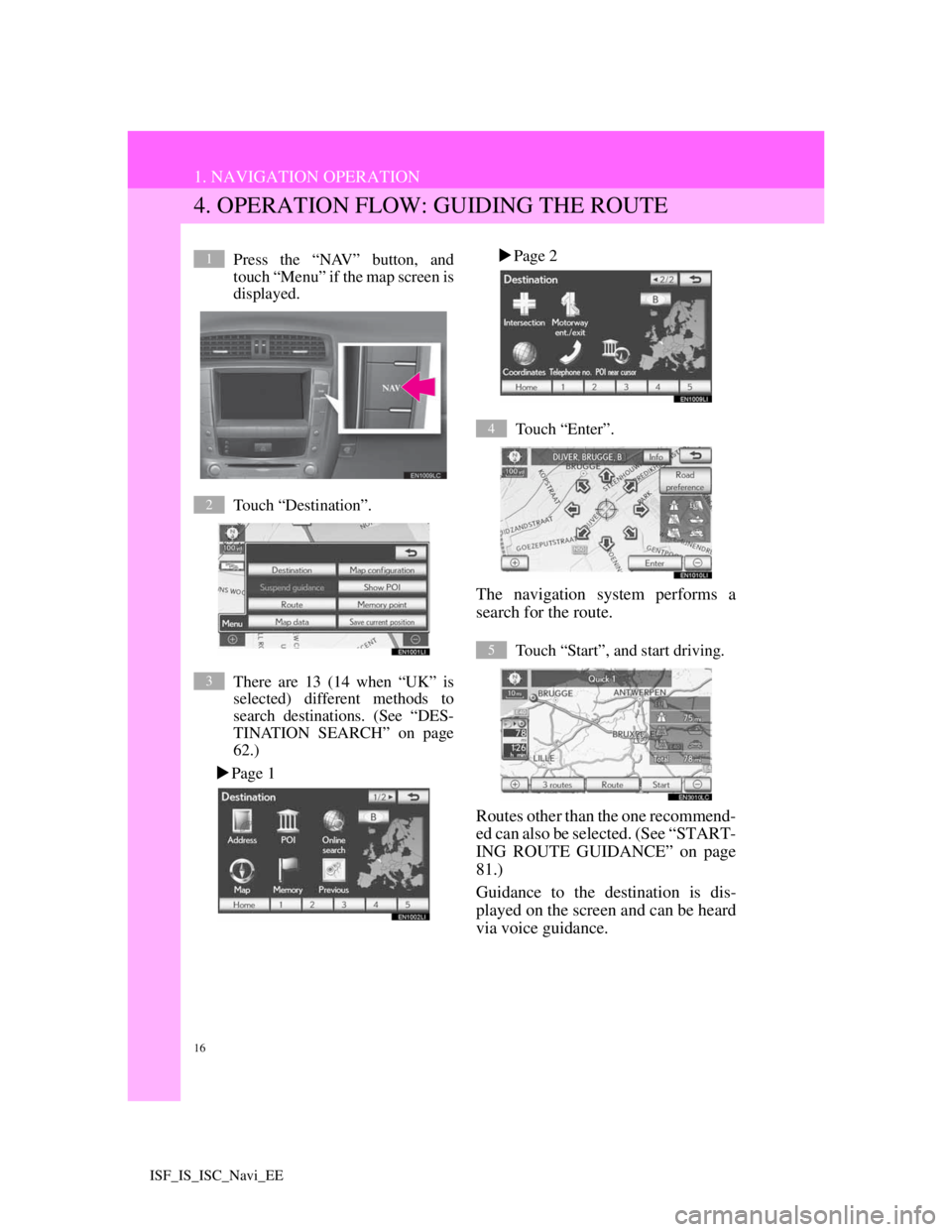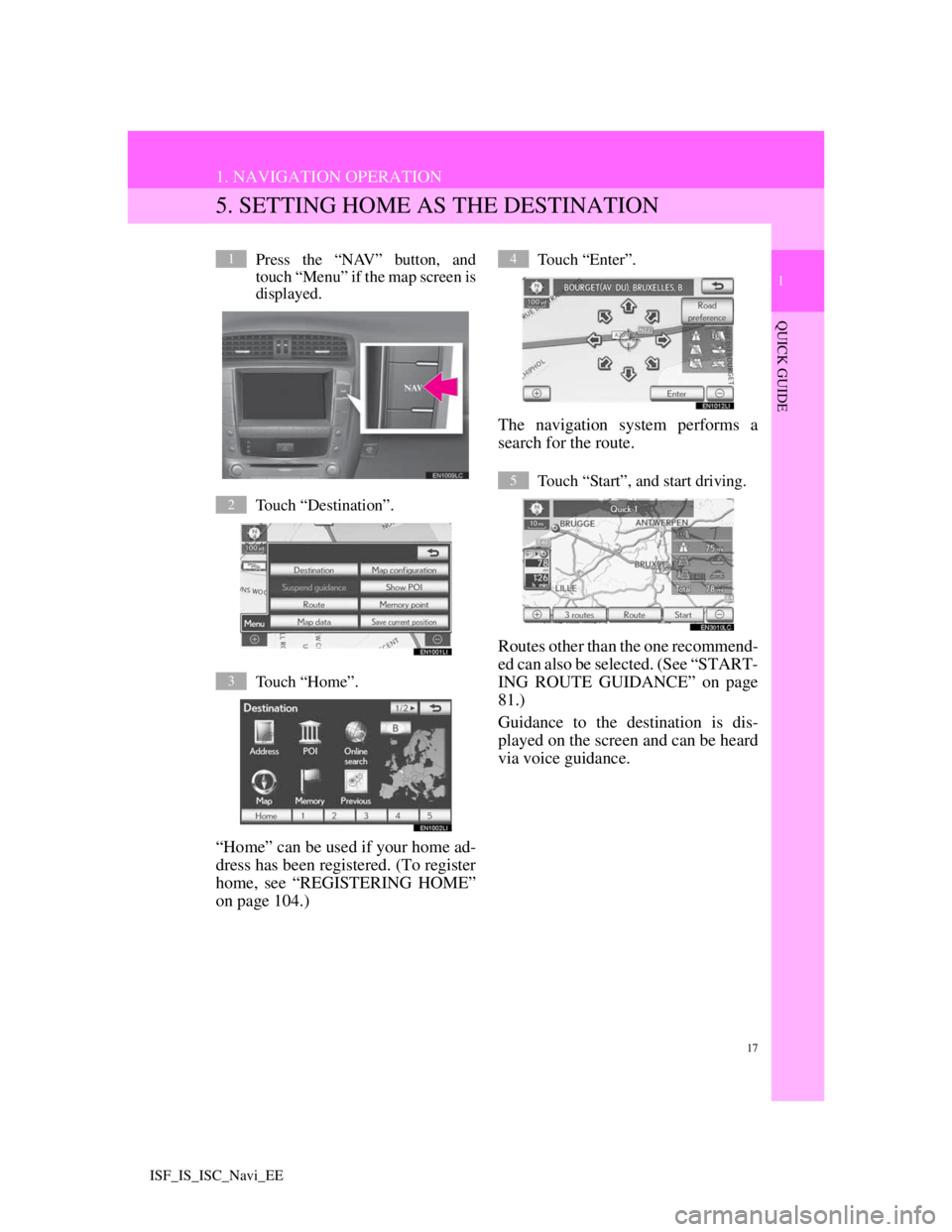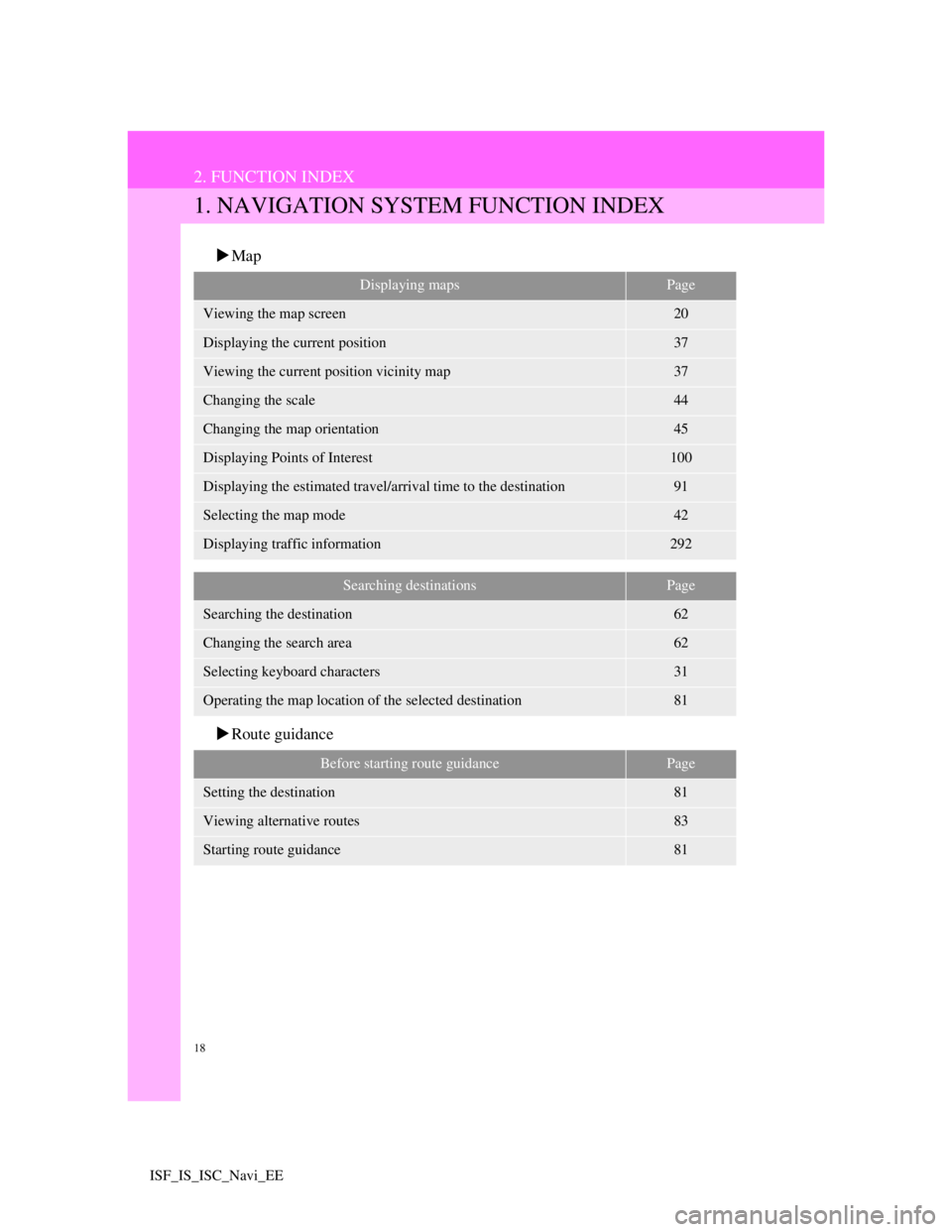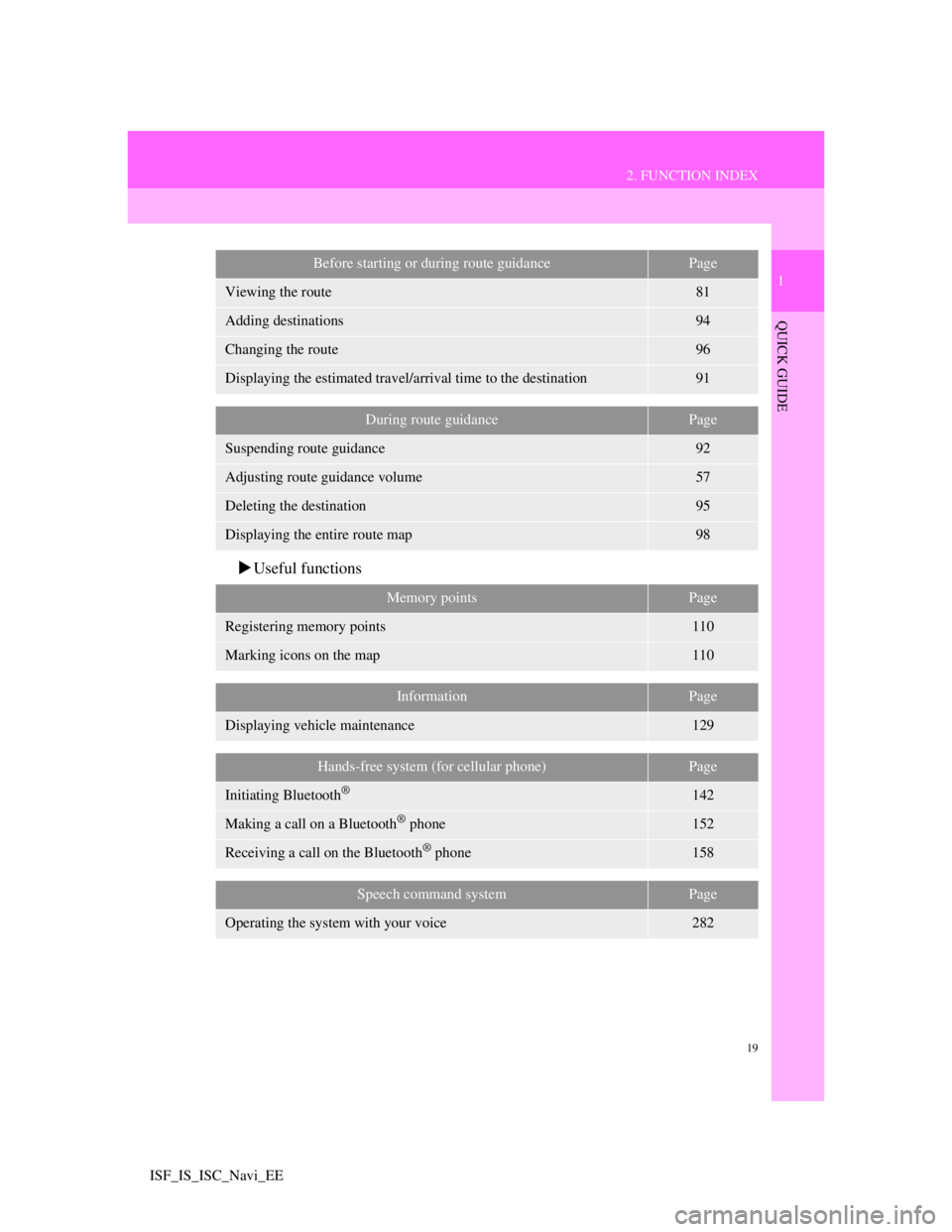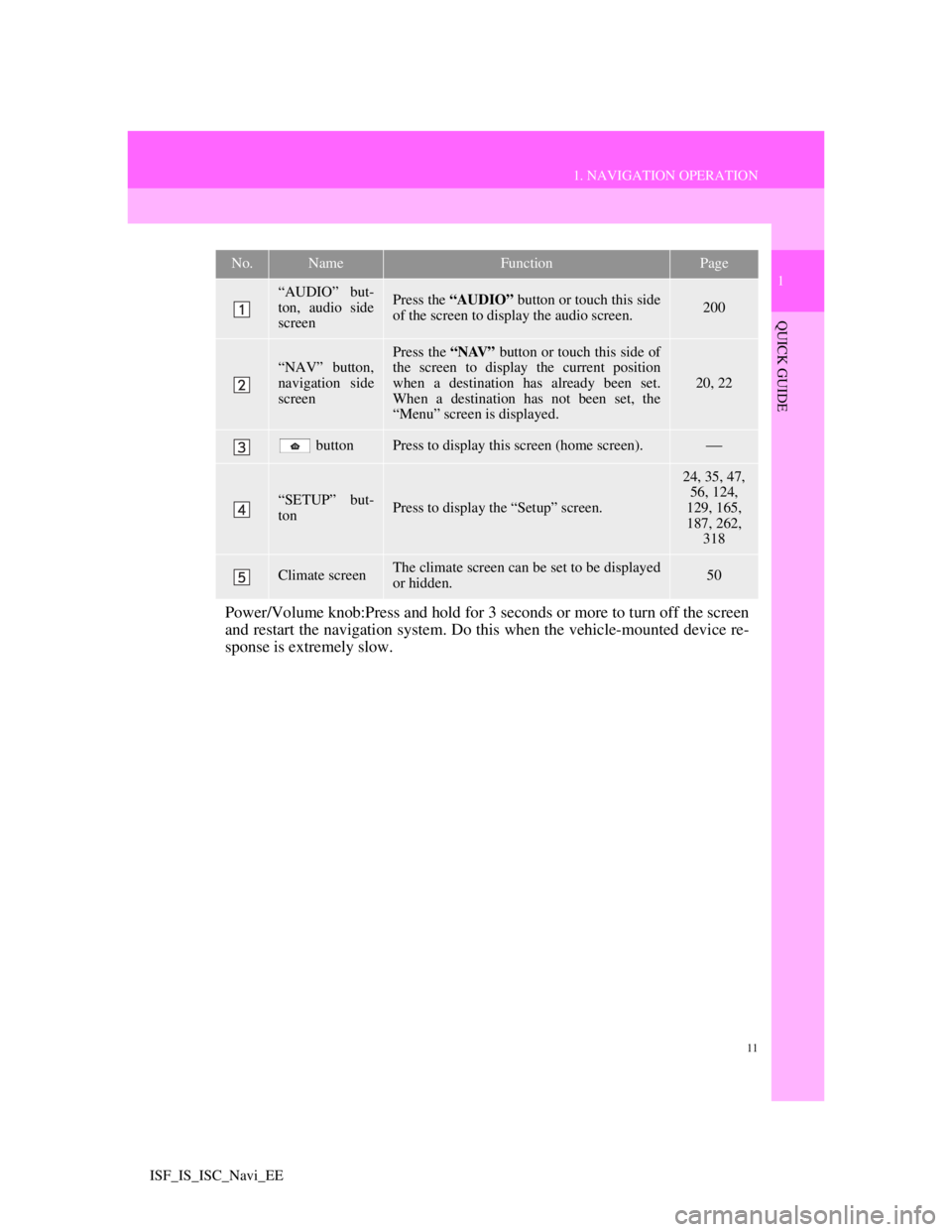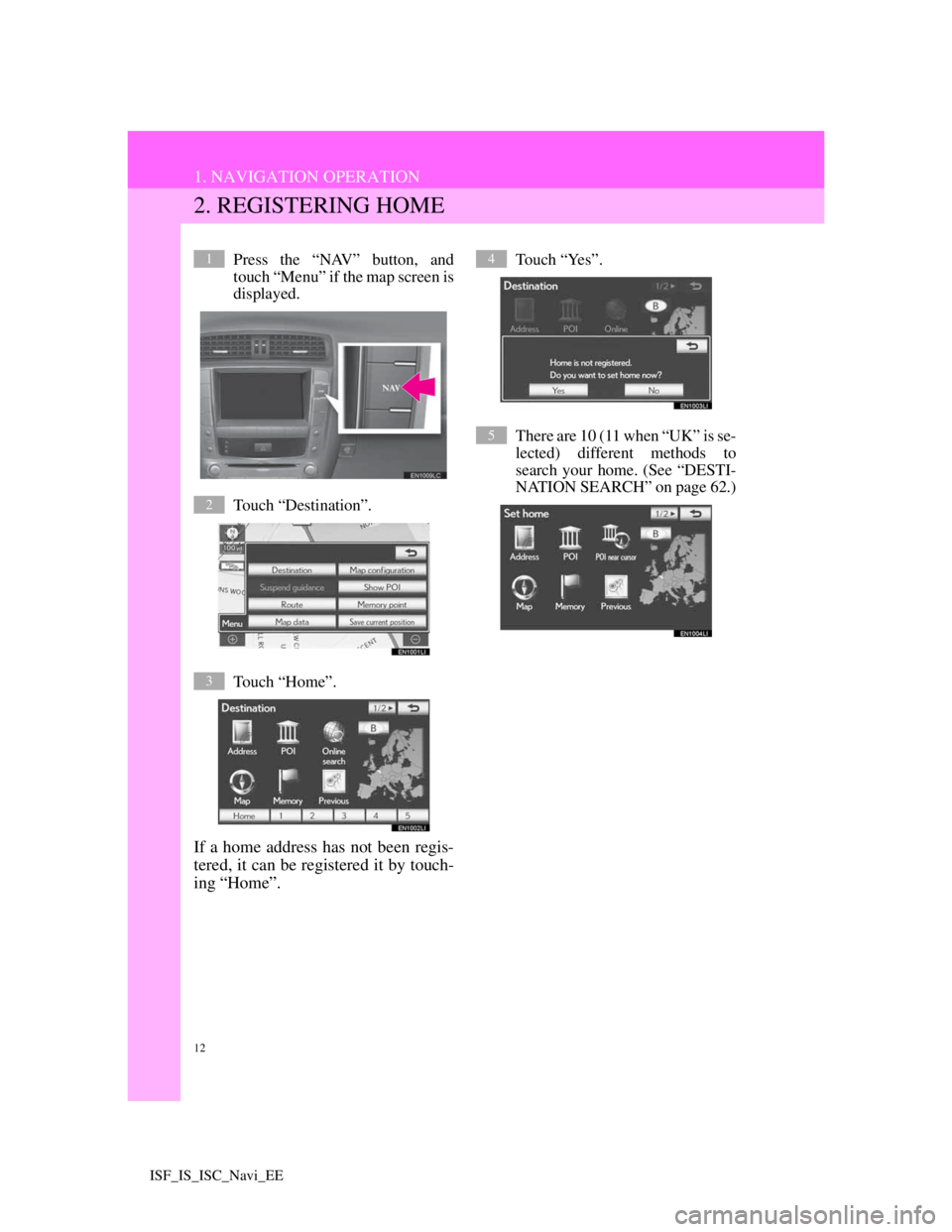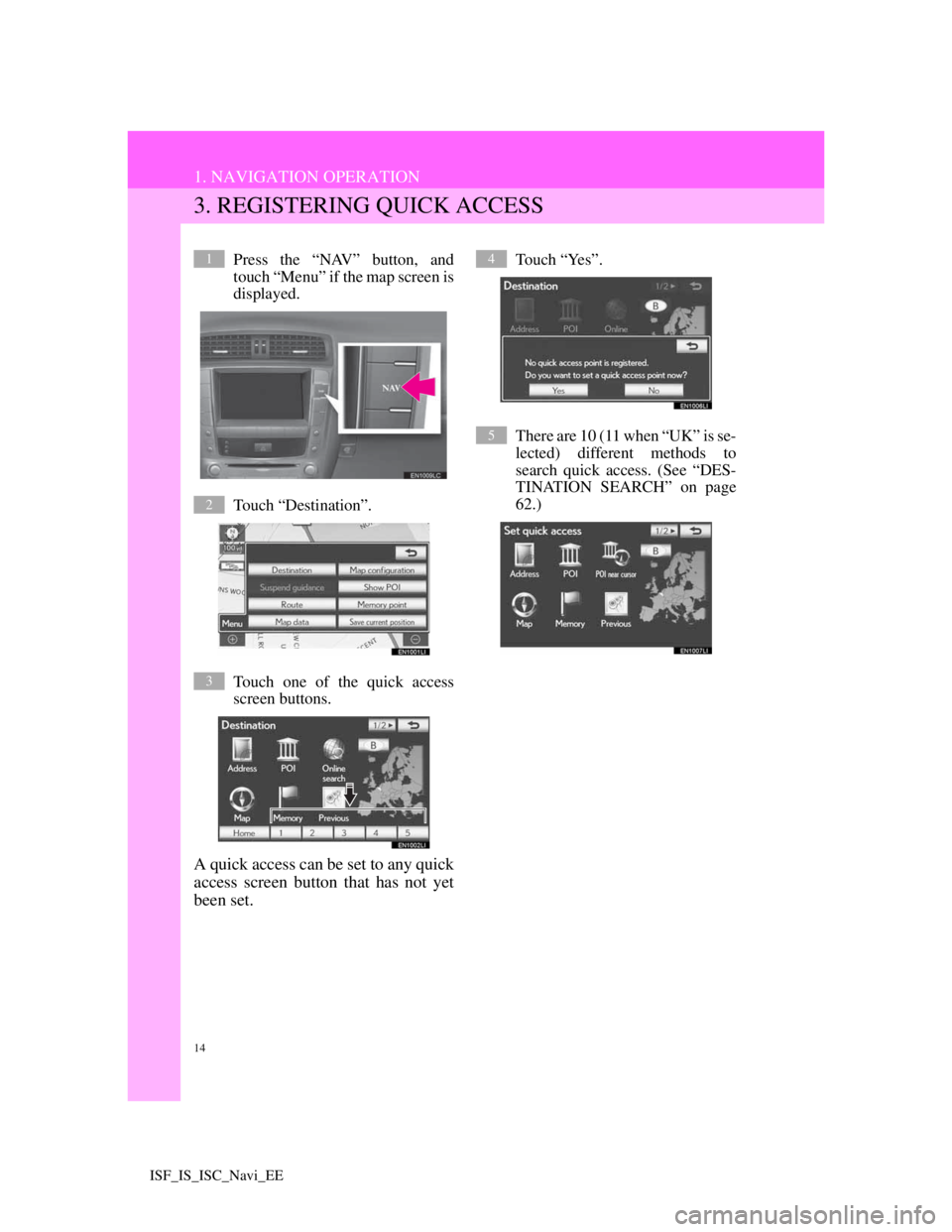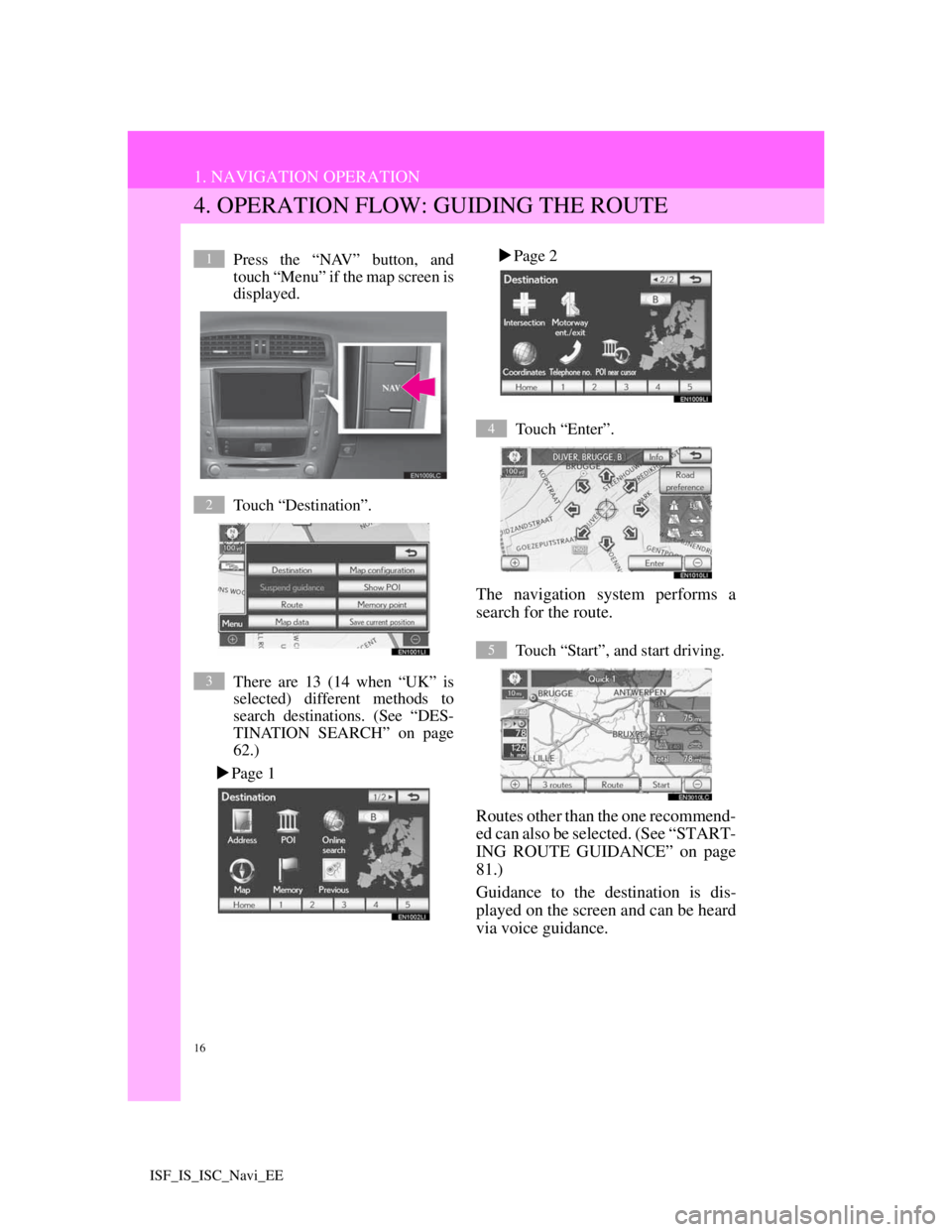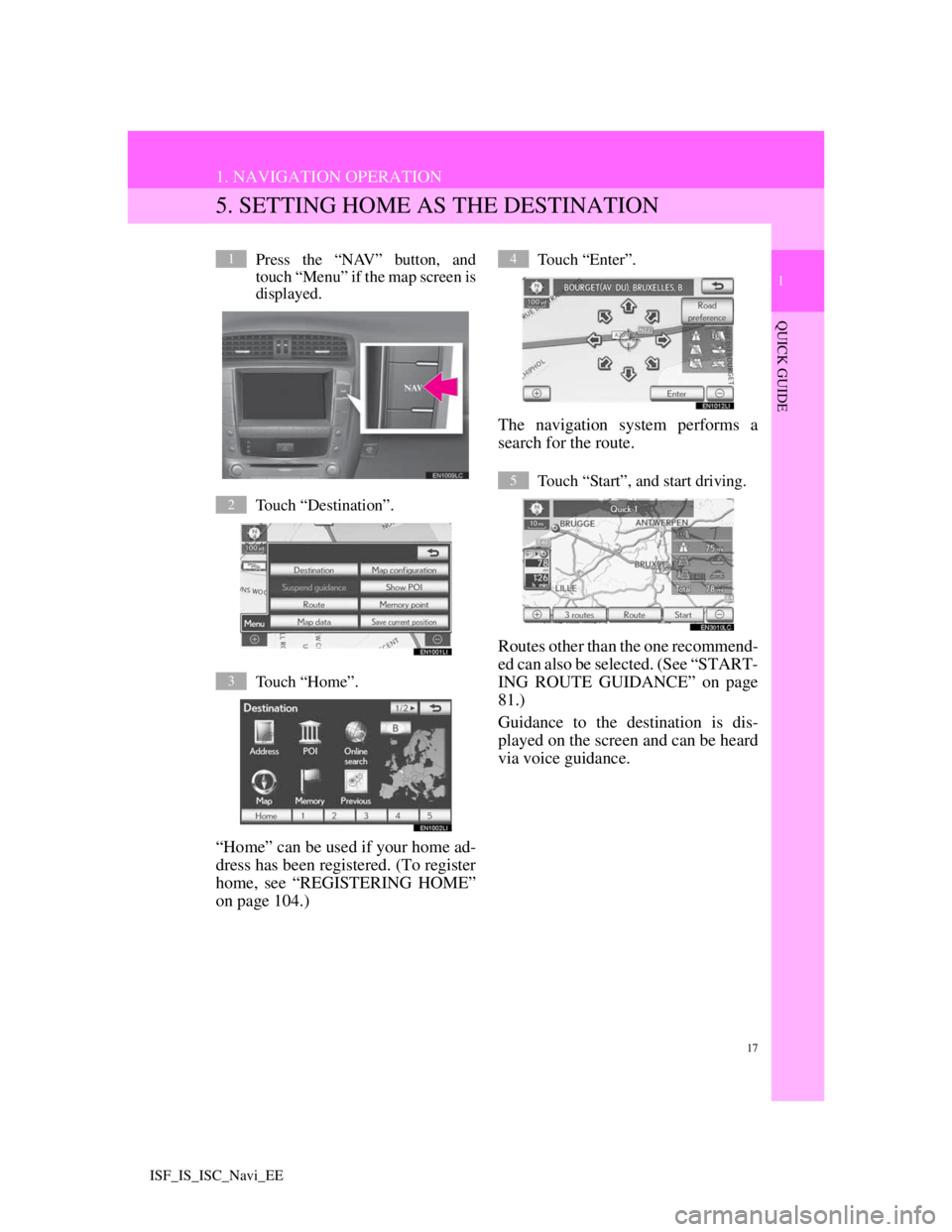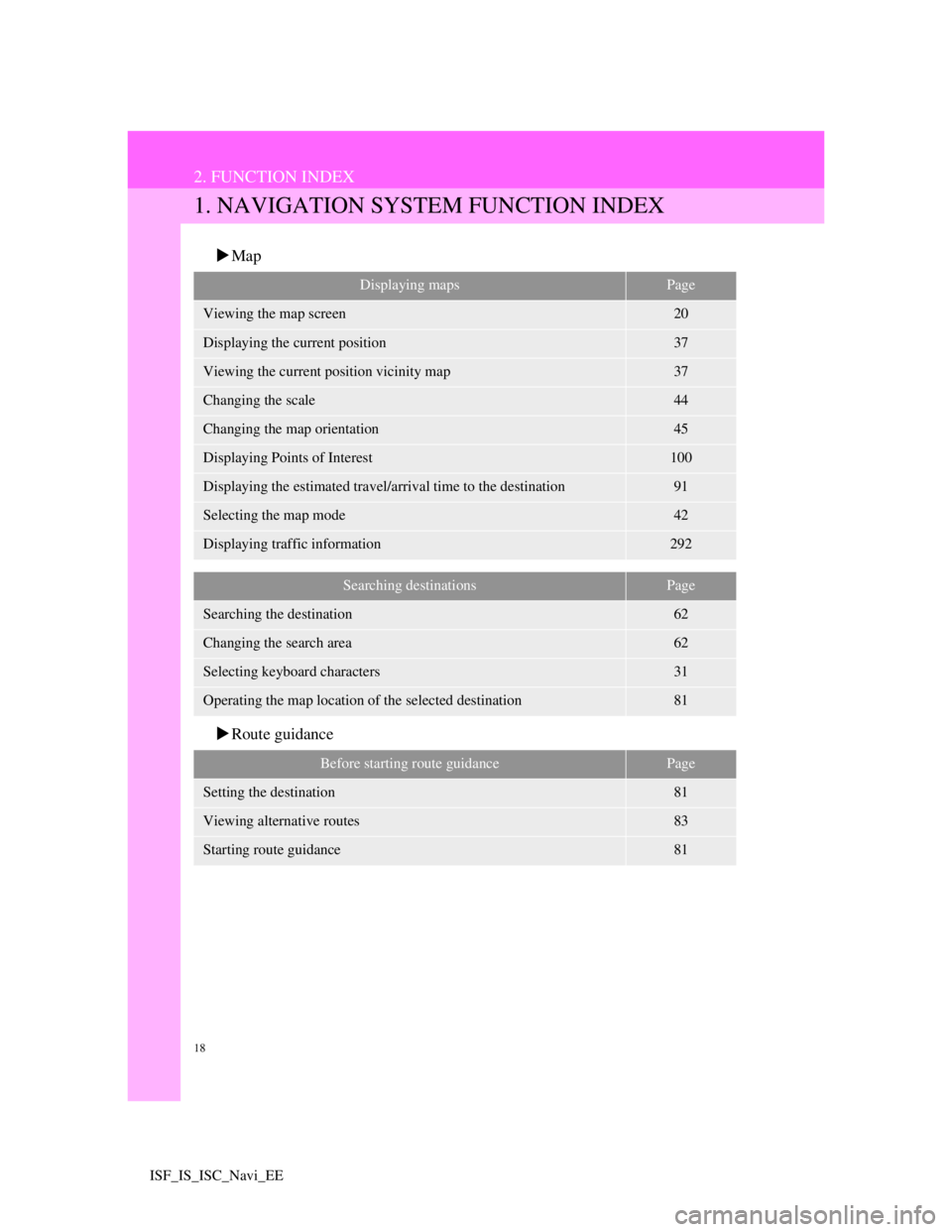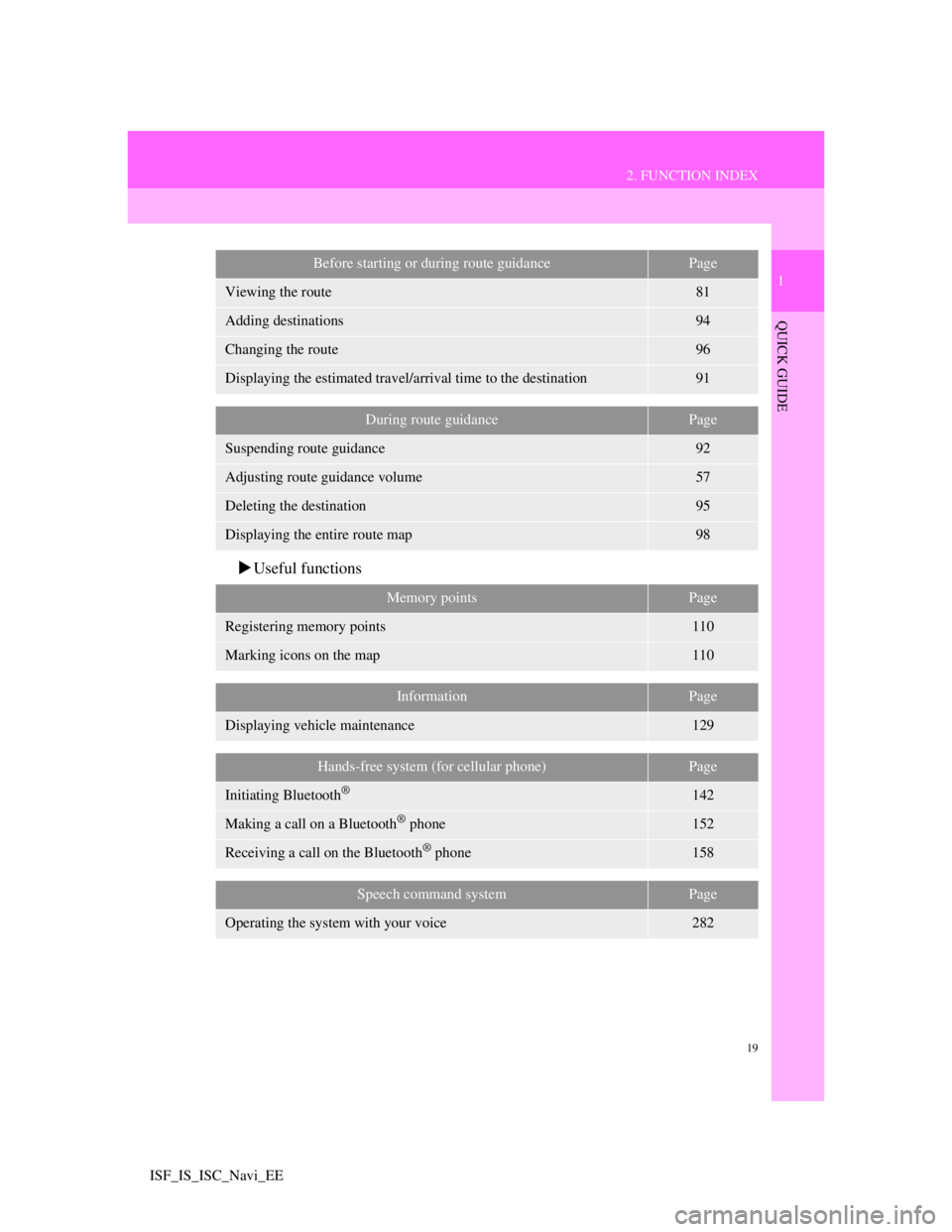Lexus IS220d 2012 Navigation manual
IS220d 2012
Lexus
Lexus
https://www.carmanualsonline.info/img/36/29717/w960_29717-0.png
Lexus IS220d 2012 Navigation manual
Trending: mirror, wheel size, audio, service, low beam, oil, maintenance
Page 11 of 407
11
1. NAVIGATION OPERATION
1
QUICK GUIDE
ISF_IS_ISC_Navi_EE
No.NameFunctionPage
“AUDIO” but-
ton, audio side
screenPress the “AUDIO” button or touch this side
of the screen to display the audio screen. 200
“NAV” button,
navigation side
screenPress the “NAV” button or touch this side of
the screen to display the current position
when a destination has already been set.
When a destination has not been set, the
“Menu” screen is displayed.
20, 22
buttonPress to display this screen (home screen).
“SETUP” but-
tonPress to display the “Setup” screen.
24, 35, 47,
56, 124,
129, 165,
187, 262,
318
Climate screenThe climate screen can be set to be displayed
or hidden.50
Power/Volume knob:Press and hold for 3 seconds or more to turn off the screen
and restart the navigation system. Do this when the vehicle-mounted device re-
sponse is extremely slow.
Page 12 of 407
12
1. NAVIGATION OPERATION
ISF_IS_ISC_Navi_EE
2. REGISTERING HOME
Press the “NAV” button, and
touch “Menu” if the map screen is
displayed.
Touch “Destination”.
Touch “Home”.
If a home address has not been regis-
tered, it can be registered it by touch-
ing “Home”.
Touch “Yes”.
There are 10 (11 when “UK” is se-
lected) different methods to
search your home. (See “DESTI-
NATION SEARCH” on page 62.)1
2
3
4
5
Page 13 of 407
13
1. NAVIGATION OPERATION
1
QUICK GUIDE
ISF_IS_ISC_Navi_EE
Touch “Enter”.
Registration of home is complete.
Home can also be registered by touch-
ing “Memory point” on the “Menu”
screen. (See “REGISTERING
HOME” on page 104.)
The name, location, telephone number
and icon can be changed. (See “EDIT-
ING HOME” on page 105.)
The registered points can be used on
the “Destination” screen. (See “DES-
TINATION SEARCH BY HOME”
on page 64.)
6
Page 14 of 407
14
1. NAVIGATION OPERATION
ISF_IS_ISC_Navi_EE
3. REGISTERING QUICK ACCESS
Press the “NAV” button, and
touch “Menu” if the map screen is
displayed.
Touch “Destination”.
Touch one of the quick access
screen buttons.
A quick access can be set to any quick
access screen button that has not yet
been set.
Touch “Yes”.
There are 10 (11 when “UK” is se-
lected) different methods to
search quick access. (See “DES-
TINATION SEARCH” on page
62.)1
2
3
4
5
Page 15 of 407
15
1. NAVIGATION OPERATION
1
QUICK GUIDE
ISF_IS_ISC_Navi_EE
Touch “Enter”.
Registration of quick access is com-
plete.
Quick access can also be registered by
touching “Memory point” on the
“Menu” screen. (See “REGISTER-
ING QUICK ACCESS” on page 107.)
The name, location, telephone number
and icon can be changed. (See “EDIT-
ING QUICK ACCESS” on page 108.)
The registered points can be used on
the “Destination” screen. (See “DES-
TINATION SEARCH BY QUICK
ACCESS” on page 65.)
6
Page 16 of 407
16
1. NAVIGATION OPERATION
ISF_IS_ISC_Navi_EE
4. OPERATION FLOW: GUIDING THE ROUTE
Press the “NAV” button, and
touch “Menu” if the map screen is
displayed.
Touch “Destination”.
There are 13 (14 when “UK” is
selected) different methods to
search destinations. (See “DES-
TINATION SEARCH” on page
62.)
Page 1Page 2
Touch “Enter”.
The navigation system performs a
search for the route.
Touch “Start”, and start driving.
Routes other than the one recommend-
ed can also be selected. (See “START-
ING ROUTE GUIDANCE” on page
81.)
Guidance to the destination is dis-
played on the screen and can be heard
via voice guidance.
1
2
3
4
5
Page 17 of 407
17
1. NAVIGATION OPERATION
1
QUICK GUIDE
ISF_IS_ISC_Navi_EE
5. SETTING HOME AS THE DESTINATION
Press the “NAV” button, and
touch “Menu” if the map screen is
displayed.
Touch “Destination”.
Touch “Home”.
“Home” can be used if your home ad-
dress has been registered. (To register
home, see “REGISTERING HOME”
on page 104.)
Touch “Enter”.
The navigation system performs a
search for the route.
Touch “Start”, and start driving.
Routes other than the one recommend-
ed can also be selected. (See “START-
ING ROUTE GUIDANCE” on page
81.)
Guidance to the destination is dis-
played on the screen and can be heard
via voice guidance.
1
2
3
4
5
Page 18 of 407
18
ISF_IS_ISC_Navi_EE
2. FUNCTION INDEX
1. NAVIGATION SYSTEM FUNCTION INDEX
Map
Route guidance
Displaying mapsPage
Viewing the map screen20
Displaying the current position37
Viewing the current position vicinity map37
Changing the scale44
Changing the map orientation45
Displaying Points of Interest100
Displaying the estimated travel/arrival time to the destination91
Selecting the map mode42
Displaying traffic information292
Searching destinationsPage
Searching the destination62
Changing the search area62
Selecting keyboard characters31
Operating the map location of the selected destination81
Before starting route guidancePage
Setting the destination81
Viewing alternative routes83
Starting route guidance81
Page 19 of 407
19
2. FUNCTION INDEX
1
QUICK GUIDE
ISF_IS_ISC_Navi_EE
Useful functions
Before starting or during route guidancePage
Viewing the route81
Adding destinations94
Changing the route96
Displaying the estimated travel/arrival time to the destination91
During route guidancePage
Suspending route guidance92
Adjusting route guidance volume57
Deleting the destination95
Displaying the entire route map98
Memory pointsPage
Registering memory points110
Marking icons on the map110
InformationPage
Displaying vehicle maintenance129
Hands-free system (for cellular phone)Page
Initiating Bluetooth®142
Making a call on a Bluetooth® phone152
Receiving a call on the Bluetooth® phone158
Speech command systemPage
Operating the system with your voice282
Page 20 of 407
20
ISF_IS_ISC_Navi_EE
3. QUICK REFERENCE
1. MAP SCREEN
According to the set destination, a route will be automatically searched and
voice guidance, accompanied by visual guidance on the screen, will be provid-
ed. To display this screen, press the “NAV” button, and touch if the
“Menu” screen is displayed.
Trending: service, check engine, maintenance, check transmission fluid, oil filter, climate control, navigation update