Lexus IS300h 2017 Owner's Manual
Manufacturer: LEXUS, Model Year: 2017, Model line: IS300h, Model: Lexus IS300h 2017Pages: 692, PDF Size: 163.7 MB
Page 371 of 692
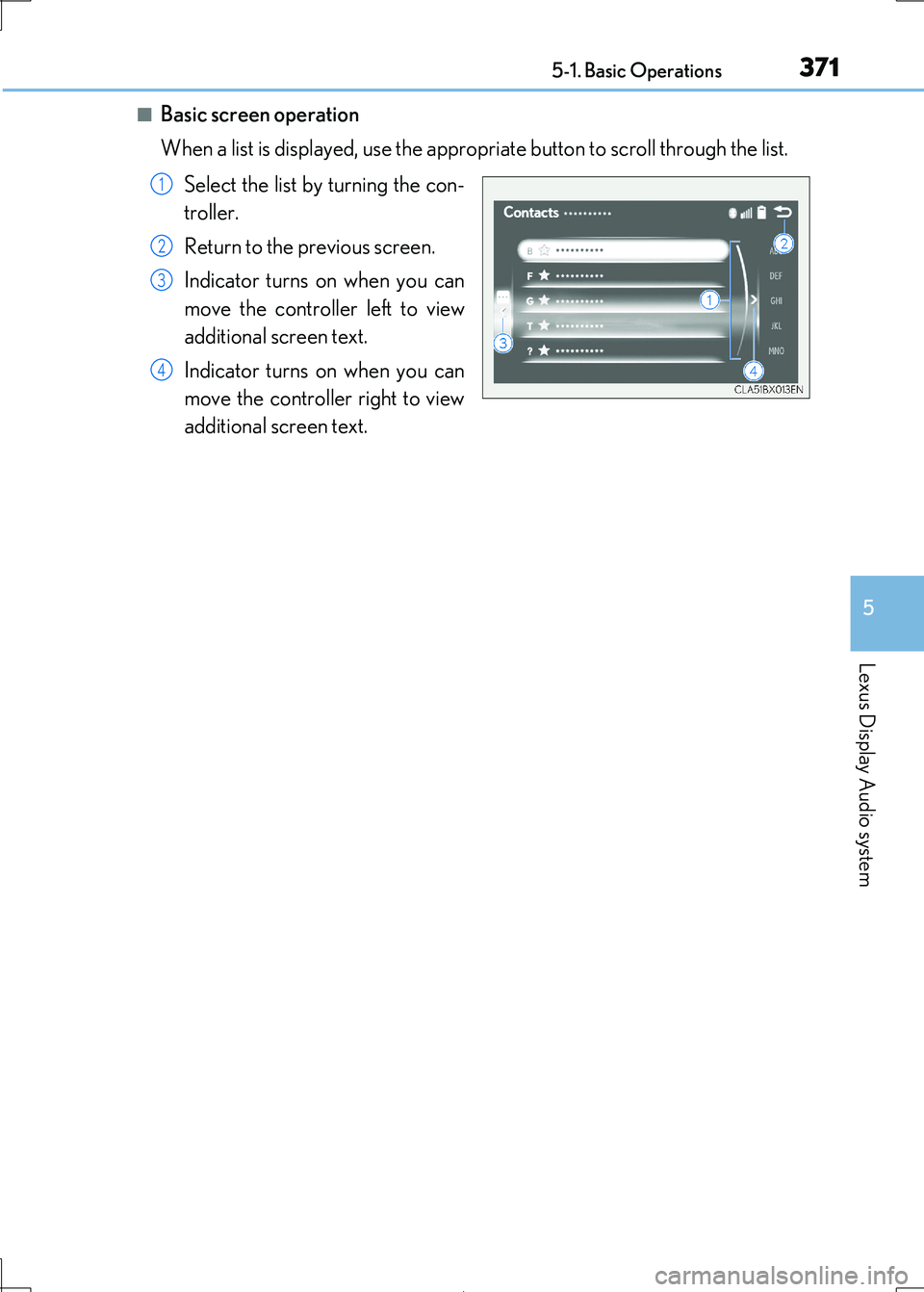
3715-1. Basic Operations
5
Lexus Display Audio system
IS300h_EE(OM53D89E)
■Basic screen operation
When a list is displayed, use the approp riate button to scroll through the list.
Select the list by turning the con-
troller.
Return to the previous screen.
Indicator turns on when you can
move the controller left to view
additional screen text.
Indicator turns on when you can
move the controller right to view
additional screen text.
1
2
3
4
Page 372 of 692
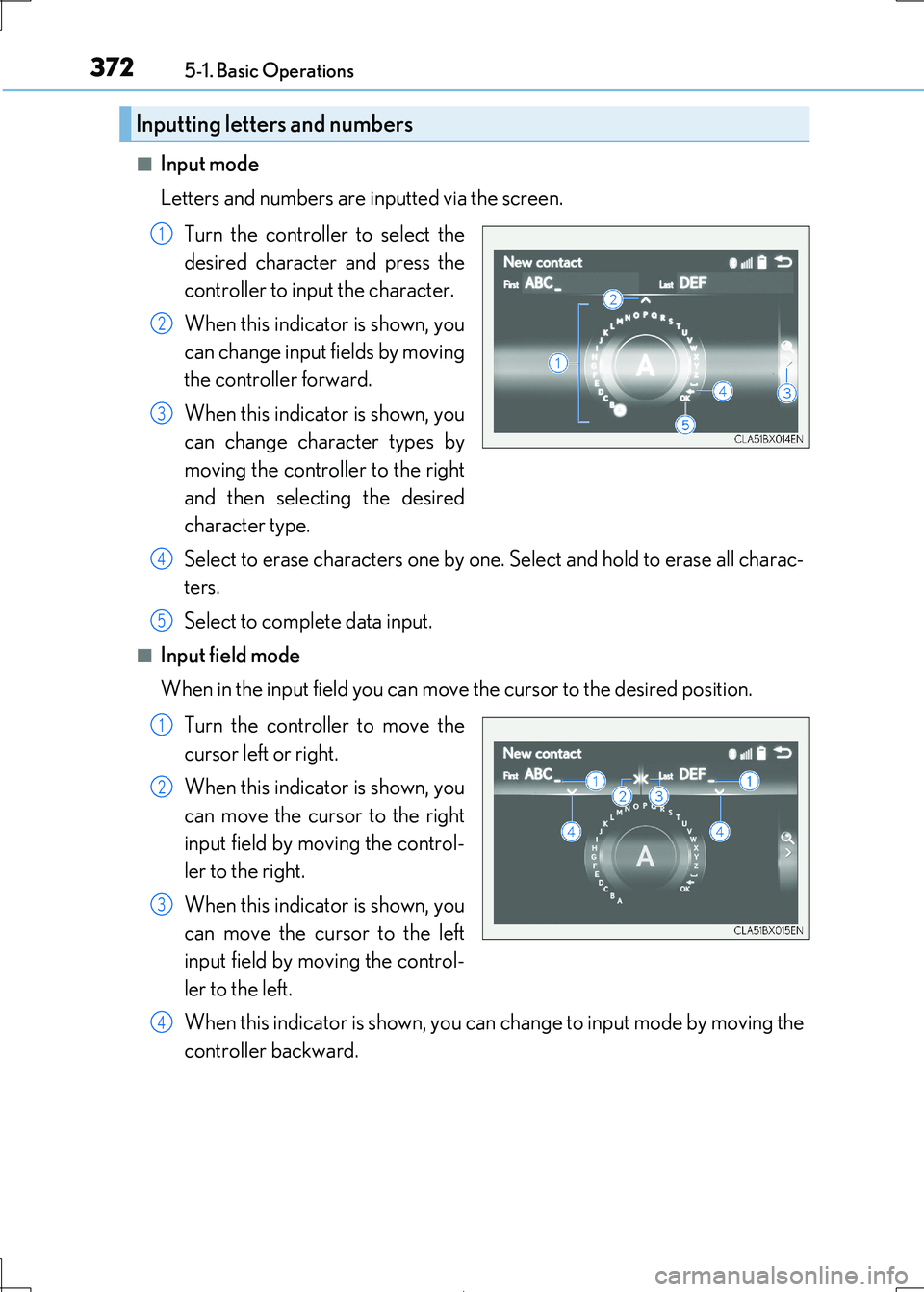
3725-1. Basic Operations
IS300h_EE(OM53D89E)
■Input mode
Letters and numbers are inputted via the screen.
Turn the controller to select the
desired character and press the
controller to inpu t the character.
When this indicator is shown, you
can change input fields by moving
the controller forward.
When this indicator is shown, you
can change character types by
moving the controller to the right
and then selecting the desired
character type.
Select to erase characters one by one. Select and hold to erase all charac-
ters.
Select to complete data input.
■Input field mode
When in the input field you can move the cursor to the desired position.
Turn the controller to move the
cursor left or right.
When this indicator is shown, you
can move the cursor to the right
input field by moving the control-
ler to the right.
When this indicator is shown, you
can move the cursor to the left
input field by moving the control-
ler to the left.
When this indicator is shown, you can change to input mode by moving the
controller backward.
Inputting letters and numbers
1
2
3
4
5
1
2
3
4
Page 373 of 692
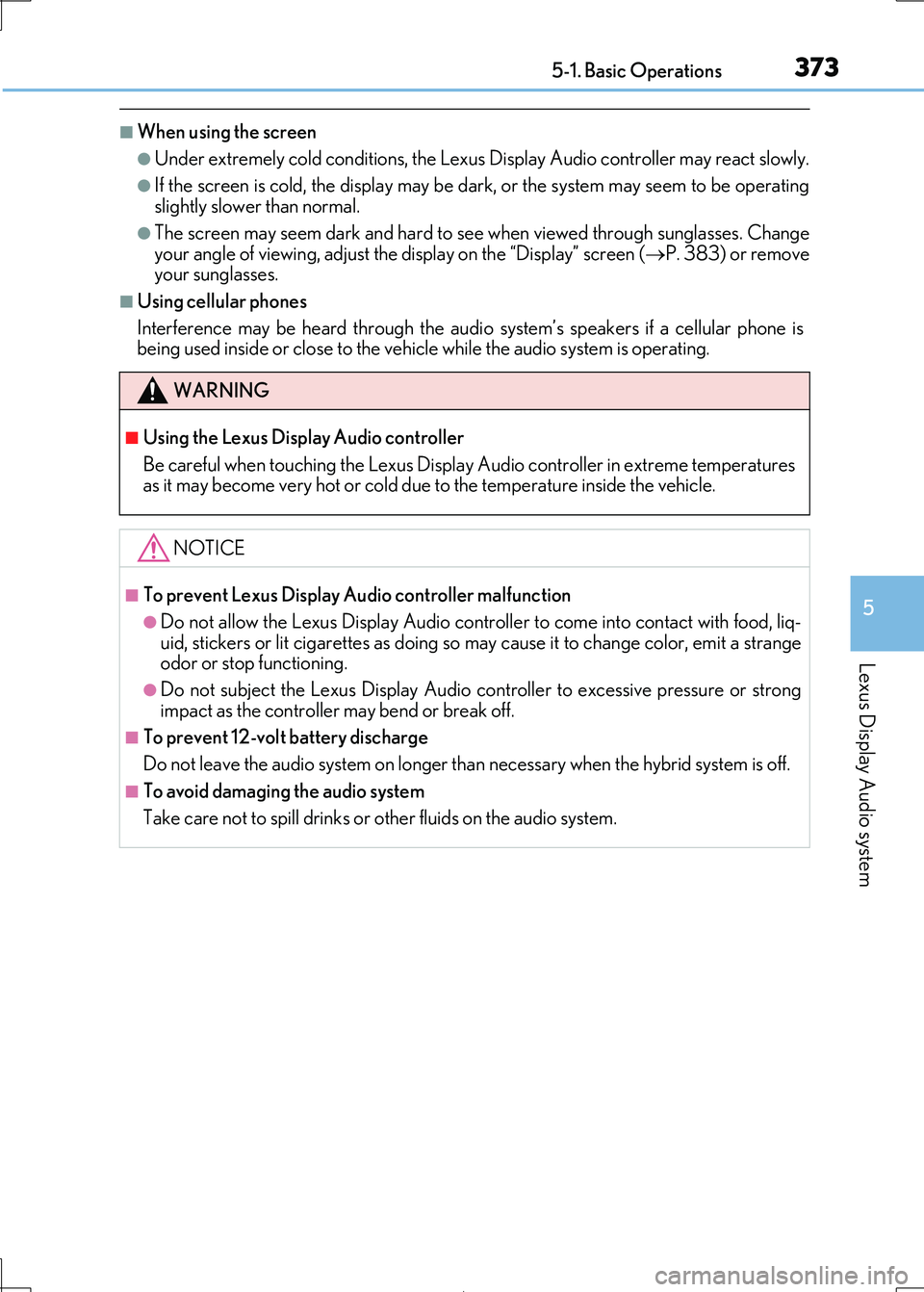
3735-1. Basic Operations
5
Lexus Display Audio system
IS300h_EE(OM53D89E)
■When using the screen
●Under extremely cold conditions, the Lexus Display Audio controller may react slowly.
●If the screen is cold, the display may be dark, or the system may seem to be operating slightly slower than normal.
●The screen may seem dark and hard to se e when viewed through sunglasses. Change
your angle of viewing, adjust the display on the “Display” screen (P. 383) or remove your sunglasses.
■Using cellular phones
Interference may be heard through the audi o system’s speakers if a cellular phone is being used inside or close to the vehi cle while the audio system is operating.
WARNING
■Using the Lexus Display Audio controller
Be careful when touching the Lexus Display Audio controller in extreme temperatures as it may become very hot or cold due to the temperature inside the vehicle.
NOTICE
■To prevent Lexus Display Au dio controller malfunction
●Do not allow the Lexus Display Audio controller to come into contact with food, liq-
uid, stickers or lit ci garettes as doing so may cause it to change color, emit a strange
odor or stop functioning.
●Do not subject the Lexus Display Audio cont roller to excessive pressure or strong
impact as the controller may bend or break off.
■To prevent 12-volt battery discharge
Do not leave the audio system on longer than necessary when the hybrid system is off.
■To avoid damaging the audio system
Take care not to spill drinks or other fluids on the audio system.
Page 374 of 692

3745-1. Basic Operations
IS300h_EE(OM53D89E)
Volume switch
• Increases/decreases volume
• Press and hold: Continuously
increases/decreases volume
Radio mode:
• Press (except manual mode):
Select a radio station
• Press (manual mode): Seek up/
down
• Press and hold (manual mode): Continuously seek up/down
CD, MP3/WMA/AAC disc, Bluetooth®, iPod or USB mode:
• Press: Select a track/file/song/video
• Press and hold: Select a folder/a lbum (MP3/WMA/AAC disc or USB)
“MODE” switch
• Turns the power on, selects audio source
• Press and hold this switch to mute or pause the current operation. To can-
cel the mute or pause, press and hold.
Steering wheel audio switches
Some audio features can be controlled using the switches on the steering
wheel.
Operation may differ depending on the ty pe of audio system or 10.3-inch dis-
play. For details, refer to the manual pr ovided with the audio system or 10.3-
inch display.
Depending on the type of audio source , certain functions may not be avail-
able.
Operating the audio system using the steering wheel switches
1
2
WARNING
■To reduce the risk of an accident
Exercise care when operating the audio switches on the steering wheel.
3
Page 375 of 692
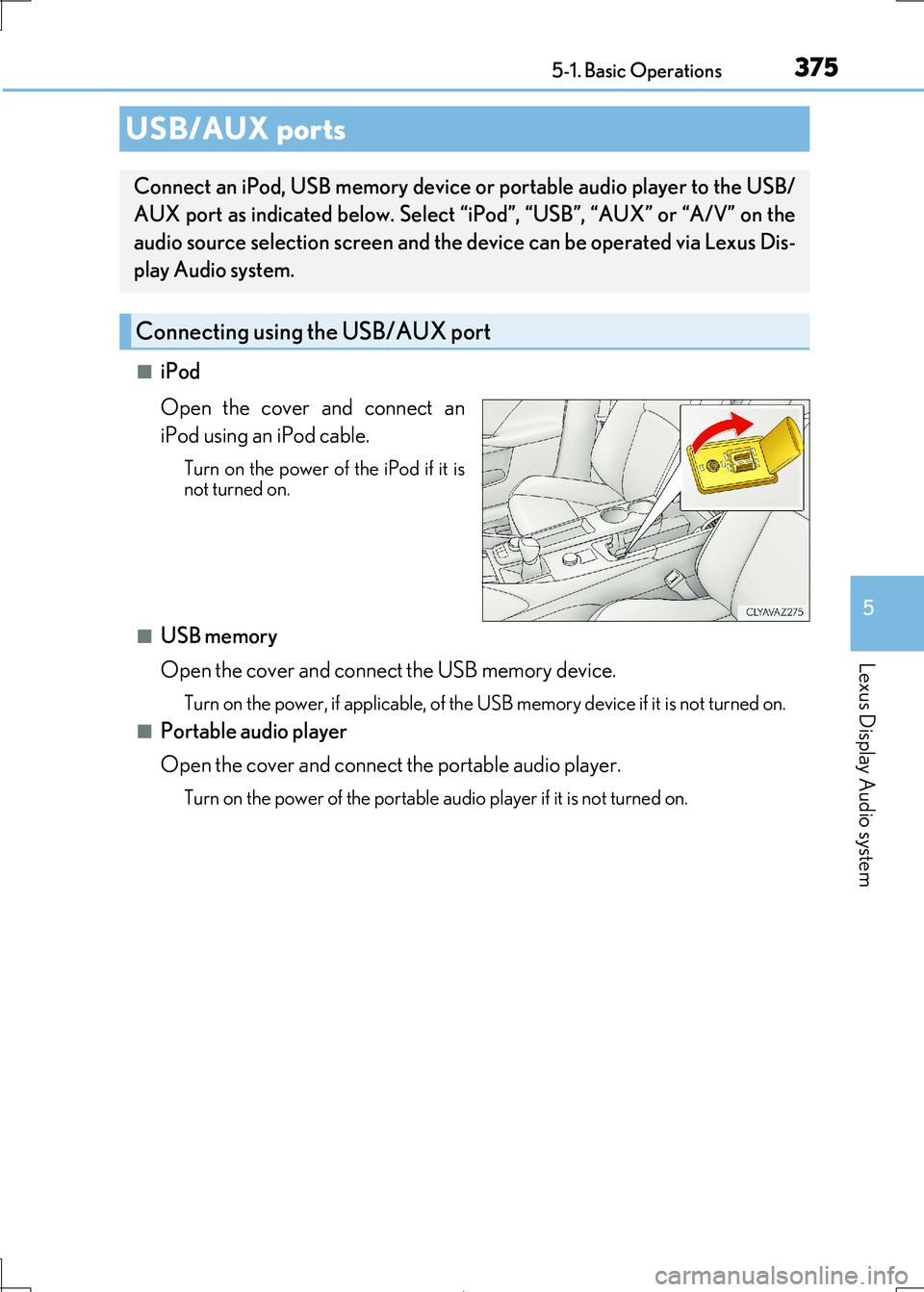
3755-1. Basic Operations
5
Lexus Display Audio system
IS300h_EE(OM53D89E)
■iPod
Open the cover and connect an
iPod using an iPod cable.
Turn on the power of the iPod if it is not turned on.
■USB memory
Open the cover and connec t the USB memory device.
Turn on the power, if applicable, of the USB memory device if it is not turned on.
■Portable audio player
Open the cover and connect the portable audio player.
Turn on the power of the portable audio player if it is not turned on.
USB/AUX ports
Connect an iPod, USB memory device or portable audio player to the USB/
AUX port as indicated below. Select “iPod”, “USB”, “AUX” or “A/V” on the
audio source selection screen and the device can be operated via Lexus Dis-
play Audio system.
Connecting using the USB/AUX port
Page 376 of 692
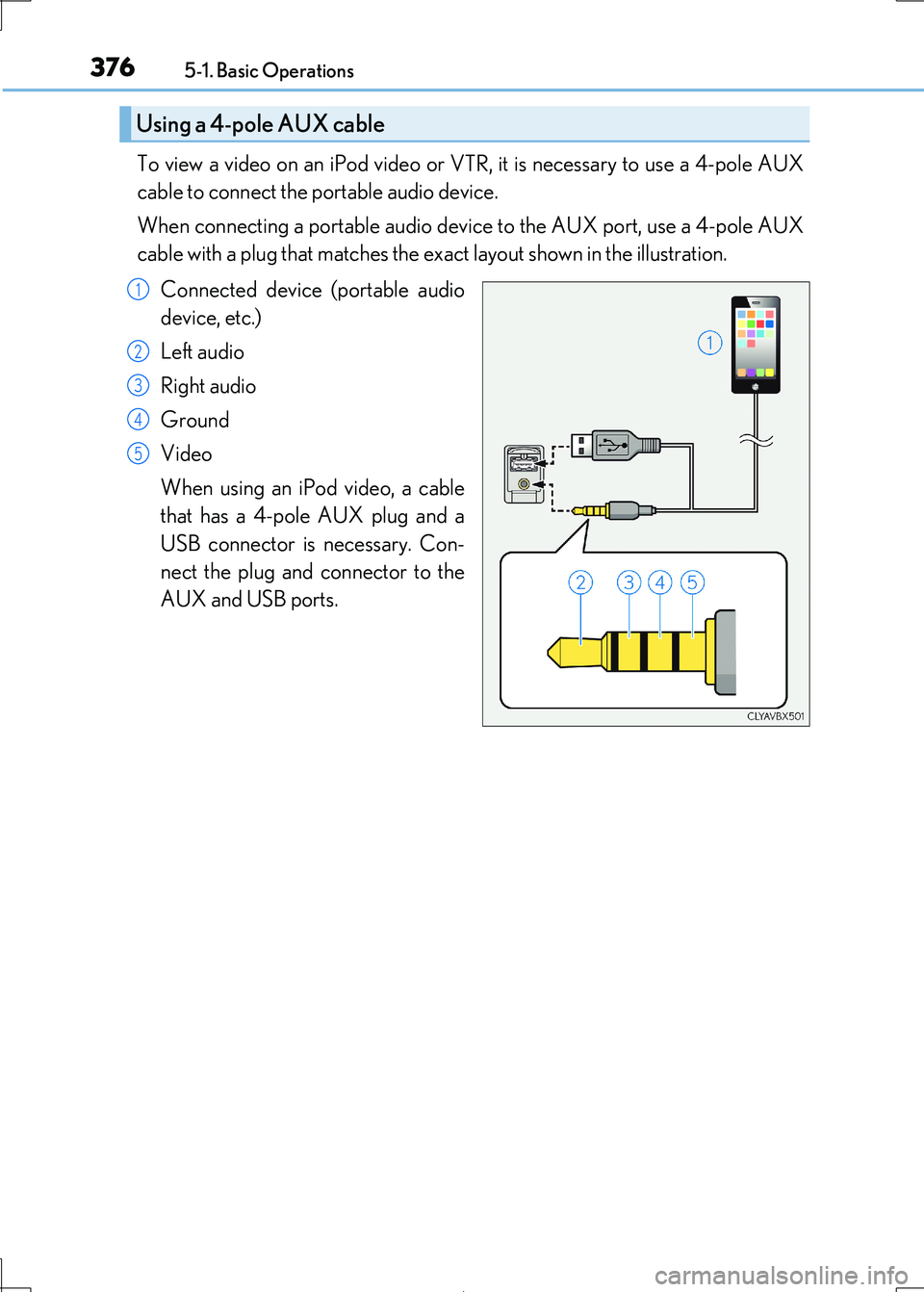
3765-1. Basic Operations
IS300h_EE(OM53D89E)
To view a video on an iPod video or VTR, it is necessary to use a 4-pole AUX
cable to connect the portable audio device.
When connecting a portable audio devi ce to the AUX port, use a 4-pole AUX
cable with a plug that matches the ex act layout shown in the illustration.
Connected device (portable audio
device, etc.)
Left audio
Right audio
Ground
Video
When using an iPod video, a cable
that has a 4-pole AUX plug and a
USB connector is necessary. Con-
nect the plug and connector to the
AUX and USB ports.
Using a 4-pole AUX cable
1
2
3
4
5
Page 377 of 692
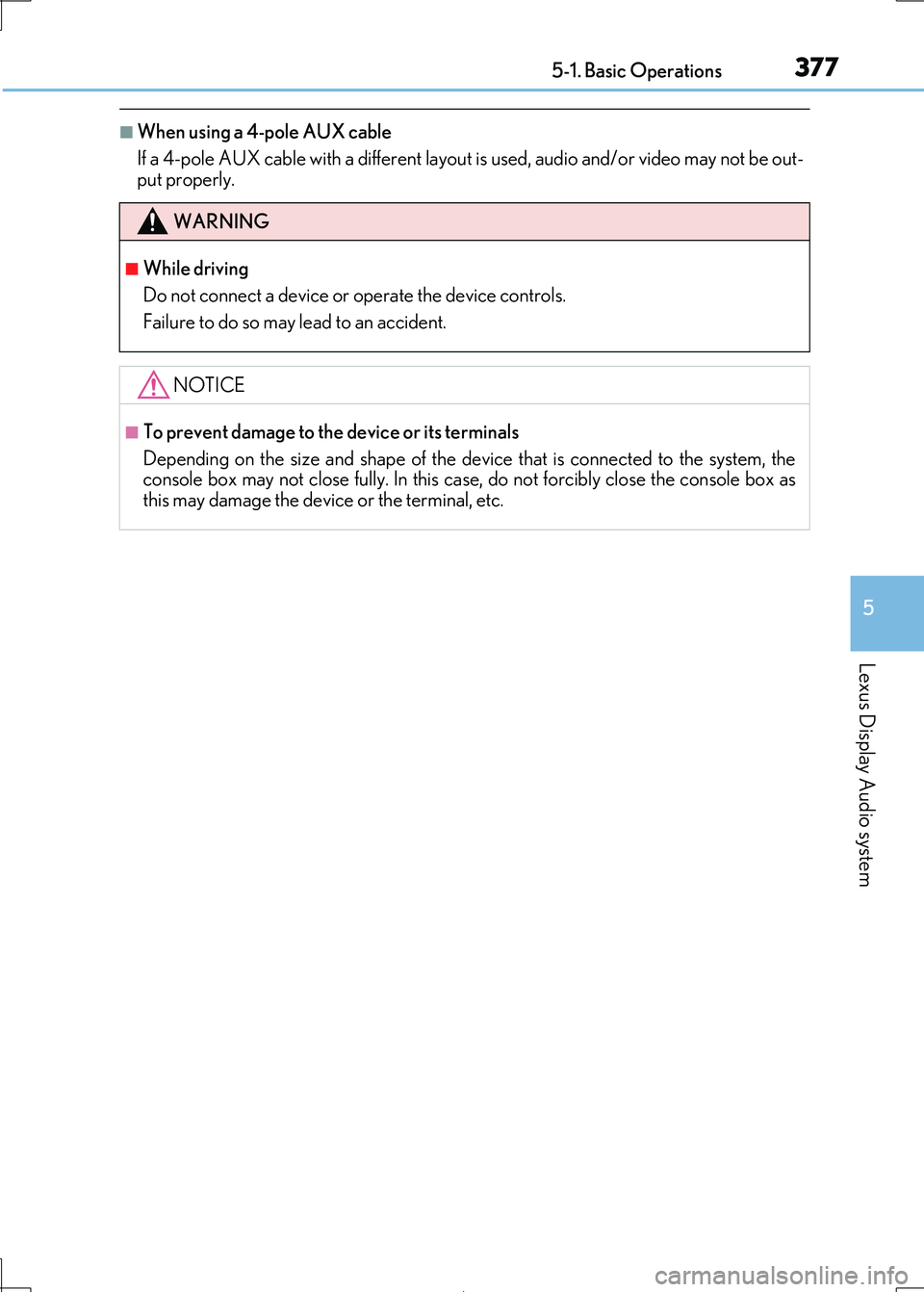
3775-1. Basic Operations
5
Lexus Display Audio system
IS300h_EE(OM53D89E)
■When using a 4-pole AUX cable
If a 4-pole AUX cable with a different layout is used, audio and/or video may not be out-
put properly.
WARNING
■While driving
Do not connect a device or operate the device controls.
Failure to do so may lead to an accident.
NOTICE
■To prevent damage to the device or its terminals
Depending on the size and shape of the devi ce that is connected to the system, the
console box may not close fully. In this case , do not forcibly close the console box as
this may damage the devi ce or the terminal, etc.
Page 378 of 692

378
IS300h_EE(OM53D89E)
5-2. Setup
Go to “Setup”: “MENU” button “Setup”
Change the settings for operation
sounds, screen animation, etc.
( P. 379)
Adjust the settings for voice guid-
ance volume. ( P. 382)
Change the settings for registering,
removing, connecting and discon-
necting Bluetooth® devices.
( P. 413)
Change the settings for FM radio,
iPod, etc. ( P. 387)
Change the settings for vehicle cus-
tomization. ( P. 657)
Change the settings for phone
sound, phonebook, etc. ( P. 433)
Setup menu
The Lexus Display Audio system can be adjusted to the desired settings.
Display “Setup” screen
1
2
3
4
5
6
Page 379 of 692
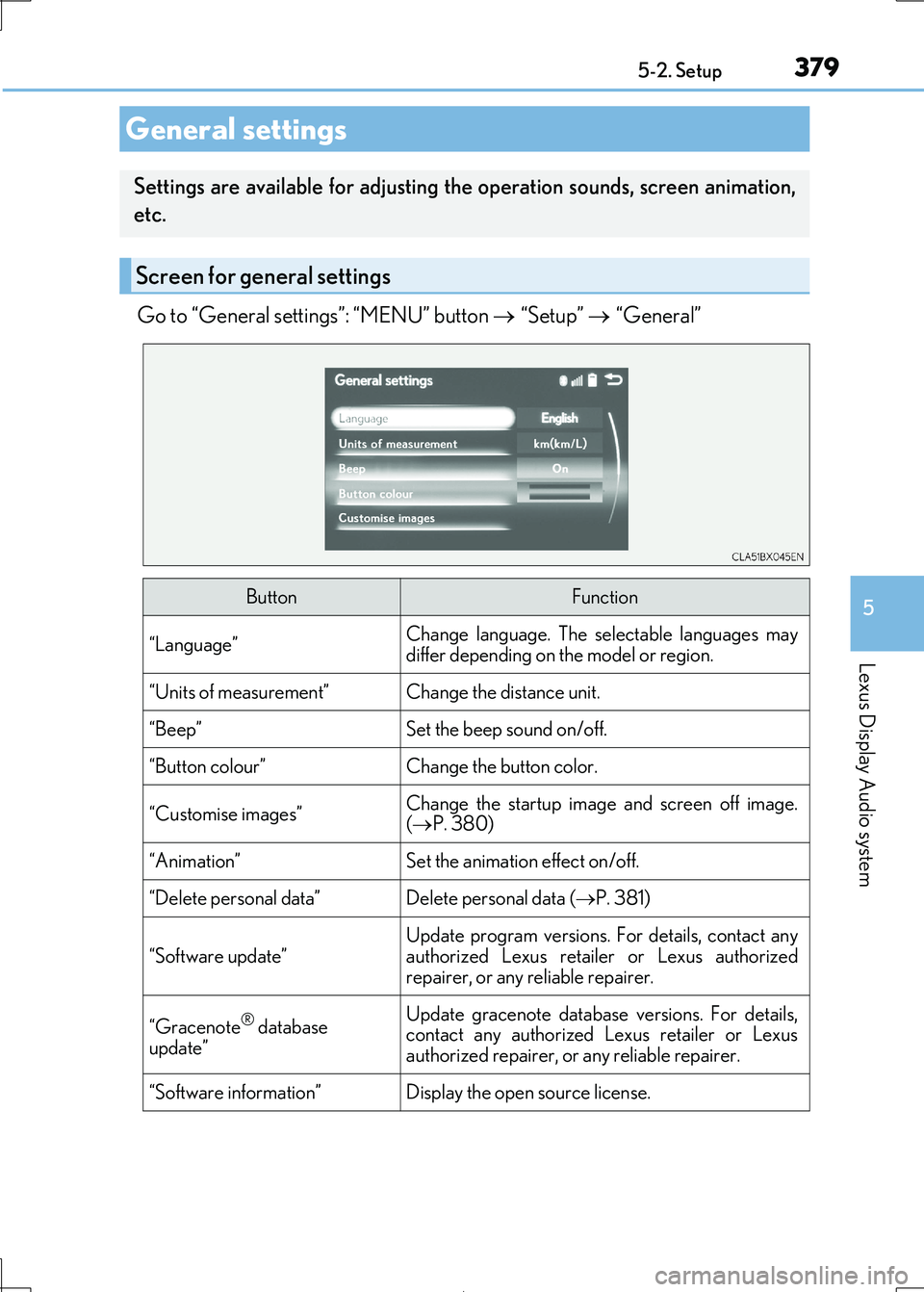
3795-2. Setup
5
Lexus Display Audio system
IS300h_EE(OM53D89E)
Go to “General settings”: “MENU” button “Setup” “General”
General settings
Settings are available for adjusting the operation sounds, screen animation,
etc.
Screen for general settings
ButtonFunction
“Language”Change language. The se lectable languages may differ depending on the model or region.
“Units of measurement”Change the distance unit.
“Beep”Set the beep sound on/off.
“Button colour”Change the button color.
“Customise images”Change the startup image and screen off image.
( P. 380)
“Animation”Set the animation effect on/off.
“Delete personal data”Delete personal data (P. 381)
“Software update”
Update program versions. For details, contact any
authorized Lexus retailer or Lexus authorized
repairer, or any re liable repairer.
“Gracenote® database
update”
Update gracenote database versions. For details, contact any authorized Lexus retailer or Lexus
authorized repairer, or any reliable repairer.
“Software information”Display the open source license.
Page 380 of 692
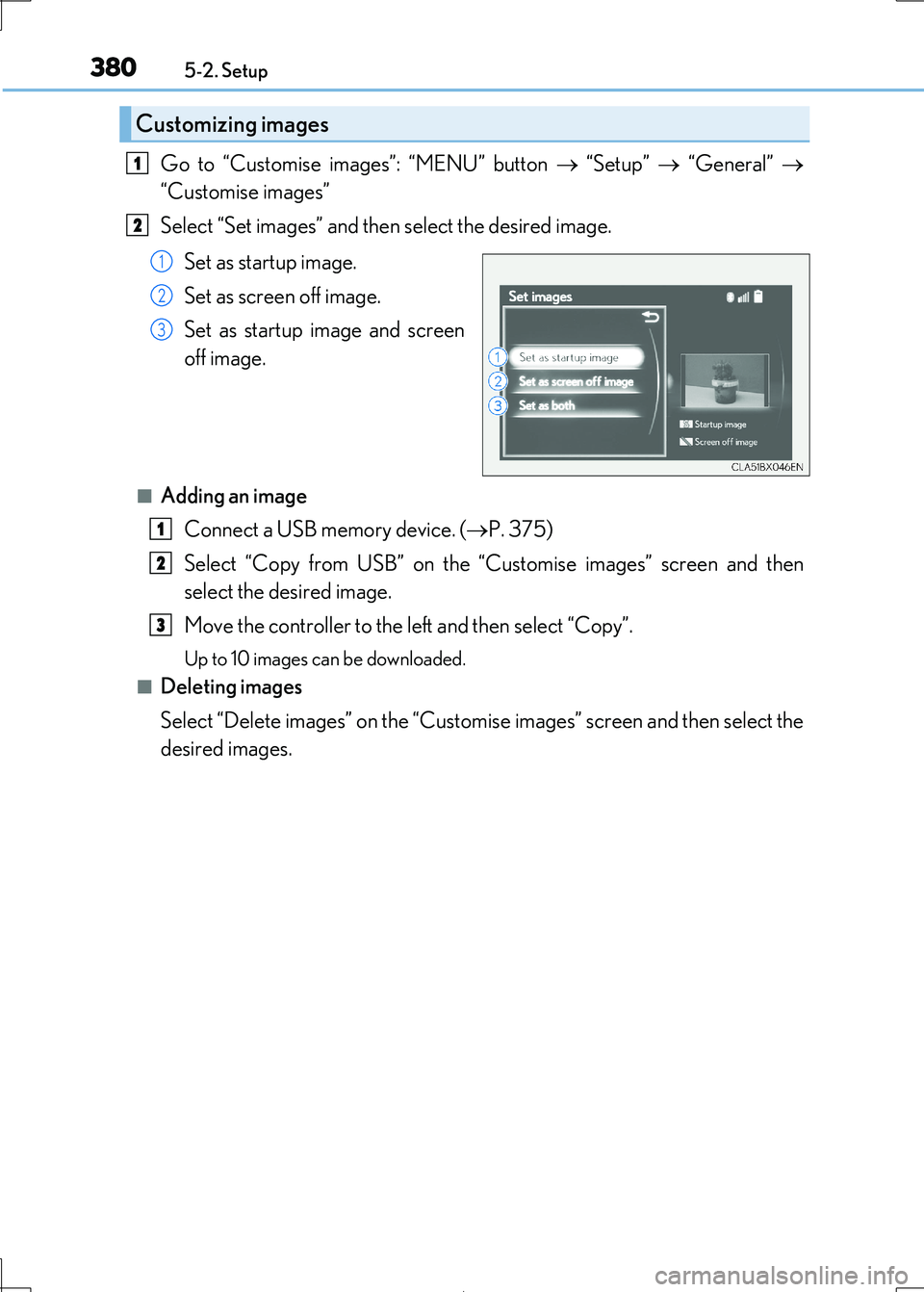
3805-2. Setup
IS300h_EE(OM53D89E)
Go to “Customise images”: “MENU” button “Setup” “General”
“Customise images”
Select “Set images” and then select the desired image.
Set as startup image.
Set as screen off image.
Set as startup image and screen
off image.
■Adding an image
Connect a USB memory device. ( P. 375)
Select “Copy from USB” on the “C ustomise images” screen and then
select the desired image.
Move the controller to the left and then select “Copy”.
Up to 10 images can be downloaded.
■Deleting images
Select “Delete images” on the “Customise images” screen and then select the
desired images.
Customizing images
1
2
1
2
3
1
2
3