display LEXUS LX570 2016 Owners Manual
[x] Cancel search | Manufacturer: LEXUS, Model Year: 2016, Model line: LX570, Model: LEXUS LX570 2016Pages: 632, PDF Size: 10.34 MB
Page 394 of 632
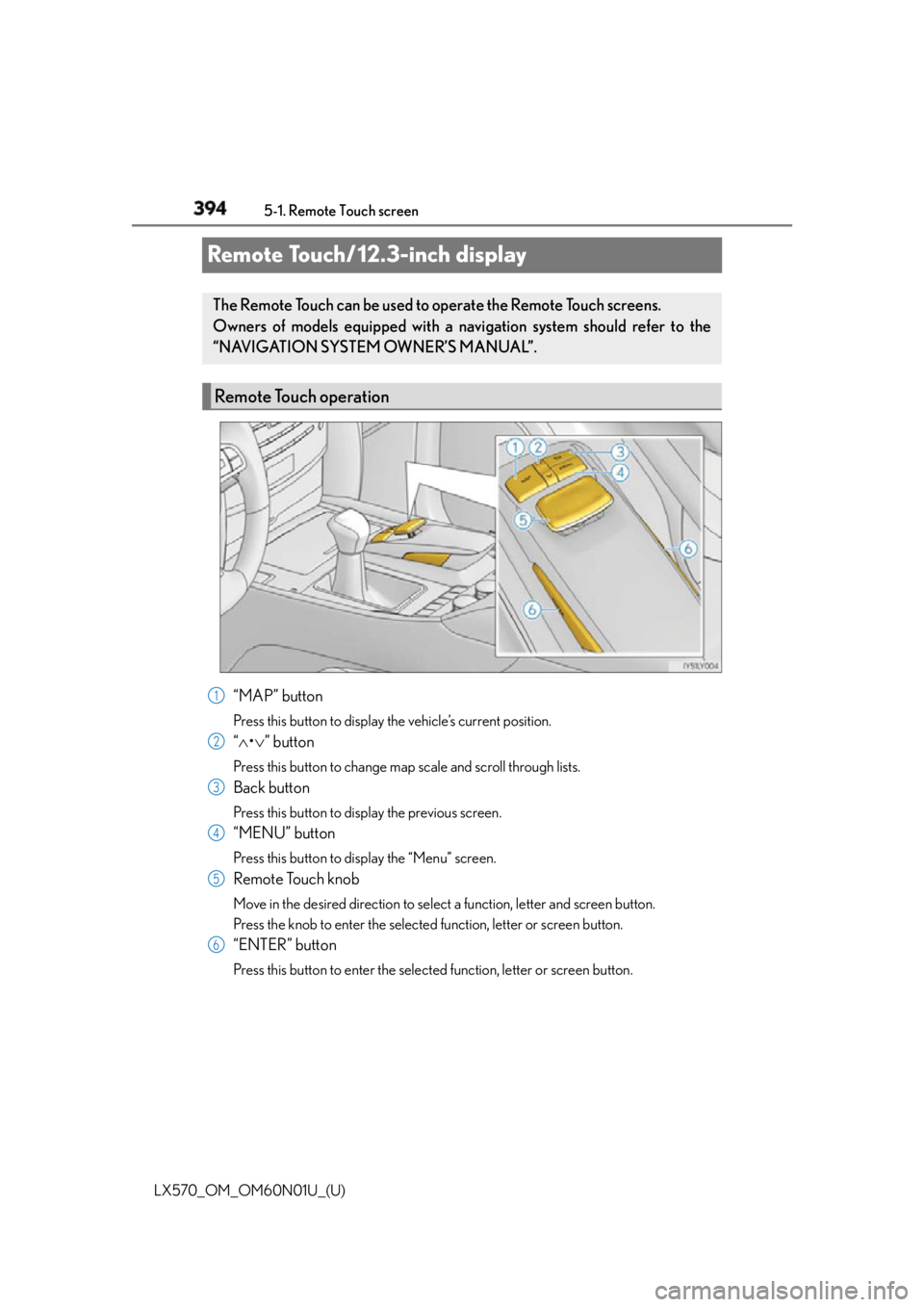
394
LX570_OM_OM60N01U_(U) 5-1. Remote Touch screen
Remote Touch/12.3-inch display
“MAP” button Press this button to display the vehicle’s current position.
“ • ” buttonPress this button to change map scale and scroll through lists.
Back button Press this button to display the previous screen.
“MENU” button Press this button to display the “Menu” screen.
Remote Touch knob Move in the desired direction to select a function, letter and screen button.
Press the knob to enter the selected function, letter or screen button.
“ENTER” button Press this button to enter the selected function, letter or screen button.The Remote Touch can be used to operate the Remote Touch screens.
Owners of models equipped with a navi gation system should refer to the
“NAVIGATION SYSTEM OWNER’S MANUAL”.
Remote Touch operation
1
2
3
4
5
6
Page 395 of 632
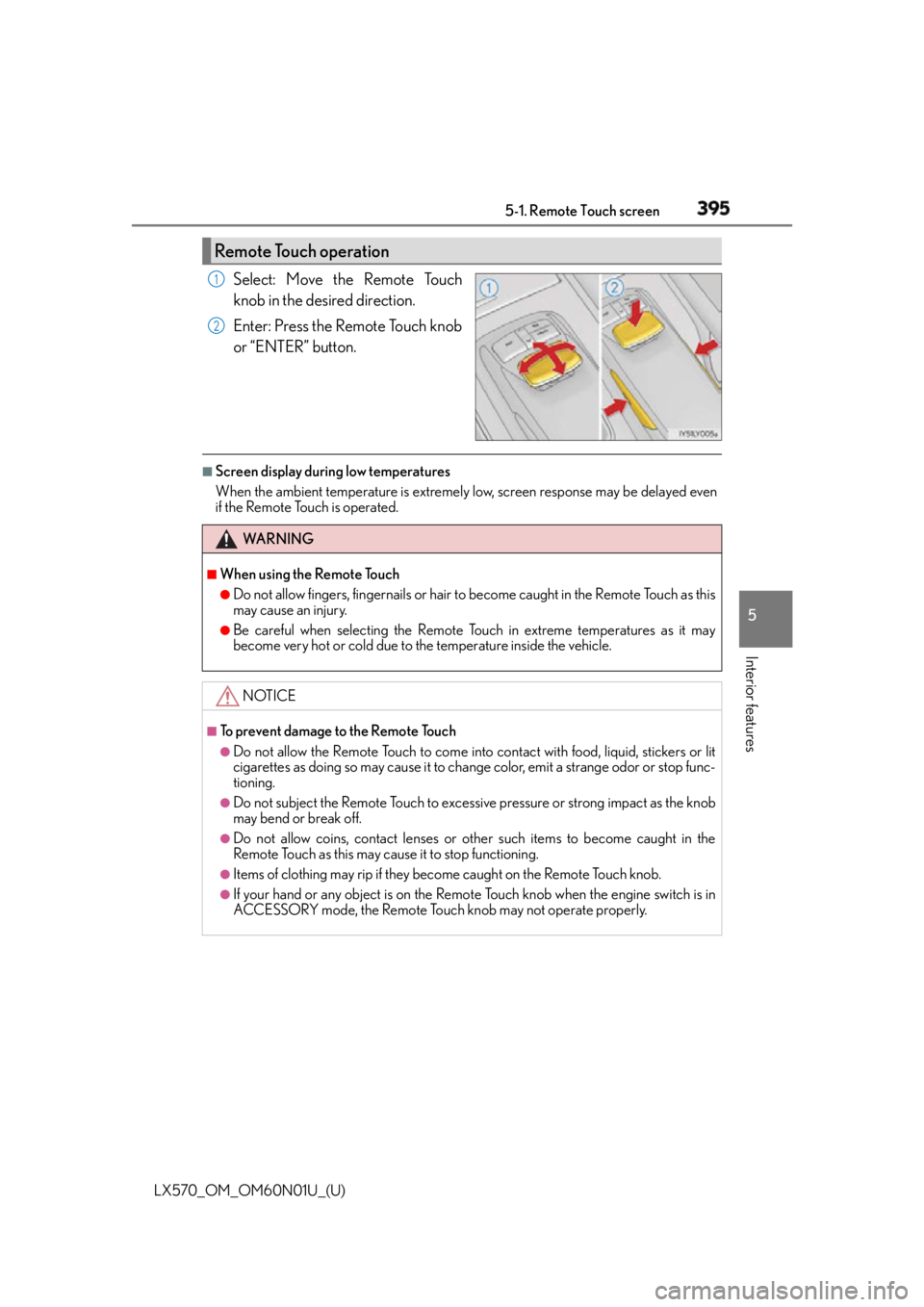
LX570_OM_OM60N01U_(U) 3955-1. Remote Touch screen
5
Interior features Select: Move the Remote Touch
knob in the desired direction.
Enter: Press the Remote Touch knob
or “ENTER” button. ■
Screen display during low temperatures
When the ambient temperature is extremely low, screen response may be delayed even
if the Remote Touch is operated.Remote Touch operation 1
2
WA R N I N G ■
When using the Remote Touch ●
Do not allow fingers, fingernails or hair to become caught in the Remote Touch as this
may cause an injury. ●
Be careful when selecting the Remote To uch in extreme temperatures as it may
become very hot or cold due to the temperature inside the vehicle.
NOTICE ■
To prevent damage to the Remote Touch ●
Do not allow the Remote Touch to come into contact with food, liquid, stickers or lit
cigarettes as doing so may cause it to change color, emit a strange odor or stop func-
tioning. ●
Do not subject the Remote Touch to excessive pressure or strong impact as the knob
may bend or break off. ●
Do not allow coins, contact lenses or other such items to become caught in the
Remote Touch as this may cause it to stop functioning. ●
Items of clothing may rip if they beco me caught on the Remote Touch knob.●
If your hand or any object is on the Remote Touch knob when the engine switch is in
ACCESSORY mode, the Remote Touch knob may not operate properly.
Page 396 of 632
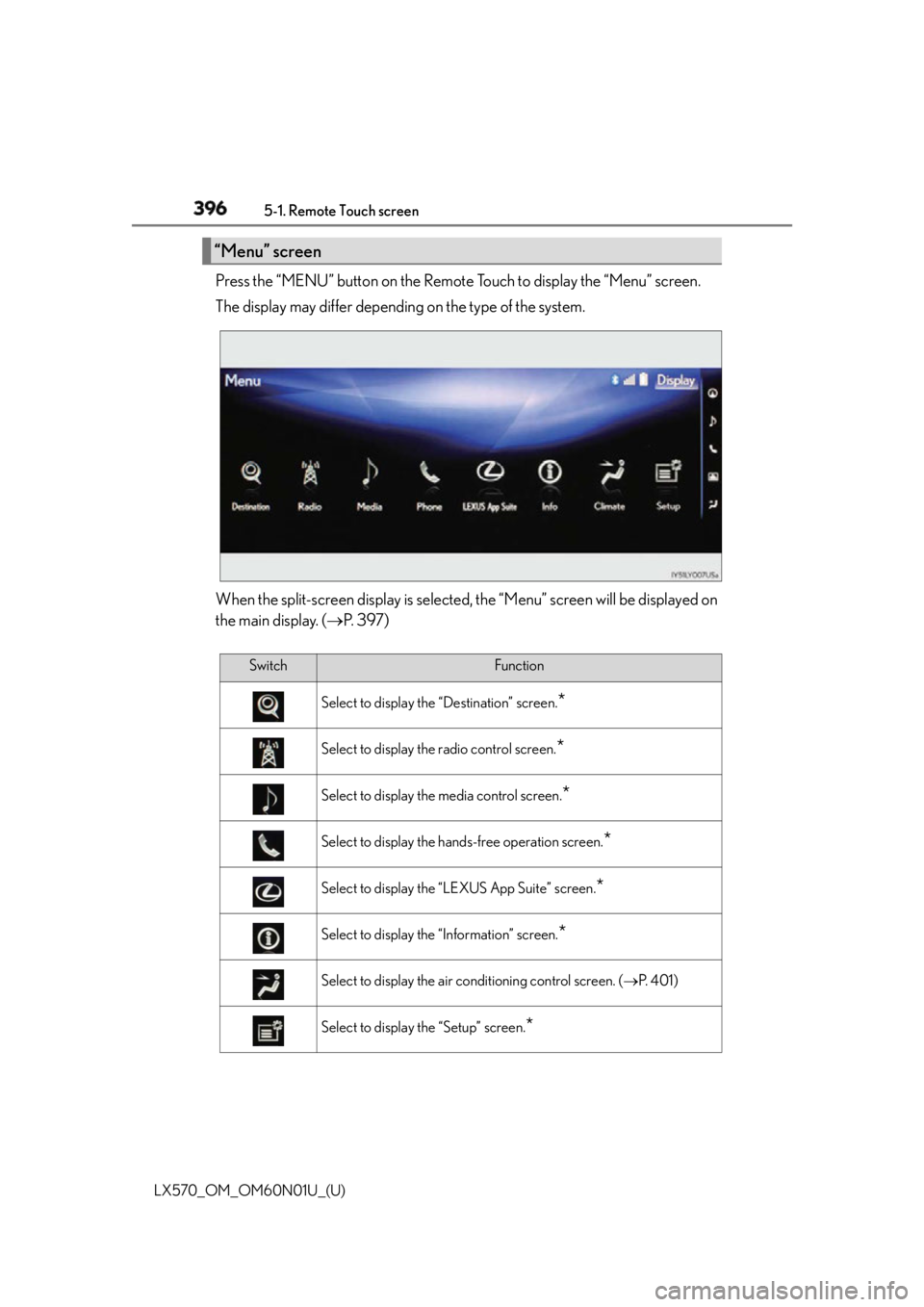
396 5-1. Remote Touch screen
LX570_OM_OM60N01U_(U) Press the “MENU” button on the Remote Touch to display the “Menu” screen.
The display may differ depending on the type of the system.
When the split-screen display is selected , the “Menu” screen will be displayed on
the main display. ( P. 3 9 7 )“Menu” screen
Switch Function
Select to display the “Destination” screen.
*Select to display the radio control screen.
*Select to display the media control screen.
*Select to display the hands-free operation screen.
*Select to display the “LEXUS App Suite” screen.
*Select to display the “Information” screen.
*Select to display the air conditioning control screen. ( P. 4 0 1 )
Select to display the “Setup” screen.
*
Page 397 of 632
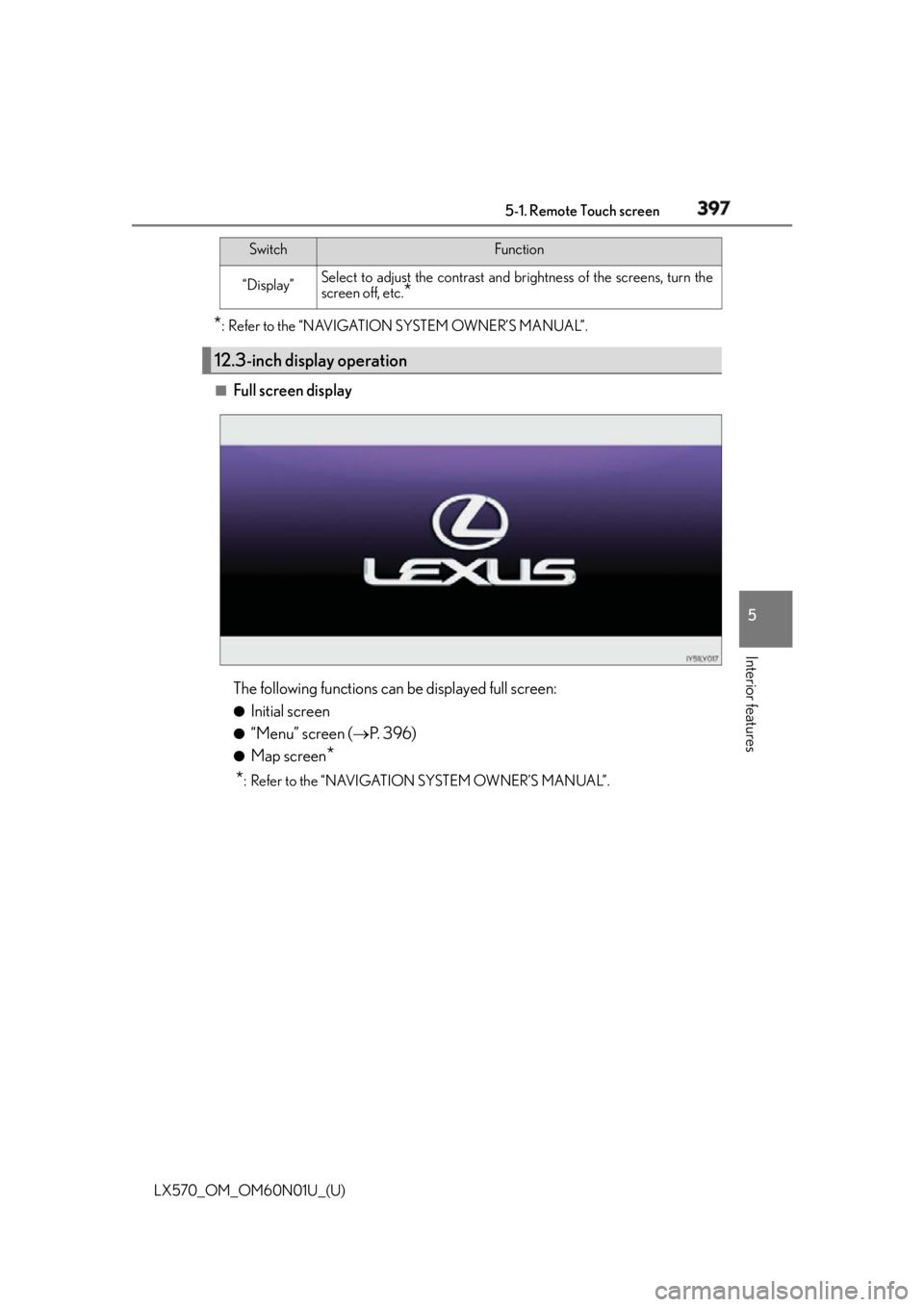
LX570_OM_OM60N01U_(U) 3975-1. Remote Touch screen
5
Interior features * : Refer to the “NAVIGATION SYSTEM OWNER’S MANUAL”.
■
Full screen display
The following functions can be displayed full screen: ●
Initial screen ●
“Menu” screen ( P. 3 9 6 )●
Map screen
*
* : Refer to the “NAVIGATION SYSTEM OWNER’S MANUAL”.“Display” Select to adjust the contrast and br ightness of the screens, turn the
screen off, etc.
*12.3-inch display operation Switch Function
Page 398 of 632
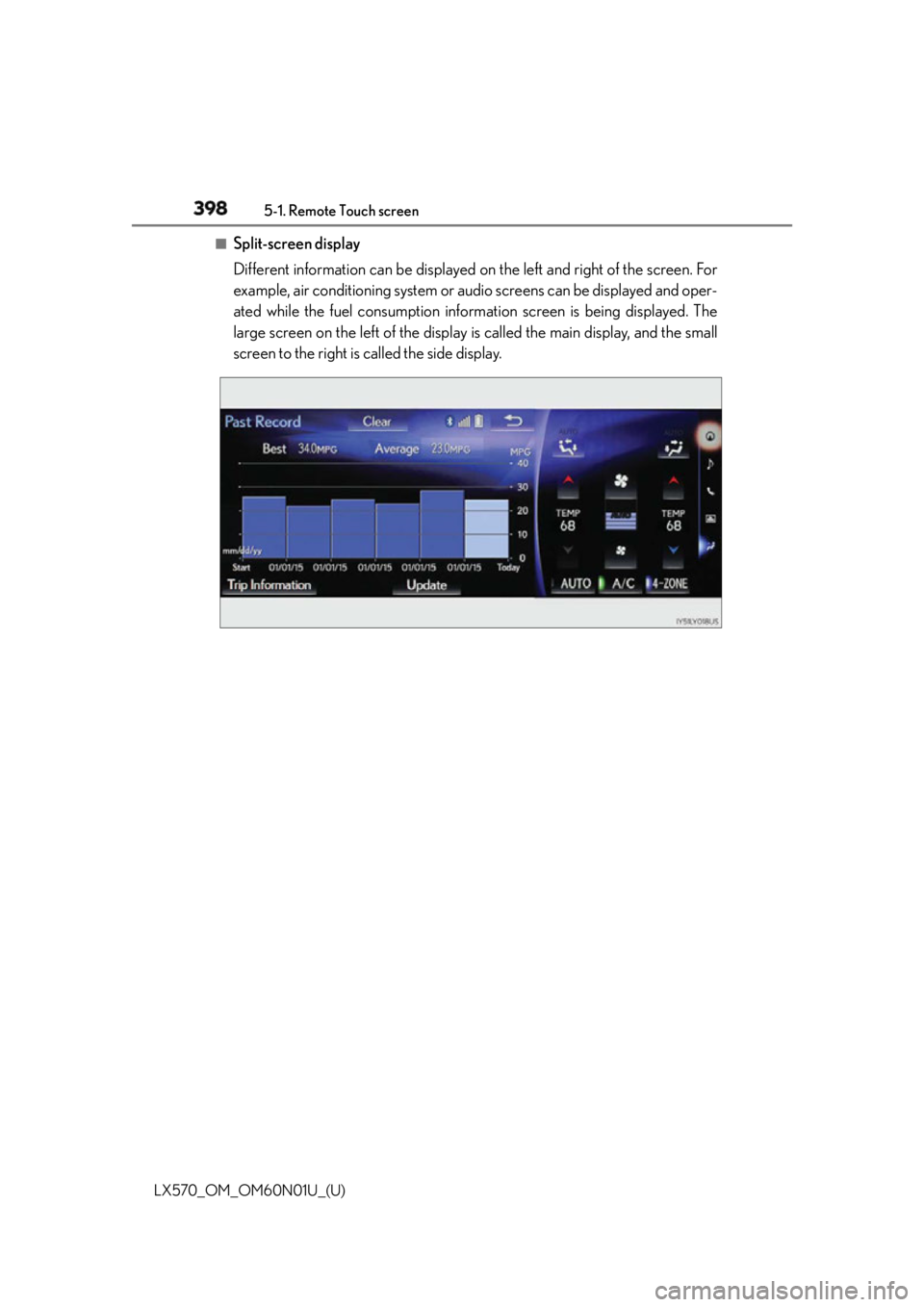
398 5-1. Remote Touch screen
LX570_OM_OM60N01U_(U) ■
Split-screen display
Different information can be displayed on the left and right of the screen. For
example, air conditioning system or audio screens can be displayed and oper-
ated while the fuel consumption inform ation screen is being displayed. The
large screen on the left of the display is called the main display, and the small
screen to the right is called the side display.
Page 399 of 632
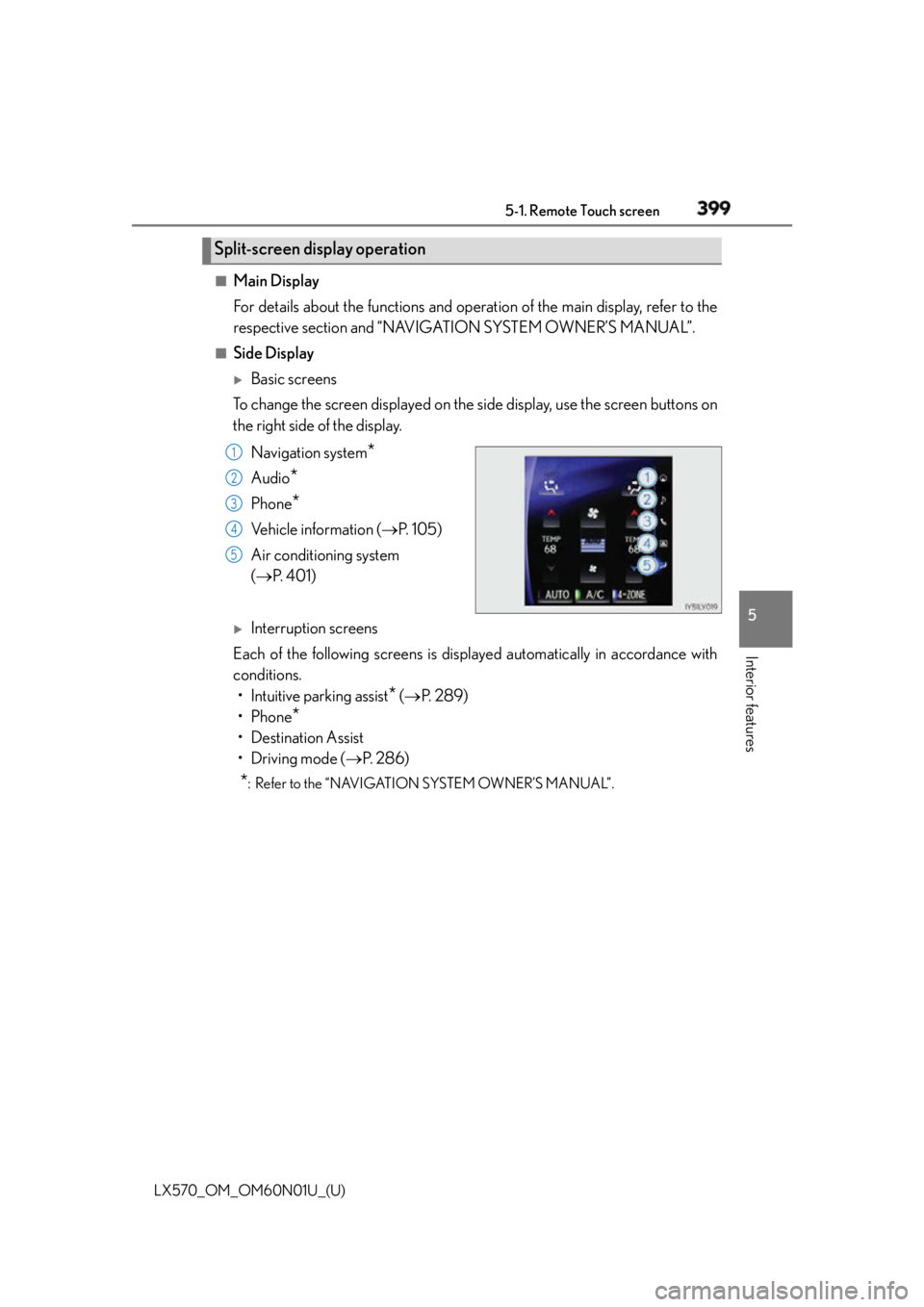
LX570_OM_OM60N01U_(U) 3995-1. Remote Touch screen
5
Interior features ■
Main Display
For details about the functions and operat ion of the main display, refer to the
respective section and “NAVIGATION SYSTEM OWNER’S MANUAL”. ■
Side Display
Basic screens
To change the screen displayed on the side display, use the screen buttons on
the right side of the display.
Navigation system
*Audio
* Phone
* Vehicle information ( P. 1 0 5 )
Air conditioning system
( P. 4 0 1 )
Interruption screens
Each of the following screens is displayed automatically in accordance with
conditions.
• Intuitive parking assist
* ( P. 2 8 9 )
•Phone
*• Destination Assist
•Driving mode ( P. 2 8 6 )
* : Refer to the “NAVIGATION SYSTEM OWNER’S MANUAL”.Split-screen display operation 1
2
3
4
5
Page 401 of 632
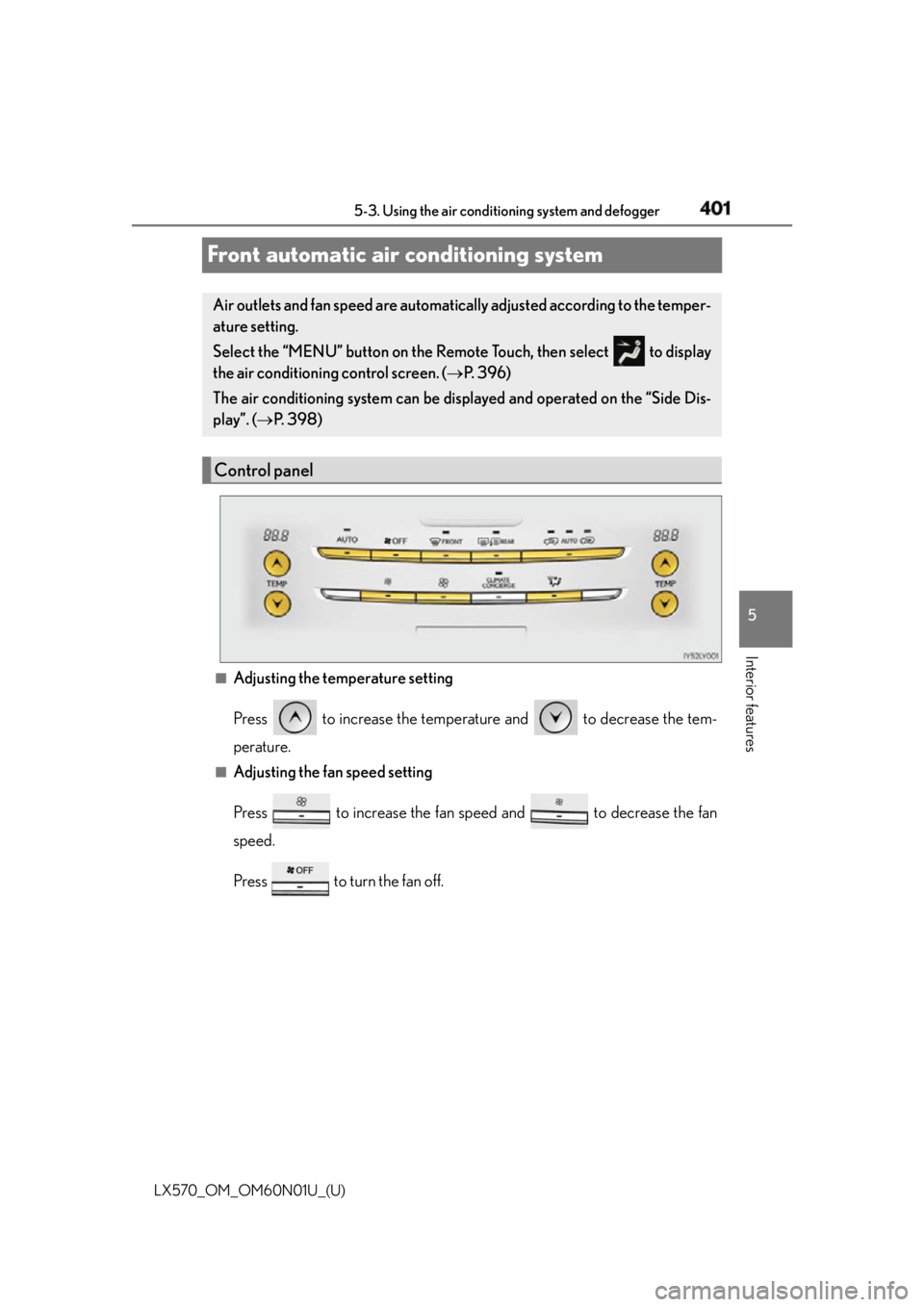
401
LX570_OM_OM60N01U_(U) 5-3. Using the air conditio ning system and defogger
5
Interior features
Front automatic air conditioning system
■
Adjusting the temperature setting
Press to increase the temperature and to decrease the tem-
perature. ■
Adjusting the fan speed setting
Press to increase the fan speed and to decrease the fan
speed.
Press to turn the fan off.Air outlets and fan speed are automatica lly adjusted according to the temper-
ature setting.
Select the “MENU” button on the Remote Touch, then select to display
the air conditioning control screen. ( P. 3 9 6 )
The air conditioning system can be disp layed and operated on the “Side Dis-
play”. ( P. 3 9 8 )
Control panel
Page 403 of 632

LX570_OM_OM60N01U_(U) 4035-3. Using the air conditio ning system and defogger
5
Interior features ■
Operation screen “Main display”
Left-hand front seat side temperature control
Left-hand front seat side air outlet selector
Air flows to the feet and the windshield defogger operates
Fan speed control
Right-hand front seat side air outlet selector
Option control screen
Right-hand front seat side temperature control
Rear air conditioning operation screen
Eco mode
Adjust the temperature for driver, passenger and rear seats separately
(“4-ZONE” mode)
Cooling and dehumidification function on/off
Automatic modeControl screen
1
2
3
4
5
6
7
8
9
10
11
12
Page 404 of 632
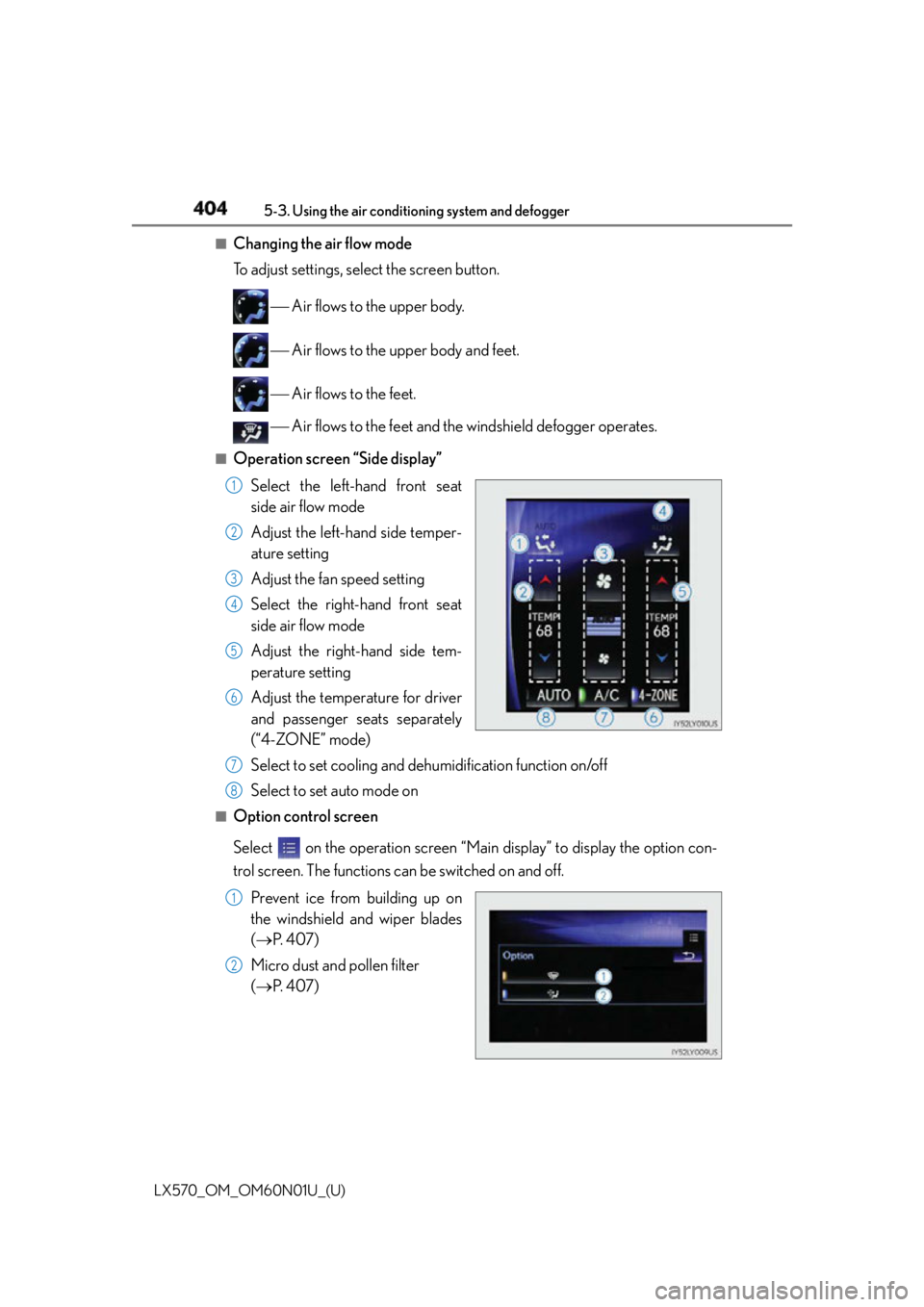
404 5-3. Using the air conditioning system and defogger
LX570_OM_OM60N01U_(U) ■
Changing the air flow mode
To adjust settings, select the screen button.
Air flows to the upper body.
Air flows to the upper body and feet.
Air flows to the feet.
Air flows to the feet and the windshield defogger operates.■
Operation screen “Side display”
Select the left-hand front seat
side air flow mode
Adjust the left-hand side temper-
ature setting
Adjust the fan speed setting
Select the right-hand front seat
side air flow mode
Adjust the right-hand side tem-
perature setting
Adjust the temperature for driver
and passenger seats separately
(“4-ZONE” mode)
Select to set cooling and dehu midification function on/off
Select to set auto mode on■
Option control screen
Select on the operation screen “Mai n display” to display the option con-
trol screen. The functions can be switched on and off.
Prevent ice from building up on
the windshield and wiper blades
( P. 4 0 7 )
Micro dust and pollen filter
( P. 4 0 7 ) 1
2
3
4
5
6
7
8
1
2
Page 406 of 632
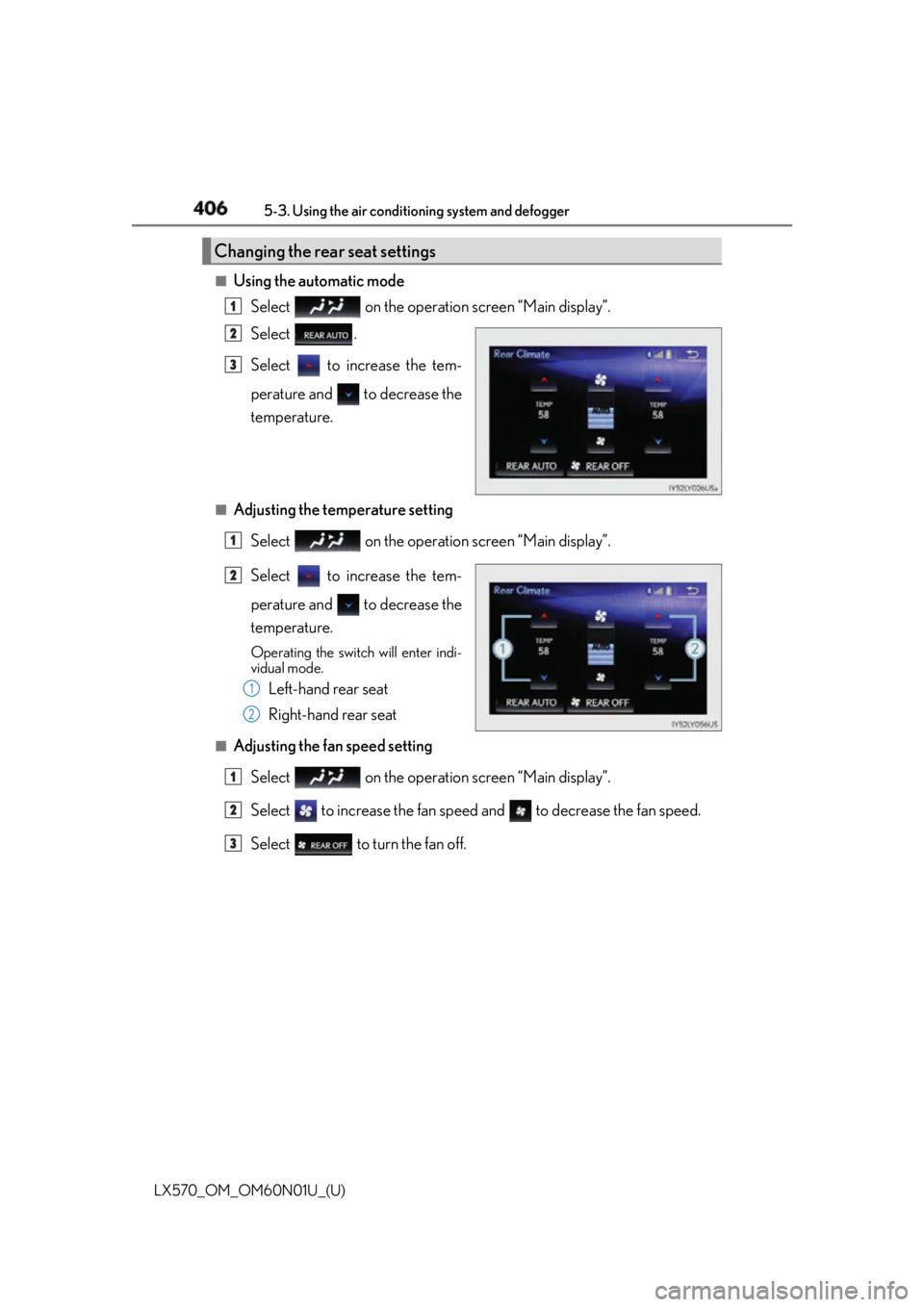
406 5-3. Using the air conditioning system and defogger
LX570_OM_OM60N01U_(U) ■
Using the automatic mode
Select on the operation screen “Main display”.
Select .
Select to increase the tem-
perature and to decrease the
temperature.■
Adjusting the temperature setting
Select on the operation screen “Main display”.
Select to increase the tem-
perature and to decrease the
temperature. Operating the switch will enter indi-
vidual mode.
Left-hand rear seat
Right-hand rear seat■
Adjusting the fan speed setting
Select on the operation screen “Main display”.
Select to increase the fan speed and to decrease the fan speed.
Select to turn the fan off.Changing the rear seat settings 1
2
3
1
2
1
2
1
2
3