LEXUS RC350 2023 Service Manual
Manufacturer: LEXUS, Model Year: 2023, Model line: RC350, Model: LEXUS RC350 2023Pages: 80, PDF Size: 5.84 MB
Page 41 of 80
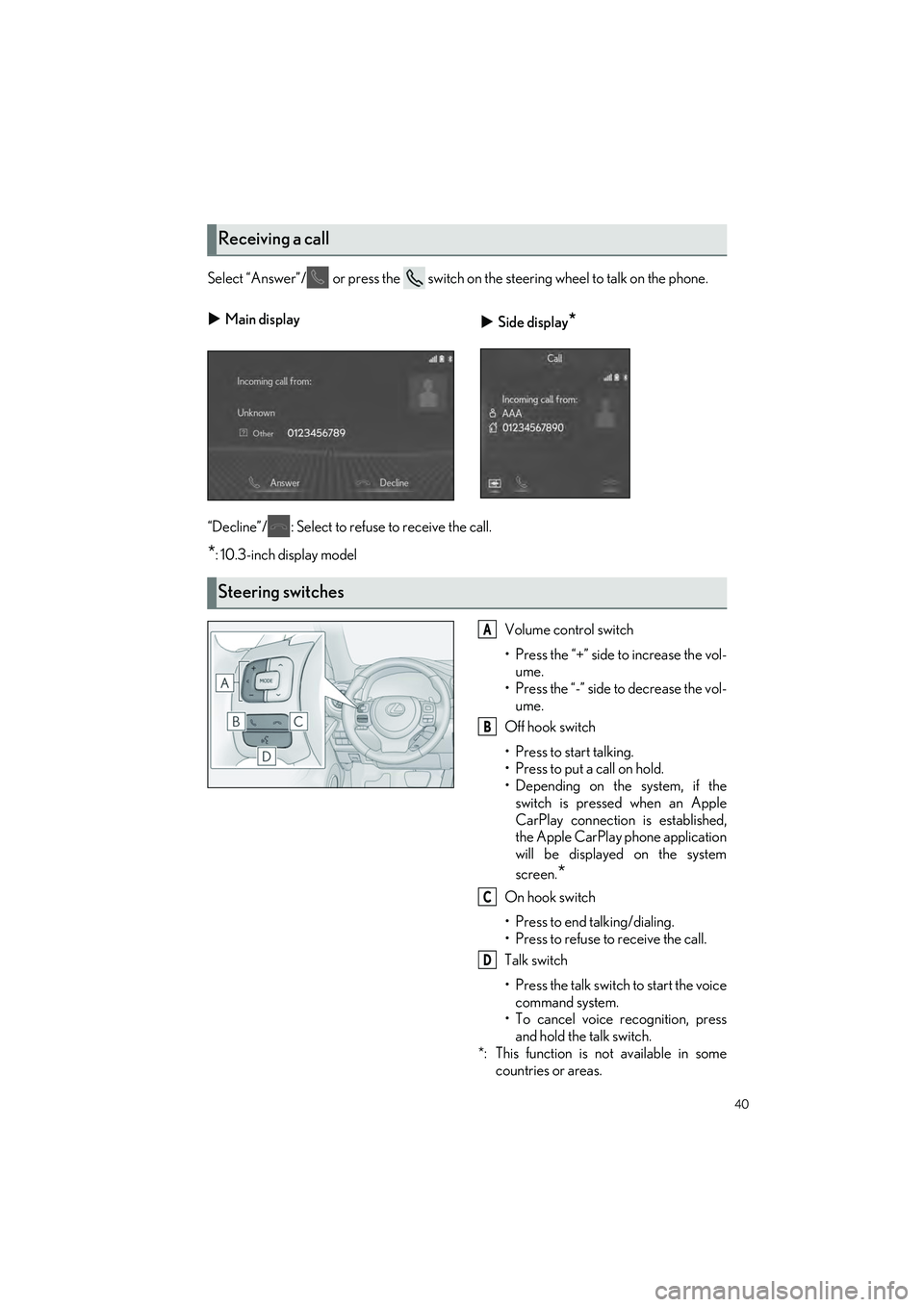
40
RC350 AWD_RC350_RC300 AWD_RC300_QG_(U)
Select “Answer”/ or press the switch on the steering wheel to talk on the phone.
“Decline”/ : Select to refuse to receive the call.
*: 10.3-inch display modelVolume control switch
• Press the “+” side to increase the vol-ume.
• Press the “-” side to decrease the vol- ume.
Off hook switch
• Press to start talking.
• Press to put a call on hold.
• Depending on the system, if the switch is pressed when an Apple
CarPlay connection is established,
the Apple CarPlay phone application
will be displayed on the system
screen.
*
On hook switch
• Press to end talking/dialing.
• Press to refuse to receive the call.
Talk switch
• Press the talk switch to start the voicecommand system.
• To cancel voice recognition, press and hold the talk switch.
*: This function is not available in some countries or areas.
Receiving a call
Main display
Side display*
Steering switches
A
B
C
D
Page 42 of 80
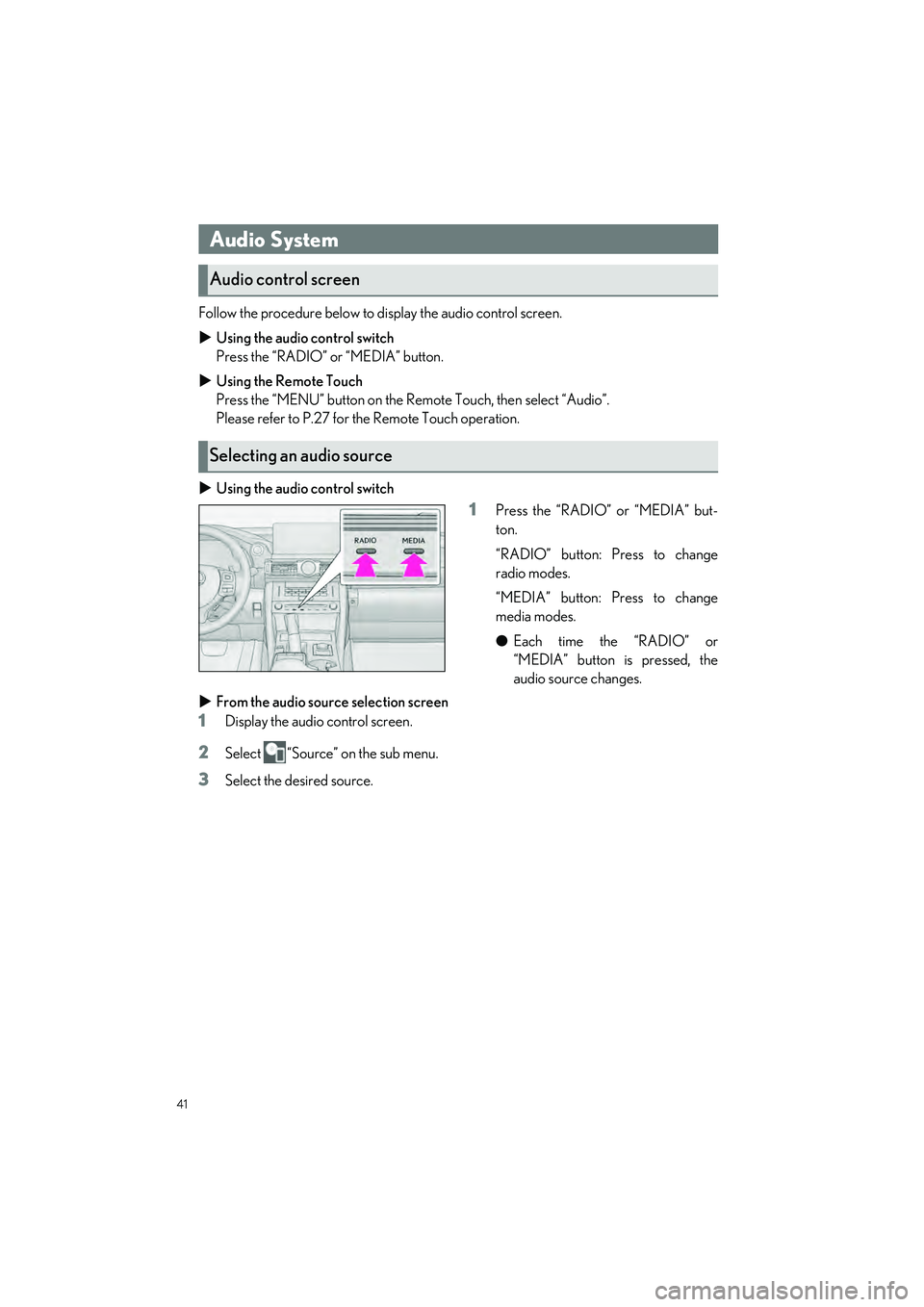
41
RC350 AWD_RC350_RC300 AWD_RC300_QG_(U)
Follow the procedure below to display the audio control screen.
Using the audio control switch
Press the “RADIO” or “MEDIA” button.
Using the Remote Touch
Press the “MENU” button on the Re mote Touch, then select “Audio”.
Please refer to P.27 for the Remote Touch operation.
Using the audio control switch
1Press the “RADIO” or “MEDIA” but-
ton.
“RADIO” button: Press to change
radio modes.
“MEDIA” button: Press to change
media modes.
●Each time the “RADIO” or
“MEDIA” button is pressed, the
audio source changes.
From the audio source selection screen
1Display the audio control screen.
2Select “Source” on the sub menu.
3Select the desired source.
Audio System
Audio control screen
Selecting an audio source
Page 43 of 80

42
RC350 AWD_RC350_RC300 AWD_RC300_QG_(U)
Some parts of the audio/visual system can be adjusted using the switches on the steering
wheel.
Increases/decreases volume
AM, FM mode: Selects a channel
SXM mode: Selects a channel
Audio CD mode: Selects a track
MP3/WMA/AAC disc mode: Selects
a file
DVD mode
*1: Selects a chapter
USB mode
*2, 3: Selects a file/track
iPod/iPhone (Apple CarPlay) mode
*3:
Selects a track
Android Auto
*2: Selects a track
Bluetooth
® audio mode*2, 3: Selects a
track
Press: Change audio modes
Press and hold: Mute/unmute or
pause/resume the current operation
*1: 10.3-inch display model
*2: When an Apple CarPlay connection is
established, this function will be unavail-
able.
*3: When an Android Auto connection isestablished, this function will be unavail-
able.
Steering switch operation
A
B
C
Page 44 of 80
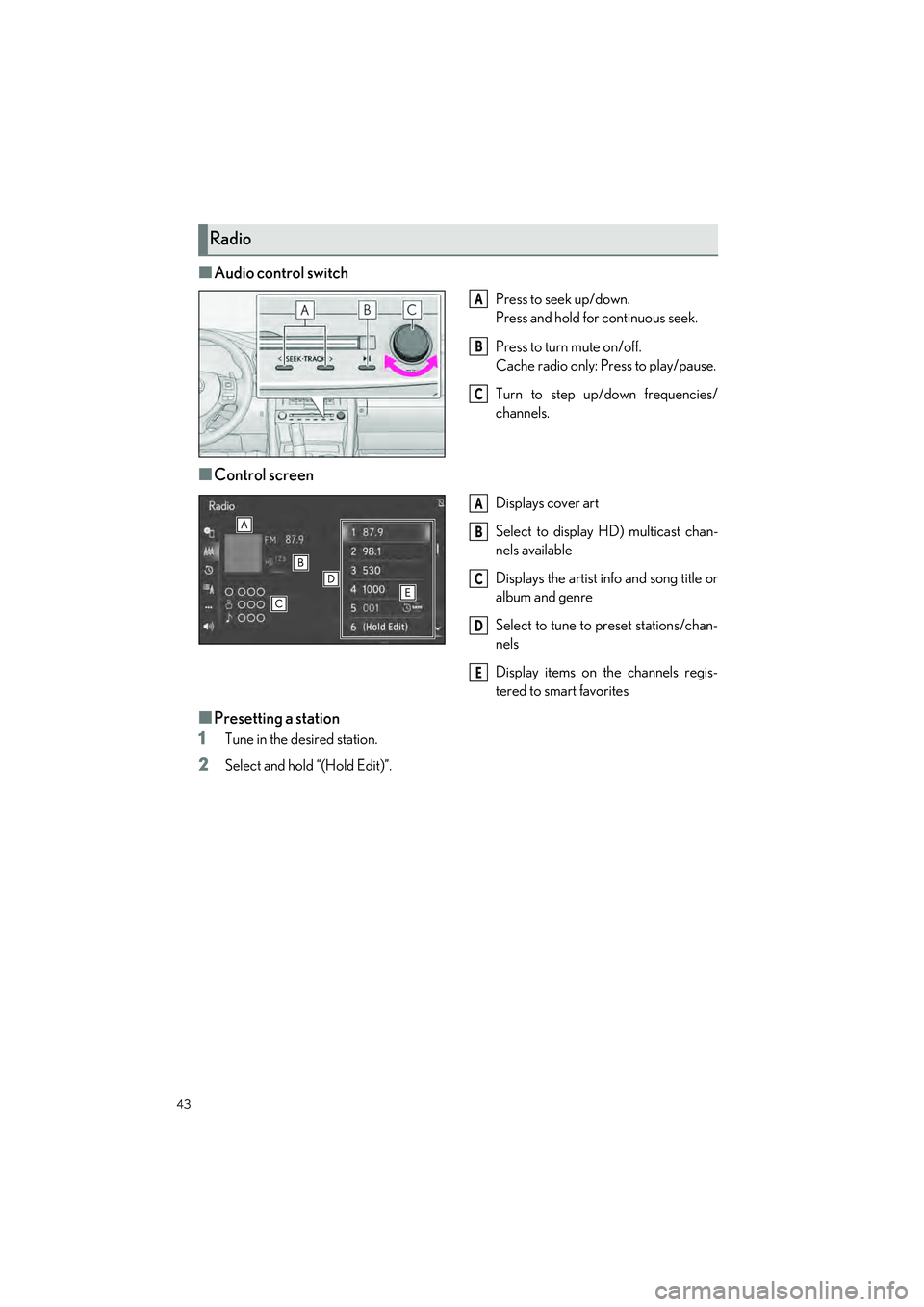
43
RC350 AWD_RC350_RC300 AWD_RC300_QG_(U)
■Audio control switch
Press to seek up/down.
Press and hold for continuous seek.
Press to turn mute on/off.
Cache radio only: Press to play/pause.
Turn to step up/down frequencies/
channels.
■Control screen
Displays cover art
Select to display HD) multicast chan-
nels available
Displays the artist info and song title or
album and genre
Select to tune to preset stations/chan-
nels
Display items on the channels regis-
tered to smart favorites
■Presetting a station
1
Tune in the desired station.
2Select and hold “(Hold Edit)”.
Radio
A
B
C
A
B
C
D
E
Page 45 of 80
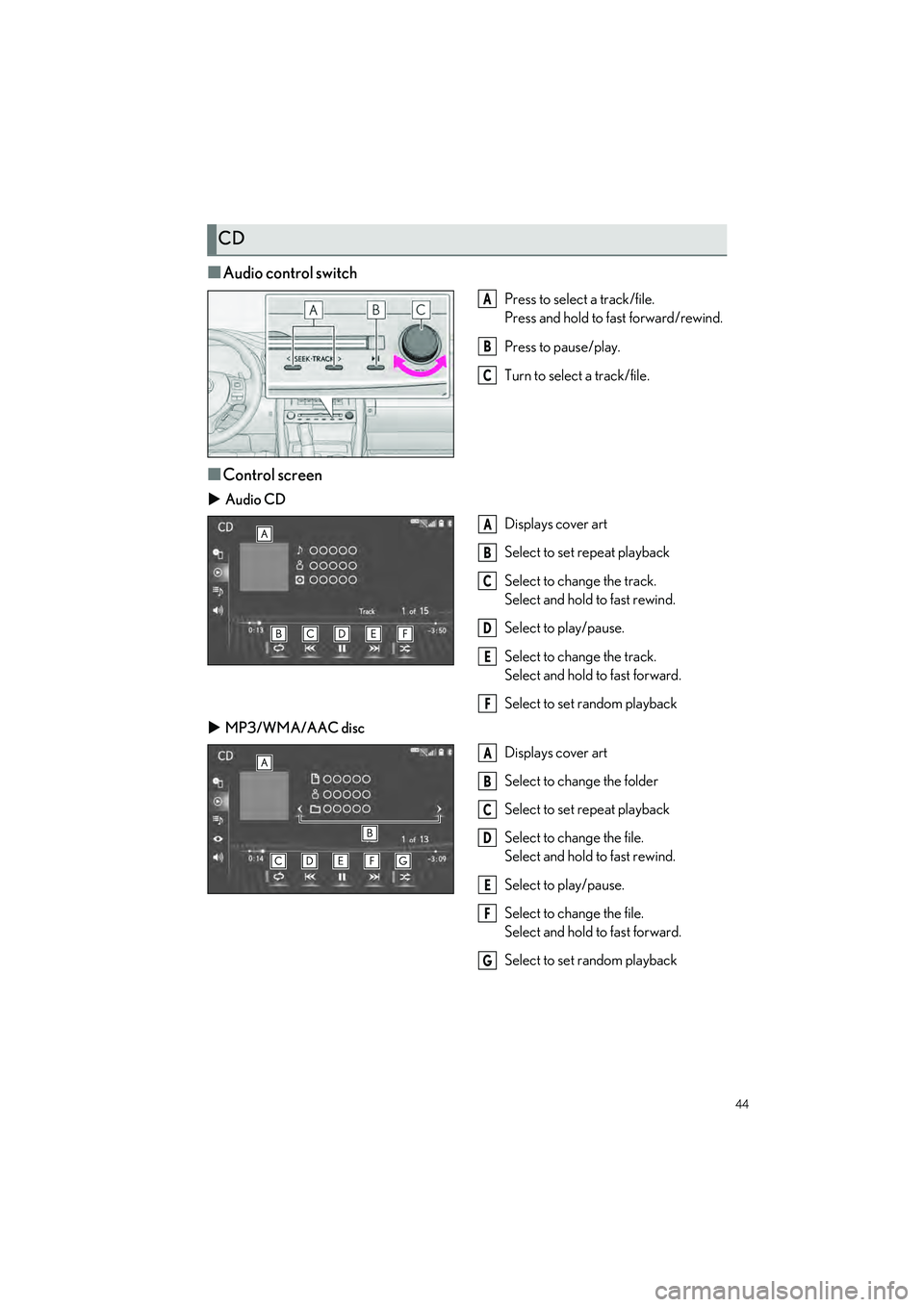
44
RC350 AWD_RC350_RC300 AWD_RC300_QG_(U)
■Audio control switch
Press to select a track/file.
Press and hold to fast forward/rewind.
Press to pause/play.
Turn to select a track/file.
■Control screen
Audio CD
Displays cover art
Select to set repeat playback
Select to change the track.
Select and hold to fast rewind.
Select to play/pause.
Select to change the track.
Select and hold to fast forward.
Select to set random playback
MP3/WMA/AAC disc
Displays cover art
Select to change the folder
Select to set repeat playback
Select to change the file.
Select and hold to fast rewind.
Select to play/pause.
Select to change the file.
Select and hold to fast forward.
Select to set random playback
CD
A
B
C
A
B
C
D
E
F
A
B
C
D
E
F
G
Page 46 of 80
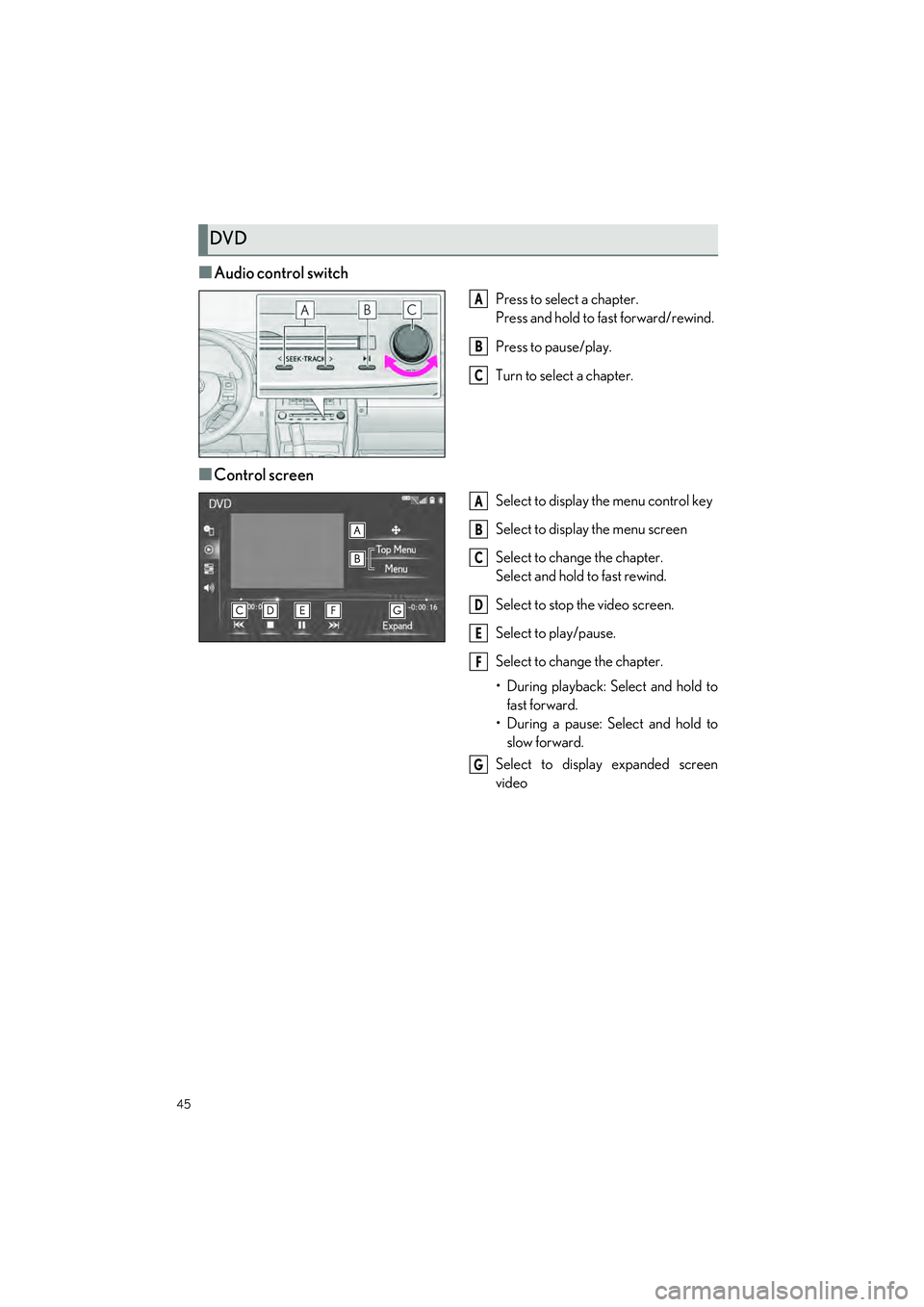
45
RC350 AWD_RC350_RC300 AWD_RC300_QG_(U)
■Audio control switch
Press to select a chapter.
Press and hold to fast forward/rewind.
Press to pause/play.
Turn to select a chapter.
■Control screen
Select to display the menu control key
Select to display the menu screen
Select to change the chapter.
Select and hold to fast rewind.
Select to stop the video screen.
Select to play/pause.
Select to change the chapter.
• During playback: Select and hold to fast forward.
• During a pause: Select and hold to slow forward.
Select to display expanded screen
video
DVD
A
B
C
A
B
C
D
E
F
G
Page 47 of 80
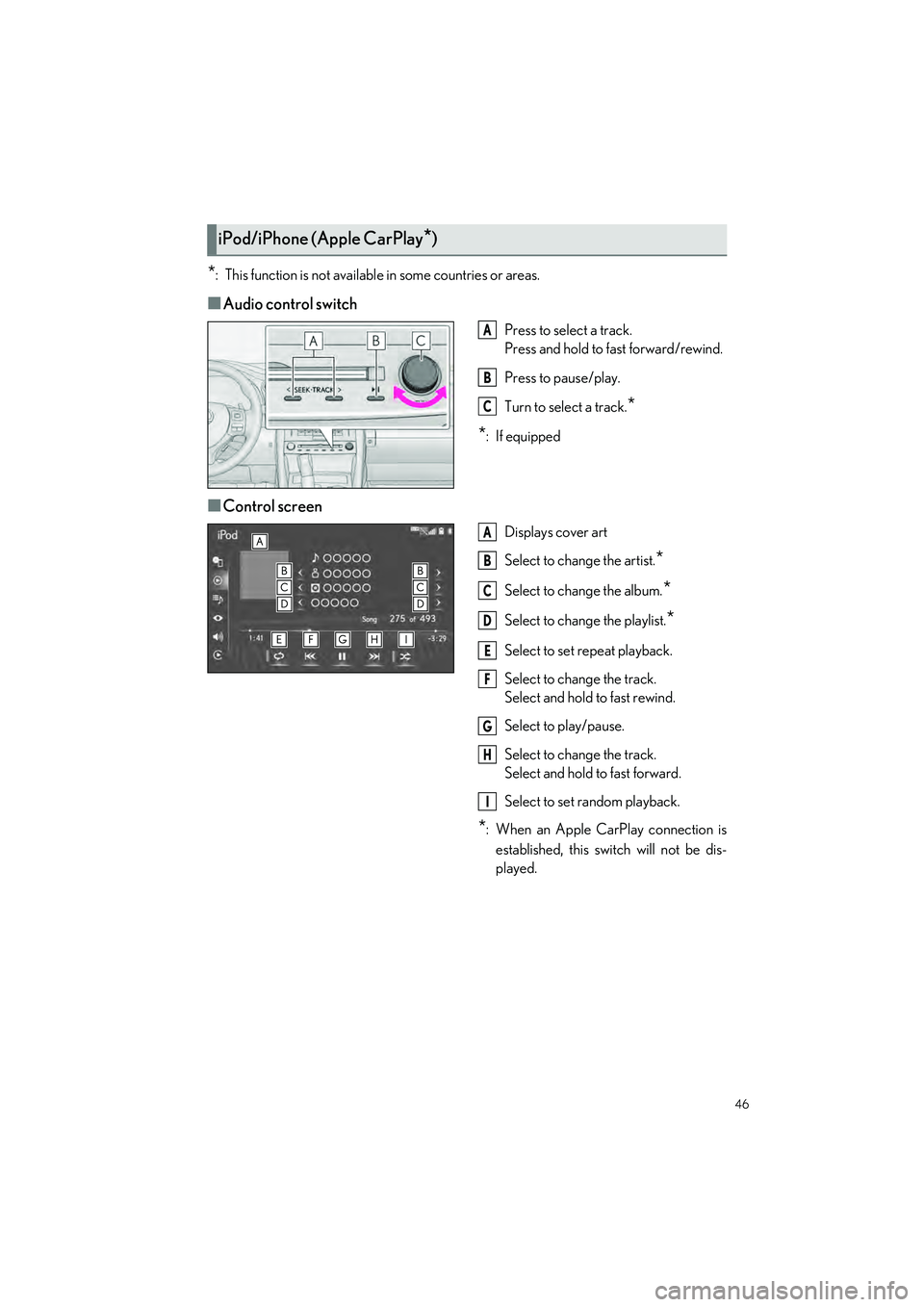
46
RC350 AWD_RC350_RC300 AWD_RC300_QG_(U)
*: This function is not available in some countries or areas.
■Audio control switch
Press to select a track.
Press and hold to fast forward/rewind.
Press to pause/play.
Turn to select a track.
*
*
:If equipped
■Control screen
Displays cover art
Select to change the artist.
*
Select to change the album.*
Select to change the playlist.*
Select to set repeat playback.
Select to change the track.
Select and hold to fast rewind.
Select to play/pause.
Select to change the track.
Select and hold to fast forward.
Select to set random playback.
*: When an Apple CarPlay connection is established, this switch will not be dis-
played.
iPod/iPhone (Apple CarPlay*)
A
B
C
A
B
C
D
E
F
G
H
I
Page 48 of 80
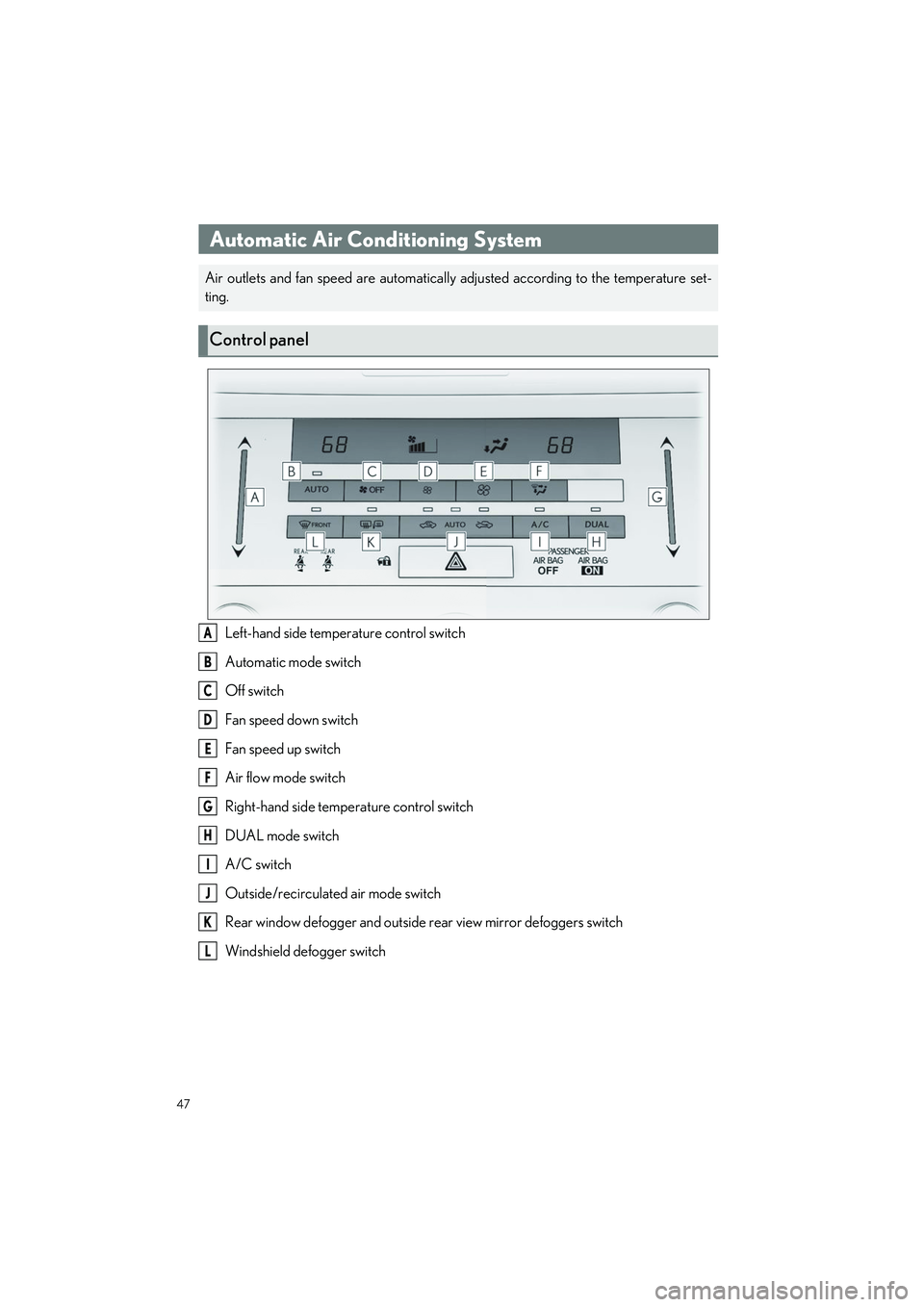
47
RC350 AWD_RC350_RC300 AWD_RC300_QG_(U)
Left-hand side temperature control switch
Automatic mode switch
Off switch
Fan speed down switch
Fan speed up switch
Air flow mode switch
Right-hand side temperature control switch
DUAL mode switch
A/C switch
Outside/recirculated air mode switch
Rear window defogger and outside rear view mirror defoggers switch
Windshield defogger switch
Automatic Air Conditioning System
Air outlets and fan speed are automatically adjusted according to the temperature set-
ting.
Control panel
A
B
C
D
E
F
G
H
I
J
K
L
Page 49 of 80
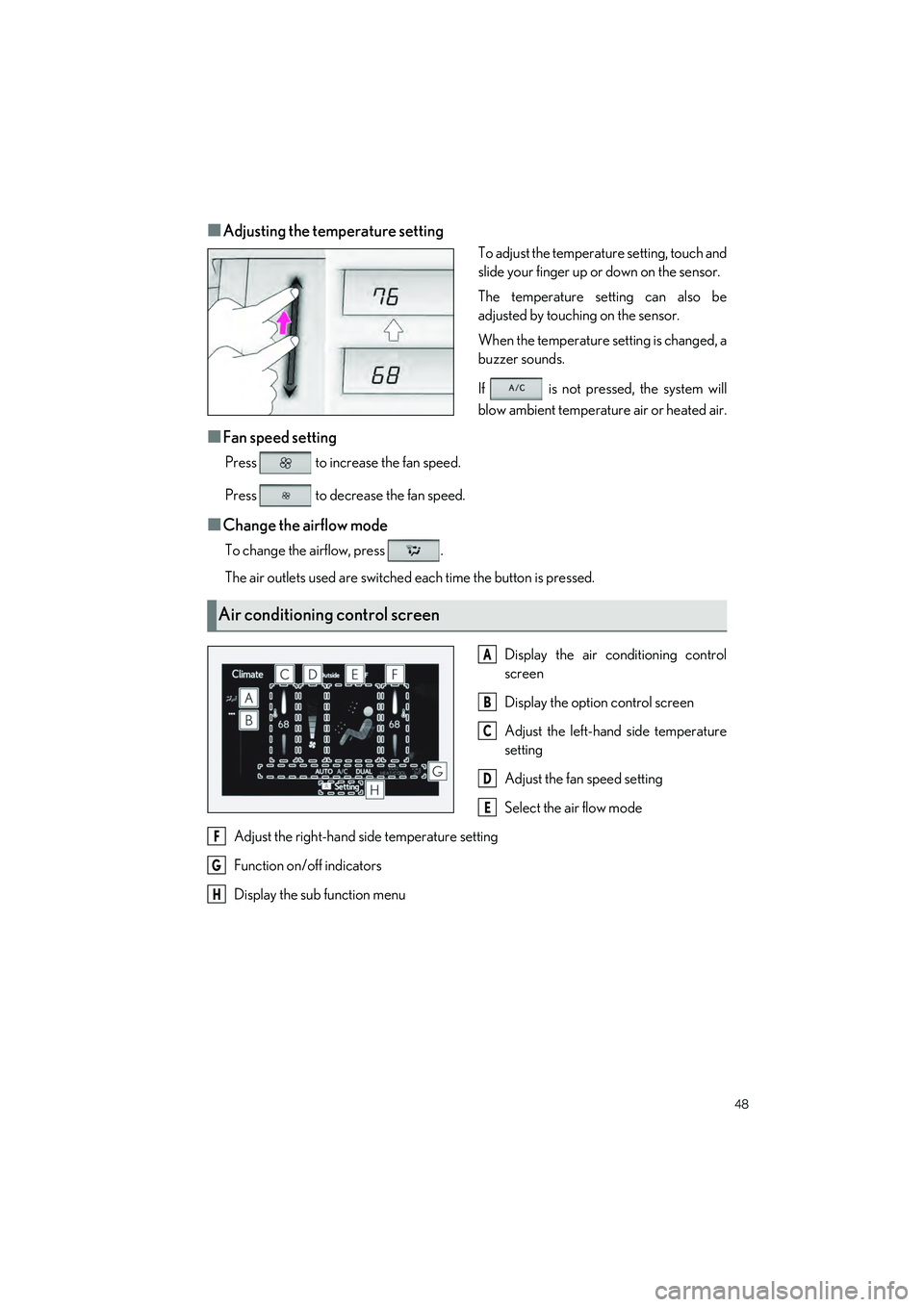
48
RC350 AWD_RC350_RC300 AWD_RC300_QG_(U)
■Adjusting the temperature setting
To adjust the temperature setting, touch and
slide your finger up or down on the sensor.
The temperature setting can also be
adjusted by touching on the sensor.
When the temperature setting is changed, a
buzzer sounds.
If is not pressed, the system will
blow ambient temperature air or heated air.
■Fan speed setting
Press to increase the fan speed.
Press to decrease the fan speed.
■Change the airflow mode
To change the airflow, press .
The air outlets used are switched each time the button is pressed.Display the air conditioning control
screen
Display the option control screen
Adjust the left-hand side temperature
setting
Adjust the fan speed setting
Select the air flow mode
Adjust the right-hand side temperature setting
Function on/off indicators
Display the sub function menu
Air conditioning control screen
A
B
C
D
E
F
G
H
Page 50 of 80
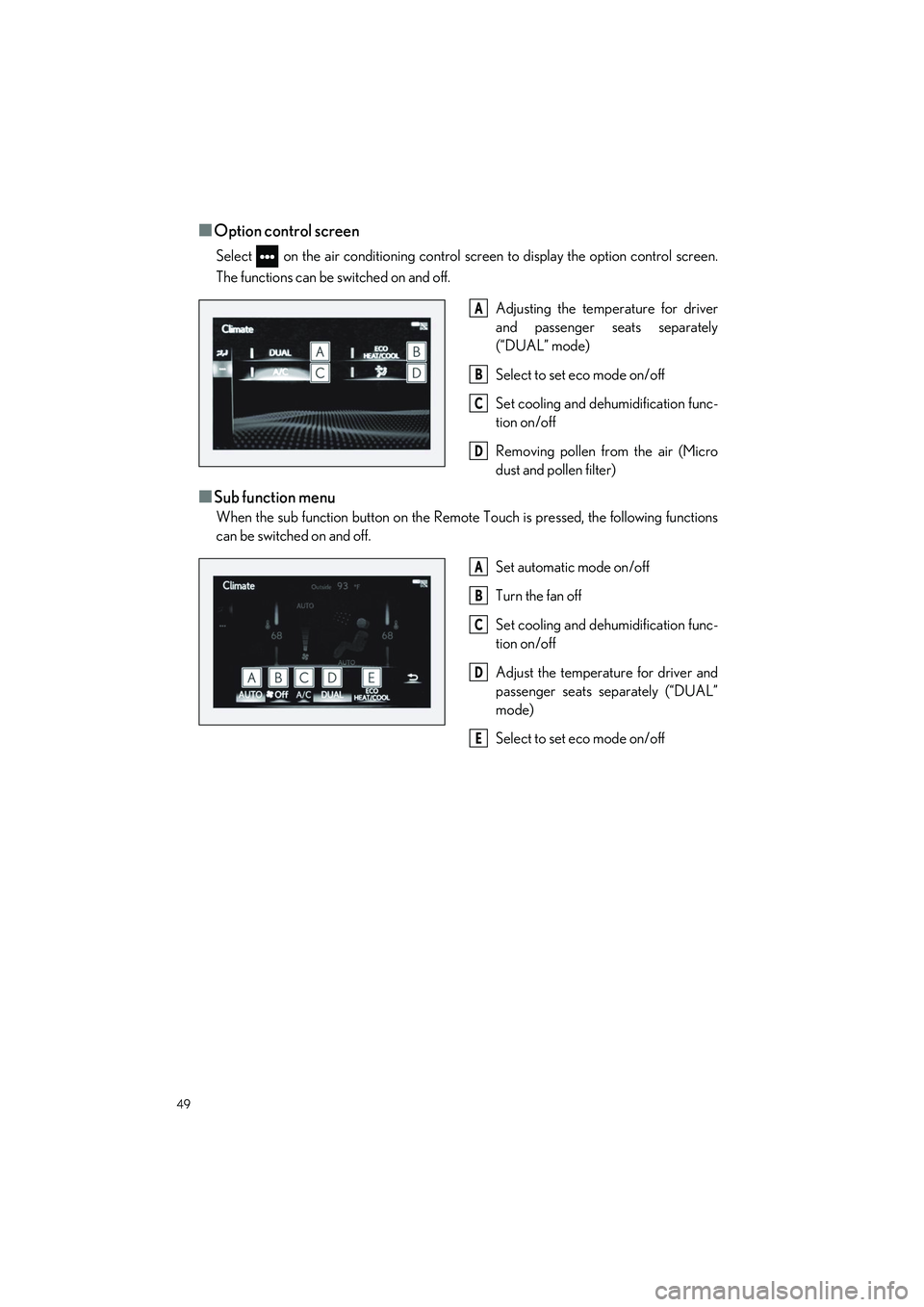
49
RC350 AWD_RC350_RC300 AWD_RC300_QG_(U)
■Option control screen
Select on the air conditioning control screen to display the option control screen.
The functions can be switched on and off.Adjusting the temperature for driver
and passenger seats separately
(“DUAL” mode)
Select to set eco mode on/off
Set cooling and dehumidification func-
tion on/off
Removing pollen from the air (Micro
dust and pollen filter)
■Sub function menu
When the sub function button on the Remote Touch is pressed, the following functions
can be switched on and off.
Set automatic mode on/off
Turn the fan off
Set cooling and dehumidification func-
tion on/off
Adjust the temperature for driver and
passenger seats separately (“DUAL”
mode)
Select to set eco mode on/off
A
B
C
D
A
B
C
D
E