LEXUS RC350 2023 Owner's Guide
Manufacturer: LEXUS, Model Year: 2023, Model line: RC350, Model: LEXUS RC350 2023Pages: 80, PDF Size: 5.84 MB
Page 31 of 80
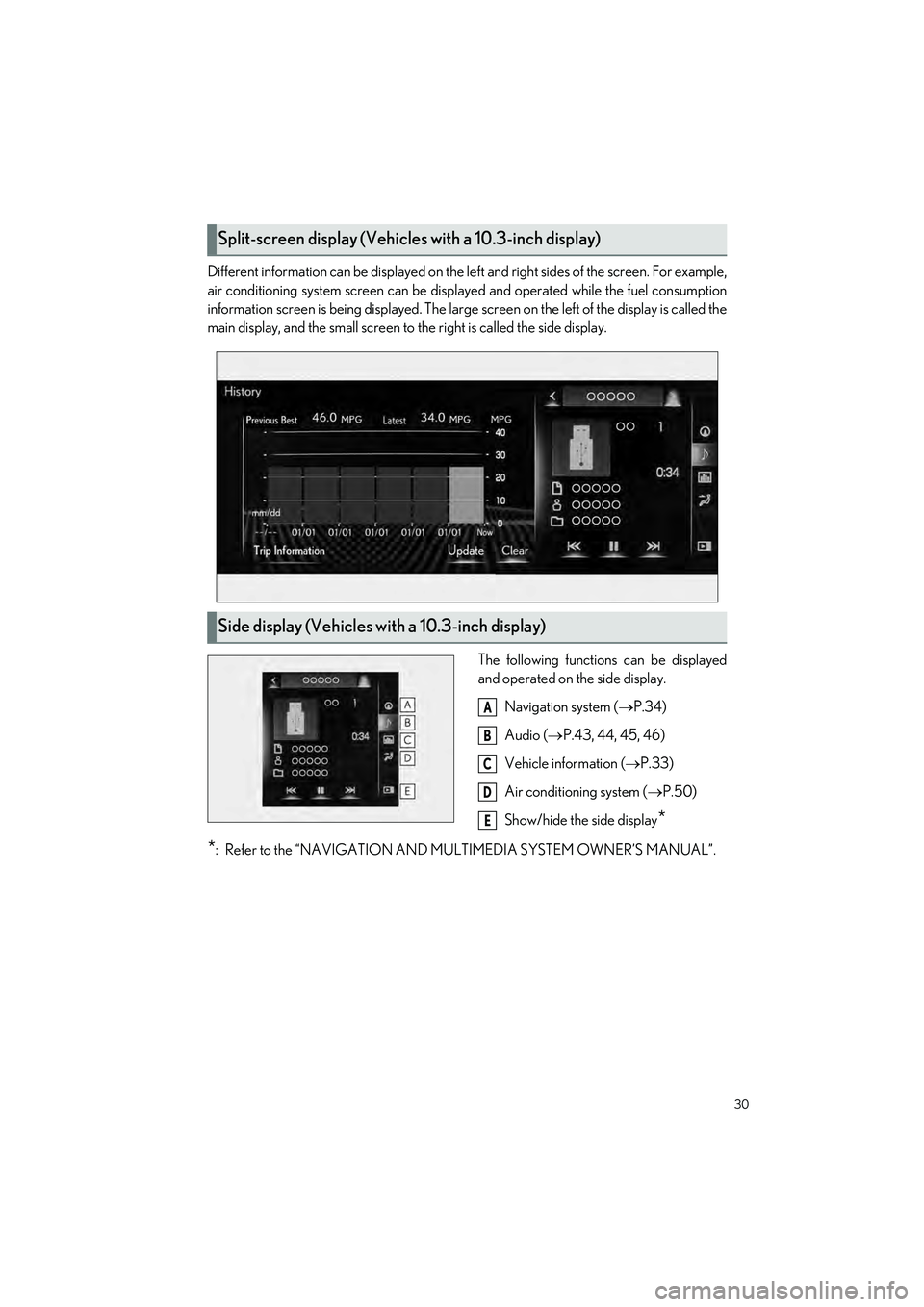
30
RC350 AWD_RC350_RC300 AWD_RC300_QG_(U)
Different information can be displayed on the left and right sides of the screen. For example,
air conditioning system screen can be displa yed and operated while the fuel consumption
information screen is being displa yed. The large screen on the left of the display is called the
main display, and the small screen to the right is called the side display.
The following function s can be displayed
and operated on the side display.
Navigation system ( P.34)
Audio ( P.43, 44, 45, 46)
Vehicle information (P.33)
Air conditioning system ( P.50)
Show/hide the side display
*
*
: Refer to the “NAVIGATION AND MU LTIMEDIA SYSTEM OWNER’S MANUAL”.
Split-screen display (Vehicles with a 10.3-inch display)
Side display (Vehicles with a 10.3-inch display)
A
B
C
D
E
Page 32 of 80
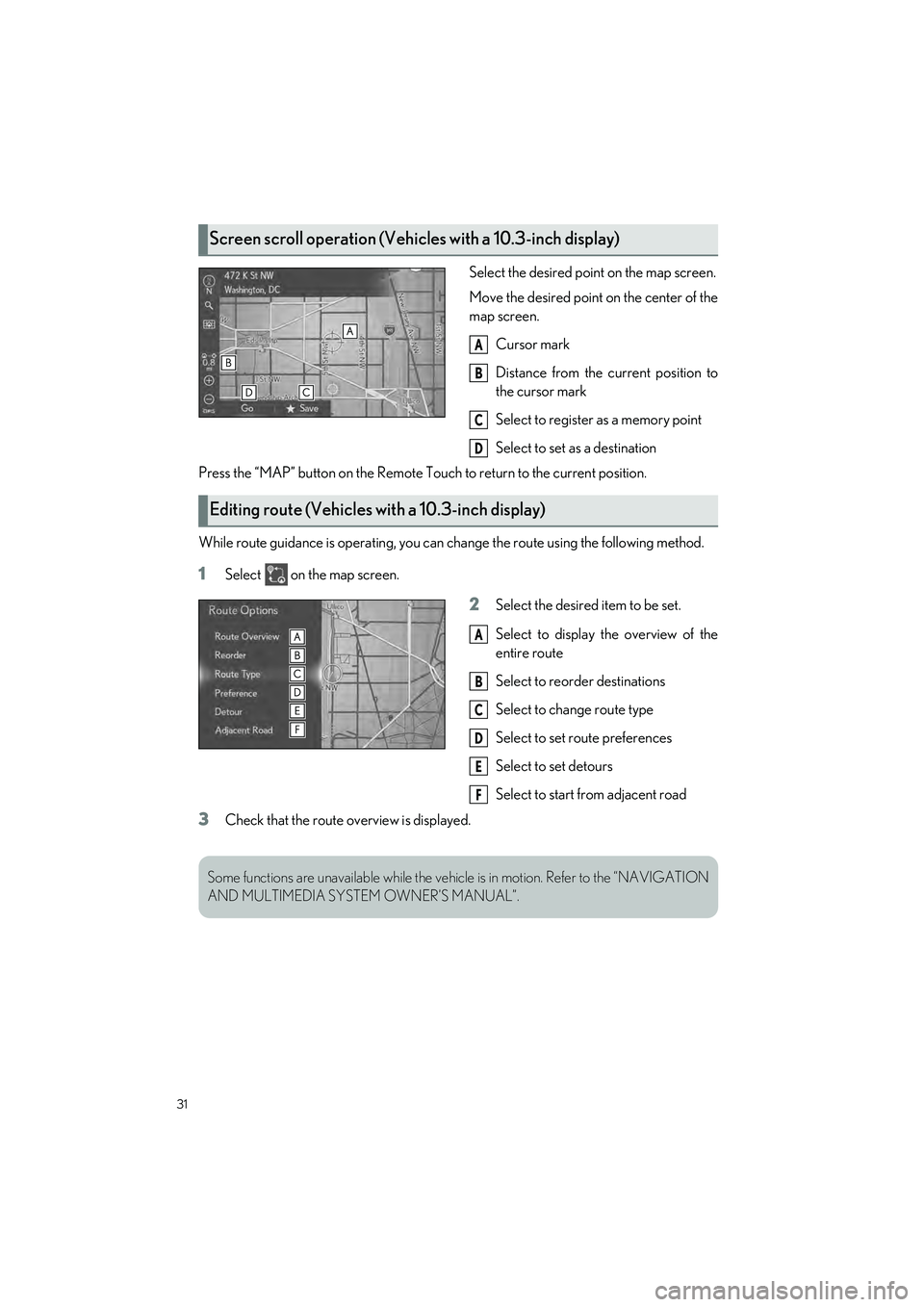
31
RC350 AWD_RC350_RC300 AWD_RC300_QG_(U)
Select the desired point on the map screen.
Move the desired point on the center of the
map screen.
Cursor mark
Distance from the current position to
the cursor mark
Select to register as a memory point
Select to set as a destination
Press the “MAP” button on the Remote To uch to return to the current position.
While route guidance is operating, you can change the route using the following method.
1Select on the map screen.
2Select the desired item to be set.
Select to display the overview of the
entire route
Select to reorder destinations
Select to change route type
Select to set route preferences
Select to set detours
Select to start from adjacent road
3Check that the route overview is displayed.
Screen scroll operation (Vehicles with a 10.3-inch display)
A
B
C
D
Editing route (Vehicles with a 10.3-inch display)
A
B
C
D
E
F
Some functions are unavailable while the vehicle is in motion. Refer to the “NAVIGATION
AND MULTIMEDIA SYSTEM OWNER’S MANUAL”.
Page 33 of 80
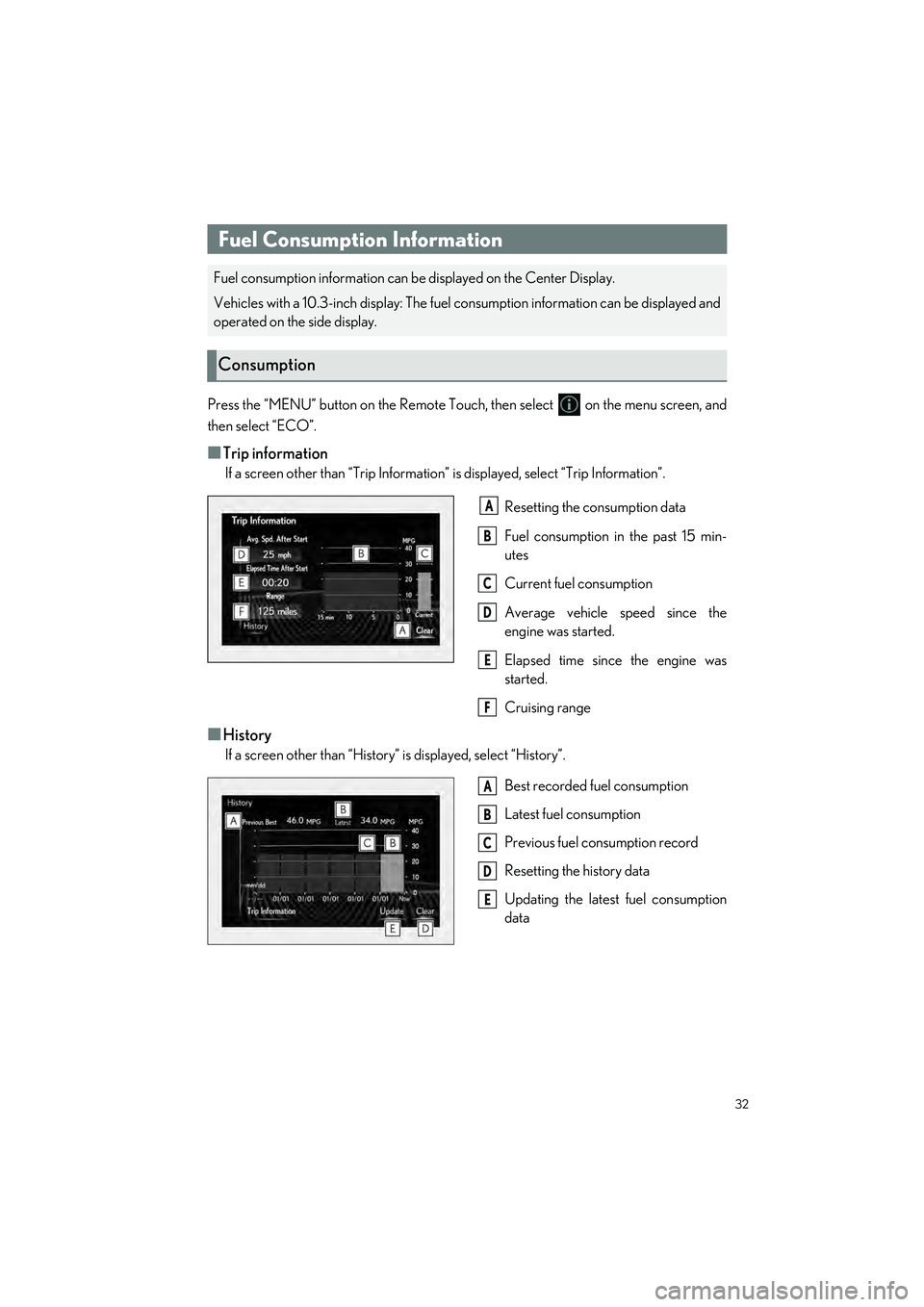
32
RC350 AWD_RC350_RC300 AWD_RC300_QG_(U)
Press the “MENU” button on the Remote Touch, then select on the menu screen, and
then select “ECO”.
■Trip information
If a screen other than “Trip Information” is displayed, select “Trip Information”.
Resetting the consumption data
Fuel consumption in the past 15 min-
utes
Current fuel consumption
Average vehicle speed since the
engine was started.
Elapsed time since the engine was
started.
Cruising range
■History
If a screen other than “History” is displayed, select “History”.
Best recorded fuel consumption
Latest fuel consumption
Previous fuel consumption record
Resetting the history data
Updating the latest fuel consumption
data
Fuel Consumption Information
Fuel consumption information can be displayed on the Center Display.
Vehicles with a 10.3-inch display: The fuel consumption information can be displayed and
operated on th e side display.
Consumption
A
B
C
D
E
F
A
B
C
D
E
Page 34 of 80
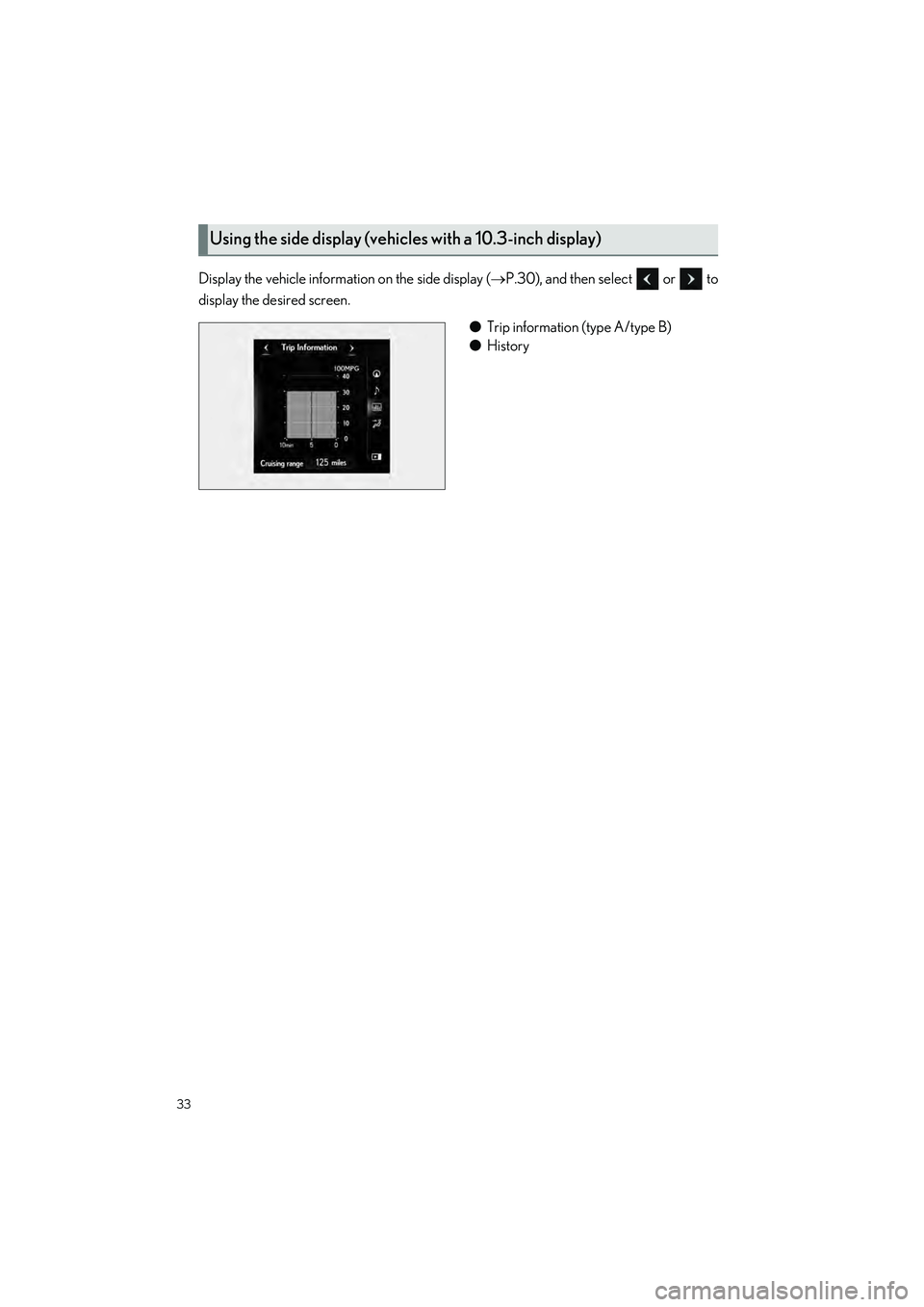
33
RC350 AWD_RC350_RC300 AWD_RC300_QG_(U)
Display the vehicle information on the side display (P.30), and then select or to
display the desired screen.
●Trip information (type A/type B)
● History
Using the side display (vehic les with a 10.3-inch display)
Page 35 of 80

34
RC350 AWD_RC350_RC300 AWD_RC300_QG_(U)
1Press the “MAP” button on the Remote
Touch.
Please refer to P.27 for the
Remote Touch operation.
2Select .
3Select “Home”.
4Select “Yes”.
5Select “OK”.
Registration of home is complete.
■Searching by address
There are 2 methods to search for a destination by address.
1Display the destination search screen by either operation:
● “MAP” button
●“MENU” button “Destination”
2Select “Address”.
If a state (province) has not been selected yet, “State/Province” screen is displayed.
3Enter a house number and select “Search”.
“Change State/Province”: Select to change the search area.
4Enter a street name and select “Search”.
5Select the desired street name.
6Enter a city name and select “Search”.
7Select the desired city name.
If multiple locations with the same address exist, the address list screen will be dis-
played. Select the desired address.
Navigation System (Vehicle s with a 10.3-inch display)
Registering home
Destination search
Page 36 of 80
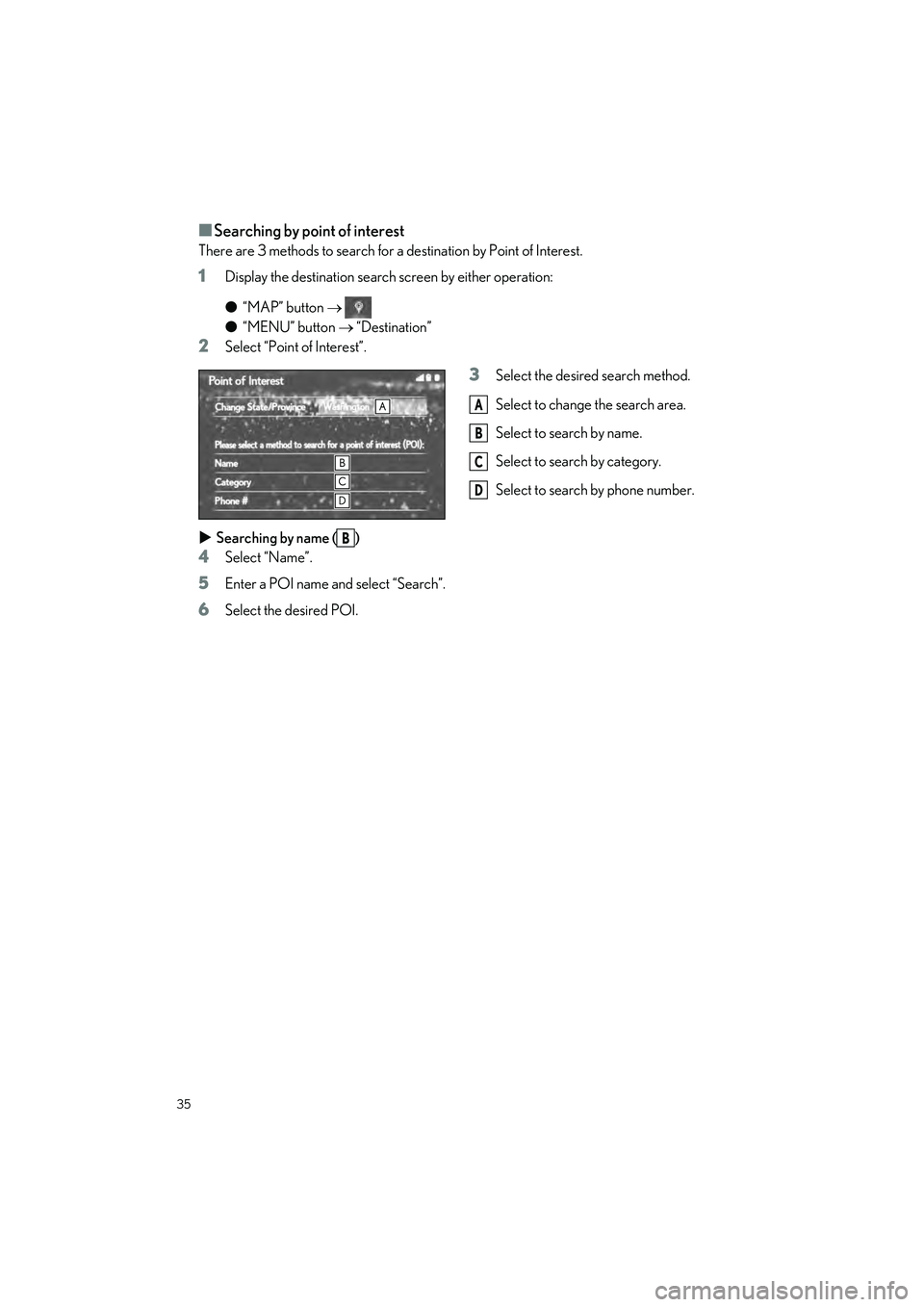
35
RC350 AWD_RC350_RC300 AWD_RC300_QG_(U)
■Searching by point of interest
There are 3 methods to search for a destination by Point of Interest.
1Display the destination search screen by either operation:
●“MAP” button
● “MENU” button “Destination”
2Select “Point of Interest”.
3Select the desired search method.
Select to change the search area.
Select to search by name.
Select to search by category.
Select to search by phone number.
Searching by name ( )
4Select “Name”.
5Enter a POI name and select “Search”.
6Select the desired POI.
A
B
C
D
B
Page 37 of 80
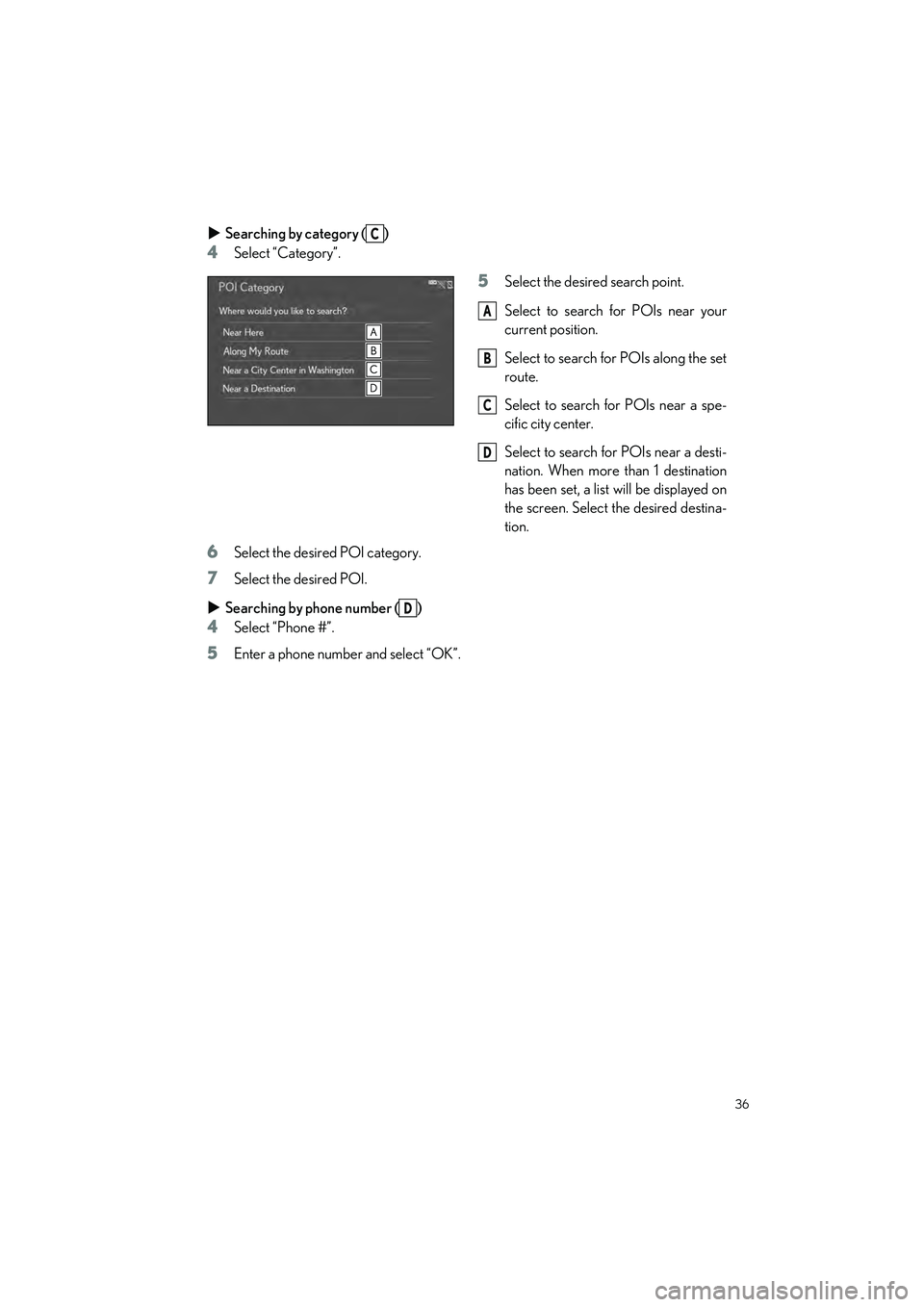
36
RC350 AWD_RC350_RC300 AWD_RC300_QG_(U)
Searching by category ( )
4Select “Category”.
5Select the desire d search point.
Select to search for POIs near your
current position.
Select to search for POIs along the set
route.
Select to search for POIs near a spe-
cific city center.
Select to search for POIs near a desti-
nation. When more than 1 destination
has been set, a list will be displayed on
the screen. Select the desired destina-
tion.
6Select the desired POI category.
7Select the desired POI.
Searching by phone number ( )
4Select “Phone #”.
5Enter a phone number and select “OK”.
C
A
B
C
D
D
Page 38 of 80
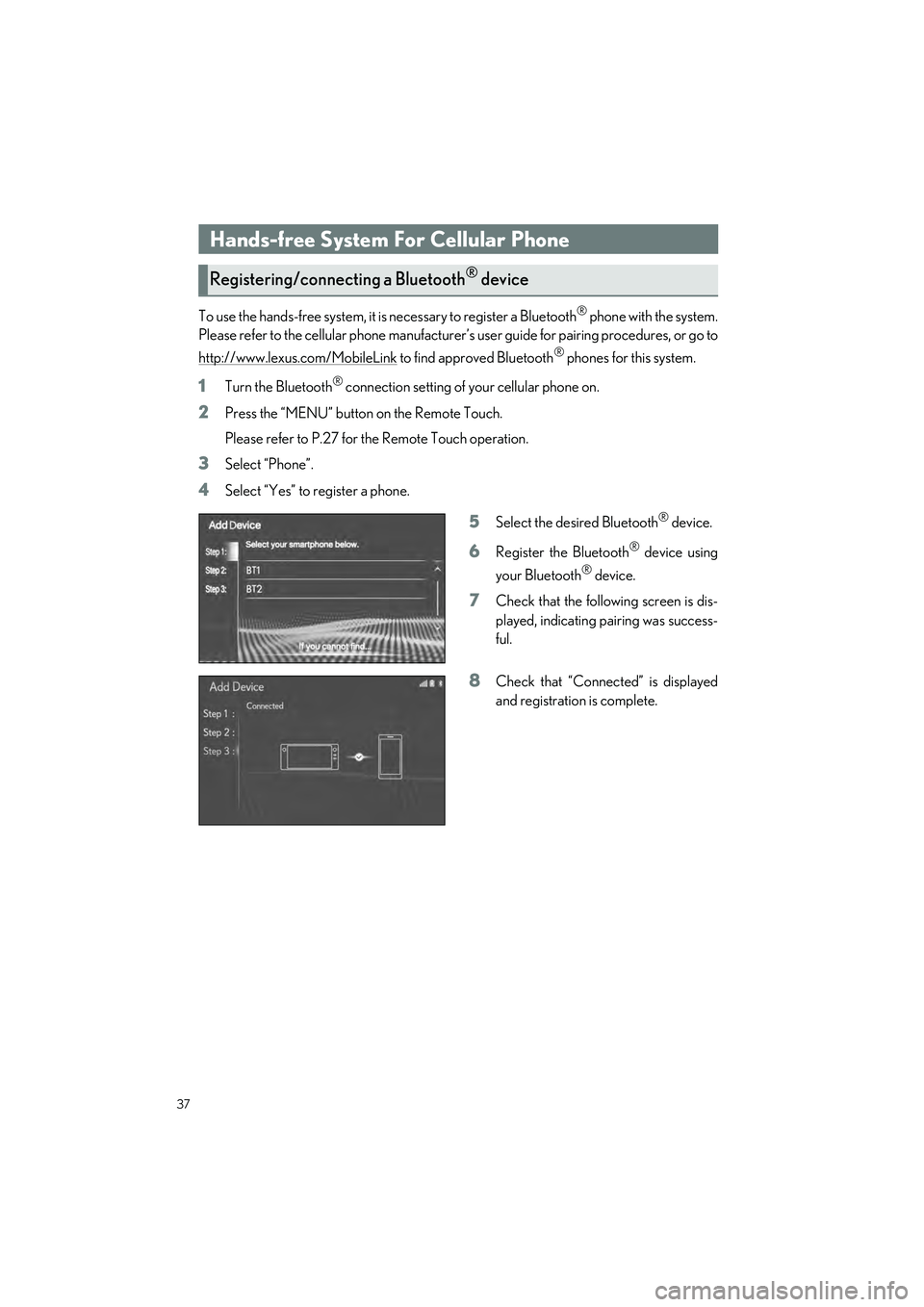
37
RC350 AWD_RC350_RC300 AWD_RC300_QG_(U)
To use the hands-free system, it is necessary to register a Bluetooth® phone with the system.
Please refer to the cellular phone manufacturer ’s user guide for pairing procedures, or go to
http://www.lexus.com/MobileLink
to find approved Bluetooth® phones for this system.
1Turn the Bluetooth® connection setting of your cellular phone on.
2Press the “MENU” button on the Remote Touch.
Please refer to P.27 for the Remote Touch operation.
3Select “Phone”.
4Select “Yes” to register a phone.
5Select the desired Bluetooth® device.
6Register the Bluetooth® device using
your Bluetooth
® device.
7Check that the following screen is dis-
played, indicating pairing was success-
ful.
8Check that “Connect ed” is displayed
and registration is complete.
Hands-free System For Cellular Phone
Registering/connecting a Bluetooth® device
Page 39 of 80
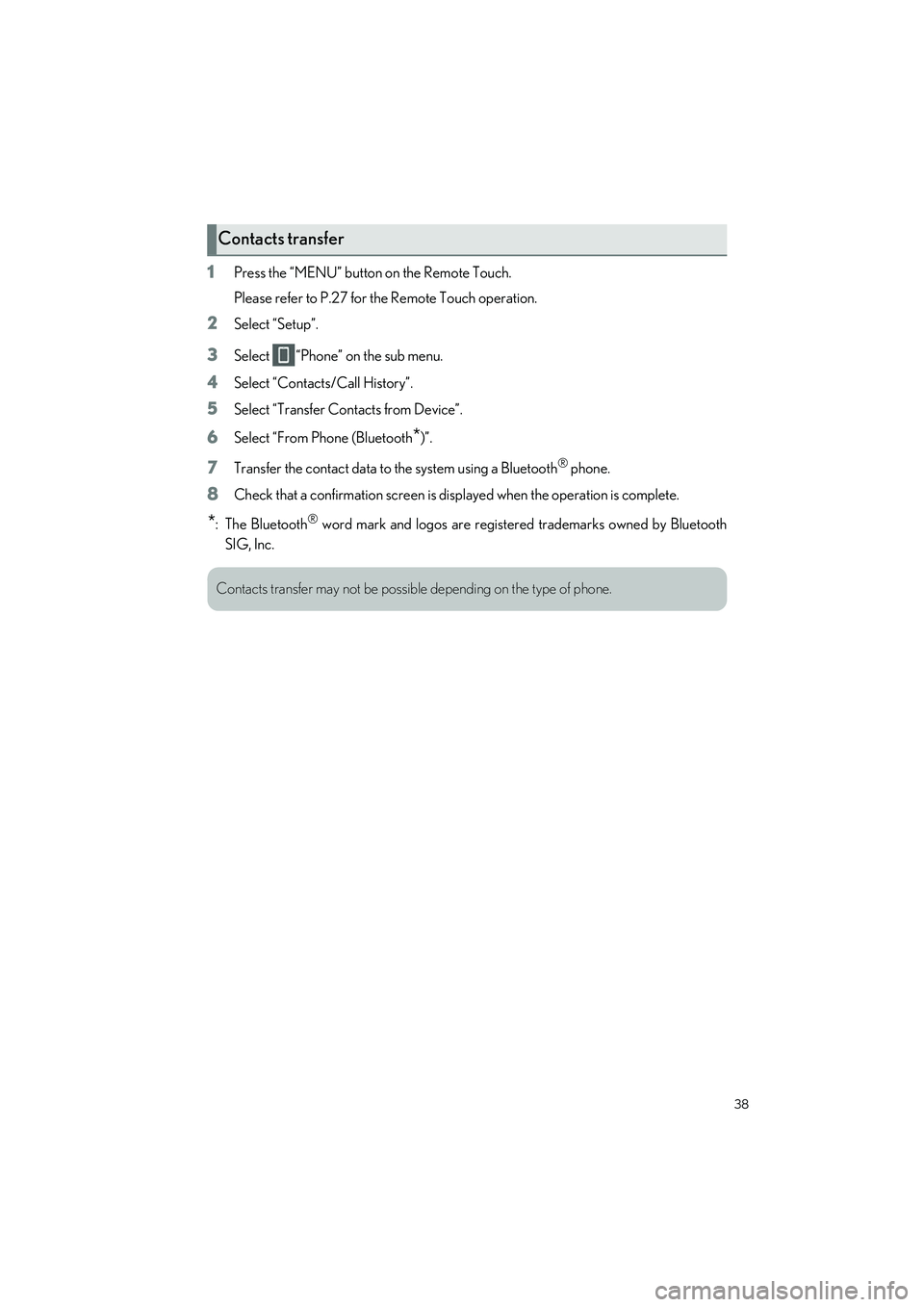
38
RC350 AWD_RC350_RC300 AWD_RC300_QG_(U)
1Press the “MENU” button on the Remote Touch.
Please refer to P.27 for the Remote Touch operation.
2Select “Setup”.
3Select “Phone” on the sub menu.
4Select “Contacts/Call History”.
5Select “Transfer Contacts from Device”.
6Select “From Phone (Bluetooth*)”.
7Transfer the contact data to the system using a Bluetooth® phone.
8Check that a confirmation screen is di splayed when the operation is complete.
*: The Bluetooth® word mark and logos are registered trademarks owned by Bluetooth
SIG, Inc.
Contacts transfer
Contacts transfer may not be possib le depending on the type of phone.
Page 40 of 80
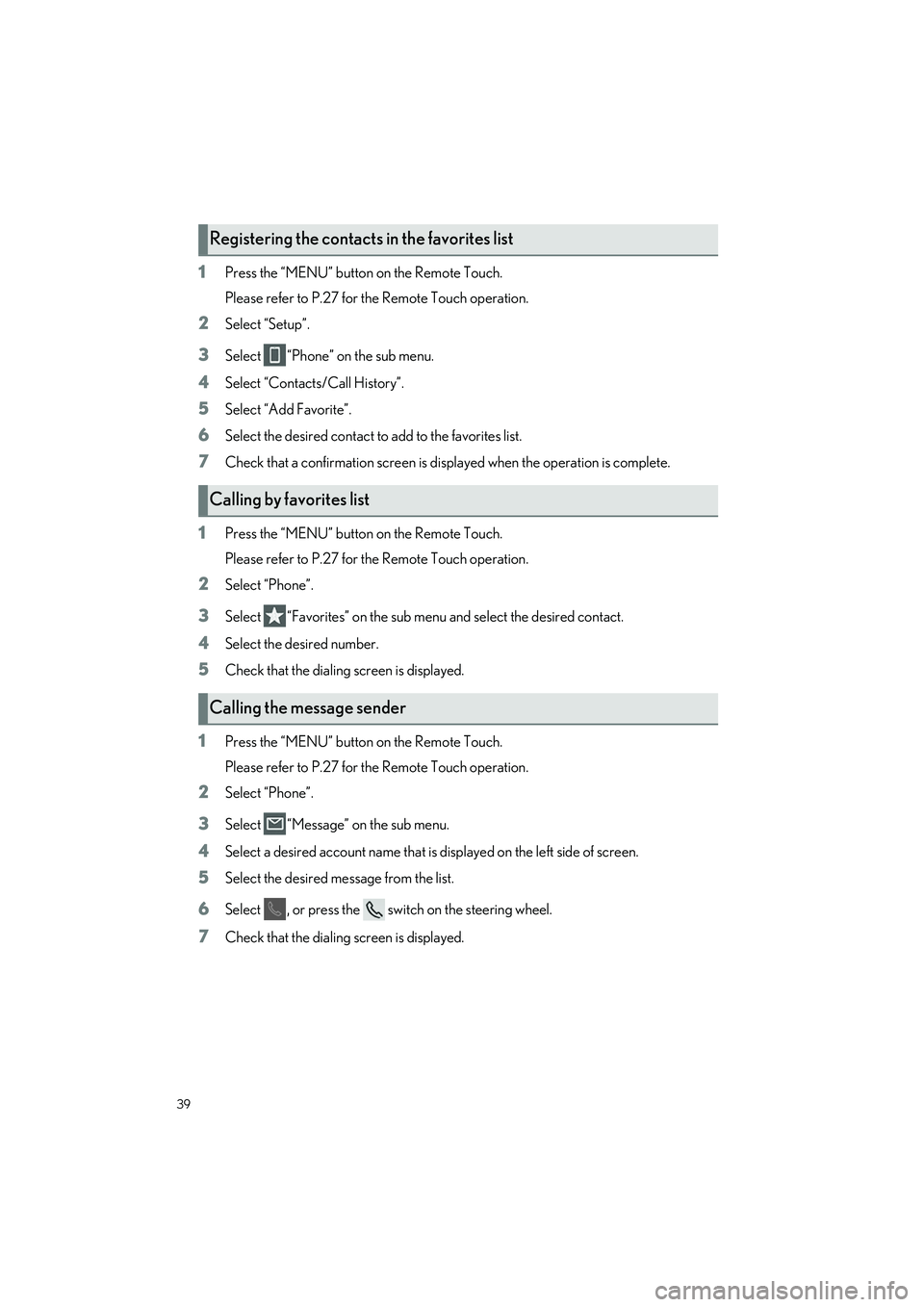
39
RC350 AWD_RC350_RC300 AWD_RC300_QG_(U)
1Press the “MENU” button on the Remote Touch.
Please refer to P.27 for the Remote Touch operation.
2Select “Setup”.
3Select “Phone” on the sub menu.
4Select “Contacts/Call History”.
5Select “Add Favorite”.
6Select the desired contact to add to the favorites list.
7Check that a confirmation screen is di splayed when the operation is complete.
1Press the “MENU” button on the Remote Touch.
Please refer to P.27 for the Remote Touch operation.
2Select “Phone”.
3Select “Favorites” on the sub menu and select the desired contact.
4Select the desired number.
5Check that the dialing screen is displayed.
1Press the “MENU” button on the Remote Touch.
Please refer to P.27 for the Remote Touch operation.
2Select “Phone”.
3Select “Message” on the sub menu.
4Select a desired account name that is displayed on the left side of screen.
5Select the desired message from the list.
6Select , or press the swit ch on the steering wheel.
7Check that the dialing screen is displayed.
Registering the contacts in the favorites list
Calling by favorites list
Calling the message sender