LEXUS RC350 2023 Workshop Manual
Manufacturer: LEXUS, Model Year: 2023, Model line: RC350, Model: LEXUS RC350 2023Pages: 80, PDF Size: 5.84 MB
Page 51 of 80
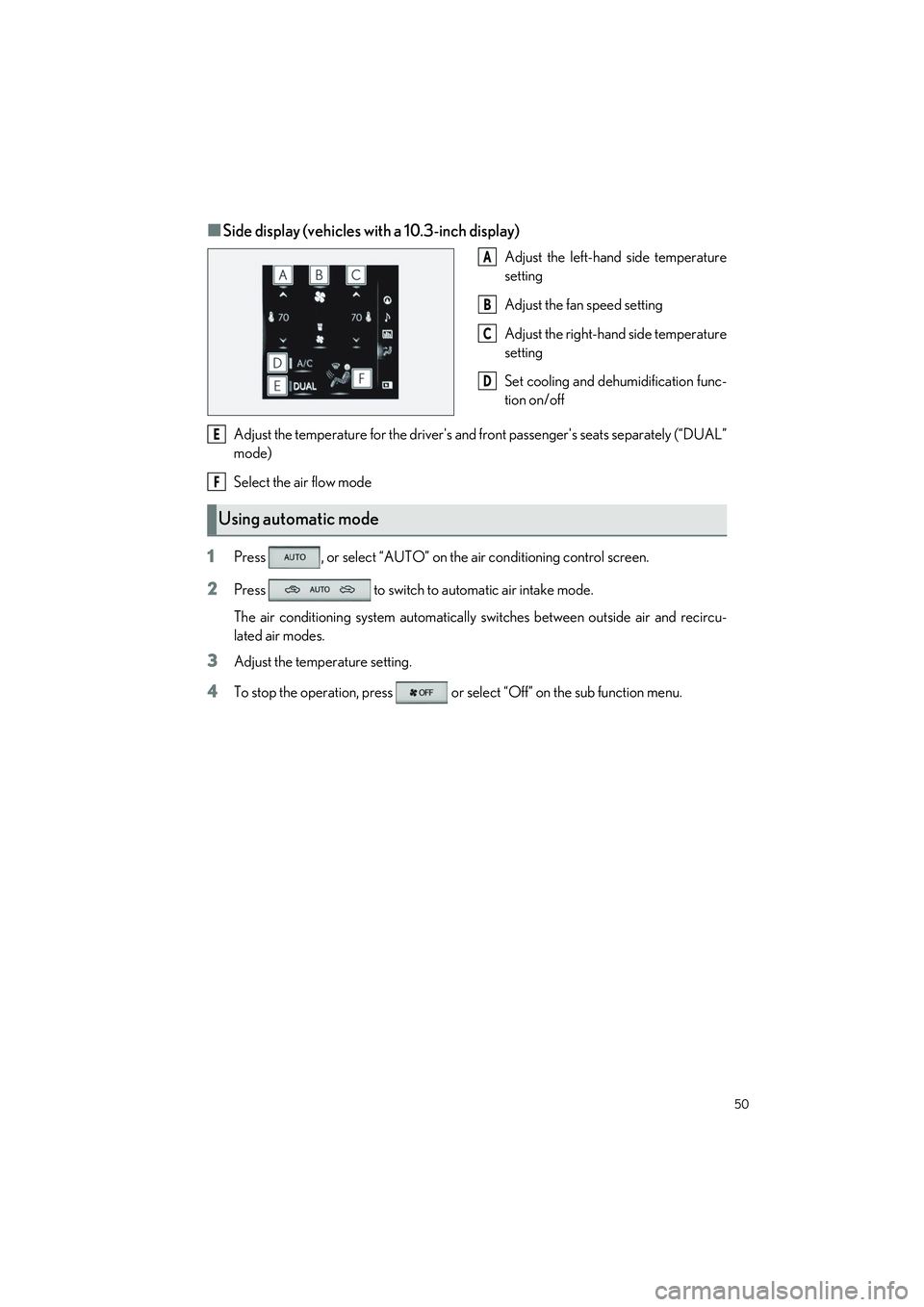
50
RC350 AWD_RC350_RC300 AWD_RC300_QG_(U)
■Side display (vehicles with a 10.3-inch display)
Adjust the left-hand side temperature
setting
Adjust the fan speed setting
Adjust the right-hand side temperature
setting
Set cooling and dehumidification func-
tion on/off
Adjust the temperature for the driver's and front passenger's seats separately (“DUAL”
mode)
Select the air flow mode
1Press , or select “AUTO” on the air conditioning control screen.
2Press to switch to automatic air intake mode.
The air conditioning system automatically switches between outside air and recircu-
lated air modes.
3Adjust the temperature setting.
4To stop the operation, press or select “Off” on the sub function menu.
A
B
C
D
Using automatic mode
E
F
Page 52 of 80
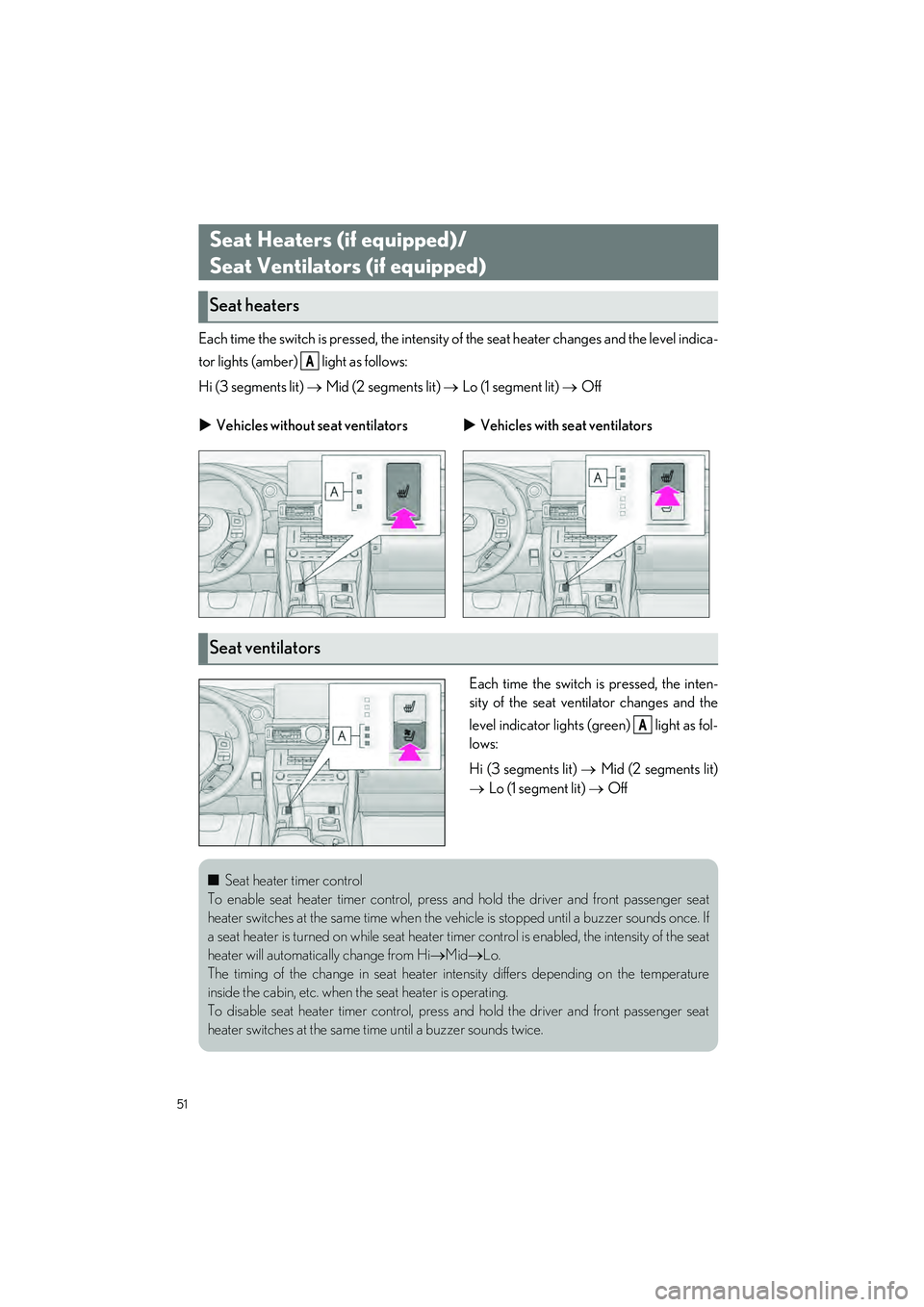
51
RC350 AWD_RC350_RC300 AWD_RC300_QG_(U)
Each time the switch is pressed, the intensity of the seat heater changes and the level indica-
tor lights (amber) light as follows:
Hi (3 segments lit)
Mid (2 segments lit) Lo (1 segment lit) Off
Each time the switch is pressed, the inten-
sity of the seat ventilator changes and the
level indicator lights (g reen) light as fol-
lows:
Hi (3 segments lit)
Mid (2 segments lit)
Lo (1 segment lit) Off
Seat Heaters (if equipped)/
Seat Ventilators (if equipped)
Seat heaters
A
Vehicles without seat ventilators Vehicles with seat ventilators
Seat ventilators
A
■Seat heater timer control
To enable seat heater timer control, press and hold the driver and front passenger seat
heater switches at the same ti me when the vehicle is stopped until a buzzer sounds once. If
a seat heater is turned on whil e seat heater timer control is en abled, the intensity of the seat
heater will automati cally change from Hi MidLo.
The timing of the change in seat heater intensity differs depending on the temperature
inside the cabin, etc. when th e seat heater is operating.
To disable seat heater timer control, press and hold the driver and front passenger seat
heater switches at the same ti me until a buzzer sounds twice.
Page 53 of 80

52
RC350 AWD_RC350_RC300 AWD_RC300_QG_(U)
1Press the talk switch.
Voice guidance for the voice com-
mand system can be skipped by press-
ing the talk switch.
2If “Getting Started with Voice” screen is disp layed, select “OK” or press the talk switch.
3After hearing a beep, say a supported command.
●To display sample commands of the desired function, say the desired function or
select the desired function button. To display more commands, select “More Com-
mands”.
● Selecting “Help” or saying “Help” prom pts the voice command system to offer
examples of commands and operation methods.
● When an Apple CarPlay/Android Auto co nnection is established, some commands
will become unavailable.
Continue on to pages 53-58 for a detailed lis t of Voice Commands for the following cate-
gories:
Common . . . . . . . . . . . . . . . . . . . . . . . . . . . . . . . . . . . . . . . . . . . . . . . . P.53
Top menu . . . . . . . . . . . . . . . . . . . . . . . . . . . . . . . . . . . . . . . . . . . . . . . . P.53
Navi . . . . . . . . . . . . . . . . . . . . . . . . . . . . . . . . . . . . . . . . . . . . . . . . . . . . . P.54
Phone . . . . . . . . . . . . . . . . . . . . . . . . . . . . . . . . . . . . . . . . . . . . . . . . . . . P.55
Radio . . . . . . . . . . . . . . . . . . . . . . . . . . . . . . . . . . . . . . . . . . . . . . . . . . . . P.56
Audio . . . . . . . . . . . . . . . . . . . . . . . . . . . . . . . . . . . . . . . . . . . . . . . . . . . . P.57
Info . . . . . . . . . . . . . . . . . . . . . . . . . . . . . . . . . . . . . . . . . . . . . . . . . . . . . . P.57
Apps. . . . . . . . . . . . . . . . . . . . . . . . . . . . . . . . . . . . . . . . . . . . . . . . . . . . . P.58
Climate . . . . . . . . . . . . . . . . . . . . . . . . . . . . . . . . . . . . . . . . . . . . . . . . . . P.58
Voice Command System
Basic operation
NOTE: Wait for the confirmation beep before speaking a command.
Page 54 of 80
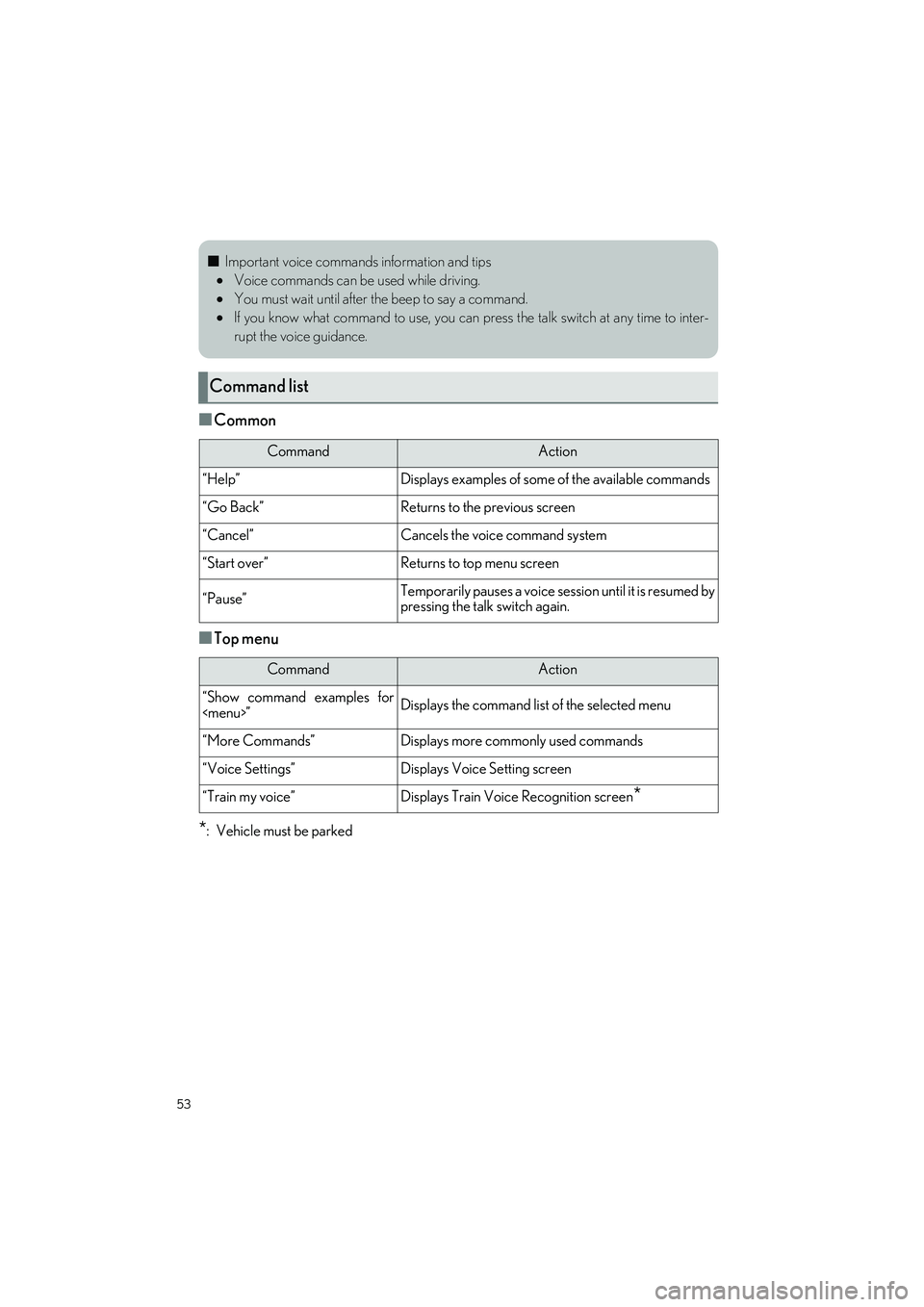
53
RC350 AWD_RC350_RC300 AWD_RC300_QG_(U)
■Common
■Top menu
*: Vehicle must be parked
■Important voice commands information and tips
Voice commands can be used while driving.
You must wait until after the beep to say a command.
If you know what command to use, you can pr ess the talk switch at any time to inter-
rupt the voice guidance.
Command list
CommandAction
“Help”Displays examples of some of the available commands
“Go Back”Returns to the previous screen
“Cancel”Cancels the voice command system
“Start over”Returns to top menu screen
“Pause”Temporarily pauses a voice se ssion until it is resumed by
pressing the talk switch again.
CommandAction
“Show command examples for
Page 55 of 80
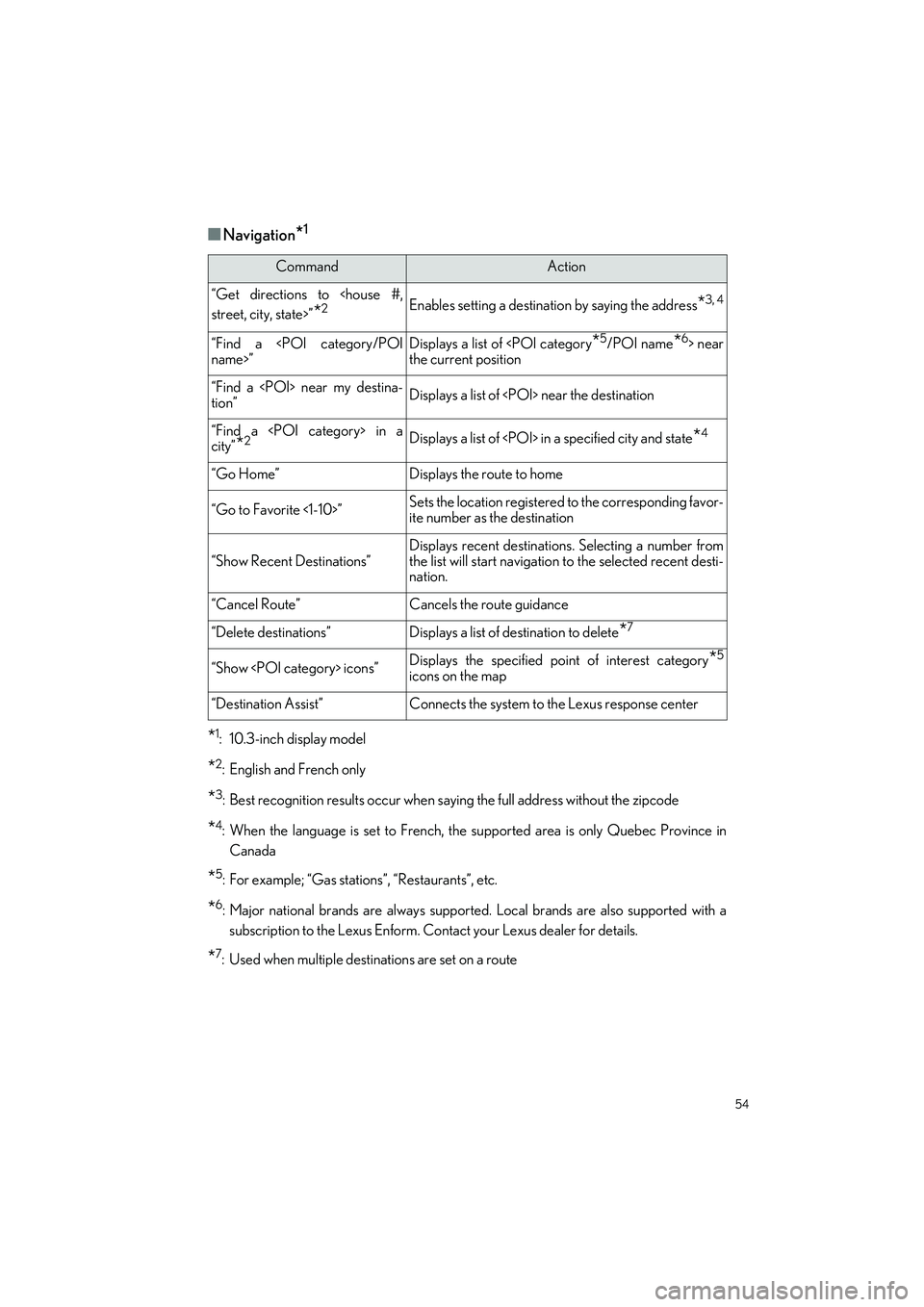
54
RC350 AWD_RC350_RC300 AWD_RC300_QG_(U)
■Navigation*1
*1: 10.3-inch display model
*2: English and French only
*3: Best recognition results occur when saying the full address without the zipcode
*4: When the language is set to French, the supported area is only Quebec Province in
Canada
*5: For example; “Gas stations”, “Restaurants”, etc.
*6: Major national brands are always supporte d. Local brands are also supported with a
subscription to the Lexus Enform. Co ntact your Lexus dealer for details.
*7: Used when multiple destinations are set on a route
CommandAction
“Get directions to
*2Enables setting a destination by saying the address*3, 4
“Find a
the current position
“Find a
tion”Displays a list of
“Find a
city”*2Displays a list of
“Go Home”Displays the route to home
“Go to Favorite <1-10>”Sets the location registered to the corresponding favor-
ite number as the destination
“Show Recent Destinations”
Displays recent destinatio ns. Selecting a number from
the list will start navigation to the selected recent desti-
nation.
“Cancel Route”Cancels the route guidance
“Delete destinations”Displays a list of destination to delete*7
“Show
icons on the map
“Destination Assist”Connects the system to the Lexus response center
Page 56 of 80
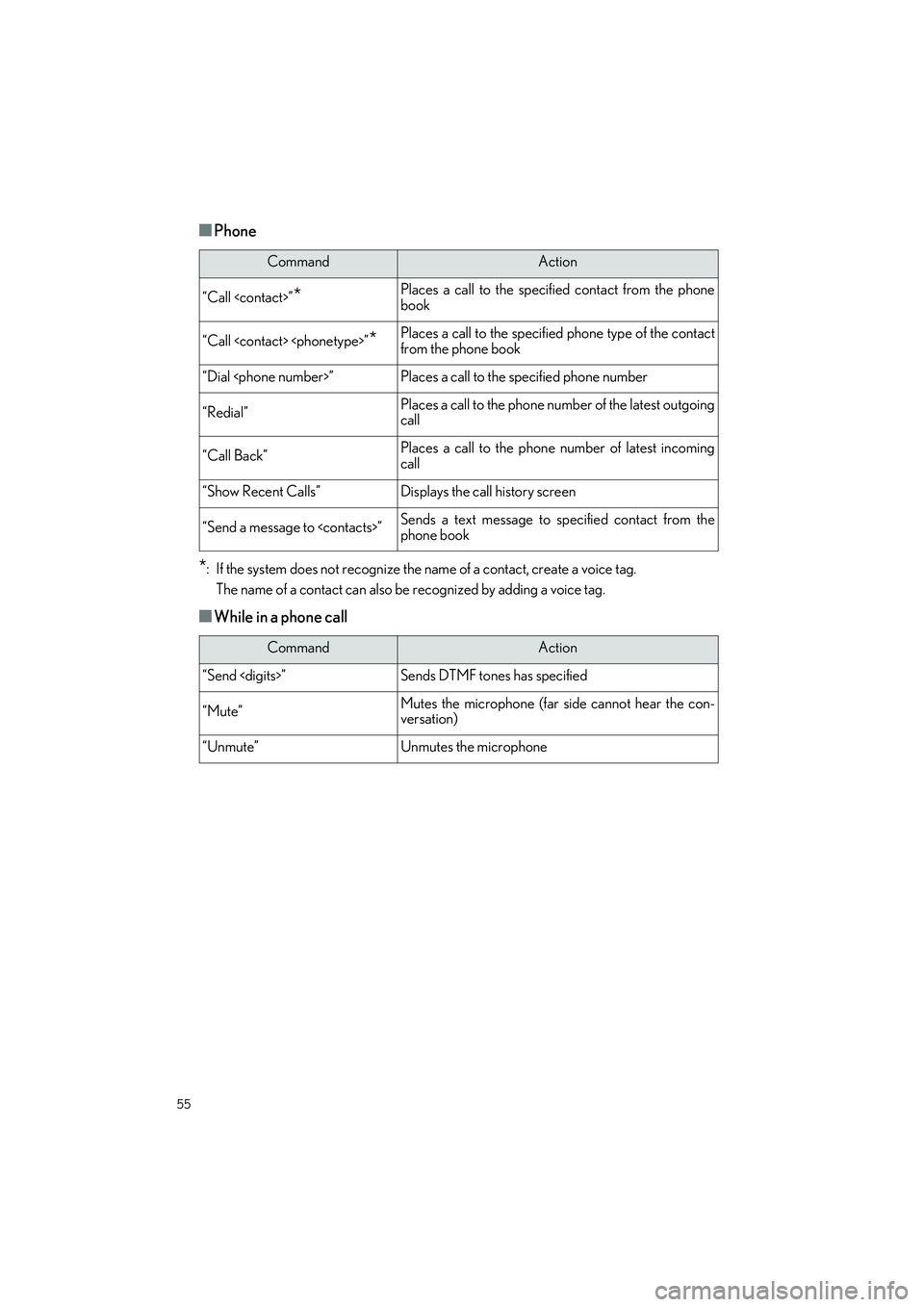
55
RC350 AWD_RC350_RC300 AWD_RC300_QG_(U)
■Phone
*: If the system does not recognize the name of a contact, create a voice tag.The name of a contact can also be recognized by adding a voice tag.
■While in a phone call
CommandAction
“Call
book
“Call
from the phone book
“Dial
“Redial”Places a call to the phone number of the latest outgoing
call
“Call Back”Places a call to the phone number of latest incoming
call
“Show Recent Calls”Displays the call history screen
“Send a message to
phone book
CommandAction
“Send
“Mute”Mutes the microphone (far side cannot hear the con-
versation)
“Unmute”Unmutes the microphone
Page 57 of 80
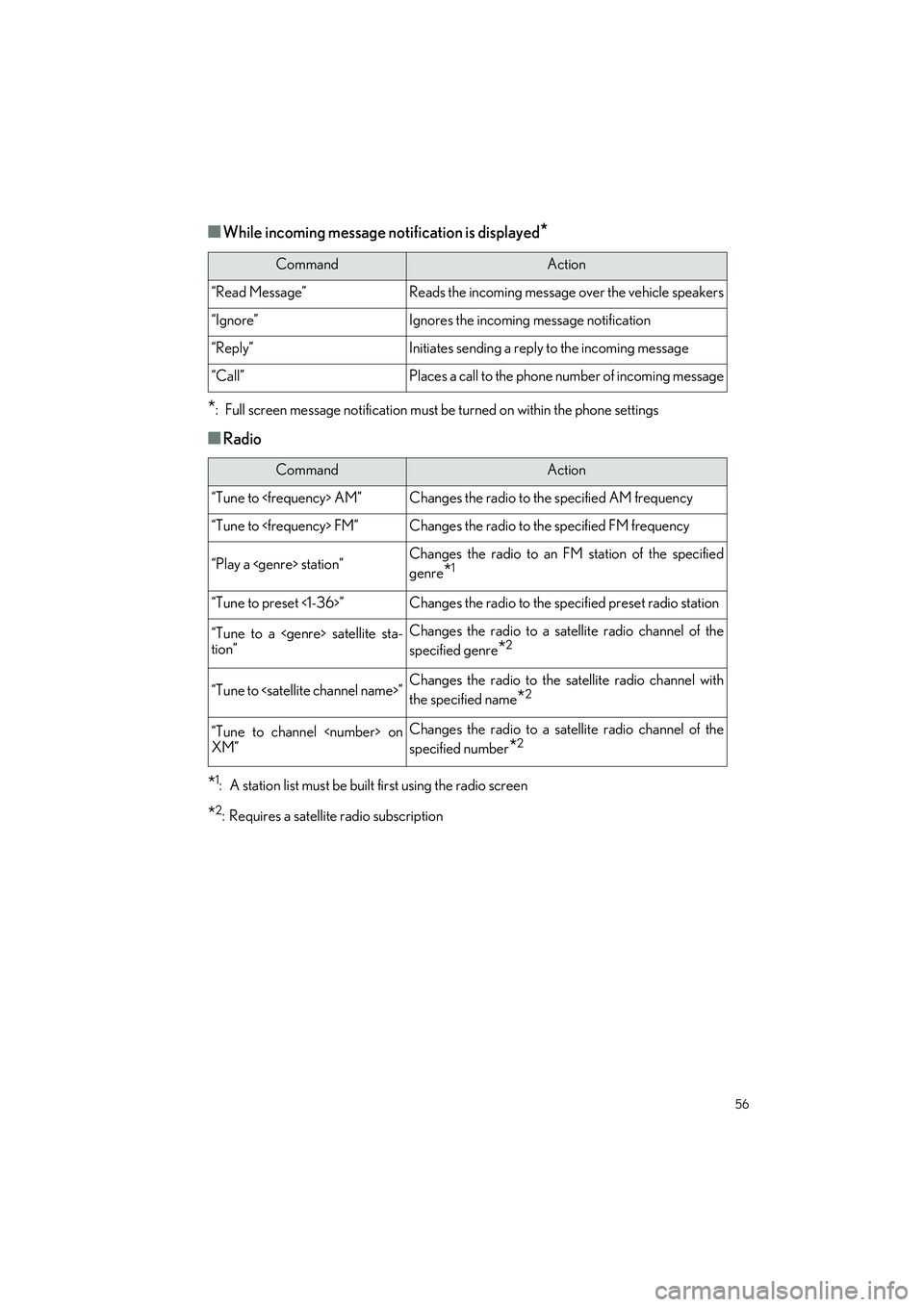
56
RC350 AWD_RC350_RC300 AWD_RC300_QG_(U)
■While incoming message notification is displayed*
*
: Full screen message notifi cation must be turned on within the phone settings
■Radio
*1: A station list must be built first using the radio screen
*2: Requires a satellite radio subscription
CommandAction
“Read Message”Reads the incoming message over the vehicle speakers
“Ignore”Ignores the incoming message notification
“Reply”Initiates sending a reply to the incoming message
“Call”Places a call to the phone number of incoming message
CommandAction
“Tune to
“Tune to
“Play a
genre
*1
“Tune to preset <1-36>”Changes the radio to the specified preset radio station
“Tune to a
tion”Changes the radio to a satellite radio channel of the
specified genre
*2
“Tune to
the specified name
*2
“Tune to channel
XM”Changes the radio to a satellite radio channel of the
specified number
*2
Page 58 of 80
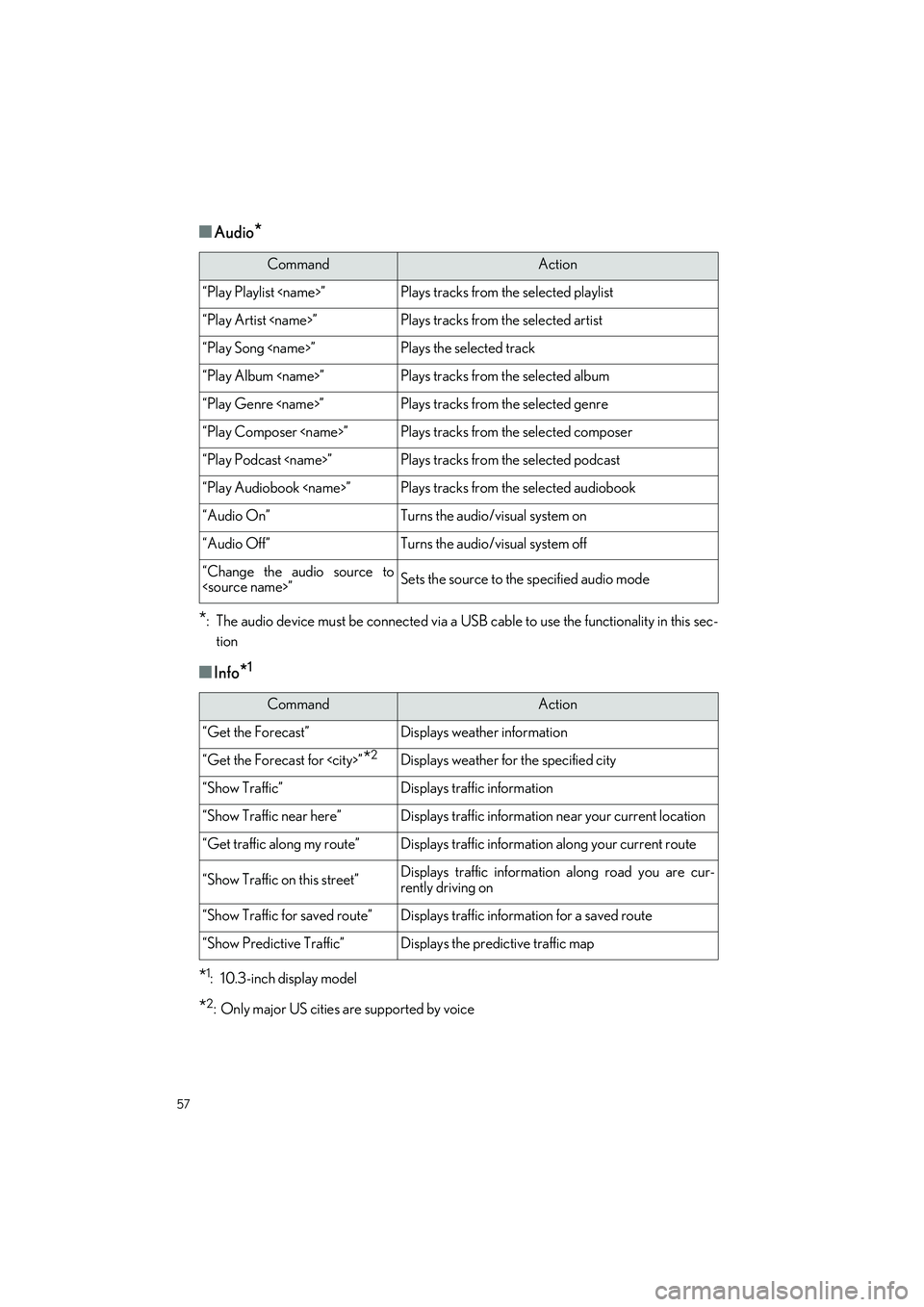
57
RC350 AWD_RC350_RC300 AWD_RC300_QG_(U)
■Audio*
*
: The audio device must be connected via a US B cable to use the functionality in this sec-
tion
■Info*1
*1: 10.3-inch display model
*2: Only major US cities are supported by voice
CommandAction
“Play Playlist
“Play Artist
“Play Song
“Play Album
“Play Genre
“Play Composer
“Play Podcast
“Play Audiobook
“Audio On”Turns the audio/visual system on
“Audio Off”Turns the audio/visual system off
“Change the audio source to
CommandAction
“Get the Forecast”Displays weather information
“Get the Forecast for
“Show Traffic”Displays traffic information
“Show Traffic near here”Displays traffic information near your current location
“Get traffic along my route”Displays traffic information along your current route
“Show Traffic on this street”Displays traffic information along road you are cur-
rently driving on
“Show Traffic for saved route”Displays traffic information for a saved route
“Show Predictive Traffic”Displays the predictive traffic map
Page 59 of 80
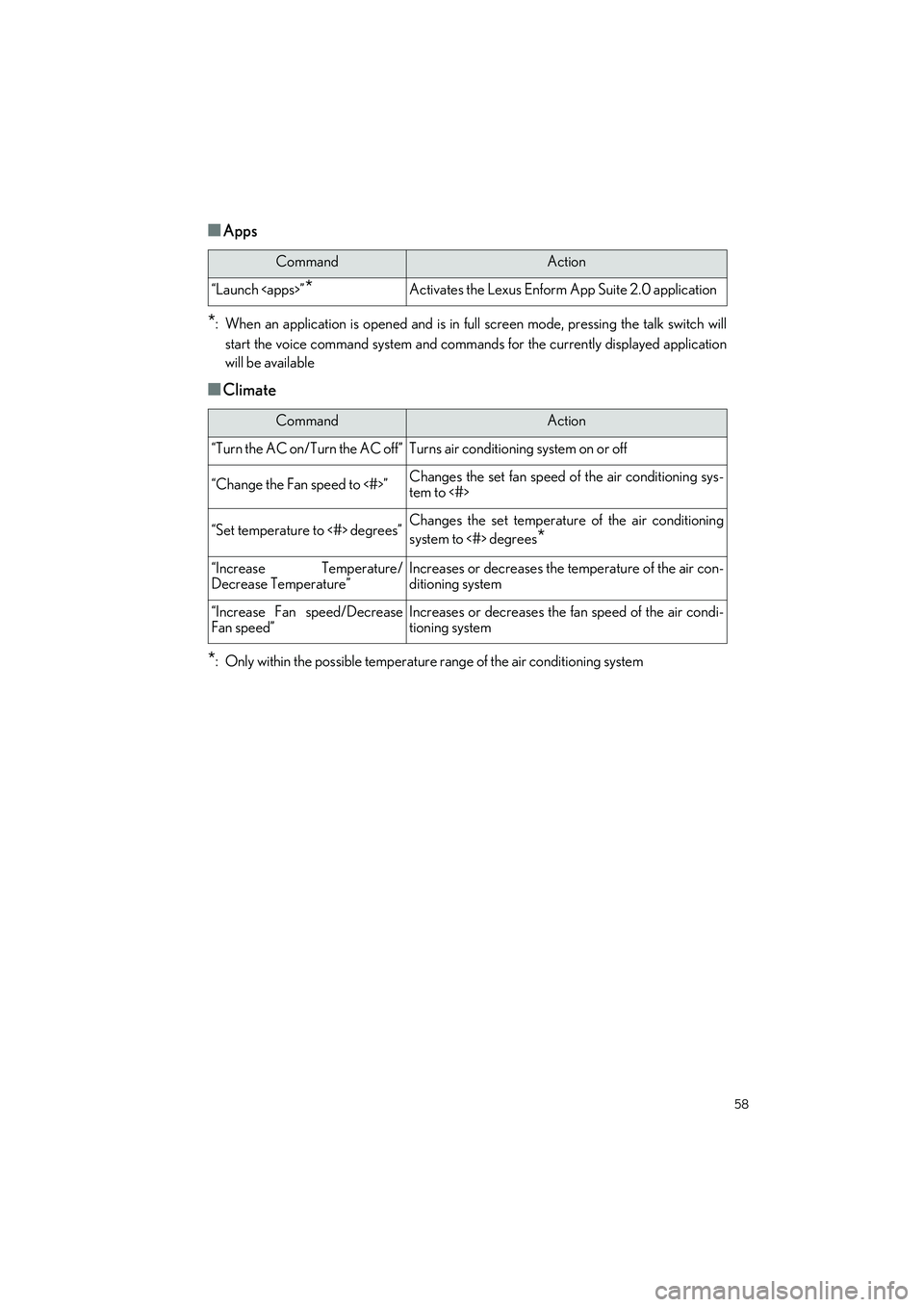
58
RC350 AWD_RC350_RC300 AWD_RC300_QG_(U)
■Apps
*: When an application is opened and is in full screen mode, pressing the talk switch will
start the voice command system and command s for the currently displayed application
will be available
■Climate
*: Only within the possible temperature range of the air conditioning system
CommandAction
“Launch
CommandAction
“Turn the AC on/Turn the AC off”Turns air conditioning system on or off
“Change the Fan speed to <#>”Changes the set fan speed of the air conditioning sys-
tem to <#>
“Set temperature to <#> degrees”Changes the set temperature of the air conditioning
system to <#> degrees
*
“Increase Temperature/
Decrease Temperature”Increases or decreases the temperature of the air con-
ditioning system
“Increase Fan speed/Decrease
Fan speed”Increases or decreases the fan speed of the air condi-
tioning system
Page 60 of 80
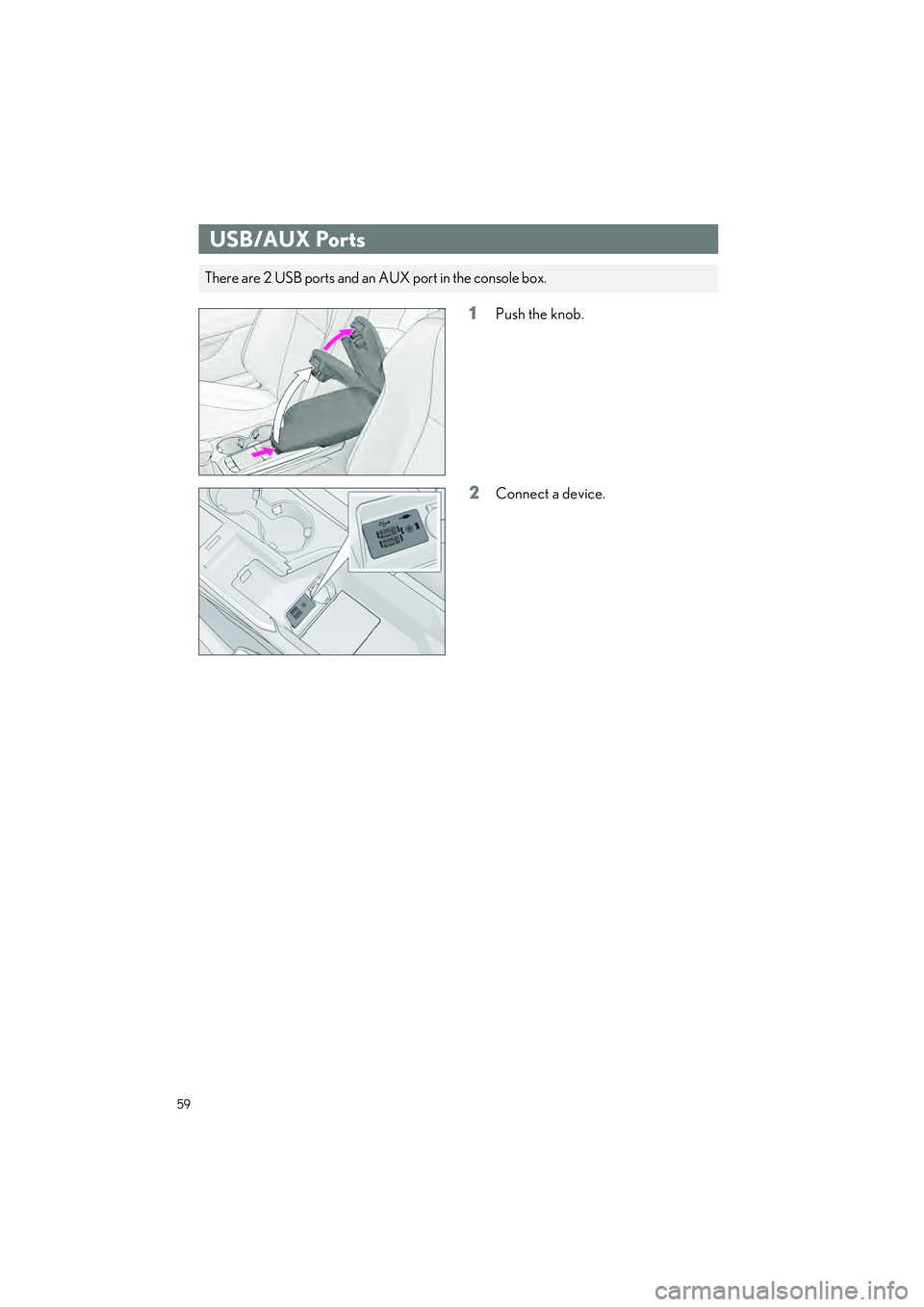
59
RC350 AWD_RC350_RC300 AWD_RC300_QG_(U)
1Push the knob.
2Connect a device.
USB/AUX Ports
There are 2 USB ports and an AUX port in the console box.