bluetooth LEXUS RX350 2011 Owners Manual
[x] Cancel search | Manufacturer: LEXUS, Model Year: 2011, Model line: RX350, Model: LEXUS RX350 2011Pages: 821, PDF Size: 13.27 MB
Page 1 of 821
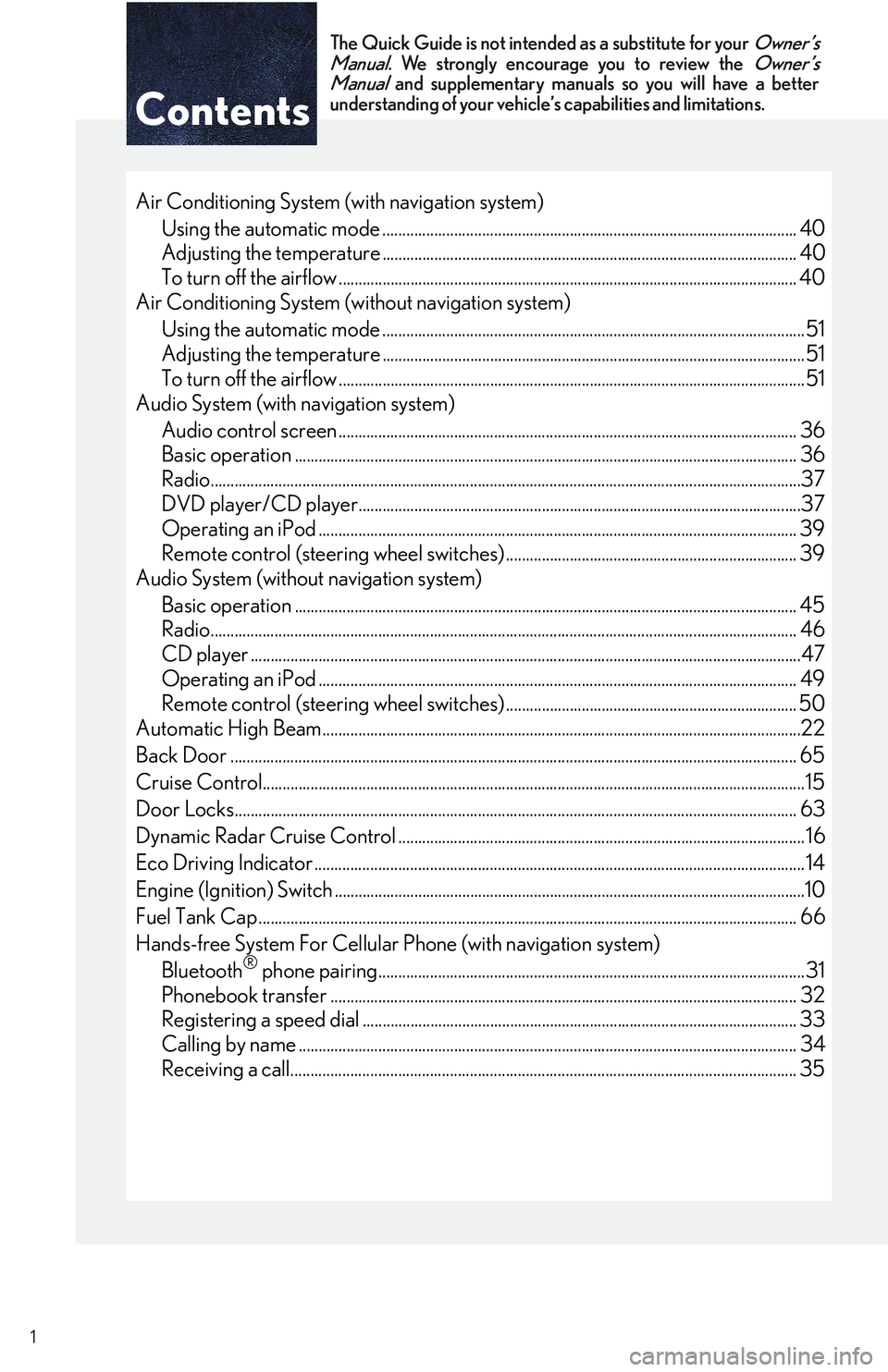
Contents
The Quick Guide is not intended as a substitute for your
Owner’s
Manual
. We strongly encourage you to review the
Owner’s
Manual
and supplementary manuals so you will have a betterunderstanding of your vehicle’s capabilities and limitations.
1
Air Conditioning System (with navigation system)
Using the automatic mode ........................................................................................................40
Adjusting the temperature ........................................................................................................ 40
To turn off the airflow ................................................................................................................... 40
Air Conditioning System (without navigation system)
Using the automatic mode ..........................................................................................................51
Adjusting the temperature ..........................................................................................................51
To turn off the airflow .....................................................................................................................51
Audio System (with navigation system)
Audio control screen ................................................................................................................... 36
Basic operation .............................................................................................................................. 36
Radio....................................................................................................................................................37
DVD player/CD player...............................................................................................................37
Operating an iPod ........................................................................................................................ 39
Remote control (steering wheel switches) ......................................................................... 39
Audio System (without navigation system)
Basic operation .............................................................................................................................. 45
Radio................................................................................................................................................... 46
CD player ..........................................................................................................................................47
Operating an iPod ........................................................................................................................ 49
Remote control (steering wheel switches) ......................................................................... 50
Automatic High Beam........................................................................................................................22
Back Door .............................................................................................................................................. 65
Cruise Control........................................................................................................................................15
Door Locks............................................................................................................................................. 63
Dynamic Radar Cruise Control ...................................................................................................... 16
Eco Driving Indicator ........................................................................................................................... 14
Engine (Ignition) Switch ......................................................................................................................10
Fuel Tank Cap ....................................................................................................................................... 66
Hands-free System For Cellular Phone (with navigation system)
Bluetooth® phone pairing...........................................................................................................31
Phonebook transfer ..................................................................................................................... 32
Registering a speed dial ............................................................................................................. 33
Calling by name ............................................................................................................................. 34
Receiving a call............................................................................................................................... 35
Page 2 of 821
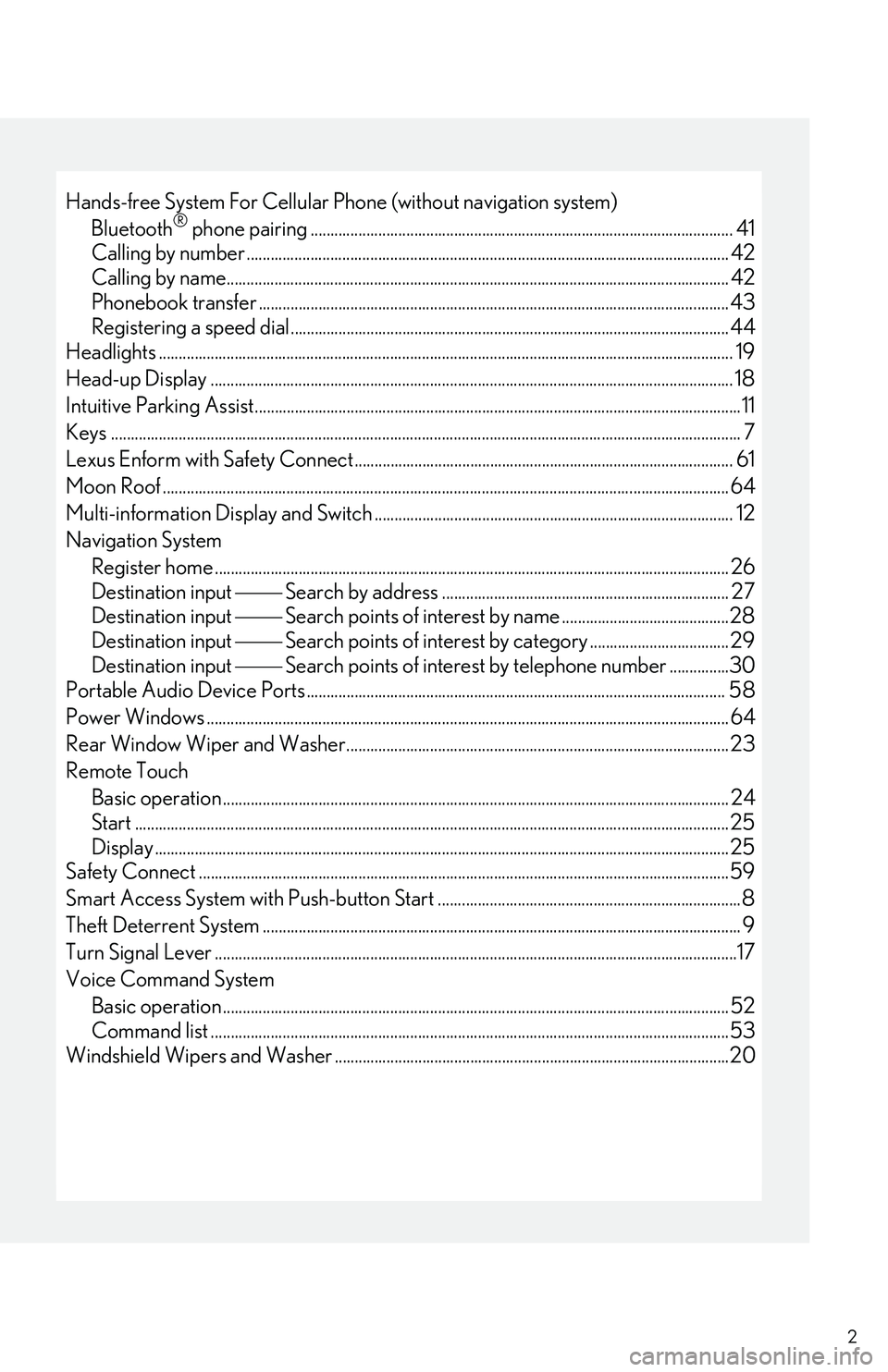
2
Hands-free System For Cellular Phone (without navigation system)
Bluetooth® phone pairing.......................................................................................................... 41
Calling by number ......................................................................................................................... 42
Calling by name.............................................................................................................................. 42
Phonebook transfer ...................................................................................................................... 43
Registering a speed dial.............................................................................................................. 44
Headlights ................................................................................................................................................ 19
Head-up Display ................................................................................................................................... 18
Intuitive Parking Assist..........................................................................................................................11
Keys .............................................................................................................................................................. 7
Lexus Enform with Safety Connect ...............................................................................................61
Moon Roof .............................................................................................................................................. 64
Multi-information Display and Switch .......................................................................................... 12
Navigation System
Register home ................................................................................................................................. 26
Destination input �⎯�⎯ Search by address ........................................................................ 27
Destination input �⎯�⎯ Search points of interest by name ..........................................28
Destination input �⎯�⎯ Search points of interest by category ................................... 29
Destination input �⎯�⎯ Search points of interest by telephone number ...............30
Portable Audio Device Ports ......................................................................................................... 58
Power Windows ................................................................................................................................... 64
Rear Window Wiper and Washer................................................................................................ 23
Remote Touch
Basic operation............................................................................................................................... 24
Start .....................................................................................................................................................25
Display ................................................................................................................................................25
Safety Connect .....................................................................................................................................59
Smart Access System with Push-button Start ............................................................................8
Theft Deterrent System ........................................................................................................................ 9
Turn Signal Lever ...................................................................................................................................17
Voice Command System
Basic operation...............................................................................................................................52
Command list ..................................................................................................................................53
Windshield Wipers and Washer ...................................................................................................20
Page 31 of 821
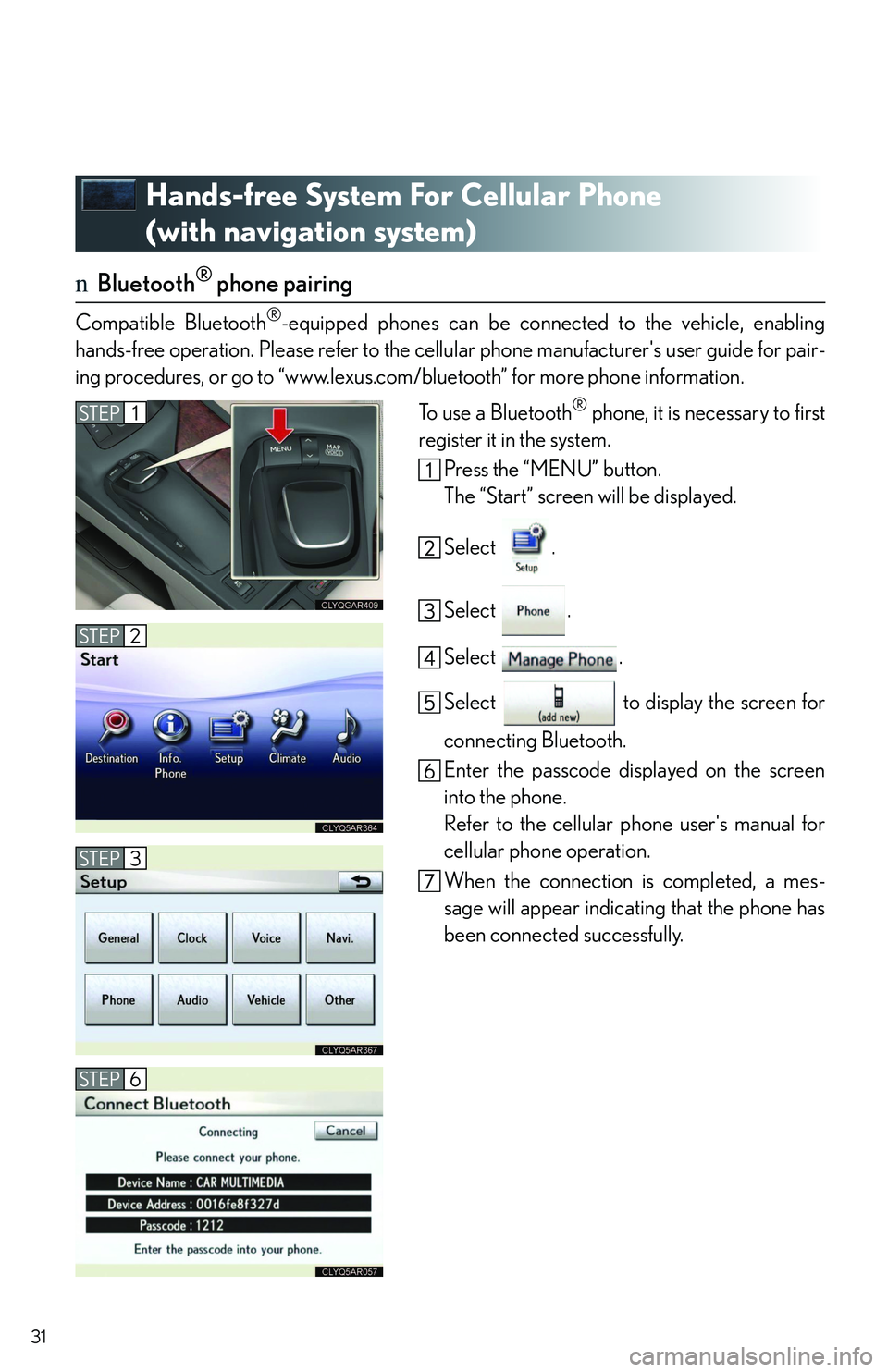
31
Hands-free System For Cellular Phone
(with navigation system)
nBluetooth® phone pairing
Compatible Bluetooth®-equipped phones can be connected to the vehicle, enabling
hands-free operation. Please refer to the cellular phone manufacturer's user guide for pair-
ing procedures, or go to “www.lexus.com/bluetooth” for more phone information.
To use a Bluetooth® phone, it is necessary to first
register it in the system.
Press the “MENU” button.
The “Start” screen will be displayed.
Select .
Select .
Select .
Select to display the screen for
connecting Bluetooth.
Enter the passcode displayed on the screen
into the phone.
Refer to the cellular phone user's manual for
cellular phone operation.
When the connection is completed, a mes-
sage will appear indicating that the phone has
been connected successfully.
STEP1
STEP2
STEP3
STEP6
Page 41 of 821
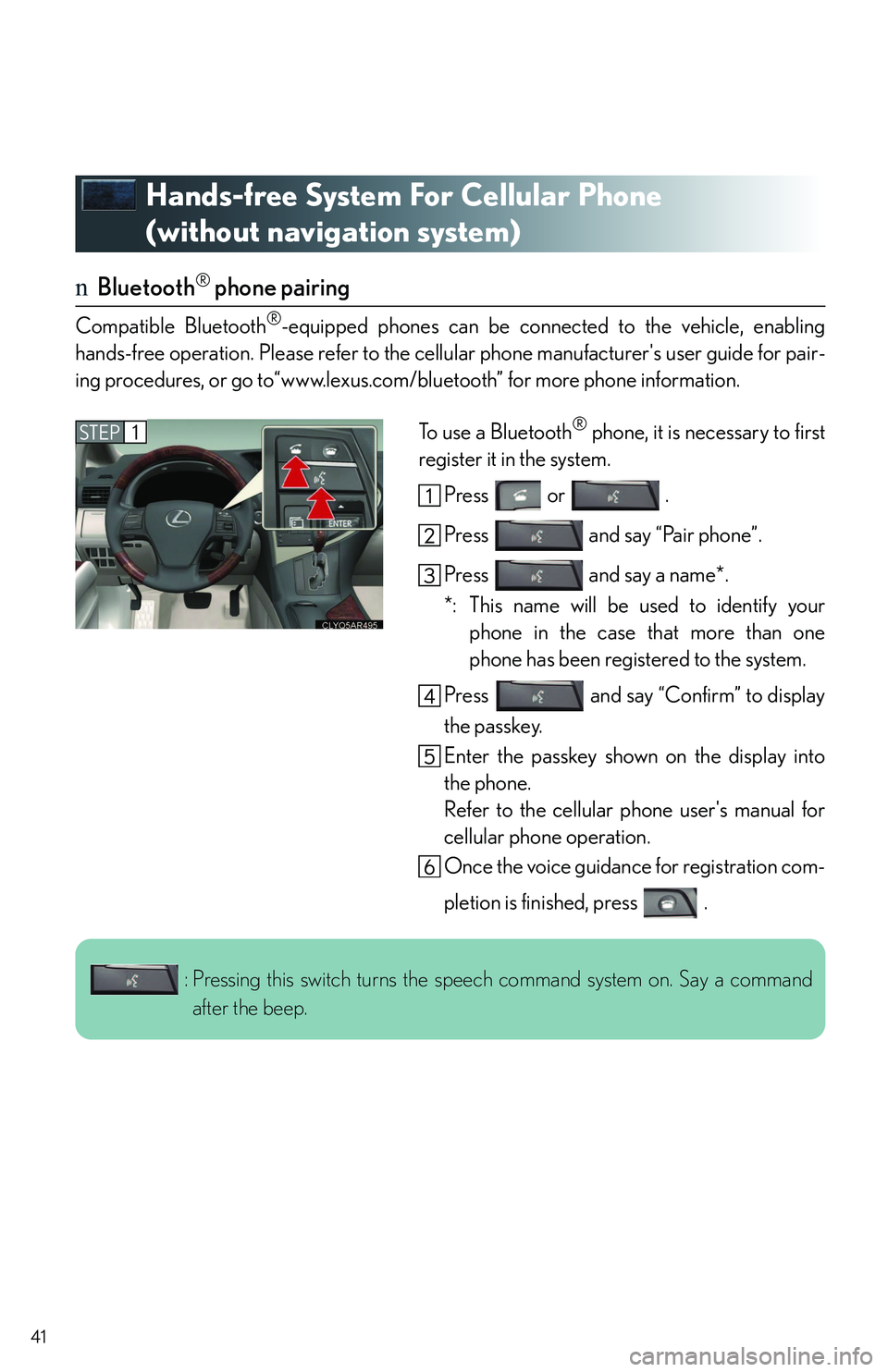
41
Hands-free System For Cellular Phone
(without navigation system)
nBluetooth® phone pairing
Compatible Bluetooth®-equipped phones can be connected to the vehicle, enabling
hands-free operation. Please refer to the cellular phone manufacturer's user guide for pair-
ing procedures, or go to“www.lexus.com/bluetooth” for more phone information.
To use a Bluetooth® phone, it is necessary to first
register it in the system.
Press or .
Press and say “Pair phone”.
Press and say a name*.
*: This name will be used to identify your
phone in the case that more than one
phone has been registered to the system.
Press and say “Confirm” to display
the passkey.
Enter the passkey shown on the display into
the phone.
Refer to the cellular phone user's manual for
cellular phone operation.
Once the voice guidance for registration com-
pletion is finished, press .
STEP1
: Pressing this switch turns the speech command system on. Say a command
after the beep.
Page 53 of 821
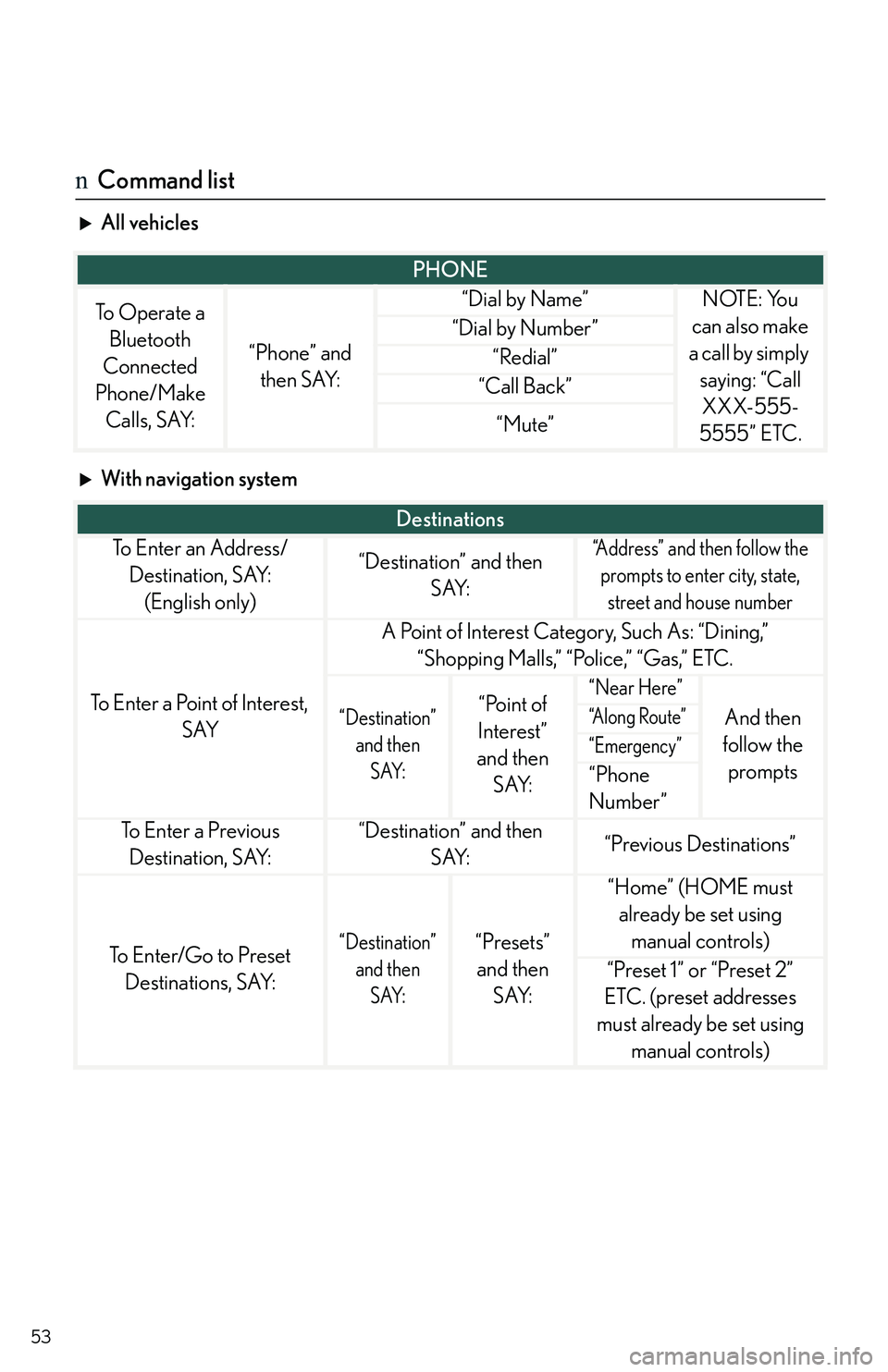
53
nCommand list
All vehicles
With navigation system
PHONE
To Operate a
Bluetooth
Connected
Phone/Make
Calls, SAY:
“Phone” and
then SAY:
“Dial by Name”NOTE: You
can also make
a call by simply
saying: “Call
XXX-555-
5555” ETC.
“Dial by Number”
“Redial”
“Call Back”
“Mute”
Destinations
To E n t e r a n A d d r e s s /
Destination, SAY:
(English only)
“Destination” and then
SAY:
“Address” and then follow the
prompts to enter city, state,
street and house number
To Enter a Point of Interest,
SAY
A Point of Interest Category, Such As: “Dining,”
“Shopping Malls,” “Police,” “Gas,” ETC.
“Destination”
and then
SAY:
“Point of
Interest”
and then
SAY:
“Near Here”
And then
follow the
prompts
“A l o n g R o u t e ”
“Emergency”
“Phone
Number”
To E n t e r a P r e v i o u s
Destination, SAY:
“Destination” and then
SAY:“Previous Destinations”
To Enter/Go to Preset
Destinations, SAY:
“Destination”
and then
SAY:
“Presets”
and then
SAY:
“Home” (HOME must
already be set using
manual controls)
“Preset 1” or “Preset 2”
ETC. (preset addresses
must already be set using
manual controls)
Page 55 of 821
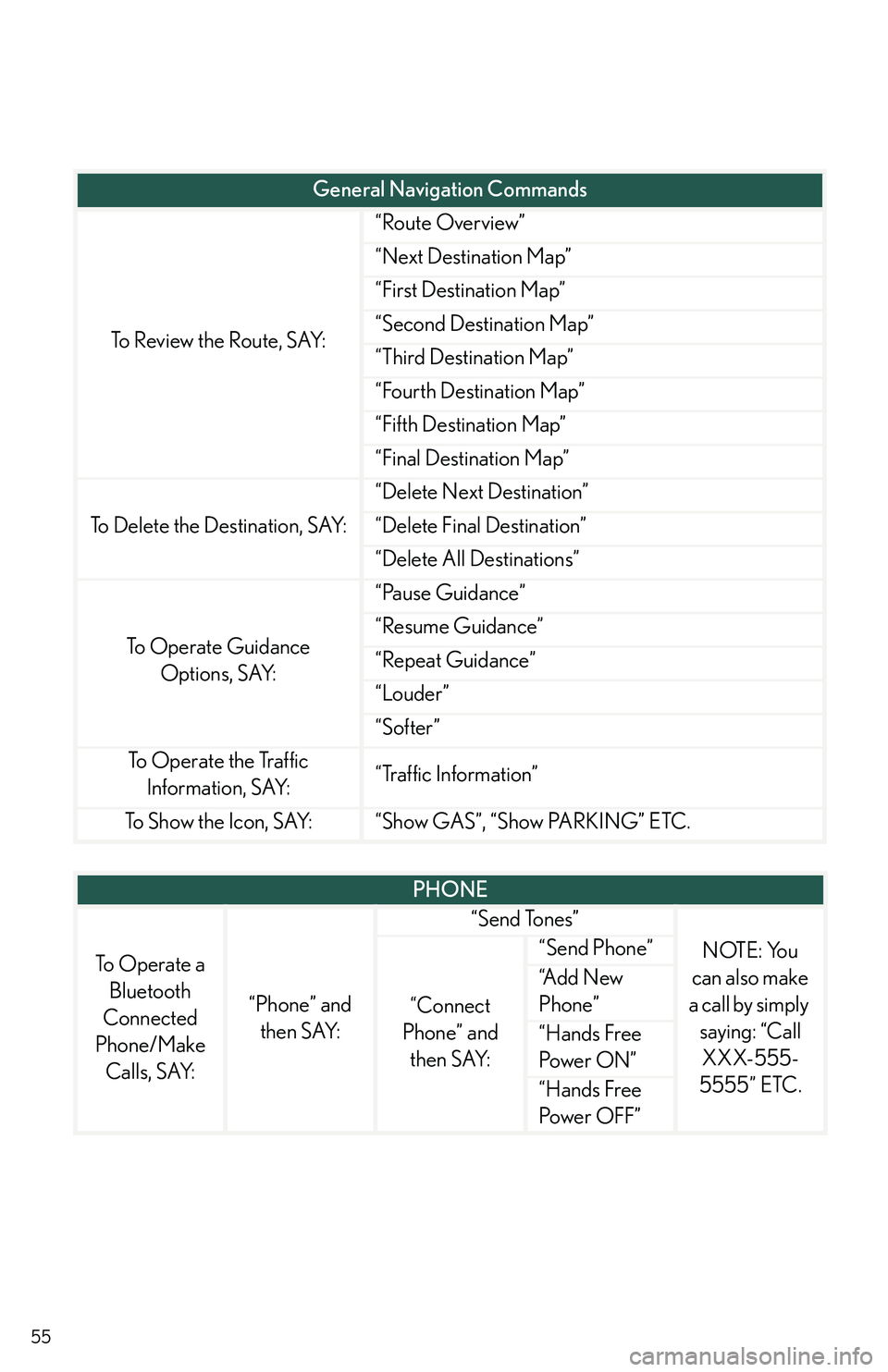
55
To Review the Route, SAY:
“Route Overview”
“Next Destination Map”
“First Destination Map”
“Second Destination Map”
“Third Destination Map”
“Fourth Destination Map”
“Fifth Destination Map”
“Final Destination Map”
To Delete the Destination, SAY:
“Delete Next Destination”
“Delete Final Destination”
“Delete All Destinations”
To Operate Guidance
Options, SAY:
“Pause Guidance”
“Resume Guidance”
“Repeat Guidance”
“Louder”
“Softer”
To Operate the Traffic
Information, SAY:“Traffic Information”
To Show the Icon, SAY:“Show GAS”, “Show PARKING” ETC.
General Navigation Commands
PHONE
To Operate a
Bluetooth
Connected
Phone/Make
Calls, SAY:
“Phone” and
then SAY:
“Send Tones”
NOTE: You
can also make
a call by simply
saying: “Call
XXX-555-
5555” ETC.
“Connect
Phone” and
then SAY:
“Send Phone”
“A d d N e w
Phone”
“Hands Free
Pow e r O N ”
“Hands Free
Power OFF”
Page 56 of 821
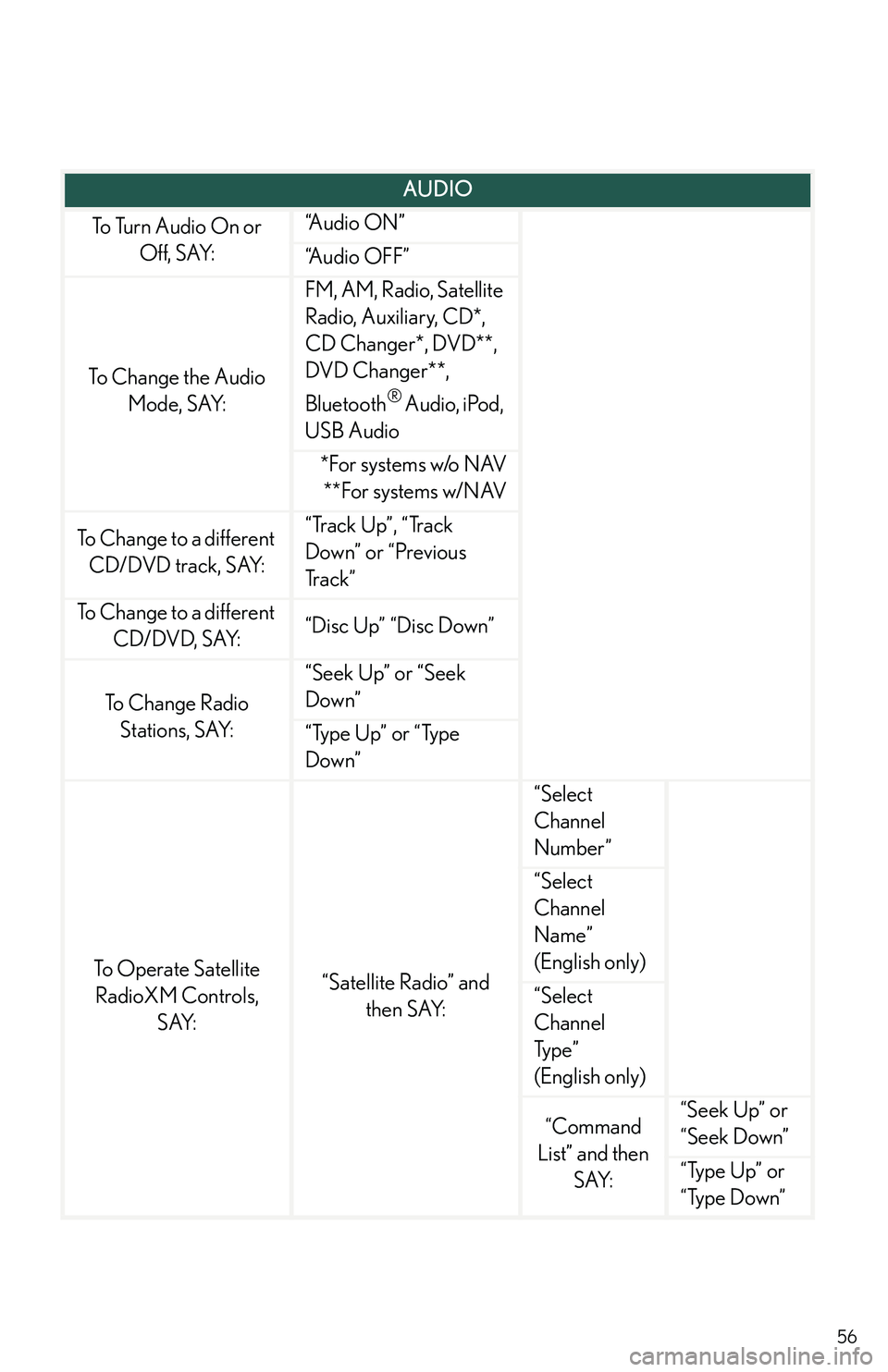
56
AUDIO
To Turn Audio On or
Off, SAY:
“A u d i o O N ”
“Audio OFF”
To Change the Audio
Mode, SAY:
FM, AM, Radio, Satellite
Radio, Auxiliary, CD*,
CD Changer*, DVD**,
DVD Changer**,
Bluetooth® Audio, iPod,
USB Audio
*For systems w/o NAV
**For systems w/NAV
To Change to a different
CD/DVD track, SAY:
“Track Up”, “Track
Down” or “Previous
Tr a c k ”
To Change to a different
CD/DVD, SAY:“Disc Up” “Disc Down”
To C h a n g e R a d i o
Stations, SAY:
“Seek Up” or “Seek
Down”
“Type Up” or “Type
Down”
To Operate Satellite
RadioXM Controls,
SAY:
“Satellite Radio” and
then SAY:
“Select
Channel
Number”
“Select
Channel
Name”
(English only)
“Select
Channel
Typ e ”
(English only)
“Command
List” and then
SAY:
“Seek Up” or
“Seek Down”
“Type Up” or
“Type Down”
Page 78 of 821
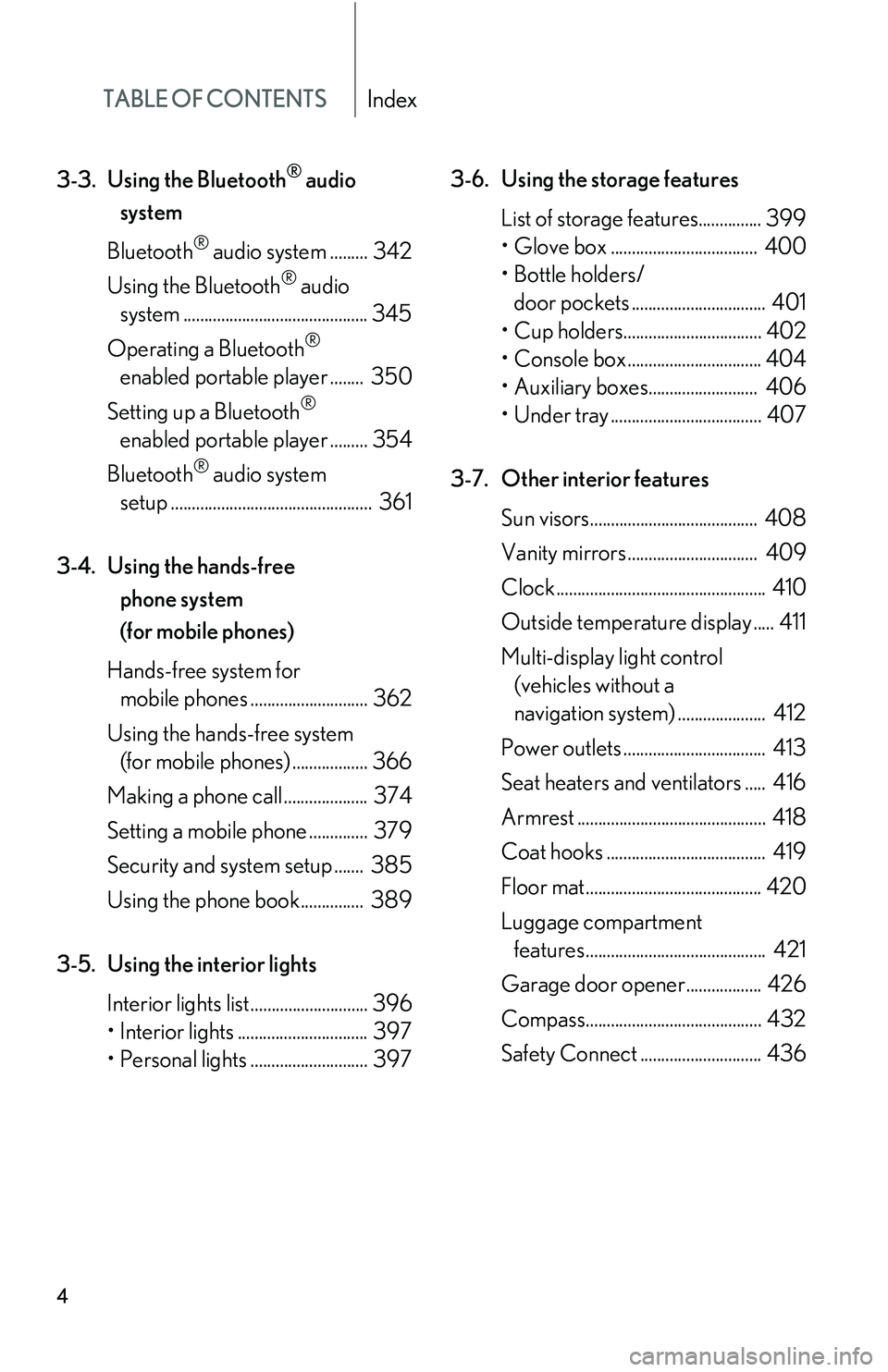
TABLE OF CONTENTSIndex
4
3-3.Using the Bluetooth® audio
system
Bluetooth® audio system ......... 342
Using the Bluetooth® audio
system ............................................ 345
Operating a Bluetooth®
enabled portable player ........ 350
Setting up a Bluetooth®
enabled portable player ......... 354
Bluetooth® audio system
setup ................................................ 361
3-4. Using the hands-free
phone system
(for mobile phones)
Hands-free system for
mobile phones ............................ 362
Using the hands-free system
(for mobile phones) .................. 366
Making a phone call .................... 374
Setting a mobile phone .............. 379
Security and system setup ....... 385
Using the phone book............... 389
3-5. Using the interior lights
Interior lights list............................ 396
Page 409 of 821
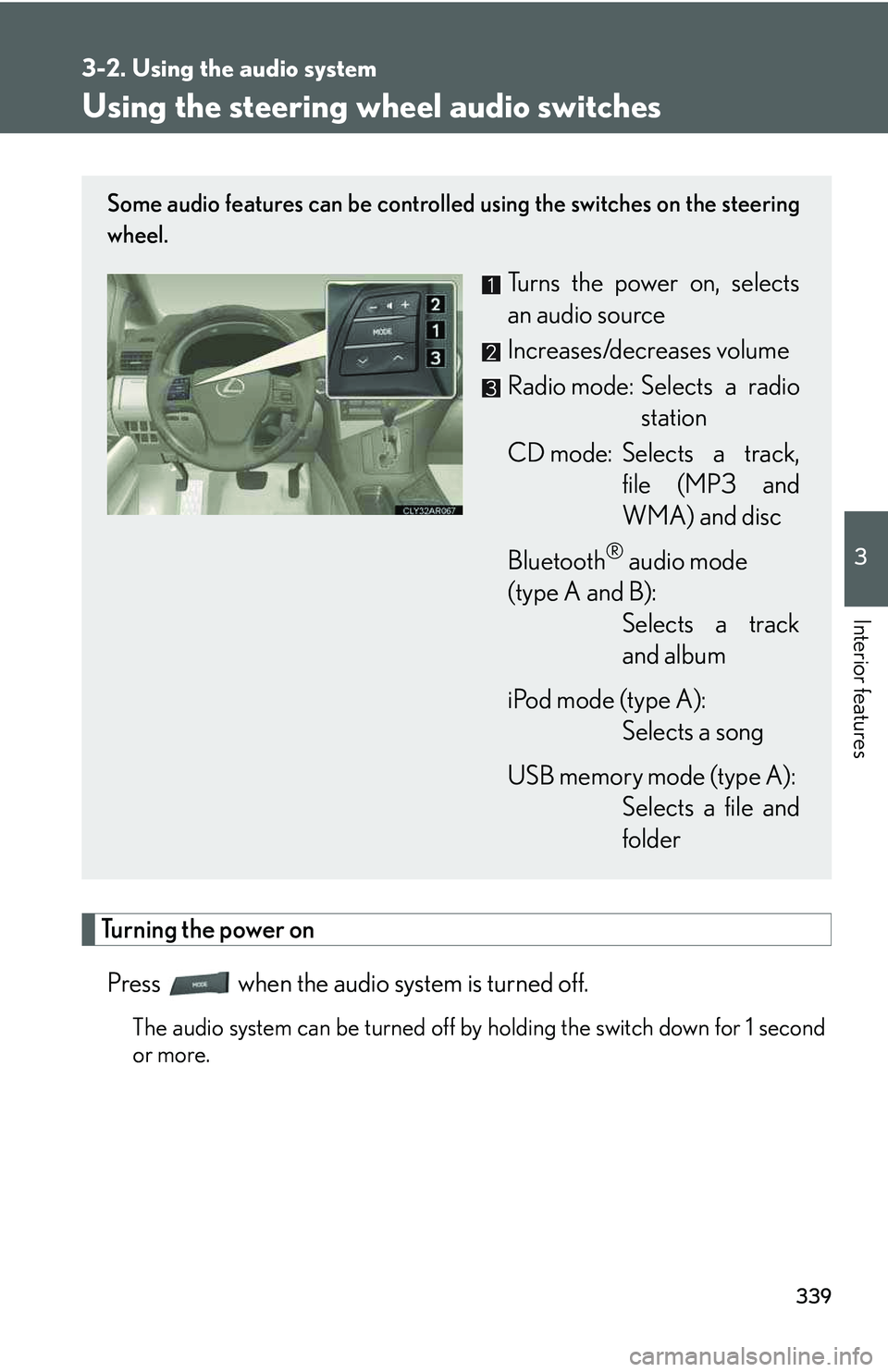
339
3-2. Using the audio system
3
Interior features
Using the steering wheel audio switches
Turning the power on
Press when the audio system is turned off.
The audio system can be turned off by holding the switch down for 1 second
or more.
Some audio features can be controlled using the switches on the steering
wheel.
Turns the power on, selects
an audio source
Increases/decreases volume
Radio mode: Selects a radio
station
CD mode: Selects a track,
file (MP3 and
WMA) and disc
Bluetooth® audio mode
(type A and B):
Selects a track
and album
iPod mode (type A):
Selects a song
USB memory mode (type A):
Selects a file and
folder
Page 410 of 821
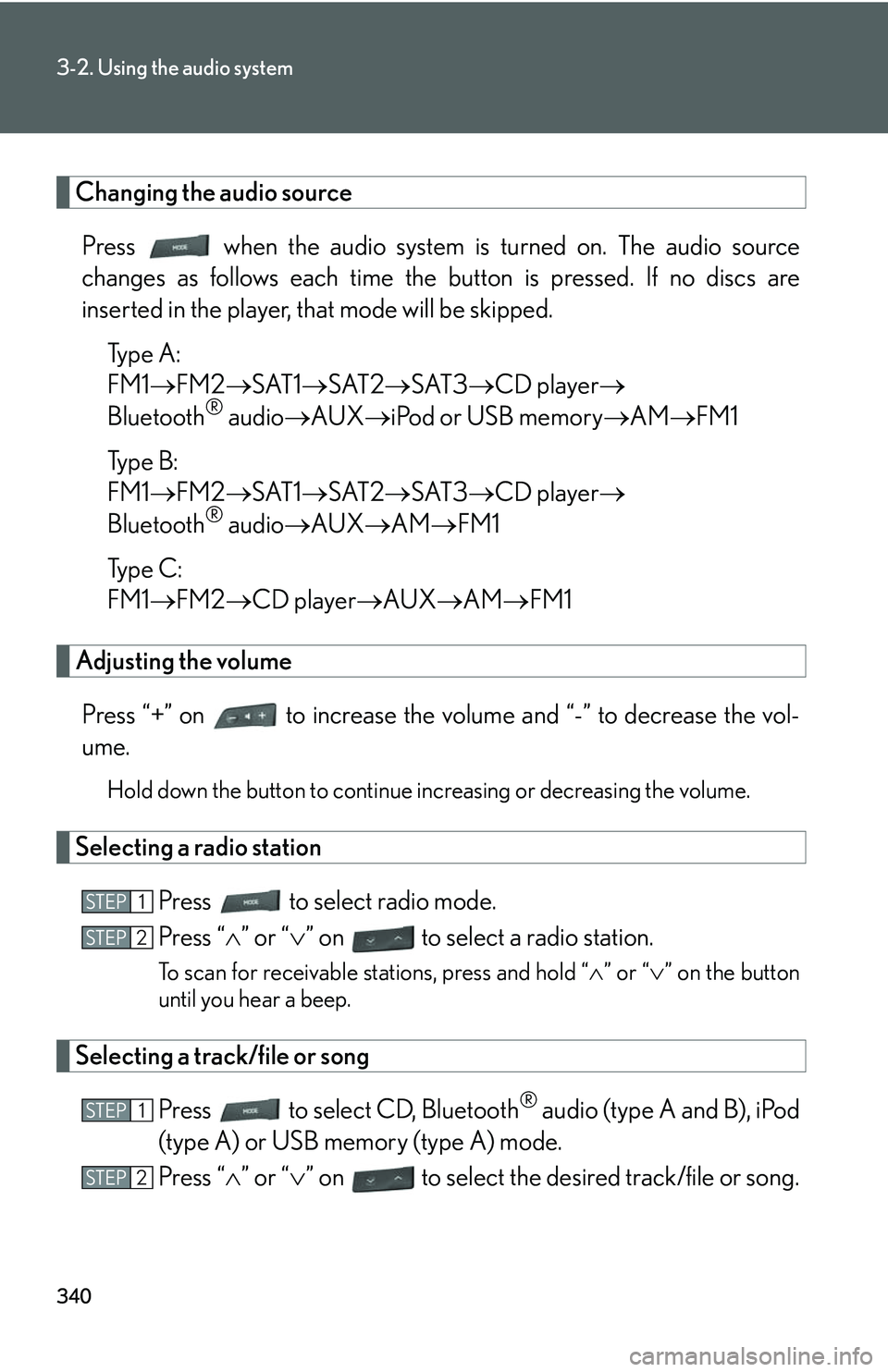
340
3-2. Using the audio system
Changing the audio source
Press when the audio system is turned on. The audio source
changes as follows each time the button is pressed. If no discs are
inserted in the player, that mode will be skipped.
Type A:
FM1�→FM2�→SAT1�→SAT2�→SAT3�→CD player�→
Bluetooth® audio�→AUX�→iPod or USB memory�→AM�→FM1
Type B:
FM1�→FM2�→SAT1�→SAT2�→SAT3�→CD player�→
Bluetooth® audio�→AUX�→AM�→FM1
Type C:
FM1�→FM2�→CD player�→AUX�→AM�→FM1
Adjusting the volume
Press “+” on to increase the volume and “-” to decrease the vol-
ume.
Hold down the button to continue increasing or decreasing the volume.
Selecting a radio station
Press to select radio mode.
Press “�∧” or “�∨” on to select a radio station.
To scan for receivable stations, press and hold “�∧” or “�∨” on the button
until you hear a beep.
Selecting a track/file or song
Press to select CD, Bluetooth® audio (type A and B), iPod
(type A) or USB memory (type A) mode.
Press “�∧” or “�∨” on to select the desired track/file or song.
STEP1
STEP2
STEP1
STEP2