Settings screen LEXUS RX350 2019 User Guide
[x] Cancel search | Manufacturer: LEXUS, Model Year: 2019, Model line: RX350, Model: LEXUS RX350 2019Pages: 777, PDF Size: 12.44 MB
Page 396 of 777
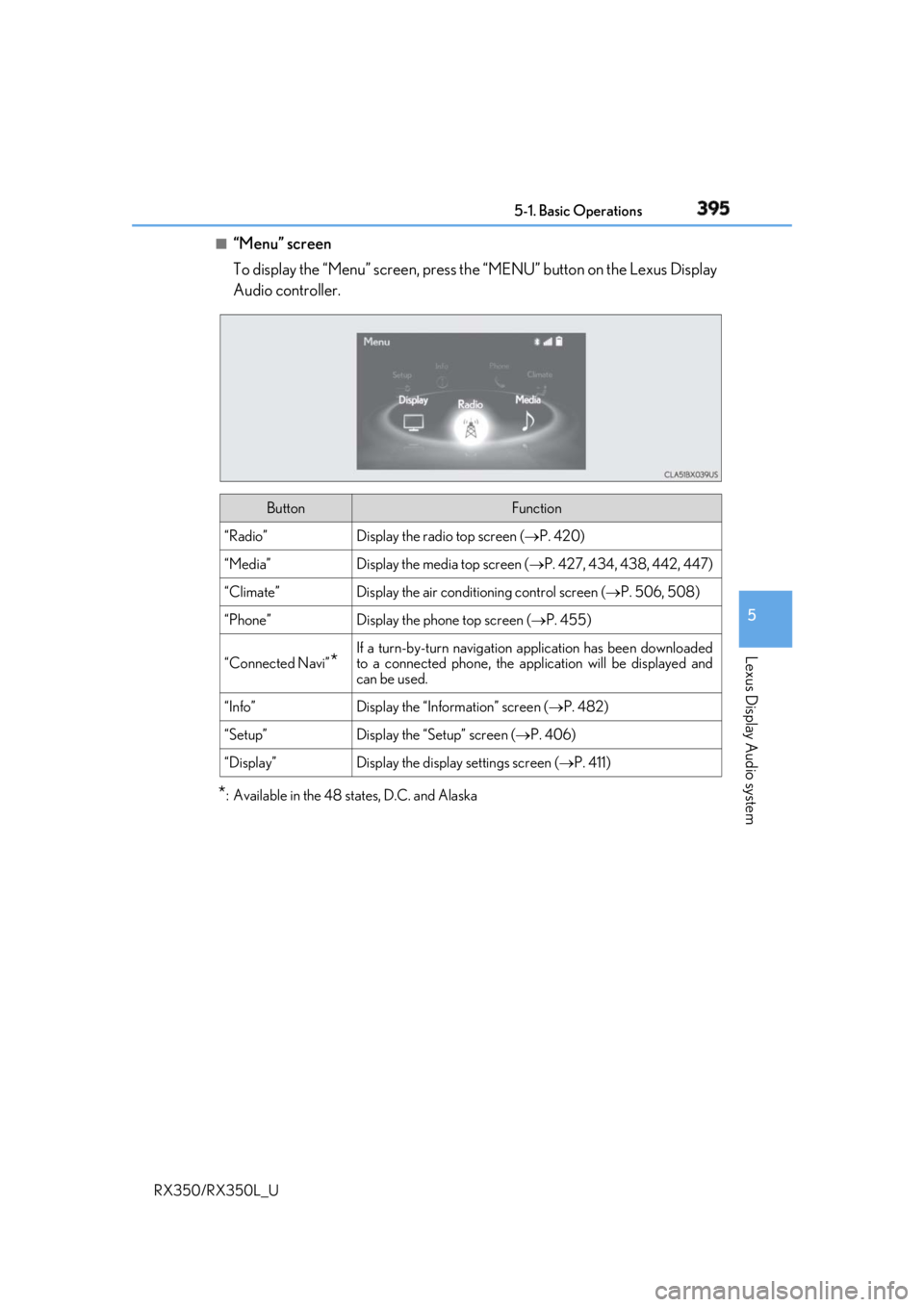
3955-1. Basic Operations
5
Lexus Display Audio system
RX350/RX350L_U ■
“Menu” screen
To display the “Menu” screen, press th e “MENU” button on the Lexus Display
Audio controller.
* : Available in the 48 states, D.C. and Alaska Button Function
“Radio” Display the radio top screen ( P. 420)
“Media” Display the media top screen ( P. 427, 434, 438, 442, 447)
“Climate” Display the air conditioning control screen ( P. 506, 508)
“Phone” Display the phone top screen ( P. 455)
“Connected Navi”
* If a turn-by-turn navigation application has been downloaded
to a connected phone, the appl ication will be displayed and
can be used.
“Info” Display the “Information” screen ( P. 482)
“Setup” Display the “Setup” screen ( P. 406)
“Display” Display the display settings screen ( P. 411)
Page 407 of 777
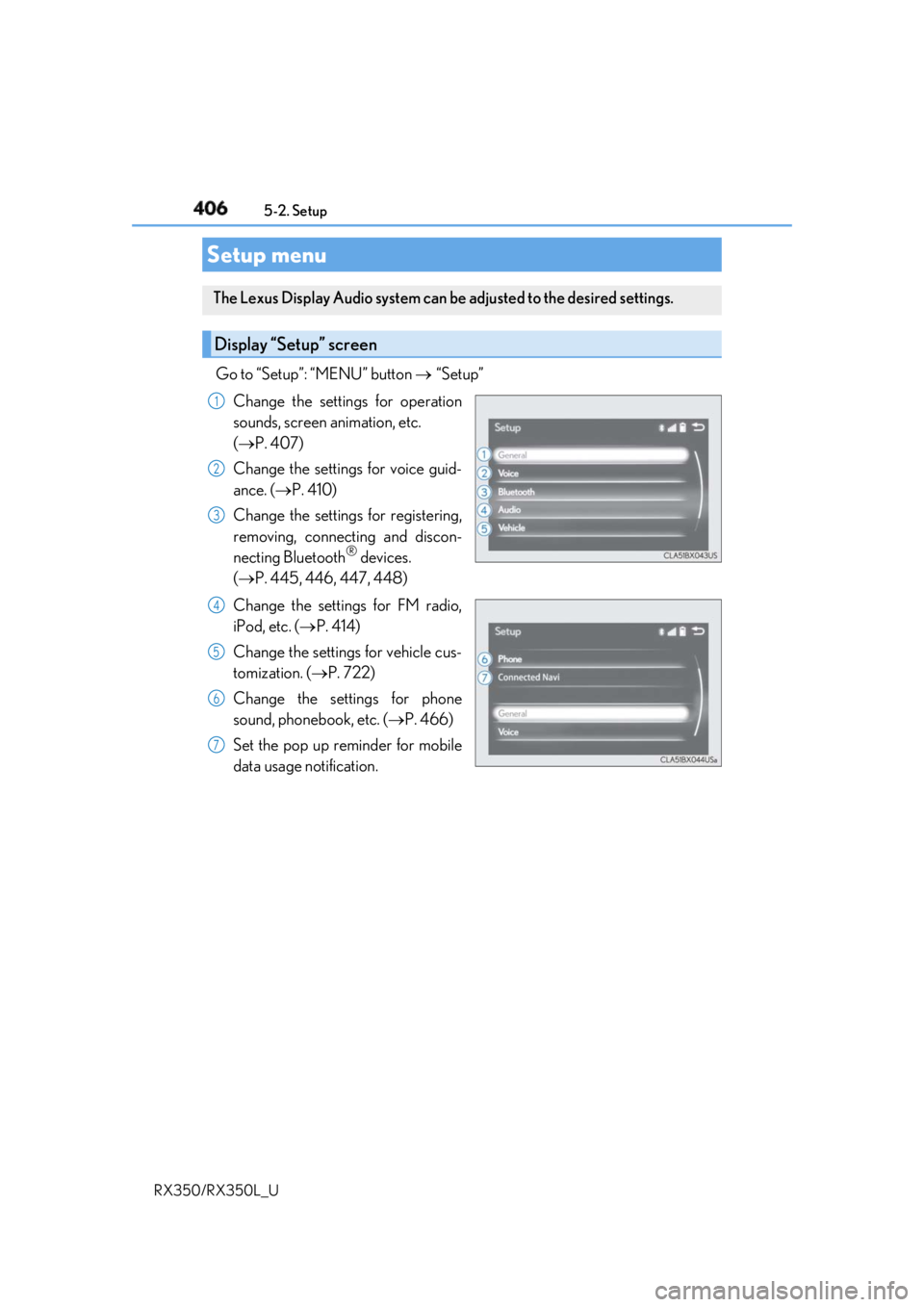
406
RX350/RX350L_U 5-2. Setup
Go to “Setup”: “MENU” button “Setup”
Change the settings for operation
sounds, screen animation, etc.
( P. 407)
Change the settings for voice guid-
ance. ( P. 410)
Change the settings for registering,
removing, connecting and discon-
necting Bluetooth ®
devices.
( P. 445, 446, 447, 448)
Change the settings for FM radio,
iPod, etc. ( P. 414)
Change the settings for vehicle cus-
tomization. ( P. 722)
Change the settings for phone
sound, phonebook, etc. ( P. 466)
Set the pop up reminder for mobile
data usage notification.Setup menu The Lexus Display Audio system can be adjusted to the desired settings.
Display “Setup” screen 1
2
3
4
5
6
7
Page 408 of 777
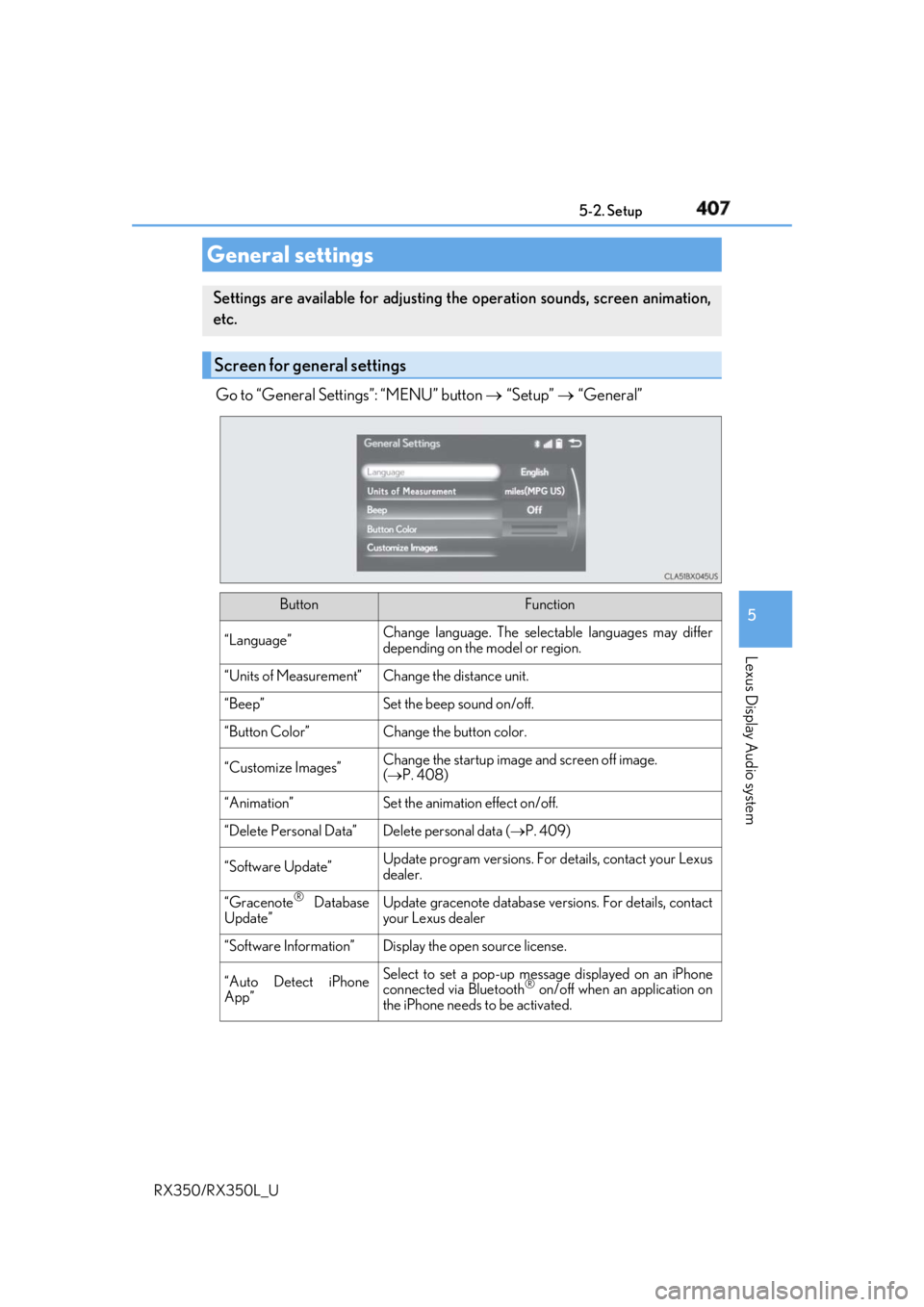
407 5-2. Setup
5
Lexus Display Audio system
RX350/RX350L_U Go to “General Settings”: “MENU” button “Setup” “General”
General settings Settings are available for adjusting th e operation sounds, screen animation,
etc.
Screen for general settings
Button Function
“Language” Change language. The select able languages may differ
depending on the model or region.
“Units of Measurement” Change the distance unit.
“Beep” Set the beep sound on/off.
“Button Color” Change the button color.
“Customize Images” Change the startup image and screen off image.
( P. 408)
“Animation” Set the animation effect on/off.
“Delete Personal Data” Delete personal data ( P. 409)
“Software Update” Update program versions. For details, contact your Lexus
dealer.
“Gracenote ®
Database
Update” Update gracenote database versions. For details, contact
your Lexus dealer
“Software Information” Display the open source license.
“Auto Detect iPhone
App” Select to set a pop-up message displayed on an iPhone
connected via Bluetooth ®
on/off when an application on
the iPhone needs to be activated.
Page 412 of 777
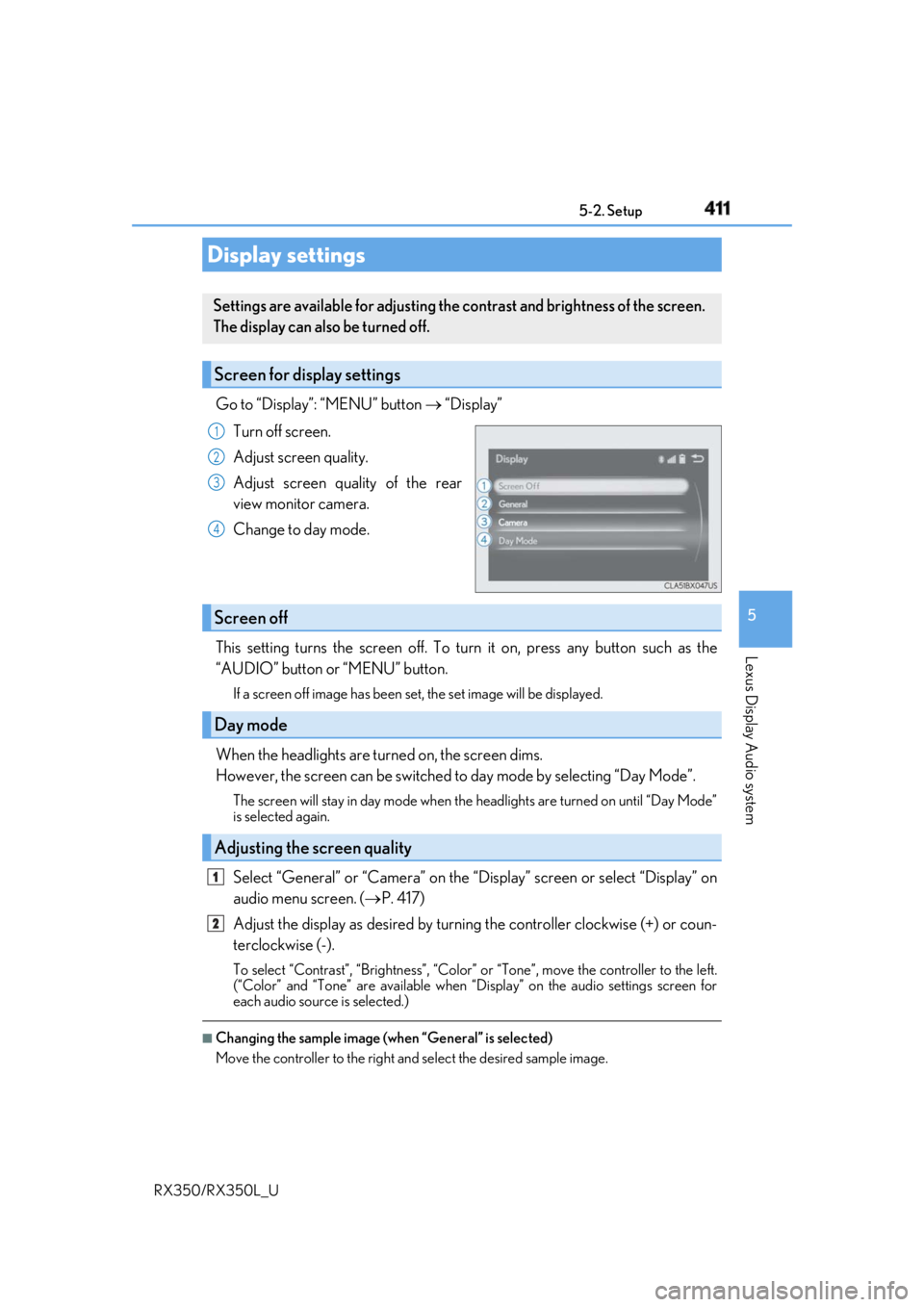
4115-2. Setup
5
Lexus Display Audio system
RX350/RX350L_U Go to “Display”: “MENU” button “Display”
Turn off screen.
Adjust screen quality.
Adjust screen quality of the rear
view monitor camera.
Change to day mode.
This setting turns the screen off. To tu rn it on, press any button such as the
“AUDIO” button or “MENU” button. If a screen off image has been se t, the set image will be displayed.
When the headlights are turned on, the screen dims.
However, the screen can be switched to day mode by selecting “Day Mode”.The screen will stay in day mode when the headlights are turned on until “Day Mode”
is selected again.
Select “General” or “Camera” on the “D isplay” screen or select “Display” on
audio menu screen. ( P. 417)
Adjust the display as desired by turning the controller clockwise (+) or coun-
terclockwise (-). To select “Contrast”, “Brightness”, “Color” or “Tone”, move the controller to the left.
(“Color” and “Tone” are available when “Display” on the audio settings screen for
each audio source is selected.) ■
Changing the sample image (when “General” is selected)
Move the controller to the right and select the desired sample image.Display settings Settings are available for adjusting the contrast and brightness of the screen.
The display can also be turned off.
Screen for display settings 1
2
3
4
Screen off
Day mode
Adjusting the screen quality 1
2
Page 414 of 777
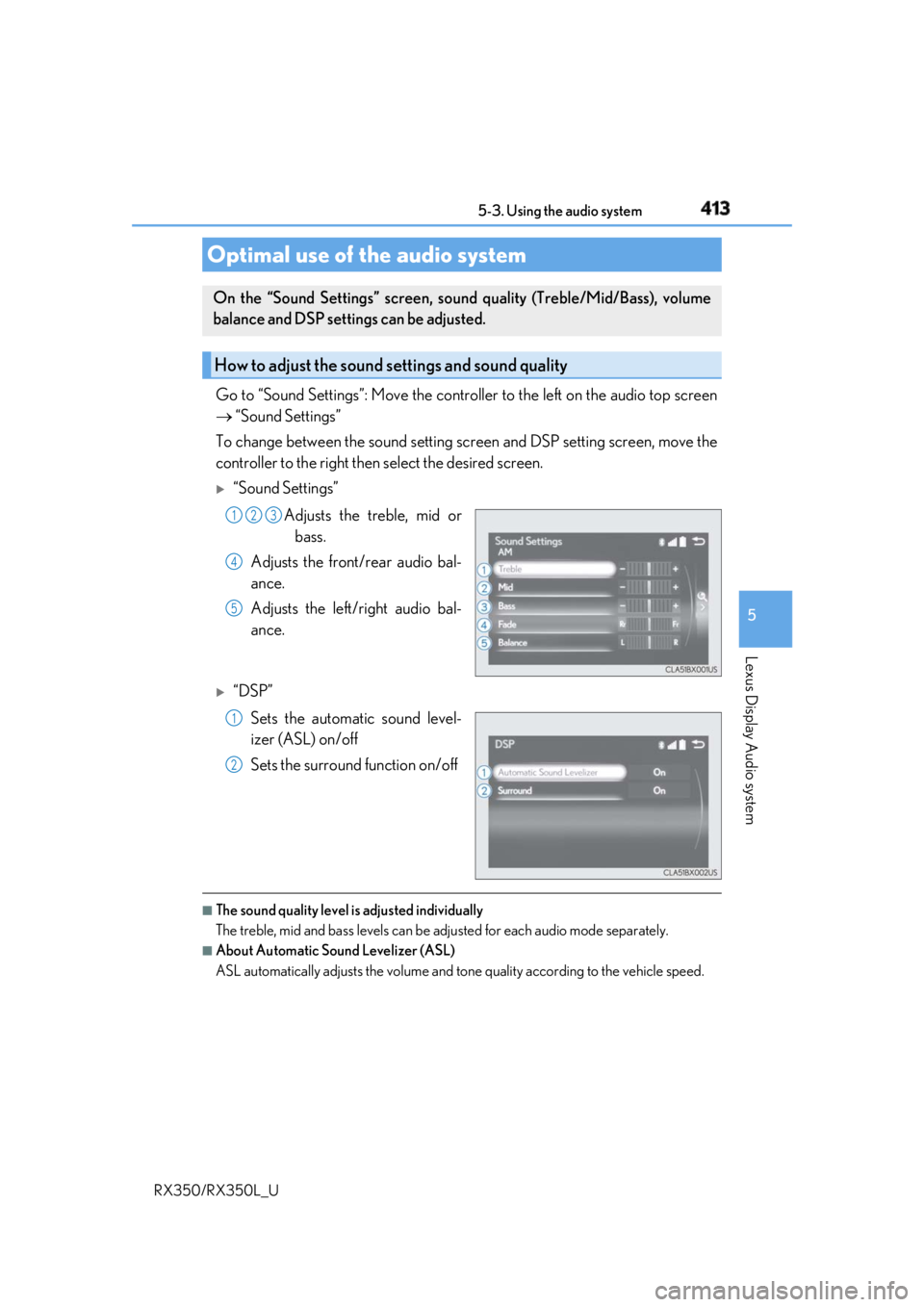
4135-3. Using the audio system
5
Lexus Display Audio system
RX350/RX350L_U Go to “Sound Settings”: Move the contro ller to the left on the audio top screen
“Sound Settings”
To change between the sound setting sc reen and DSP setting screen, move the
controller to the right then select the desired screen.
“Sound Settings”
Adjusts the treble, mid or
bass.
Adjusts the front/rear audio bal-
ance.
Adjusts the left/right audio bal-
ance.
“DSP”
Sets the automatic sound level-
izer (ASL) on/off
Sets the surround function on/off
■
The sound quality level is adjusted individually
The treble, mid and bass levels can be adjusted for each audio mode separately. ■
About Automatic Sound Levelizer (ASL)
ASL automatically adjusts the volume and to ne quality according to the vehicle speed.Optimal use of the audio system On the “Sound Settings” screen, soun d quality (Treble/Mid/Bass), volume
balance and DSP settings can be adjusted.
How to adjust the sound settings and sound quality 1 2 3
4
5
1
2
Page 415 of 777
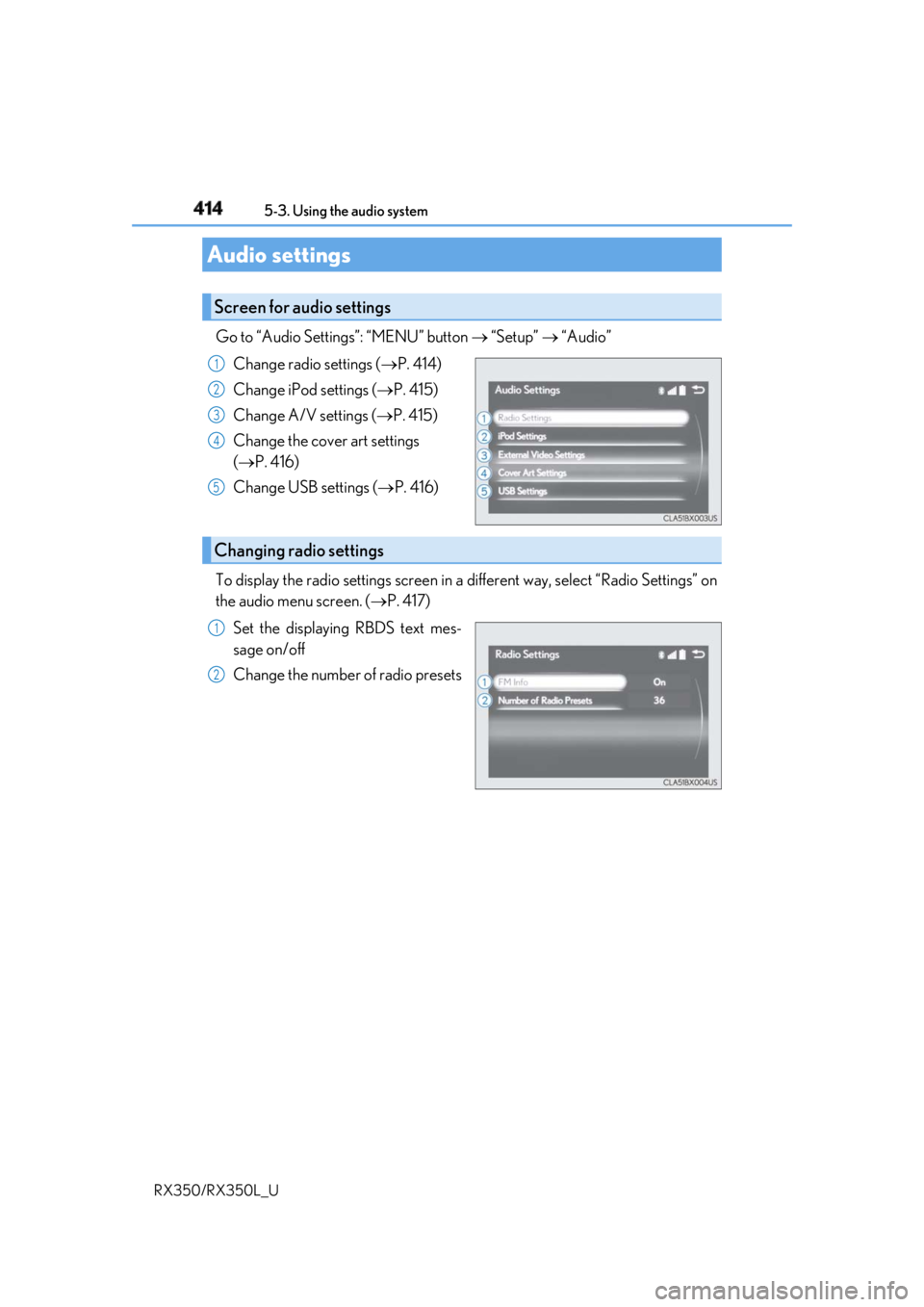
414 5-3. Using the audio system
RX350/RX350L_U Go to “Audio Settings”: “MENU” button “Setup” “Audio”
Change radio settings ( P. 414)
Change iPod settings ( P. 415)
Change A/V settings ( P. 415)
Change the cover art settings
( P. 416)
Change USB settings ( P. 416)
To display the radio settings screen in a different way, select “Radio Settings” on
the audio menu screen. ( P. 417)
Set the displaying RBDS text mes-
sage on/off
Change the number of radio presetsAudio settings Screen for audio settings 1
2
3
4
5
Changing radio settings 1
2
Page 416 of 777
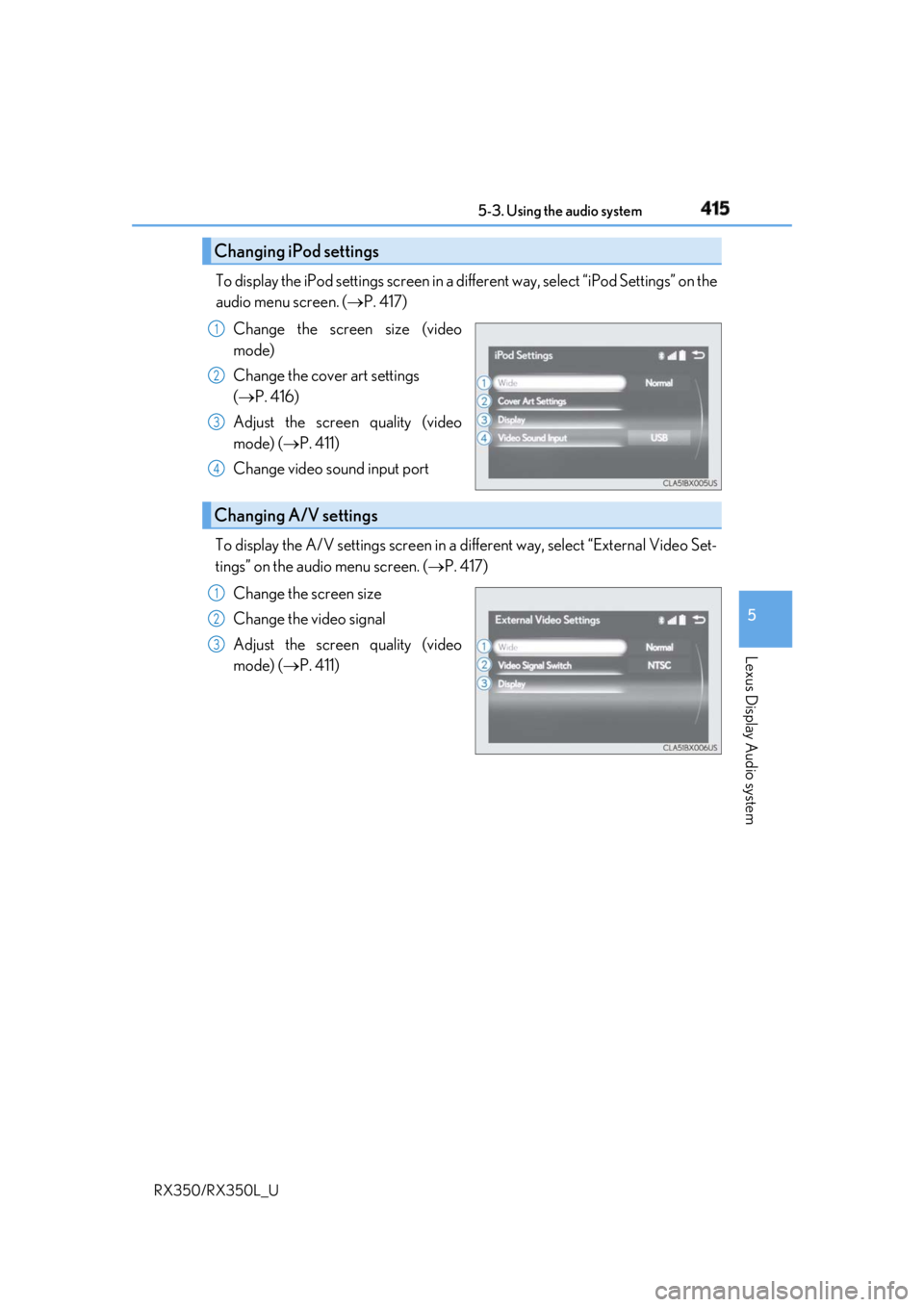
4155-3. Using the audio system
5
Lexus Display Audio system
RX350/RX350L_U To display the iPod settings screen in a di fferent way, select “iPod Settings” on the
audio menu screen. ( P. 417)
Change the screen size (video
mode)
Change the cover art settings
( P. 416)
Adjust the screen quality (video
mode) ( P. 411)
Change video sound input port
To display the A/V settings screen in a different way, select “External Video Set-
tings” on the audio menu screen. ( P. 417)
Change the screen size
Change the video signal
Adjust the screen quality (video
mode) ( P. 411)Changing iPod settings 1
2
3
4
Changing A/V settings 1
2
3
Page 417 of 777
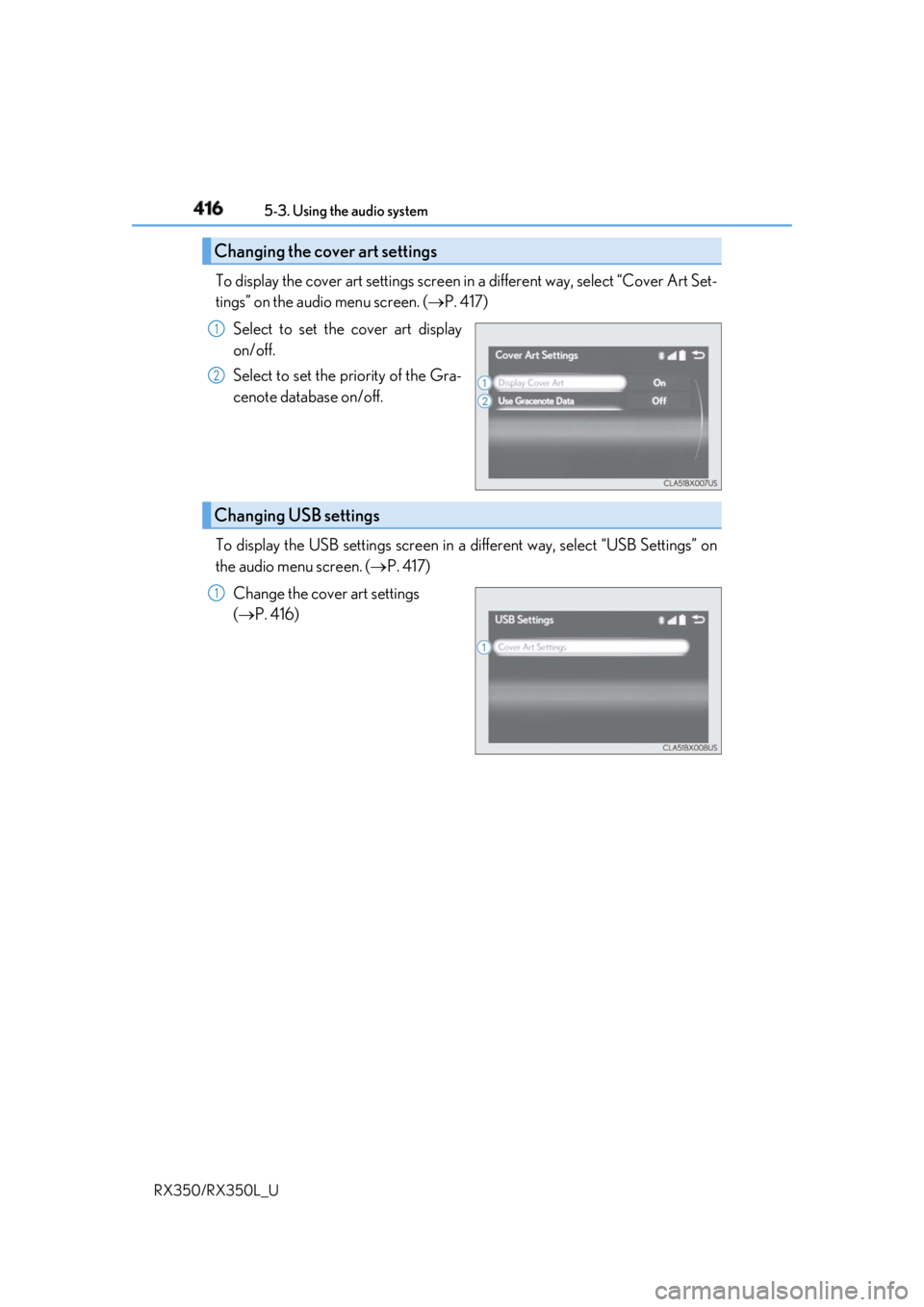
416 5-3. Using the audio system
RX350/RX350L_U To display the cover art settings screen in a different way, select “Cover Art Set-
tings” on the audio menu screen. ( P. 417)
Select to set the cover art display
on/off.
Select to set the priority of the Gra-
cenote database on/off.
To display the USB settings screen in a different way, select “USB Settings” on
the audio menu screen. ( P. 417)
Change the cover art settings
( P. 416)Changing the cover art settings 1
2
Changing USB settings 1
Page 418 of 777
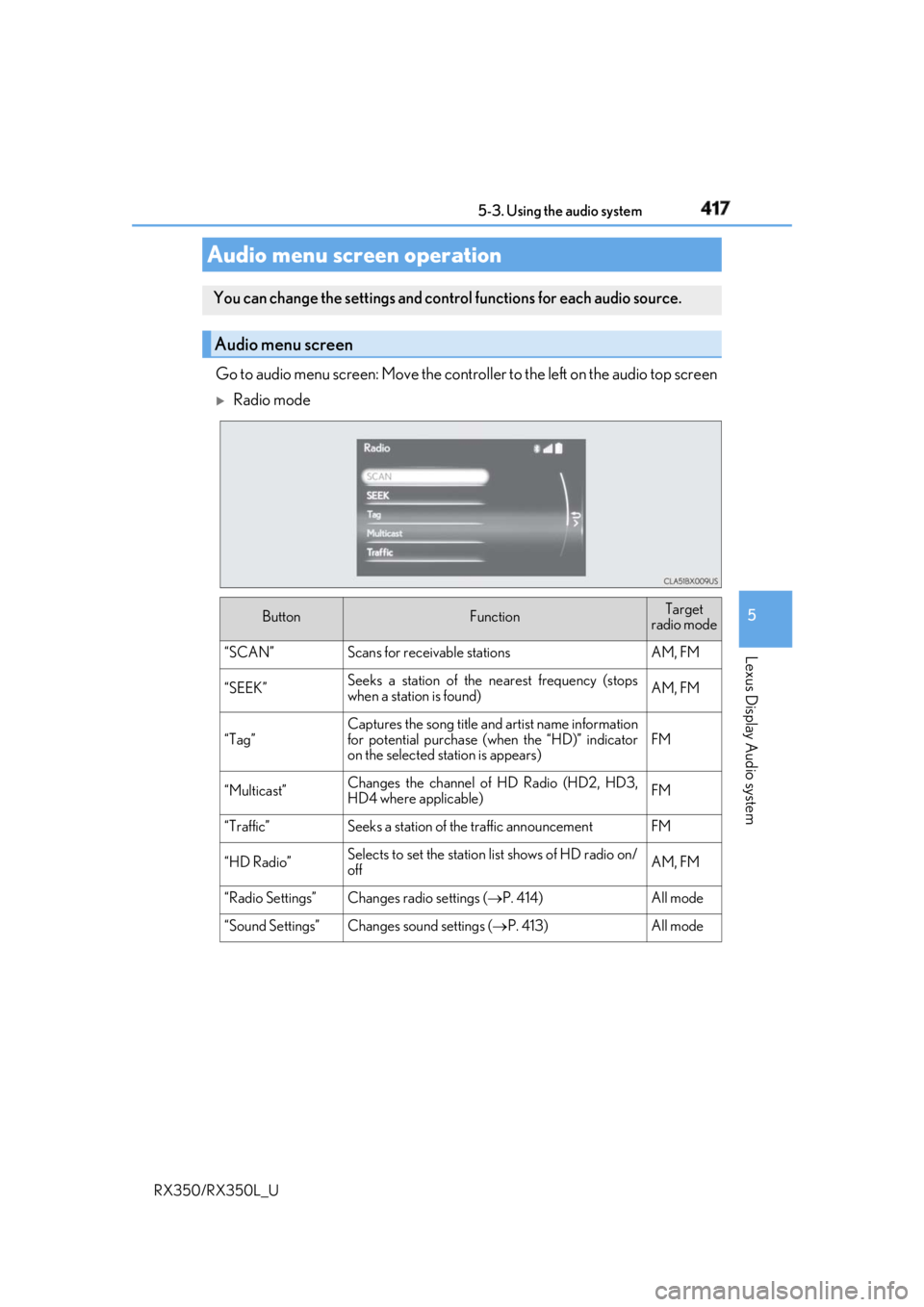
4175-3. Using the audio system
5
Lexus Display Audio system
RX350/RX350L_U Go to audio menu screen: Move the contro ller to the left on the audio top screen
Radio mode
Audio menu screen operation You can change the settings and contro l functions for each audio source.
Audio menu screen
Button Function Target
radio mode
“SCAN” Scans for receivable stations AM, FM
“SEEK” Seeks a station of the nearest frequency (stops
when a station is found) AM, FM
“Tag” Captures the song title and artist name information
for potential purchase (when the “HD)” indicator
on the selected st ation is appears) FM
“Multicast” Changes the channel of HD Radio (HD2, HD3,
HD4 where applicable) FM
“Traffic” Seeks a station of th e traffic announcement FM
“HD Radio” Selects to set the station list shows of HD radio on/
off AM, FM
“Radio Settings” Changes radio settings ( P. 414) All mode
“Sound Settings” Changes sound settings ( P. 413) All mode
Page 419 of 777
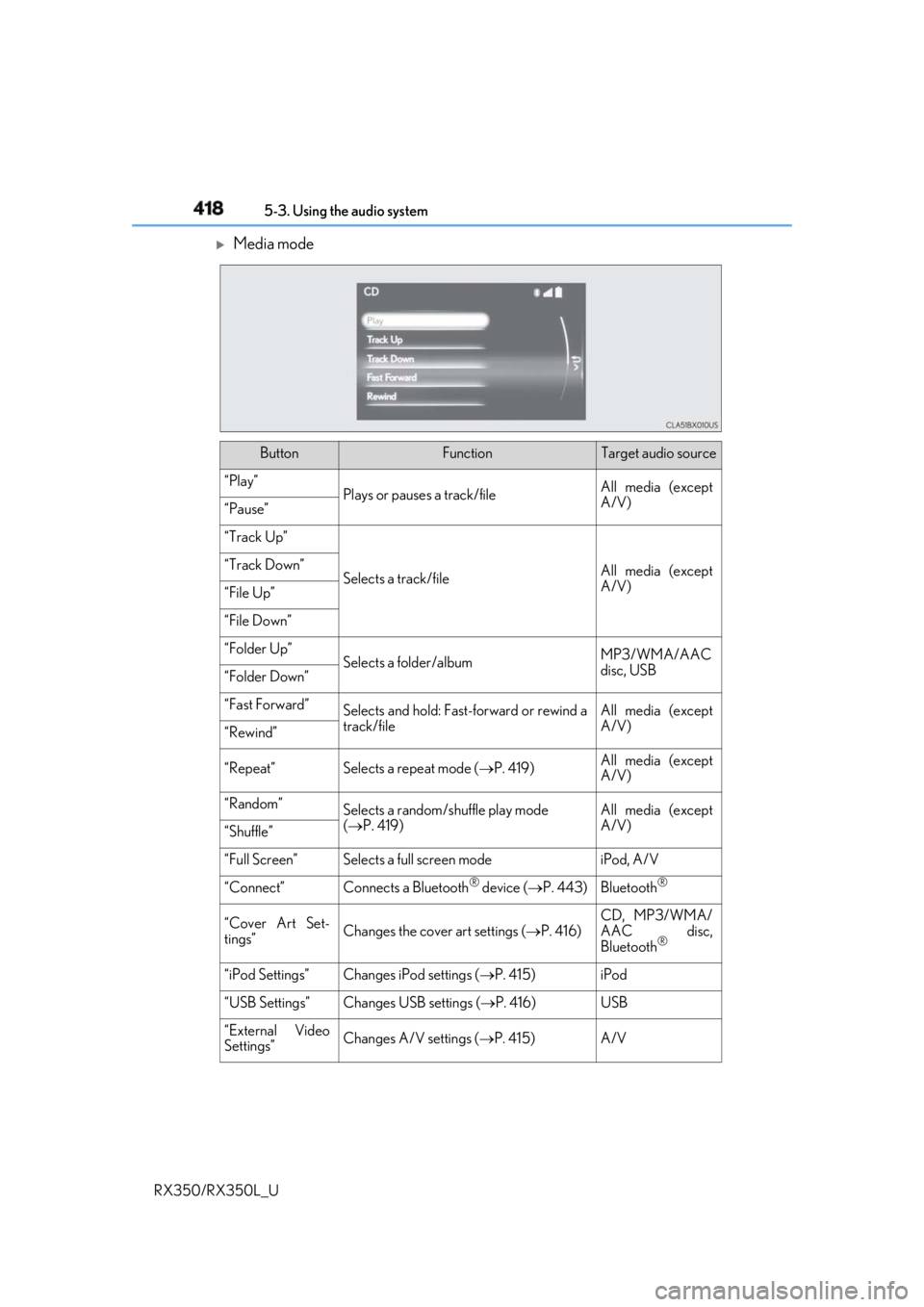
418 5-3. Using the audio system
RX350/RX350L_U
Media mode
Button Function Target audio source
“Play”
Plays or pauses a track/file All media (except
A/V)
“Pause”
“Track Up”
Selects a track/file All media (except
A/V)“Track Down”
“File Up”
“File Down”
“Folder Up”
Selects a folder/album MP3/WMA/AAC
disc, USB
“Folder Down”
“Fast Forward”
Selects and hold: Fast-f orward or rewind a
track/file All media (except
A/V)
“Rewind”
“Repeat” Selects a repeat mode ( P. 419) All media (except
A/V)
“Random”
Selects a random/shuffle play mode
( P. 419) All media (except
A/V)
“Shuffle”
“Full Screen” Selects a full screen mode iPod, A/V
“Connect” Connects a Bluetooth ®
device ( P. 443) Bluetooth ®
“Cover Art Set-
tings” Changes the cover art settings ( P. 416) CD, MP3/WMA/
AAC disc,
Bluetooth ®
“iPod Settings” Changes iPod settings ( P. 415) iPod
“USB Settings” Changes USB settings ( P. 416) USB
“External Video
Settings” Changes A/V settings ( P. 415) A/V