tow LINCOLN AVIATOR 2023 Service Manual
[x] Cancel search | Manufacturer: LINCOLN, Model Year: 2023, Model line: AVIATOR, Model: LINCOLN AVIATOR 2023Pages: 681, PDF Size: 9.33 MB
Page 296 of 681
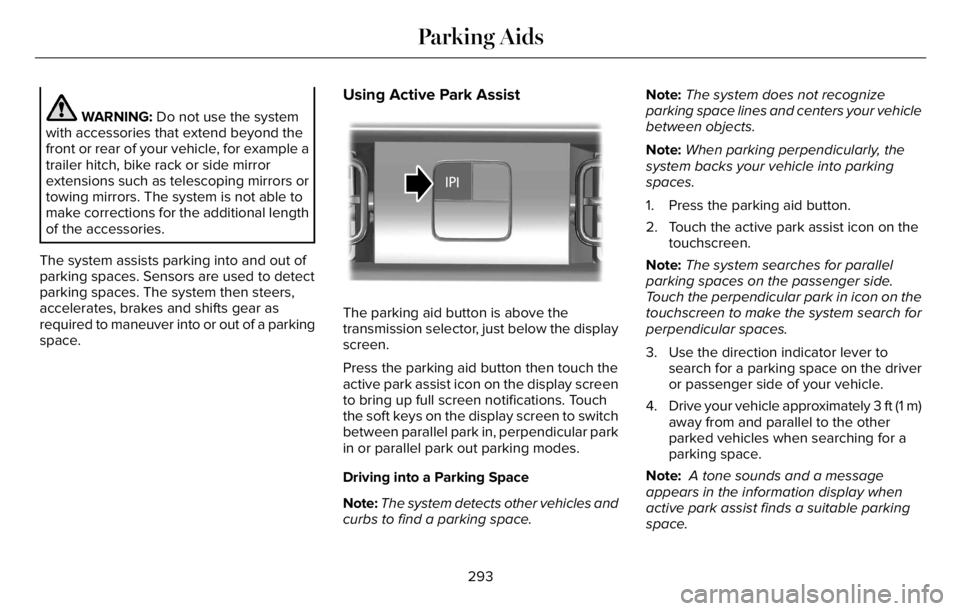
WARNING: Do not use the system
with accessories that extend beyond the
front or rear of your vehicle, for example a
trailer hitch, bike rack or side mirror
extensions such as telescoping mirrors or
towing mirrors. The system is not able to
make corrections for the additional length
of the accessories.
The system assists parking into and out of
parking spaces. Sensors are used to detect
parking spaces. The system then steers,
accelerates, brakes and shifts gear as
required to maneuver into or out of a parking
space.
Using Active Park Assist
E301E301111212
The parking aid button is above the
transmission selector, just below the display
screen.
Press the parking aid button then touch the
active park assist icon on the display screen
to bring up full screen notifications. Touch
the soft keys on the display screen to switch
between parallel park in, perpendicular park
in or parallel park out parking modes.
Driving into a Parking Space
Note:The system detects other vehicles and
curbs to find a parking space.Note:The system does not recognize
parking space lines and centers your vehicle
between objects.
Note:When parking perpendicularly, the
system backs your vehicle into parking
spaces.
1. Press the parking aid button.
2. Touch the active park assist icon on the
touchscreen.
Note:The system searches for parallel
parking spaces on the passenger side.
Touch the perpendicular park in icon on the
touchscreen to make the system search for
perpendicular spaces.
3. Use the direction indicator lever to
search for a parking space on the driver
or passenger side of your vehicle.
4. Drive your vehicle approximately 3 ft (1 m)
away from and parallel to the other
parked vehicles when searching for a
parking space.
Note: A tone sounds and a message
appears in the information display when
active park assist finds a suitable parking
space.
293
Parking Aids
Page 301 of 681
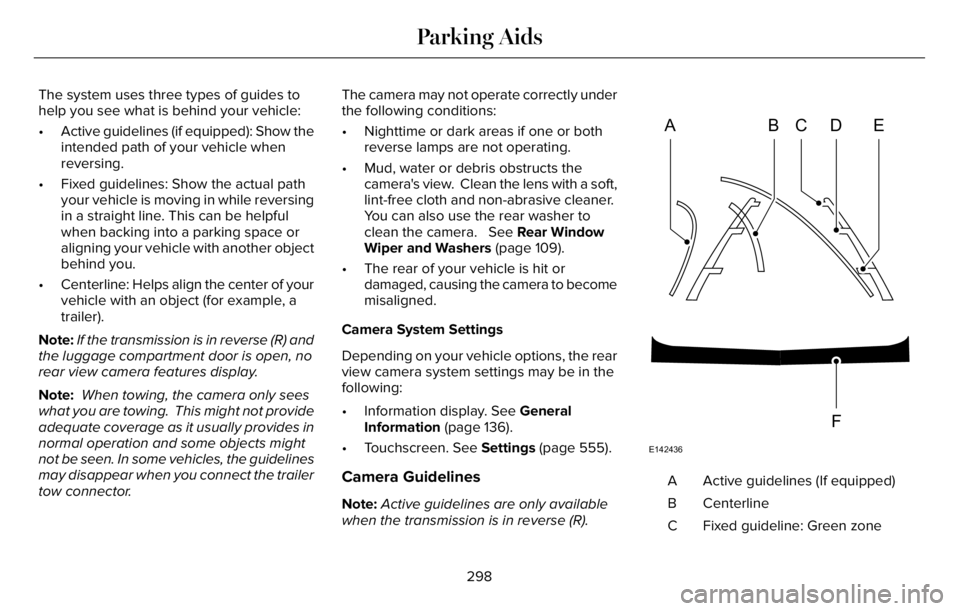
The system uses three types of guides to
help you see what is behind your vehicle:
• Active guidelines (if equipped): Show the
intended path of your vehicle when
reversing.
• Fixed guidelines: Show the actual path
your vehicle is moving in while reversing
in a straight line. This can be helpful
when backing into a parking space or
aligning your vehicle with another object
behind you.
• Centerline: Helps align the center of your
vehicle with an object (for example, a
trailer).
Note:If the transmission is in reverse (R) and
the luggage compartment door is open, no
rear view camera features display.
Note: When towing, the camera only sees
what you are towing. This might not provide
adequate coverage as it usually provides in
normal operation and some objects might
not be seen. In some vehicles, the guidelines
may disappear when you connect the trailer
tow connector.The camera may not operate correctly under
the following conditions:
• Nighttime or dark areas if one or both
reverse lamps are not operating.
• Mud, water or debris obstructs the
camera's view. Clean the lens with a soft,
lint-free cloth and non-abrasive cleaner.
You can also use the rear washer to
clean the camera. See Rear Window
Wiper and Washers (page 109).
• The rear of your vehicle is hit or
damaged, causing the camera to become
misaligned.
Camera System Settings
Depending on your vehicle options, the rear
view camera system settings may be in the
following:
• Information display. See General
Information (page 136).
• Touchscreen. See Settings (page 555).
Camera Guidelines
Note:Active guidelines are only available
when the transmission is in reverse (R).
ABCD
F
E
E142436
Active guidelines (If equipped) A
Centerline B
Fixed guideline: Green zone C
298
Parking Aids
Page 302 of 681
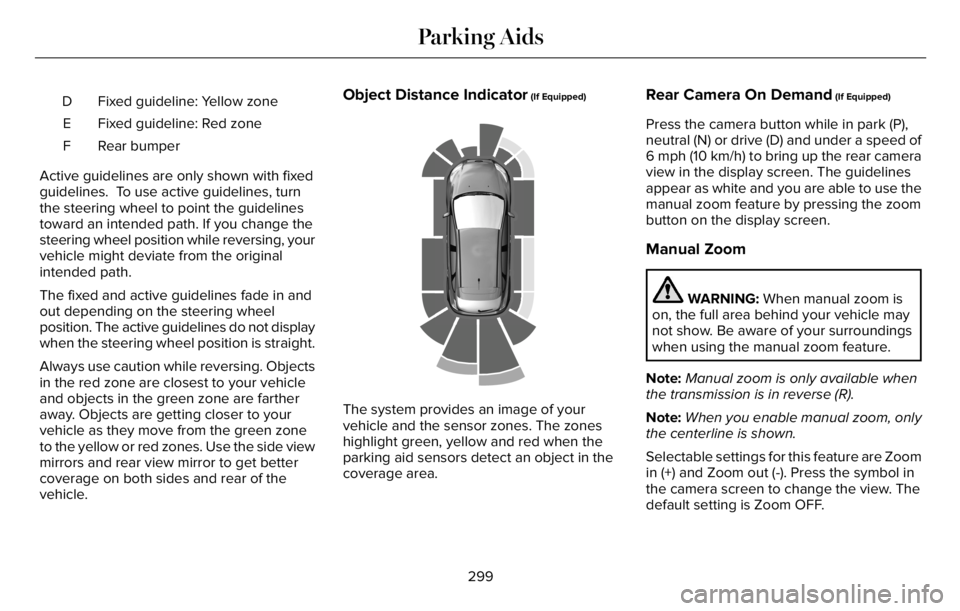
Fixed guideline: Yellow zone D
Fixed guideline: Red zone E
Rear bumper F
Active guidelines are only shown with fixed
guidelines. To use active guidelines, turn
the steering wheel to point the guidelines
toward an intended path. If you change the
steering wheel position while reversing, your
vehicle might deviate from the original
intended path.
The fixed and active guidelines fade in and
out depending on the steering wheel
position. The active guidelines do not display
when the steering wheel position is straight.
Always use caution while reversing. Objects
in the red zone are closest to your vehicle
and objects in the green zone are farther
away. Objects are getting closer to your
vehicle as they move from the green zone
to the yellow or red zones. Use the side view
mirrors and rear view mirror to get better
coverage on both sides and rear of the
vehicle.Object Distance Indicator (If Equipped)
E190459
The system provides an image of your
vehicle and the sensor zones. The zones
highlight green, yellow and red when the
parking aid sensors detect an object in the
coverage area.
Rear Camera On Demand (If Equipped)
Press the camera button while in park (P),
neutral (N) or drive (D) and under a speed of
6 mph (10 km/h) to bring up the rear camera
view in the display screen. The guidelines
appear as white and you are able to use the
manual zoom feature by pressing the zoom
button on the display screen.
Manual Zoom
WARNING: When manual zoom is
on, the full area behind your vehicle may
not show. Be aware of your surroundings
when using the manual zoom feature.
Note:Manual zoom is only available when
the transmission is in reverse (R).
Note:When you enable manual zoom, only
the centerline is shown.
Selectable settings for this feature are Zoom
in (+) and Zoom out (-). Press the symbol in
the camera screen to change the view. The
default setting is Zoom OFF.
299
Parking Aids
Page 308 of 681
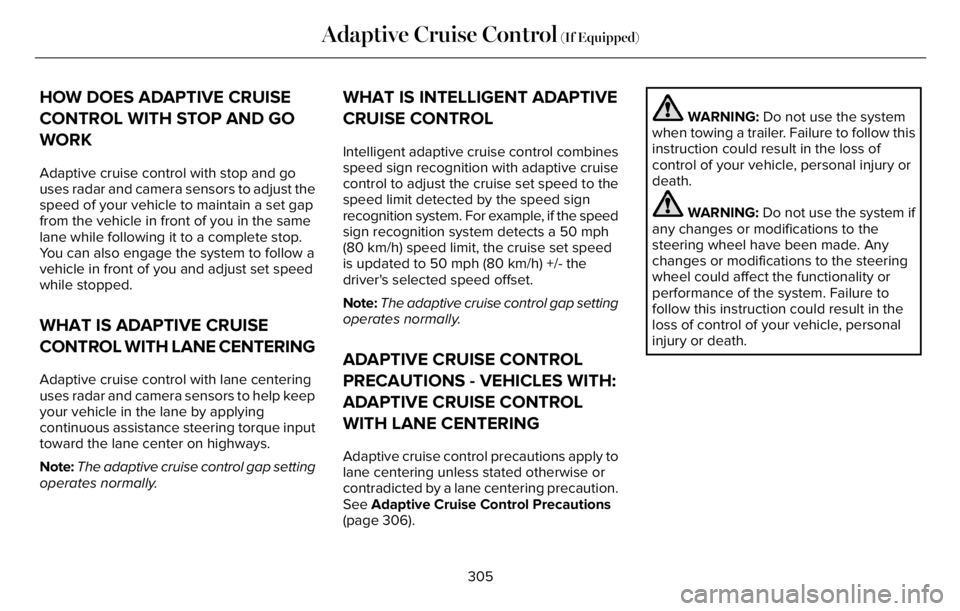
HOW DOES ADAPTIVE CRUISE
CONTROL WITH STOP AND GO
WORK
Adaptive cruise control with stop and go
uses radar and camera sensors to adjust the
speed of your vehicle to maintain a set gap
from the vehicle in front of you in the same
lane while following it to a complete stop.
You can also engage the system to follow a
vehicle in front of you and adjust set speed
while stopped.
WHAT IS ADAPTIVE CRUISE
CONTROL WITH LANE CENTERING
Adaptive cruise control with lane centering
uses radar and camera sensors to help keep
your vehicle in the lane by applying
continuous assistance steering torque input
toward the lane center on highways.
Note:The adaptive cruise control gap setting
operates normally.
WHAT IS INTELLIGENT ADAPTIVE
CRUISE CONTROL
Intelligent adaptive cruise control combines
speed sign recognition with adaptive cruise
control to adjust the cruise set speed to the
speed limit detected by the speed sign
recognition system. For example, if the speed
sign recognition system detects a 50 mph
(80 km/h) speed limit, the cruise set speed
is updated to 50 mph (80 km/h) +/- the
driver's selected speed offset.
Note:The adaptive cruise control gap setting
operates normally.
ADAPTIVE CRUISE CONTROL
PRECAUTIONS - VEHICLES WITH:
ADAPTIVE CRUISE CONTROL
WITH LANE CENTERING
Adaptive cruise control precautions apply to
lane centering unless stated otherwise or
contradicted by a lane centering precaution.
See Adaptive Cruise Control Precautions
(page 306).
WARNING: Do not use the system
when towing a trailer. Failure to follow this
instruction could result in the loss of
control of your vehicle, personal injury or
death.
WARNING: Do not use the system if
any changes or modifications to the
steering wheel have been made. Any
changes or modifications to the steering
wheel could affect the functionality or
performance of the system. Failure to
follow this instruction could result in the
loss of control of your vehicle, personal
injury or death.
305
Adaptive Cruise Control (If Equipped)
Page 309 of 681
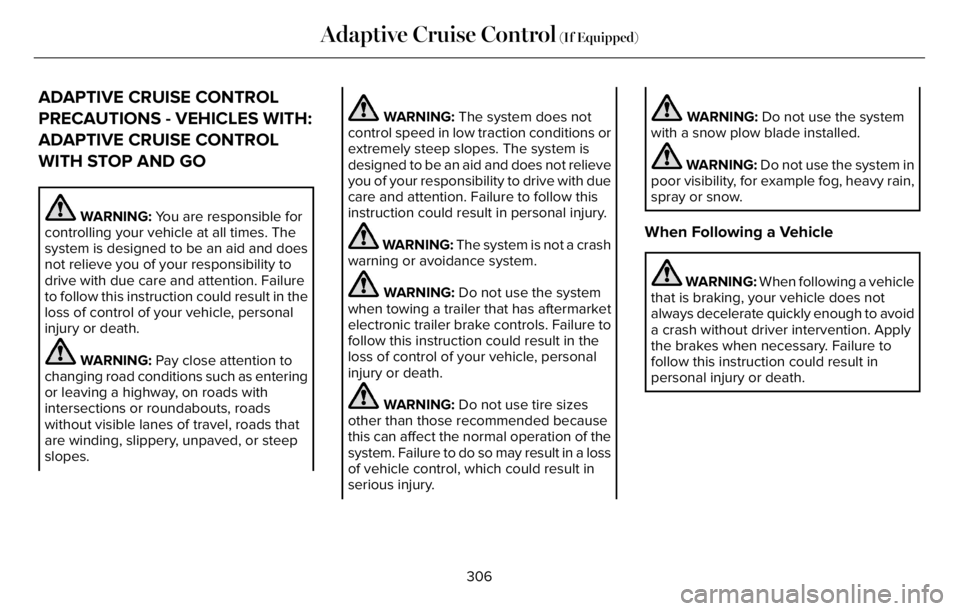
ADAPTIVE CRUISE CONTROL
PRECAUTIONS - VEHICLES WITH:
ADAPTIVE CRUISE CONTROL
WITH STOP AND GO
WARNING: You are responsible for
controlling your vehicle at all times. The
system is designed to be an aid and does
not relieve you of your responsibility to
drive with due care and attention. Failure
to follow this instruction could result in the
loss of control of your vehicle, personal
injury or death.
WARNING: Pay close attention to
changing road conditions such as entering
or leaving a highway, on roads with
intersections or roundabouts, roads
without visible lanes of travel, roads that
are winding, slippery, unpaved, or steep
slopes.
WARNING: The system does not
control speed in low traction conditions or
extremely steep slopes. The system is
designed to be an aid and does not relieve
you of your responsibility to drive with due
care and attention. Failure to follow this
instruction could result in personal injury.
WARNING: The system is not a crash
warning or avoidance system.
WARNING: Do not use the system
when towing a trailer that has aftermarket
electronic trailer brake controls. Failure to
follow this instruction could result in the
loss of control of your vehicle, personal
injury or death.
WARNING: Do not use tire sizes
other than those recommended because
this can affect the normal operation of the
system. Failure to do so may result in a loss
of vehicle control, which could result in
serious injury.
WARNING: Do not use the system
with a snow plow blade installed.
WARNING: Do not use the system in
poor visibility, for example fog, heavy rain,
spray or snow.
When Following a Vehicle
WARNING: When following a vehicle
that is braking, your vehicle does not
always decelerate quickly enough to avoid
a crash without driver intervention. Apply
the brakes when necessary. Failure to
follow this instruction could result in
personal injury or death.
306
Adaptive Cruise Control (If Equipped)
Page 325 of 681
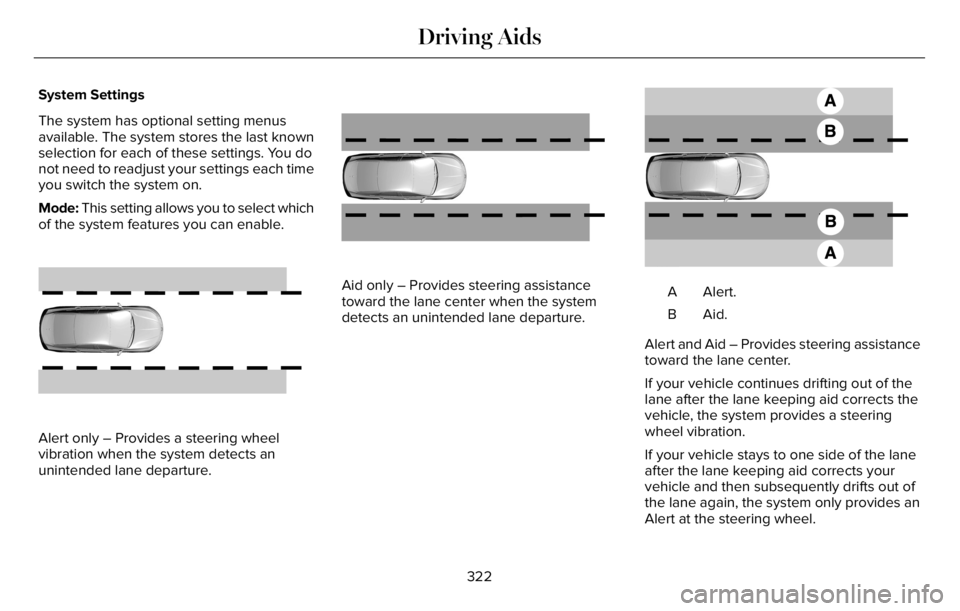
System Settings
The system has optional setting menus
available. The system stores the last known
selection for each of these settings. You do
not need to readjust your settings each time
you switch the system on.
Mode: This setting allows you to select which
of the system features you can enable.
E165515E165515
Alert only … Provides a steering wheel
vibration when the system detects an
unintended lane departure.
E165516E165516
Aid only … Provides steering assistance
toward the lane center when the system
detects an unintended lane departure.
E165517
Alert. A
Aid. B
Alert and Aid … Provides steering assistance
toward the lane center.
If your vehicle continues drifting out of the
lane after the lane keeping aid corrects the
vehicle, the system provides a steering
wheel vibration.
If your vehicle stays to one side of the lane
after the lane keeping aid corrects your
vehicle and then subsequently drifts out of
the lane again, the system only provides an
Alert at the steering wheel.
322
Driving Aids
Page 328 of 681
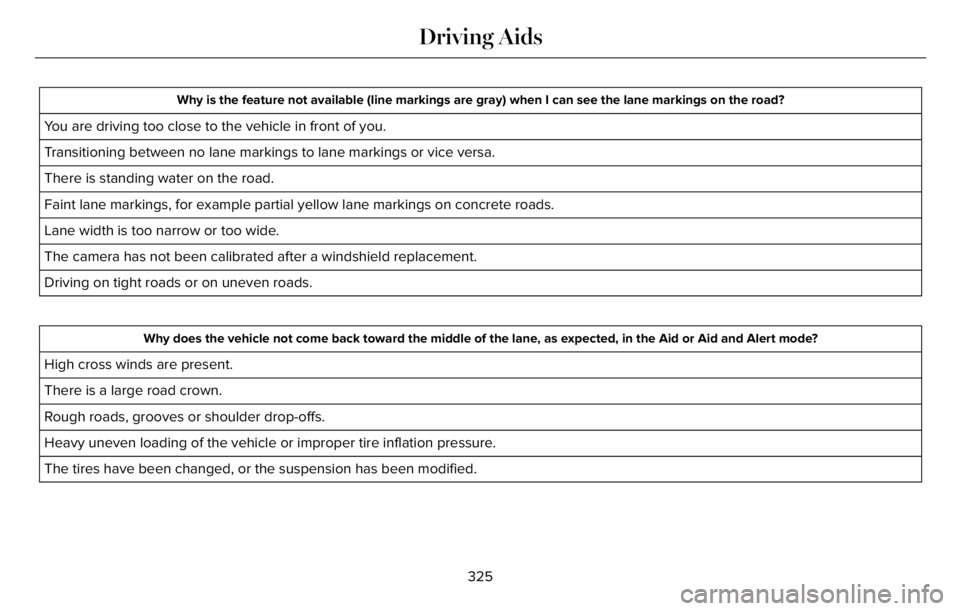
Why is the feature not available (line markings are gray) when I can see the lane markings on the road?
You are driving too close to the vehicle in front of you.
Transitioning between no lane markings to lane markings or vice versa.
There is standing water on the road.
Faint lane markings, for example partial yellow lane markings on concrete roads.
Lane width is too narrow or too wide.
The camera has not been calibrated after a windshield replacement.
Driving on tight roads or on uneven roads.
Why does the vehicle not come back toward the middle of the lane, as expected, in the Aid or Aid and Alert mode?
High cross winds are present.
There is a large road crown.
Rough roads, grooves or shoulder drop-offs.
Heavy uneven loading of the vehicle or improper tire inflation pressure.
The tires have been changed, or the suspension has been modified.
325
Driving Aids
Page 330 of 681
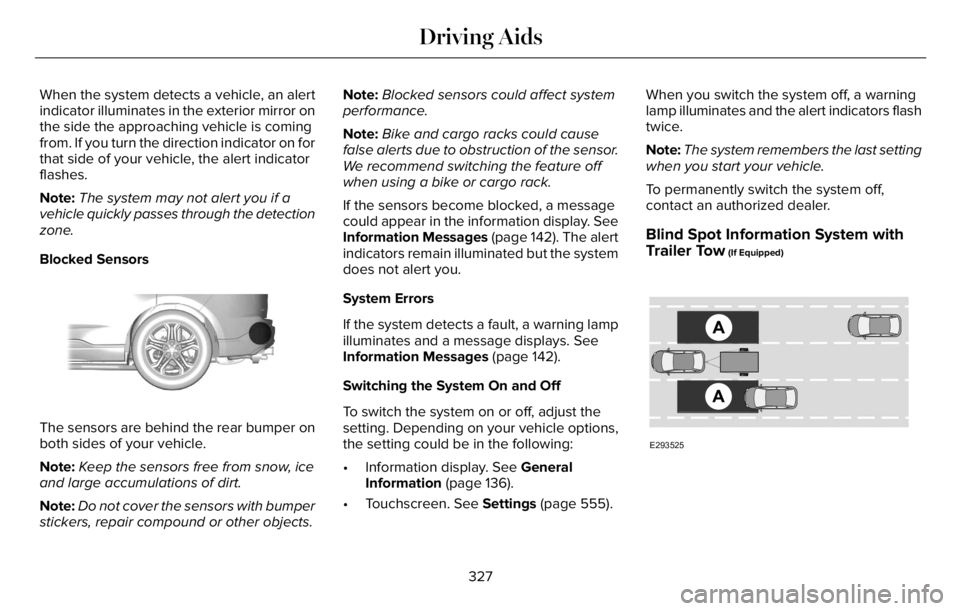
When the system detects a vehicle, an alert
indicator illuminates in the exterior mirror on
the side the approaching vehicle is coming
from. If you turn the direction indicator on for
that side of your vehicle, the alert indicator
flashes.
Note:The system may not alert you if a
vehicle quickly passes through the detection
zone.
Blocked Sensors
E205199E205199
The sensors are behind the rear bumper on
both sides of your vehicle.
Note:Keep the sensors free from snow, ice
and large accumulations of dirt.
Note:Do not cover the sensors with bumper
stickers, repair compound or other objects.Note:Blocked sensors could affect system
performance.
Note:Bike and cargo racks could cause
false alerts due to obstruction of the sensor.
We recommend switching the feature off
when using a bike or cargo rack.
If the sensors become blocked, a message
could appear in the information display. See
Information Messages (page 142). The alert
indicators remain illuminated but the system
does not alert you.
System Errors
If the system detects a fault, a warning lamp
illuminates and a message displays. See
Information Messages (page 142).
Switching the System On and Off
To switch the system on or off, adjust the
setting. Depending on your vehicle options,
the setting could be in the following:
• Information display. See General
Information (page 136).
• Touchscreen. See Settings (page 555).When you switch the system off, a warning
lamp illuminates and the alert indicators flash
twice.
Note:The system remembers the last setting
when you start your vehicle.
To permanently switch the system off,
contact an authorized dealer.
Blind Spot Information System with
Trailer Tow (If Equipped)
E293525
327
Driving Aids
Page 331 of 681
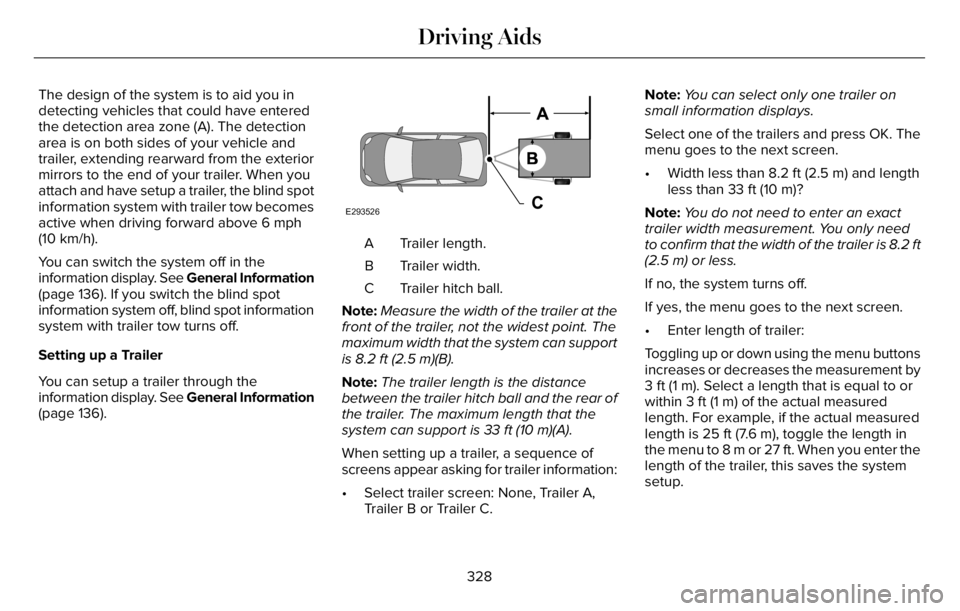
The design of the system is to aid you in
detecting vehicles that could have entered
the detection area zone (A). The detection
area is on both sides of your vehicle and
trailer, extending rearward from the exterior
mirrors to the end of your trailer. When you
attach and have setup a trailer, the blind spot
information system with trailer tow becomes
active when driving forward above 6 mph
(10 km/h).
You can switch the system off in the
information display. See General Information
(page 136). If you switch the blind spot
information system off, blind spot information
system with trailer tow turns off.
Setting up a Trailer
You can setup a trailer through the
information display. See General Information
(page 136).
E293526
Trailer length. A
Trailer width. B
Trailer hitch ball. C
Note:Measure the width of the trailer at the
front of the trailer, not the widest point. The
maximum width that the system can support
is 8.2 ft (2.5 m)(B).
Note:The trailer length is the distance
between the trailer hitch ball and the rear of
the trailer. The maximum length that the
system can support is 33 ft (10 m)(A).
When setting up a trailer, a sequence of
screens appear asking for trailer information:
• Select trailer screen: None, Trailer A,
Trailer B or Trailer C.Note:You can select only one trailer on
small information displays.
Select one of the trailers and press OK. The
menu goes to the next screen.
• Width less than 8.2 ft (2.5 m) and length
less than 33 ft (10 m)?
Note:You do not need to enter an exact
trailer width measurement. You only need
to confirm that the width of the trailer is 8.2 ft
(2.5 m) or less.
If no, the system turns off.
If yes, the menu goes to the next screen.
• Enter length of trailer:
Toggling up or down using the menu buttons
increases or decreases the measurement by
3 ft (1 m). Select a length that is equal to or
within 3 ft (1 m) of the actual measured
length. For example, if the actual measured
length is 25 ft (7.6 m), toggle the length in
the menu to 8 m or 27 ft. When you enter the
length of the trailer, this saves the system
setup.
328
Driving Aids
Page 332 of 681
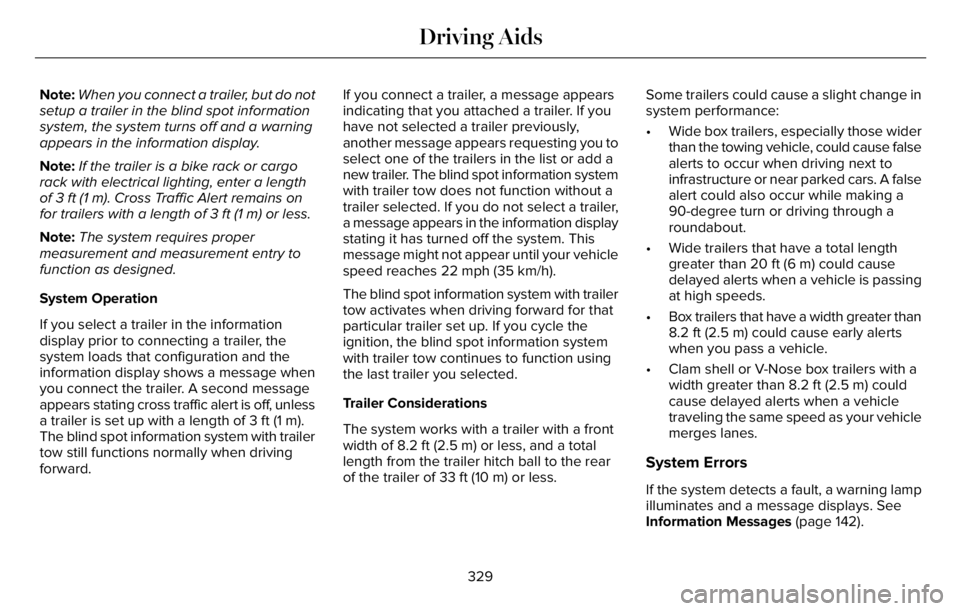
Note:When you connect a trailer, but do not
setup a trailer in the blind spot information
system, the system turns off and a warning
appears in the information display.
Note:If the trailer is a bike rack or cargo
rack with electrical lighting, enter a length
of 3 ft (1 m). Cross Traffic Alert remains on
for trailers with a length of 3 ft (1 m) or less.
Note:The system requires proper
measurement and measurement entry to
function as designed.
System Operation
If you select a trailer in the information
display prior to connecting a trailer, the
system loads that configuration and the
information display shows a message when
you connect the trailer. A second message
appears stating cross traffic alert is off, unless
a trailer is set up with a length of 3 ft (1 m).
The blind spot information system with trailer
tow still functions normally when driving
forward.If you connect a trailer, a message appears
indicating that you attached a trailer. If you
have not selected a trailer previously,
another message appears requesting you to
select one of the trailers in the list or add a
new trailer. The blind spot information system
with trailer tow does not function without a
trailer selected. If you do not select a trailer,
a message appears in the information display
stating it has turned off the system. This
message might not appear until your vehicle
speed reaches 22 mph (35 km/h).
The blind spot information system with trailer
tow activates when driving forward for that
particular trailer set up. If you cycle the
ignition, the blind spot information system
with trailer tow continues to function using
the last trailer you selected.
Trailer Considerations
The system works with a trailer with a front
width of 8.2 ft (2.5 m) or less, and a total
length from the trailer hitch ball to the rear
of the trailer of 33 ft (10 m) or less.Some trailers could cause a slight change in
system performance:
• Wide box trailers, especially those wider
than the towing vehicle, could cause false
alerts to occur when driving next to
infrastructure or near parked cars. A false
alert could also occur while making a
90-degree turn or driving through a
roundabout.
• Wide trailers that have a total length
greater than 20 ft (6 m) could cause
delayed alerts when a vehicle is passing
at high speeds.
• Box trailers that have a width greater than
8.2 ft (2.5 m) could cause early alerts
when you pass a vehicle.
• Clam shell or V-Nose box trailers with a
width greater than 8.2 ft (2.5 m) could
cause delayed alerts when a vehicle
traveling the same speed as your vehicle
merges lanes.
System Errors
If the system detects a fault, a warning lamp
illuminates and a message displays. See
Information Messages (page 142).
329
Driving Aids