LINCOLN AVIATOR 2023 Owners Manual
Manufacturer: LINCOLN, Model Year: 2023, Model line: AVIATOR, Model: LINCOLN AVIATOR 2023Pages: 681, PDF Size: 9.33 MB
Page 511 of 681
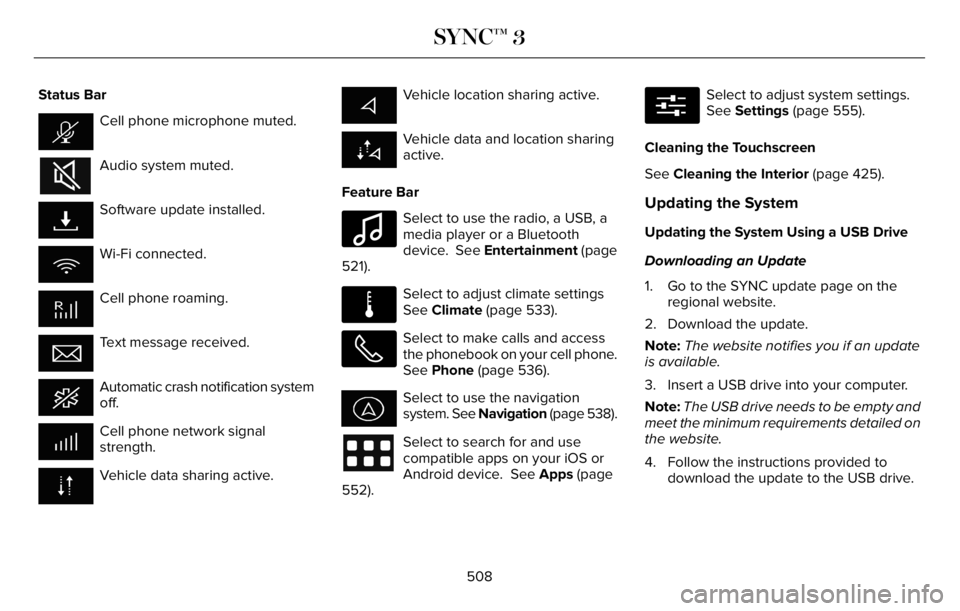
Status Bar
Cell phone microphone muted.
Audio system muted.
Software update installed.
Wi-Fi connected.
Cell phone roaming.
Text message received.
Automatic crash notification system
off.
Cell phone network signal
strength.
Vehicle data sharing active.
Vehicle location sharing active.
Vehicle data and location sharing
active.
Feature Bar
E100027
Select to use the radio, a USB, a
media player or a Bluetooth
device. See Entertainment (page
521).
E283811
Select to adjust climate settings
See Climate (page 533).
Select to make calls and access
the phonebook on your cell phone.
See Phone (page 536).
Select to use the navigation
system. See Navigation (page 538).
Select to search for and use
compatible apps on your iOS or
Android device. See Apps (page
552).
E280315
Select to adjust system settings.
See Settings (page 555).
Cleaning the Touchscreen
See Cleaning the Interior (page 425).
Updating the System
Updating the System Using a USB Drive
Downloading an Update
1. Go to the SYNC update page on the
regional website.
2. Download the update.
Note:The website notifies you if an update
is available.
3. Insert a USB drive into your computer.
Note:The USB drive needs to be empty and
meet the minimum requirements detailed on
the website.
4. Follow the instructions provided to
download the update to the USB drive.
508
SYNC™ 3
Page 512 of 681
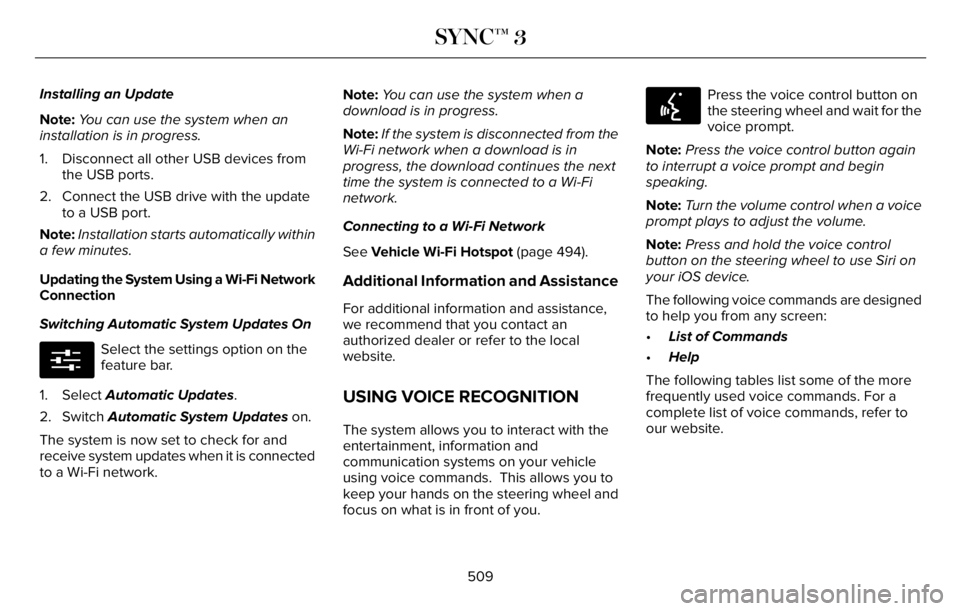
Installing an Update
Note:You can use the system when an
installation is in progress.
1. Disconnect all other USB devices from
the USB ports.
2. Connect the USB drive with the update
to a USB port.
Note:Installation starts automatically within
a few minutes.
Updating the System Using a Wi-Fi Network
Connection
Switching Automatic System Updates On
E280315
Select the settings option on the
feature bar.
1. Select Automatic Updates.
2. Switch Automatic System Updates on.
The system is now set to check for and
receive system updates when it is connected
to a Wi-Fi network.Note:You can use the system when a
download is in progress.
Note:If the system is disconnected from the
Wi-Fi network when a download is in
progress, the download continues the next
time the system is connected to a Wi-Fi
network.
Connecting to a Wi-Fi Network
See Vehicle Wi-Fi Hotspot (page 494).
Additional Information and Assistance
For additional information and assistance,
we recommend that you contact an
authorized dealer or refer to the local
website.
USING VOICE RECOGNITION
The system allows you to interact with the
entertainment, information and
communication systems on your vehicle
using voice commands. This allows you to
keep your hands on the steering wheel and
focus on what is in front of you.
E142599
Press the voice control button on
the steering wheel and wait for the
voice prompt.
Note:Press the voice control button again
to interrupt a voice prompt and begin
speaking.
Note:Turn the volume control when a voice
prompt plays to adjust the volume.
Note:Press and hold the voice control
button on the steering wheel to use Siri on
your iOS device.
The following voice commands are designed
to help you from any screen:
•List of Commands
•Help
The following tables list some of the more
frequently used voice commands. For a
complete list of voice commands, refer to
our website.
509
SYNC™ 3
Page 513 of 681
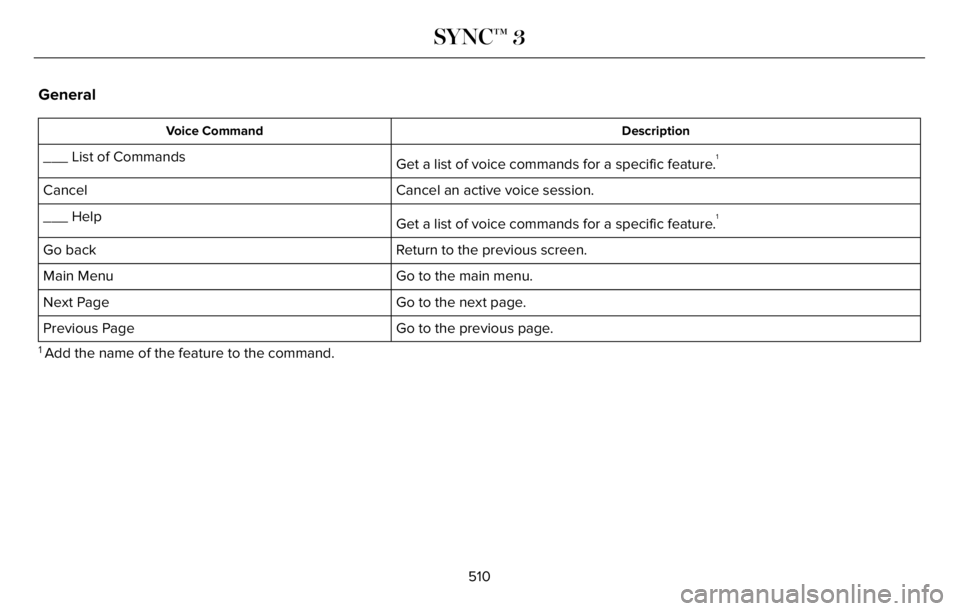
General
Description Voice Command
Get a list of voice commands for a specific feature.1___ List of Commands
Cancel an active voice session. Cancel
Get a list of voice commands for a specific feature.
1___ Help
Return to the previous screen. Go back
Go to the main menu. Main Menu
Go to the next page. Next Page
Go to the previous page. Previous Page
1 Add the name of the feature to the command.
510
SYNC™ 3
Page 514 of 681

Entertainment
Audio Source
Description Voice Command
Use the radio. Radio
Use the CD player. CD Player
Use a Bluetooth® device. Bluetooth Stereo
Use a USB or media player. USB
Radio
Description Voice Command
Listen to AM radio. AM
Tune to a specific AM frequency.
1AM ___
Listen to SiriusXM radio.
2Sirius Channel ___
511
SYNC™ 3
Page 515 of 681
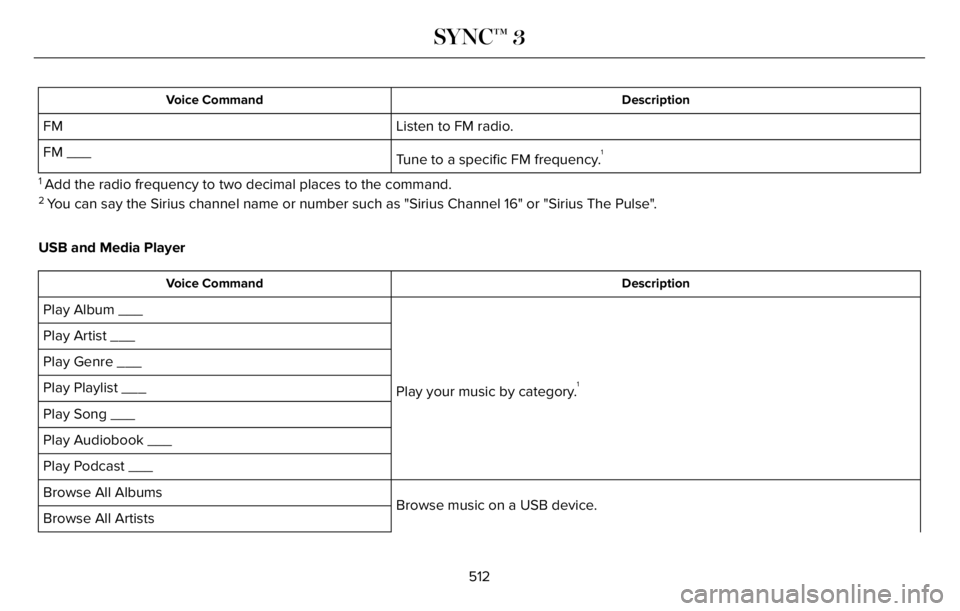
Description Voice Command
Listen to FM radio. FM
Tune to a specific FM frequency.
1FM ___
1 Add the radio frequency to two decimal places to the command.2 You can say the Sirius channel name or number such as "Sirius Channel 16" or "Sirius The Pulse".
USB and Media Player
Description Voice Command
Play your music by category.1
Play Album ___
Play Artist ___
Play Genre ___
Play Playlist ___
Play Song ___
Play Audiobook ___
Play Podcast ___
Browse music on a USB device. Browse All Albums
Browse All Artists
512
SYNC™ 3
Page 516 of 681
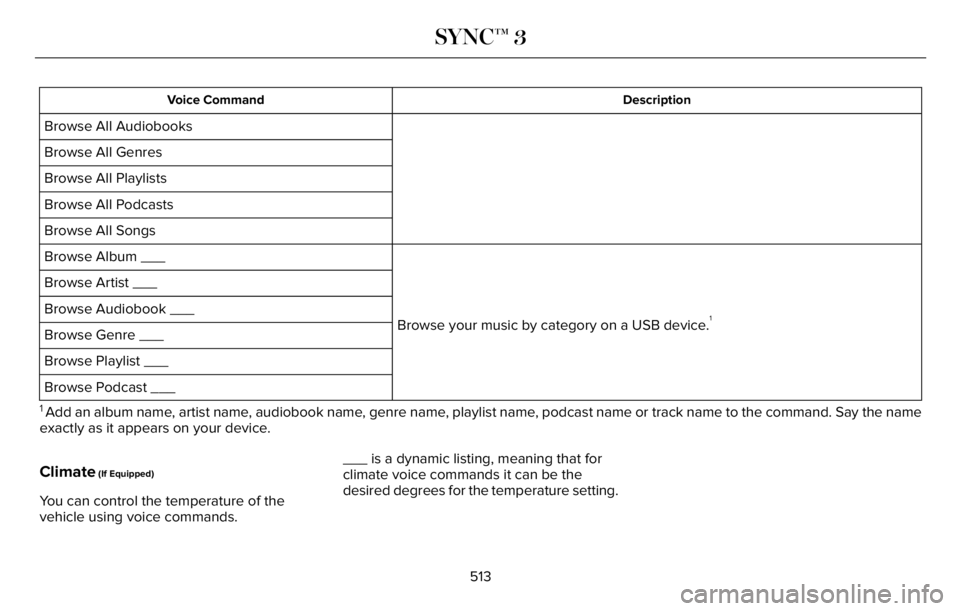
Description Voice Command
Browse All Audiobooks
Browse All Genres
Browse All Playlists
Browse All Podcasts
Browse All Songs
Browse your music by category on a USB device.
1
Browse Album ___
Browse Artist ___
Browse Audiobook ___
Browse Genre ___
Browse Playlist ___
Browse Podcast ___
1 Add an album name, artist name, audiobook name, genre name, playlist name, podcast name or track name to the command. Say the name
exactly as it appears on your device.
Climate (If Equipped)
You can control the temperature of the
vehicle using voice commands.___ is a dynamic listing, meaning that for
climate voice commands it can be the
desired degrees for the temperature setting.
513
SYNC™ 3
Page 517 of 681
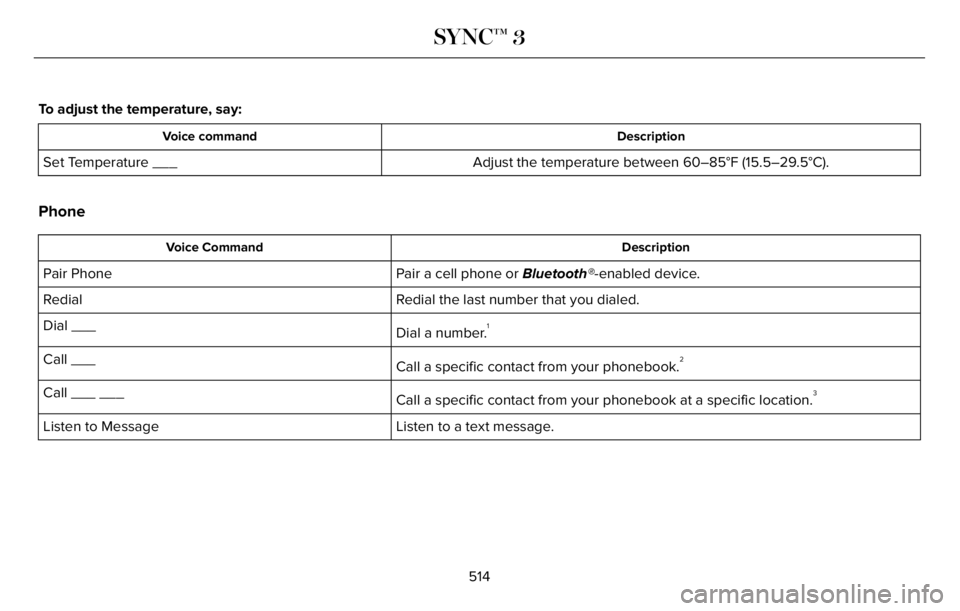
To adjust the temperature, say:
Description Voice command
Adjust the temperature between 60–85°F (15.5–29.5°C). Set Temperature ___
Phone
Description Voice Command
Pair a cell phone or Bluetooth®-enabled device. Pair Phone
Redial the last number that you dialed. Redial
Dial a number.
1Dial ___
Call a specific contact from your phonebook.
2Call ___
Call a specific contact from your phonebook at a specific location.
3Call ___ ___
Listen to a text message. Listen to Message
514
SYNC™ 3
Page 518 of 681
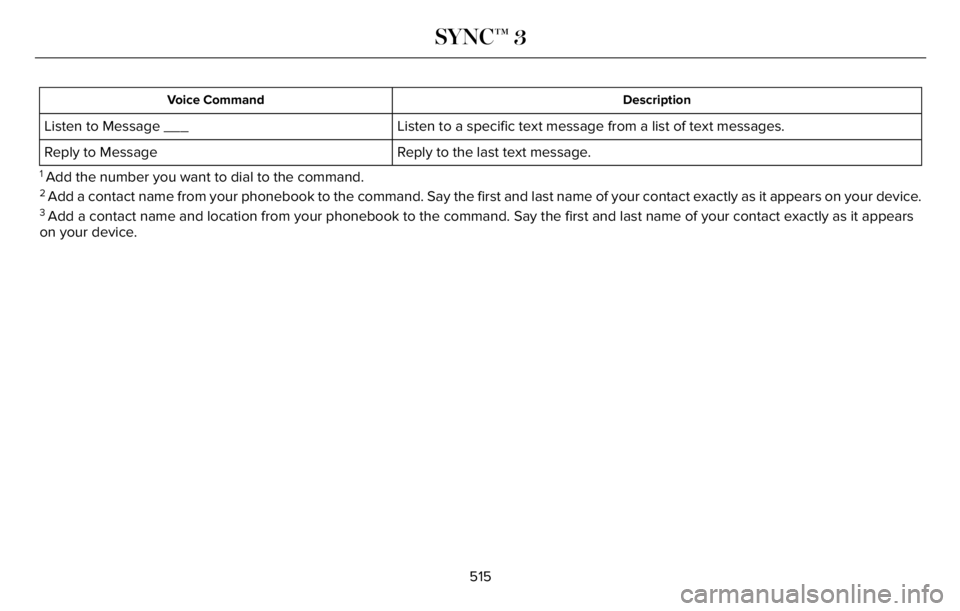
Description Voice Command
Listen to a specific text message from a list of text messages. Listen to Message ___
Reply to the last text message. Reply to Message
1 Add the number you want to dial to the command.2 Add a contact name from your phonebook to the command. Say the first and last name of your contact exactly as it appears on your device.3 Add a contact name and location from your phonebook to the command. Say the first and last name of your contact exactly as it appears
on your device.
515
SYNC™ 3
Page 519 of 681
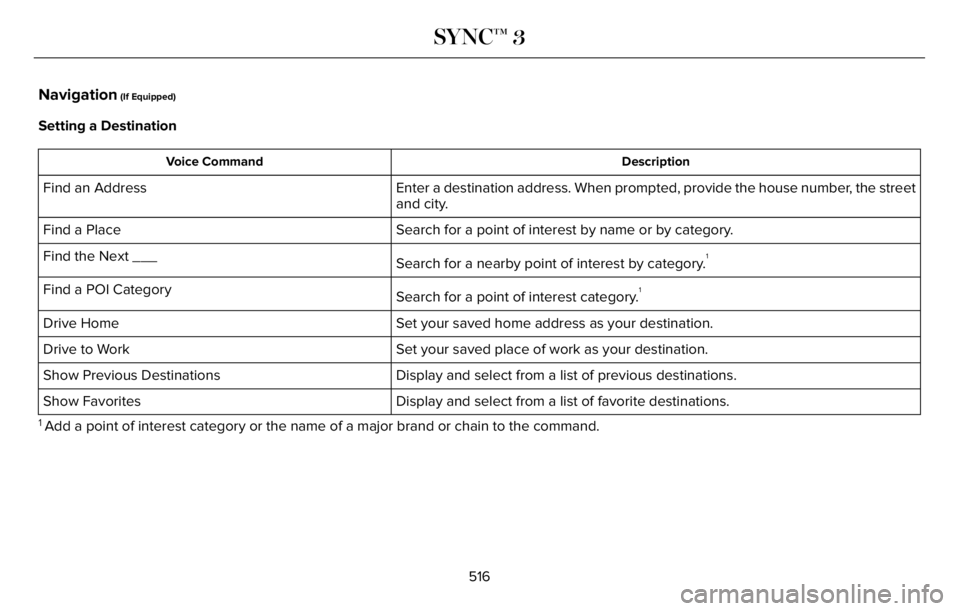
Navigation (If Equipped)
Setting a Destination
Description Voice Command
Enter a destination address. When prompted, provide the house number, the street
and city. Find an Address
Search for a point of interest by name or by category. Find a Place
Search for a nearby point of interest by category.
1Find the Next ___
Search for a point of interest category.
1Find a POI Category
Set your saved home address as your destination. Drive Home
Set your saved place of work as your destination. Drive to Work
Display and select from a list of previous destinations. Show Previous Destinations
Display and select from a list of favorite destinations. Show Favorites
1 Add a point of interest category or the name of a major brand or chain to the command.
516
SYNC™ 3
Page 520 of 681
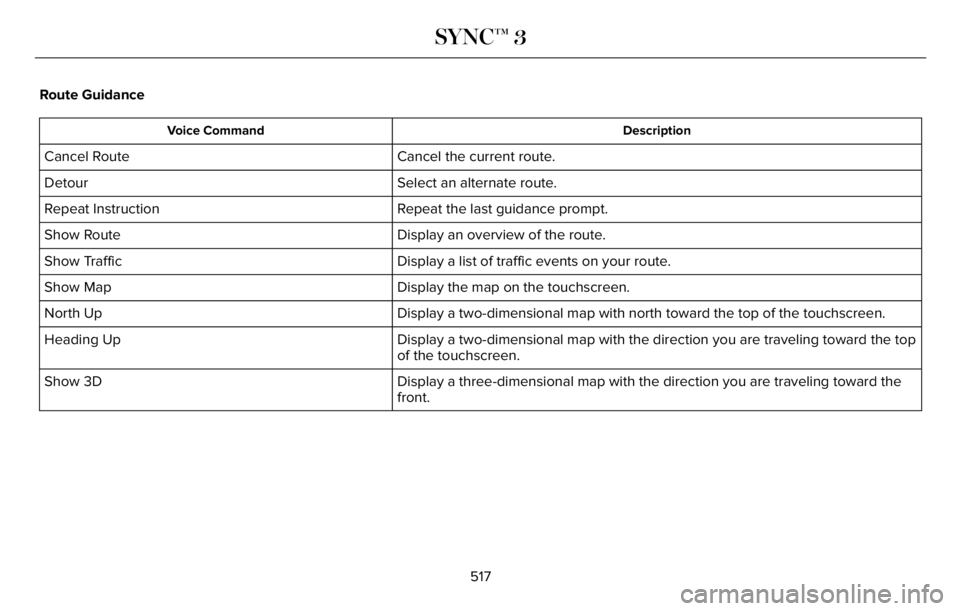
Route Guidance
Description Voice Command
Cancel the current route. Cancel Route
Select an alternate route. Detour
Repeat the last guidance prompt. Repeat Instruction
Display an overview of the route. Show Route
Display a list of traffic events on your route. Show Traffic
Display the map on the touchscreen. Show Map
Display a two-dimensional map with north toward the top of the touchscreen. North Up
Display a two-dimensional map with the direction you are traveling toward the top
of the touchscreen. Heading Up
Display a three-dimensional map with the direction you are traveling toward the
front. Show 3D
517
SYNC™ 3