LINCOLN AVIATOR 2023 Owners Manual
Manufacturer: LINCOLN, Model Year: 2023, Model line: AVIATOR, Model: LINCOLN AVIATOR 2023Pages: 681, PDF Size: 9.33 MB
Page 501 of 681
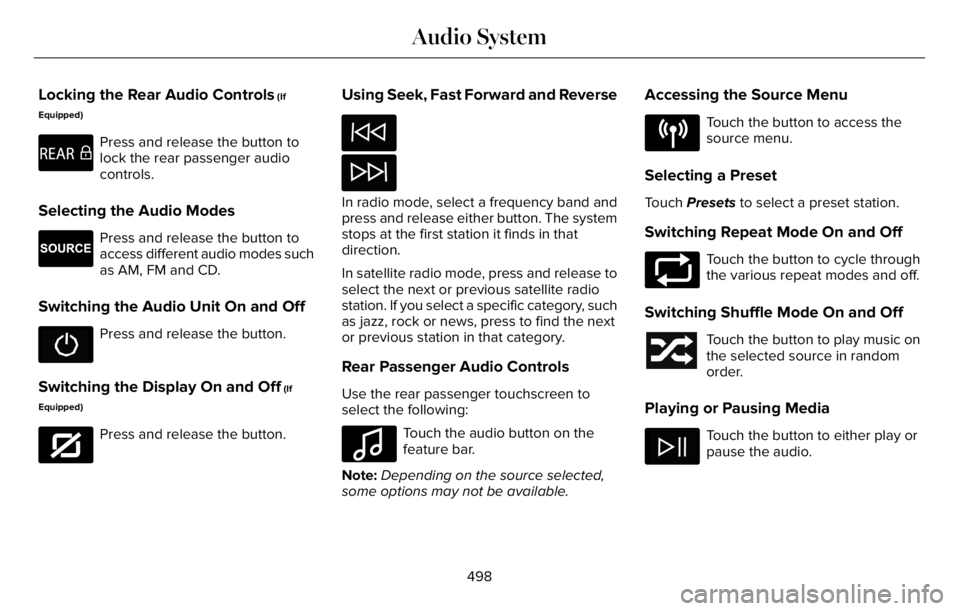
Locking the Rear Audio Controls (If
Equipped)
E270448
Press and release the button to
lock the rear passenger audio
controls.
Selecting the Audio Modes
E265276
Press and release the button to
access different audio modes such
as AM, FM and CD.
Switching the Audio Unit On and Off
Press and release the button.
Switching the Display On and Off (If
Equipped)
E272035
Press and release the button.
Using Seek, Fast Forward and Reverse
In radio mode, select a frequency band and
press and release either button. The system
stops at the first station it finds in that
direction.
In satellite radio mode, press and release to
select the next or previous satellite radio
station. If you select a specific category, such
as jazz, rock or news, press to find the next
or previous station in that category.
Rear Passenger Audio Controls
Use the rear passenger touchscreen to
select the following:
E100027
Touch the audio button on the
feature bar.
Note:Depending on the source selected,
some options may not be available.
Accessing the Source Menu
E287123
Touch the button to access the
source menu.
Selecting a Preset
Touch Presets to select a preset station.
Switching Repeat Mode On and Off
E287125
Touch the button to cycle through
the various repeat modes and off.
Switching Shuffle Mode On and Off
Touch the button to play music on
the selected source in random
order.
Playing or Pausing Media
Touch the button to either play or
pause the audio.
498
Audio System
Page 502 of 681

Switching the Audio Control On and
Off
Adjusting the Volume
Touch the arrow buttons to adjust the
volume.
Using Seek, Fast Forward and Reverse
In radio mode, select a frequency band and
touch either button. The system stops at the
first station it finds in that direction.
In satellite radio mode, touch to select the
next or previous satellite radio station. If you
select a specific category, such as jazz, rock
or news, touch to find the next or previous
station in that category.
Rear Audio Control Lock Message
A message displays when the controls are
locked through the front and you try to
operate them.
Note:The controls also lock when a voice
session or phone call is active.
DIGITAL RADIO
Note:HD Radio broadcasts are not available
in all markets.
HD Radio technology is the digital evolution
of analog AM/FM radio. Your system has a
special receiver that allows it to receive
digital broadcasts, where available, in
addition to the analog broadcasts, it already
receives. Digital broadcasts provide a better
sound quality than analog broadcasts with
free, crystal-clear audio and no static or
distortion. For more information, and a guide
to available stations and programming,
please visit www.hdradio.com.When HD Radio is on and you tune to a
station broadcasting HD Radio technology,
you may notice the HD Radio logo on your
screen. When this logo is available, you may
also see Title and Artist fields on-screen.
The multicast indicator appears in FM mode,
only, if the current station is broadcasting
multiple digital broadcasts. The highlighted
numbers signify available digital channels
where new or different content is available.
HD1 signifies the main programming status
and is available in analog and digital
broadcasts. Other multicast stations, HD2
through HD7, are only available digitally.
When HD Radio broadcasts are active, you
can access the following functions:
•Memory presets allow you to save an
active channel as a memory preset.
Touch and hold a memory preset slot
until the sound returns. There is a brief
mute while the radio saves the station.
Sound returns when finished. When
switching to an HD2 or HD3 memory
preset, the sound mutes before the
digital audio plays, because the system
has to reacquire the digital signal.
499
Audio System
Page 503 of 681
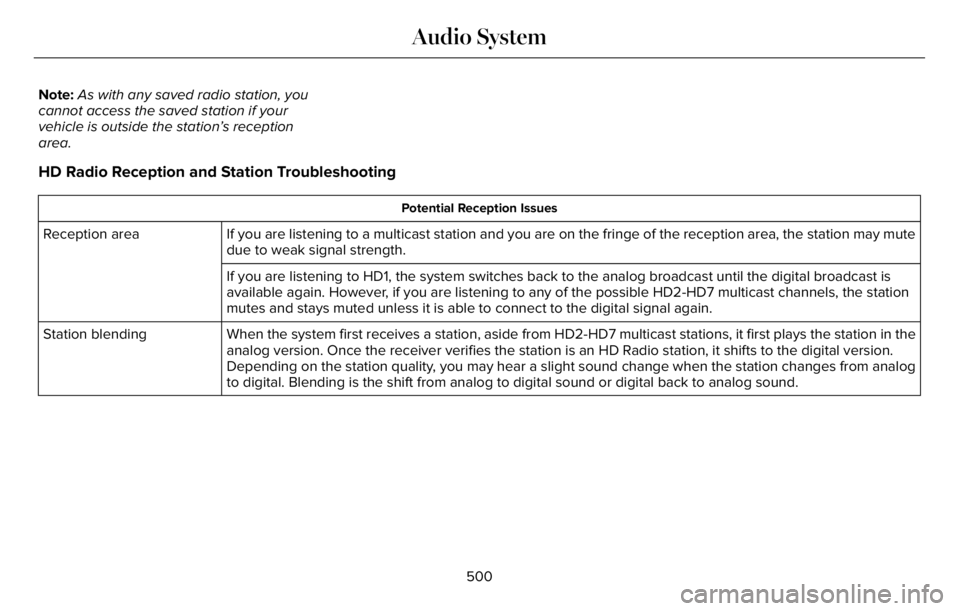
Note:As with any saved radio station, you
cannot access the saved station if your
vehicle is outside the station’s reception
area.
HD Radio Reception and Station Troubleshooting
Potential Reception Issues
If you are listening to a multicast station and you are on the fringe of the reception area, the station may mute
due to weak signal strength. Reception area
If you are listening to HD1, the system switches back to the analog broadcast until the digital broadcast is
available again. However, if you are listening to any of the possible HD2-HD7 multicast channels, the station
mutes and stays muted unless it is able to connect to the digital signal again.
When the system first receives a station, aside from HD2-HD7 multicast stations, it first plays the station in the
analog version. Once the receiver verifies the station is an HD Radio station, it shifts to the digital version.
Depending on the station quality, you may hear a slight sound change when the station changes from analog
to digital. Blending is the shift from analog to digital sound or digital back to analog sound. Station blending
500
Audio System
Page 504 of 681
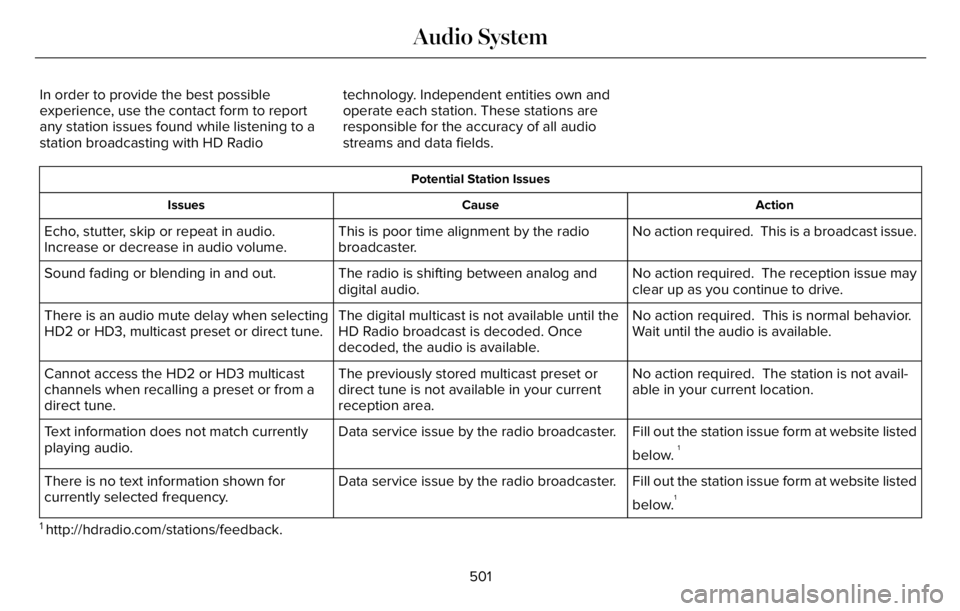
In order to provide the best possible
experience, use the contact form to report
any station issues found while listening to a
station broadcasting with HD Radiotechnology. Independent entities own and
operate each station. These stations are
responsible for the accuracy of all audio
streams and data fields.
Potential Station Issues
Action Cause Issues
No action required. This is a broadcast issue. This is poor time alignment by the radio
broadcaster. Echo, stutter, skip or repeat in audio.
Increase or decrease in audio volume.
No action required. The reception issue may
clear up as you continue to drive. The radio is shifting between analog and
digital audio. Sound fading or blending in and out.
No action required. This is normal behavior.
Wait until the audio is available. The digital multicast is not available until the
HD Radio broadcast is decoded. Once
decoded, the audio is available. There is an audio mute delay when selecting
HD2 or HD3, multicast preset or direct tune.
No action required. The station is not avail-
able in your current location. The previously stored multicast preset or
direct tune is not available in your current
reception area. Cannot access the HD2 or HD3 multicast
channels when recalling a preset or from a
direct tune.
Fill out the station issue form at website listed
below.
1Data service issue by the radio broadcaster. Text information does not match currently
playing audio.
Fill out the station issue form at website listed
below.
1Data service issue by the radio broadcaster. There is no text information shown for
currently selected frequency.
1 http://hdradio.com/stations/feedback.
501
Audio System
Page 505 of 681
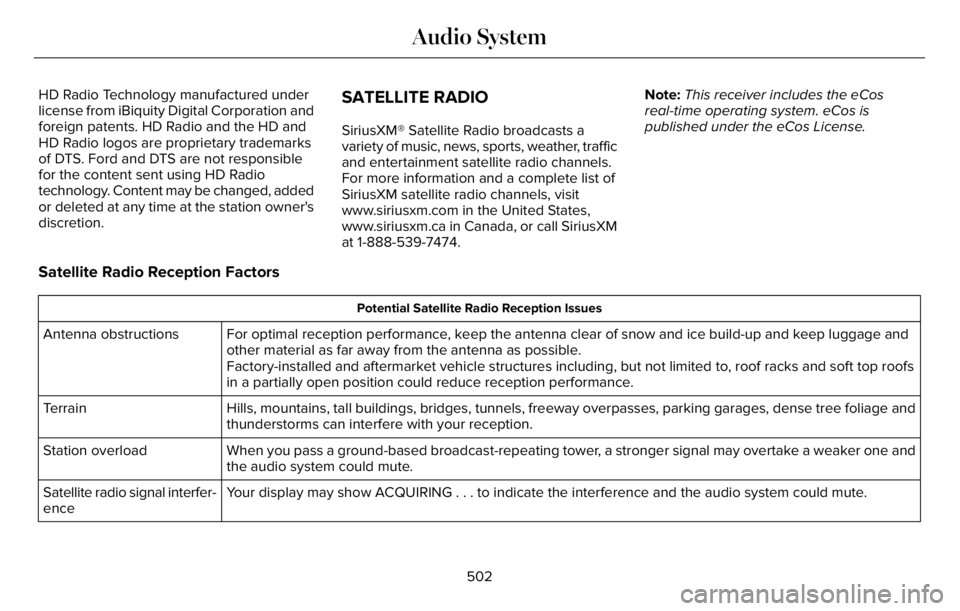
HD Radio Technology manufactured under
license from iBiquity Digital Corporation and
foreign patents. HD Radio and the HD and
HD Radio logos are proprietary trademarks
of DTS. Ford and DTS are not responsible
for the content sent using HD Radio
technology. Content may be changed, added
or deleted at any time at the station owner's
discretion.SATELLITE RADIO
SiriusXM® Satellite Radio broadcasts a
variety of music, news, sports, weather, traffic
and entertainment satellite radio channels.
For more information and a complete list of
SiriusXM satellite radio channels, visit
www.siriusxm.com in the United States,
www.siriusxm.ca in Canada, or call SiriusXM
at 1-888-539-7474.Note:This receiver includes the eCos
real-time operating system. eCos is
published under the eCos License.
Satellite Radio Reception Factors
Potential Satellite Radio Reception Issues
For optimal reception performance, keep the antenna clear of snow and ice build-up and keep luggage and
other material as far away from the antenna as possible.
Factory-installed and aftermarket vehicle structures including, but not limited to, roof racks and soft top roofs
in a partially open position could reduce reception performance. Antenna obstructions
Hills, mountains, tall buildings, bridges, tunnels, freeway overpasses, parking garages, dense tree foliage and
thunderstorms can interfere with your reception. Terrain
When you pass a ground-based broadcast-repeating tower, a stronger signal may overtake a weaker one and
the audio system could mute. Station overload
Your display may show ACQUIRING . . . to indicate the interference and the audio system could mute. Satellite radio signal interfer-
ence
502
Audio System
Page 506 of 681
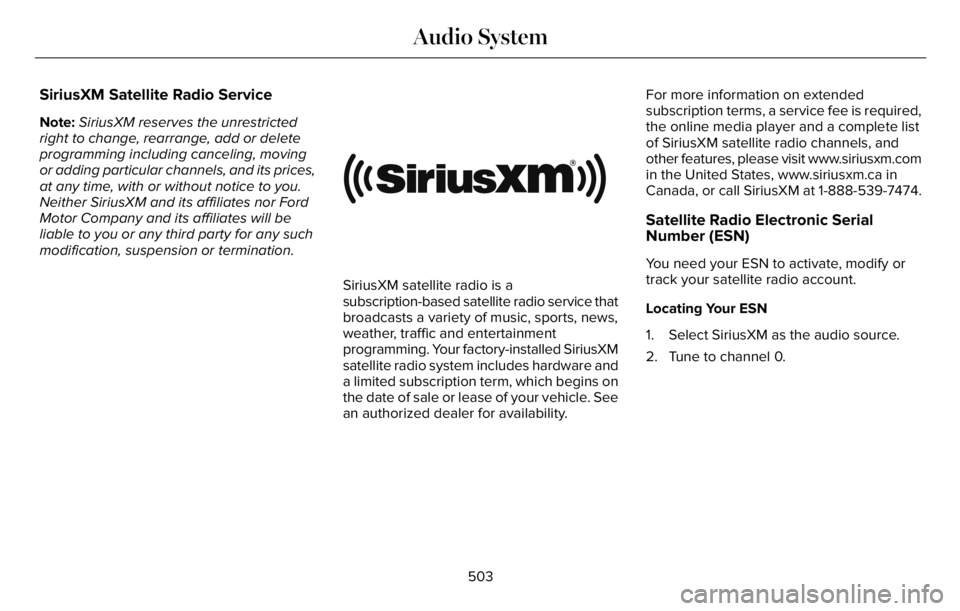
SiriusXM Satellite Radio Service
Note:SiriusXM reserves the unrestricted
right to change, rearrange, add or delete
programming including canceling, moving
or adding particular channels, and its prices,
at any time, with or without notice to you.
Neither SiriusXM and its affiliates nor Ford
Motor Company and its affiliates will be
liable to you or any third party for any such
modification, suspension or termination.
E208625
SiriusXM satellite radio is a
subscription-based satellite radio service that
broadcasts a variety of music, sports, news,
weather, traffic and entertainment
programming. Your factory-installed SiriusXM
satellite radio system includes hardware and
a limited subscription term, which begins on
the date of sale or lease of your vehicle. See
an authorized dealer for availability.For more information on extended
subscription terms, a service fee is required,
the online media player and a complete list
of SiriusXM satellite radio channels, and
other features, please visit www.siriusxm.com
in the United States, www.siriusxm.ca in
Canada, or call SiriusXM at 1-888-539-7474.
Satellite Radio Electronic Serial
Number (ESN)
You need your ESN to activate, modify or
track your satellite radio account.
Locating Your ESN
1. Select SiriusXM as the audio source.
2. Tune to channel 0.
503
Audio System
Page 507 of 681
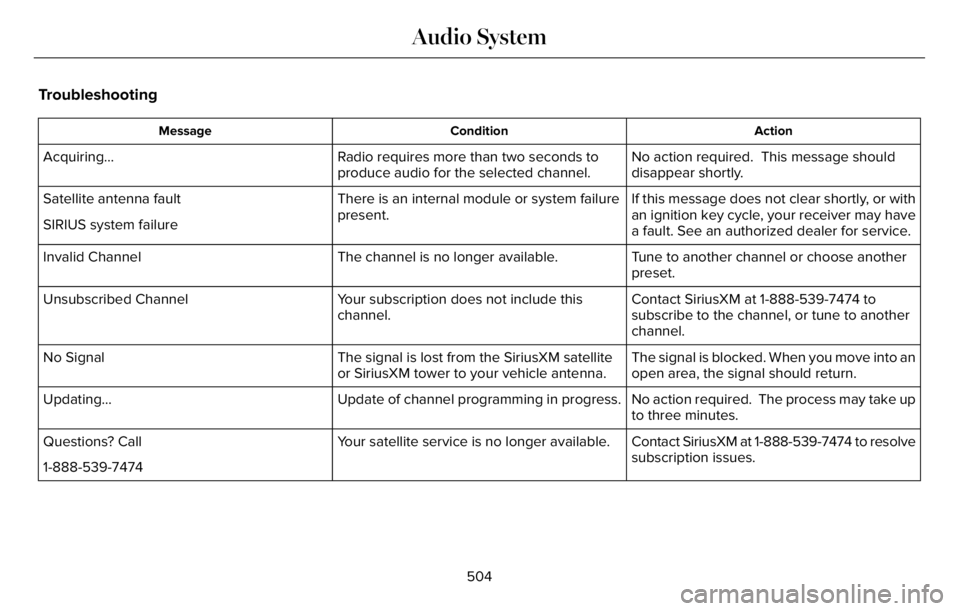
Troubleshooting
Action Condition Message
No action required. This message should
disappear shortly. Radio requires more than two seconds to
produce audio for the selected channel. Acquiring…
If this message does not clear shortly, or with
an ignition key cycle, your receiver may have
a fault. See an authorized dealer for service. There is an internal module or system failure
present. Satellite antenna fault
SIRIUS system failure
Tune to another channel or choose another
preset. The channel is no longer available. Invalid Channel
Contact SiriusXM at 1-888-539-7474 to
subscribe to the channel, or tune to another
channel. Your subscription does not include this
channel. Unsubscribed Channel
The signal is blocked. When you move into an
open area, the signal should return. The signal is lost from the SiriusXM satellite
or SiriusXM tower to your vehicle antenna. No Signal
No action required. The process may take up
to three minutes. Update of channel programming in progress. Updating…
Contact SiriusXM at 1-888-539-7474 to resolve
subscription issues. Your satellite service is no longer available. Questions? Call
1-888-539-7474
504
Audio System
Page 508 of 681
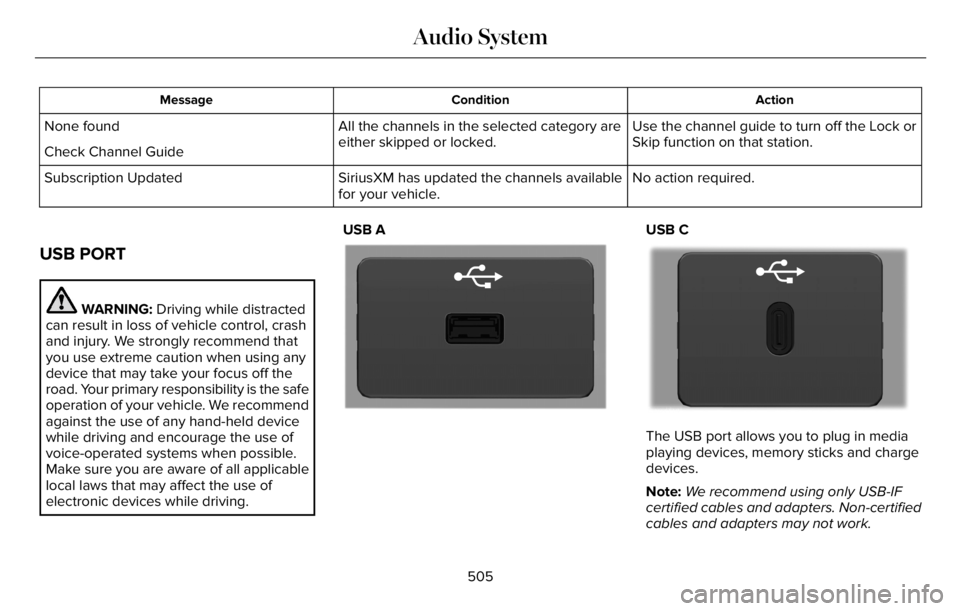
Action Condition Message
Use the channel guide to turn off the Lock or
Skip function on that station. All the channels in the selected category are
either skipped or locked. None found
Check Channel Guide
No action required. SiriusXM has updated the channels available
for your vehicle. Subscription Updated
USB PORT
WARNING: Driving while distracted
can result in loss of vehicle control, crash
and injury. We strongly recommend that
you use extreme caution when using any
device that may take your focus off the
road. Your primary responsibility is the safe
operation of your vehicle. We recommend
against the use of any hand-held device
while driving and encourage the use of
voice-operated systems when possible.
Make sure you are aware of all applicable
local laws that may affect the use of
electronic devices while driving.USB A
E201595E201595
USB C
E301E301E301E301E301E301E3E30130130301EE111111111114141414141414141414
The USB port allows you to plug in media
playing devices, memory sticks and charge
devices.
Note:We recommend using only USB-IF
certified cables and adapters. Non-certified
cables and adapters may not work.
505
Audio System
Page 509 of 681
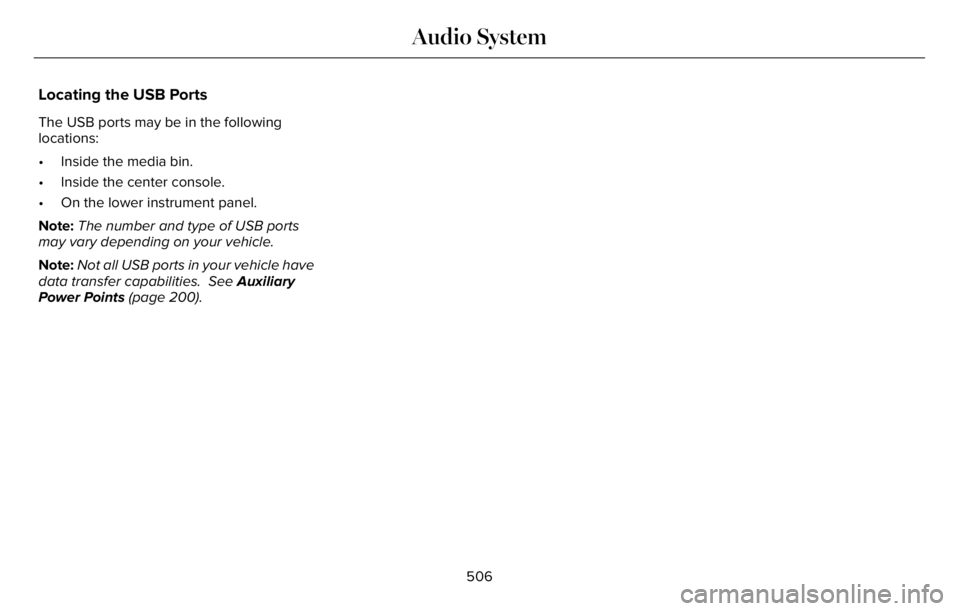
Locating the USB Ports
The USB ports may be in the following
locations:
• Inside the media bin.
• Inside the center console.
• On the lower instrument panel.
Note:The number and type of USB ports
may vary depending on your vehicle.
Note:Not all USB ports in your vehicle have
data transfer capabilities. See Auxiliary
Power Points (page 200).
506
Audio System
Page 510 of 681
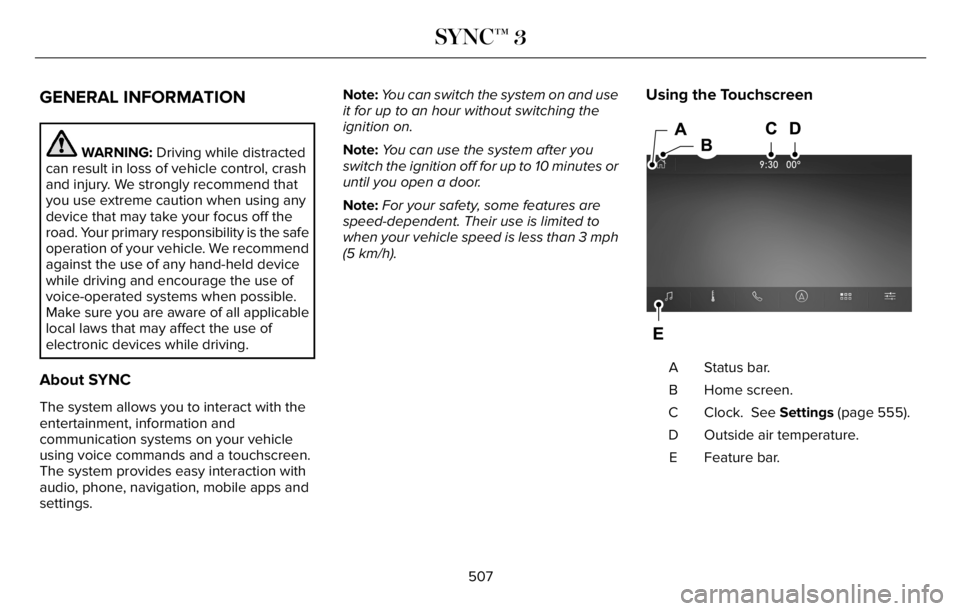
GENERAL INFORMATION
WARNING: Driving while distracted
can result in loss of vehicle control, crash
and injury. We strongly recommend that
you use extreme caution when using any
device that may take your focus off the
road. Your primary responsibility is the safe
operation of your vehicle. We recommend
against the use of any hand-held device
while driving and encourage the use of
voice-operated systems when possible.
Make sure you are aware of all applicable
local laws that may affect the use of
electronic devices while driving.
About SYNC
The system allows you to interact with the
entertainment, information and
communication systems on your vehicle
using voice commands and a touchscreen.
The system provides easy interaction with
audio, phone, navigation, mobile apps and
settings.Note:You can switch the system on and use
it for up to an hour without switching the
ignition on.
Note:You can use the system after you
switch the ignition off for up to 10 minutes or
until you open a door.
Note:For your safety, some features are
speed-dependent. Their use is limited to
when your vehicle speed is less than 3 mph
(5 km/h).
Using the Touchscreen
98E297844
Status bar. A
Home screen. B
Clock. See Settings (page 555). C
Outside air temperature. D
Feature bar. E
507
SYNC™ 3