remote start LINCOLN AVIATOR 2023 Owners Manual
[x] Cancel search | Manufacturer: LINCOLN, Model Year: 2023, Model line: AVIATOR, Model: LINCOLN AVIATOR 2023Pages: 681, PDF Size: 9.33 MB
Page 5 of 681
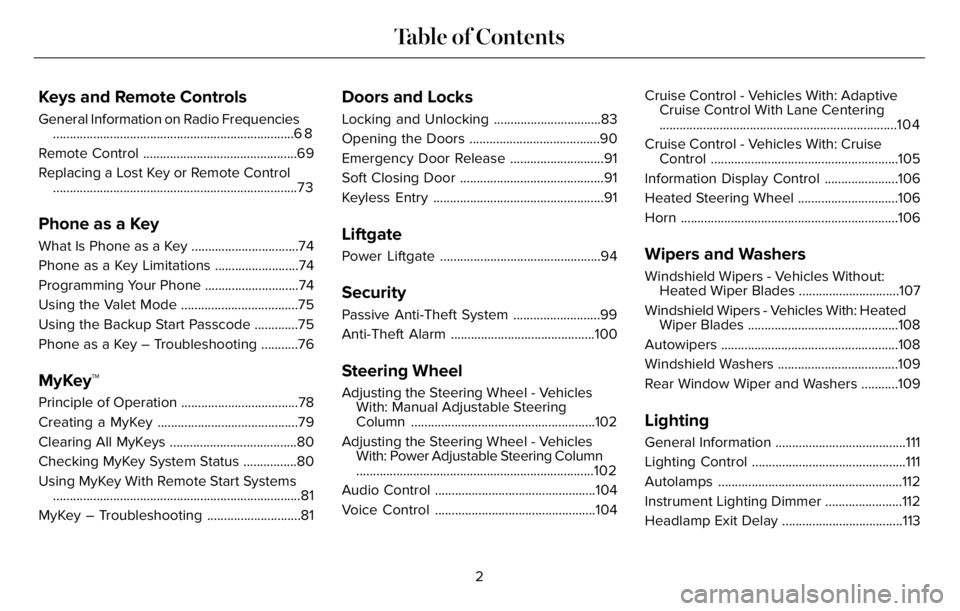
Keys and Remote Controls
General Information on Radio Frequencies
........................................................................6 8
Remote Control ..............................................69
Replacing a Lost Key or Remote Control
.........................................................................73
Phone as a Key
What Is Phone as a Key ................................74
Phone as a Key Limitations .........................74
Programming Your Phone ............................74
Using the Valet Mode ...................................75
Using the Backup Start Passcode .............75
Phone as a Key – Troubleshooting ...........76
MyKey™
Principle of Operation ...................................78
Creating a MyKey ..........................................79
Clearing All MyKeys ......................................80
Checking MyKey System Status ................80
Using MyKey With Remote Start Systems
..........................................................................81
MyKey – Troubleshooting ............................81
Doors and Locks
Locking and Unlocking ................................83
Opening the Doors .......................................90
Emergency Door Release ............................91
Soft Closing Door ...........................................91
Keyless Entry ...................................................91
Liftgate
Power Liftgate ................................................94
Security
Passive Anti-Theft System ..........................99
Anti-Theft Alarm ...........................................100
Steering Wheel
Adjusting the Steering Wheel - Vehicles
With: Manual Adjustable Steering
Column .......................................................102
Adjusting the Steering Wheel - Vehicles
With: Power Adjustable Steering Column
.......................................................................102
Audio Control ................................................104
Voice Control ................................................104Cruise Control - Vehicles With: Adaptive
Cruise Control With Lane Centering
.......................................................................104
Cruise Control - Vehicles With: Cruise
Control ........................................................105
Information Display Control ......................106
Heated Steering Wheel ..............................106
Horn .................................................................106
Wipers and Washers
Windshield Wipers - Vehicles Without:
Heated Wiper Blades ..............................107
Windshield Wipers - Vehicles With: Heated
Wiper Blades .............................................108
Autowipers .....................................................108
Windshield Washers ....................................109
Rear Window Wiper and Washers ...........109
Lighting
General Information .......................................111
Lighting Control ..............................................111
Autolamps .......................................................112
Instrument Lighting Dimmer .......................112
Headlamp Exit Delay ....................................113
2
Table of Contents
Page 6 of 681
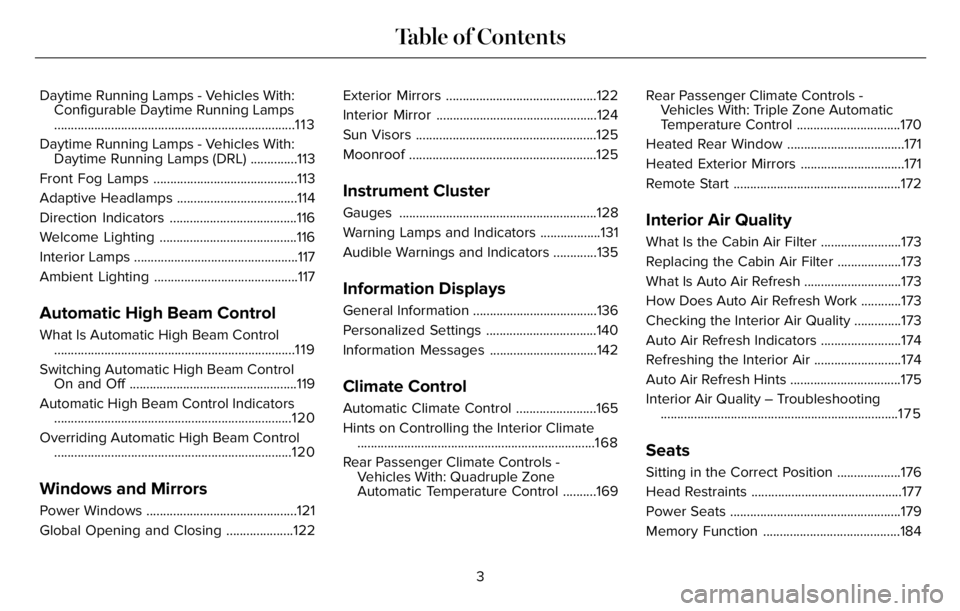
Daytime Running Lamps - Vehicles With:
Configurable Daytime Running Lamps
........................................................................1 1 3
Daytime Running Lamps - Vehicles With:
Daytime Running Lamps (DRL) ..............113
Front Fog Lamps ...........................................113
Adaptive Headlamps ....................................114
Direction Indicators ......................................116
Welcome Lighting .........................................116
Interior Lamps .................................................117
Ambient Lighting ...........................................117
Automatic High Beam Control
What Is Automatic High Beam Control
........................................................................119
Switching Automatic High Beam Control
On and Off ..................................................119
Automatic High Beam Control Indicators
.......................................................................120
Overriding Automatic High Beam Control
.......................................................................120
Windows and Mirrors
Power Windows .............................................121
Global Opening and Closing ....................122Exterior Mirrors .............................................122
Interior Mirror ................................................124
Sun Visors ......................................................125
Moonroof ........................................................125
Instrument Cluster
Gauges ...........................................................128
Warning Lamps and Indicators ..................131
Audible Warnings and Indicators .............135
Information Displays
General Information .....................................136
Personalized Settings .................................140
Information Messages ................................142
Climate Control
Automatic Climate Control ........................165
Hints on Controlling the Interior Climate
.......................................................................168
Rear Passenger Climate Controls -
Vehicles With: Quadruple Zone
Automatic Temperature Control ..........169Rear Passenger Climate Controls -
Vehicles With: Triple Zone Automatic
Temperature Control ...............................170
Heated Rear Window ...................................171
Heated Exterior Mirrors ...............................171
Remote Start ..................................................172
Interior Air Quality
What Is the Cabin Air Filter ........................173
Replacing the Cabin Air Filter ...................173
What Is Auto Air Refresh .............................173
How Does Auto Air Refresh Work ............173
Checking the Interior Air Quality ..............173
Auto Air Refresh Indicators ........................174
Refreshing the Interior Air ..........................174
Auto Air Refresh Hints .................................175
Interior Air Quality – Troubleshooting
.......................................................................1 7 5
Seats
Sitting in the Correct Position ...................176
Head Restraints .............................................177
Power Seats ...................................................179
Memory Function .........................................184
3
Table of Contents
Page 71 of 681
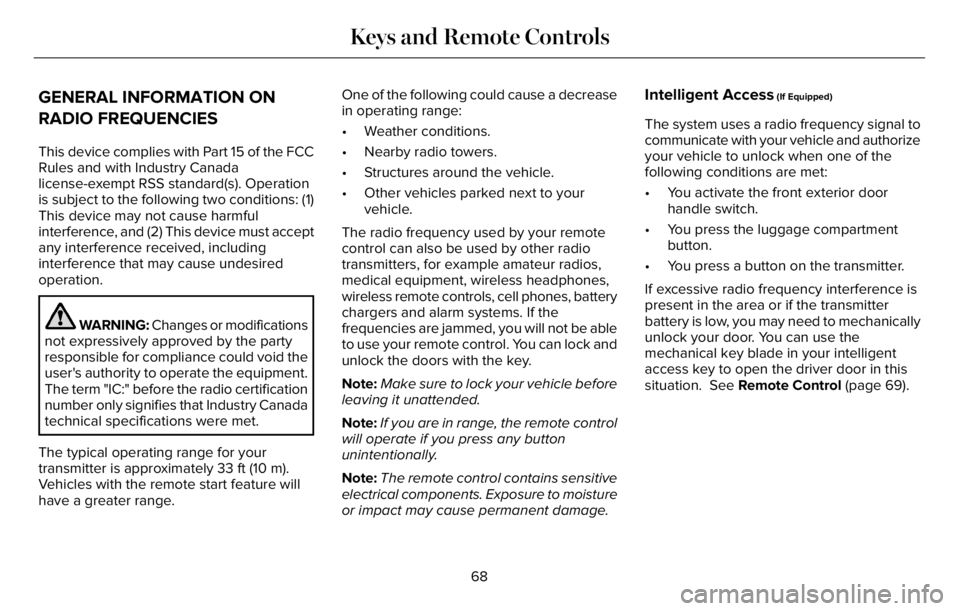
GENERAL INFORMATION ON
RADIO FREQUENCIES
This device complies with Part 15 of the FCC
Rules and with Industry Canada
license-exempt RSS standard(s). Operation
is subject to the following two conditions: (1)
This device may not cause harmful
interference, and (2) This device must accept
any interference received, including
interference that may cause undesired
operation.
WARNING: Changes or modifications
not expressively approved by the party
responsible for compliance could void the
user's authority to operate the equipment.
The term "IC:" before the radio certification
number only signifies that Industry Canada
technical specifications were met.
The typical operating range for your
transmitter is approximately 33 ft (10 m).
Vehicles with the remote start feature will
have a greater range.One of the following could cause a decrease
in operating range:
• Weather conditions.
• Nearby radio towers.
• Structures around the vehicle.
• Other vehicles parked next to your
vehicle.
The radio frequency used by your remote
control can also be used by other radio
transmitters, for example amateur radios,
medical equipment, wireless headphones,
wireless remote controls, cell phones, battery
chargers and alarm systems. If the
frequencies are jammed, you will not be able
to use your remote control. You can lock and
unlock the doors with the key.
Note:Make sure to lock your vehicle before
leaving it unattended.
Note:If you are in range, the remote control
will operate if you press any button
unintentionally.
Note:The remote control contains sensitive
electrical components. Exposure to moisture
or impact may cause permanent damage.
Intelligent Access (If Equipped)
The system uses a radio frequency signal to
communicate with your vehicle and authorize
your vehicle to unlock when one of the
following conditions are met:
• You activate the front exterior door
handle switch.
• You press the luggage compartment
button.
• You press a button on the transmitter.
If excessive radio frequency interference is
present in the area or if the transmitter
battery is low, you may need to mechanically
unlock your door. You can use the
mechanical key blade in your intelligent
access key to open the driver door in this
situation. See Remote Control (page 69).
68
Keys and Remote Controls
Page 72 of 681

REMOTE CONTROL
Passive Key
E305198
The passive key operates the power locks
and the remote start system. The passive
key must be in your vehicle to use the push
button start.Note:You may not be able to shift out of
park (P) unless the passive key is inside your
vehicle.
Note:If the passive key remains motionless
for 40 or more seconds, you need to move
the passive key for passive entry to operate.
If the passive key remains motionless for 8
or more hours, you need to move the passive
key for push button start to operate.
E151795
Note: Your vehicle keys come with a
security label that provides important key
cut information. Keep the label in a safe
place for future reference.
Removable Key Blade
The passive key also contains a removable
key blade you can use to unlock your
vehicle.
E305199
Push the release button and pull the key
blade out.
69
Keys and Remote Controls
Page 74 of 681
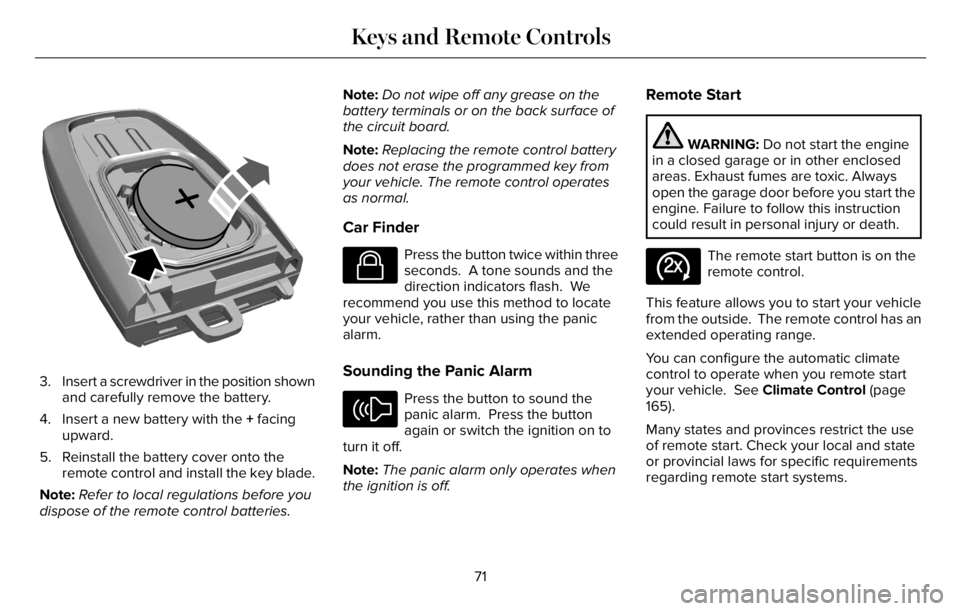
E218402
3. Insert a screwdriver in the position shown
and carefully remove the battery.
4. Insert a new battery with the + facing
upward.
5. Reinstall the battery cover onto the
remote control and install the key blade.
Note:Refer to local regulations before you
dispose of the remote control batteries.Note:Do not wipe off any grease on the
battery terminals or on the back surface of
the circuit board.
Note:Replacing the remote control battery
does not erase the programmed key from
your vehicle. The remote control operates
as normal.
Car Finder
E138623
Press the button twice within three
seconds. A tone sounds and the
direction indicators flash. We
recommend you use this method to locate
your vehicle, rather than using the panic
alarm.
Sounding the Panic Alarm
E138624
Press the button to sound the
panic alarm. Press the button
again or switch the ignition on to
turn it off.
Note:The panic alarm only operates when
the ignition is off.
Remote Start
WARNING: Do not start the engine
in a closed garage or in other enclosed
areas. Exhaust fumes are toxic. Always
open the garage door before you start the
engine. Failure to follow this instruction
could result in personal injury or death.
E138625
The remote start button is on the
remote control.
This feature allows you to start your vehicle
from the outside. The remote control has an
extended operating range.
You can configure the automatic climate
control to operate when you remote start
your vehicle. See Climate Control (page
165).
Many states and provinces restrict the use
of remote start. Check your local and state
or provincial laws for specific requirements
regarding remote start systems.
71
Keys and Remote Controls
Page 75 of 681

The remote start system does not work if any
of the following occur:
• The ignition is on.
• The anti-theft alarm triggers.
• You switch the feature off through the
touchscreen.
• The hood is open.
• The transmission is not in park (P).
• The battery voltage is below the
minimum operating voltage.
Note:Do not use remote start if your fuel
level is low.
Remote Control Feedback
An LED on the remote control provides status
feedback of remote start or stop commands.
Status LED
Remote start
successful Solid green
Remote stop
successful Solid red
Request failed or
status not received Blinking red
Status incomplete Blinking green
Remote Starting Your Vehicle
E138626
1. Press the lock button to lock all the
doors.
2. Press the remote start button twice. The
exterior lamps flash twice.A tone sounds if the system fails to start.
Note: You must press each button within
three seconds of each other. If you do not
follow this sequence, your vehicle does not
start remotely, the direction indicators do
not flash twice and the horn does not sound.
Note:Press the push button ignition switch
on the instrument panel as you apply the
brake pedal before driving your vehicle.
The power windows do not work during
remote start and the radio does not turn on.
The parking lamps remain on and your
vehicle runs for 5, 10 or 15 minutes,
depending on the setting.
Extending the Engine Running Time
To extend the engine running time duration
of your vehicle during remote start, repeat
steps 1 and 2 while the engine is running. If
the duration is set to 15 minutes, the duration
extends by another 15 minutes. For example,
if your vehicle had been running from the
first remote start for 5 minutes, your vehicle
continues to run now for a total of 30
minutes. You can extend the engine running
time duration to a maximum of 30 minutes.
72
Keys and Remote Controls
Page 76 of 681
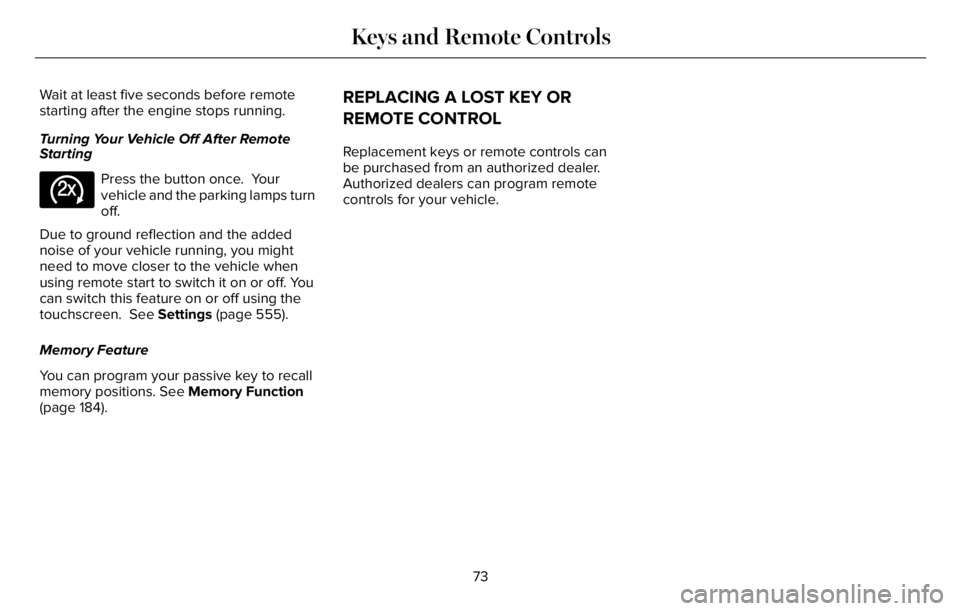
Wait at least five seconds before remote
starting after the engine stops running.
Turning Your Vehicle Off After Remote
Starting
E138625
Press the button once. Your
vehicle and the parking lamps turn
off.
Due to ground reflection and the added
noise of your vehicle running, you might
need to move closer to the vehicle when
using remote start to switch it on or off. You
can switch this feature on or off using the
touchscreen. See Settings (page 555).
Memory Feature
You can program your passive key to recall
memory positions. See Memory Function
(page 184).
REPLACING A LOST KEY OR
REMOTE CONTROL
Replacement keys or remote controls can
be purchased from an authorized dealer.
Authorized dealers can program remote
controls for your vehicle.
73
Keys and Remote Controls
Page 77 of 681
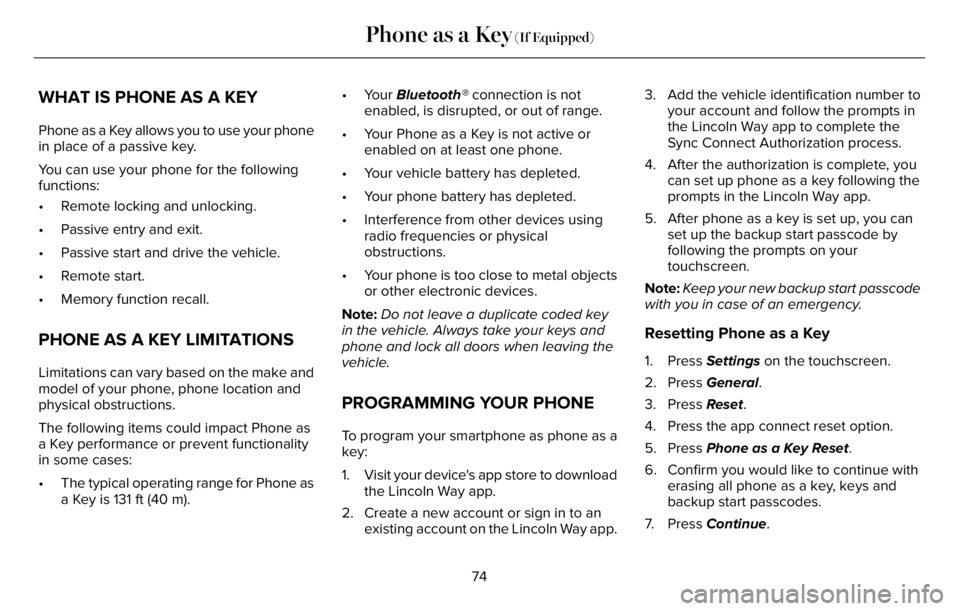
WHAT IS PHONE AS A KEY
Phone as a Key allows you to use your phone
in place of a passive key.
You can use your phone for the following
functions:
• Remote locking and unlocking.
• Passive entry and exit.
• Passive start and drive the vehicle.
• Remote start.
• Memory function recall.
PHONE AS A KEY LIMITATIONS
Limitations can vary based on the make and
model of your phone, phone location and
physical obstructions.
The following items could impact Phone as
a Key performance or prevent functionality
in some cases:
• The typical operating range for Phone as
a Key is 131 ft (40 m).• Your Bluetooth® connection is not
enabled, is disrupted, or out of range.
• Your Phone as a Key is not active or
enabled on at least one phone.
• Your vehicle battery has depleted.
• Your phone battery has depleted.
• Interference from other devices using
radio frequencies or physical
obstructions.
• Your phone is too close to metal objects
or other electronic devices.
Note:Do not leave a duplicate coded key
in the vehicle. Always take your keys and
phone and lock all doors when leaving the
vehicle.
PROGRAMMING YOUR PHONE
To program your smartphone as phone as a
key:
1. Visit your device's app store to download
the Lincoln Way app.
2. Create a new account or sign in to an
existing account on the Lincoln Way app.3. Add the vehicle identification number to
your account and follow the prompts in
the Lincoln Way app to complete the
Sync Connect Authorization process.
4. After the authorization is complete, you
can set up phone as a key following the
prompts in the Lincoln Way app.
5. After phone as a key is set up, you can
set up the backup start passcode by
following the prompts on your
touchscreen.
Note:Keep your new backup start passcode
with you in case of an emergency.
Resetting Phone as a Key
1. Press Settings on the touchscreen.
2. Press General.
3. Press Reset.
4. Press the app connect reset option.
5. Press Phone as a Key Reset.
6. Confirm you would like to continue with
erasing all phone as a key, keys and
backup start passcodes.
7. Press Continue.
74
Phone as a Key (If Equipped)
Page 78 of 681

8. Confirm you are aware you are
de-authorizing all authorized users and
Lincoln Way Connect settings.
9. Press Continue.
USING THE VALET MODE
Classic Valet Mode
Enabling Valet Mode
Make sure the remote control is in your
vehicle.
1. Press Settings on the touchscreen.
2. Press Valet Mode.
3. Enter a four digit code to lock the
touchscreen.
4. Re-enter the same four digit code to
complete enabling valet mode.
Disabling Valet Mode
1. Press Exit Valet Mode.
2. Enter your four digit code to disable valet
mode and unlock your touchscreen.
Enhanced Valet Mode
Enabling Valet Mode
Have your backup start passcode completely
set up before using valet mode.
Note:If your vehicle detects a remote
control, the system defaults to classic valet
mode.
1. Press Settings on the touchscreen.
2. Press Valet Mode.
Note:If the system detects a valid phone as
a key, the temporary passcode displays in
both the touchscreen and mobile app.
Note:If the system does not detect a valid
phone as a key, it prompts you to enter your
backup start passcode on the touchscreen.
Once validated, the temporary passcode
displays on the touchscreen.
3. Provide the valet the first five digits of the
passcode to enter on the keyless entry
keypad to unlock your vehicle.
4. Provide the valet the eight-digit passcode
to enter on the touchscreen to start and
drive your vehicle.Disabling Valet Mode
1. Press Exit Valet Mode.
Note:If the system detects an authorized
phone as a key, valet mode disables.
Note:If the system does not detect a valid
phone as a key, it prompts you to enter your
backup start passcode. Once validated, valet
mode disables.
USING THE BACKUP START
PASSCODE
Make sure you have phone as a key active
on at least one phone to use the previously
created backup start passcode.
1. Press the brake pedal and the push
button ignition switch. If the system does
not detect a valid phone as a key or
remote control, a message appears on
the touchscreen and the system prompts
you for your backup start passcode.
Note:The touchscreen times out after 30
seconds with no interaction.
75
Phone as a Key (If Equipped)
Page 79 of 681
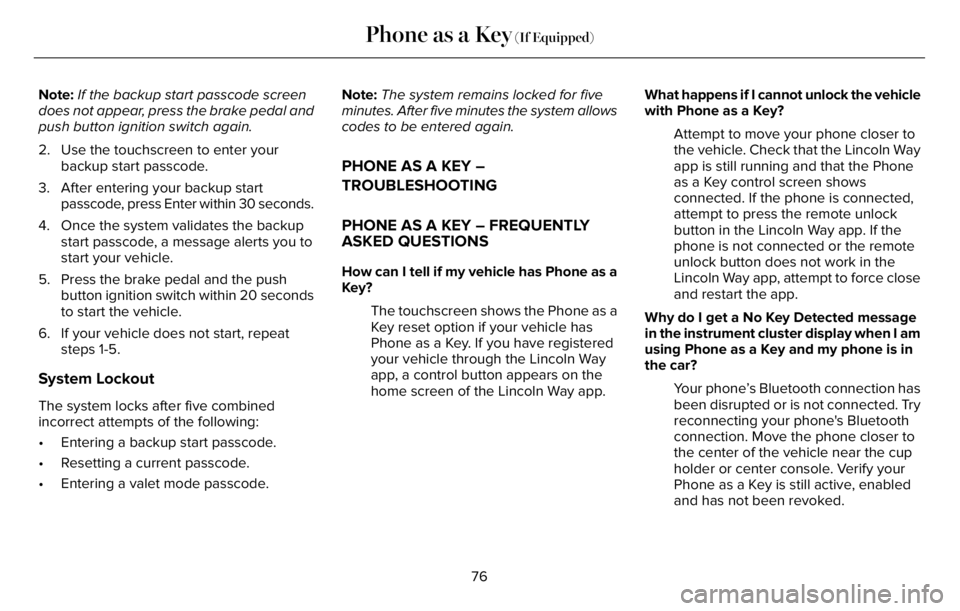
Note:If the backup start passcode screen
does not appear, press the brake pedal and
push button ignition switch again.
2. Use the touchscreen to enter your
backup start passcode.
3. After entering your backup start
passcode, press Enter within 30 seconds.
4. Once the system validates the backup
start passcode, a message alerts you to
start your vehicle.
5. Press the brake pedal and the push
button ignition switch within 20 seconds
to start the vehicle.
6. If your vehicle does not start, repeat
steps 1-5.
System Lockout
The system locks after five combined
incorrect attempts of the following:
• Entering a backup start passcode.
• Resetting a current passcode.
• Entering a valet mode passcode.Note:The system remains locked for five
minutes. After five minutes the system allows
codes to be entered again.
PHONE AS A KEY –
TROUBLESHOOTING
PHONE AS A KEY – FREQUENTLY
ASKED QUESTIONS
How can I tell if my vehicle has Phone as a
Key?
The touchscreen shows the Phone as a
Key reset option if your vehicle has
Phone as a Key. If you have registered
your vehicle through the Lincoln Way
app, a control button appears on the
home screen of the Lincoln Way app.What happens if I cannot unlock the vehicle
with Phone as a Key?
Attempt to move your phone closer to
the vehicle. Check that the Lincoln Way
app is still running and that the Phone
as a Key control screen shows
connected. If the phone is connected,
attempt to press the remote unlock
button in the Lincoln Way app. If the
phone is not connected or the remote
unlock button does not work in the
Lincoln Way app, attempt to force close
and restart the app.
Why do I get a No Key Detected message
in the instrument cluster display when I am
using Phone as a Key and my phone is in
the car?
Your phone’s Bluetooth connection has
been disrupted or is not connected. Try
reconnecting your phone's Bluetooth
connection. Move the phone closer to
the center of the vehicle near the cup
holder or center console. Verify your
Phone as a Key is still active, enabled
and has not been revoked.
76
Phone as a Key (If Equipped)