display LINCOLN MKZ 2013 Owners Manual
[x] Cancel search | Manufacturer: LINCOLN, Model Year: 2013, Model line: MKZ, Model: LINCOLN MKZ 2013Pages: 474, PDF Size: 3.79 MB
Page 264 of 474
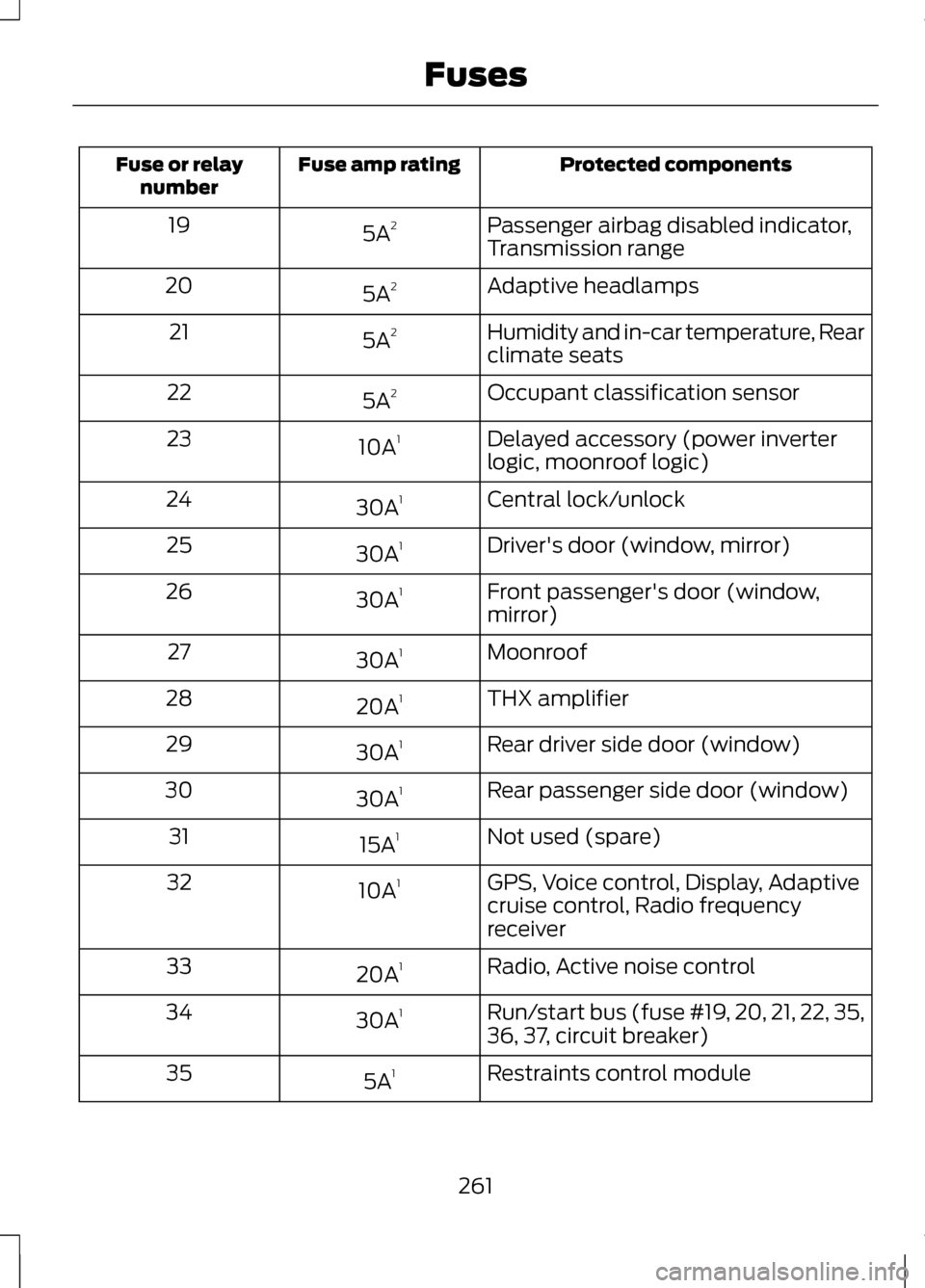
Protected components
Fuse amp rating
Fuse or relay
number
Passenger airbag disabled indicator,
Transmission range
5A
2
19
Adaptive headlamps
5A 2
20
Humidity and in-car temperature, Rear
climate seats
5A
2
21
Occupant classification sensor
5A 2
22
Delayed accessory (power inverter
logic, moonroof logic)
10A
1
23
Central lock/unlock
30A 1
24
Driver's door (window, mirror)
30A 1
25
Front passenger's door (window,
mirror)
30A
1
26
Moonroof
30A 1
27
THX amplifier
20A 1
28
Rear driver side door (window)
30A 1
29
Rear passenger side door (window)
30A 1
30
Not used (spare)
15A 1
31
GPS, Voice control, Display, Adaptive
cruise control, Radio frequency
receiver
10A
1
32
Radio, Active noise control
20A 1
33
Run/start bus (fuse #19, 20, 21, 22, 35,
36, 37, circuit breaker)
30A
1
34
Restraints control module
5A 1
35
261
Fuses
Page 271 of 474
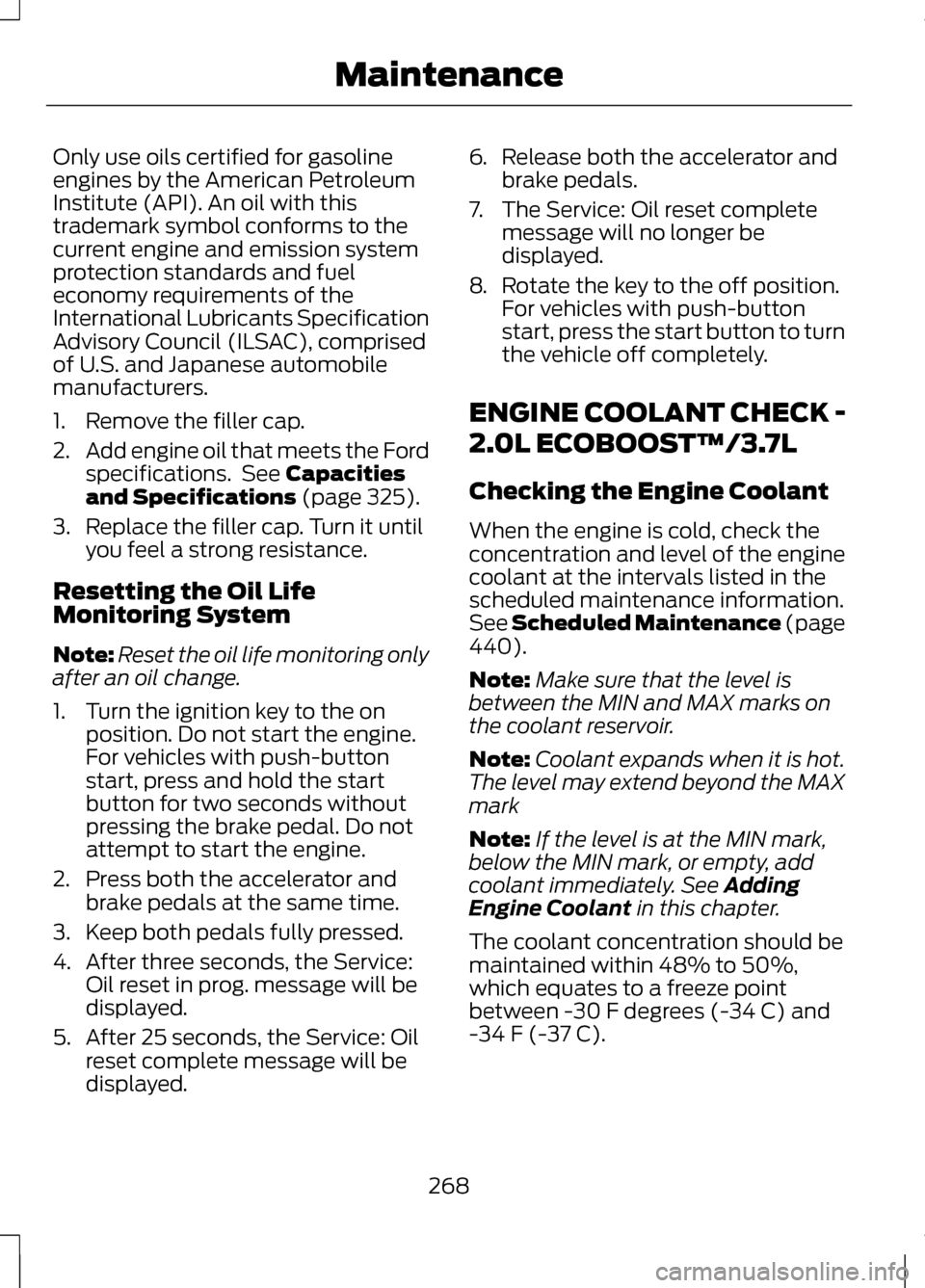
Only use oils certified for gasoline
engines by the American Petroleum
Institute (API). An oil with this
trademark symbol conforms to the
current engine and emission system
protection standards and fuel
economy requirements of the
International Lubricants Specification
Advisory Council (ILSAC), comprised
of U.S. and Japanese automobile
manufacturers.
1. Remove the filler cap.
2.
Add engine oil that meets the Ford
specifications. See Capacities
and Specifications (page 325).
3. Replace the filler cap. Turn it until you feel a strong resistance.
Resetting the Oil Life
Monitoring System
Note: Reset the oil life monitoring only
after an oil change.
1. Turn the ignition key to the on position. Do not start the engine.
For vehicles with push-button
start, press and hold the start
button for two seconds without
pressing the brake pedal. Do not
attempt to start the engine.
2. Press both the accelerator and brake pedals at the same time.
3. Keep both pedals fully pressed.
4. After three seconds, the Service: Oil reset in prog. message will be
displayed.
5. After 25 seconds, the Service: Oil reset complete message will be
displayed. 6.
Release both the accelerator and
brake pedals.
7. The Service: Oil reset complete message will no longer be
displayed.
8. Rotate the key to the off position.
For vehicles with push-button
start, press the start button to turn
the vehicle off completely.
ENGINE COOLANT CHECK -
2.0L ECOBOOST™/3.7L
Checking the Engine Coolant
When the engine is cold, check the
concentration and level of the engine
coolant at the intervals listed in the
scheduled maintenance information.
See Scheduled Maintenance (page
440
).
Note: Make sure that the level is
between the MIN and MAX marks on
the coolant reservoir.
Note: Coolant expands when it is hot.
The level may extend beyond the MAX
mark
Note: If the level is at the MIN mark,
below the MIN mark, or empty, add
coolant immediately. See
Adding
Engine Coolant in this chapter.
The coolant concentration should be
maintained within 48% to 50%,
which equates to a freeze point
between -30 F degrees (-34 C) and
-34 F (-37 C).
268
Maintenance
Page 334 of 474
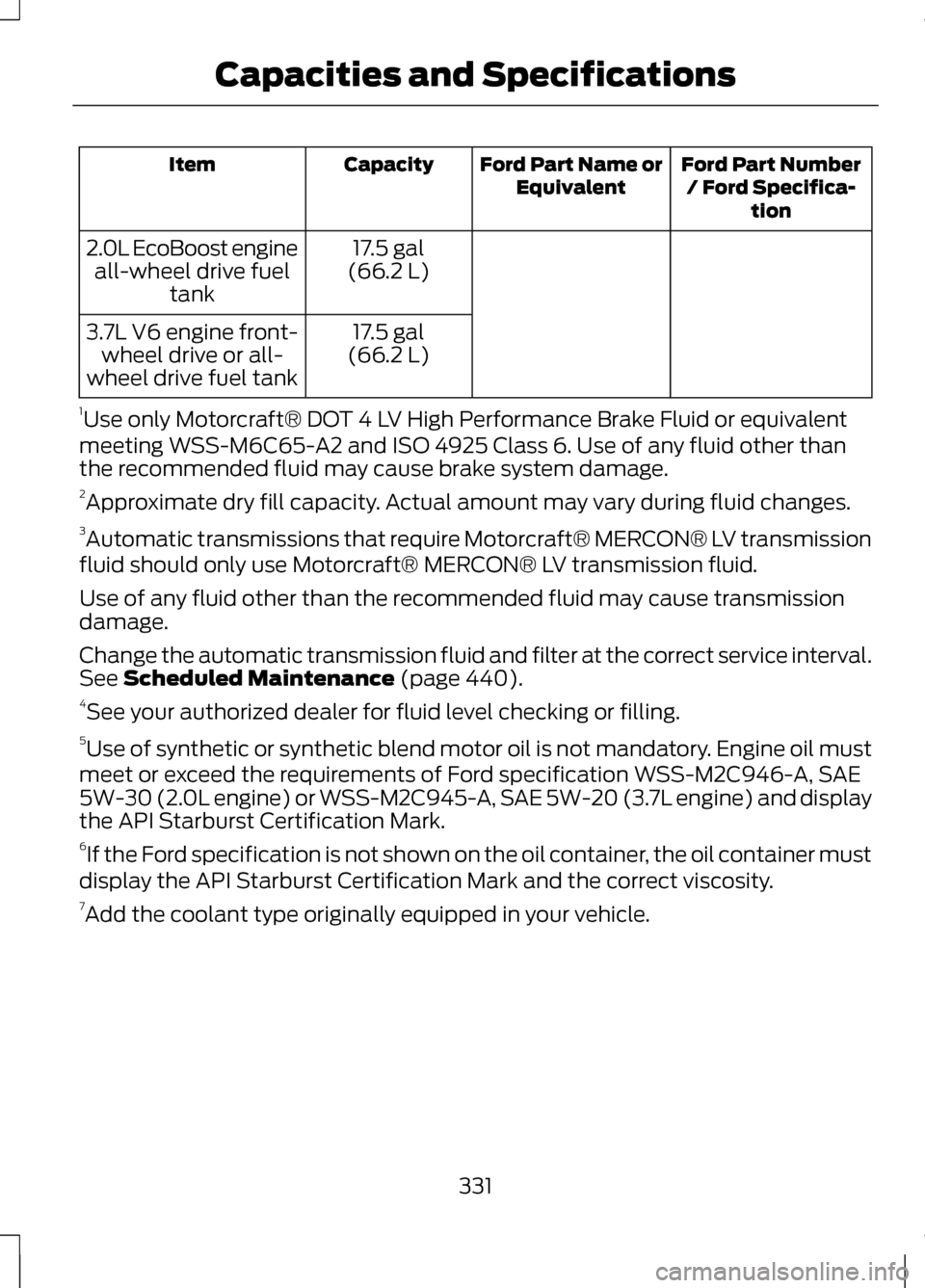
Ford Part Number
/ Ford Specifica- tion
Ford Part Name or
Equivalent
Capacity
Item
17.5 gal
(66.2 L)
2.0L EcoBoost engine
all-wheel drive fuel tank
17.5 gal
(66.2 L)
3.7L V6 engine front-
wheel drive or all-
wheel drive fuel tank
1 Use only Motorcraft® DOT 4 LV High Performance Brake Fluid or equivalent
meeting WSS-M6C65-A2 and ISO 4925 Class 6. Use of any fluid other than
the recommended fluid may cause brake system damage.
2 Approximate dry fill capacity. Actual amount may vary during fluid changes.
3 Automatic transmissions that require Motorcraft® MERCON® LV transmission
fluid should only use Motorcraft® MERCON® LV transmission fluid.
Use of any fluid other than the recommended fluid may cause transmission
damage.
Change the automatic transmission fluid and filter at the correct service interval.
See Scheduled Maintenance (page 440).
4 See your authorized dealer for fluid level checking or filling.
5 Use of synthetic or synthetic blend motor oil is not mandatory. Engine oil must
meet or exceed the requirements of Ford specification WSS-M2C946-A, SAE
5W-30 (2.0L engine) or WSS-M2C945-A, SAE 5W-20 (3.7L engine) and display
the API Starburst Certification Mark.
6 If the Ford specification is not shown on the oil container, the oil container must
display the API Starburst Certification Mark and the correct viscosity.
7 Add the coolant type originally equipped in your vehicle.
331
Capacities and Specifications
Page 340 of 474
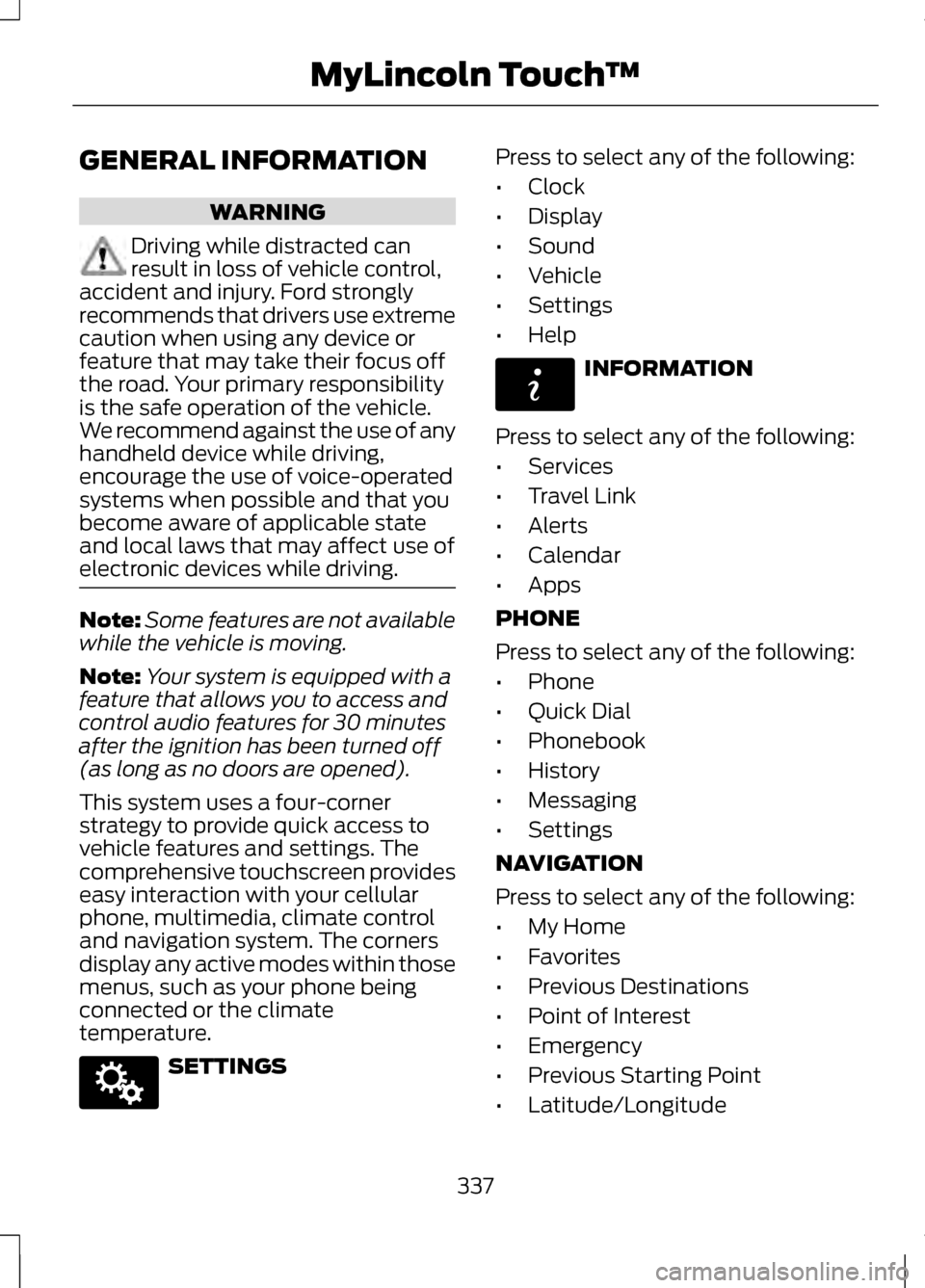
GENERAL INFORMATION
WARNING
Driving while distracted can
result in loss of vehicle control,
accident and injury. Ford strongly
recommends that drivers use extreme
caution when using any device or
feature that may take their focus off
the road. Your primary responsibility
is the safe operation of the vehicle.
We recommend against the use of any
handheld device while driving,
encourage the use of voice-operated
systems when possible and that you
become aware of applicable state
and local laws that may affect use of
electronic devices while driving. Note:
Some features are not available
while the vehicle is moving.
Note: Your system is equipped with a
feature that allows you to access and
control audio features for 30 minutes
after the ignition has been turned off
(as long as no doors are opened).
This system uses a four-corner
strategy to provide quick access to
vehicle features and settings. The
comprehensive touchscreen provides
easy interaction with your cellular
phone, multimedia, climate control
and navigation system. The corners
display any active modes within those
menus, such as your phone being
connected or the climate
temperature. SETTINGS Press to select any of the following:
•
Clock
• Display
• Sound
• Vehicle
• Settings
• Help INFORMATION
Press to select any of the following:
• Services
• Travel Link
• Alerts
• Calendar
• Apps
PHONE
Press to select any of the following:
• Phone
• Quick Dial
• Phonebook
• History
• Messaging
• Settings
NAVIGATION
Press to select any of the following:
• My Home
• Favorites
• Previous Destinations
• Point of Interest
• Emergency
• Previous Starting Point
• Latitude/Longitude
337
MyLincoln Touch
™E142607 E142608
Page 342 of 474
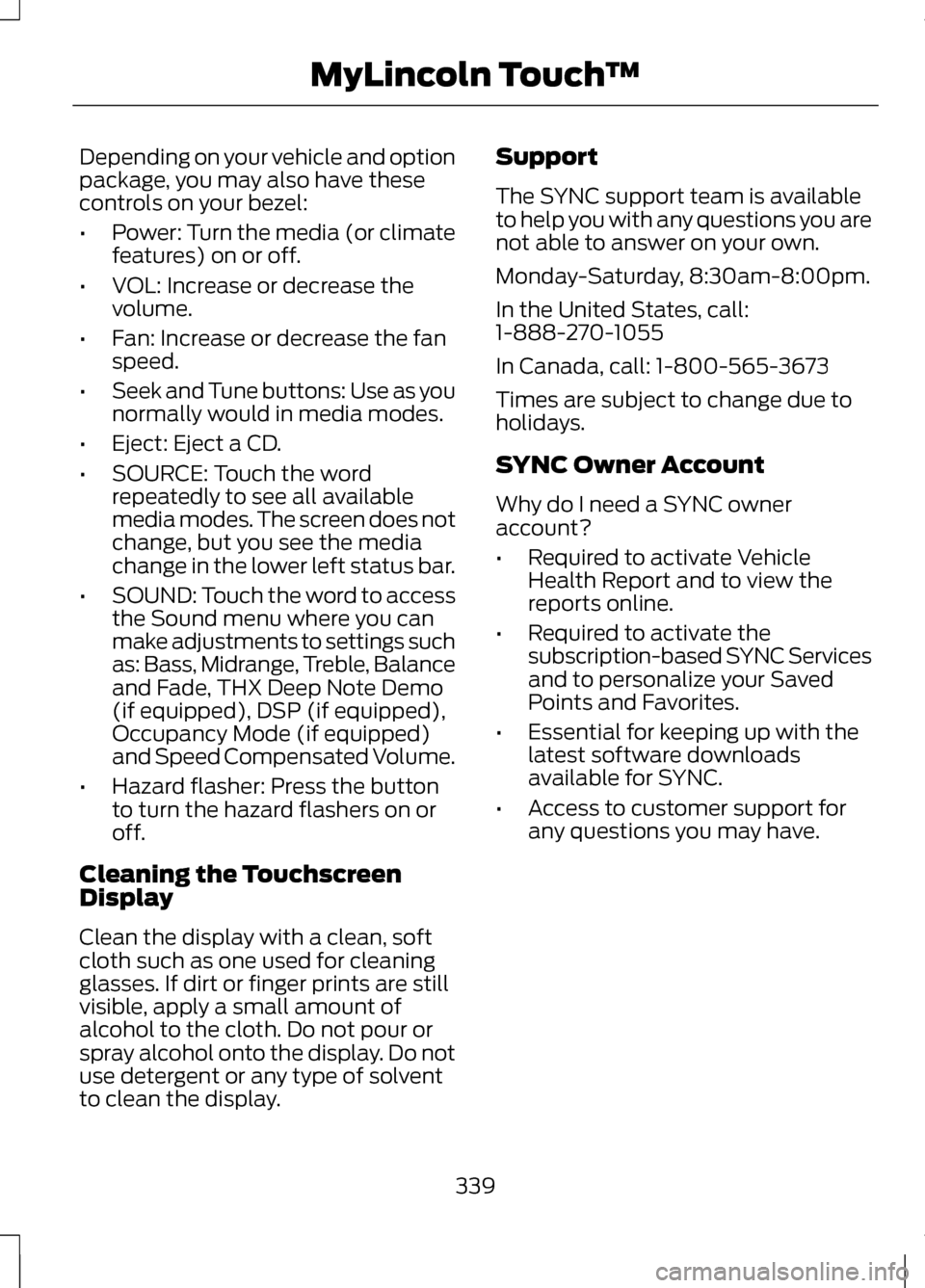
Depending on your vehicle and option
package, you may also have these
controls on your bezel:
•
Power: Turn the media (or climate
features) on or off.
• VOL: Increase or decrease the
volume.
• Fan: Increase or decrease the fan
speed.
• Seek and Tune buttons: Use as you
normally would in media modes.
• Eject: Eject a CD.
• SOURCE: Touch the word
repeatedly to see all available
media modes. The screen does not
change, but you see the media
change in the lower left status bar.
• SOUND: Touch the word to access
the Sound menu where you can
make adjustments to settings such
as: Bass, Midrange, Treble, Balance
and Fade, THX Deep Note Demo
(if equipped), DSP (if equipped),
Occupancy Mode (if equipped)
and Speed Compensated Volume.
• Hazard flasher: Press the button
to turn the hazard flashers on or
off.
Cleaning the Touchscreen
Display
Clean the display with a clean, soft
cloth such as one used for cleaning
glasses. If dirt or finger prints are still
visible, apply a small amount of
alcohol to the cloth. Do not pour or
spray alcohol onto the display. Do not
use detergent or any type of solvent
to clean the display. Support
The SYNC support team is available
to help you with any questions you are
not able to answer on your own.
Monday-Saturday, 8:30am-8:00pm.
In the United States, call:
1-888-270-1055
In Canada, call: 1-800-565-3673
Times are subject to change due to
holidays.
SYNC Owner Account
Why do I need a SYNC owner
account?
•
Required to activate Vehicle
Health Report and to view the
reports online.
• Required to activate the
subscription-based SYNC Services
and to personalize your Saved
Points and Favorites.
• Essential for keeping up with the
latest software downloads
available for SYNC.
• Access to customer support for
any questions you may have.
339
MyLincoln Touch
™
Page 346 of 474
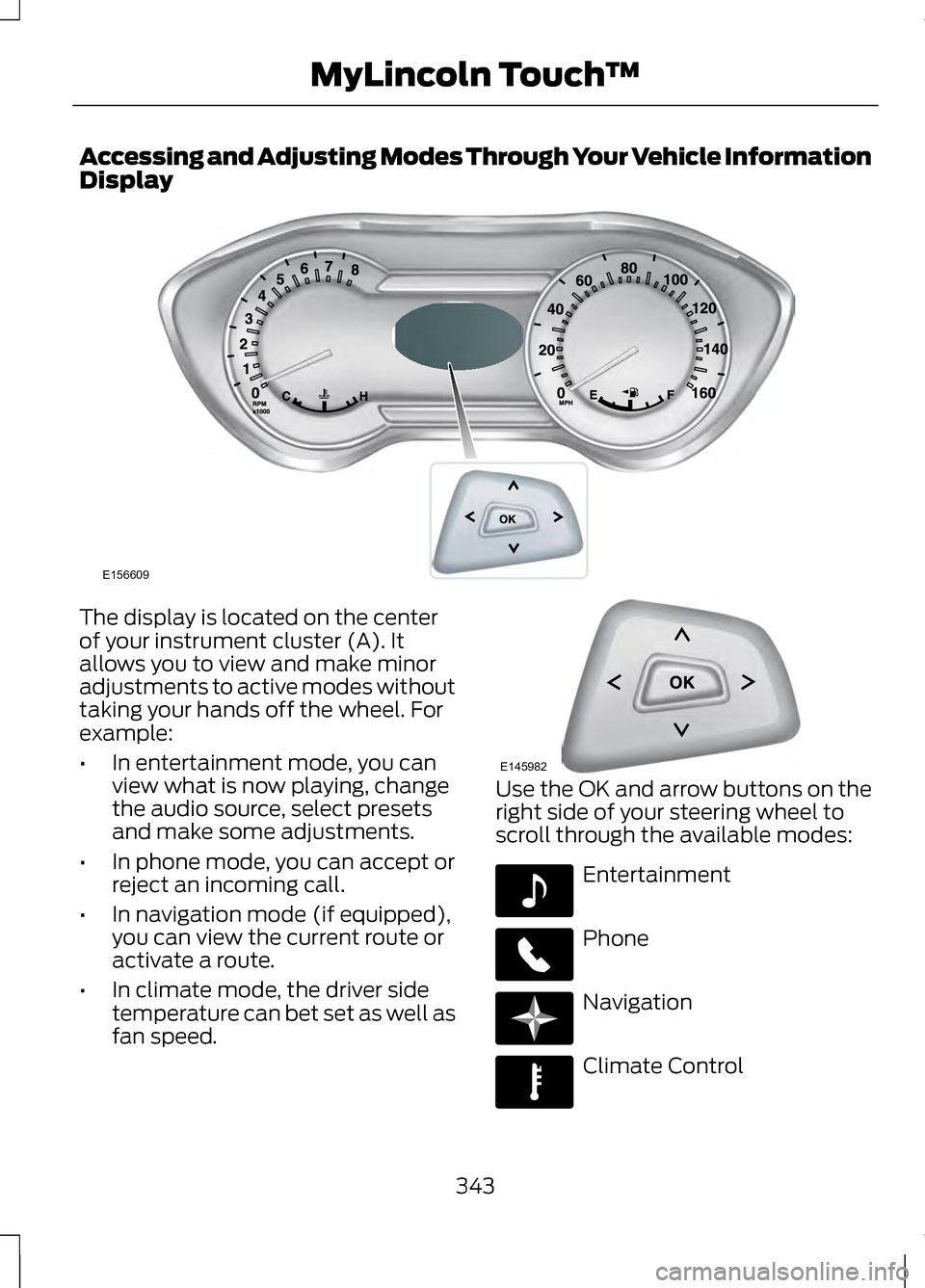
Accessing and Adjusting Modes Through Your Vehicle Information
Display
The display is located on the center
of your instrument cluster (A). It
allows you to view and make minor
adjustments to active modes without
taking your hands off the wheel. For
example:
•
In entertainment mode, you can
view what is now playing, change
the audio source, select presets
and make some adjustments.
• In phone mode, you can accept or
reject an incoming call.
• In navigation mode (if equipped),
you can view the current route or
activate a route.
• In climate mode, the driver side
temperature can bet set as well as
fan speed. Use the OK and arrow buttons on the
right side of your steering wheel to
scroll through the available modes:
Entertainment
Phone
Navigation
Climate Control
343
MyLincoln Touch
™E156609 E145982 E142611 E142609 E142610 E142612
Page 347 of 474
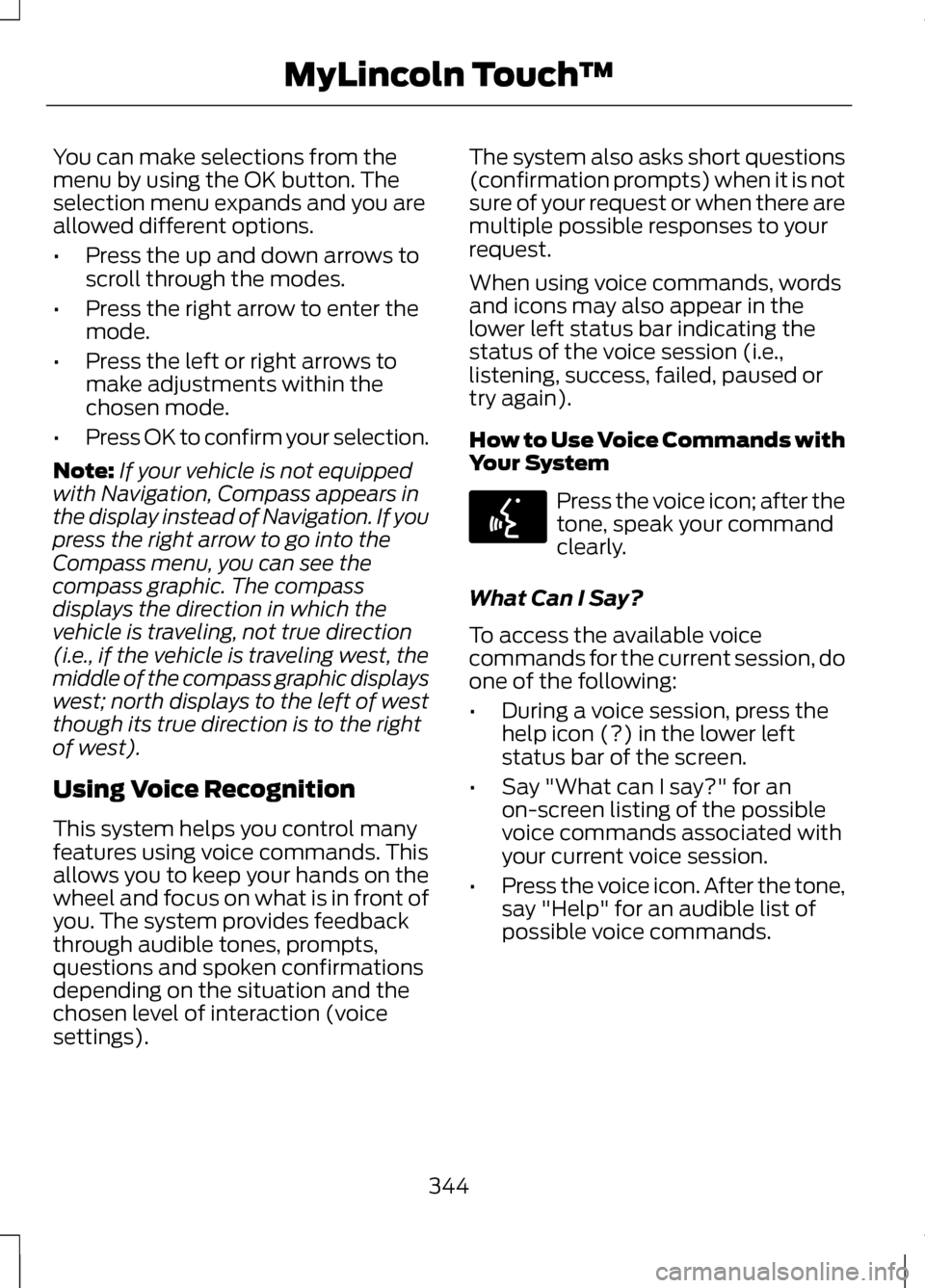
You can make selections from the
menu by using the OK button. The
selection menu expands and you are
allowed different options.
•
Press the up and down arrows to
scroll through the modes.
• Press the right arrow to enter the
mode.
• Press the left or right arrows to
make adjustments within the
chosen mode.
• Press OK to confirm your selection.
Note: If your vehicle is not equipped
with Navigation, Compass appears in
the display instead of Navigation. If you
press the right arrow to go into the
Compass menu, you can see the
compass graphic. The compass
displays the direction in which the
vehicle is traveling, not true direction
(i.e., if the vehicle is traveling west, the
middle of the compass graphic displays
west; north displays to the left of west
though its true direction is to the right
of west).
Using Voice Recognition
This system helps you control many
features using voice commands. This
allows you to keep your hands on the
wheel and focus on what is in front of
you. The system provides feedback
through audible tones, prompts,
questions and spoken confirmations
depending on the situation and the
chosen level of interaction (voice
settings). The system also asks short questions
(confirmation prompts) when it is not
sure of your request or when there are
multiple possible responses to your
request.
When using voice commands, words
and icons may also appear in the
lower left status bar indicating the
status of the voice session (i.e.,
listening, success, failed, paused or
try again).
How to Use Voice Commands with
Your System
Press the voice icon; after the
tone, speak your command
clearly.
What Can I Say?
To access the available voice
commands for the current session, do
one of the following:
• During a voice session, press the
help icon (?) in the lower left
status bar of the screen.
• Say "What can I say?" for an
on-screen listing of the possible
voice commands associated with
your current voice session.
• Press the voice icon. After the tone,
say "Help" for an audible list of
possible voice commands.
344
MyLincoln Touch
™E142599
Page 354 of 474
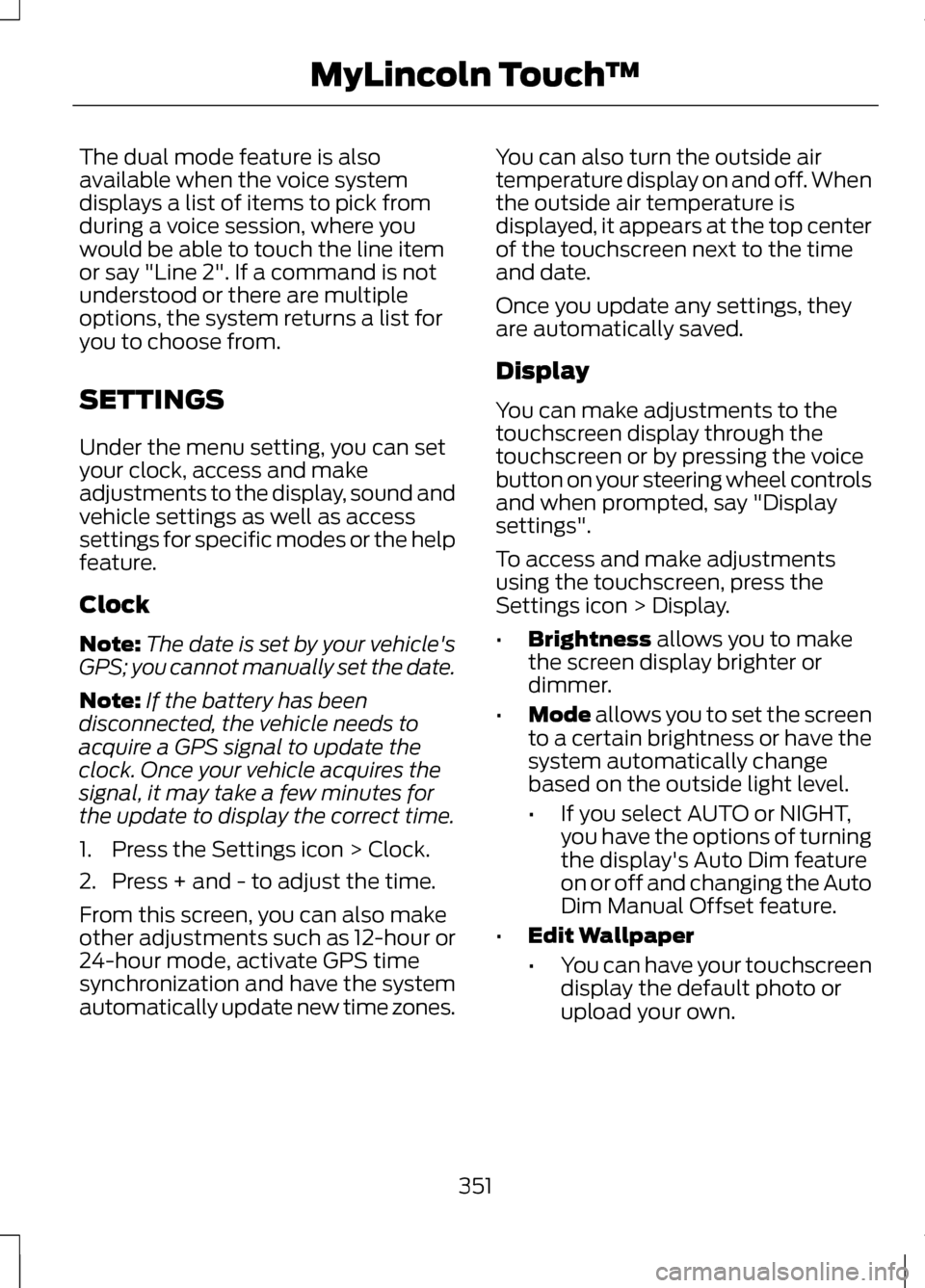
The dual mode feature is also
available when the voice system
displays a list of items to pick from
during a voice session, where you
would be able to touch the line item
or say "Line 2". If a command is not
understood or there are multiple
options, the system returns a list for
you to choose from.
SETTINGS
Under the menu setting, you can set
your clock, access and make
adjustments to the display, sound and
vehicle settings as well as access
settings for specific modes or the help
feature.
Clock
Note:
The date is set by your vehicle's
GPS; you cannot manually set the date.
Note: If the battery has been
disconnected, the vehicle needs to
acquire a GPS signal to update the
clock. Once your vehicle acquires the
signal, it may take a few minutes for
the update to display the correct time.
1. Press the Settings icon > Clock.
2. Press + and - to adjust the time.
From this screen, you can also make
other adjustments such as 12-hour or
24-hour mode, activate GPS time
synchronization and have the system
automatically update new time zones. You can also turn the outside air
temperature display on and off. When
the outside air temperature is
displayed, it appears at the top center
of the touchscreen next to the time
and date.
Once you update any settings, they
are automatically saved.
Display
You can make adjustments to the
touchscreen display through the
touchscreen or by pressing the voice
button on your steering wheel controls
and when prompted, say "Display
settings".
To access and make adjustments
using the touchscreen, press the
Settings icon > Display.
•
Brightness allows you to make
the screen display brighter or
dimmer.
• Mode
allows you to set the screen
to a certain brightness or have the
system automatically change
based on the outside light level.
• If you select AUTO or NIGHT,
you have the options of turning
the display's Auto Dim feature
on or off and changing the Auto
Dim Manual Offset feature.
• Edit Wallpaper
•You can have your touchscreen
display the default photo or
upload your own.
351
MyLincoln Touch
™
Page 355 of 474
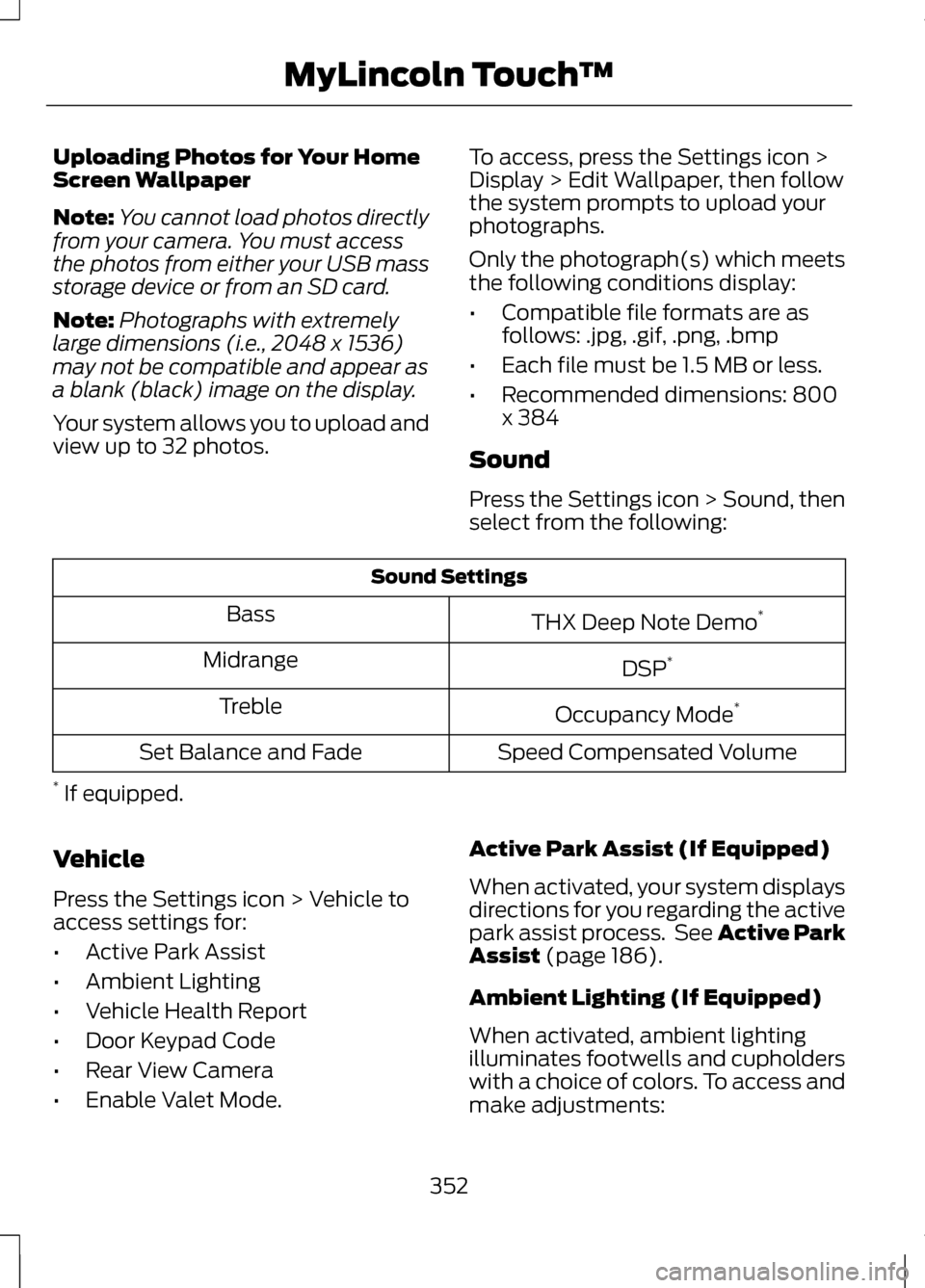
Uploading Photos for Your Home
Screen Wallpaper
Note:
You cannot load photos directly
from your camera. You must access
the photos from either your USB mass
storage device or from an SD card.
Note: Photographs with extremely
large dimensions (i.e., 2048 x 1536)
may not be compatible and appear as
a blank (black) image on the display.
Your system allows you to upload and
view up to 32 photos. To access, press the Settings icon >
Display > Edit Wallpaper, then follow
the system prompts to upload your
photographs.
Only the photograph(s) which meets
the following conditions display:
•
Compatible file formats are as
follows: .jpg, .gif, .png, .bmp
• Each file must be 1.5 MB or less.
• Recommended dimensions: 800
x 384
Sound
Press the Settings icon > Sound, then
select from the following: Sound Settings
THX Deep Note Demo *
Bass
DSP*
Midrange
Occupancy Mode*
Treble
Speed Compensated Volume
Set Balance and Fade
* If equipped.
Vehicle
Press the Settings icon > Vehicle to
access settings for:
• Active Park Assist
• Ambient Lighting
• Vehicle Health Report
• Door Keypad Code
• Rear View Camera
• Enable Valet Mode. Active Park Assist (If Equipped)
When activated, your system displays
directions for you regarding the active
park assist process. See Active Park
Assist (page 186).
Ambient Lighting (If Equipped)
When activated, ambient lighting
illuminates footwells and cupholders
with a choice of colors. To access and
make adjustments:
352
MyLincoln Touch
™
Page 357 of 474
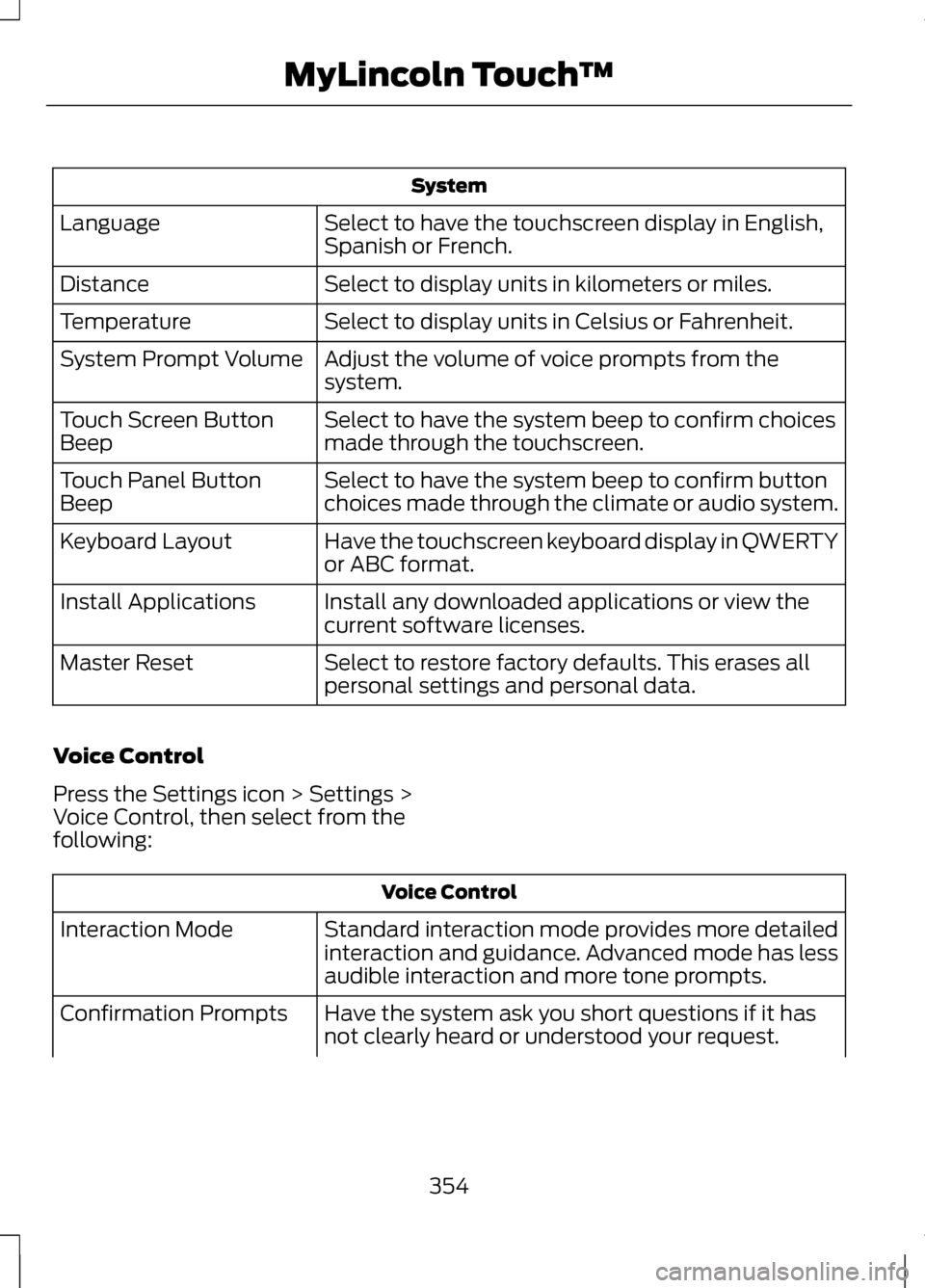
System
Select to have the touchscreen display in English,
Spanish or French.
Language
Select to display units in kilometers or miles.
Distance
Select to display units in Celsius or Fahrenheit.
Temperature
Adjust the volume of voice prompts from the
system.
System Prompt Volume
Select to have the system beep to confirm choices
made through the touchscreen.
Touch Screen Button
Beep
Select to have the system beep to confirm button
choices made through the climate or audio system.
Touch Panel Button
Beep
Have the touchscreen keyboard display in QWERTY
or ABC format.
Keyboard Layout
Install any downloaded applications or view the
current software licenses.
Install Applications
Select to restore factory defaults. This erases all
personal settings and personal data.
Master Reset
Voice Control
Press the Settings icon > Settings >
Voice Control, then select from the
following: Voice Control
Standard interaction mode provides more detailed
interaction and guidance. Advanced mode has less
audible interaction and more tone prompts.
Interaction Mode
Have the system ask you short questions if it has
not clearly heard or understood your request.
Confirmation Prompts
354
MyLincoln Touch
™