display LINCOLN MKZ 2013 Repair Manual
[x] Cancel search | Manufacturer: LINCOLN, Model Year: 2013, Model line: MKZ, Model: LINCOLN MKZ 2013Pages: 474, PDF Size: 3.79 MB
Page 174 of 474

USING ALL-WHEEL DRIVE
All-wheel drive uses all four wheels
to power the vehicle. This increases
traction, enabling you to drive over
terrain and road conditions that a
conventional two-wheel drive vehicle
cannot. The AWD system is active all
the time and requires no input from
the operator.
Note:
Your AWD vehicle is not
intended for off-road use. The AWD
feature gives your vehicle some limited
off-road capabilities in which driving
surfaces are relatively level,
obstruction-free and otherwise similar
to normal on-road driving conditions.
Operating your vehicle under other than
those conditions could subject the
vehicle to excessive stress which might
result in damage which is not covered
under your warranty.
Note: A warning message will be
displayed in the information display
when an AWD system fault is present
See Information Messages (page 105).
An AWD system fault will cause the
AWD system to default to front-wheel
drive only mode. When this warning
message is displayed, have your vehicle
serviced at an authorized dealer Note:
A warning message will be
displayed in the information display if
the AWD system has overheated See
Information Messages (page 105).
This condition may occur if the vehicle
was operated in extreme conditions
with excessive wheel slip, such as deep
sand. To resume normal AWD function
as soon as possible, stop the vehicle in
a safe location and stop the engine for
at least 10 minutes. After the engine
has been restarted and the AWD
system has adequately cooled, the
warning message will turn off and
normal AWD function will return.
Do not use a spare tire of a different
size other than the tire provided. If the
mini-spare tire is installed, the AWD
system may disable automatically
and enter front-wheel drive only mode
to protect driveline components. This
condition will be indicated by a
warning in the information display
See
Information Messages (page
105). If there is a warning message in
the information display from using the
spare tire, this indicator should turn
off after reinstalling the repaired or
replaced normal road tire and cycling
the ignition off and on. It is
recommended to reinstall the repaired
or replaced road tire as soon as
possible. Major dissimilar tire sizes
between the front and rear axles
could cause the AWD system to stop
functioning and default to front-wheel
drive or damage the AWD system.
171
All-Wheel Drive
(If Equipped)
Page 184 of 474
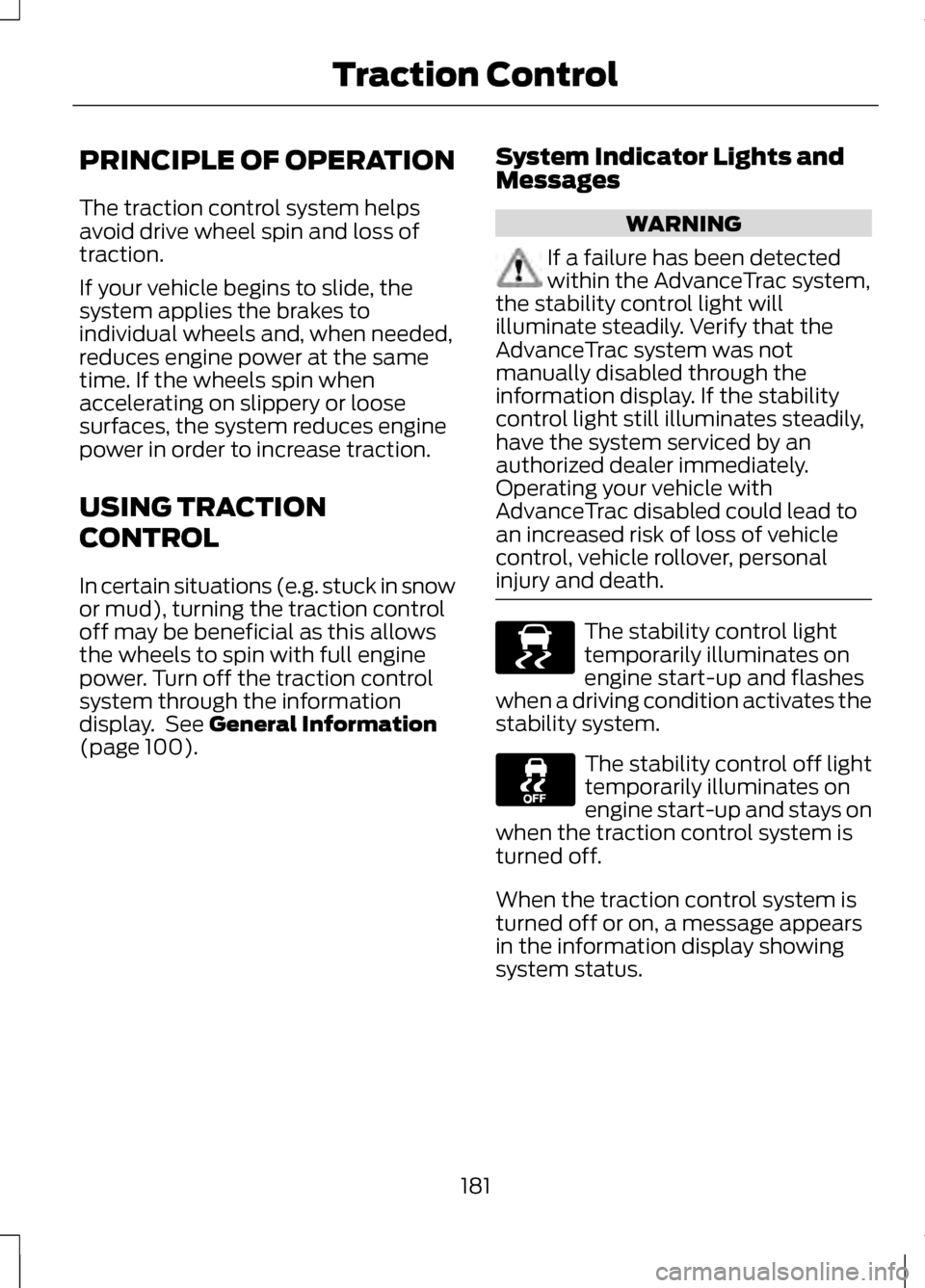
PRINCIPLE OF OPERATION
The traction control system helps
avoid drive wheel spin and loss of
traction.
If your vehicle begins to slide, the
system applies the brakes to
individual wheels and, when needed,
reduces engine power at the same
time. If the wheels spin when
accelerating on slippery or loose
surfaces, the system reduces engine
power in order to increase traction.
USING TRACTION
CONTROL
In certain situations (e.g. stuck in snow
or mud), turning the traction control
off may be beneficial as this allows
the wheels to spin with full engine
power. Turn off the traction control
system through the information
display. See General Information
(page 100). System Indicator Lights and
Messages WARNING
If a failure has been detected
within the AdvanceTrac system,
the stability control light will
illuminate steadily. Verify that the
AdvanceTrac system was not
manually disabled through the
information display. If the stability
control light still illuminates steadily,
have the system serviced by an
authorized dealer immediately.
Operating your vehicle with
AdvanceTrac disabled could lead to
an increased risk of loss of vehicle
control, vehicle rollover, personal
injury and death. The stability control light
temporarily illuminates on
engine start-up and flashes
when a driving condition activates the
stability system. The stability control off light
temporarily illuminates on
engine start-up and stays on
when the traction control system is
turned off.
When the traction control system is
turned off or on, a message appears
in the information display showing
system status.
181
Traction ControlE138639
Page 187 of 474
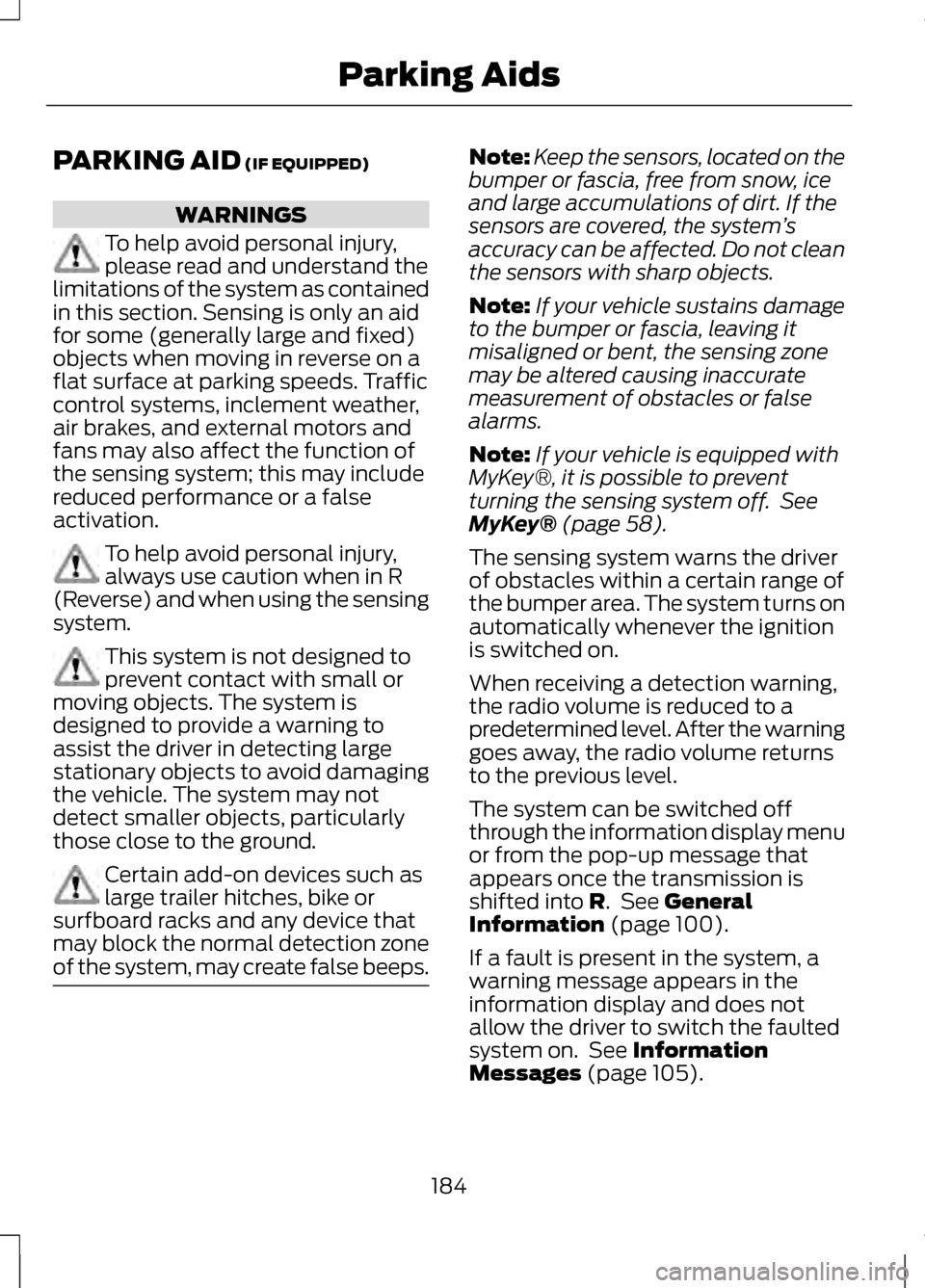
PARKING AID (IF EQUIPPED)
WARNINGS
To help avoid personal injury,
please read and understand the
limitations of the system as contained
in this section. Sensing is only an aid
for some (generally large and fixed)
objects when moving in reverse on a
flat surface at parking speeds. Traffic
control systems, inclement weather,
air brakes, and external motors and
fans may also affect the function of
the sensing system; this may include
reduced performance or a false
activation. To help avoid personal injury,
always use caution when in R
(Reverse) and when using the sensing
system. This system is not designed to
prevent contact with small or
moving objects. The system is
designed to provide a warning to
assist the driver in detecting large
stationary objects to avoid damaging
the vehicle. The system may not
detect smaller objects, particularly
those close to the ground. Certain add-on devices such as
large trailer hitches, bike or
surfboard racks and any device that
may block the normal detection zone
of the system, may create false beeps. Note:
Keep the sensors, located on the
bumper or fascia, free from snow, ice
and large accumulations of dirt. If the
sensors are covered, the system ’s
accuracy can be affected. Do not clean
the sensors with sharp objects.
Note: If your vehicle sustains damage
to the bumper or fascia, leaving it
misaligned or bent, the sensing zone
may be altered causing inaccurate
measurement of obstacles or false
alarms.
Note: If your vehicle is equipped with
MyKey®, it is possible to prevent
turning the sensing system off. See
MyKey®
(page 58).
The sensing system warns the driver
of obstacles within a certain range of
the bumper area. The system turns on
automatically whenever the ignition
is switched on.
When receiving a detection warning,
the radio volume is reduced to a
predetermined level. After the warning
goes away, the radio volume returns
to the previous level.
The system can be switched off
through the information display menu
or from the pop-up message that
appears once the transmission is
shifted into
R. See General
Information (page 100).
If a fault is present in the system, a
warning message appears in the
information display and does not
allow the driver to switch the faulted
system on. See
Information
Messages (page 105).
184
Parking Aids
Page 190 of 474
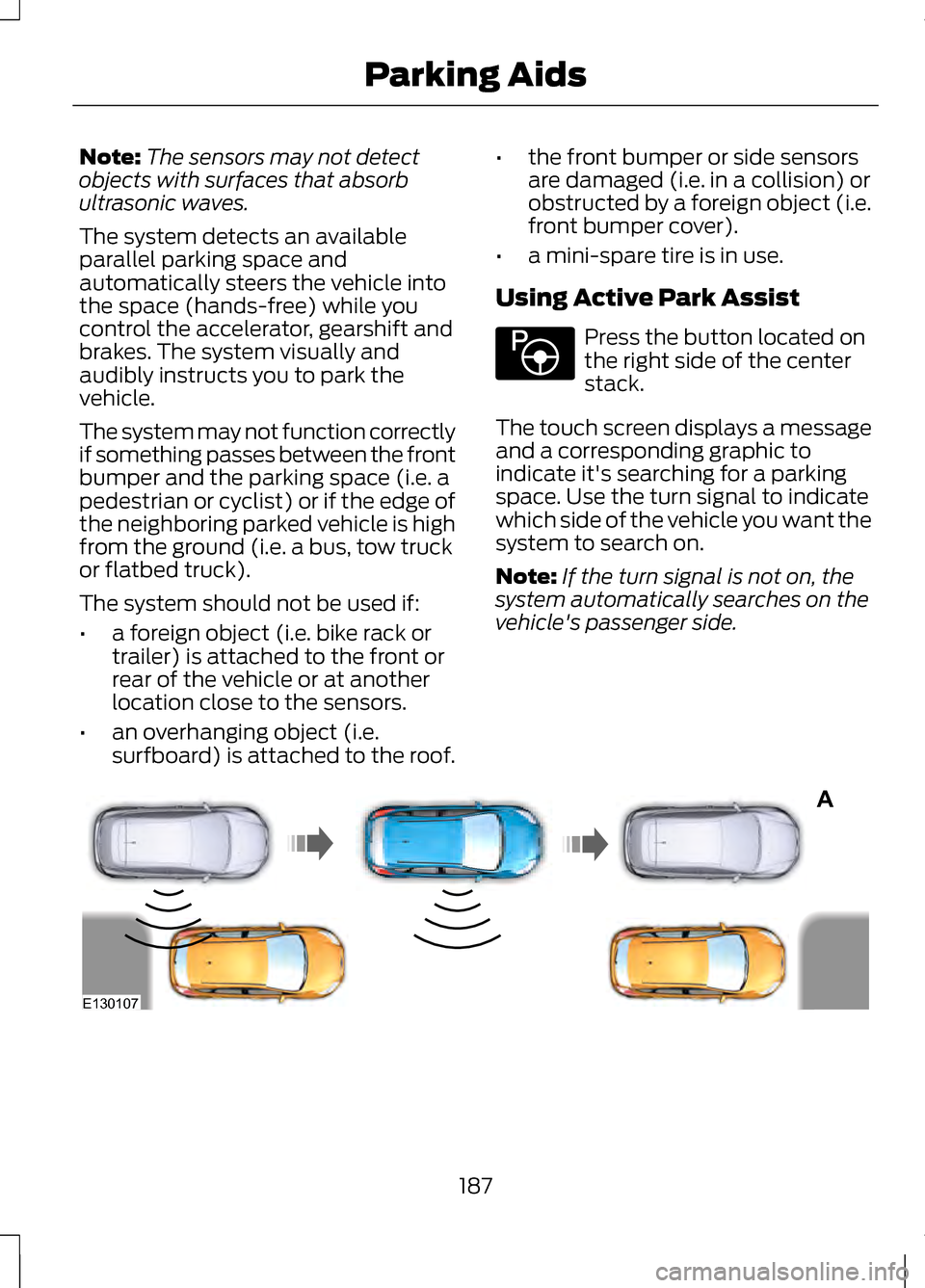
Note:
The sensors may not detect
objects with surfaces that absorb
ultrasonic waves.
The system detects an available
parallel parking space and
automatically steers the vehicle into
the space (hands-free) while you
control the accelerator, gearshift and
brakes. The system visually and
audibly instructs you to park the
vehicle.
The system may not function correctly
if something passes between the front
bumper and the parking space (i.e. a
pedestrian or cyclist) or if the edge of
the neighboring parked vehicle is high
from the ground (i.e. a bus, tow truck
or flatbed truck).
The system should not be used if:
• a foreign object (i.e. bike rack or
trailer) is attached to the front or
rear of the vehicle or at another
location close to the sensors.
• an overhanging object (i.e.
surfboard) is attached to the roof. •
the front bumper or side sensors
are damaged (i.e. in a collision) or
obstructed by a foreign object (i.e.
front bumper cover).
• a mini-spare tire is in use.
Using Active Park Assist Press the button located on
the right side of the center
stack.
The touch screen displays a message
and a corresponding graphic to
indicate it's searching for a parking
space. Use the turn signal to indicate
which side of the vehicle you want the
system to search on.
Note: If the turn signal is not on, the
system automatically searches on the
vehicle's passenger side. 187
Parking AidsE146186 A
E130107
Page 191 of 474
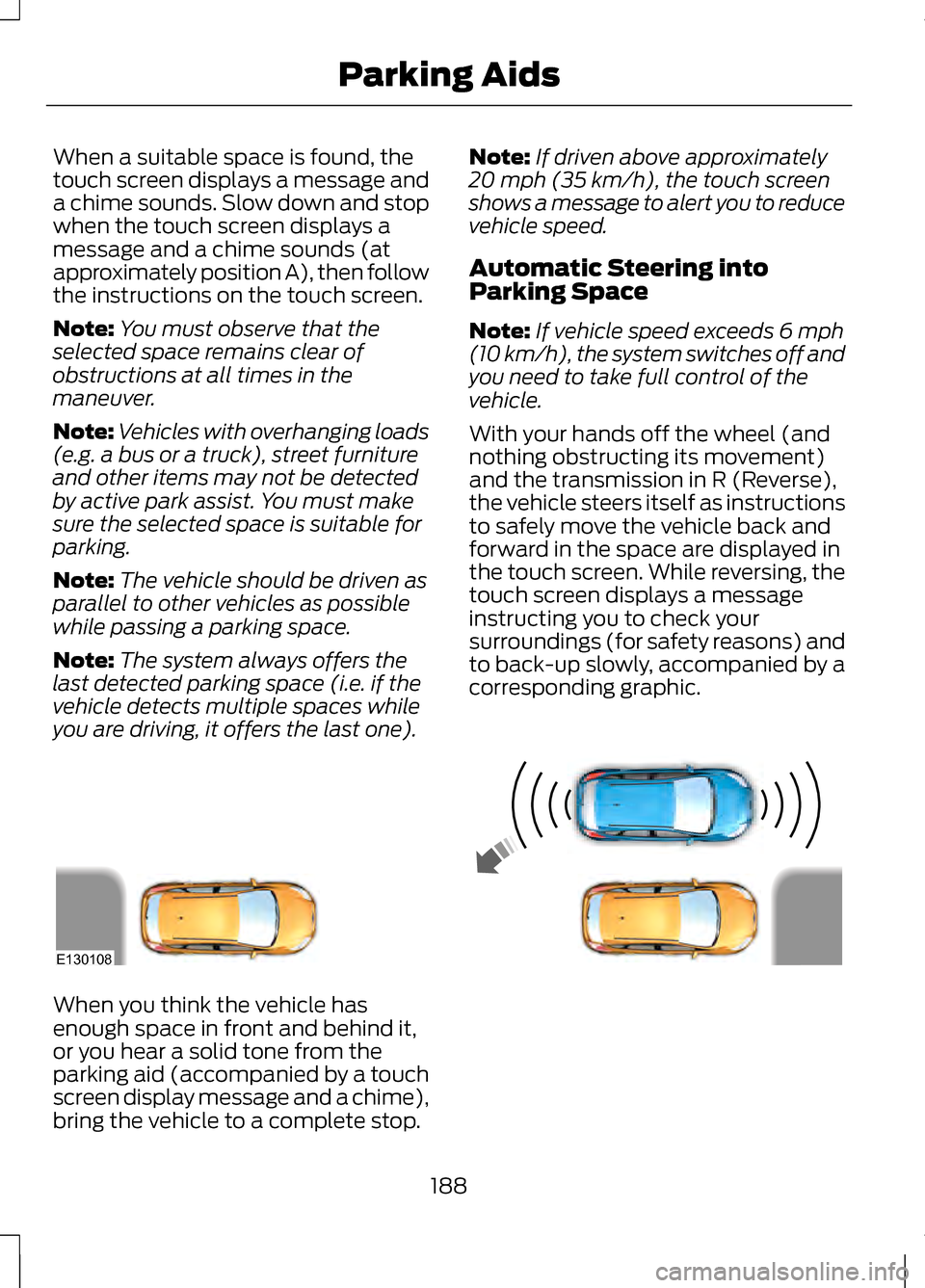
When a suitable space is found, the
touch screen displays a message and
a chime sounds. Slow down and stop
when the touch screen displays a
message and a chime sounds (at
approximately position A), then follow
the instructions on the touch screen.
Note:
You must observe that the
selected space remains clear of
obstructions at all times in the
maneuver.
Note: Vehicles with overhanging loads
(e.g. a bus or a truck), street furniture
and other items may not be detected
by active park assist. You must make
sure the selected space is suitable for
parking.
Note: The vehicle should be driven as
parallel to other vehicles as possible
while passing a parking space.
Note: The system always offers the
last detected parking space (i.e. if the
vehicle detects multiple spaces while
you are driving, it offers the last one). Note:
If driven above approximately
20 mph (35 km/h), the touch screen
shows a message to alert you to reduce
vehicle speed.
Automatic Steering into
Parking Space
Note: If vehicle speed exceeds 6 mph
(10 km/h), the system switches off and
you need to take full control of the
vehicle.
With your hands off the wheel (and
nothing obstructing its movement)
and the transmission in R (Reverse),
the vehicle steers itself as instructions
to safely move the vehicle back and
forward in the space are displayed in
the touch screen. While reversing, the
touch screen displays a message
instructing you to check your
surroundings (for safety reasons) and
to back-up slowly, accompanied by a
corresponding graphic. When you think the vehicle has
enough space in front and behind it,
or you hear a solid tone from the
parking aid (accompanied by a touch
screen display message and a chime),
bring the vehicle to a complete stop.
188
Parking AidsE130108
Page 192 of 474
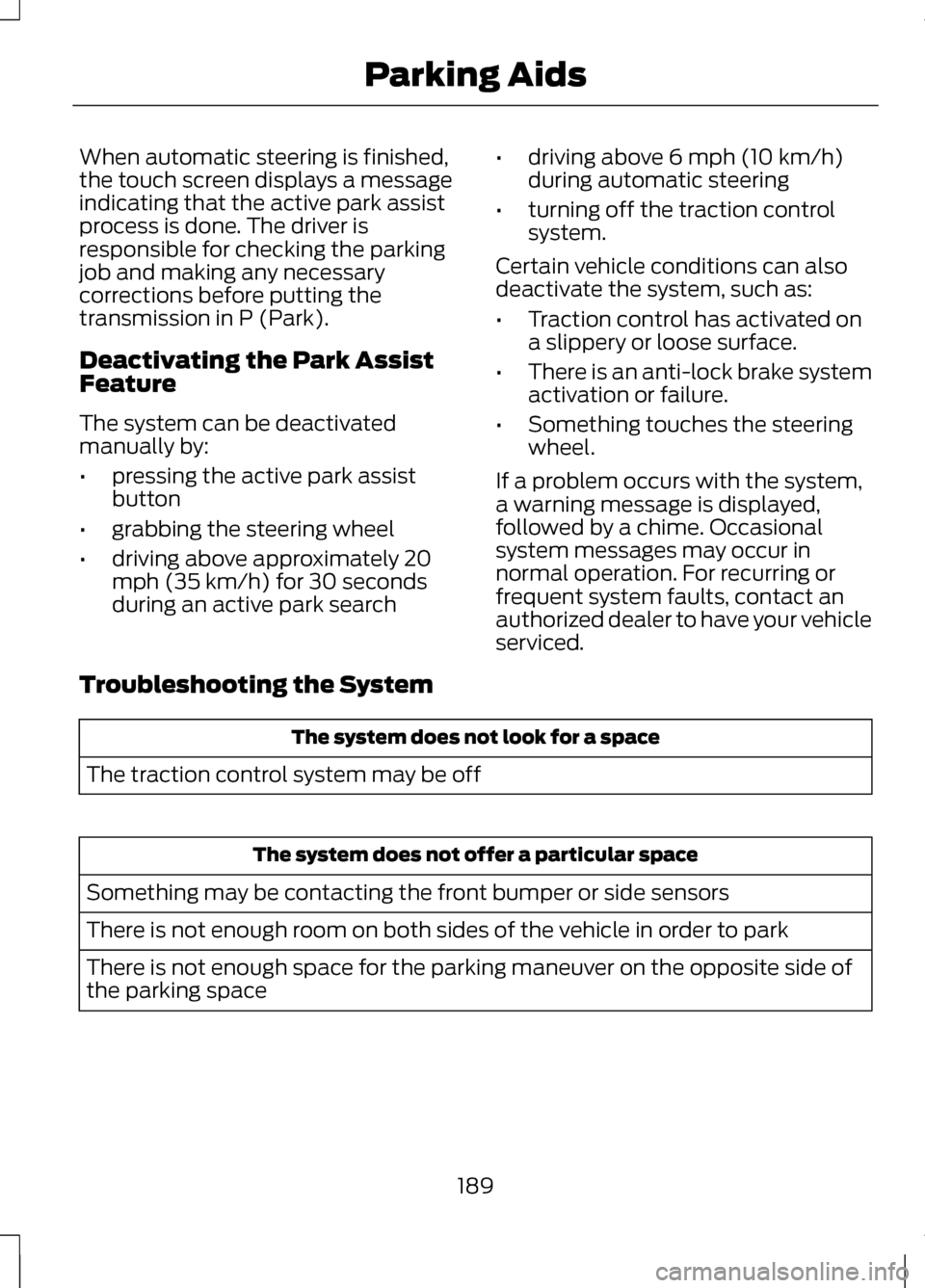
When automatic steering is finished,
the touch screen displays a message
indicating that the active park assist
process is done. The driver is
responsible for checking the parking
job and making any necessary
corrections before putting the
transmission in P (Park).
Deactivating the Park Assist
Feature
The system can be deactivated
manually by:
•
pressing the active park assist
button
• grabbing the steering wheel
• driving above approximately 20
mph (35 km/h) for 30 seconds
during an active park search •
driving above 6 mph (10 km/h)
during automatic steering
• turning off the traction control
system.
Certain vehicle conditions can also
deactivate the system, such as:
• Traction control has activated on
a slippery or loose surface.
• There is an anti-lock brake system
activation or failure.
• Something touches the steering
wheel.
If a problem occurs with the system,
a warning message is displayed,
followed by a chime. Occasional
system messages may occur in
normal operation. For recurring or
frequent system faults, contact an
authorized dealer to have your vehicle
serviced.
Troubleshooting the System The system does not look for a space
The traction control system may be off The system does not offer a particular space
Something may be contacting the front bumper or side sensors
There is not enough room on both sides of the vehicle in order to park
There is not enough space for the parking maneuver on the opposite side of
the parking space
189
Parking Aids
Page 194 of 474
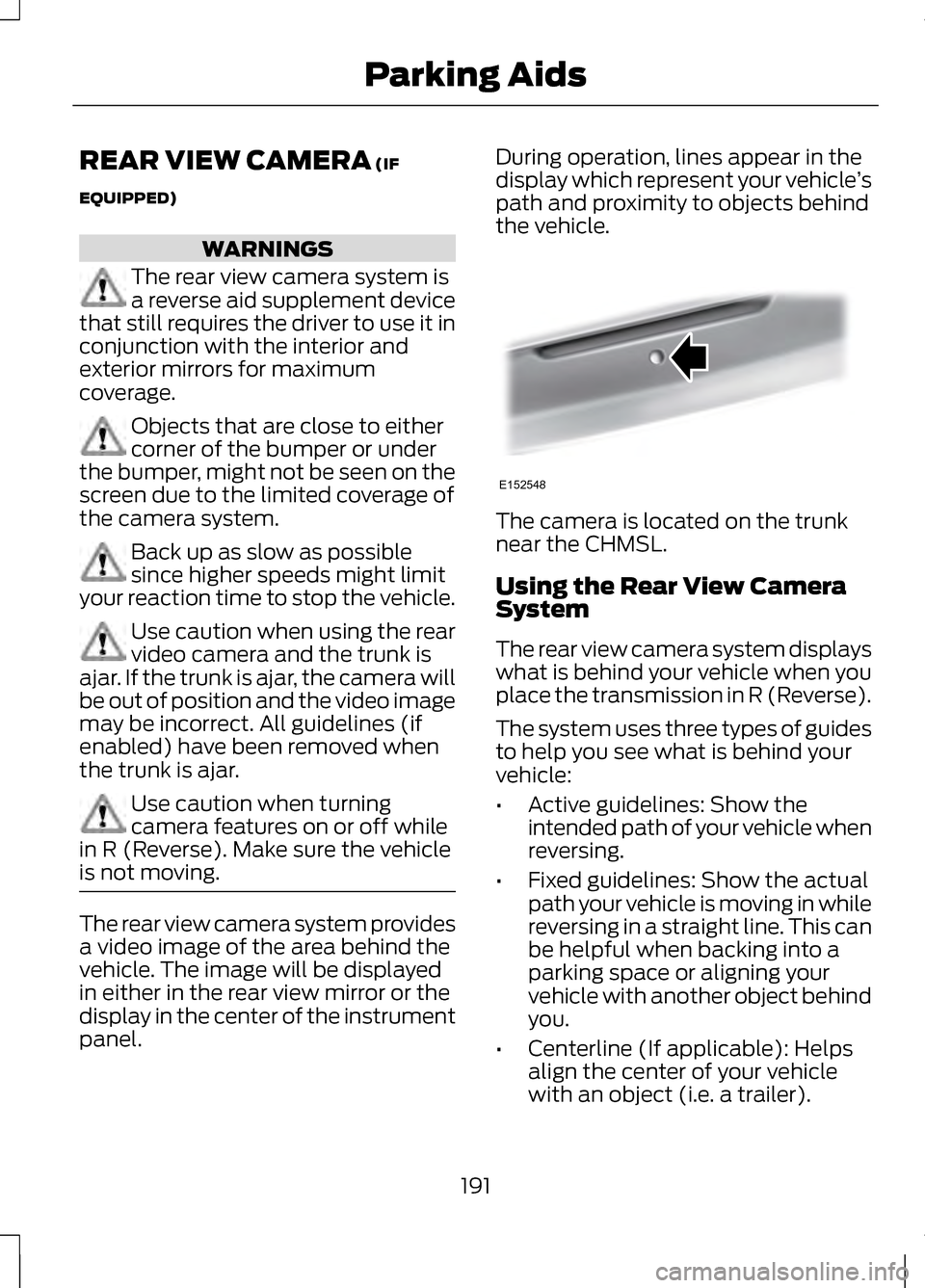
REAR VIEW CAMERA (IF
EQUIPPED) WARNINGS
The rear view camera system is
a reverse aid supplement device
that still requires the driver to use it in
conjunction with the interior and
exterior mirrors for maximum
coverage. Objects that are close to either
corner of the bumper or under
the bumper, might not be seen on the
screen due to the limited coverage of
the camera system. Back up as slow as possible
since higher speeds might limit
your reaction time to stop the vehicle. Use caution when using the rear
video camera and the trunk is
ajar. If the trunk is ajar, the camera will
be out of position and the video image
may be incorrect. All guidelines (if
enabled) have been removed when
the trunk is ajar. Use caution when turning
camera features on or off while
in R (Reverse). Make sure the vehicle
is not moving. The rear view camera system provides
a video image of the area behind the
vehicle. The image will be displayed
in either in the rear view mirror or the
display in the center of the instrument
panel. During operation, lines appear in the
display which represent your vehicle
’s
path and proximity to objects behind
the vehicle. The camera is located on the trunk
near the CHMSL.
Using the Rear View Camera
System
The rear view camera system displays
what is behind your vehicle when you
place the transmission in R (Reverse).
The system uses three types of guides
to help you see what is behind your
vehicle:
•
Active guidelines: Show the
intended path of your vehicle when
reversing.
• Fixed guidelines: Show the actual
path your vehicle is moving in while
reversing in a straight line. This can
be helpful when backing into a
parking space or aligning your
vehicle with another object behind
you.
• Centerline (If applicable): Helps
align the center of your vehicle
with an object (i.e. a trailer).
191
Parking AidsE152548
Page 195 of 474
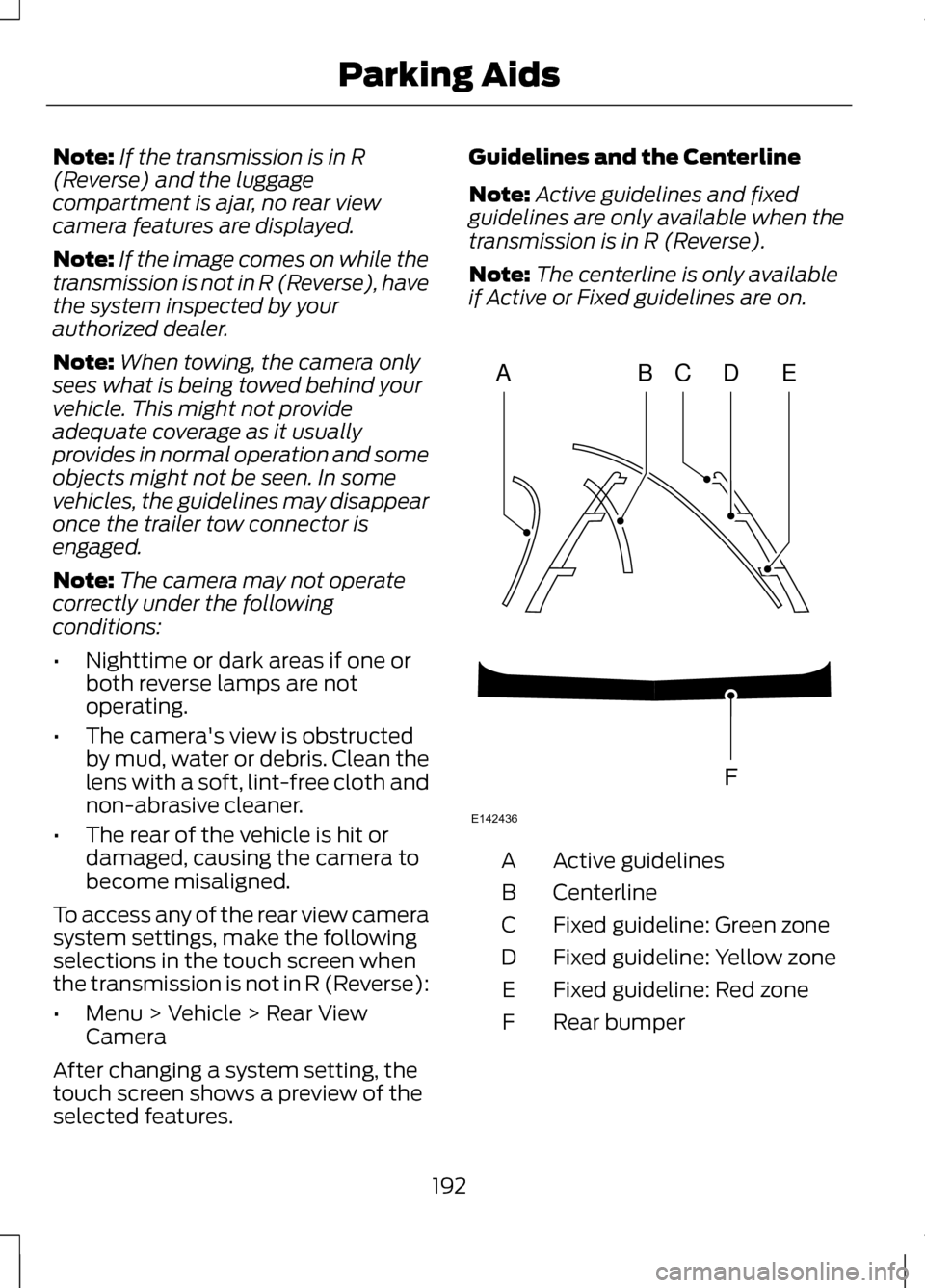
Note:
If the transmission is in R
(Reverse) and the luggage
compartment is ajar, no rear view
camera features are displayed.
Note: If the image comes on while the
transmission is not in R (Reverse), have
the system inspected by your
authorized dealer.
Note: When towing, the camera only
sees what is being towed behind your
vehicle. This might not provide
adequate coverage as it usually
provides in normal operation and some
objects might not be seen. In some
vehicles, the guidelines may disappear
once the trailer tow connector is
engaged.
Note: The camera may not operate
correctly under the following
conditions:
• Nighttime or dark areas if one or
both reverse lamps are not
operating.
• The camera's view is obstructed
by mud, water or debris. Clean the
lens with a soft, lint-free cloth and
non-abrasive cleaner.
• The rear of the vehicle is hit or
damaged, causing the camera to
become misaligned.
To access any of the rear view camera
system settings, make the following
selections in the touch screen when
the transmission is not in R (Reverse):
• Menu > Vehicle > Rear View
Camera
After changing a system setting, the
touch screen shows a preview of the
selected features. Guidelines and the Centerline
Note:
Active guidelines and fixed
guidelines are only available when the
transmission is in R (Reverse).
Note: The centerline is only available
if Active or Fixed guidelines are on. Active guidelines
A
Centerline
B
Fixed guideline: Green zone
C
Fixed guideline: Yellow zone
D
Fixed guideline: Red zone
E
Rear bumper
F
192
Parking AidsABCD
F
E
E142436
Page 196 of 474
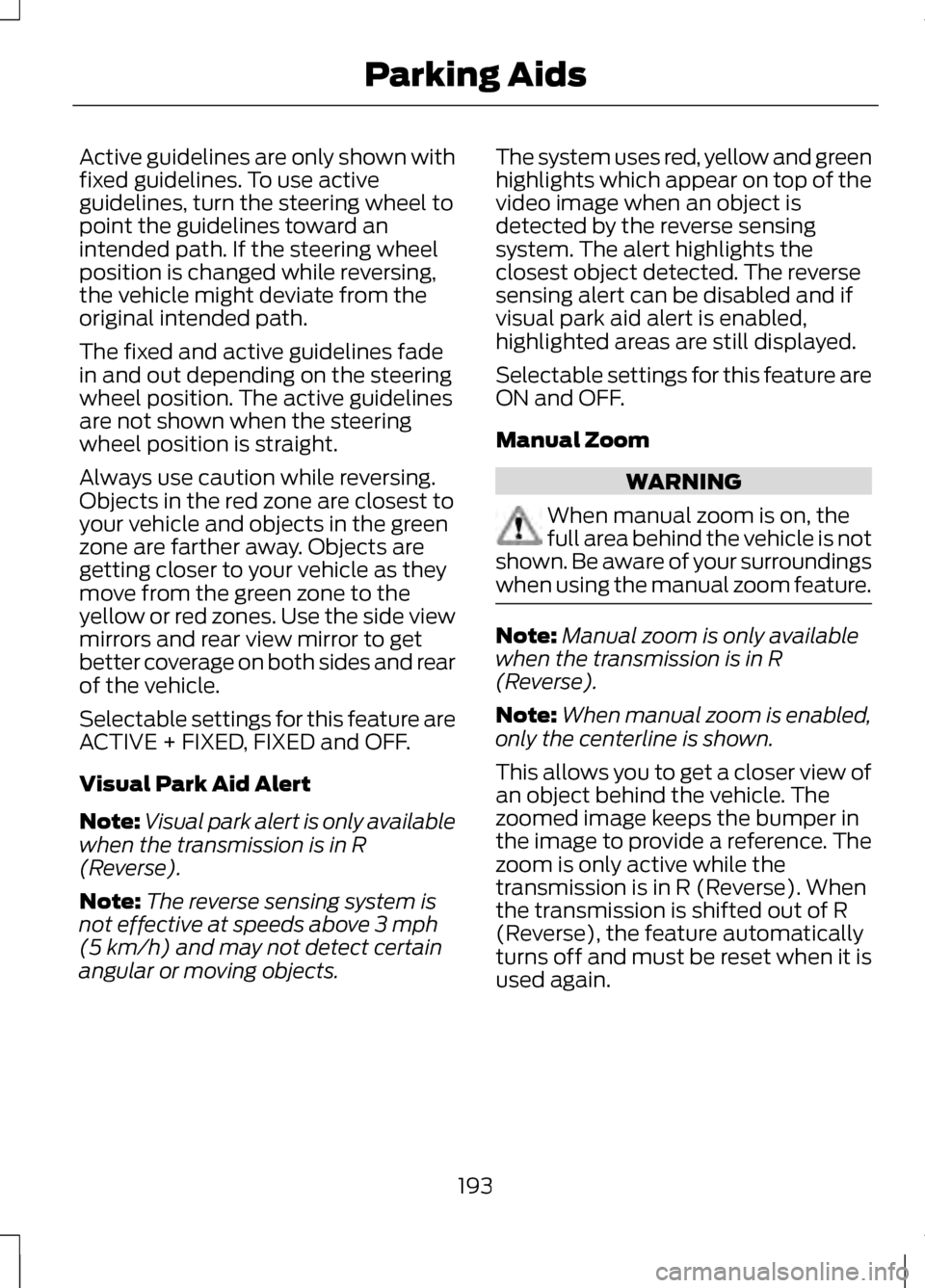
Active guidelines are only shown with
fixed guidelines. To use active
guidelines, turn the steering wheel to
point the guidelines toward an
intended path. If the steering wheel
position is changed while reversing,
the vehicle might deviate from the
original intended path.
The fixed and active guidelines fade
in and out depending on the steering
wheel position. The active guidelines
are not shown when the steering
wheel position is straight.
Always use caution while reversing.
Objects in the red zone are closest to
your vehicle and objects in the green
zone are farther away. Objects are
getting closer to your vehicle as they
move from the green zone to the
yellow or red zones. Use the side view
mirrors and rear view mirror to get
better coverage on both sides and rear
of the vehicle.
Selectable settings for this feature are
ACTIVE + FIXED, FIXED and OFF.
Visual Park Aid Alert
Note:
Visual park alert is only available
when the transmission is in R
(Reverse).
Note: The reverse sensing system is
not effective at speeds above 3 mph
(5 km/h) and may not detect certain
angular or moving objects. The system uses red, yellow and green
highlights which appear on top of the
video image when an object is
detected by the reverse sensing
system. The alert highlights the
closest object detected. The reverse
sensing alert can be disabled and if
visual park aid alert is enabled,
highlighted areas are still displayed.
Selectable settings for this feature are
ON and OFF.
Manual Zoom
WARNING
When manual zoom is on, the
full area behind the vehicle is not
shown. Be aware of your surroundings
when using the manual zoom feature. Note:
Manual zoom is only available
when the transmission is in R
(Reverse).
Note: When manual zoom is enabled,
only the centerline is shown.
This allows you to get a closer view of
an object behind the vehicle. The
zoomed image keeps the bumper in
the image to provide a reference. The
zoom is only active while the
transmission is in R (Reverse). When
the transmission is shifted out of R
(Reverse), the feature automatically
turns off and must be reset when it is
used again.
193
Parking Aids
Page 197 of 474
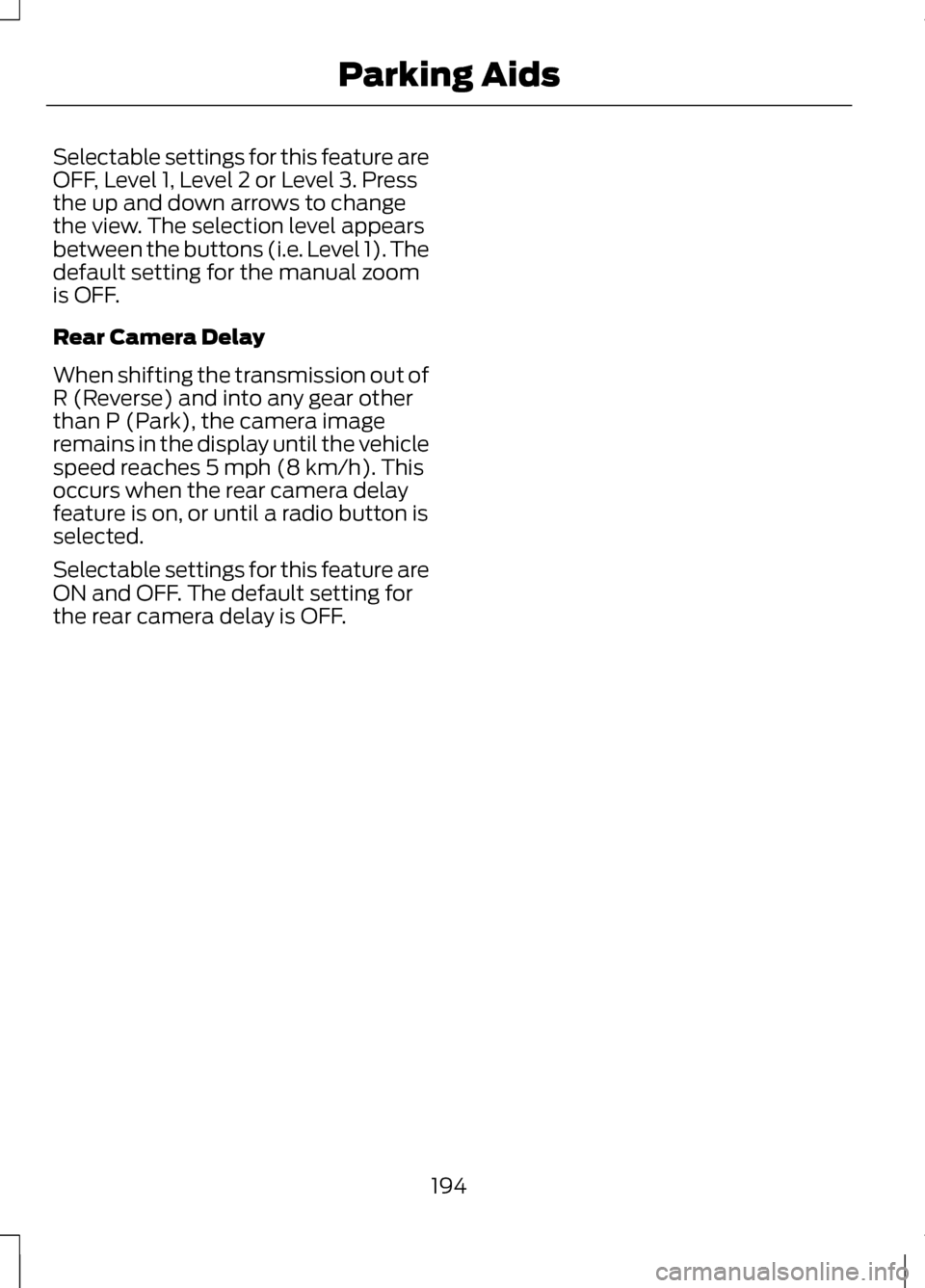
Selectable settings for this feature are
OFF, Level 1, Level 2 or Level 3. Press
the up and down arrows to change
the view. The selection level appears
between the buttons (i.e. Level 1). The
default setting for the manual zoom
is OFF.
Rear Camera Delay
When shifting the transmission out of
R (Reverse) and into any gear other
than P (Park), the camera image
remains in the display until the vehicle
speed reaches 5 mph (8 km/h). This
occurs when the rear camera delay
feature is on, or until a radio button is
selected.
Selectable settings for this feature are
ON and OFF. The default setting for
the rear camera delay is OFF.
194
Parking Aids