turn signal LINCOLN MKZ 2014 Owner's Manual
[x] Cancel search | Manufacturer: LINCOLN, Model Year: 2014, Model line: MKZ, Model: LINCOLN MKZ 2014Pages: 468, PDF Size: 4.49 MB
Page 417 of 468
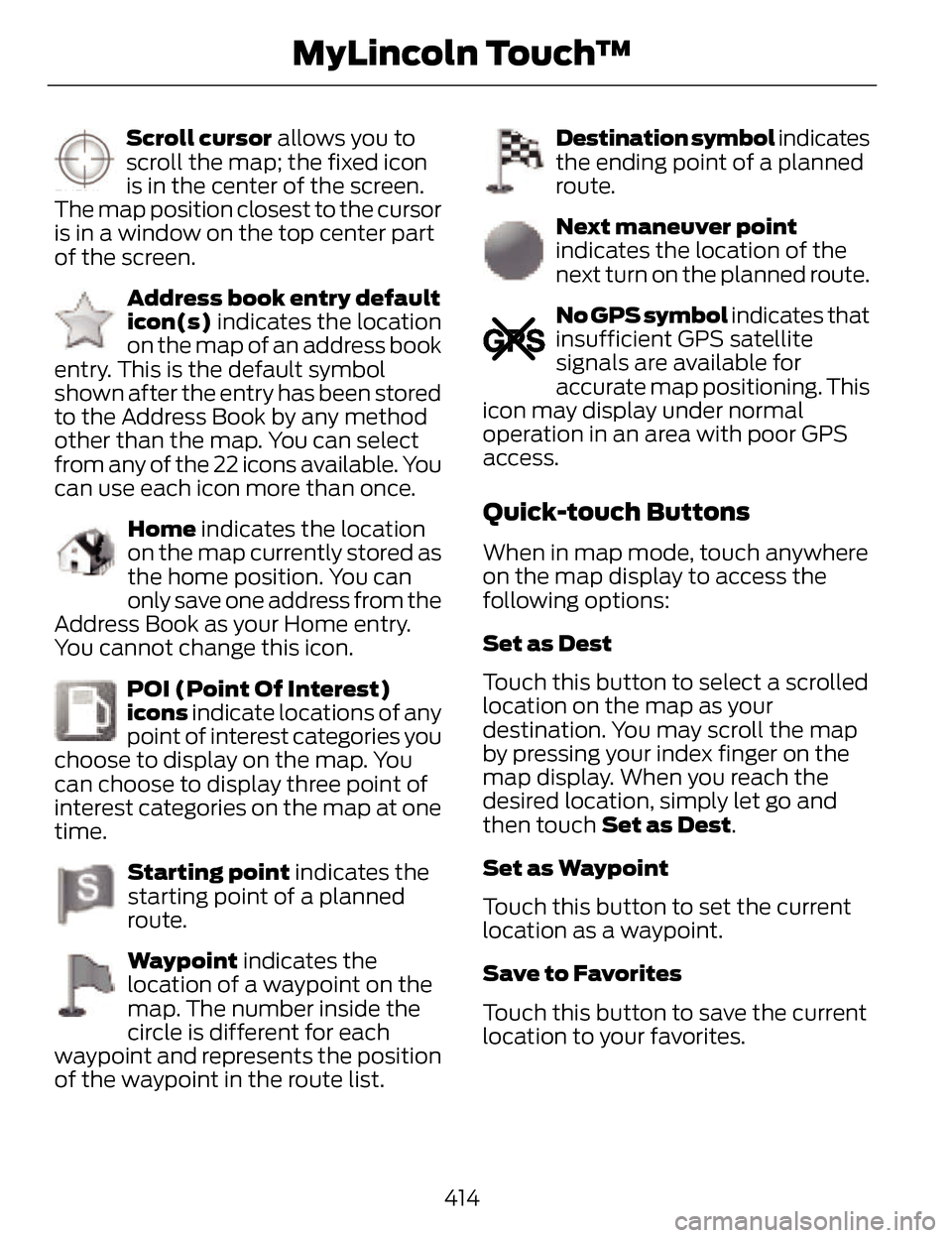
E142647
Scroll cursor allows you to
scroll the map; the fixed icon
is in the center of the screen.
The map position closest to the cursor
is in a window on the top center part
of the screen.
E142648
Address book entry default
icon(s) indicates the location
on the map of an address book
entry. This is the default symbol
shown after the entry has been stored
to the Address Book by any method
other than the map. You can select
from any of the 22 icons available. You
can use each icon more than once.
E142649
Home indicates the location
on the map currently stored as
the home position. You can
only save one address from the
Address Book as your Home entry.
You cannot change this icon.
E142650
POI (Point Of Interest)
icons indicate locations of any
point of interest categories you
choose to display on the map. You
can choose to display three point of
interest categories on the map at one
time.
E142651
Starting point indicates the
starting point of a planned
route.
E142652
Waypoint indicates the
location of a waypoint on the
map. The number inside the
circle is different for each
waypoint and represents the position
of the waypoint in the route list.
E142653
Destination symbol indicates
the ending point of a planned
route.
E142654
Next maneuver point
indicates the location of the
next turn on the planned route.
E142655
No GPS symbol indicates that
insufficient GPS satellite
signals are available for
accurate map positioning. This
icon may display under normal
operation in an area with poor GPS
access.
Quick-touch Buttons
When in map mode, touch anywhere
on the map display to access the
following options:
Set as Dest
Touch this button to select a scrolled
location on the map as your
destination. You may scroll the map
by pressing your index finger on the
map display. When you reach the
desired location, simply let go and
then touch Set as Dest.
Set as Waypoint
Touch this button to set the current
location as a waypoint.
Save to Favorites
Touch this button to save the current
location to your favorites.
414
MyLincoln Touch™
Page 427 of 468
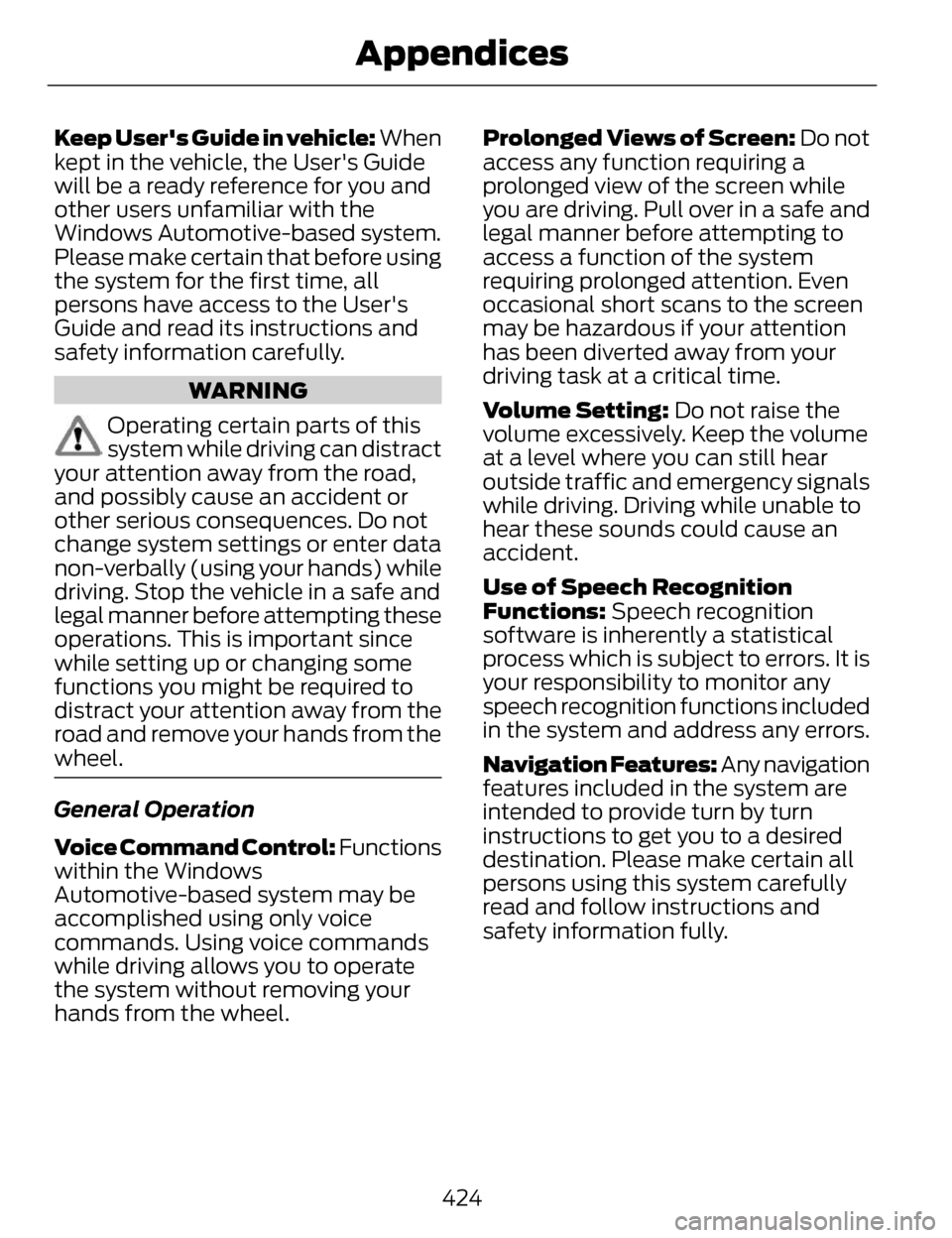
Keep User's Guide in vehicle: When
kept in the vehicle, the User's Guide
will be a ready reference for you and
other users unfamiliar with the
Windows Automotive-based system.
Please make certain that before using
the system for the first time, all
persons have access to the User's
Guide and read its instructions and
safety information carefully.
WARNING
Operating certain parts of this
system while driving can distract
your attention away from the road,
and possibly cause an accident or
other serious consequences. Do not
change system settings or enter data
non-verbally (using your hands) while
driving. Stop the vehicle in a safe and
legal manner before attempting these
operations. This is important since
while setting up or changing some
functions you might be required to
distract your attention away from the
road and remove your hands from the
wheel.
General Operation
Voice Command Control: Functions
within the Windows
Automotive-based system may be
accomplished using only voice
commands. Using voice commands
while driving allows you to operate
the system without removing your
hands from the wheel. Prolonged Views of Screen: Do not
access any function requiring a
prolonged view of the screen while
you are driving. Pull over in a safe and
legal manner before attempting to
access a function of the system
requiring prolonged attention. Even
occasional short scans to the screen
may be hazardous if your attention
has been diverted away from your
driving task at a critical time.
Volume Setting: Do not raise the
volume excessively. Keep the volume
at a level where you can still hear
outside traffic and emergency signals
while driving. Driving while unable to
hear these sounds could cause an
accident.
Use of Speech Recognition
Functions: Speech recognition
software is inherently a statistical
process which is subject to errors. It is
your responsibility to monitor any
speech recognition functions included
in the system and address any errors.
Navigation Features: Any navigation
features included in the system are
intended to provide turn by turn
instructions to get you to a desired
destination. Please make certain all
persons using this system carefully
read and follow instructions and
safety information fully.
424
Appendices