LINCOLN MKZ 2016 Owners Manual
Manufacturer: LINCOLN, Model Year: 2016, Model line: MKZ, Model: LINCOLN MKZ 2016Pages: 544, PDF Size: 5.77 MB
Page 111 of 544
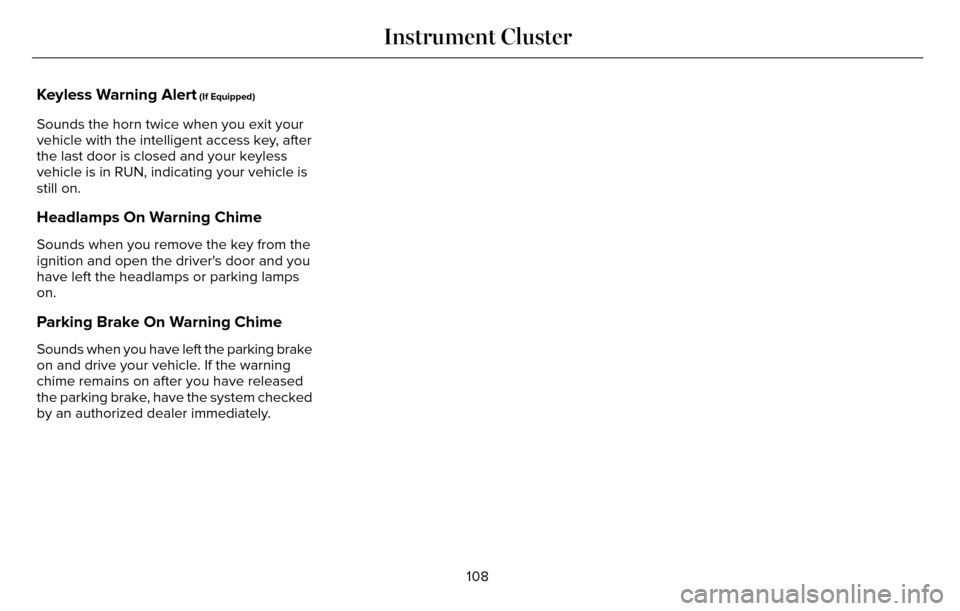
Keyless Warning Alert (If Equipped)
Sounds the horn twice when you exit your
vehicle with the intelligent access key, after
the last door is closed and your keyless
vehicle is in RUN, indicating your vehicle is
still on.
Headlamps On Warning Chime
Sounds when you remove the key from the
ignition and open the driver's door and you
have left the headlamps or parking lamps
on.
Parking Brake On Warning Chime
Sounds when you have left the parking brake
on and drive your vehicle. If the warning
chime remains on after you have released
the parking brake, have the system checked
by an authorized dealer immediately.108
Instrument Cluster
Page 112 of 544
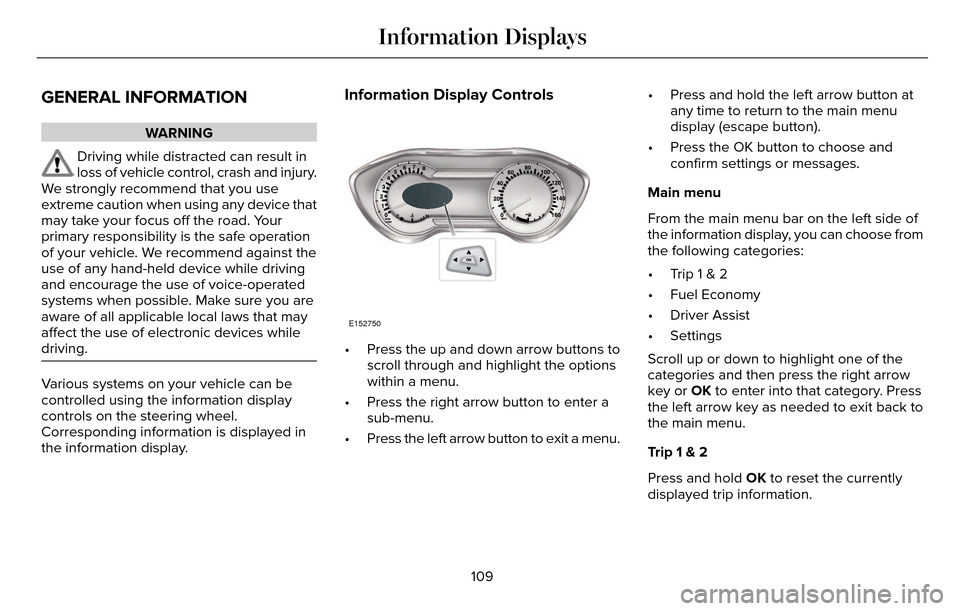
GENERAL INFORMATION
WARNING
Driving while distracted can result in
loss of vehicle control, crash and injury.
We strongly recommend that you use
extreme caution when using any device that
may take your focus off the road. Your
primary responsibility is the safe operation
of your vehicle. We recommend against the
use of any hand-held device while driving
and encourage the use of voice-operated
systems when possible. Make sure you are
aware of all applicable local laws that may
affect the use of electronic devices while
driving.
Various systems on your vehicle can be
controlled using the information display
controls on the steering wheel.
Corresponding information is displayed in
the information display.
Information Display Controls
E152750
• Press the up and down arrow buttons to scroll through and highlight the options
within a menu.
• Press the right arrow button to enter a sub-menu.
• Press the left arrow button to exit a menu. • Press and hold the left arrow button at
any time to return to the main menu
display (escape button).
• Press the OK button to choose and confirm settings or messages.
Main menu
From the main menu bar on the left side of
the information display, you can choose from
the following categories:
• Trip 1 & 2
• Fuel Economy
• Driver Assist
• Settings
Scroll up or down to highlight one of the
categories and then press the right arrow
key or OK to enter into that category. Press
the left arrow key as needed to exit back to
the main menu.
Trip 1 & 2
Press and hold OK to reset the currently
displayed trip information.
109
Information Displays
Page 113 of 544
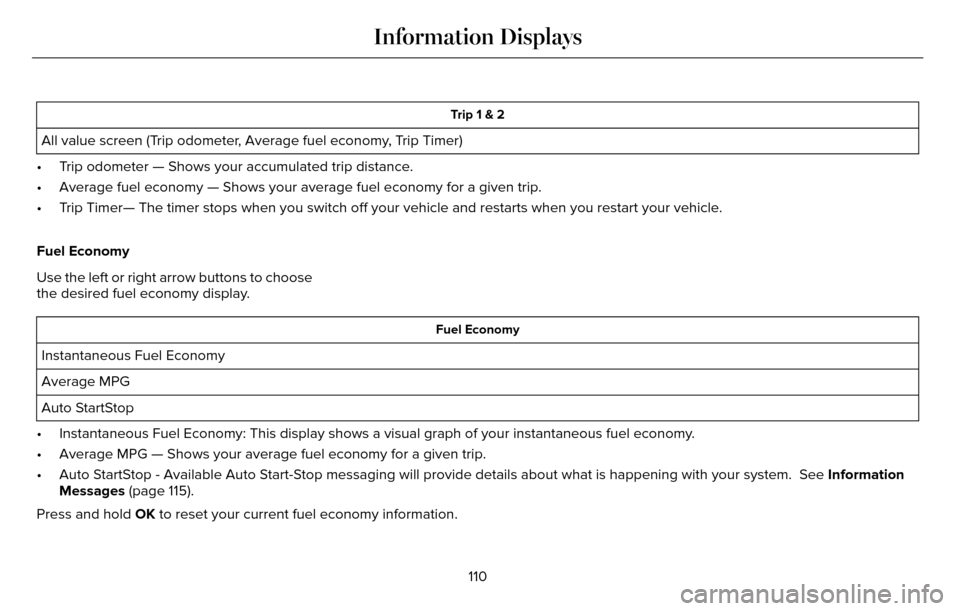
Trip 1 & 2
All value screen (Trip odometer, Average fuel economy, Trip Timer)
• Trip odometer — Shows your accumulated trip distance.
• Average fuel economy — Shows your average fuel economy for a given tr\
ip.
• Trip Timer— The timer stops when you switch off your vehicle and resta\
rts when you restart your vehicle.
Fuel Economy
Use the left or right arrow buttons to choose
the desired fuel economy display.
Fuel Economy
Instantaneous Fuel Economy
Average MPG
Auto StartStop
• Instantaneous Fuel Economy: This display shows a visual graph of your in\
stantaneous fuel economy.
• Average MPG — Shows your average fuel economy for a given trip.
• Auto StartStop - Available Auto Start-Stop messaging will provide details about what is happening with your sys\
tem. See Information
Messages (page 115).
Press and hold OK to reset your current fuel economy information.
110
Information Displays
Page 114 of 544
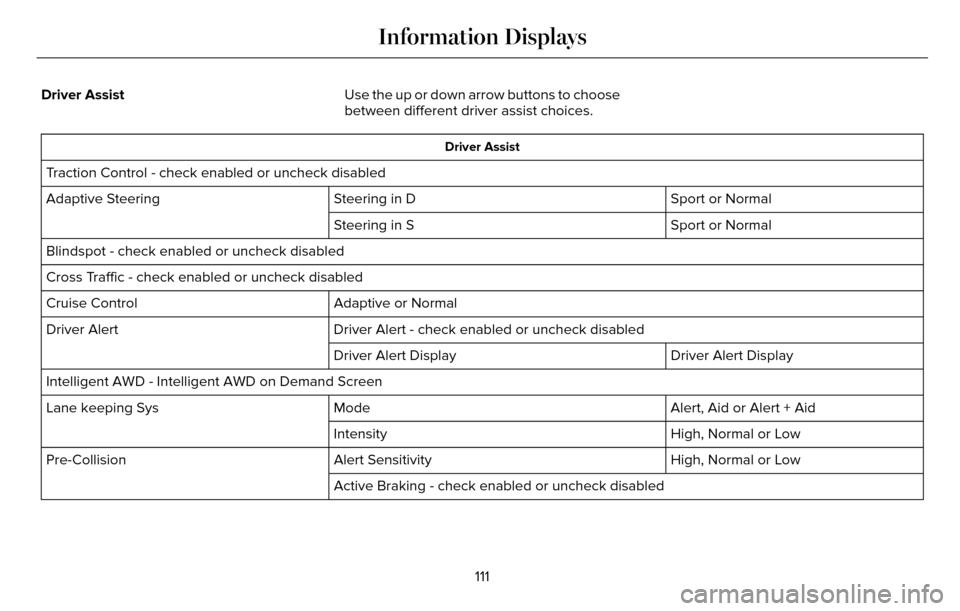
Driver AssistUse the up or down arrow buttons to choose
between different driver assist choices.
Driver Assist
Traction Control - check enabled or uncheck disabled
Sport or Normal
Steering in D
Adaptive Steering
Sport or Normal
Steering in S
Blindspot - check enabled or uncheck disabled
Cross Traffic - check enabled or uncheck disabled Adaptive or Normal
Cruise Control
Driver Alert - check enabled or uncheck disabled
Driver Alert
Driver Alert Display
Driver Alert Display
Intelligent AWD - Intelligent AWD on Demand Screen Alert, Aid or Alert + Aid
Mode
Lane keeping Sys
High, Normal or Low
Intensity
High, Normal or Low
Alert Sensitivity
Pre-Collision
Active Braking - check enabled or uncheck disabled
111
Information Displays
Page 115 of 544
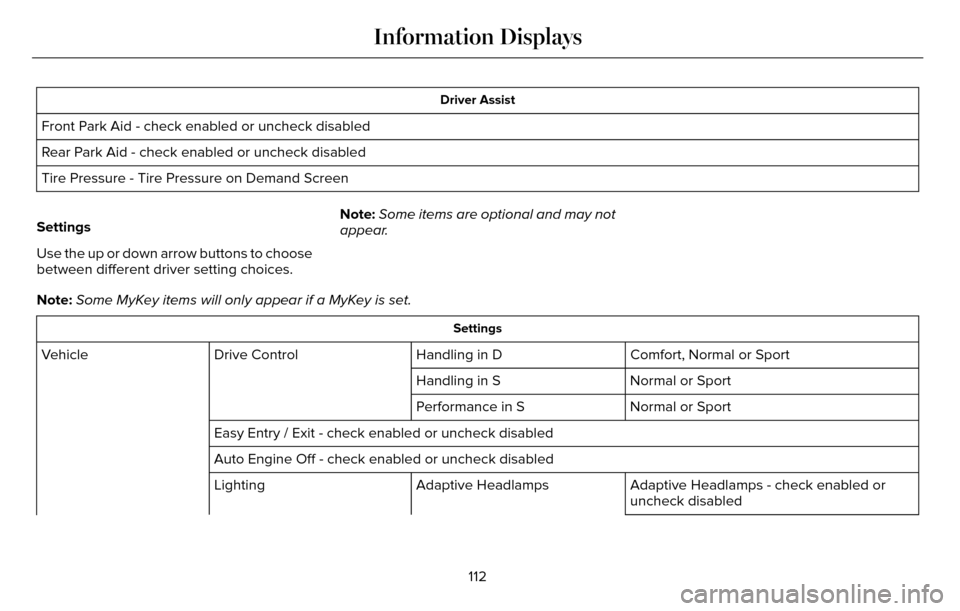
Driver Assist
Front Park Aid - check enabled or uncheck disabled
Rear Park Aid - check enabled or uncheck disabled
Tire Pressure - Tire Pressure on Demand Screen
Settings
Use the up or down arrow buttons to choose
between different driver setting choices. Note:
Some items are optional and may not
appear.
Note: Some MyKey items will only appear if a MyKey is set.
Settings
Comfort, Normal or Sport
Handling in D
Drive Control
Vehicle
Normal or Sport
Handling in S
Normal or Sport
Performance in S
Easy Entry / Exit - check enabled or uncheck disabled
Auto Engine Off - check enabled or uncheck disabled Adaptive Headlamps - check enabled or
uncheck disabled
Adaptive Headlamps
Lighting
112
Information Displays
Page 116 of 544
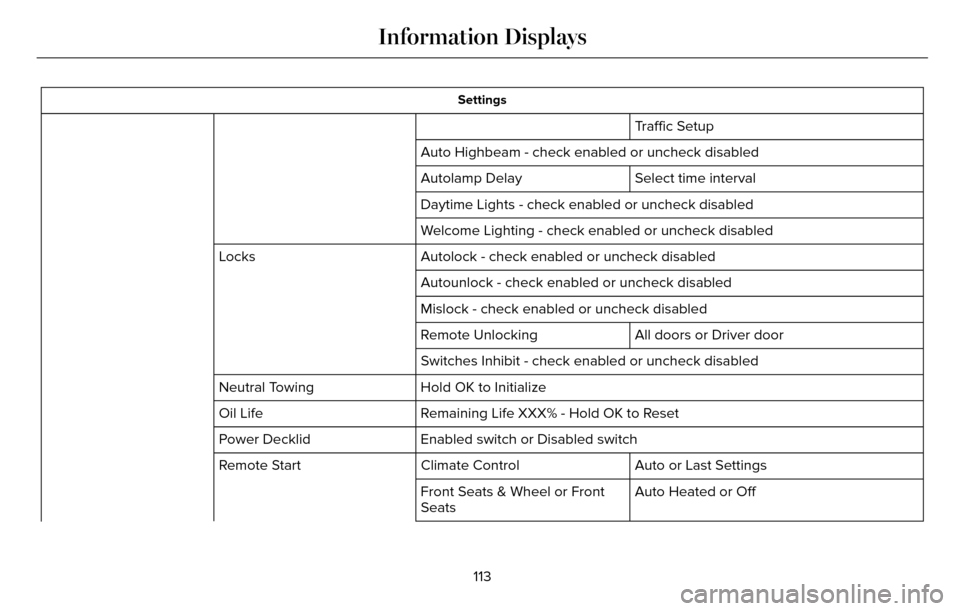
Settings
Traffic Setup
Auto Highbeam - check enabled or uncheck disabled Select time interval
Autolamp Delay
Daytime Lights - check enabled or uncheck disabled
Welcome Lighting - check enabled or uncheck disabled
Autolock - check enabled or uncheck disabled
Locks
Autounlock - check enabled or uncheck disabled
Mislock - check enabled or uncheck disabled
All doors or Driver door
Remote Unlocking
Switches Inhibit - check enabled or uncheck disabled
Hold OK to Initialize
Neutral Towing
Remaining Life XXX% - Hold OK to Reset
Oil Life
Enabled switch or Disabled switch
Power Decklid
Auto or Last Settings
Climate Control
Remote Start
Auto Heated or Off
Front Seats & Wheel or Front
Seats
113
Information Displays
Page 117 of 544
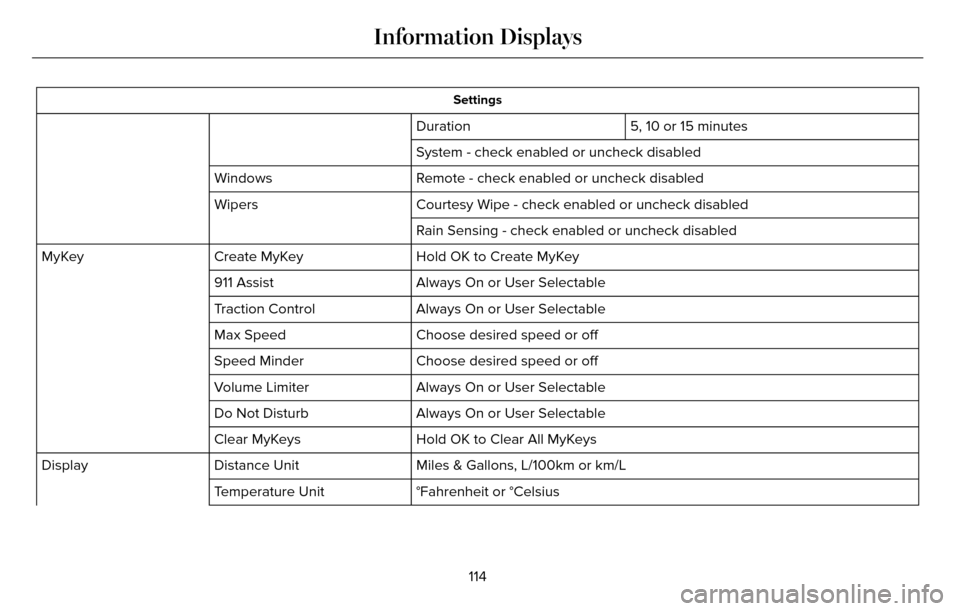
Settings
5, 10 or 15 minutes
Duration
System - check enabled or uncheck disabled
Remote - check enabled or uncheck disabled
Windows
Courtesy Wipe - check enabled or uncheck disabled
Wipers
Rain Sensing - check enabled or uncheck disabled
Hold OK to Create MyKey
Create MyKey
MyKey
Always On or User Selectable
911 Assist
Always On or User Selectable
Traction Control
Choose desired speed or off
Max Speed
Choose desired speed or off
Speed Minder
Always On or User Selectable
Volume Limiter
Always On or User Selectable
Do Not Disturb
Hold OK to Clear All MyKeys
Clear MyKeys
Miles & Gallons, L/100km or km/L
Distance Unit
Display
°Fahrenheit or °Celsius
Temperature Unit
114
Information Displays
Page 118 of 544
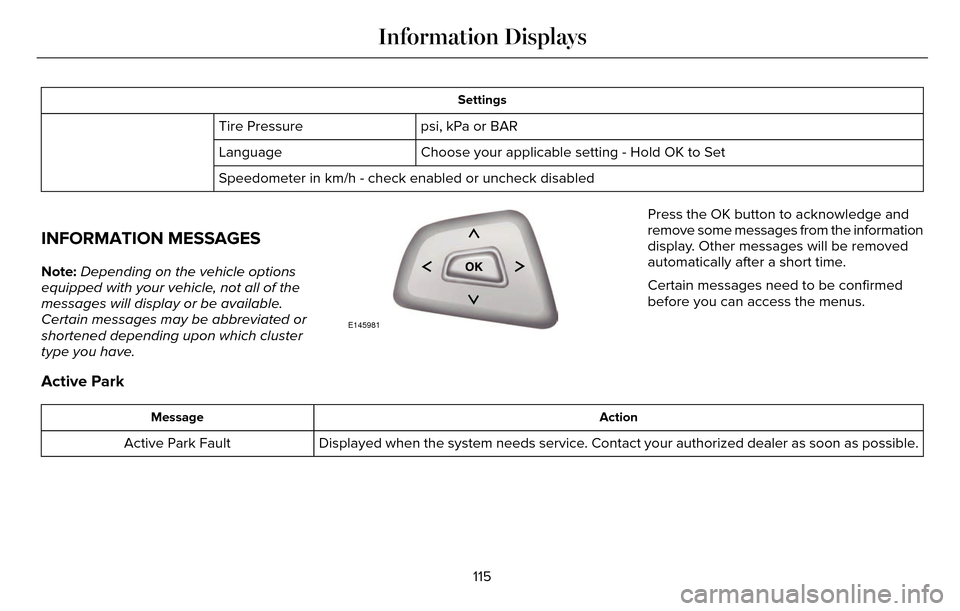
Settings
psi, kPa or BAR
Tire Pressure
Choose your applicable setting - Hold OK to Set
Language
Speedometer in km/h - check enabled or uncheck disabled
INFORMATION MESSAGES
Note: Depending on the vehicle options
equipped with your vehicle, not all of the
messages will display or be available.
Certain messages may be abbreviated or
shortened depending upon which cluster
type you have.
E145981
Press the OK button to acknowledge and
remove some messages from the information
display. Other messages will be removed
automatically after a short time.
Certain messages need to be confirmed
before you can access the menus.
Active Park
Action
Message
Displayed when the system needs service. Contact your authorized dealer as soon as possible.
Active Park Fault
115
Information Displays
Page 119 of 544
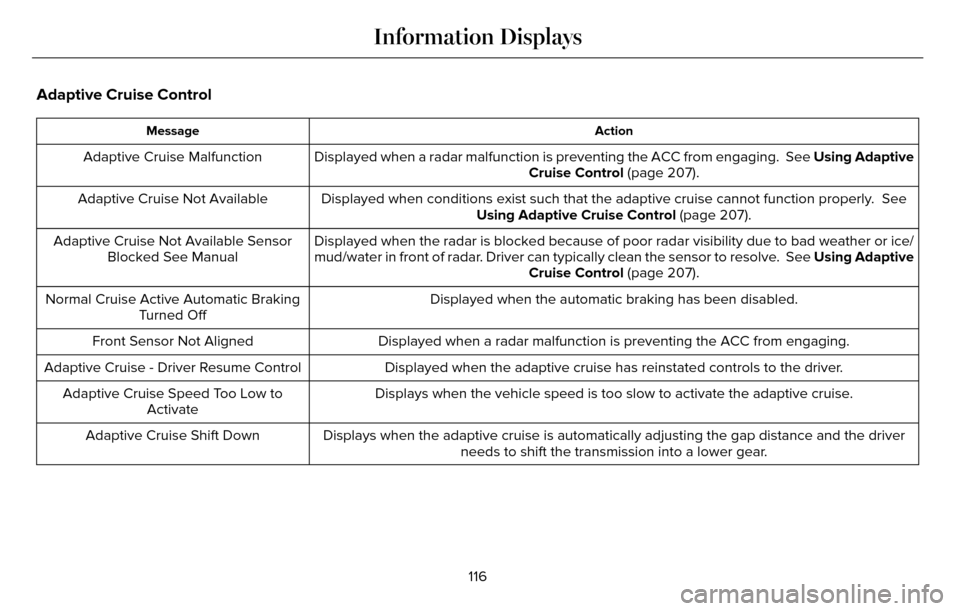
Adaptive Cruise Control
Action
Message
Displayed when a radar malfunction is preventing the ACC from engaging. \
See Using Adaptive
Cruise Control (page 207).
Adaptive Cruise Malfunction
Displayed when conditions exist such that the adaptive cruise cannot fun\
ction properly. SeeUsing Adaptive Cruise Control (page 207).
Adaptive Cruise Not Available
Displayed when the radar is blocked because of poor radar visibility due\
to bad weather or ice/
mud/water in front of radar. Driver can typically clean the sensor to resolve. See Using Adaptive
Cruise Control (page 207).
Adaptive Cruise Not Available Sensor
Blocked See Manual
Displayed when the automatic braking has been disabled.
Normal Cruise Active Automatic Braking
Turned Off
Displayed when a radar malfunction is preventing the ACC from engaging.
Front Sensor Not Aligned
Displayed when the adaptive cruise has reinstated controls to the driver\
.
Adaptive Cruise - Driver Resume Control
Displays when the vehicle speed is too slow to activate the adaptive cru\
ise.
Adaptive Cruise Speed Too Low to
Activate
Displays when the adaptive cruise is automatically adjusting the gap dis\
tance and the driverneeds to shift the transmission into a lower gear.
Adaptive Cruise Shift Down
116
Information Displays
Page 120 of 544
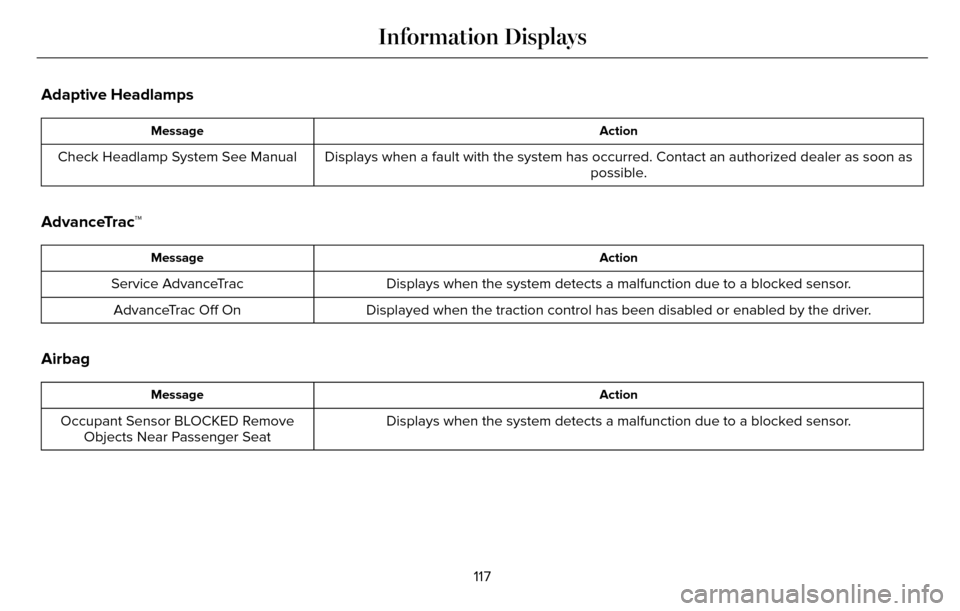
Adaptive Headlamps
Action
Message
Displays when a fault with the system has occurred. Contact an authorize\
d dealer as soon as
possible.
Check Headlamp System See Manual
AdvanceTrac™
Action
Message
Displays when the system detects a malfunction due to a blocked sensor.
Service AdvanceTrac
Displayed when the traction control has been disabled or enabled by the \
driver.
AdvanceTrac Off On
Airbag
Action
Message
Displays when the system detects a malfunction due to a blocked sensor.
Occupant Sensor BLOCKED Remove
Objects Near Passenger Seat
117
Information Displays