radio controls LINCOLN NAVIGATOR 2022 Owners Manual
[x] Cancel search | Manufacturer: LINCOLN, Model Year: 2022, Model line: NAVIGATOR, Model: LINCOLN NAVIGATOR 2022Pages: 646, PDF Size: 7.29 MB
Page 18 of 646
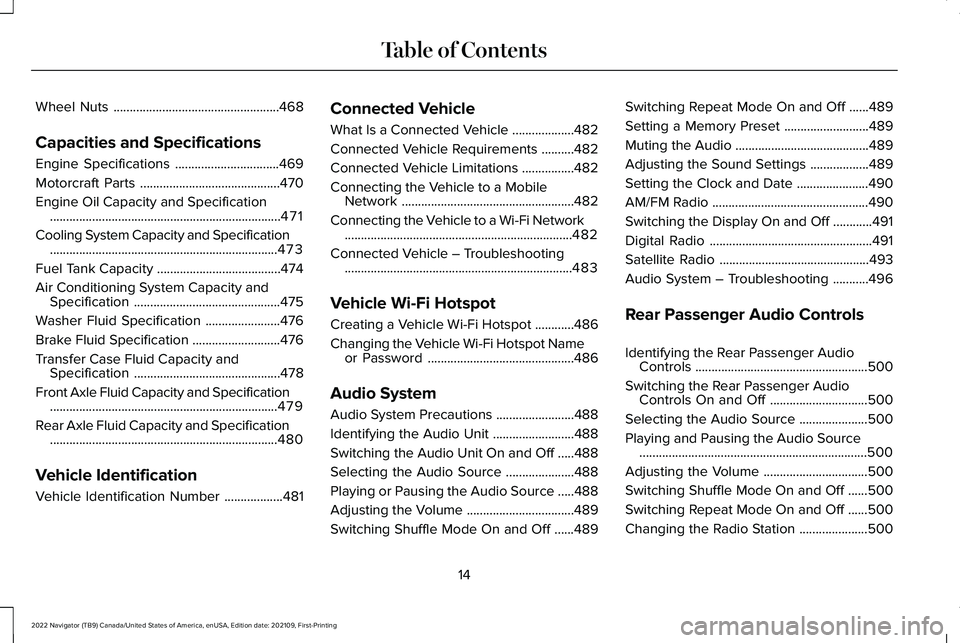
Wheel Nuts
...................................................468
Capacities and Specifications
Engine Specifications ................................
469
Motorcraft Parts ...........................................
470
Engine Oil Capacity and Specification .......................................................................
471
Cooling System Capacity and Specification ......................................................................
473
Fuel Tank Capacity ......................................
474
Air Conditioning System Capacity and Specification .............................................
475
Washer Fluid Specification .......................
476
Brake Fluid Specification ...........................
476
Transfer Case Fluid Capacity and Specification .............................................
478
Front Axle Fluid Capacity and Specification ......................................................................
479
Rear Axle Fluid Capacity and Specification ......................................................................
480
Vehicle Identification
Vehicle Identification Number ..................
481Connected Vehicle
What Is a Connected Vehicle
...................
482
Connected Vehicle Requirements ..........
482
Connected Vehicle Limitations ................
482
Connecting the Vehicle to a Mobile Network .....................................................
482
Connecting the Vehicle to a Wi-Fi Network ......................................................................
482
Connected Vehicle – Troubleshooting ......................................................................
483
Vehicle Wi-Fi Hotspot
Creating a Vehicle Wi-Fi Hotspot ............
486
Changing the Vehicle Wi-Fi Hotspot Name or Password .............................................
486
Audio System
Audio System Precautions ........................
488
Identifying the Audio Unit .........................
488
Switching the Audio Unit On and Off .....
488
Selecting the Audio Source .....................
488
Playing or Pausing the Audio Source .....
488
Adjusting the Volume .................................
489
Switching Shuffle Mode On and Off ......
489Switching Repeat Mode On and Off
......
489
Setting a Memory Preset ..........................
489
Muting the Audio .........................................
489
Adjusting the Sound Settings ..................
489
Setting the Clock and Date ......................
490
AM/FM Radio ................................................
490
Switching the Display On and Off ............
491
Digital Radio ..................................................
491
Satellite Radio ..............................................
493
Audio System – Troubleshooting ...........
496
Rear Passenger Audio Controls
Identifying the Rear Passenger Audio Controls .....................................................
500
Switching the Rear Passenger Audio Controls On and Off ..............................
500
Selecting the Audio Source .....................
500
Playing and Pausing the Audio Source ......................................................................
500
Adjusting the Volume ................................
500
Switching Shuffle Mode On and Off ......
500
Switching Repeat Mode On and Off ......
500
Changing the Radio Station .....................
500
14
2022 Navigator (TB9) Canada/United States of America, enUSA, Edition date: 202109, First-Printing Table of Contents
Page 76 of 646
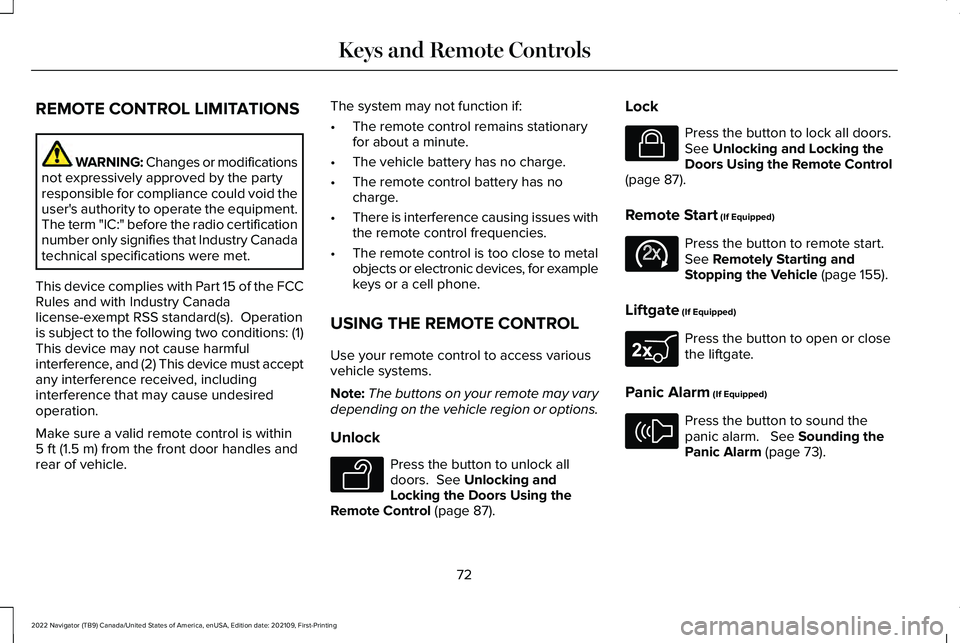
REMOTE CONTROL LIMITATIONS
WARNING: Changes or modifications
not expressively approved by the party
responsible for compliance could void the
user's authority to operate the equipment.
The term "IC:" before the radio certification
number only signifies that Industry Canada
technical specifications were met.
This device complies with Part 15 of the FCC
Rules and with Industry Canada
license-exempt RSS standard(s). Operation
is subject to the following two conditions: (1)
This device may not cause harmful
interference, and (2) This device must accept
any interference received, including
interference that may cause undesired
operation.
Make sure a valid remote control is within
5 ft (1.5 m) from the front door handles and
rear of vehicle. The system may not function if:
•
The remote control remains stationary
for about a minute.
• The vehicle battery has no charge.
• The remote control battery has no
charge.
• There is interference causing issues with
the remote control frequencies.
• The remote control is too close to metal
objects or electronic devices, for example
keys or a cell phone.
USING THE REMOTE CONTROL
Use your remote control to access various
vehicle systems.
Note: The buttons on your remote may vary
depending on the vehicle region or options.
Unlock Press the button to unlock all
doors.
See Unlocking and
Locking the Doors Using the
Remote Control
(page 87). Lock Press the button to lock all doors.
See
Unlocking and Locking the
Doors Using the Remote Control
(page
87).
Remote Start
(If Equipped) Press the button to remote start.
See
Remotely Starting and
Stopping the Vehicle (page 155).
Liftgate
(If Equipped) Press the button to open or close
the liftgate.
Panic Alarm
(If Equipped) Press the button to sound the
panic alarm.
See Sounding the
Panic Alarm (page 73).
72
2022 Navigator (TB9) Canada/United States of America, enUSA, Edition date: 202109, First-Printing Keys and Remote ControlsE138629 E138623 E138625 E267940 E138624
Page 201 of 646
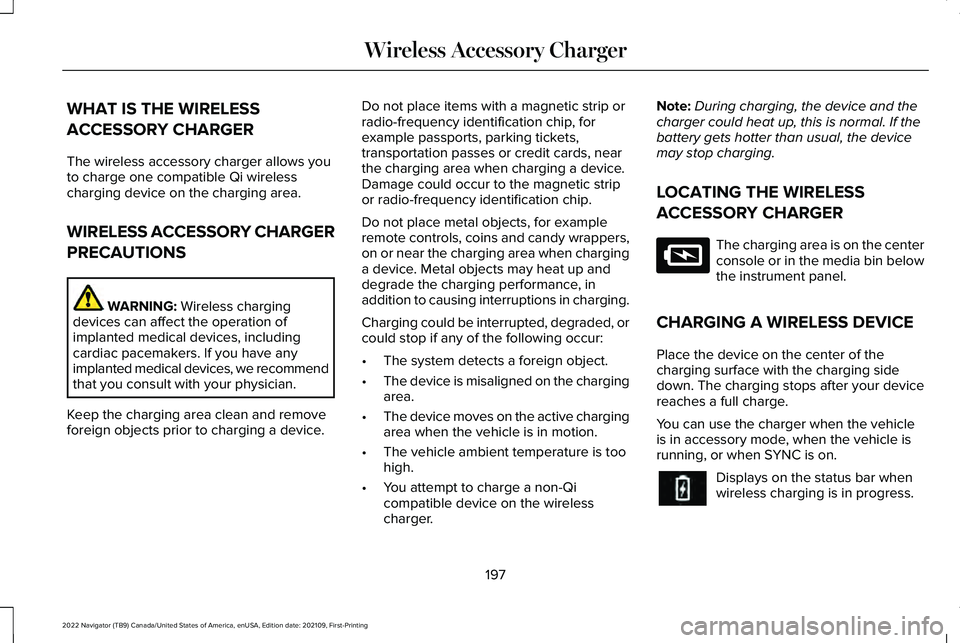
WHAT IS THE WIRELESS
ACCESSORY CHARGER
The wireless accessory charger allows you
to charge one compatible Qi wireless
charging device on the charging area.
WIRELESS ACCESSORY CHARGER
PRECAUTIONS
WARNING: Wireless charging
devices can affect the operation of
implanted medical devices, including
cardiac pacemakers. If you have any
implanted medical devices, we recommend
that you consult with your physician.
Keep the charging area clean and remove
foreign objects prior to charging a device. Do not place items with a magnetic strip or
radio-frequency identification chip, for
example passports, parking tickets,
transportation passes or credit cards, near
the charging area when charging a device.
Damage could occur to the magnetic strip
or radio-frequency identification chip.
Do not place metal objects, for example
remote controls, coins and candy wrappers,
on or near the charging area when charging
a device. Metal objects may heat up and
degrade the charging performance, in
addition to causing interruptions in charging.
Charging could be interrupted, degraded, or
could stop if any of the following occur:
•
The system detects a foreign object.
• The device is misaligned on the charging
area.
• The device moves on the active charging
area when the vehicle is in motion.
• The vehicle ambient temperature is too
high.
• You attempt to charge a non-Qi
compatible device on the wireless
charger. Note:
During charging, the device and the
charger could heat up, this is normal. If the
battery gets hotter than usual, the device
may stop charging.
LOCATING THE WIRELESS
ACCESSORY CHARGER The charging area is on the center
console or in the media bin below
the instrument panel.
CHARGING A WIRELESS DEVICE
Place the device on the center of the
charging surface with the charging side
down. The charging stops after your device
reaches a full charge.
You can use the charger when the vehicle
is in accessory mode, when the vehicle is
running, or when SYNC is on. Displays on the status bar when
wireless charging is in progress.
197
2022 Navigator (TB9) Canada/United States of America, enUSA, Edition date: 202109, First-Printing Wireless Accessory ChargerE297549
Page 498 of 646
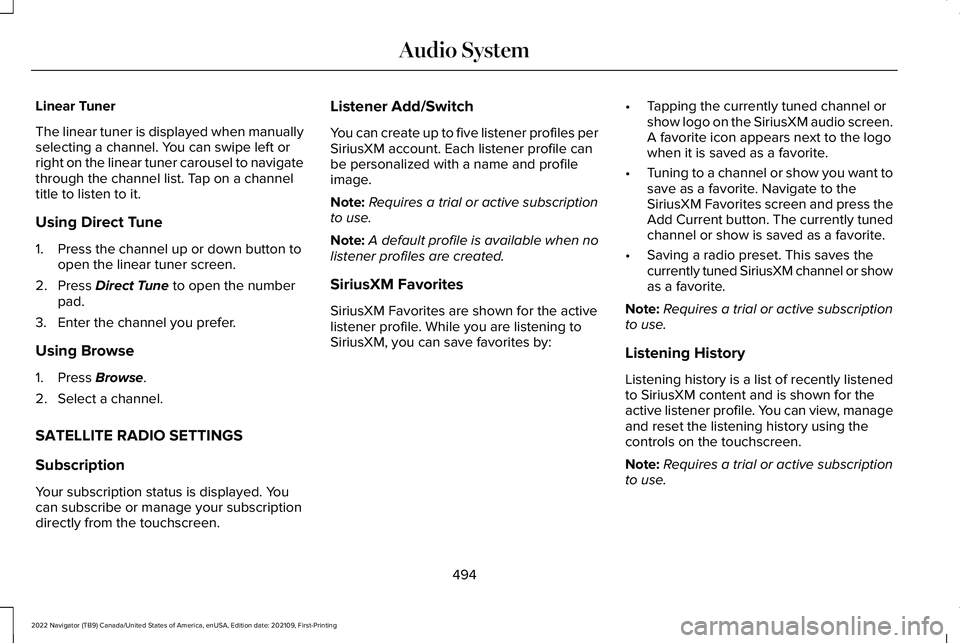
Linear Tuner
The linear tuner is displayed when manually
selecting a channel. You can swipe left or
right on the linear tuner carousel to navigate
through the channel list. Tap on a channel
title to listen to it.
Using Direct Tune
1. Press the channel up or down button to
open the linear tuner screen.
2. Press Direct Tune to open the number
pad.
3. Enter the channel you prefer.
Using Browse
1. Press
Browse.
2. Select a channel.
SATELLITE RADIO SETTINGS
Subscription
Your subscription status is displayed. You
can subscribe or manage your subscription
directly from the touchscreen. Listener Add/Switch
You can create up to five listener profiles per
SiriusXM account. Each listener profile can
be personalized with a name and profile
image.
Note:
Requires a trial or active subscription
to use.
Note: A default profile is available when no
listener profiles are created.
SiriusXM Favorites
SiriusXM Favorites are shown for the active
listener profile. While you are listening to
SiriusXM, you can save favorites by: •
Tapping the currently tuned channel or
show logo on the SiriusXM audio screen.
A favorite icon appears next to the logo
when it is saved as a favorite.
• Tuning to a channel or show you want to
save as a favorite. Navigate to the
SiriusXM Favorites screen and press the
Add Current button. The currently tuned
channel or show is saved as a favorite.
• Saving a radio preset. This saves the
currently tuned SiriusXM channel or show
as a favorite.
Note: Requires a trial or active subscription
to use.
Listening History
Listening history is a list of recently listened
to SiriusXM content and is shown for the
active listener profile. You can view, manage
and reset the listening history using the
controls on the touchscreen.
Note: Requires a trial or active subscription
to use.
494
2022 Navigator (TB9) Canada/United States of America, enUSA, Edition date: 202109, First-Printing Audio System
Page 503 of 646

If issue persists, you may need to visit an
authorized dealer for service.
Audio may mute. Access to SiriusXM features
may be unavailable.
Antenna Problem or Hardware Problem
Allow SiriusXM some time to completeupdating.
Audio may mute.
SiriusXM Updating...
No action necessary. If loading time is longerthan usual, See Satellite Radio Limitations
(page 493).
Audio may mute. Content may be temporarily
unavailable while loading.
Loading...
No action necessary. Allow SiriusXM sometime to finish loading.
Audio may mute. Content and controls may
be temporarily unavailable.
SiriusXM Loading...
499
2022 Navigator (TB9) Canada/United States of America, enUSA, Edition date: 202109, First-Printing Audio System
Page 504 of 646
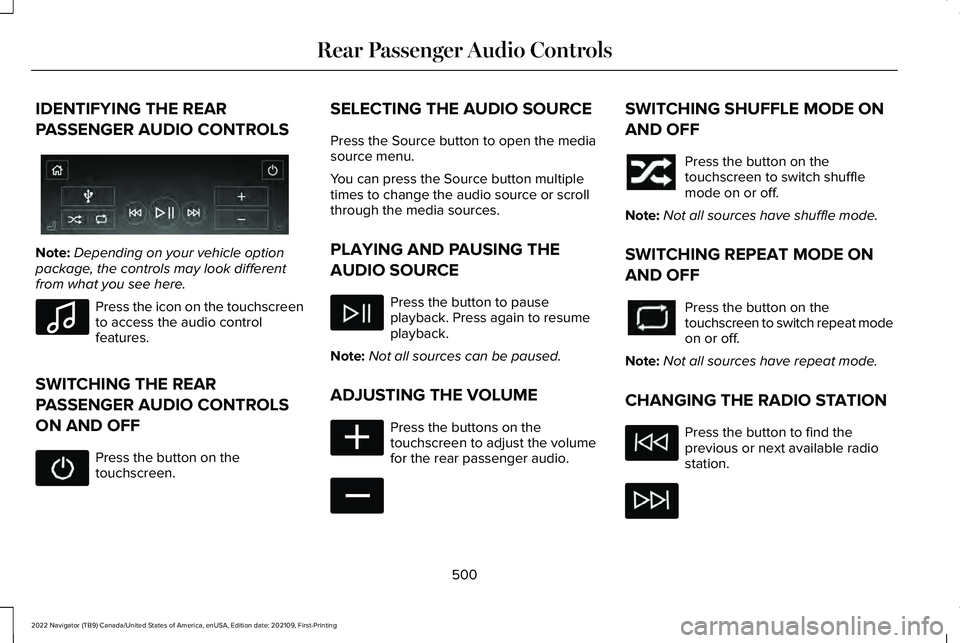
IDENTIFYING THE REAR
PASSENGER AUDIO CONTROLS
Note:
Depending on your vehicle option
package, the controls may look different
from what you see here. Press the icon on the touchscreen
to access the audio control
features.
SWITCHING THE REAR
PASSENGER AUDIO CONTROLS
ON AND OFF Press the button on the
touchscreen. SELECTING THE AUDIO SOURCE
Press the Source button to open the media
source menu.
You can press the Source button multiple
times to change the audio source or scroll
through the media sources.
PLAYING AND PAUSING THE
AUDIO SOURCE
Press the button to pause
playback. Press again to resume
playback.
Note: Not all sources can be paused.
ADJUSTING THE VOLUME Press the buttons on the
touchscreen to adjust the volume
for the rear passenger audio. SWITCHING SHUFFLE MODE ON
AND OFF
Press the button on the
touchscreen to switch shuffle
mode on or off.
Note: Not all sources have shuffle mode.
SWITCHING REPEAT MODE ON
AND OFF Press the button on the
touchscreen to switch repeat mode
on or off.
Note: Not all sources have repeat mode.
CHANGING THE RADIO STATION Press the button to find the
previous or next available radio
station.
500
2022 Navigator (TB9) Canada/United States of America, enUSA, Edition date: 202109, First-Printing Rear Passenger Audio ControlsE356495 E100027 E356421 E356422
Page 636 of 646
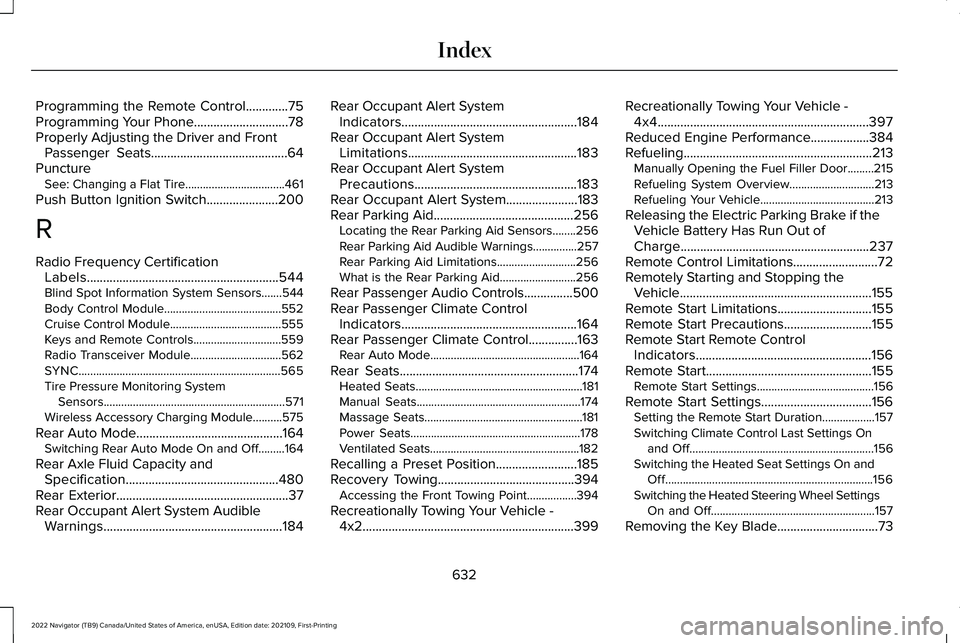
Programming the Remote Control.............75
Programming Your Phone.............................78
Properly Adjusting the Driver and Front
Passenger Seats..........................................64
Puncture See: Changing a Flat Tire..................................461
Push Button Ignition Switch......................200
R
Radio Frequency Certification Labels...........................................................544
Blind Spot Information System Sensors.......544
Body Control Module........................................552
Cruise Control Module......................................555
Keys and Remote Controls..............................559
Radio Transceiver Module...............................
562
SYNC.....................................................................565
Tire Pressure Monitoring System Sensors..............................................................571
Wireless Accessory Charging Module..........575
Rear Auto Mode.............................................164 Switching Rear Auto Mode On and Off.........164
Rear Axle Fluid Capacity and Specification...............................................480
Rear Exterior.....................................................37
Rear Occupant Alert System Audible Warnings.......................................................184 Rear Occupant Alert System
Indicators......................................................184
Rear Occupant Alert System Limitations....................................................183
Rear Occupant Alert System Precautions..................................................183
Rear Occupant Alert System......................183
Rear Parking Aid...........................................256 Locating the Rear Parking Aid Sensors........256
Rear Parking Aid Audible Warnings...............257
Rear Parking Aid Limitations...........................
256
What is the Rear Parking Aid..........................256
Rear Passenger Audio Controls...............500
Rear Passenger Climate Control Indicators......................................................164
Rear Passenger Climate Control...............163 Rear Auto Mode...................................................164
Rear Seats
.......................................................174
Heated Seats.........................................................181
Manual Seats........................................................174
Massage Seats......................................................181
Power Seats..........................................................178
Ventilated Seats...................................................182
Recalling a Preset Position.........................185
Recovery Towing
..........................................394
Accessing the Front Towing Point.................394
Recreationally Towing Your Vehicle - 4x2.................................................................399 Recreationally Towing Your Vehicle -
4x4.................................................................397
Reduced Engine Performance
..................384
Refueling..........................................................213
Manually Opening the Fuel Filler Door.........215
Refueling System Overview.............................
213
Refueling Your Vehicle.......................................213
Releasing the Electric Parking Brake if the Vehicle Battery Has Run Out of
Charge..........................................................237
Remote Control Limitations
..........................72
Remotely Starting and Stopping the Vehicle
...........................................................155
Remote Start Limitations.............................155
Remote Start Precautions...........................155
Remote Start Remote Control Indicators......................................................156
Remote Start
...................................................155
Remote Start Settings........................................156
Remote Start Settings..................................156 Setting the Remote Start Duration..................
157
Switching Climate Control Last Settings On and Off...............................................................156
Switching the Heated Seat Settings On and Off.......................................................................156
Switching the Heated Steering Wheel Settings On and Off........................................................157
Removing the Key Blade
...............................73
632
2022 Navigator (TB9) Canada/United States of America, enUSA, Edition date: 202109, First-Printing Index