seat memory LINCOLN NAVIGATOR 2022 Owners Manual
[x] Cancel search | Manufacturer: LINCOLN, Model Year: 2022, Model line: NAVIGATOR, Model: LINCOLN NAVIGATOR 2022Pages: 646, PDF Size: 7.29 MB
Page 101 of 646
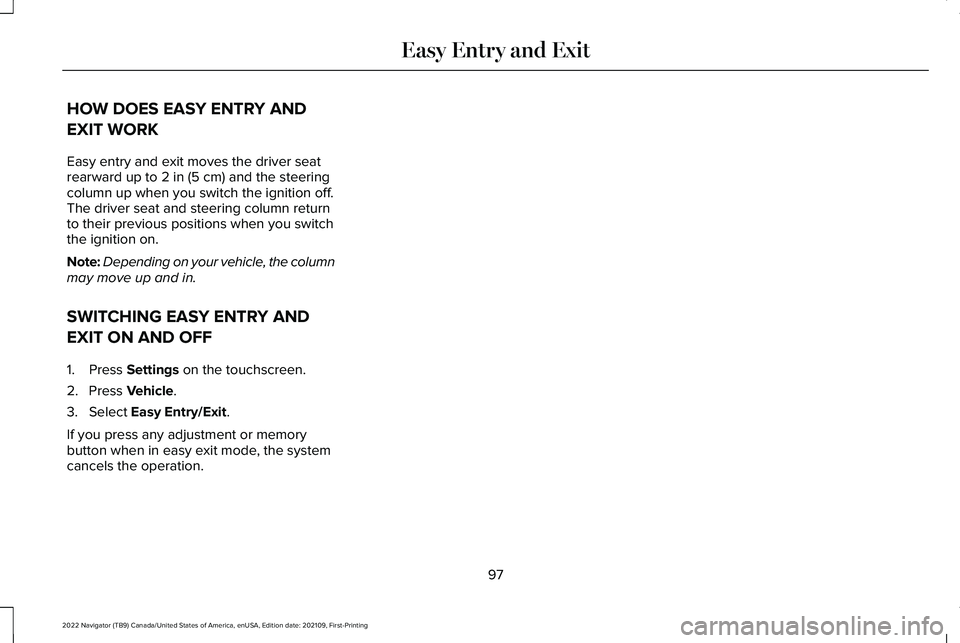
HOW DOES EASY ENTRY AND
EXIT WORK
Easy entry and exit moves the driver seat
rearward up to 2 in (5 cm) and the steering
column up when you switch the ignition off.
The driver seat and steering column return
to their previous positions when you switch
the ignition on.
Note: Depending on your vehicle, the column
may move up and in.
SWITCHING EASY ENTRY AND
EXIT ON AND OFF
1. Press
Settings on the touchscreen.
2. Press
Vehicle.
3. Select
Easy Entry/Exit.
If you press any adjustment or memory
button when in easy exit mode, the system
cancels the operation.
97
2022 Navigator (TB9) Canada/United States of America, enUSA, Edition date: 202109, First-Printing Easy Entry and Exit
Page 189 of 646
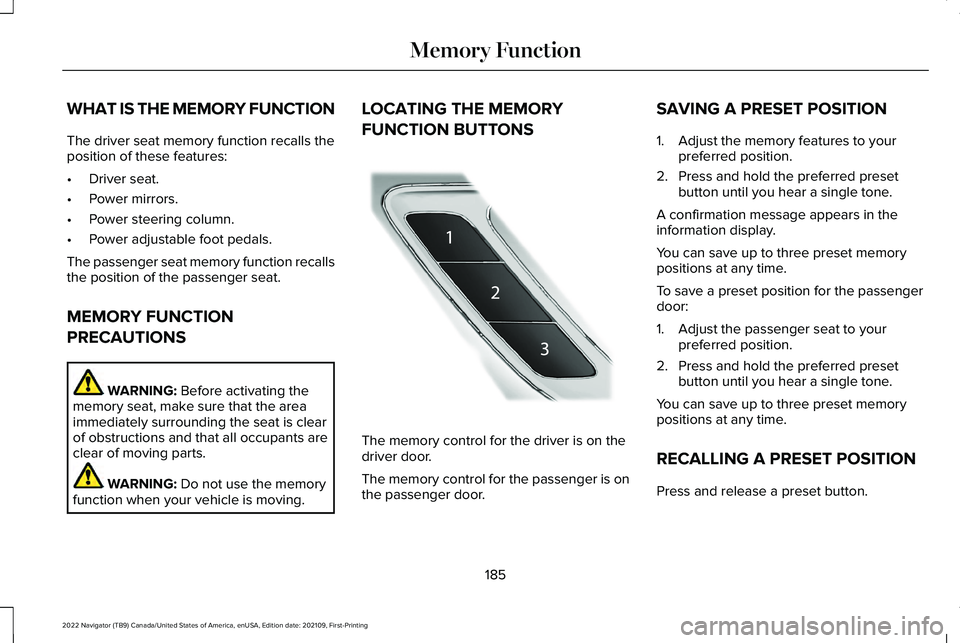
WHAT IS THE MEMORY FUNCTION
The driver seat memory function recalls the
position of these features:
•
Driver seat.
• Power mirrors.
• Power steering column.
• Power adjustable foot pedals.
The passenger seat memory function recalls
the position of the passenger seat.
MEMORY FUNCTION
PRECAUTIONS WARNING: Before activating the
memory seat, make sure that the area
immediately surrounding the seat is clear
of obstructions and that all occupants are
clear of moving parts. WARNING:
Do not use the memory
function when your vehicle is moving. LOCATING THE MEMORY
FUNCTION BUTTONS
The memory control for the driver is on the
driver door.
The memory control for the passenger is on
the passenger door.SAVING A PRESET POSITION
1. Adjust the memory features to your
preferred position.
2. Press and hold the preferred preset button until you hear a single tone.
A confirmation message appears in the
information display.
You can save up to three preset memory
positions at any time.
To save a preset position for the passenger
door:
1. Adjust the passenger seat to your preferred position.
2. Press and hold the preferred preset button until you hear a single tone.
You can save up to three preset memory
positions at any time.
RECALLING A PRESET POSITION
Press and release a preset button.
185
2022 Navigator (TB9) Canada/United States of America, enUSA, Edition date: 202109, First-Printing Memory FunctionE222235
Page 190 of 646
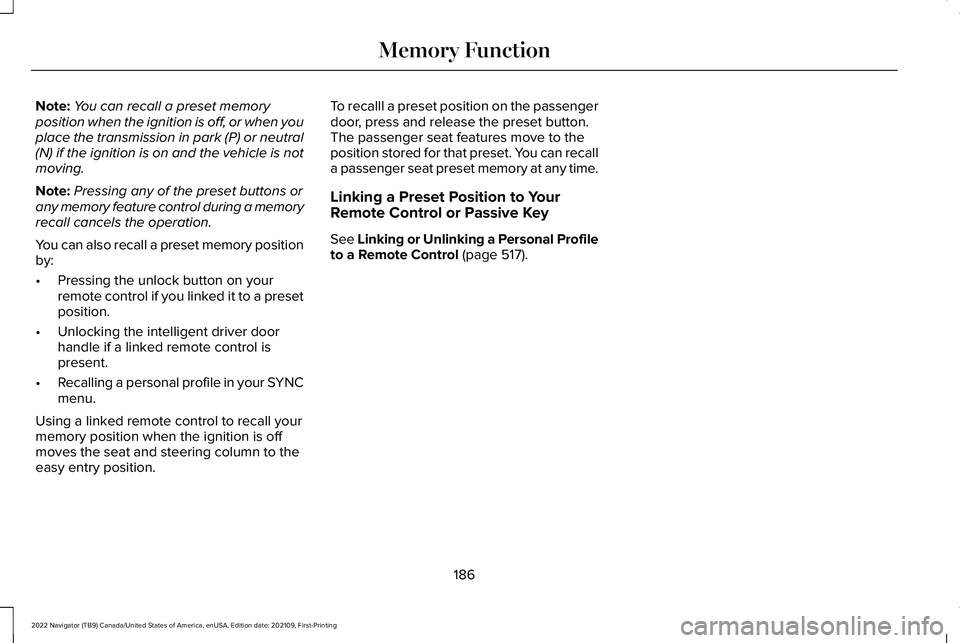
Note:
You can recall a preset memory
position when the ignition is off, or when you
place the transmission in park (P) or neutral
(N) if the ignition is on and the vehicle is not
moving.
Note: Pressing any of the preset buttons or
any memory feature control during a memory
recall cancels the operation.
You can also recall a preset memory position
by:
• Pressing the unlock button on your
remote control if you linked it to a preset
position.
• Unlocking the intelligent driver door
handle if a linked remote control is
present.
• Recalling a personal profile in your SYNC
menu.
Using a linked remote control to recall your
memory position when the ignition is off
moves the seat and steering column to the
easy entry position. To recalll a preset position on the passenger
door, press and release the preset button.
The passenger seat features move to the
position stored for that preset. You can recall
a passenger seat preset memory at any time.
Linking a Preset Position to Your
Remote Control or Passive Key
See Linking or Unlinking a Personal Profile
to a Remote Control (page 517).
186
2022 Navigator (TB9) Canada/United States of America, enUSA, Edition date: 202109, First-Printing Memory Function
Page 416 of 646
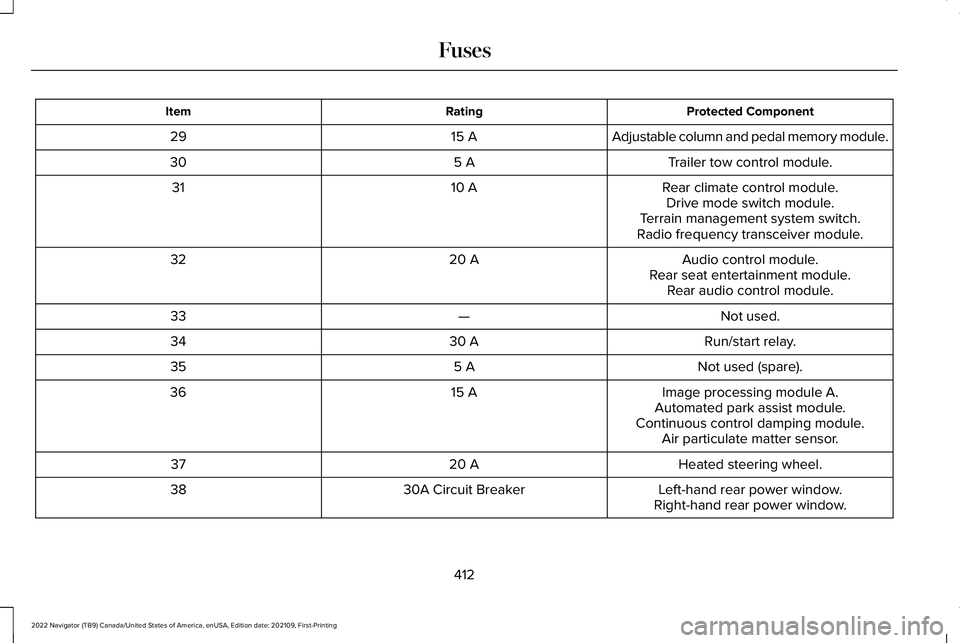
Protected Component
Rating
Item
Adjustable column and pedal memory module.
15 A
29
Trailer tow control module.
5 A
30
Rear climate control module.
10 A
31
Drive mode switch module.
Terrain management system switch.
Radio frequency transceiver module.
Audio control module.
20 A
32
Rear seat entertainment module.Rear audio control module.
Not used.
—
33
Run/start relay.
30 A
34
Not used (spare).
5 A
35
Image processing module A.
15 A
36
Automated park assist module.
Continuous control damping module. Air particulate matter sensor.
Heated steering wheel.
20 A
37
Left-hand rear power window.
30A Circuit Breaker
38
Right-hand rear power window.
412
2022 Navigator (TB9) Canada/United States of America, enUSA, Edition date: 202109, First-Printing Fuses
Page 520 of 646
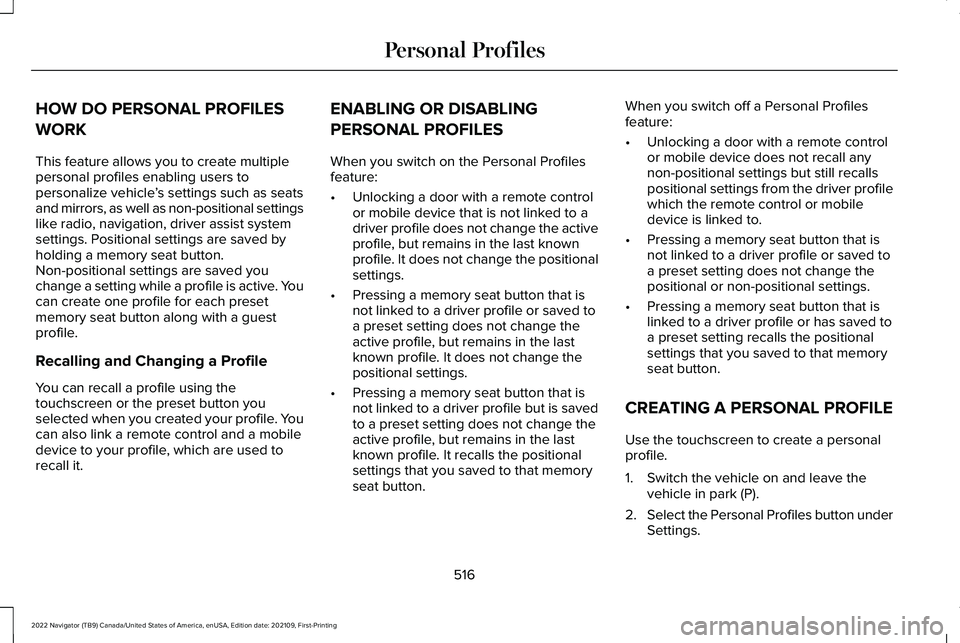
HOW DO PERSONAL PROFILES
WORK
This feature allows you to create multiple
personal profiles enabling users to
personalize vehicle
’s settings such as seats
and mirrors, as well as non-positional settings
like radio, navigation, driver assist system
settings. Positional settings are saved by
holding a memory seat button.
Non-positional settings are saved you
change a setting while a profile is active. You
can create one profile for each preset
memory seat button along with a guest
profile.
Recalling and Changing a Profile
You can recall a profile using the
touchscreen or the preset button you
selected when you created your profile. You
can also link a remote control and a mobile
device to your profile, which are used to
recall it. ENABLING OR DISABLING
PERSONAL PROFILES
When you switch on the Personal Profiles
feature:
•
Unlocking a door with a remote control
or mobile device that is not linked to a
driver profile does not change the active
profile, but remains in the last known
profile. It does not change the positional
settings.
• Pressing a memory seat button that is
not linked to a driver profile or saved to
a preset setting does not change the
active profile, but remains in the last
known profile. It does not change the
positional settings.
• Pressing a memory seat button that is
not linked to a driver profile but is saved
to a preset setting does not change the
active profile, but remains in the last
known profile. It recalls the positional
settings that you saved to that memory
seat button. When you switch off a Personal Profiles
feature:
•
Unlocking a door with a remote control
or mobile device does not recall any
non-positional settings but still recalls
positional settings from the driver profile
which the remote control or mobile
device is linked to.
• Pressing a memory seat button that is
not linked to a driver profile or saved to
a preset setting does not change the
positional or non-positional settings.
• Pressing a memory seat button that is
linked to a driver profile or has saved to
a preset setting recalls the positional
settings that you saved to that memory
seat button.
CREATING A PERSONAL PROFILE
Use the touchscreen to create a personal
profile.
1. Switch the vehicle on and leave the vehicle in park (P).
2. Select the Personal Profiles button under
Settings.
516
2022 Navigator (TB9) Canada/United States of America, enUSA, Edition date: 202109, First-Printing Personal Profiles
Page 633 of 646
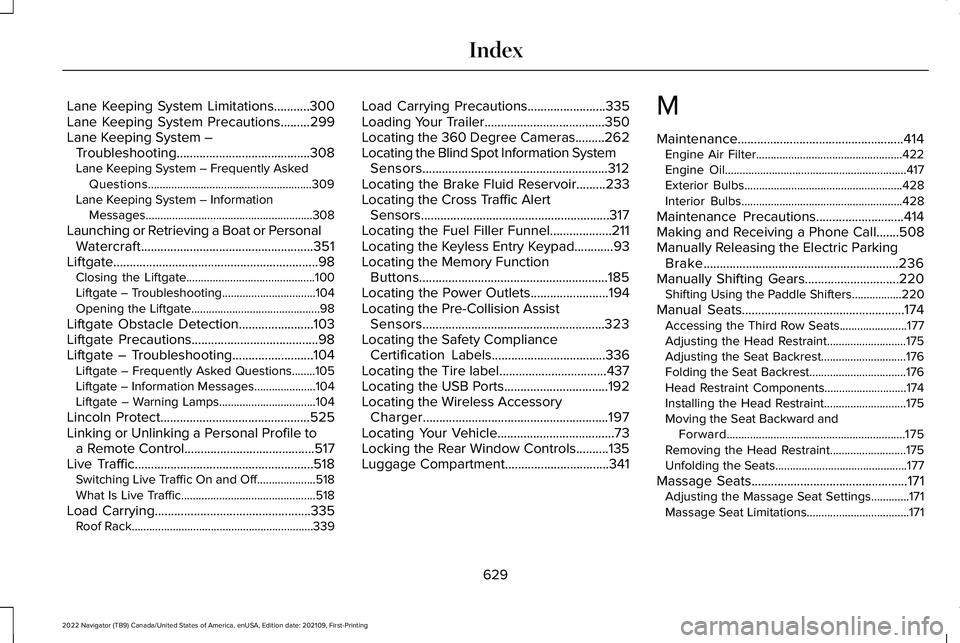
Lane Keeping System Limitations...........300
Lane Keeping System Precautions.........299
Lane Keeping System –
Troubleshooting.........................................308
Lane Keeping System – Frequently Asked Questions........................................................309
Lane Keeping System – Information Messages.........................................................308
Launching or Retrieving a Boat or Personal Watercraft.....................................................351
Liftgate...............................................................98 Closing the Liftgate............................................100
Liftgate – Troubleshooting................................104
Opening the Liftgate............................................98
Liftgate Obstacle Detection.......................103
Liftgate Precautions.......................................98
Liftgate – Troubleshooting.........................104 Liftgate – Frequently Asked Questions........105
Liftgate – Information Messages.....................104
Liftgate – Warning Lamps.................................104
Lincoln Protect..............................................525
Linking or Unlinking a Personal Profile to a Remote Control........................................517
Live Traffic.......................................................518
Switching Live Traffic On and Off....................518
What Is Live Traffic..............................................518
Load Carrying
................................................335
Roof Rack..............................................................339 Load Carrying Precautions........................335
Loading Your Trailer.....................................350
Locating the 360 Degree Cameras.........262
Locating the Blind Spot Information System
Sensors.........................................................312
Locating the Brake Fluid Reservoir.........233
Locating the Cross Traffic Alert Sensors..........................................................317
Locating the Fuel Filler Funnel
...................211
Locating the Keyless Entry Keypad............93
Locating the Memory Function Buttons..........................................................185
Locating the Power Outlets........................194
Locating the Pre-Collision Assist Sensors........................................................323
Locating the Safety Compliance Certification Labels
...................................336
Locating the Tire label.................................437
Locating the USB Ports................................192
Locating the Wireless Accessory Charger.........................................................197
Locating Your Vehicle
....................................73
Locking the Rear Window Controls..........135
Luggage Compartment................................341 M
Maintenance...................................................414
Engine Air Filter..................................................422
Engine Oil..............................................................417
Exterior Bulbs......................................................428
Interior Bulbs.......................................................428
Maintenance Precautions...........................414
Making and Receiving a Phone Call.......508
Manually Releasing the Electric Parking Brake............................................................236
Manually Shifting Gears
.............................220
Shifting Using the Paddle Shifters.................220
Manual Seats..................................................174 Accessing the Third Row Seats.......................177
Adjusting the Head Restraint...........................175
Adjusting the Seat Backrest.............................176
Folding the Seat Backrest.................................176
Head Restraint Components............................174
Installing the Head Restraint............................
175
Moving the Seat Backward and Forward.............................................................175
Removing the Head Restraint..........................175
Unfolding the Seats.............................................177
Massage Seats
................................................171
Adjusting the Massage Seat Settings.............171
Massage Seat Limitations...................................171
629
2022 Navigator (TB9) Canada/United States of America, enUSA, Edition date: 202109, First-Printing Index
Page 634 of 646
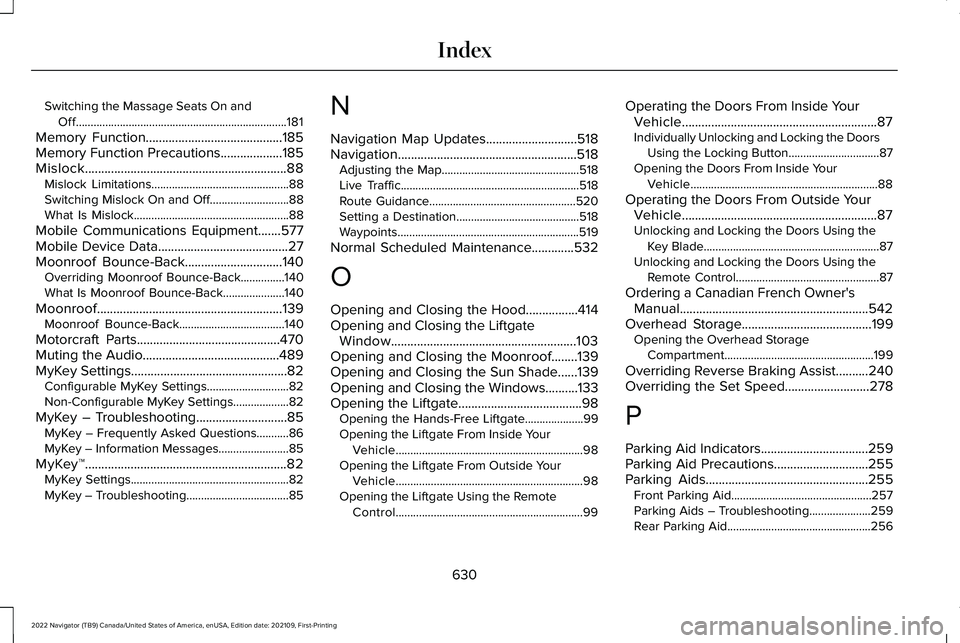
Switching the Massage Seats On and
Off........................................................................\
181
Memory Function..........................................185
Memory Function Precautions...................185
Mislock..............................................................88 Mislock Limitations...............................................88
Switching Mislock On and Off...........................88
What Is Mislock.....................................................88
Mobile Communications Equipment.......577
Mobile Device Data........................................27
Moonroof Bounce-Back..............................140
Overriding Moonroof Bounce-Back...............140
What Is Moonroof Bounce-Back.....................140
Moonroof.........................................................139 Moonroof Bounce-Back....................................140
Motorcraft Parts
............................................470
Muting the Audio..........................................489
MyKey Settings................................................82 Configurable MyKey Settings............................82
Non-Configurable MyKey Settings...................82
MyKey – Troubleshooting
............................85
MyKey – Frequently Asked Questions...........86
MyKey – Information Messages........................85
MyKey™..............................................................82 MyKey Settings......................................................82
MyKey – Troubleshooting...................................85 N
Navigation Map Updates............................518
Navigation.......................................................518
Adjusting the Map...............................................518
Live Traffic.............................................................518
Route Guidance..................................................520
Setting a Destination..........................................518
Waypoints..............................................................519
Normal Scheduled Maintenance.............532
O
Opening and Closing the Hood................414
Opening and Closing the Liftgate Window.........................................................103
Opening and Closing the Moonroof........139
Opening and Closing the Sun Shade......139
Opening and Closing the Windows..........133
Opening the Liftgate......................................98 Opening the Hands-Free Liftgate....................99
Opening the Liftgate From Inside Your
Vehicle................................................................98
Opening the Liftgate From Outside Your Vehicle................................................................98
Opening the Liftgate Using the Remote Control................................................................99 Operating the Doors From Inside Your
Vehicle............................................................87
Individually Unlocking and Locking the Doors Using the Locking Button...............................87
Opening the Doors From Inside Your Vehicle................................................................88
Operating the Doors From Outside Your Vehicle............................................................87
Unlocking and Locking the Doors Using the Key Blade............................................................87
Unlocking and Locking the Doors Using the Remote Control.................................................87
Ordering a Canadian French Owner's Manual..........................................................542
Overhead Storage........................................199 Opening the Overhead Storage
Compartment...................................................199
Overriding Reverse Braking Assist..........240
Overriding the Set Speed..........................278
P
Parking Aid Indicators
.................................259
Parking Aid Precautions.............................255
Parking Aids..................................................255
Front Parking Aid................................................257
Parking Aids – Troubleshooting.....................259
Rear Parking Aid.................................................256
630
2022 Navigator (TB9) Canada/United States of America, enUSA, Edition date: 202109, First-Printing Index