display LINCOLN NAVIGATOR 2023 Owners Manual
[x] Cancel search | Manufacturer: LINCOLN, Model Year: 2023, Model line: NAVIGATOR, Model: LINCOLN NAVIGATOR 2023Pages: 660, PDF Size: 14.04 MB
Page 8 of 660
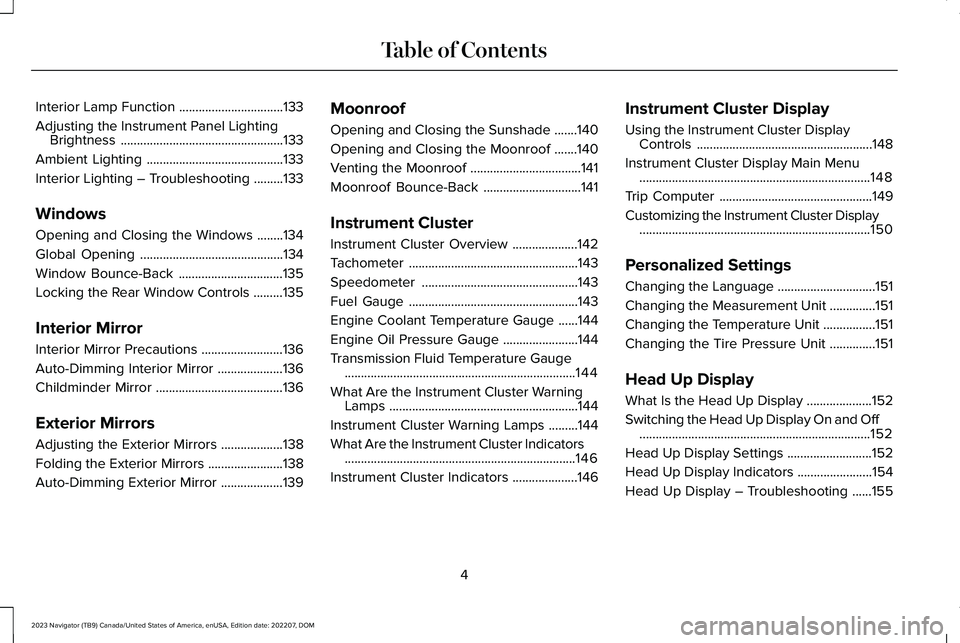
Interior Lamp Function................................133
Adjusting the Instrument Panel LightingBrightness..................................................133
Ambient Lighting..........................................133
Interior Lighting – Troubleshooting.........133
Windows
Opening and Closing the Windows........134
Global Opening............................................134
Window Bounce-Back................................135
Locking the Rear Window Controls.........135
Interior Mirror
Interior Mirror Precautions.........................136
Auto-Dimming Interior Mirror....................136
Childminder Mirror.......................................136
Exterior Mirrors
Adjusting the Exterior Mirrors...................138
Folding the Exterior Mirrors.......................138
Auto-Dimming Exterior Mirror...................139
Moonroof
Opening and Closing the Sunshade.......140
Opening and Closing the Moonroof.......140
Venting the Moonroof..................................141
Moonroof Bounce-Back..............................141
Instrument Cluster
Instrument Cluster Overview....................142
Tachometer....................................................143
Speedometer................................................143
Fuel Gauge....................................................143
Engine Coolant Temperature Gauge......144
Engine Oil Pressure Gauge.......................144
Transmission Fluid Temperature Gauge.......................................................................144
What Are the Instrument Cluster WarningLamps..........................................................144
Instrument Cluster Warning Lamps.........144
What Are the Instrument Cluster Indicators.......................................................................146
Instrument Cluster Indicators....................146
Instrument Cluster Display
Using the Instrument Cluster DisplayControls......................................................148
Instrument Cluster Display Main Menu.......................................................................148
Trip Computer...............................................149
Customizing the Instrument Cluster Display.......................................................................150
Personalized Settings
Changing the Language..............................151
Changing the Measurement Unit..............151
Changing the Temperature Unit................151
Changing the Tire Pressure Unit..............151
Head Up Display
What Is the Head Up Display....................152
Switching the Head Up Display On and Off.......................................................................152
Head Up Display Settings..........................152
Head Up Display Indicators.......................154
Head Up Display – Troubleshooting......155
4
2023 Navigator (TB9) Canada/United States of America, enUSA, Edition date: 202207, DOMTable of Contents
Page 18 of 660
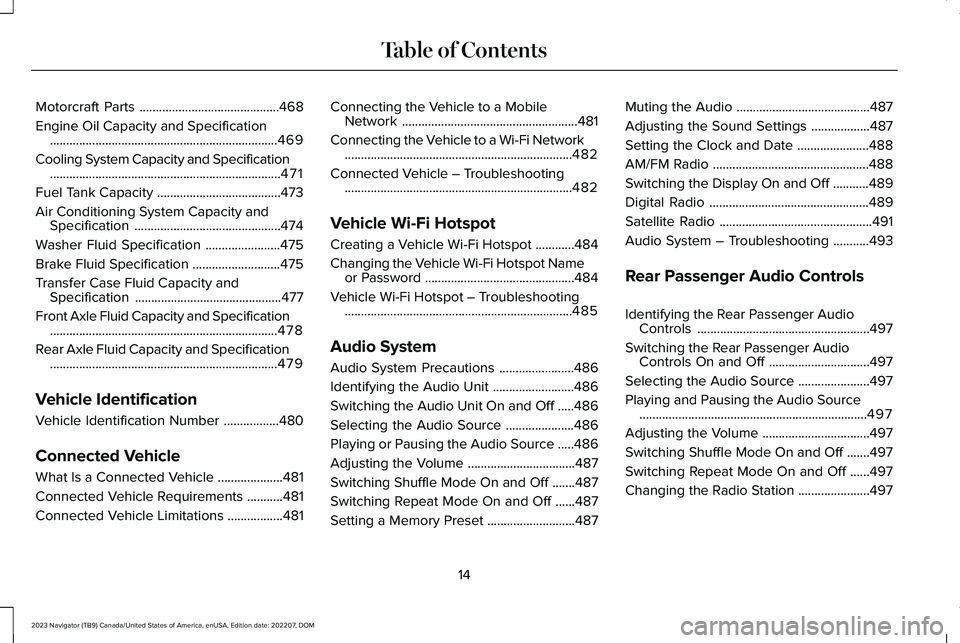
Motorcraft Parts...........................................468
Engine Oil Capacity and Specification......................................................................469
Cooling System Capacity and Specification.......................................................................471
Fuel Tank Capacity......................................473
Air Conditioning System Capacity andSpecification.............................................474
Washer Fluid Specification.......................475
Brake Fluid Specification...........................475
Transfer Case Fluid Capacity andSpecification.............................................477
Front Axle Fluid Capacity and Specification......................................................................478
Rear Axle Fluid Capacity and Specification......................................................................479
Vehicle Identification
Vehicle Identification Number.................480
Connected Vehicle
What Is a Connected Vehicle....................481
Connected Vehicle Requirements...........481
Connected Vehicle Limitations.................481
Connecting the Vehicle to a MobileNetwork......................................................481
Connecting the Vehicle to a Wi-Fi Network......................................................................482
Connected Vehicle – Troubleshooting......................................................................482
Vehicle Wi-Fi Hotspot
Creating a Vehicle Wi-Fi Hotspot............484
Changing the Vehicle Wi-Fi Hotspot Nameor Password..............................................484
Vehicle Wi-Fi Hotspot – Troubleshooting......................................................................485
Audio System
Audio System Precautions.......................486
Identifying the Audio Unit.........................486
Switching the Audio Unit On and Off.....486
Selecting the Audio Source.....................486
Playing or Pausing the Audio Source.....486
Adjusting the Volume.................................487
Switching Shuffle Mode On and Off.......487
Switching Repeat Mode On and Off......487
Setting a Memory Preset...........................487
Muting the Audio.........................................487
Adjusting the Sound Settings..................487
Setting the Clock and Date......................488
AM/FM Radio................................................488
Switching the Display On and Off...........489
Digital Radio.................................................489
Satellite Radio...............................................491
Audio System – Troubleshooting...........493
Rear Passenger Audio Controls
Identifying the Rear Passenger AudioControls.....................................................497
Switching the Rear Passenger AudioControls On and Off...............................497
Selecting the Audio Source......................497
Playing and Pausing the Audio Source......................................................................497
Adjusting the Volume.................................497
Switching Shuffle Mode On and Off.......497
Switching Repeat Mode On and Off......497
Changing the Radio Station......................497
14
2023 Navigator (TB9) Canada/United States of America, enUSA, Edition date: 202207, DOMTable of Contents
Page 19 of 660
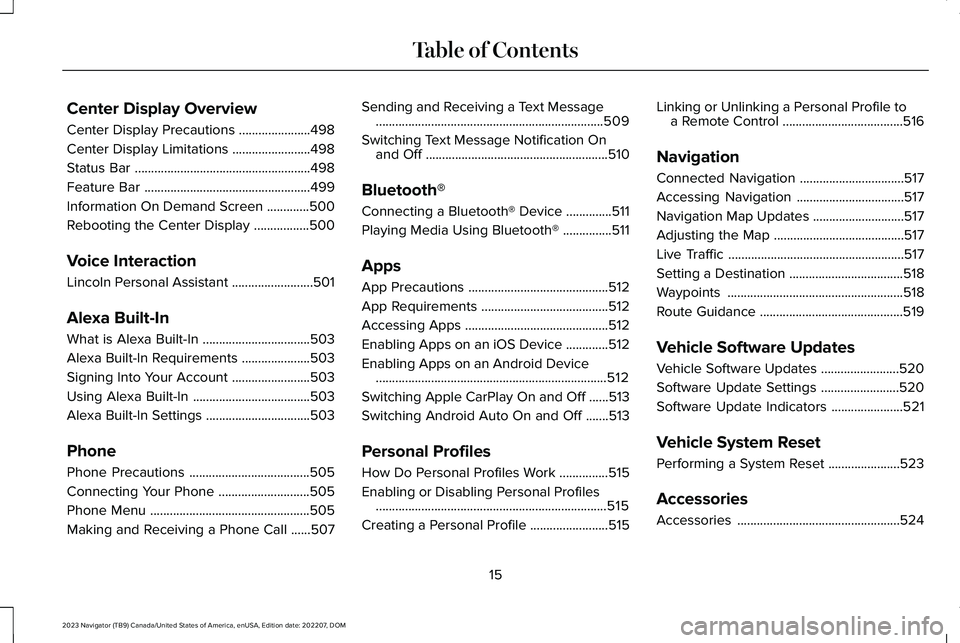
Center Display Overview
Center Display Precautions......................498
Center Display Limitations........................498
Status Bar......................................................498
Feature Bar...................................................499
Information On Demand Screen.............500
Rebooting the Center Display.................500
Voice Interaction
Lincoln Personal Assistant.........................501
Alexa Built-In
What is Alexa Built-In.................................503
Alexa Built-In Requirements.....................503
Signing Into Your Account........................503
Using Alexa Built-In....................................503
Alexa Built-In Settings................................503
Phone
Phone Precautions.....................................505
Connecting Your Phone............................505
Phone Menu.................................................505
Making and Receiving a Phone Call......507
Sending and Receiving a Text Message......................................................................509
Switching Text Message Notification Onand Off........................................................510
Bluetooth®
Connecting a Bluetooth® Device..............511
Playing Media Using Bluetooth®...............511
Apps
App Precautions...........................................512
App Requirements.......................................512
Accessing Apps............................................512
Enabling Apps on an iOS Device.............512
Enabling Apps on an Android Device.......................................................................512
Switching Apple CarPlay On and Off......513
Switching Android Auto On and Off.......513
Personal Profiles
How Do Personal Profiles Work...............515
Enabling or Disabling Personal Profiles.......................................................................515
Creating a Personal Profile........................515
Linking or Unlinking a Personal Profile toa Remote Control.....................................516
Navigation
Connected Navigation................................517
Accessing Navigation.................................517
Navigation Map Updates............................517
Adjusting the Map........................................517
Live Traffic......................................................517
Setting a Destination...................................518
Waypoints......................................................518
Route Guidance............................................519
Vehicle Software Updates
Vehicle Software Updates........................520
Software Update Settings........................520
Software Update Indicators......................521
Vehicle System Reset
Performing a System Reset......................523
Accessories
Accessories..................................................524
15
2023 Navigator (TB9) Canada/United States of America, enUSA, Edition date: 202207, DOMTable of Contents
Page 31 of 660
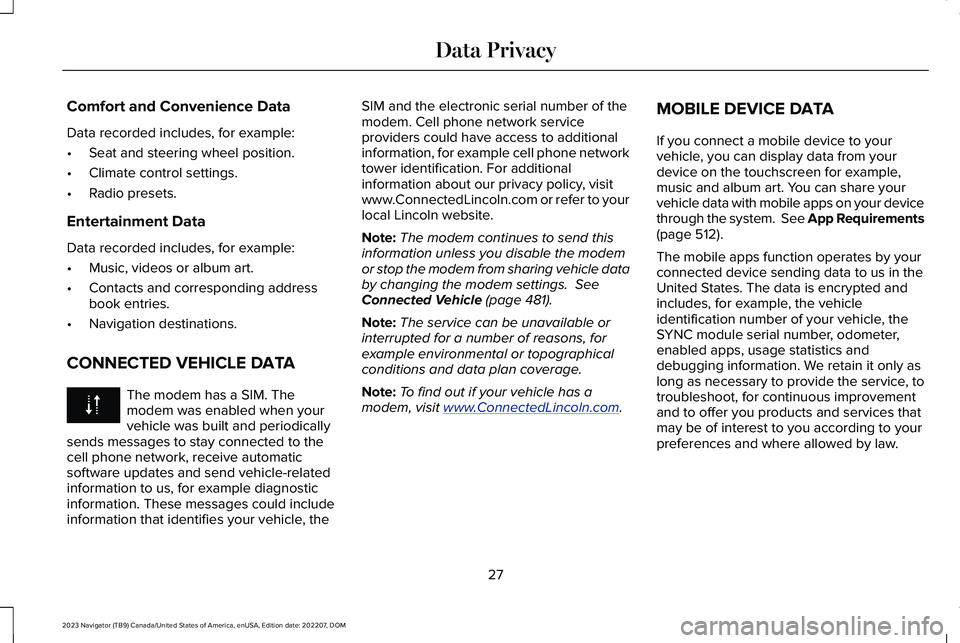
Comfort and Convenience Data
Data recorded includes, for example:
•Seat and steering wheel position.
•Climate control settings.
•Radio presets.
Entertainment Data
Data recorded includes, for example:
•Music, videos or album art.
•Contacts and corresponding addressbook entries.
•Navigation destinations.
CONNECTED VEHICLE DATA
The modem has a SIM. Themodem was enabled when yourvehicle was built and periodicallysends messages to stay connected to thecell phone network, receive automaticsoftware updates and send vehicle-relatedinformation to us, for example diagnosticinformation. These messages could includeinformation that identifies your vehicle, the
SIM and the electronic serial number of themodem. Cell phone network serviceproviders could have access to additionalinformation, for example cell phone networktower identification. For additionalinformation about our privacy policy, visitwww.ConnectedLincoln.com or refer to yourlocal Lincoln website.
Note:The modem continues to send thisinformation unless you disable the modemor stop the modem from sharing vehicle databy changing the modem settings. SeeConnected Vehicle (page 481).
Note:The service can be unavailable orinterrupted for a number of reasons, forexample environmental or topographicalconditions and data plan coverage.
Note:To find out if your vehicle has amodem, visit www.ConnectedLincoln.com.
MOBILE DEVICE DATA
If you connect a mobile device to yourvehicle, you can display data from yourdevice on the touchscreen for example,music and album art. You can share yourvehicle data with mobile apps on your devicethrough the system. See App Requirements(page 512).
The mobile apps function operates by yourconnected device sending data to us in theUnited States. The data is encrypted andincludes, for example, the vehicleidentification number of your vehicle, theSYNC module serial number, odometer,enabled apps, usage statistics anddebugging information. We retain it only aslong as necessary to provide the service, totroubleshoot, for continuous improvementand to offer you products and services thatmay be of interest to you according to yourpreferences and where allowed by law.
27
2023 Navigator (TB9) Canada/United States of America, enUSA, Edition date: 202207, DOMData Privacy
Page 34 of 660
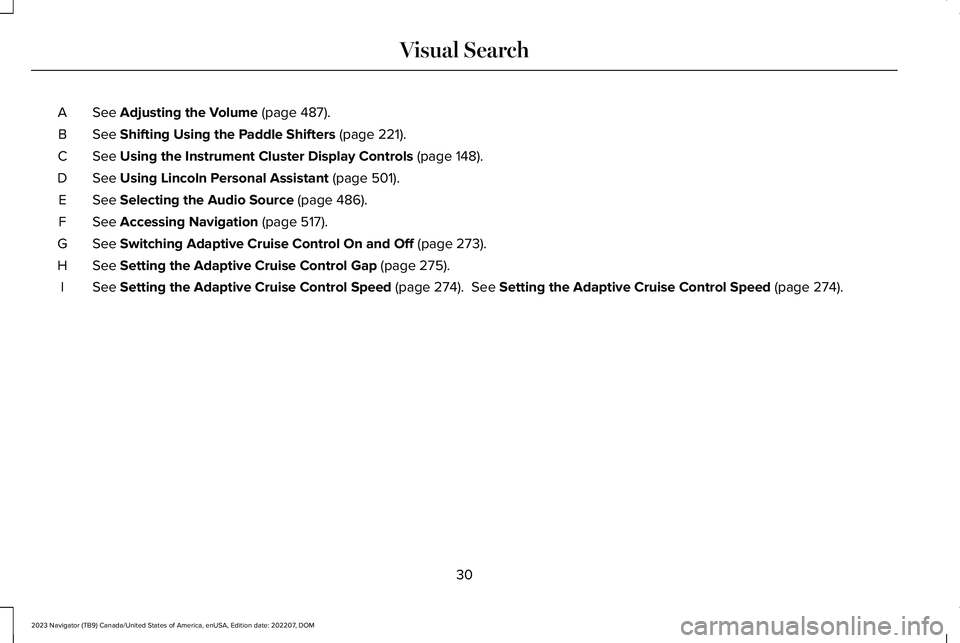
See Adjusting the Volume (page 487).A
See Shifting Using the Paddle Shifters (page 221).B
See Using the Instrument Cluster Display Controls (page 148).C
See Using Lincoln Personal Assistant (page 501).D
See Selecting the Audio Source (page 486).E
See Accessing Navigation (page 517).F
See Switching Adaptive Cruise Control On and Off (page 273).G
See Setting the Adaptive Cruise Control Gap (page 275).H
See Setting the Adaptive Cruise Control Speed (page 274). See Setting the Adaptive Cruise Control Speed (page 274).I
30
2023 Navigator (TB9) Canada/United States of America, enUSA, Edition date: 202207, DOMVisual Search
Page 61 of 660
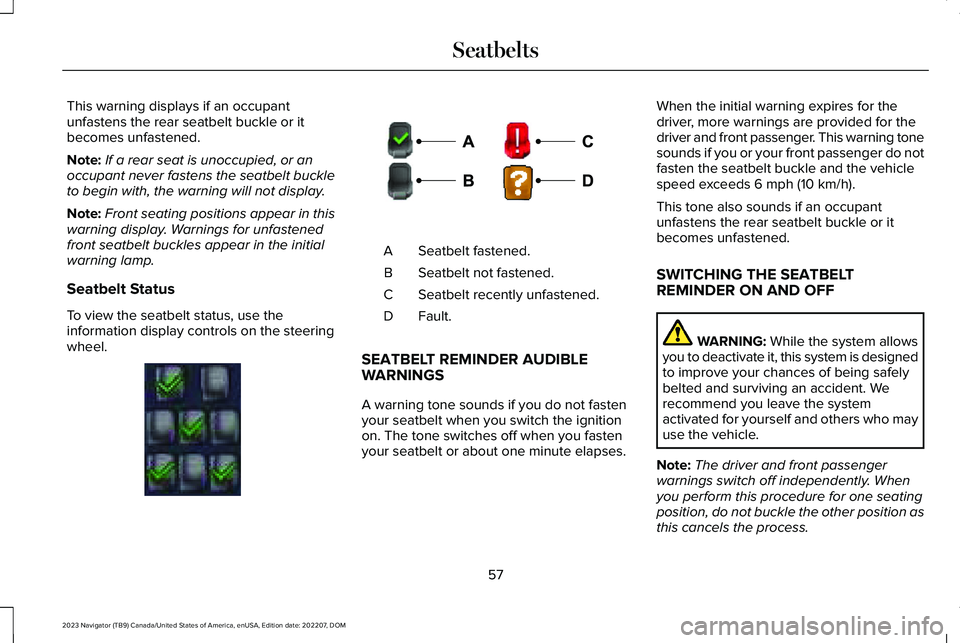
This warning displays if an occupantunfastens the rear seatbelt buckle or itbecomes unfastened.
Note:If a rear seat is unoccupied, or anoccupant never fastens the seatbelt buckleto begin with, the warning will not display.
Note:Front seating positions appear in thiswarning display. Warnings for unfastenedfront seatbelt buckles appear in the initialwarning lamp.
Seatbelt Status
To view the seatbelt status, use theinformation display controls on the steeringwheel.
Seatbelt fastened.A
Seatbelt not fastened.B
Seatbelt recently unfastened.C
Fault.D
SEATBELT REMINDER AUDIBLEWARNINGS
A warning tone sounds if you do not fastenyour seatbelt when you switch the ignitionon. The tone switches off when you fastenyour seatbelt or about one minute elapses.
When the initial warning expires for thedriver, more warnings are provided for thedriver and front passenger. This warning tonesounds if you or your front passenger do notfasten the seatbelt buckle and the vehiclespeed exceeds 6 mph (10 km/h).
This tone also sounds if an occupantunfastens the rear seatbelt buckle or itbecomes unfastened.
SWITCHING THE SEATBELTREMINDER ON AND OFF
WARNING: While the system allowsyou to deactivate it, this system is designedto improve your chances of being safelybelted and surviving an accident. Werecommend you leave the systemactivated for yourself and others who mayuse the vehicle.
Note:The driver and front passengerwarnings switch off independently. Whenyou perform this procedure for one seatingposition, do not buckle the other position asthis cancels the process.
57
2023 Navigator (TB9) Canada/United States of America, enUSA, Edition date: 202207, DOMSeatbeltsE373494 E274703
Page 75 of 660
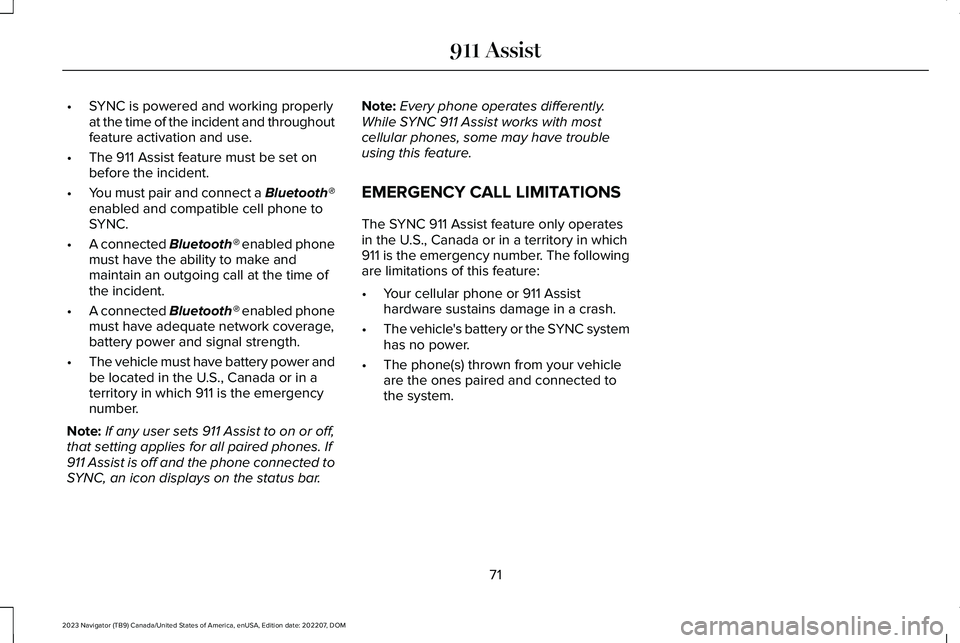
•SYNC is powered and working properlyat the time of the incident and throughoutfeature activation and use.
•The 911 Assist feature must be set onbefore the incident.
•You must pair and connect a Bluetooth®enabled and compatible cell phone toSYNC.
•A connected Bluetooth® enabled phonemust have the ability to make andmaintain an outgoing call at the time ofthe incident.
•A connected Bluetooth® enabled phonemust have adequate network coverage,battery power and signal strength.
•The vehicle must have battery power andbe located in the U.S., Canada or in aterritory in which 911 is the emergencynumber.
Note:If any user sets 911 Assist to on or off,that setting applies for all paired phones. If911 Assist is off and the phone connected toSYNC, an icon displays on the status bar.
Note:Every phone operates differently.While SYNC 911 Assist works with mostcellular phones, some may have troubleusing this feature.
EMERGENCY CALL LIMITATIONS
The SYNC 911 Assist feature only operatesin the U.S., Canada or in a territory in which911 is the emergency number. The followingare limitations of this feature:
•Your cellular phone or 911 Assisthardware sustains damage in a crash.
•The vehicle's battery or the SYNC systemhas no power.
•The phone(s) thrown from your vehicleare the ones paired and connected tothe system.
71
2023 Navigator (TB9) Canada/United States of America, enUSA, Edition date: 202207, DOM911 Assist
Page 83 of 660
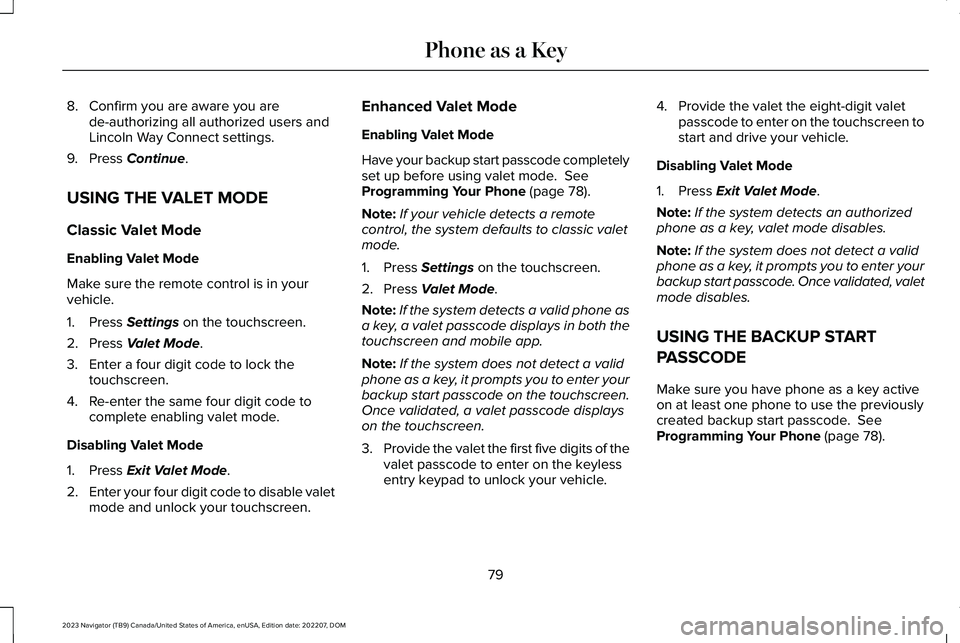
8.Confirm you are aware you arede-authorizing all authorized users andLincoln Way Connect settings.
9.Press Continue.
USING THE VALET MODE
Classic Valet Mode
Enabling Valet Mode
Make sure the remote control is in yourvehicle.
1.Press Settings on the touchscreen.
2.Press Valet Mode.
3.Enter a four digit code to lock thetouchscreen.
4.Re-enter the same four digit code tocomplete enabling valet mode.
Disabling Valet Mode
1.Press Exit Valet Mode.
2.Enter your four digit code to disable valetmode and unlock your touchscreen.
Enhanced Valet Mode
Enabling Valet Mode
Have your backup start passcode completelyset up before using valet mode. SeeProgramming Your Phone (page 78).
Note:If your vehicle detects a remotecontrol, the system defaults to classic valetmode.
1.Press Settings on the touchscreen.
2.Press Valet Mode.
Note:If the system detects a valid phone asa key, a valet passcode displays in both thetouchscreen and mobile app.
Note:If the system does not detect a validphone as a key, it prompts you to enter yourbackup start passcode on the touchscreen.Once validated, a valet passcode displayson the touchscreen.
3.Provide the valet the first five digits of thevalet passcode to enter on the keylessentry keypad to unlock your vehicle.
4.Provide the valet the eight-digit valetpasscode to enter on the touchscreen tostart and drive your vehicle.
Disabling Valet Mode
1.Press Exit Valet Mode.
Note:If the system detects an authorizedphone as a key, valet mode disables.
Note:If the system does not detect a validphone as a key, it prompts you to enter yourbackup start passcode. Once validated, valetmode disables.
USING THE BACKUP START
PASSCODE
Make sure you have phone as a key activeon at least one phone to use the previouslycreated backup start passcode. SeeProgramming Your Phone (page 78).
79
2023 Navigator (TB9) Canada/United States of America, enUSA, Edition date: 202207, DOMPhone as a Key
Page 85 of 660
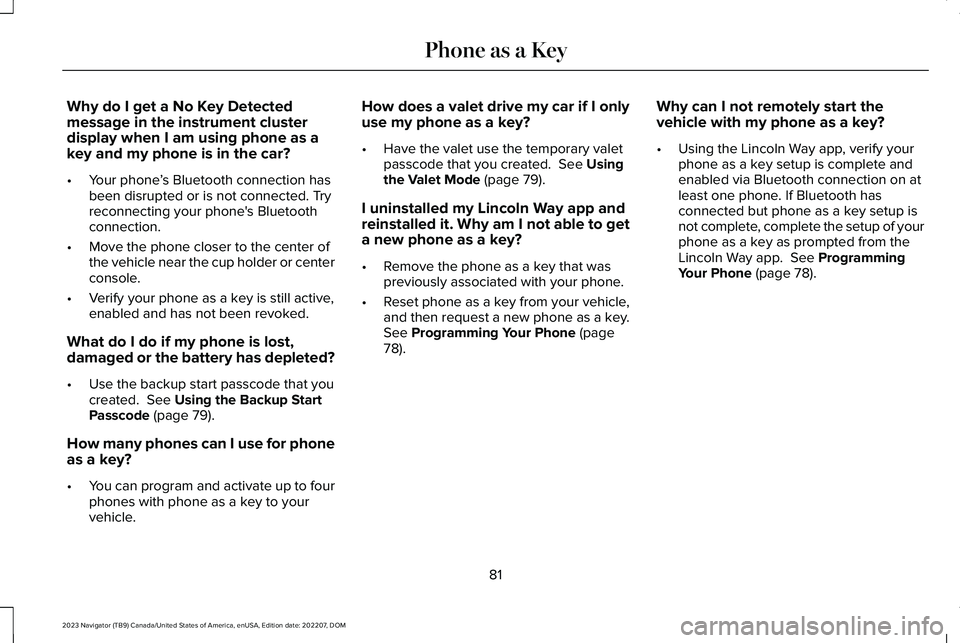
Why do I get a No Key Detectedmessage in the instrument clusterdisplay when I am using phone as akey and my phone is in the car?
•Your phone’s Bluetooth connection hasbeen disrupted or is not connected. Tryreconnecting your phone's Bluetoothconnection.
•Move the phone closer to the center ofthe vehicle near the cup holder or centerconsole.
•Verify your phone as a key is still active,enabled and has not been revoked.
What do I do if my phone is lost,damaged or the battery has depleted?
•Use the backup start passcode that youcreated. See Using the Backup StartPasscode (page 79).
How many phones can I use for phoneas a key?
•You can program and activate up to fourphones with phone as a key to yourvehicle.
How does a valet drive my car if I onlyuse my phone as a key?
•Have the valet use the temporary valetpasscode that you created. See Usingthe Valet Mode (page 79).
I uninstalled my Lincoln Way app andreinstalled it. Why am I not able to geta new phone as a key?
•Remove the phone as a key that waspreviously associated with your phone.
•Reset phone as a key from your vehicle,and then request a new phone as a key.See Programming Your Phone (page78).
Why can I not remotely start thevehicle with my phone as a key?
•Using the Lincoln Way app, verify yourphone as a key setup is complete andenabled via Bluetooth connection on atleast one phone. If Bluetooth hasconnected but phone as a key setup isnot complete, complete the setup of yourphone as a key as prompted from theLincoln Way app. See ProgrammingYour Phone (page 78).
81
2023 Navigator (TB9) Canada/United States of America, enUSA, Edition date: 202207, DOMPhone as a Key
Page 89 of 660
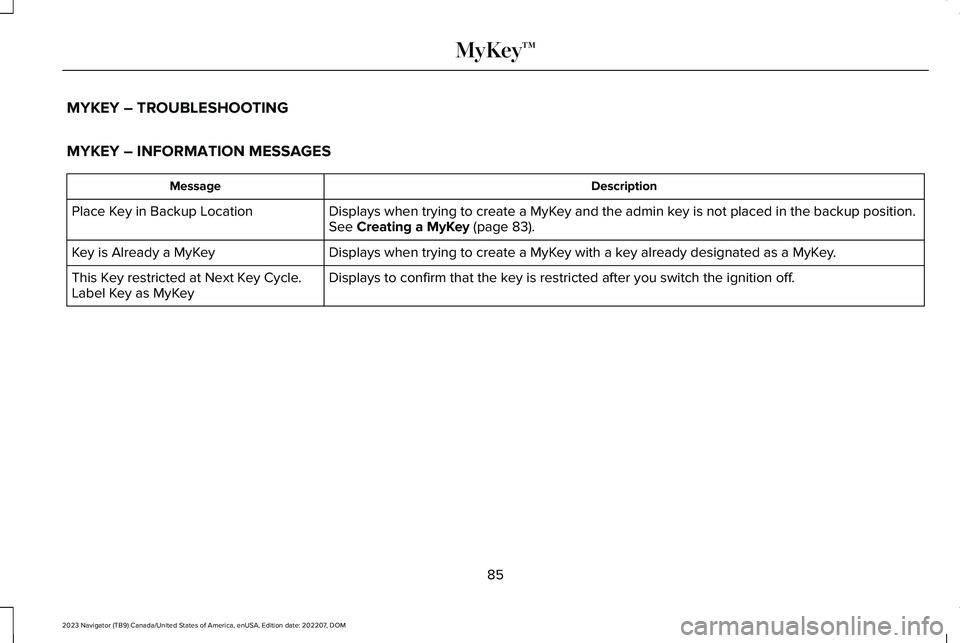
MYKEY – TROUBLESHOOTING
MYKEY – INFORMATION MESSAGES
DescriptionMessage
Displays when trying to create a MyKey and the admin key is not placed in the backup position.See Creating a MyKey (page 83).Place Key in Backup Location
Displays when trying to create a MyKey with a key already designated as a MyKey.Key is Already a MyKey
Displays to confirm that the key is restricted after you switch the ignition off.This Key restricted at Next Key Cycle.Label Key as MyKey
85
2023 Navigator (TB9) Canada/United States of America, enUSA, Edition date: 202207, DOMMyKey™