LINCOLN NAVIGATOR 2023 Owners Manual
Manufacturer: LINCOLN, Model Year: 2023, Model line: NAVIGATOR, Model: LINCOLN NAVIGATOR 2023Pages: 660, PDF Size: 14.04 MB
Page 151 of 660
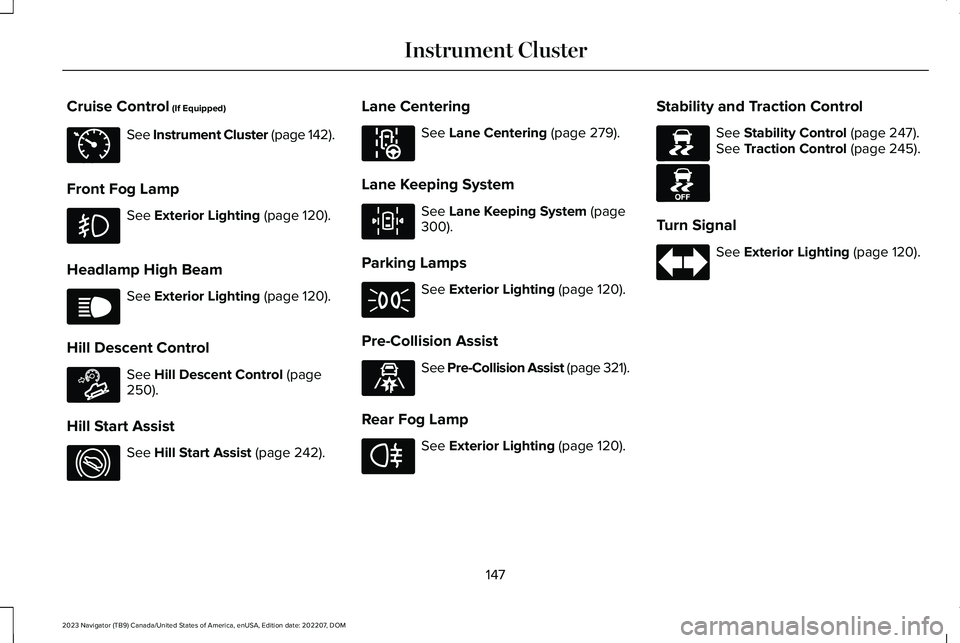
Cruise Control (If Equipped)
See Instrument Cluster (page 142).
Front Fog Lamp
See Exterior Lighting (page 120).
Headlamp High Beam
See Exterior Lighting (page 120).
Hill Descent Control
See Hill Descent Control (page250).
Hill Start Assist
See Hill Start Assist (page 242).
Lane Centering
See Lane Centering (page 279).
Lane Keeping System
See Lane Keeping System (page300).
Parking Lamps
See Exterior Lighting (page 120).
Pre-Collision Assist
See Pre-Collision Assist (page 321).
Rear Fog Lamp
See Exterior Lighting (page 120).
Stability and Traction Control
See Stability Control (page 247).See Traction Control (page 245).
Turn Signal
See Exterior Lighting (page 120).
147
2023 Navigator (TB9) Canada/United States of America, enUSA, Edition date: 202207, DOMInstrument ClusterE71340 E67019 E163171 E274708 E297977 E308131 E71341 E329466 E67040 E138639 E130458 E67018
Page 152 of 660
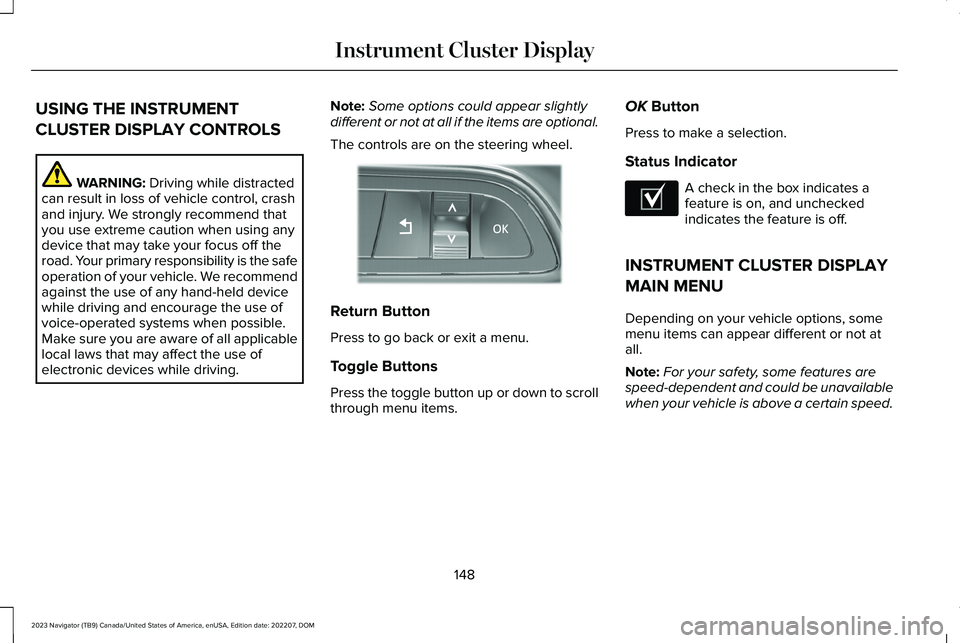
USING THE INSTRUMENT
CLUSTER DISPLAY CONTROLS
WARNING: Driving while distractedcan result in loss of vehicle control, crashand injury. We strongly recommend thatyou use extreme caution when using anydevice that may take your focus off theroad. Your primary responsibility is the safeoperation of your vehicle. We recommendagainst the use of any hand-held devicewhile driving and encourage the use ofvoice-operated systems when possible.Make sure you are aware of all applicablelocal laws that may affect the use ofelectronic devices while driving.
Note:Some options could appear slightlydifferent or not at all if the items are optional.
The controls are on the steering wheel.
Return Button
Press to go back or exit a menu.
Toggle Buttons
Press the toggle button up or down to scrollthrough menu items.
OK Button
Press to make a selection.
Status Indicator
A check in the box indicates afeature is on, and uncheckedindicates the feature is off.
INSTRUMENT CLUSTER DISPLAY
MAIN MENU
Depending on your vehicle options, somemenu items can appear different or not atall.
Note:For your safety, some features arespeed-dependent and could be unavailablewhen your vehicle is above a certain speed.
148
2023 Navigator (TB9) Canada/United States of America, enUSA, Edition date: 202207, DOMInstrument Cluster DisplayE357886 E204495
Page 153 of 660
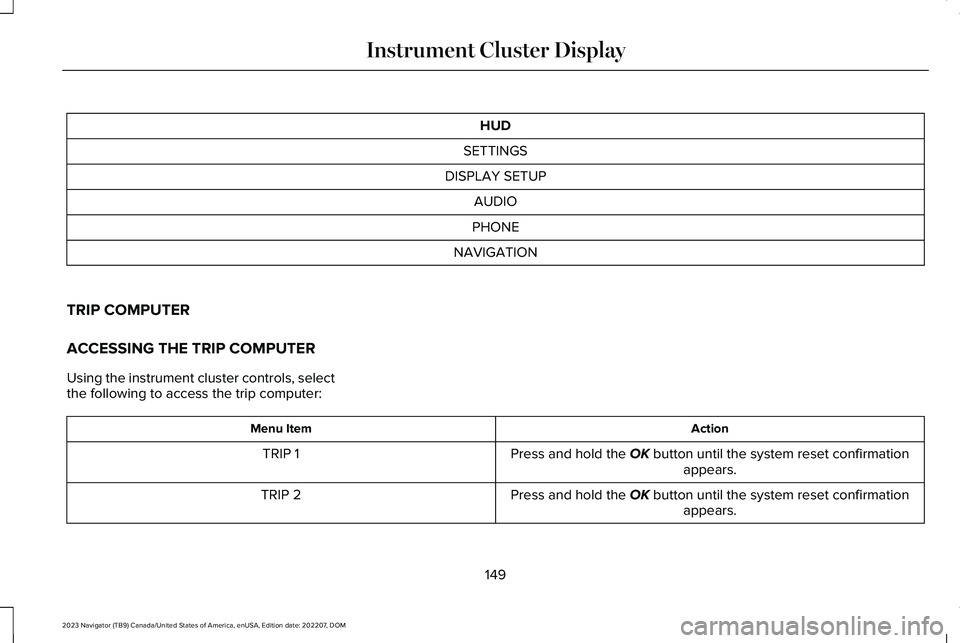
HUD
SETTINGS
DISPLAY SETUP
AUDIO
PHONE
NAVIGATION
TRIP COMPUTER
ACCESSING THE TRIP COMPUTER
Using the instrument cluster controls, selectthe following to access the trip computer:
ActionMenu Item
Press and hold the OK button until the system reset confirmationappears.TRIP 1
Press and hold the OK button until the system reset confirmationappears.TRIP 2
149
2023 Navigator (TB9) Canada/United States of America, enUSA, Edition date: 202207, DOMInstrument Cluster Display
Page 154 of 660
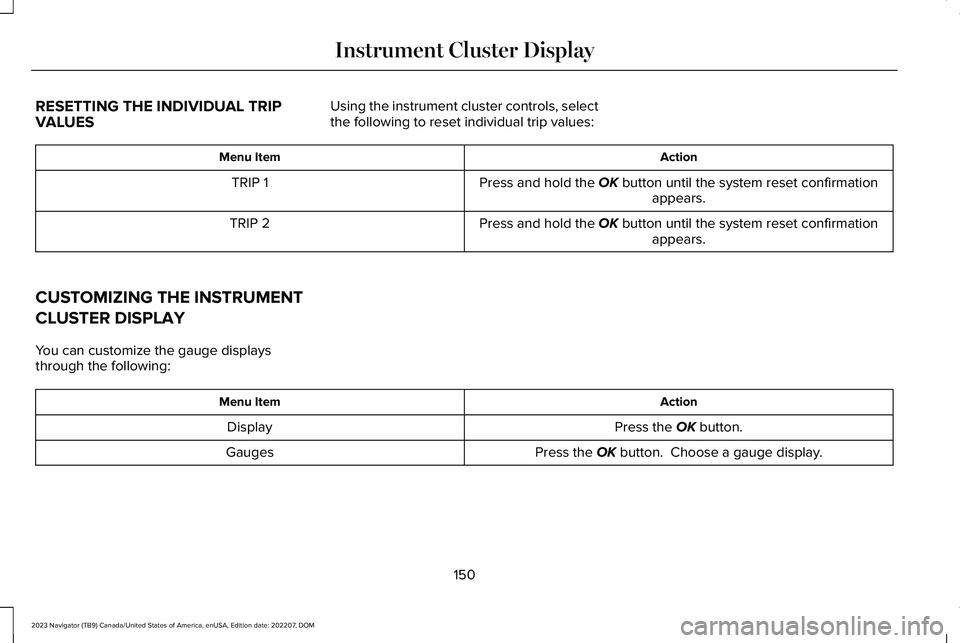
RESETTING THE INDIVIDUAL TRIPVALUES
Using the instrument cluster controls, selectthe following to reset individual trip values:
ActionMenu Item
Press and hold the OK button until the system reset confirmationappears.TRIP 1
Press and hold the OK button until the system reset confirmationappears.TRIP 2
CUSTOMIZING THE INSTRUMENT
CLUSTER DISPLAY
You can customize the gauge displaysthrough the following:
ActionMenu Item
Press the OK button.Display
Press the OK button. Choose a gauge display.Gauges
150
2023 Navigator (TB9) Canada/United States of America, enUSA, Edition date: 202207, DOMInstrument Cluster Display
Page 155 of 660
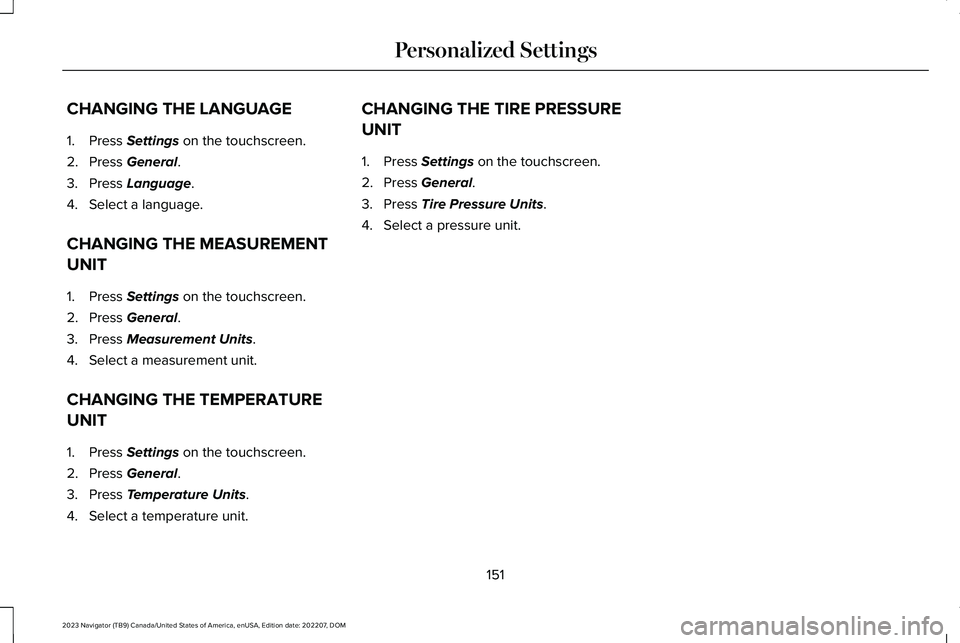
CHANGING THE LANGUAGE
1.Press Settings on the touchscreen.
2.Press General.
3.Press Language.
4.Select a language.
CHANGING THE MEASUREMENT
UNIT
1.Press Settings on the touchscreen.
2.Press General.
3.Press Measurement Units.
4.Select a measurement unit.
CHANGING THE TEMPERATURE
UNIT
1.Press Settings on the touchscreen.
2.Press General.
3.Press Temperature Units.
4.Select a temperature unit.
CHANGING THE TIRE PRESSURE
UNIT
1.Press Settings on the touchscreen.
2.Press General.
3.Press Tire Pressure Units.
4.Select a pressure unit.
151
2023 Navigator (TB9) Canada/United States of America, enUSA, Edition date: 202207, DOMPersonalized Settings
Page 156 of 660
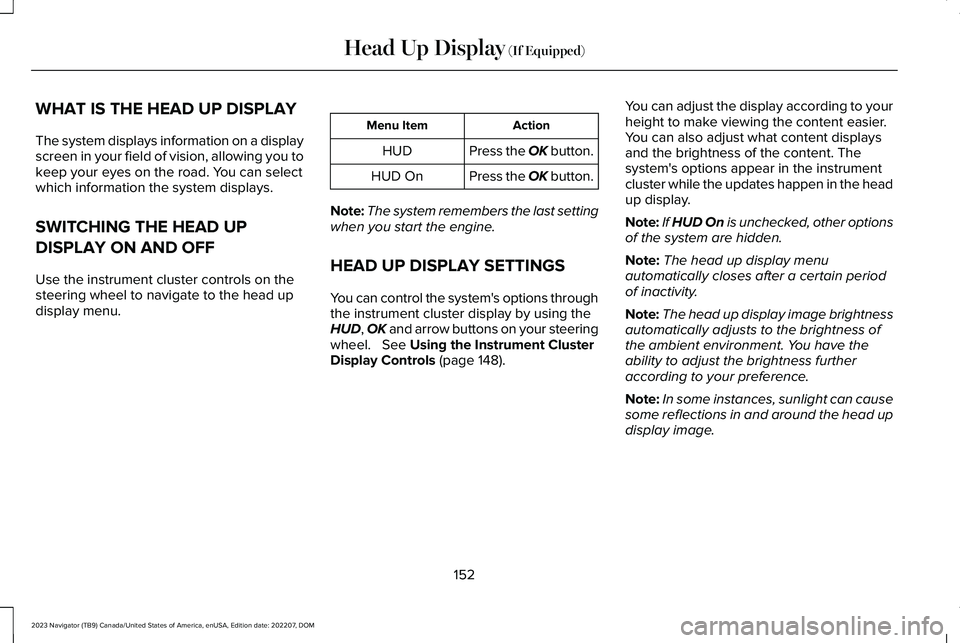
WHAT IS THE HEAD UP DISPLAY
The system displays information on a displayscreen in your field of vision, allowing you tokeep your eyes on the road. You can selectwhich information the system displays.
SWITCHING THE HEAD UP
DISPLAY ON AND OFF
Use the instrument cluster controls on thesteering wheel to navigate to the head updisplay menu.
ActionMenu Item
Press the OK button.HUD
Press the OK button.HUD On
Note:The system remembers the last settingwhen you start the engine.
HEAD UP DISPLAY SETTINGS
You can control the system's options throughthe instrument cluster display by using theHUD, OK and arrow buttons on your steeringwheel. See Using the Instrument ClusterDisplay Controls (page 148).
You can adjust the display according to yourheight to make viewing the content easier.You can also adjust what content displaysand the brightness of the content. Thesystem's options appear in the instrumentcluster while the updates happen in the headup display.
Note:If HUD On is unchecked, other optionsof the system are hidden.
Note:The head up display menuautomatically closes after a certain periodof inactivity.
Note:The head up display image brightnessautomatically adjusts to the brightness ofthe ambient environment. You have theability to adjust the brightness furtheraccording to your preference.
Note:In some instances, sunlight can causesome reflections in and around the head updisplay image.
152
2023 Navigator (TB9) Canada/United States of America, enUSA, Edition date: 202207, DOMHead Up Display (If Equipped)
Page 157 of 660

Head-Up Display (HUD)
Follow onscreen directions to confirm or modify your settings.Brightness
Follow onscreen directions to confirm ormodify your settings.Vertical PositionHUD Adjustments
Image Rotation
Turns the distance to empty, time and temperature on and off.HUD Content
Select Your SettingCruise and Lane Control
Note:When you save a memory preset position, your current HUD settings are also saved to that memory preset position. See What Is theMemory Function (page 186).
153
2023 Navigator (TB9) Canada/United States of America, enUSA, Edition date: 202207, DOMHead Up Display (If Equipped)
Page 158 of 660

HEAD UP DISPLAY INDICATORS
Signaling and traffic indication.A
Left information group.B
Advanced driver assistancesystems display area.C
Navigation display area.D
Status bar.E
Speedometer display area.F
Signaling and Traffic Indication
Displays turn signal indicators, blind spotinformation, if turn signal indicators areactive, and cross traffic alert.
Left Information Group
Displays incoming call information.
Advanced Driver Assistance SystemsDisplay Area
Displays adaptive cruise control and lanekeeping system status and warnings.
Navigation Display Area
Displays navigation next turn instructions.
Status Bar
Displays distance to empty, time and outsideair temperature. Next to distance to empty,the fuel gauge fill color could display andchange colors to indicate a low fuelcondition. You can switch off the status barin the head up display settings menu.
Speedometer Display Area
Displays current vehicle speed, speed limit,if available in the map database, and yourtransmission gear selection.
154
2023 Navigator (TB9) Canada/United States of America, enUSA, Edition date: 202207, DOMHead Up Display (If Equipped)E355334
Page 159 of 660
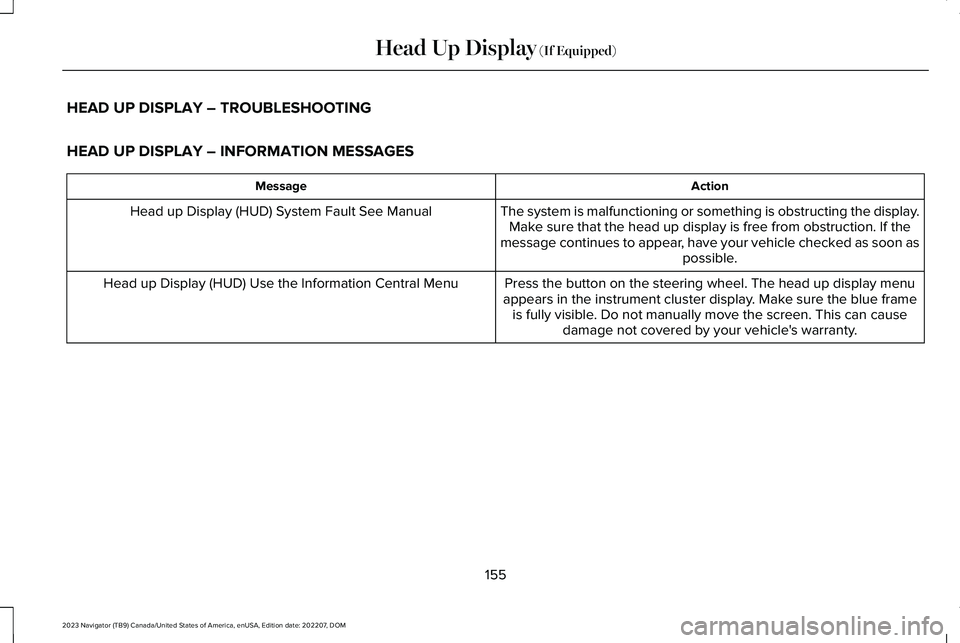
HEAD UP DISPLAY – TROUBLESHOOTING
HEAD UP DISPLAY – INFORMATION MESSAGES
ActionMessage
The system is malfunctioning or something is obstructing the display.Make sure that the head up display is free from obstruction. If themessage continues to appear, have your vehicle checked as soon aspossible.
Head up Display (HUD) System Fault See Manual
Press the button on the steering wheel. The head up display menuappears in the instrument cluster display. Make sure the blue frameis fully visible. Do not manually move the screen. This can causedamage not covered by your vehicle's warranty.
Head up Display (HUD) Use the Information Central Menu
155
2023 Navigator (TB9) Canada/United States of America, enUSA, Edition date: 202207, DOMHead Up Display (If Equipped)
Page 160 of 660
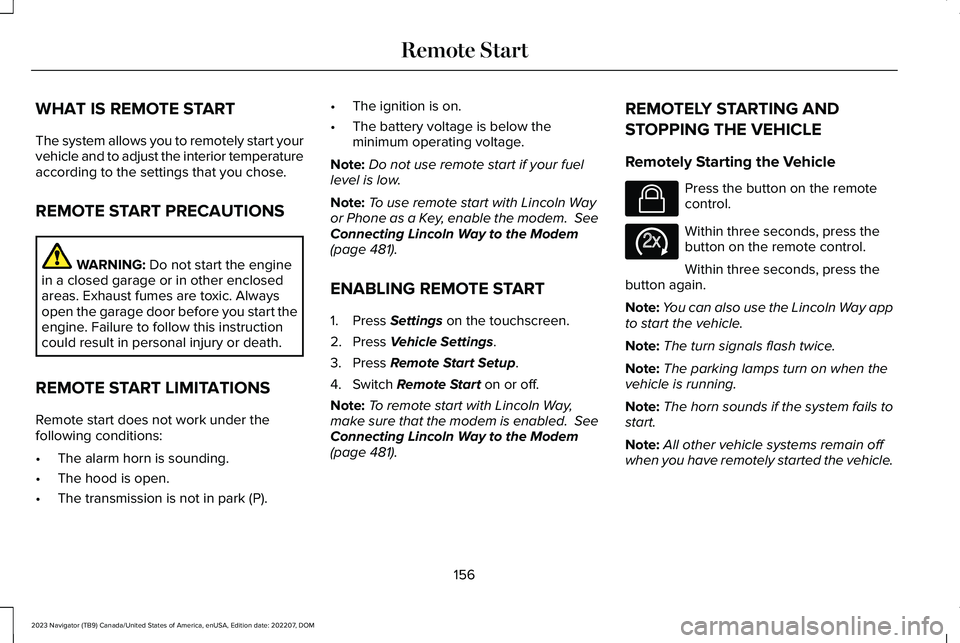
WHAT IS REMOTE START
The system allows you to remotely start yourvehicle and to adjust the interior temperatureaccording to the settings that you chose.
REMOTE START PRECAUTIONS
WARNING: Do not start the enginein a closed garage or in other enclosedareas. Exhaust fumes are toxic. Alwaysopen the garage door before you start theengine. Failure to follow this instructioncould result in personal injury or death.
REMOTE START LIMITATIONS
Remote start does not work under thefollowing conditions:
•The alarm horn is sounding.
•The hood is open.
•The transmission is not in park (P).
•The ignition is on.
•The battery voltage is below theminimum operating voltage.
Note:Do not use remote start if your fuellevel is low.
Note:To use remote start with Lincoln Wayor Phone as a Key, enable the modem. SeeConnecting Lincoln Way to the Modem(page 481).
ENABLING REMOTE START
1.Press Settings on the touchscreen.
2.Press Vehicle Settings.
3.Press Remote Start Setup.
4.Switch Remote Start on or off.
Note:To remote start with Lincoln Way,make sure that the modem is enabled. SeeConnecting Lincoln Way to the Modem(page 481).
REMOTELY STARTING AND
STOPPING THE VEHICLE
Remotely Starting the Vehicle
Press the button on the remotecontrol.
Within three seconds, press thebutton on the remote control.
Within three seconds, press thebutton again.
Note:You can also use the Lincoln Way appto start the vehicle.
Note:The turn signals flash twice.
Note:The parking lamps turn on when thevehicle is running.
Note:The horn sounds if the system fails tostart.
Note:All other vehicle systems remain offwhen you have remotely started the vehicle.
156
2023 Navigator (TB9) Canada/United States of America, enUSA, Edition date: 202207, DOMRemote StartE138623 E138625