ECO mode LINCOLN NAVIGATOR 2023 Owners Manual
[x] Cancel search | Manufacturer: LINCOLN, Model Year: 2023, Model line: NAVIGATOR, Model: LINCOLN NAVIGATOR 2023Pages: 660, PDF Size: 14.04 MB
Page 9 of 660

Remote Start
What Is Remote Start...................................156
Remote Start Precautions..........................156
Remote Start Limitations............................156
Enabling Remote Start................................156
Remotely Starting and Stopping theVehicle........................................................156
Extending the Remote Start Duration.......................................................................157
Remote Start Remote Control Indicators.......................................................................157
Remote Start Settings.................................157
Climate Control
Identifying the Climate Control Unit........159
Switching Climate Control On and Off.......................................................................159
Switching Recirculated Air On and Off.......................................................................159
Switching Air Conditioning On and Off.......................................................................159
Switching Defrost On and Off...................159
Switching Maximum Defrost On and Off.......................................................................159
Switching Maximum Cooling On and Off.......................................................................160
Switching the Heated Rear Window Onand Off........................................................160
Setting the Blower Motor Speed.............160
Setting the Temperature............................160
Directing the Flow of Air............................160
Auto Mode......................................................161
Climate Control Hints..................................162
Rear Passenger Climate Control
Identifying the Rear Passenger ClimateControl Unit...............................................164
Switching the Rear Passenger ClimateControls On and Off................................164
Setting the Blower Motor Speed.............164
Setting the Temperature............................165
Directing the Flow of Air............................165
Rear Auto Mode...........................................165
Rear Passenger Climate Control Indicators.......................................................................165
Interior Air Quality
What Is the Cabin Air Filter........................166
Replacing the Cabin Air Filter...................166
Front Seats
Front Seat Precautions...............................167
Sitting in the Correct Position...................167
Power Seats..................................................168
Massage Seats..............................................172
Heated Seats.................................................173
Ventilated Seats............................................174
Rear Seats
Manual Seats.................................................175
Power Seats...................................................179
Massage Seats.............................................182
Heated Seats................................................182
Ventilated Seats...........................................183
Rear Occupant Alert System
What is the Rear Occupant Alert System.......................................................................184
5
2023 Navigator (TB9) Canada/United States of America, enUSA, Edition date: 202207, DOMTable of Contents
Page 15 of 660
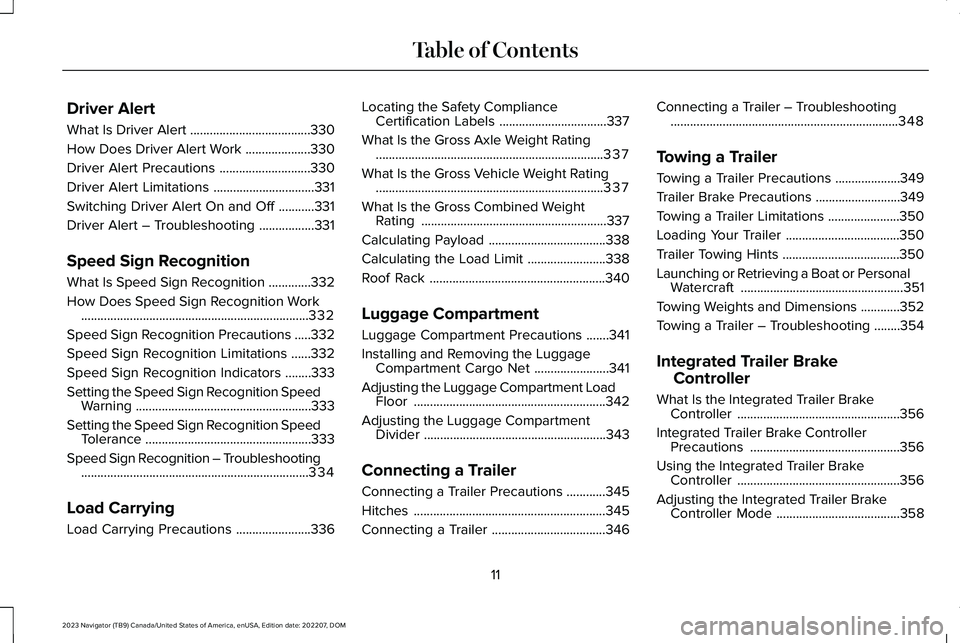
Driver Alert
What Is Driver Alert.....................................330
How Does Driver Alert Work....................330
Driver Alert Precautions............................330
Driver Alert Limitations...............................331
Switching Driver Alert On and Off...........331
Driver Alert – Troubleshooting.................331
Speed Sign Recognition
What Is Speed Sign Recognition.............332
How Does Speed Sign Recognition Work......................................................................332
Speed Sign Recognition Precautions.....332
Speed Sign Recognition Limitations......332
Speed Sign Recognition Indicators........333
Setting the Speed Sign Recognition SpeedWarning......................................................333
Setting the Speed Sign Recognition SpeedTolerance...................................................333
Speed Sign Recognition – Troubleshooting......................................................................334
Load Carrying
Load Carrying Precautions.......................336
Locating the Safety ComplianceCertification Labels.................................337
What Is the Gross Axle Weight Rating......................................................................337
What Is the Gross Vehicle Weight Rating......................................................................337
What Is the Gross Combined WeightRating.........................................................337
Calculating Payload....................................338
Calculating the Load Limit........................338
Roof Rack......................................................340
Luggage Compartment
Luggage Compartment Precautions.......341
Installing and Removing the LuggageCompartment Cargo Net.......................341
Adjusting the Luggage Compartment LoadFloor...........................................................342
Adjusting the Luggage CompartmentDivider........................................................343
Connecting a Trailer
Connecting a Trailer Precautions............345
Hitches...........................................................345
Connecting a Trailer...................................346
Connecting a Trailer – Troubleshooting......................................................................348
Towing a Trailer
Towing a Trailer Precautions....................349
Trailer Brake Precautions..........................349
Towing a Trailer Limitations......................350
Loading Your Trailer...................................350
Trailer Towing Hints....................................350
Launching or Retrieving a Boat or PersonalWatercraft..................................................351
Towing Weights and Dimensions............352
Towing a Trailer – Troubleshooting........354
Integrated Trailer Brake
Controller
What Is the Integrated Trailer BrakeController..................................................356
Integrated Trailer Brake ControllerPrecautions..............................................356
Using the Integrated Trailer BrakeController..................................................356
Adjusting the Integrated Trailer BrakeController Mode......................................358
11
2023 Navigator (TB9) Canada/United States of America, enUSA, Edition date: 202207, DOMTable of Contents
Page 23 of 660
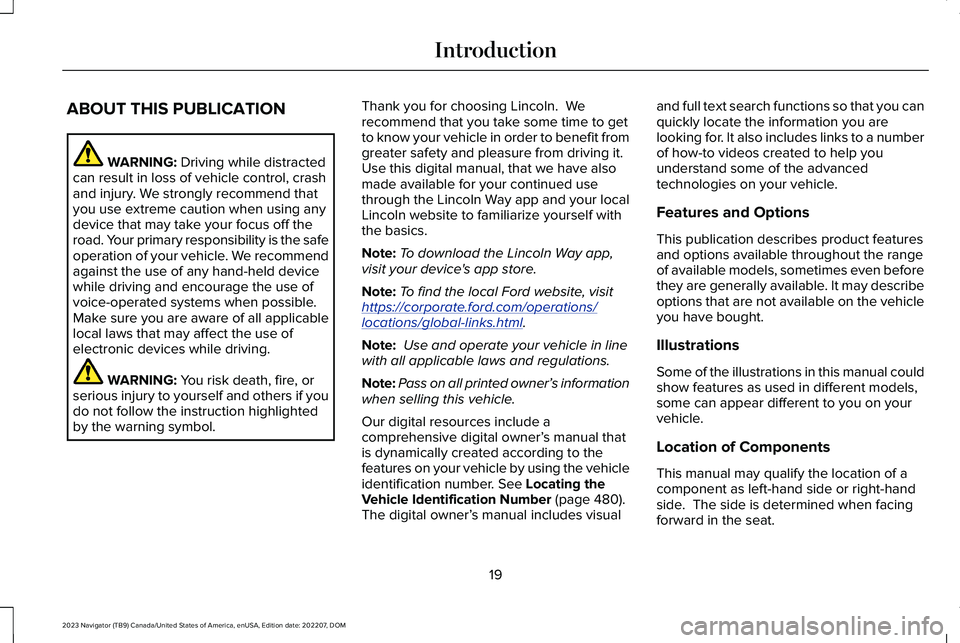
ABOUT THIS PUBLICATION
WARNING: Driving while distractedcan result in loss of vehicle control, crashand injury. We strongly recommend thatyou use extreme caution when using anydevice that may take your focus off theroad. Your primary responsibility is the safeoperation of your vehicle. We recommendagainst the use of any hand-held devicewhile driving and encourage the use ofvoice-operated systems when possible.Make sure you are aware of all applicablelocal laws that may affect the use ofelectronic devices while driving.
WARNING: You risk death, fire, orserious injury to yourself and others if youdo not follow the instruction highlightedby the warning symbol.
Thank you for choosing Lincoln. Werecommend that you take some time to getto know your vehicle in order to benefit fromgreater safety and pleasure from driving it. Use this digital manual, that we have alsomade available for your continued usethrough the Lincoln Way app and your localLincoln website to familiarize yourself withthe basics.
Note:To download the Lincoln Way app,visit your device's app store.
Note:To find the local Ford website, visithttps://corporate.ford.com/operations/locations/global-links.html.
Note: Use and operate your vehicle in linewith all applicable laws and regulations.
Note:Pass on all printed owner’s informationwhen selling this vehicle.
Our digital resources include acomprehensive digital owner’s manual thatis dynamically created according to thefeatures on your vehicle by using the vehicleidentification number. See Locating theVehicle Identification Number (page 480).The digital owner’s manual includes visual
and full text search functions so that you canquickly locate the information you arelooking for. It also includes links to a numberof how-to videos created to help youunderstand some of the advancedtechnologies on your vehicle.
Features and Options
This publication describes product featuresand options available throughout the rangeof available models, sometimes even beforethey are generally available. It may describeoptions that are not available on the vehicleyou have bought.
Illustrations
Some of the illustrations in this manual couldshow features as used in different models,some can appear different to you on yourvehicle.
Location of Components
This manual may qualify the location of acomponent as left-hand side or right-handside. The side is determined when facingforward in the seat.
19
2023 Navigator (TB9) Canada/United States of America, enUSA, Edition date: 202207, DOMIntroduction
Page 29 of 660
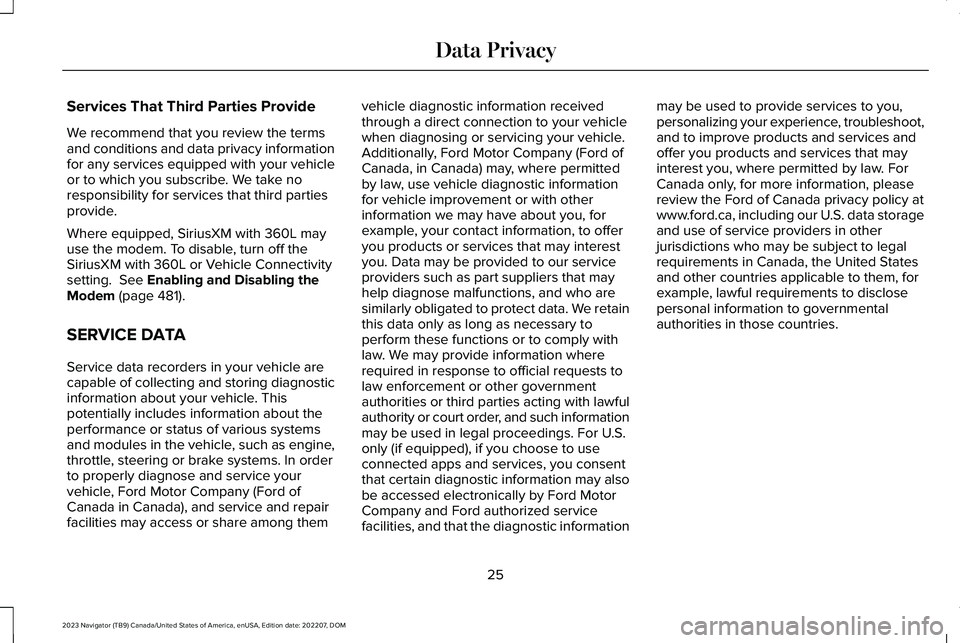
Services That Third Parties Provide
We recommend that you review the termsand conditions and data privacy informationfor any services equipped with your vehicleor to which you subscribe. We take noresponsibility for services that third partiesprovide.
Where equipped, SiriusXM with 360L mayuse the modem. To disable, turn off theSiriusXM with 360L or Vehicle Connectivitysetting. See Enabling and Disabling theModem (page 481).
SERVICE DATA
Service data recorders in your vehicle arecapable of collecting and storing diagnosticinformation about your vehicle. Thispotentially includes information about theperformance or status of various systemsand modules in the vehicle, such as engine,throttle, steering or brake systems. In orderto properly diagnose and service yourvehicle, Ford Motor Company (Ford ofCanada in Canada), and service and repairfacilities may access or share among them
vehicle diagnostic information receivedthrough a direct connection to your vehiclewhen diagnosing or servicing your vehicle.Additionally, Ford Motor Company (Ford ofCanada, in Canada) may, where permittedby law, use vehicle diagnostic informationfor vehicle improvement or with otherinformation we may have about you, forexample, your contact information, to offeryou products or services that may interestyou. Data may be provided to our serviceproviders such as part suppliers that mayhelp diagnose malfunctions, and who aresimilarly obligated to protect data. We retainthis data only as long as necessary toperform these functions or to comply withlaw. We may provide information whererequired in response to official requests tolaw enforcement or other governmentauthorities or third parties acting with lawfulauthority or court order, and such informationmay be used in legal proceedings. For U.S.only (if equipped), if you choose to useconnected apps and services, you consentthat certain diagnostic information may alsobe accessed electronically by Ford MotorCompany and Ford authorized servicefacilities, and that the diagnostic information
may be used to provide services to you,personalizing your experience, troubleshoot,and to improve products and services andoffer you products and services that mayinterest you, where permitted by law. ForCanada only, for more information, pleasereview the Ford of Canada privacy policy atwww.ford.ca, including our U.S. data storageand use of service providers in otherjurisdictions who may be subject to legalrequirements in Canada, the United Statesand other countries applicable to them, forexample, lawful requirements to disclosepersonal information to governmentalauthorities in those countries.
25
2023 Navigator (TB9) Canada/United States of America, enUSA, Edition date: 202207, DOMData Privacy
Page 31 of 660
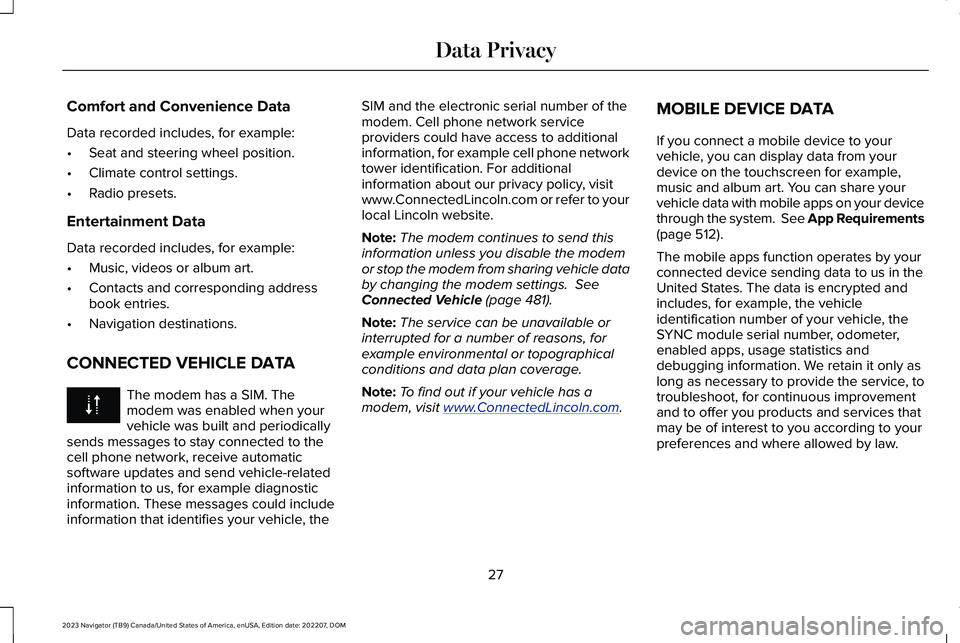
Comfort and Convenience Data
Data recorded includes, for example:
•Seat and steering wheel position.
•Climate control settings.
•Radio presets.
Entertainment Data
Data recorded includes, for example:
•Music, videos or album art.
•Contacts and corresponding addressbook entries.
•Navigation destinations.
CONNECTED VEHICLE DATA
The modem has a SIM. Themodem was enabled when yourvehicle was built and periodicallysends messages to stay connected to thecell phone network, receive automaticsoftware updates and send vehicle-relatedinformation to us, for example diagnosticinformation. These messages could includeinformation that identifies your vehicle, the
SIM and the electronic serial number of themodem. Cell phone network serviceproviders could have access to additionalinformation, for example cell phone networktower identification. For additionalinformation about our privacy policy, visitwww.ConnectedLincoln.com or refer to yourlocal Lincoln website.
Note:The modem continues to send thisinformation unless you disable the modemor stop the modem from sharing vehicle databy changing the modem settings. SeeConnected Vehicle (page 481).
Note:The service can be unavailable orinterrupted for a number of reasons, forexample environmental or topographicalconditions and data plan coverage.
Note:To find out if your vehicle has amodem, visit www.ConnectedLincoln.com.
MOBILE DEVICE DATA
If you connect a mobile device to yourvehicle, you can display data from yourdevice on the touchscreen for example,music and album art. You can share yourvehicle data with mobile apps on your devicethrough the system. See App Requirements(page 512).
The mobile apps function operates by yourconnected device sending data to us in theUnited States. The data is encrypted andincludes, for example, the vehicleidentification number of your vehicle, theSYNC module serial number, odometer,enabled apps, usage statistics anddebugging information. We retain it only aslong as necessary to provide the service, totroubleshoot, for continuous improvementand to offer you products and services thatmay be of interest to you according to yourpreferences and where allowed by law.
27
2023 Navigator (TB9) Canada/United States of America, enUSA, Edition date: 202207, DOMData Privacy
Page 44 of 660
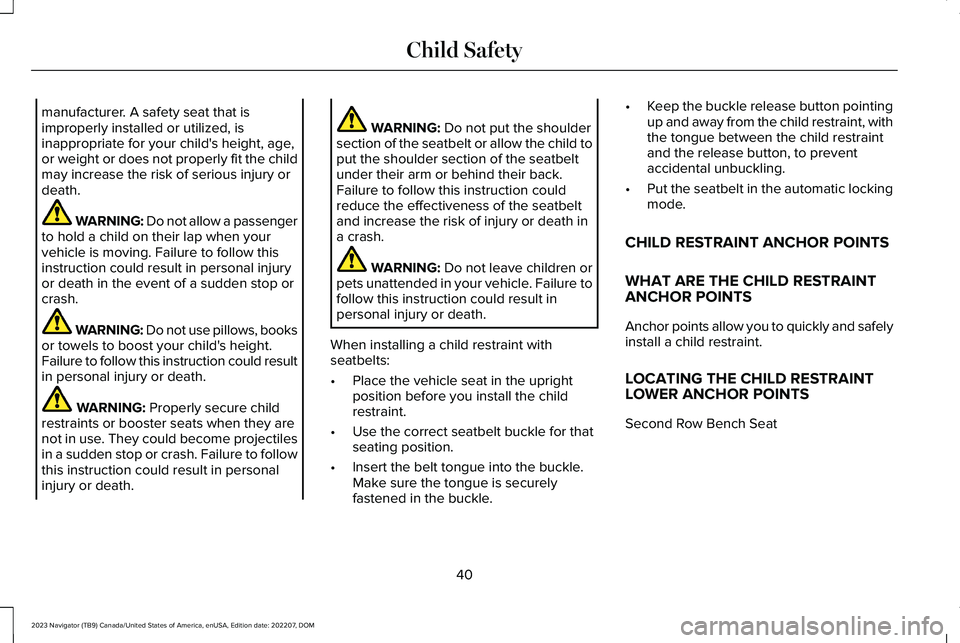
manufacturer. A safety seat that isimproperly installed or utilized, isinappropriate for your child's height, age,or weight or does not properly fit the childmay increase the risk of serious injury ordeath.
WARNING: Do not allow a passengerto hold a child on their lap when yourvehicle is moving. Failure to follow thisinstruction could result in personal injuryor death in the event of a sudden stop orcrash.
WARNING: Do not use pillows, booksor towels to boost your child's height.Failure to follow this instruction could resultin personal injury or death.
WARNING: Properly secure childrestraints or booster seats when they arenot in use. They could become projectilesin a sudden stop or crash. Failure to followthis instruction could result in personalinjury or death.
WARNING: Do not put the shouldersection of the seatbelt or allow the child toput the shoulder section of the seatbeltunder their arm or behind their back.Failure to follow this instruction couldreduce the effectiveness of the seatbeltand increase the risk of injury or death ina crash.
WARNING: Do not leave children orpets unattended in your vehicle. Failure tofollow this instruction could result inpersonal injury or death.
When installing a child restraint withseatbelts:
•Place the vehicle seat in the uprightposition before you install the childrestraint.
•Use the correct seatbelt buckle for thatseating position.
•Insert the belt tongue into the buckle.Make sure the tongue is securelyfastened in the buckle.
•Keep the buckle release button pointingup and away from the child restraint, withthe tongue between the child restraintand the release button, to preventaccidental unbuckling.
•Put the seatbelt in the automatic lockingmode.
CHILD RESTRAINT ANCHOR POINTS
WHAT ARE THE CHILD RESTRAINTANCHOR POINTS
Anchor points allow you to quickly and safelyinstall a child restraint.
LOCATING THE CHILD RESTRAINTLOWER ANCHOR POINTS
Second Row Bench Seat
40
2023 Navigator (TB9) Canada/United States of America, enUSA, Edition date: 202207, DOMChild Safety
Page 62 of 660
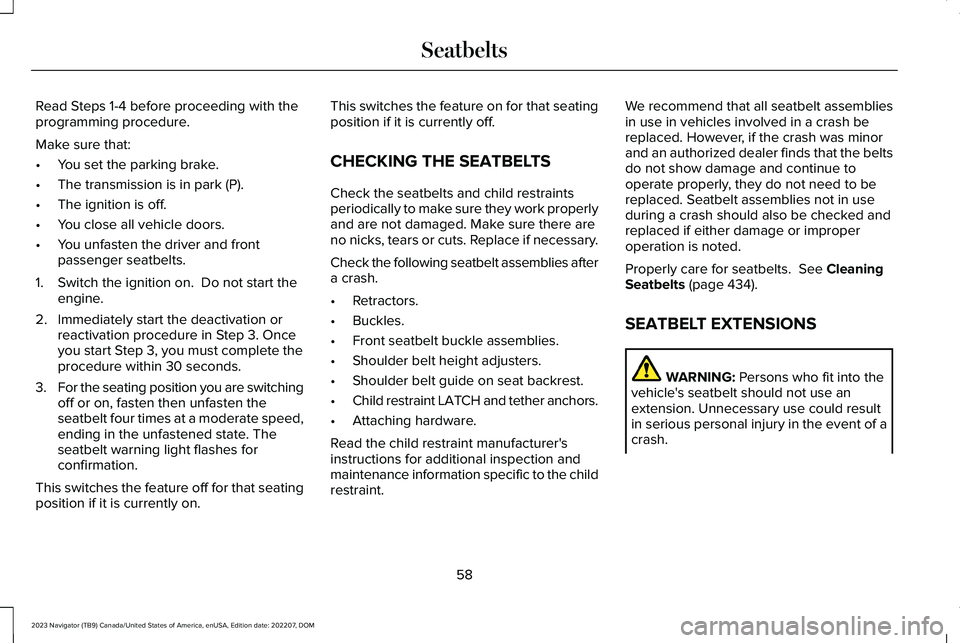
Read Steps 1-4 before proceeding with theprogramming procedure.
Make sure that:
•You set the parking brake.
•The transmission is in park (P).
•The ignition is off.
•You close all vehicle doors.
•You unfasten the driver and frontpassenger seatbelts.
1.Switch the ignition on. Do not start theengine.
2.Immediately start the deactivation orreactivation procedure in Step 3. Onceyou start Step 3, you must complete theprocedure within 30 seconds.
3.For the seating position you are switchingoff or on, fasten then unfasten theseatbelt four times at a moderate speed,ending in the unfastened state. Theseatbelt warning light flashes forconfirmation.
This switches the feature off for that seatingposition if it is currently on.
This switches the feature on for that seatingposition if it is currently off.
CHECKING THE SEATBELTS
Check the seatbelts and child restraintsperiodically to make sure they work properlyand are not damaged. Make sure there areno nicks, tears or cuts. Replace if necessary.
Check the following seatbelt assemblies aftera crash.
•Retractors.
•Buckles.
•Front seatbelt buckle assemblies.
•Shoulder belt height adjusters.
•Shoulder belt guide on seat backrest.
•Child restraint LATCH and tether anchors.
•Attaching hardware.
Read the child restraint manufacturer'sinstructions for additional inspection andmaintenance information specific to the childrestraint.
We recommend that all seatbelt assembliesin use in vehicles involved in a crash bereplaced. However, if the crash was minorand an authorized dealer finds that the beltsdo not show damage and continue tooperate properly, they do not need to bereplaced. Seatbelt assemblies not in useduring a crash should also be checked andreplaced if either damage or improperoperation is noted.
Properly care for seatbelts. See CleaningSeatbelts (page 434).
SEATBELT EXTENSIONS
WARNING: Persons who fit into thevehicle's seatbelt should not use anextension. Unnecessary use could resultin serious personal injury in the event of acrash.
58
2023 Navigator (TB9) Canada/United States of America, enUSA, Edition date: 202207, DOMSeatbelts
Page 83 of 660
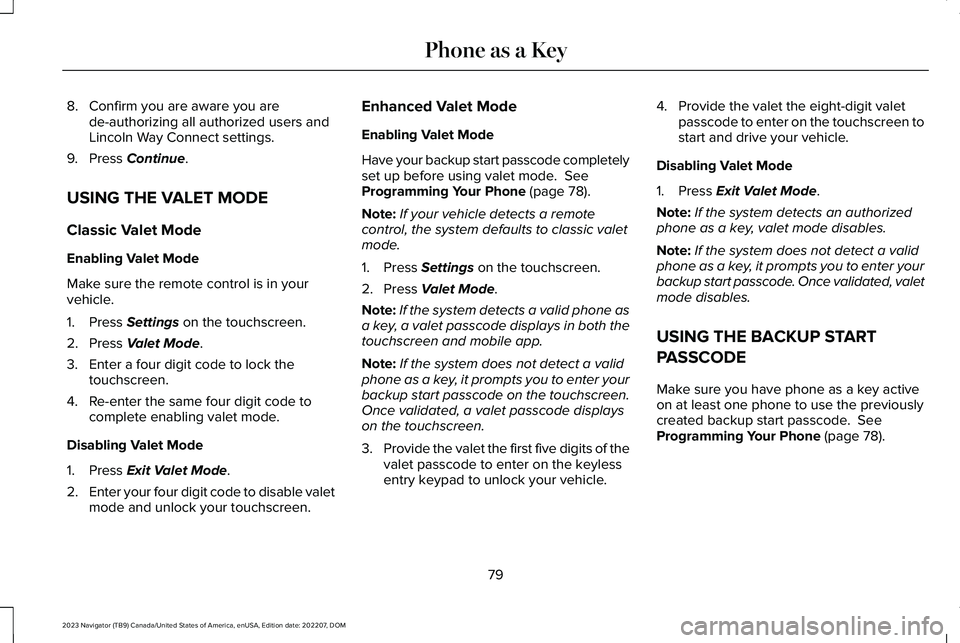
8.Confirm you are aware you arede-authorizing all authorized users andLincoln Way Connect settings.
9.Press Continue.
USING THE VALET MODE
Classic Valet Mode
Enabling Valet Mode
Make sure the remote control is in yourvehicle.
1.Press Settings on the touchscreen.
2.Press Valet Mode.
3.Enter a four digit code to lock thetouchscreen.
4.Re-enter the same four digit code tocomplete enabling valet mode.
Disabling Valet Mode
1.Press Exit Valet Mode.
2.Enter your four digit code to disable valetmode and unlock your touchscreen.
Enhanced Valet Mode
Enabling Valet Mode
Have your backup start passcode completelyset up before using valet mode. SeeProgramming Your Phone (page 78).
Note:If your vehicle detects a remotecontrol, the system defaults to classic valetmode.
1.Press Settings on the touchscreen.
2.Press Valet Mode.
Note:If the system detects a valid phone asa key, a valet passcode displays in both thetouchscreen and mobile app.
Note:If the system does not detect a validphone as a key, it prompts you to enter yourbackup start passcode on the touchscreen.Once validated, a valet passcode displayson the touchscreen.
3.Provide the valet the first five digits of thevalet passcode to enter on the keylessentry keypad to unlock your vehicle.
4.Provide the valet the eight-digit valetpasscode to enter on the touchscreen tostart and drive your vehicle.
Disabling Valet Mode
1.Press Exit Valet Mode.
Note:If the system detects an authorizedphone as a key, valet mode disables.
Note:If the system does not detect a validphone as a key, it prompts you to enter yourbackup start passcode. Once validated, valetmode disables.
USING THE BACKUP START
PASSCODE
Make sure you have phone as a key activeon at least one phone to use the previouslycreated backup start passcode. SeeProgramming Your Phone (page 78).
79
2023 Navigator (TB9) Canada/United States of America, enUSA, Edition date: 202207, DOMPhone as a Key
Page 84 of 660
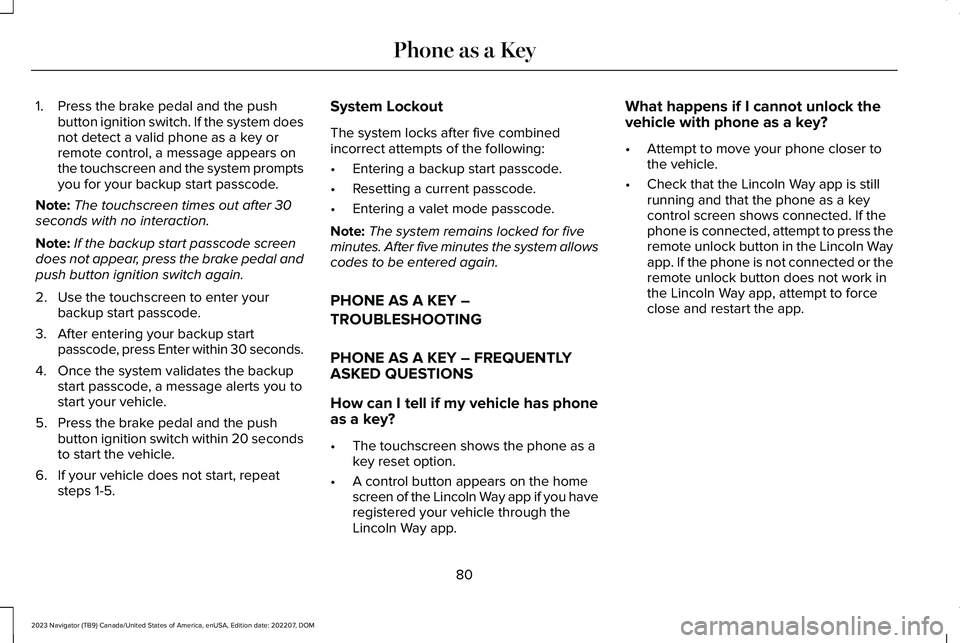
1.Press the brake pedal and the pushbutton ignition switch. If the system doesnot detect a valid phone as a key orremote control, a message appears onthe touchscreen and the system promptsyou for your backup start passcode.
Note:The touchscreen times out after 30seconds with no interaction.
Note:If the backup start passcode screendoes not appear, press the brake pedal andpush button ignition switch again.
2.Use the touchscreen to enter yourbackup start passcode.
3.After entering your backup startpasscode, press Enter within 30 seconds.
4.Once the system validates the backupstart passcode, a message alerts you tostart your vehicle.
5.Press the brake pedal and the pushbutton ignition switch within 20 secondsto start the vehicle.
6.If your vehicle does not start, repeatsteps 1-5.
System Lockout
The system locks after five combinedincorrect attempts of the following:
•Entering a backup start passcode.
•Resetting a current passcode.
•Entering a valet mode passcode.
Note:The system remains locked for fiveminutes. After five minutes the system allowscodes to be entered again.
PHONE AS A KEY –
TROUBLESHOOTING
PHONE AS A KEY – FREQUENTLYASKED QUESTIONS
How can I tell if my vehicle has phoneas a key?
•The touchscreen shows the phone as akey reset option.
•A control button appears on the homescreen of the Lincoln Way app if you haveregistered your vehicle through theLincoln Way app.
What happens if I cannot unlock thevehicle with phone as a key?
•Attempt to move your phone closer tothe vehicle.
•Check that the Lincoln Way app is stillrunning and that the phone as a keycontrol screen shows connected. If thephone is connected, attempt to press theremote unlock button in the Lincoln Wayapp. If the phone is not connected or theremote unlock button does not work inthe Lincoln Way app, attempt to forceclose and restart the app.
80
2023 Navigator (TB9) Canada/United States of America, enUSA, Edition date: 202207, DOMPhone as a Key
Page 85 of 660
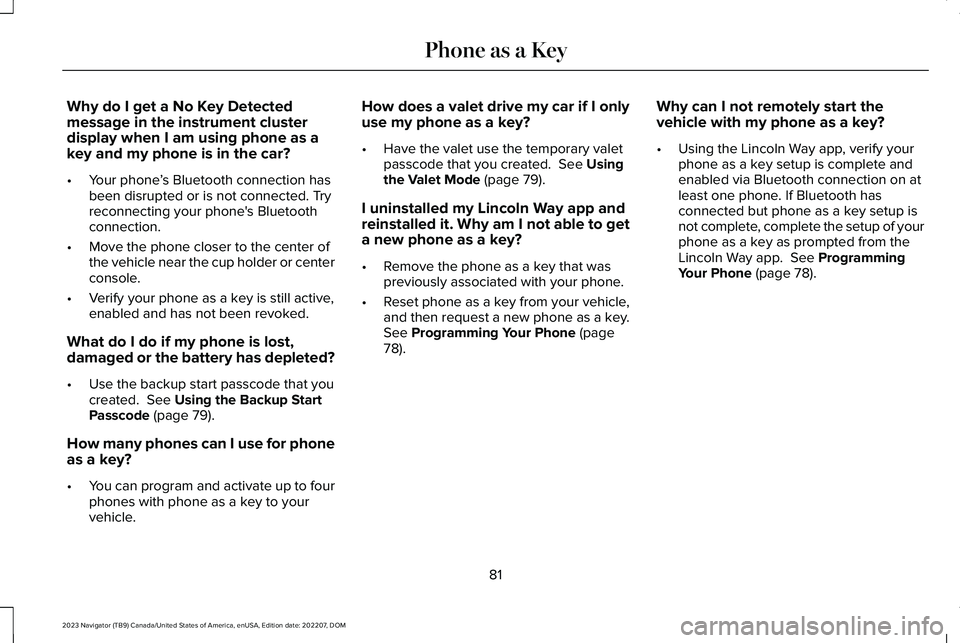
Why do I get a No Key Detectedmessage in the instrument clusterdisplay when I am using phone as akey and my phone is in the car?
•Your phone’s Bluetooth connection hasbeen disrupted or is not connected. Tryreconnecting your phone's Bluetoothconnection.
•Move the phone closer to the center ofthe vehicle near the cup holder or centerconsole.
•Verify your phone as a key is still active,enabled and has not been revoked.
What do I do if my phone is lost,damaged or the battery has depleted?
•Use the backup start passcode that youcreated. See Using the Backup StartPasscode (page 79).
How many phones can I use for phoneas a key?
•You can program and activate up to fourphones with phone as a key to yourvehicle.
How does a valet drive my car if I onlyuse my phone as a key?
•Have the valet use the temporary valetpasscode that you created. See Usingthe Valet Mode (page 79).
I uninstalled my Lincoln Way app andreinstalled it. Why am I not able to geta new phone as a key?
•Remove the phone as a key that waspreviously associated with your phone.
•Reset phone as a key from your vehicle,and then request a new phone as a key.See Programming Your Phone (page78).
Why can I not remotely start thevehicle with my phone as a key?
•Using the Lincoln Way app, verify yourphone as a key setup is complete andenabled via Bluetooth connection on atleast one phone. If Bluetooth hasconnected but phone as a key setup isnot complete, complete the setup of yourphone as a key as prompted from theLincoln Way app. See ProgrammingYour Phone (page 78).
81
2023 Navigator (TB9) Canada/United States of America, enUSA, Edition date: 202207, DOMPhone as a Key