MAZDA MODEL 3 HATCHBACK 2016 Smart Start Guide (in English)
Manufacturer: MAZDA, Model Year: 2016, Model line: MODEL 3 HATCHBACK, Model: MAZDA MODEL 3 HATCHBACK 2016Pages: 41, PDF Size: 4.51 MB
Page 21 of 41
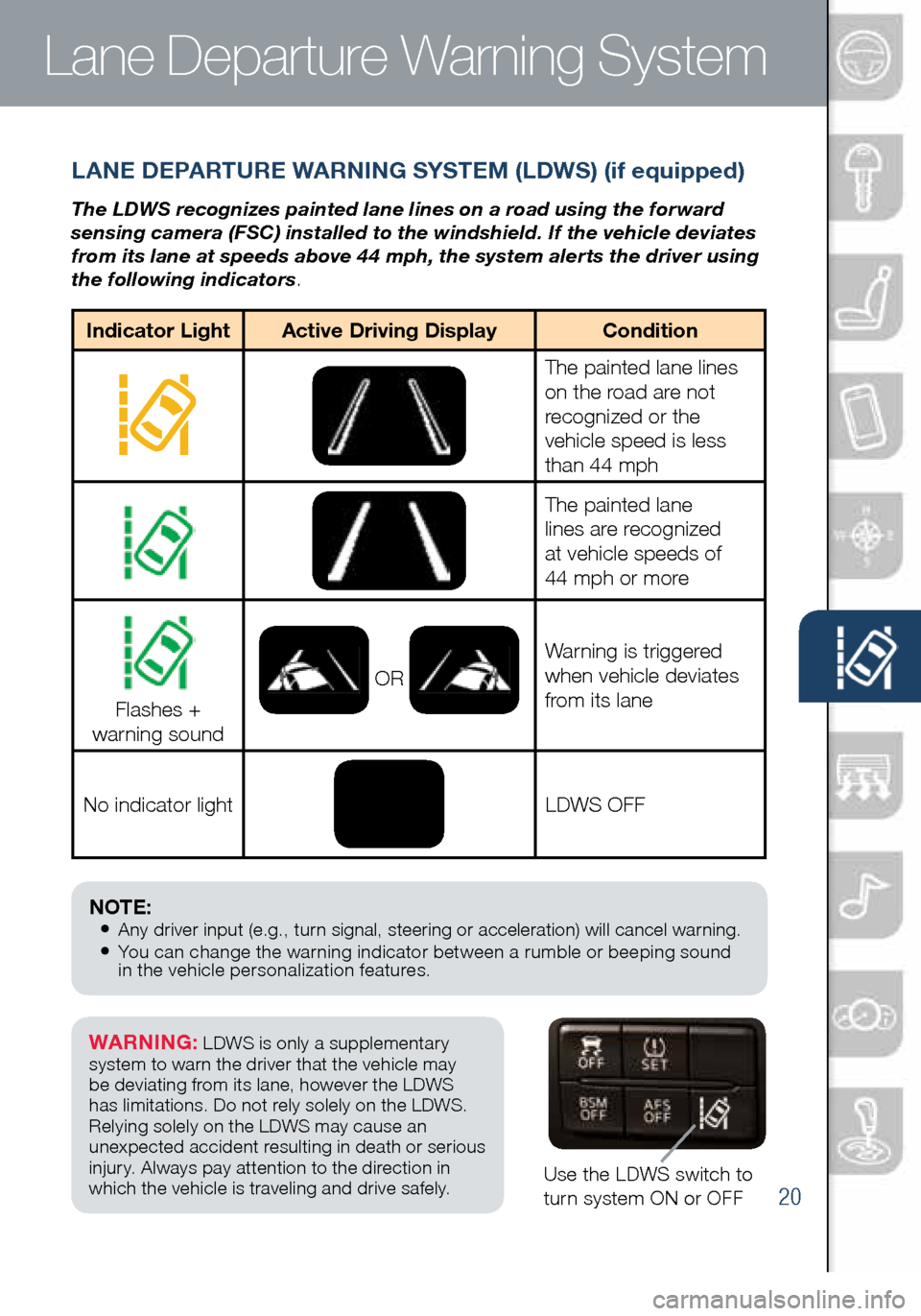
20
LANE DEPARTURE WARNING SYSTEM (LDWS) (if equipped)
The LDWS recognizes painted lane lines on a road using the forward
sensing camera (FSC) installed to the windshield. If the vehicle deviates
from its lane at speeds above 44 mph, the system alerts the driver using
the following indicators.
Use the LDWS switch to
turn system ON or OFF
Indicator LightActive Driving Display Condition
The painted lane lines
on the road are not
recognized or the
vehicle speed is less
than 44 mph
The painted lane
lines are recognized
at vehicle speeds of
44 mph or more
Flashes +
warning sound OR
Warning is triggered
when vehicle deviates
from its lane
No indicator light
LDWS OFF
WARNING: LDWS is only a supplementary
system to warn the driver that the vehicle may
be deviating from its lane, however the LDWS
has limitations. Do not rely solely on the LDWS.
Relying solely on the LDWS may cause an
unexpected accident resulting in death or serious
injury. Always pay attention to the direction in
which the vehicle is traveling and drive safely.
NOTE: • Any driver input (e.g., turn signal, steering or acceleration) will cancel warning.• You can change the warning indicator between a rumble or beeping sound
in the vehicle personalization features.
Lane Departure Warning System
2032271_16a_Mazda3_SSG_051215.indd 205/12/15 11:51 AM
www.MazdaUSA.com
Page 22 of 41
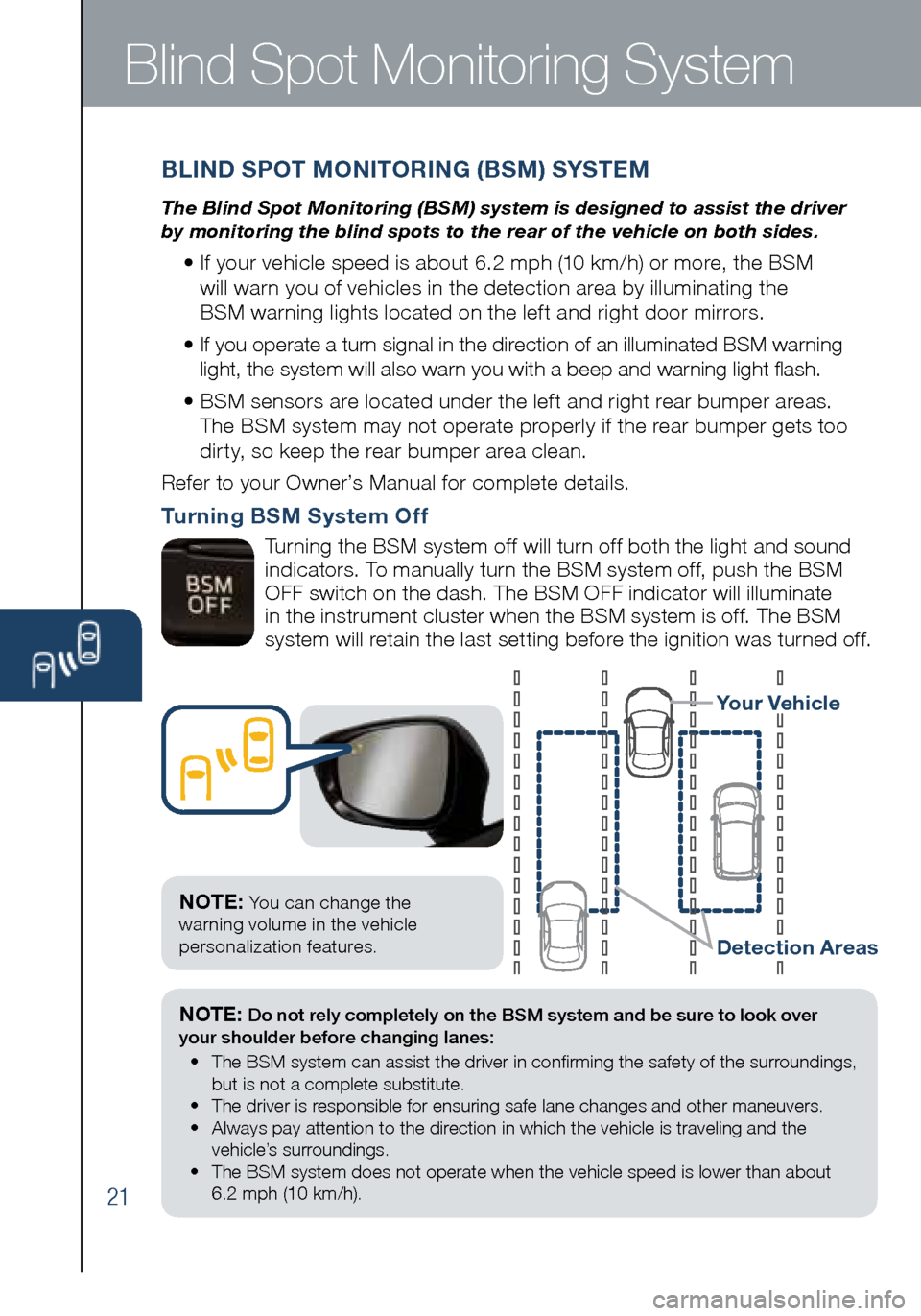
21
Blind Spot Monitoring System
NOTE: Do not rely completely on the BSM system and be sure to look over
your shoulder before changing lanes:
• The BSM system can assist the driver in confirming the safety of the s\
urroundings,
but is not a complete substitute.
• The driver is responsible for ensuring safe lane changes and other maneuvers.
• Always pay attention to the direction in which the vehicle is traveling and the
vehicle’s surroundings.
• The BSM system does not operate when the vehicle speed is lower than abo\
ut
6.2 mph (10 km/h).
Turning BSM System Off
Turning the BSM system off will turn off both the light and sound
indicators. To manually turn the BSM system off, push the BSM
OFF switch on the dash. The BSM OFF indicator will illuminate
in the instrument cluster when the BSM system is off. The BSM
system will retain the last setting before the ignition was turned off.
BLIND SPOT MONITORING (BSM) SYSTEM
The Blind Spot Monitoring (BSM) system is designed to assist the driver
by monitoring the blind spots to the rear of the vehicle on both sides.
• If your vehicle speed is about 6.2 mph (10 km/h) or more, the BSM
will warn you of vehicles in the detection area by illuminating the
BSM warning lights located on the left and right door mirrors.
• If you operate a turn signal in the direction of an illuminated BSM warning
light, the system will also warn you with a beep and warning light flash.
• BSM sensors are located under the left and right rear bumper areas.
The BSM system may not operate properly if the rear bumper gets too
dirty, so keep the rear bumper area clean.
Refer to your Owner’s Manual for complete details.
Your Vehicle
Detection Areas
NOTE: Yo u can change the
warning volume in the vehicle
personalization features.
2032271_16a_Mazda3_SSG_051215.indd 215/12/15 11:51 AM
Page 23 of 41
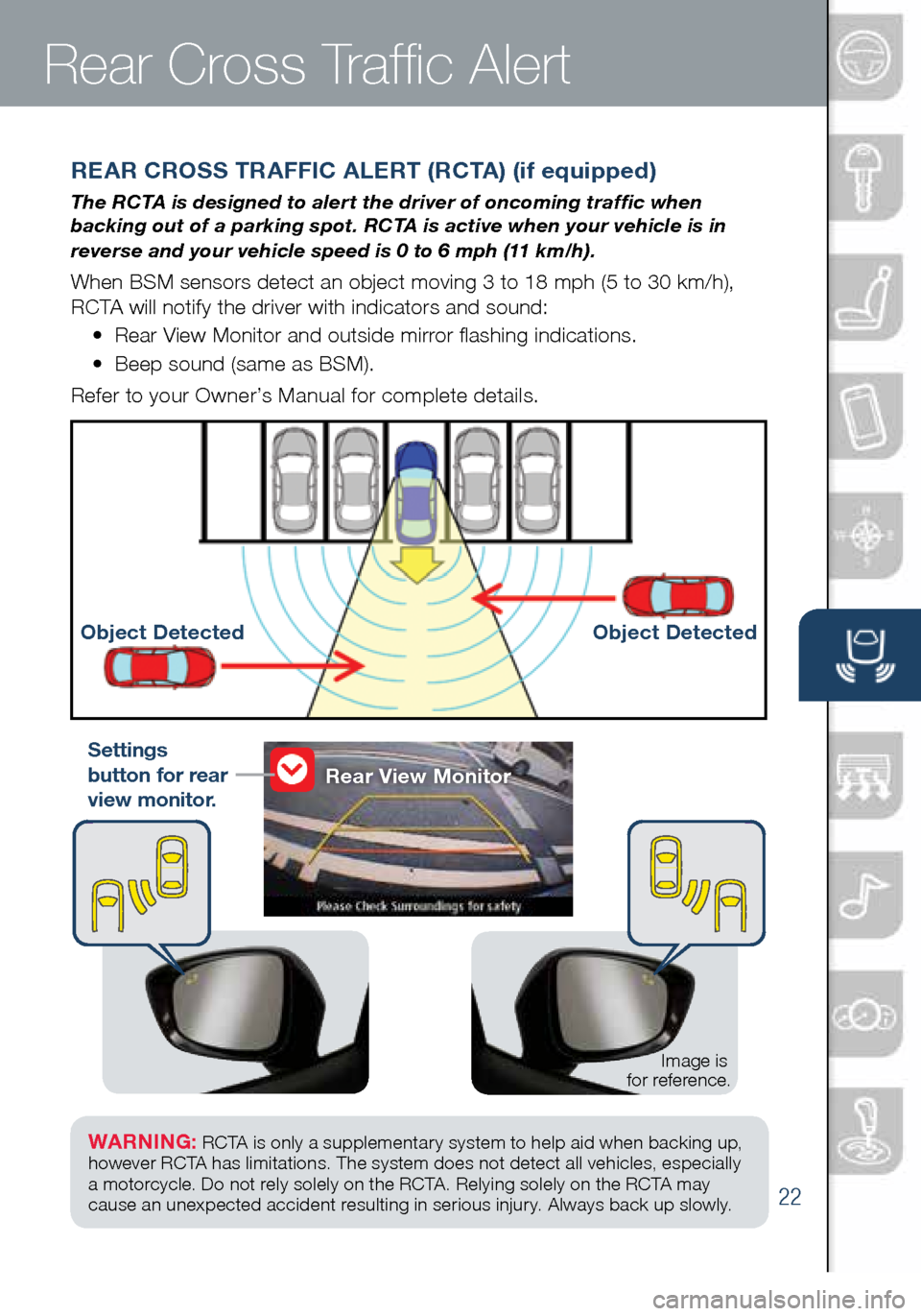
22
REAR CROSS TRAFFIC ALERT (RCTA) (if equipped)
The RCTA is designed to alert the driver of oncoming traffic when
backing out of a parking spot. RCTA is active when your vehicle is in
reverse and your vehicle speed is 0 to 6 mph (11 km/h).
When BSM sensors detect an object moving 3 to 18 mph (5 to 30 km/h),
RCTA will notify the driver with indicators and sound:
• Rear View Monitor and outside mirror flashing indications.
• Beep sound (same as BSM).
Refer to your Owner’s Manual for complete details.
Object Detected Object Detected
WARNING: RCTA is only a supplementary system to help aid when backing up ,
however R C TA has limitations. The system does not detect all vehicles, especially
a motorcycle . Do not rely solely on the R C TA . Relying solely on the R C TA may
cause an unexpected accident resulting in serious injury. Always back up slowly.
Rear View Monitor
Rear Cross Traffic Alert
Settings
button for rear
view monitor.
Image is
for reference.
2032271_16a_Mazda3_SSG_051215.indd 225/12/15 11:51 AM
www.MazdaUSA.com
Page 24 of 41
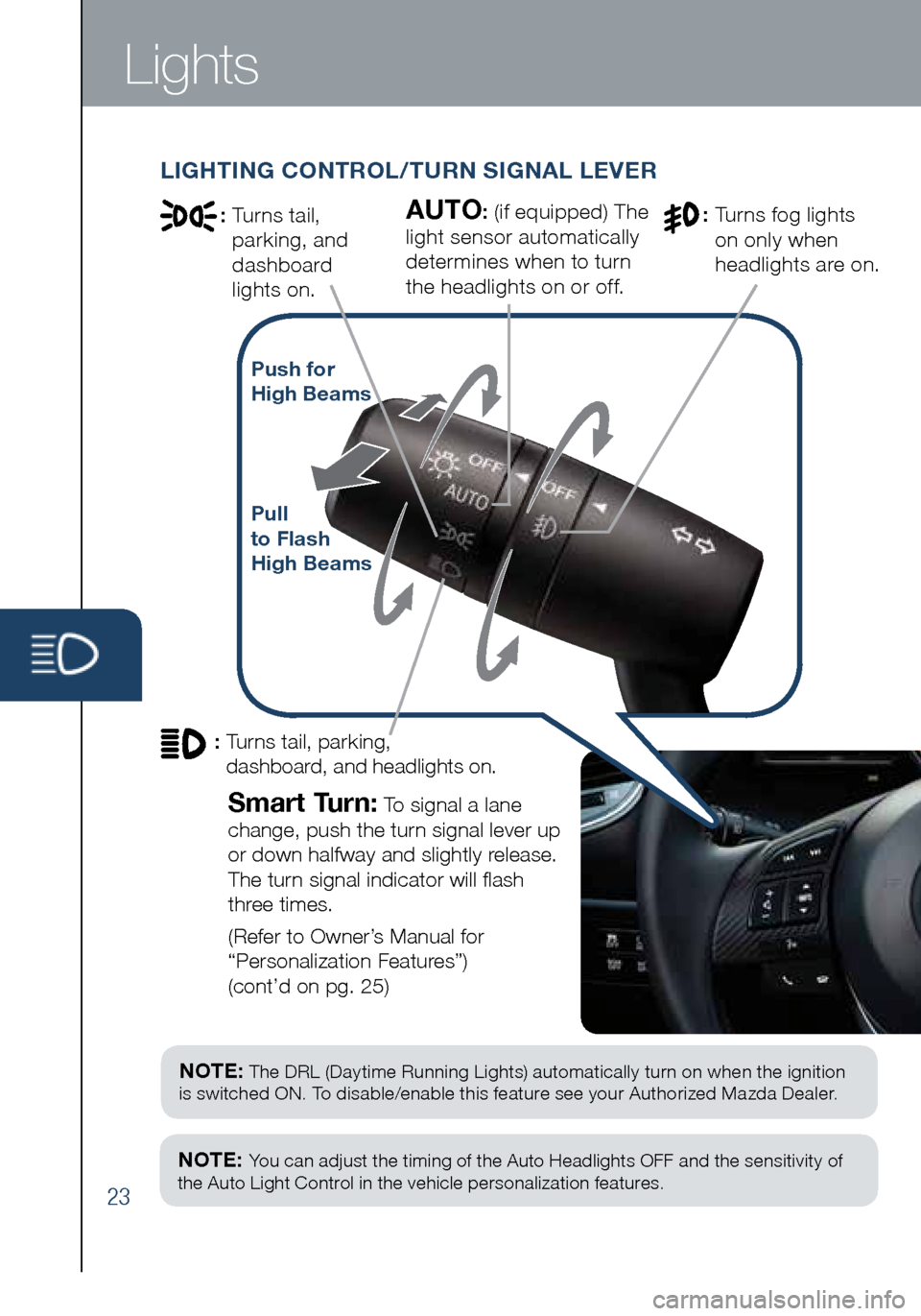
23
NOTE: The DRL (Daytime Running Lights) automatically turn on when the ignition
is switched ON. To disable/enable this feature see your Authorized Mazda Dealer.
NOTE: You can adjust the timing of the Auto Headlights OFF and the sensitivity of
the Auto Light Control in the vehicle personalization features.
Lights
LIGHTING CONTROL/TURN SIGNAL LEVER
: Turns tail,
parking, and
dashboard
lights on.
Pull
to Flash
High Beams
Push for
High Beams
AUTO: (if equipped) The
light sensor automatically
determines when to turn
the headlights on or off.: Turns fog lights
on only when
headlights are on.
Smart Turn: To signal a lane
change, push the turn signal lever up
or down halfway and slightly release.
The turn signal indicator will flash
three times.
(Refer to Owner’s Manual for
“Personalization Features”)
(cont’d on pg. 25)
: Turns tail, parking,
dashboard, and headlights on.
2032271_16a_Mazda3_SSG_051215.indd 235/12/15 11:51 AM
Page 25 of 41
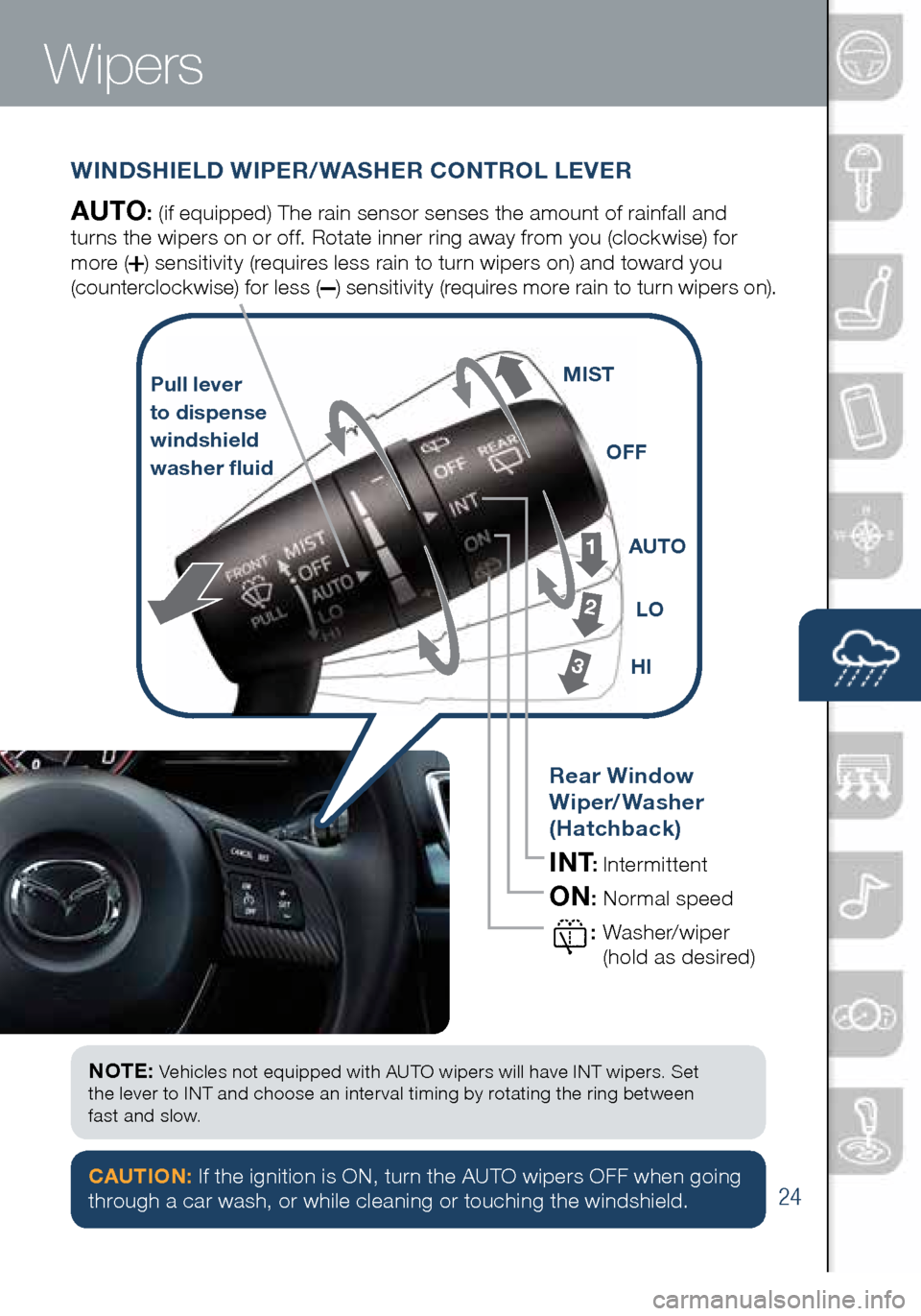
24
Wipers
CAUTION: If the ignition is ON, turn the AUTO wipers OFF when going
through a car wash, or while cleaning or touching the windshield.
WINDSHIELD WIPER/WASHER CONTROL LEVER
AUTO: (if equipped) The rain sensor senses the amount of rainfall and
turns the wipers on or off. Rotate inne r ring away from you (clockwise) for
more (
) sensitivity (requires less rain to turn wipers on) and toward you
(counterclockwise) for less (
) sensitivity (requires more rain to turn wipers on).
NOTE: Vehicles not equipped with AUTO wipers will have INT wipers. Set
the lever to INT and choose an interval timing by rotating the ring between
fast and slow.
Pull lever
to dispense
windshield
washer fluid
1
2
3HI LO
AUTO
OFF
MIST
Rear Window
Wiper/Washer
(Hatchback)
INT: Intermittent
ON: Normal speed
:
Washer/wip er
(hold as desired)
2032271_16a_Mazda3_SSG_051215.indd 245/12/15 11:51 AM
www.MazdaUSA.com
Page 26 of 41
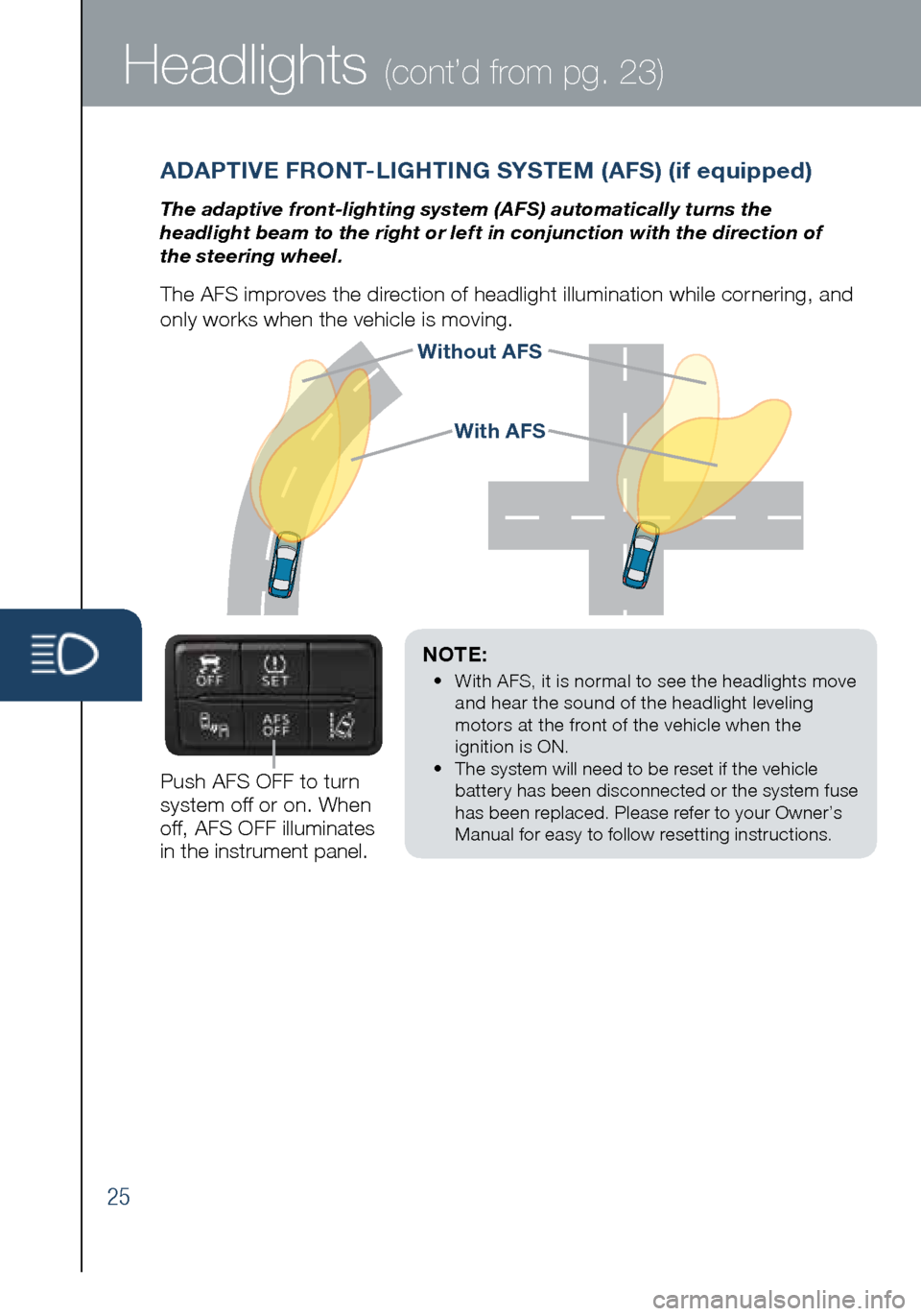
25
Headlights (cont’d from pg. 23)
Without AFS
NOTE:
• With AFS, it is normal to see the headlights move
and hear the sound of the headlight leveling
motors at the front of the vehicle when the
ignition is ON.
• The system will need to be reset if the vehicle
battery has been disconnected or the system fuse
has been replaced. Please refer to your Owner’s
Manual for easy to follow resetting instructions.
ADAPTIVE FRONT-LIGHTING SYSTEM (AFS) (if equipped)
The adaptive front-lighting system (AFS) automatically turns the
headlight beam to the right or left in conjunction with the direction of
the steering wheel.
The AFS improves the direction of headlight illumination while cornering, and
only works when the vehicle is moving.
Push AFS OFF to turn
system off or on. When
off, AFS OFF illuminates
in the instrument panel.
With AFS
2032271_16a_Mazda3_SSG_051215.indd 255/12/15 11:51 AM
Page 27 of 41
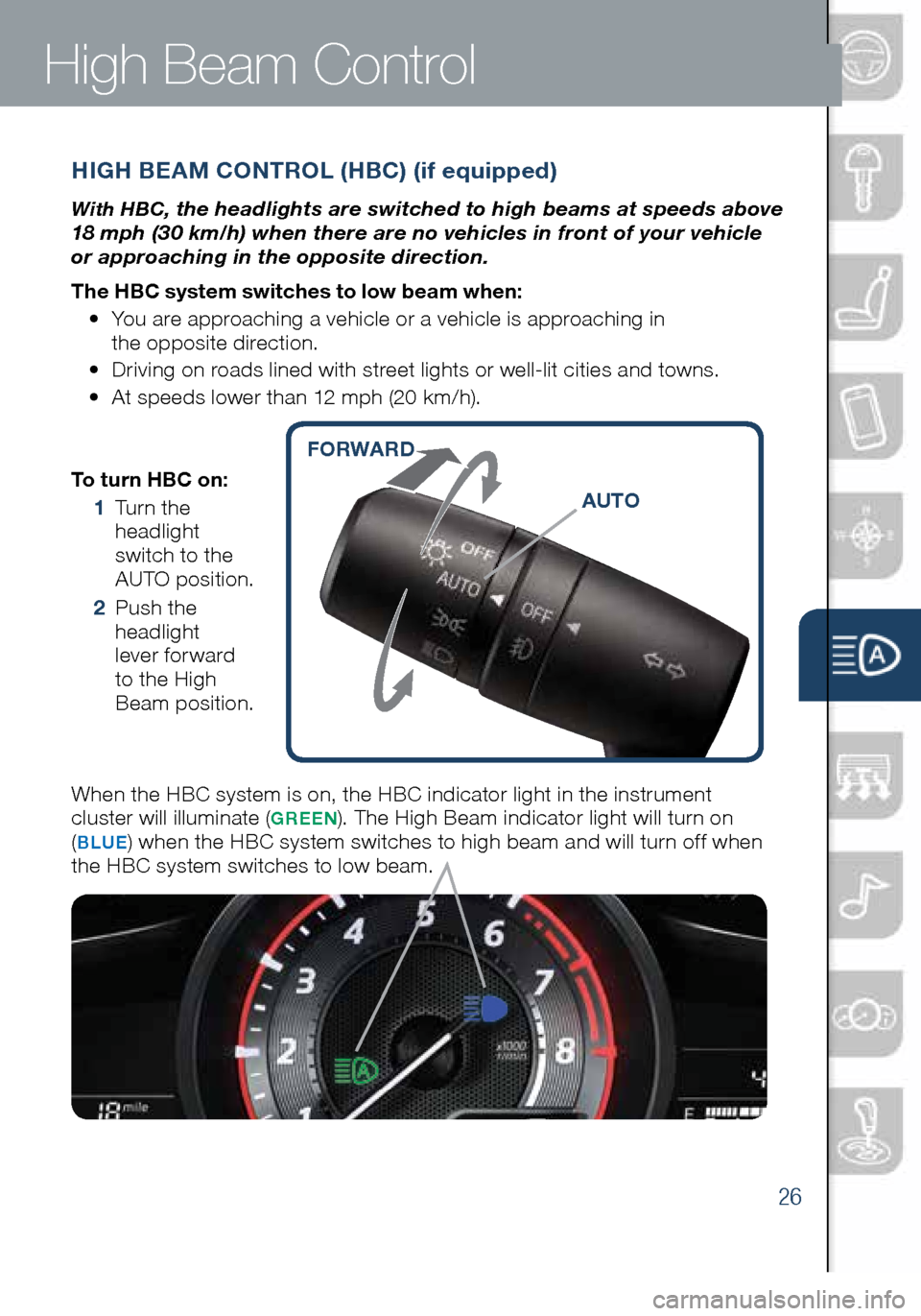
26
To turn HBC on:
1 Turn the
headlight
switch to the
AUTO position.
2 Push the
headlight
lever forward
to the High
Beam position.
When the HBC system is on, the HBC indicator light in the instrument
cluster will illuminate (
GREEN). The High Beam indicator light will turn on
(BLUE) when the HBC system switches to high beam and will turn off when
the HBC system switches to low beam.
HIGH BEAM CONTROL (HBC) (if equipped)
With HBC, the headlights are switched to high beams at speeds above
18 mph (30 km/h) when there are no vehicles in front of your vehicle
or approaching in the opposite direction.
The HBC system switches to low beam when:
• You are approaching a vehicle or a vehicle is approaching in
the opposite direction.
• Driving on roads lined with street lights or well-lit cities and towns.
• At speeds lower than 12 mph (20 km/h).
High Beam Control
AUTO
FORWARD
2032271_16a_Mazda3_SSG_051215.indd 265/12/15 11:51 AM
www.MazdaUSA.com
Page 28 of 41
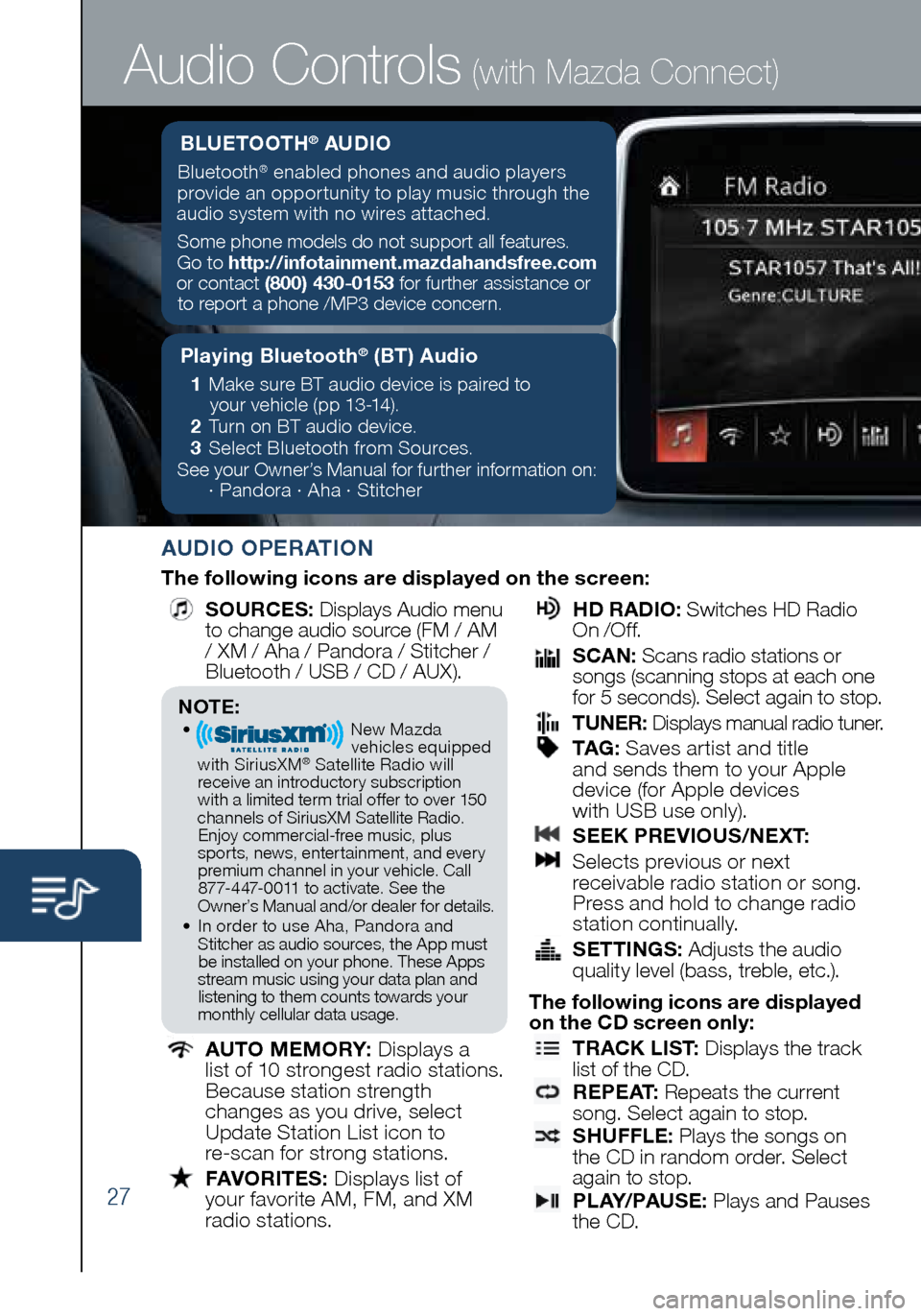
27
Audio Controls (with Mazda Connect)
AUDIO OPERATION
The following icons are displayed on the screen:
SOURCES
: Displays Audio menu
to change audio source (FM / AM
/ XM / Aha / Pandora / Stitcher /
Bluetooth / USB / CD / AUX).
AUTO MEMORY:
Displays a
list of 10 strongest radio stations.
Because station strength
changes as you drive, select
Update Station List icon to
re-scan for strong stations.
FAVORITES:
Displays list of
your favorite AM, FM, and XM
radio stations.
HD RADIO:
Switches HD Radio
On /O f f.
SCAN:
Scans radio stations or
songs (scanning stops at each one
for 5 seconds). Select again to stop.
TUNER:
Displays manual radio tuner.
TAG :
Saves artist and title
and sends them to your Apple
device (for Apple devices
with USB use only).
SEEK PREVIOUS/NEXT:
Selects previous or next
receivable radio station or song.
Press and hold to change radio
station continually.
SETTINGS:
Adjusts the audio
quality level (bass, treble, etc.).
The following icons are displayed
on the CD screen only:
TRACK LIST
: Displays the track
list of the CD.
R E P E AT
: Repeats the current
song. Select again to stop.
SHUFFLE
: Plays the songs on
the CD in random order. Select
again to stop.
P L AY/ PAU S E
: Plays and Pauses
the CD.
NOTE:• New Mazda
vehicles equipped
with SiriusXM
® Satellite Radio will
receive an introductory subscription with a limited term trial offer to over 150
channels of SiriusXM Satellite Radio. Enjoy commercial-free music, plus
sports, news, entertainment, and ever y premium channel in your vehicle. Call 877-447-0011 to activate. See the
Owner’s Manual and/or dealer for details.
• In order to use Aha, Pandora and
Stitcher as audio sources, the App must be installed on your phone. These Apps
stream music using your data plan and listening to them counts towards your
monthly cellular data usage.
Playing Bluetooth® (BT) Audio
1 Make sure BT audio device is paired to
your vehicle (pp 13-14).
2 Turn on BT audio device.
3 Select Bluetooth from Sources.
See your Owner’s Manual for further information on:
· Pandora · Aha · Stitcher
BLUETOOTH® AUDIO
Bluetooth® enabled phones and audio players
provide an opportunity to play music through the
audio system with no wires attached.
Some phone models do not support all features.
Go to http://infotainment.mazdahandsfree.com
or contact (800) 430-0153 for further assistance or to report a phone /MP3 device concern.
2032271_16a_Mazda3_SSG_051215.indd 275/12/15 11:51 AM
Page 29 of 41
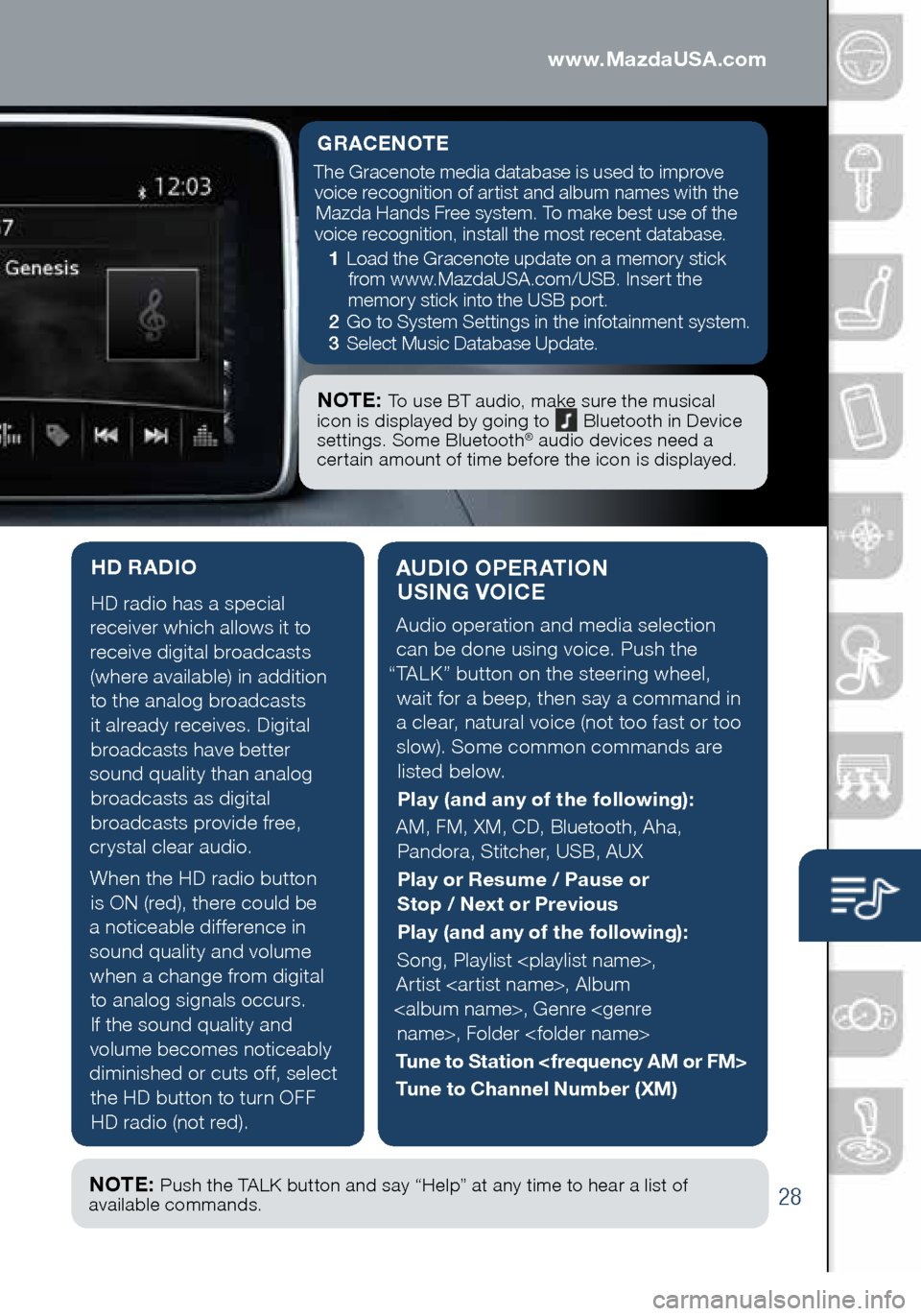
28
AUDIO OPERATION USING VOICE
Audio operation and media selection
can be done using voice. Push the
“TALK” button on the steering wheel, wait for a beep, then say a command in
a clear, natural voice (not too fast or too slow). Some common commands are listed below.
Play (and any of the following):
AM, FM, XM, CD, Bluetooth, Aha, Pandora, Stitcher, USB, AUX
Play or Resume / Pause or
Stop / Next or Previous
Play (and any of the following):
Song, Playlist
Artist
Tune to Station
Tune to Channel Number (XM)
HD RADIO
HD radio has a special
receiver which allows it to
receive digital broadcasts (where available) in addition to the analog broadcasts it already receives. Digital broadcasts have better
sound quality than analog broadcasts as digital
broadcasts provide free,
crystal clear audio.
When the HD radio button is ON (red), there could be
a noticeable difference in sound quality and volume when a change from digital to analog signals occurs.
If the sound quality and
volume becomes noticeably
diminished or cuts off, select the HD button to turn OFF HD radio (not red).
Audio Controls (with Mazda Connect)
GRACENOTE
The Gracenote media database is used to improve voice recognition of artist and album names with the Mazda Hands Free system. To make best use of the
voice recognition, install the most recent database.
1 Load the Gracenote update on a memory stick
from www.MazdaUSA.com/USB. Insert the
memory stick into the USB port.
2 Go to System Settings in the infotainment system.
3 Select Music Database Update.
NOTE: To use BT audio, make sure the musical
icon is displayed by going to Bluetooth in Device
settings. Some Bluetooth® audio devices need a
certain amount of time before the icon is displayed.
NOTE: Push the TALK button and say “Help” at any time to hear a list of
available commands.
2032271_16a_Mazda3_SSG_051215.indd 285/12/15 11:51 AM
www.MazdaUSA.com
Page 30 of 41
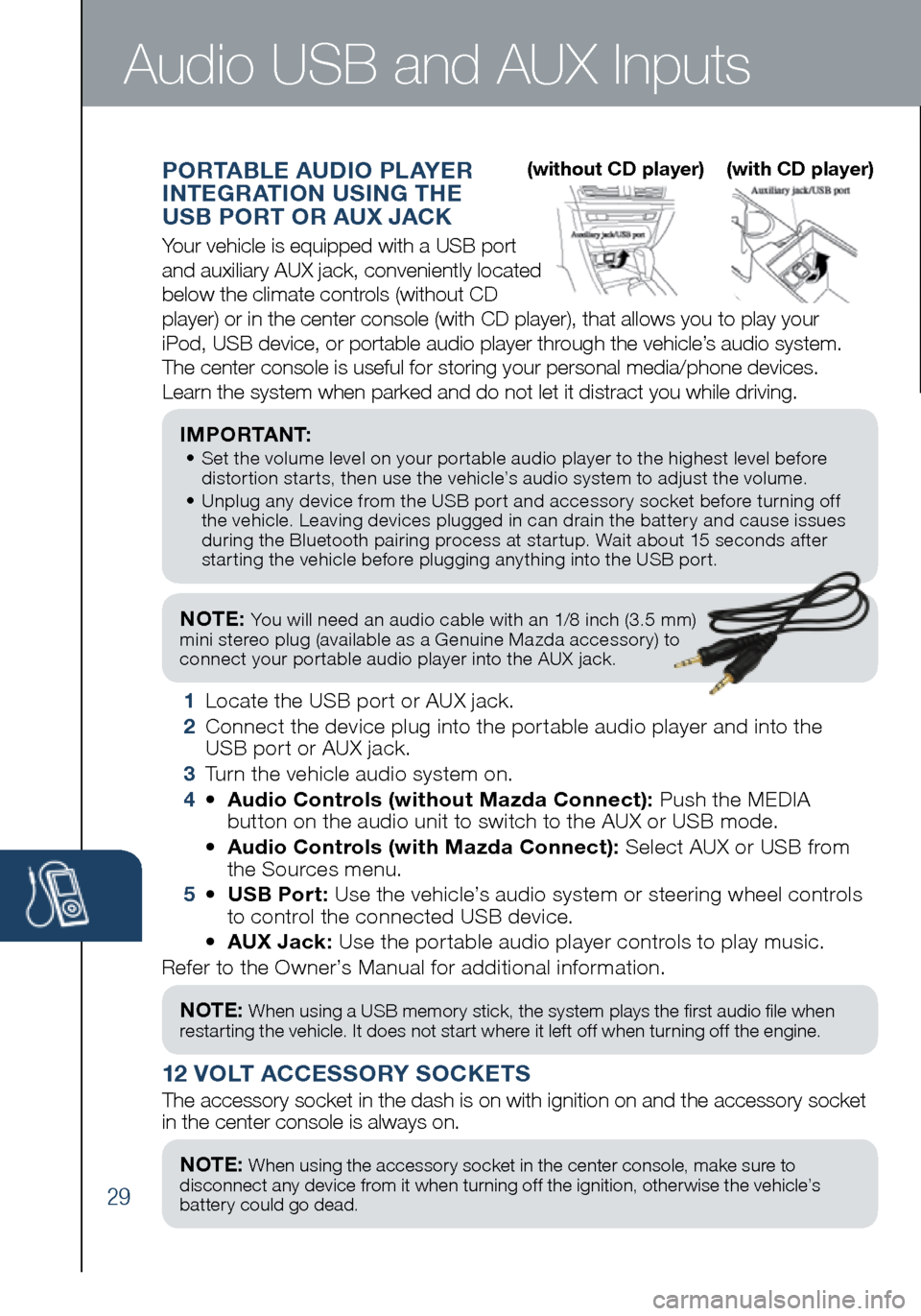
29
NOTE: You will need an audio cable with an 1/8 inch (3.5 mm)
mini stereo plug (available as a Genuine Mazda accessory) to
connect your portable audio player into the AUX jack.
I M P O R TA N T: • Set the volume level on your portable audio player to the highest level before
distortion starts, then use the vehicle’s audio system to adjust the volume.
• Unplug any device from the USB port and accessory socket before turning off
the vehicle. Leaving devices plugged in can drain the battery and cause issues
during the Bluetooth pairing process at startup. Wait about 15 seconds after
starting the vehicle before plugging anything into the USB port.
1 Locate the USB port or AUX jack.
2 Connect the device plug into the portable audio player and into the
USB port or AUX jack.
3 Turn the vehicle audio system on.
4 • Audio Controls (without Mazda Connect): Push the MEDIA
button on the audio unit to switch to the AUX or USB mode.
• Audio Controls (with Mazda Connect): Select AUX or USB from
the Sources menu.
5 • USB Port: Use the vehicle’s audio system or steering wheel controls
to control the connected USB device.
• AUX Jack: Use the portable audio player controls to play music.
Refer to the Owner’s Manual for additional information.
PORTABLE AUDIO PLAYER
INTEGRATION USING THE
USB PORT OR AUX JACK
Your vehicle is equipped with a USB port
and auxiliary AUX jack, conveniently located
below the climate controls (without CD
player) or in the center console (with CD player), that allows you to\
play your
iPod, USB device, or portable audio player through the vehicle’s audio system.
The center console is useful for storing your personal media/phone devic\
es.
Learn the system when parked and do not let it distract you while driving.
12 VOLT ACCESSORY SOCKETS
The accessory socket in the dash is on with ignition on and the accessor\
y socket
in the center console is always on.
Audio USB and AUX Inputs
NOTE: When using a USB memory stick, the system plays the first audio file when
restarting the vehicle. It does not start where it left off when turning off the engine.
NOTE: When using the accessory socket in the center console, make sure to
disconnect any device from it when turning off the ignition, otherwise the vehicle’s
battery could go dead.
(without CD player) (with CD player)
2032271_16a_Mazda3_SSG_051215.indd 295/12/15 11:51 AM