ECO mode MAZDA MODEL 3 HATCHBACK 2016 Smart Start Guide (in English)
[x] Cancel search | Manufacturer: MAZDA, Model Year: 2016, Model line: MODEL 3 HATCHBACK, Model: MAZDA MODEL 3 HATCHBACK 2016Pages: 41, PDF Size: 4.51 MB
Page 14 of 41
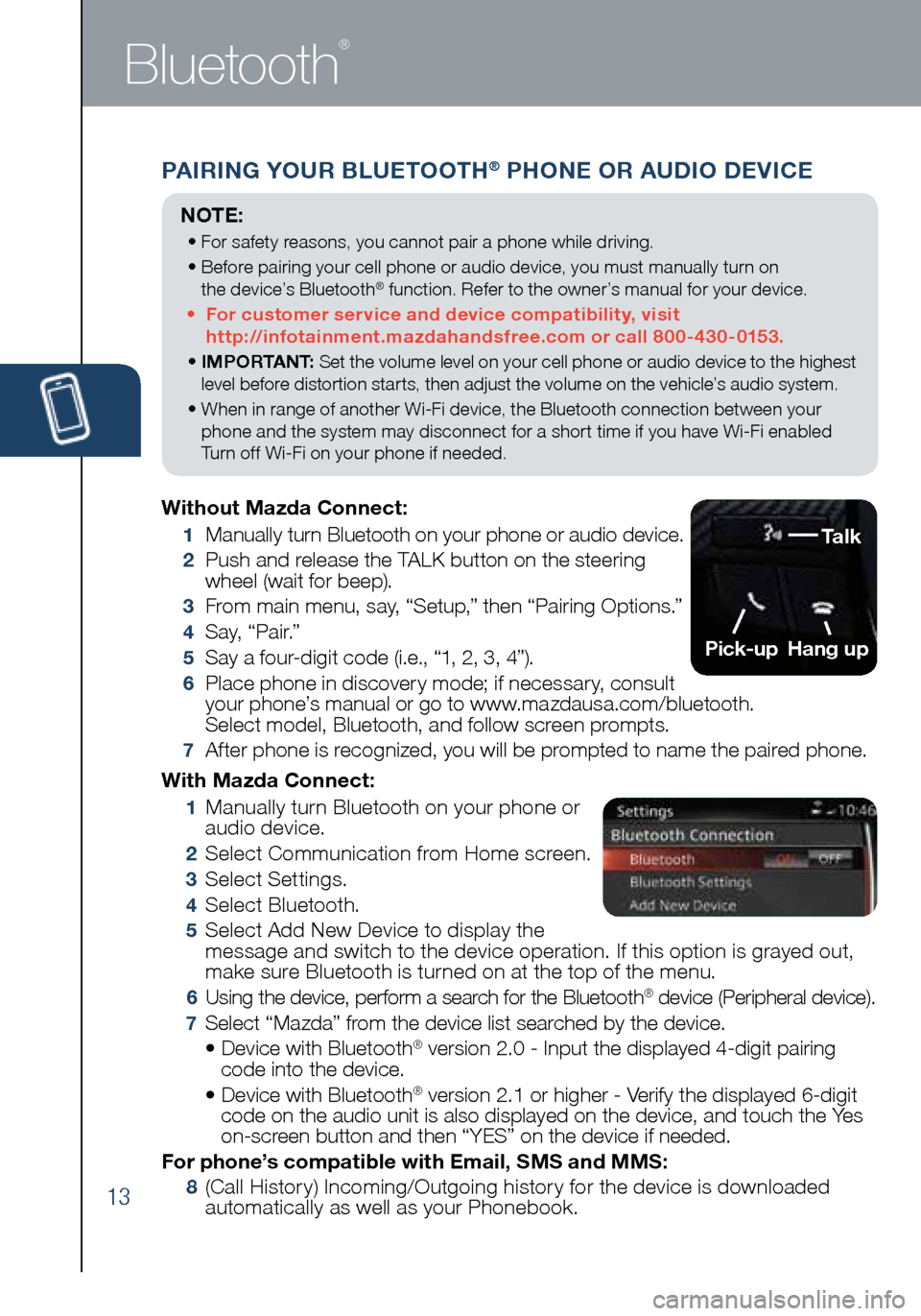
13
PAIRING YOUR BLUETOOTH® PHONE OR AUDIO DEVICE
Bluetooth
®
With Mazda Connect:
1 Manually turn Bluetooth on your phone or
audio device.
2 Select Communication from Home screen.
3 Select Settings.
4 Select Bluetooth.
5 Select Add New Device to display the
message and switch to the device operation. If this option is grayed out,
make sure Bluetooth is turned on at the top of the menu.
6 Using the device, perform a search for the Bluetooth® device (Peripheral device).
7 Select “Mazda” from the device list searched by the device.
• Device with Bluetooth® version 2.0 - Input the displayed 4-digit pairing
code into the device.
• Device with Bluetooth
® version 2.1 or higher - Verify the displayed 6-digit
code on the audio unit is also displayed on the device, and touch the Yes
on-screen button and then “YES” on the device if needed.
For phone’s compatible with Email, SMS and MMS:
8 (Call History) Incoming/Outgoing history for the device is downloaded
automatically as well as your Phonebook.
Without Mazda Connect:
1
Manually turn Bluetooth on your phone or audio device.
2 Push and release the TALK button on the steering
wheel (wait for beep).
3 From main menu, say, “Setup,” then “Pairing Options.”
4 S a y, “ P a i r.”
5 Say a four-digit code (i.e., “1, 2, 3, 4”).
6 Place phone in discovery mode; if necessary, consult
your phone’s manual or go to www.mazdausa.com/bluetooth.
Select model, Bluetooth, and follow screen prompts.
7 After phone is recognized, you will be prompted to name the paired phone.
NOTE:
• For safety reasons, you cannot pair a phone while driving.
• Before pairing your cell phone or audio device, you must manually turn on
the device’s Bluetooth
® function. Refer to the owner’s manual for your device.
• For customer service and device compatibility, visit
http://infotainment.mazdahandsfree.com or call 800-430-0153.
• IMPORTANT: Set the volume level on your cell phone or audio device to the highest
level before distortion starts, then adjust the volume on the vehicle’s audio system.
• When in range of another Wi-Fi device, the Bluetooth connection between your
phone and the system may disconnect for a short time if you have Wi-Fi enabled
Turn off Wi-Fi on your phone if needed.
Talk
Pick-up
Hang up
2032271_16a_Mazda3_SSG_051215.indd 135/12/15 11:51 AM
Page 15 of 41
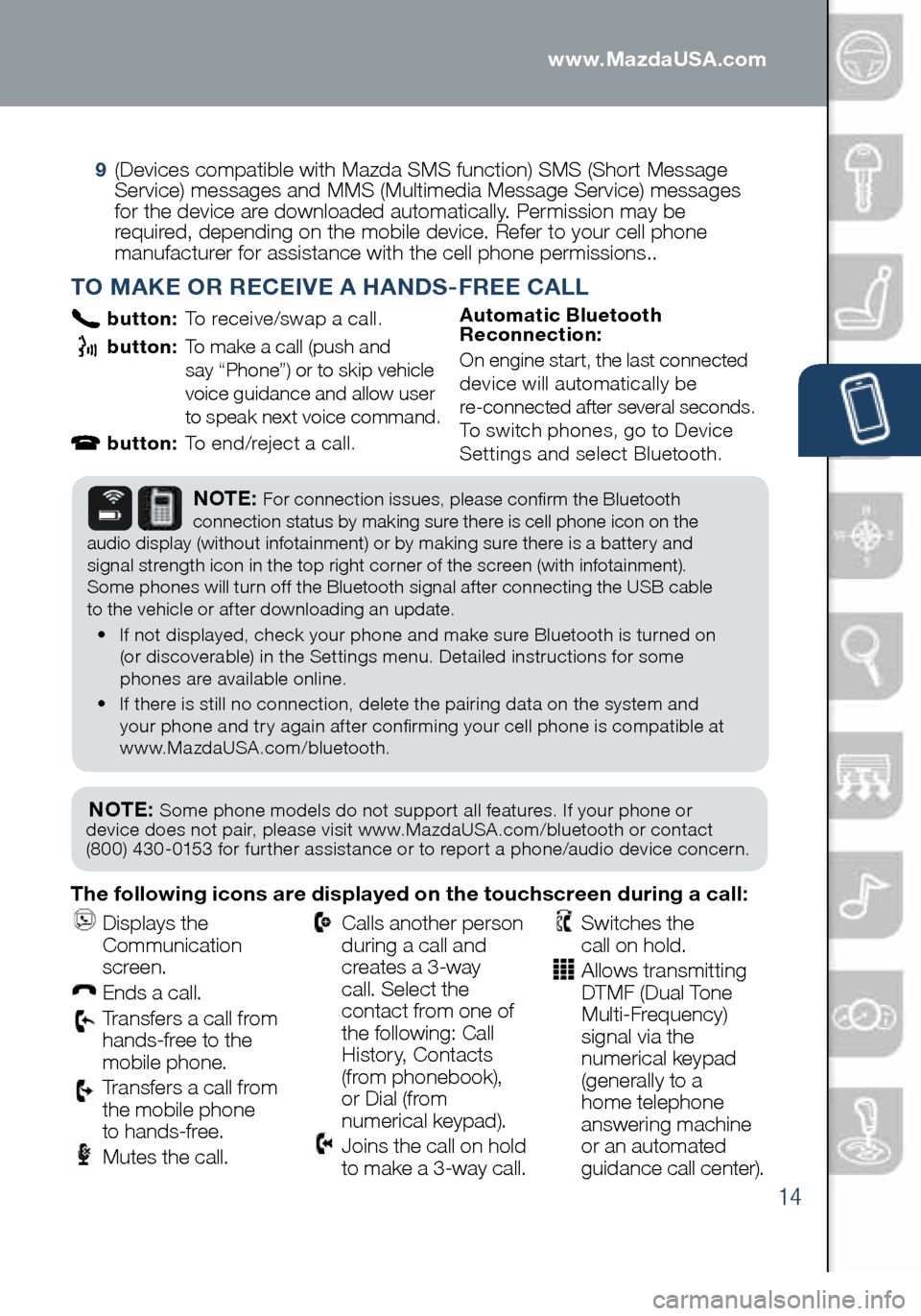
14
PAIRING YOUR BLUETOOTH® PHONE OR AUDIO DEVICE
TO MAKE OR RECEIVE A HANDS-FREE CALL
button: To receive/swap a call.
button: To make a call (push and
say “Phone”) or to skip vehicle
voice guidance and allow user
to speak next voice command.
button: To end/reject a call. Automatic Bluetooth
Reconnection:
On engine start, the last connected
device will automatically be
re-connected after several seconds.
To switch phones, go to Device
Settings and select Bluetooth.
NOTE: Some phone models do not support all features. If your phone or
device does not pair, please visit www.MazdaUSA.com/bluetooth or contact
(800) 430-0153 for further assistance or to report a phone/audio device concern.
NOTE: For connection issues, please confirm the Bluetooth
connection status by making sure there is cell phone icon on the
audio display (without infotainment) or by making sure there is a battery and
signal strength icon in the top right corner of the screen (with infotainment).
Some phones will turn off the Bluetooth signal after connecting the USB cable
to the vehicle or after downloading an update.
• If not displayed, check your phone and make sure Bluetooth is turned on
(or discoverable) in the Settings menu. Detailed instructions for some
phones are available online.
• If there is still no connection, delete the pairing data on the system and
your phone and try again after confirming your cell phone is compatible at
www.MazdaUSA.com/bluetooth.
The following icons are displayed on the touchscreen during a call:
Displays the
Communication
screen.
Ends a call.
Transfers a call from
hands‐free to the
mobile phone.
Transfers a call from
the mobile phone
to hands‐free.
Mutes the call.
Calls another person
during a call and
creates a 3‐way
call. Select the
contact from one of
the following: Call
History, Contacts
(from phonebook),
or Dial (from
numerical keypad).
Joins the call on hold
to make a 3‐way call.
Switches the
call on hold.
Allows transmitting
DTMF (Dual Tone
Multi‐Frequency)
signal via the
numerical keypad
(generally to a
home telephone
answering machine
or an automated
guidance call center).
9
(Devices compatible with Mazda SMS function) SMS (Short Message
Service) messages and MMS (Multimedia Message Service) messages
for the device are downloaded automatically. Permission may be
required, depending on the mobile device. Refer to your cell phone
manufacturer for assistance with the cell phone permissions..
2032271_16a_Mazda3_SSG_051215.indd 145/12/15 11:51 AM
www.MazdaUSA.com
Page 28 of 41
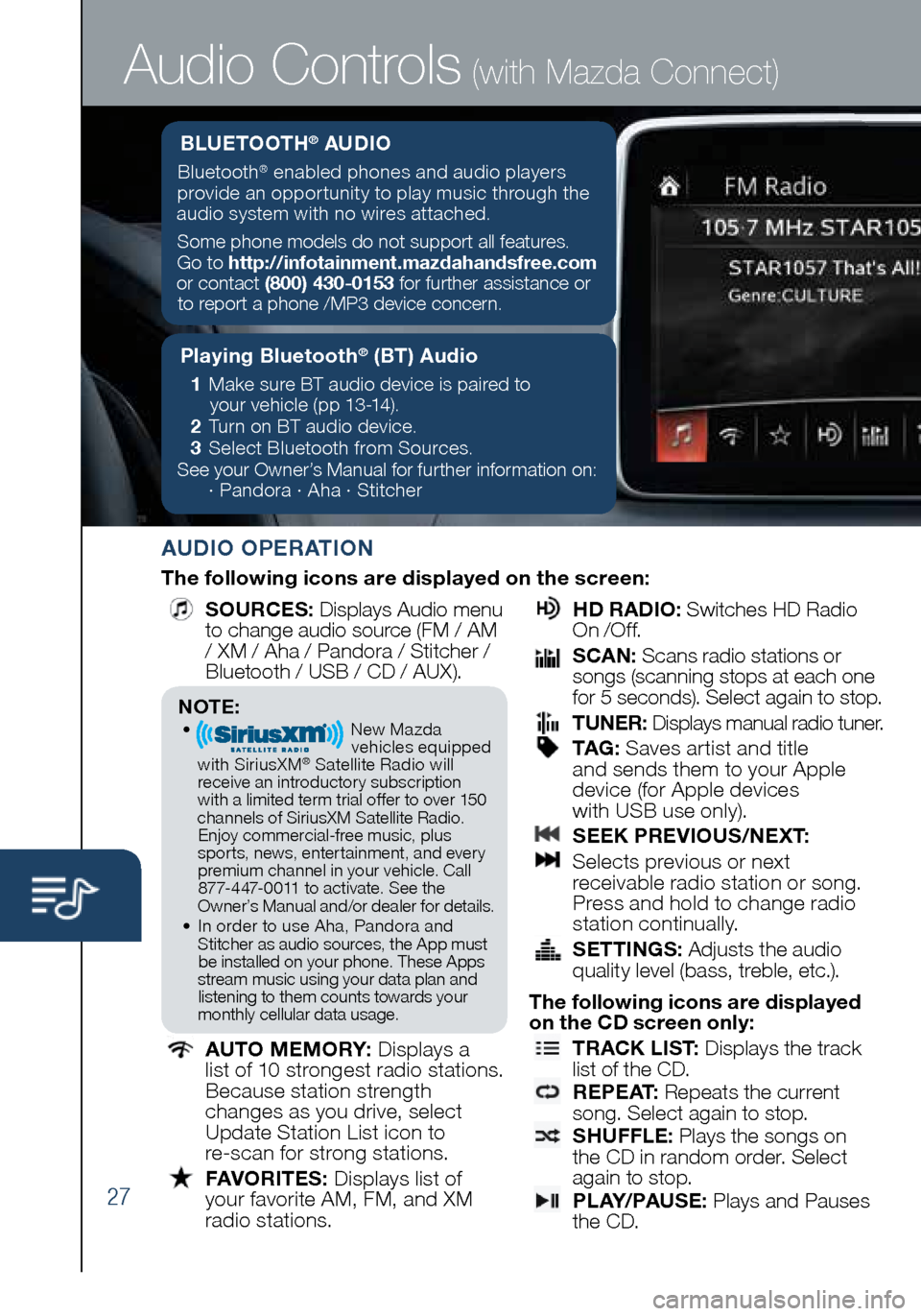
27
Audio Controls (with Mazda Connect)
AUDIO OPERATION
The following icons are displayed on the screen:
SOURCES
: Displays Audio menu
to change audio source (FM / AM
/ XM / Aha / Pandora / Stitcher /
Bluetooth / USB / CD / AUX).
AUTO MEMORY:
Displays a
list of 10 strongest radio stations.
Because station strength
changes as you drive, select
Update Station List icon to
re-scan for strong stations.
FAVORITES:
Displays list of
your favorite AM, FM, and XM
radio stations.
HD RADIO:
Switches HD Radio
On /O f f.
SCAN:
Scans radio stations or
songs (scanning stops at each one
for 5 seconds). Select again to stop.
TUNER:
Displays manual radio tuner.
TAG :
Saves artist and title
and sends them to your Apple
device (for Apple devices
with USB use only).
SEEK PREVIOUS/NEXT:
Selects previous or next
receivable radio station or song.
Press and hold to change radio
station continually.
SETTINGS:
Adjusts the audio
quality level (bass, treble, etc.).
The following icons are displayed
on the CD screen only:
TRACK LIST
: Displays the track
list of the CD.
R E P E AT
: Repeats the current
song. Select again to stop.
SHUFFLE
: Plays the songs on
the CD in random order. Select
again to stop.
P L AY/ PAU S E
: Plays and Pauses
the CD.
NOTE:• New Mazda
vehicles equipped
with SiriusXM
® Satellite Radio will
receive an introductory subscription with a limited term trial offer to over 150
channels of SiriusXM Satellite Radio. Enjoy commercial-free music, plus
sports, news, entertainment, and ever y premium channel in your vehicle. Call 877-447-0011 to activate. See the
Owner’s Manual and/or dealer for details.
• In order to use Aha, Pandora and
Stitcher as audio sources, the App must be installed on your phone. These Apps
stream music using your data plan and listening to them counts towards your
monthly cellular data usage.
Playing Bluetooth® (BT) Audio
1 Make sure BT audio device is paired to
your vehicle (pp 13-14).
2 Turn on BT audio device.
3 Select Bluetooth from Sources.
See your Owner’s Manual for further information on:
· Pandora · Aha · Stitcher
BLUETOOTH® AUDIO
Bluetooth® enabled phones and audio players
provide an opportunity to play music through the
audio system with no wires attached.
Some phone models do not support all features.
Go to http://infotainment.mazdahandsfree.com
or contact (800) 430-0153 for further assistance or to report a phone /MP3 device concern.
2032271_16a_Mazda3_SSG_051215.indd 275/12/15 11:51 AM
Page 30 of 41
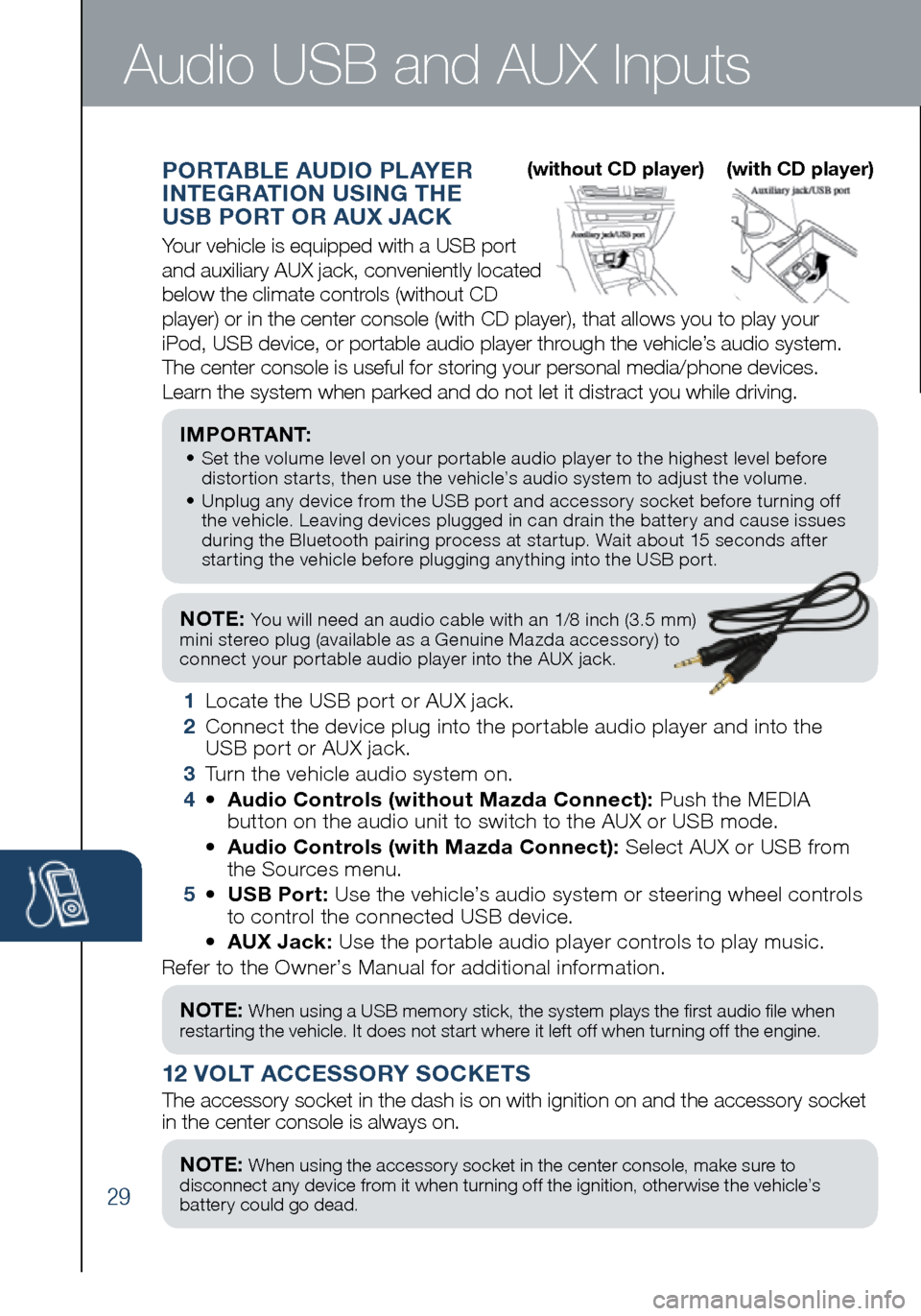
29
NOTE: You will need an audio cable with an 1/8 inch (3.5 mm)
mini stereo plug (available as a Genuine Mazda accessory) to
connect your portable audio player into the AUX jack.
I M P O R TA N T: • Set the volume level on your portable audio player to the highest level before
distortion starts, then use the vehicle’s audio system to adjust the volume.
• Unplug any device from the USB port and accessory socket before turning off
the vehicle. Leaving devices plugged in can drain the battery and cause issues
during the Bluetooth pairing process at startup. Wait about 15 seconds after
starting the vehicle before plugging anything into the USB port.
1 Locate the USB port or AUX jack.
2 Connect the device plug into the portable audio player and into the
USB port or AUX jack.
3 Turn the vehicle audio system on.
4 • Audio Controls (without Mazda Connect): Push the MEDIA
button on the audio unit to switch to the AUX or USB mode.
• Audio Controls (with Mazda Connect): Select AUX or USB from
the Sources menu.
5 • USB Port: Use the vehicle’s audio system or steering wheel controls
to control the connected USB device.
• AUX Jack: Use the portable audio player controls to play music.
Refer to the Owner’s Manual for additional information.
PORTABLE AUDIO PLAYER
INTEGRATION USING THE
USB PORT OR AUX JACK
Your vehicle is equipped with a USB port
and auxiliary AUX jack, conveniently located
below the climate controls (without CD
player) or in the center console (with CD player), that allows you to\
play your
iPod, USB device, or portable audio player through the vehicle’s audio system.
The center console is useful for storing your personal media/phone devic\
es.
Learn the system when parked and do not let it distract you while driving.
12 VOLT ACCESSORY SOCKETS
The accessory socket in the dash is on with ignition on and the accessor\
y socket
in the center console is always on.
Audio USB and AUX Inputs
NOTE: When using a USB memory stick, the system plays the first audio file when
restarting the vehicle. It does not start where it left off when turning off the engine.
NOTE: When using the accessory socket in the center console, make sure to
disconnect any device from it when turning off the ignition, otherwise the vehicle’s
battery could go dead.
(without CD player) (with CD player)
2032271_16a_Mazda3_SSG_051215.indd 295/12/15 11:51 AM
Page 33 of 41
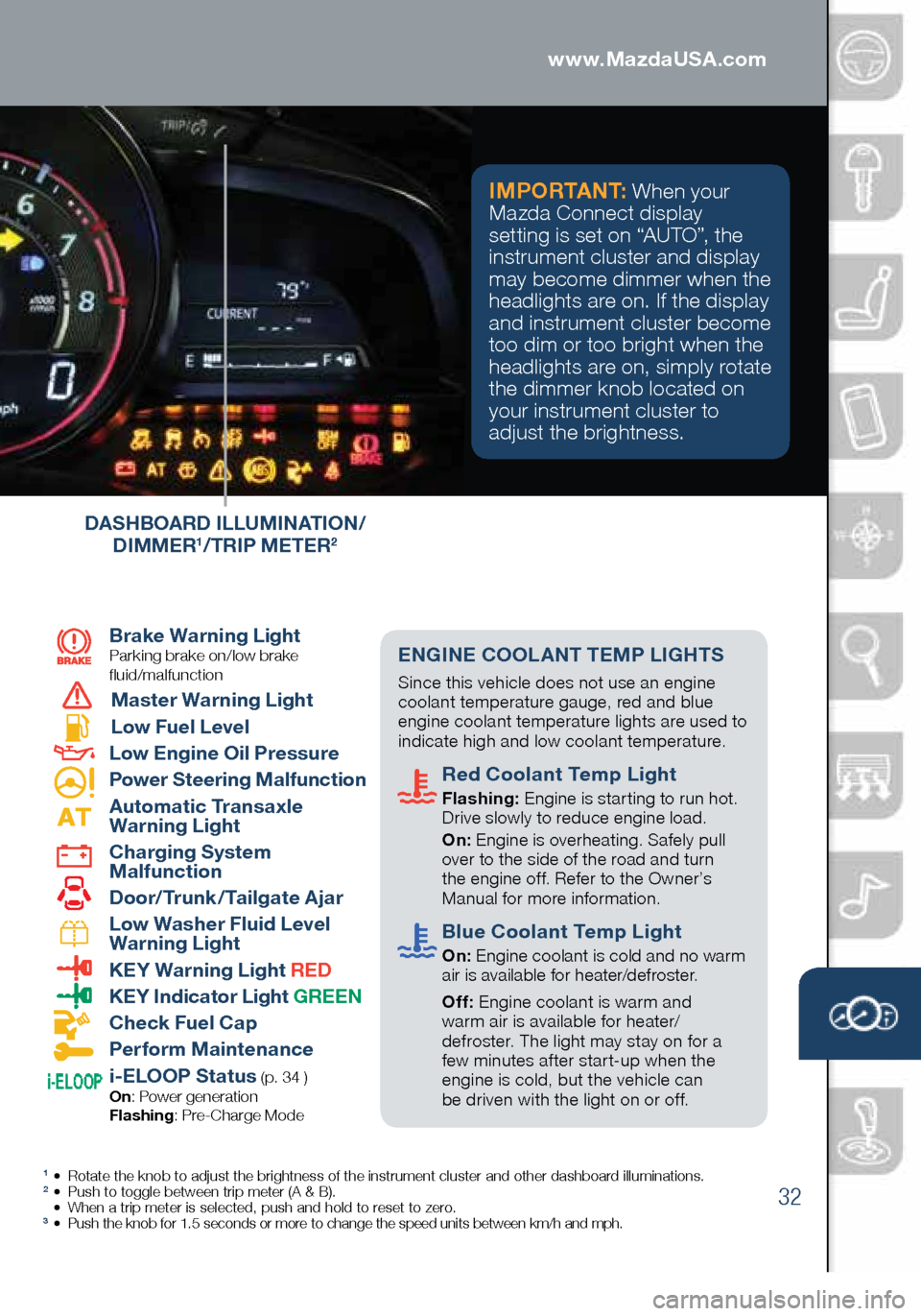
32
1 • Rotate the knob to adjust the brightness of the instrument cluster and o\
ther dashboard illuminations.2 • Push to toggle between trip meter (A & B).
• When a trip meter is selected, push and hold to reset to zero.
3 • Push the knob for 1.5 seconds or more to change the speed units between km/h and mph.
Brake Warning Light
Parking brake on/low brake
fluid/malfunction
Master Warning Light
Low Fuel Level
Low Engine Oil Pressure
Power Steering Malfunction
Automatic Transaxle
Warning Light
Charging System
Malfunction
Door/Trunk/Tailgate Ajar
Low Washer Fluid Level
Warning Light
KEY Warning Light RED
KEY Indicator Light GREEN
Check Fuel Cap
Perform Maintenance
i-ELOOP Status (p. 34 )
On : Power generation
Flashing : Pre-Charge Mode
DASHBOARD ILLUMINATION/
DIMMER1/TRIP METER2
ENGINE COOLANT TEMP LIGHTS
Since this vehicle does not use an engine
coolant temperature gauge, red and blue
engine coolant temperature lights are used to
indicate high and low coolant temperature.
Red Coolant Temp Light
Flashing: Engine is starting to run hot.
Drive slowly to reduce engine load.
On: Engine is overheating. Safely pull
over to the side of the road and turn
the engine off. Refer to the Owner’s
Manual for more information.
Blue Coolant Temp Light
On: Engine coolant is cold and no warm
air is available for heater/defroster.
Off: Engine coolant is warm and
warm air is available for heater/
defroster. The light may stay on for a
few minutes after start-up when the
engine is cold, but the vehicle can
be driven with the light on or off.
I M P O R TA N T: When your
Mazda Connect display
setting is set on “AUTO”, the
instrument cluster and display
may become dimmer when the
headlights are on. If the display
and instrument cluster become
too dim or too bright when the
headlights are on, simply rotate
the dimmer knob located on
your instrument cluster to
adjust the brightness.
2032271_16a_Mazda3_SSG_051215.indd 325/12/15 11:51 AM
www.MazdaUSA.com
Page 34 of 41
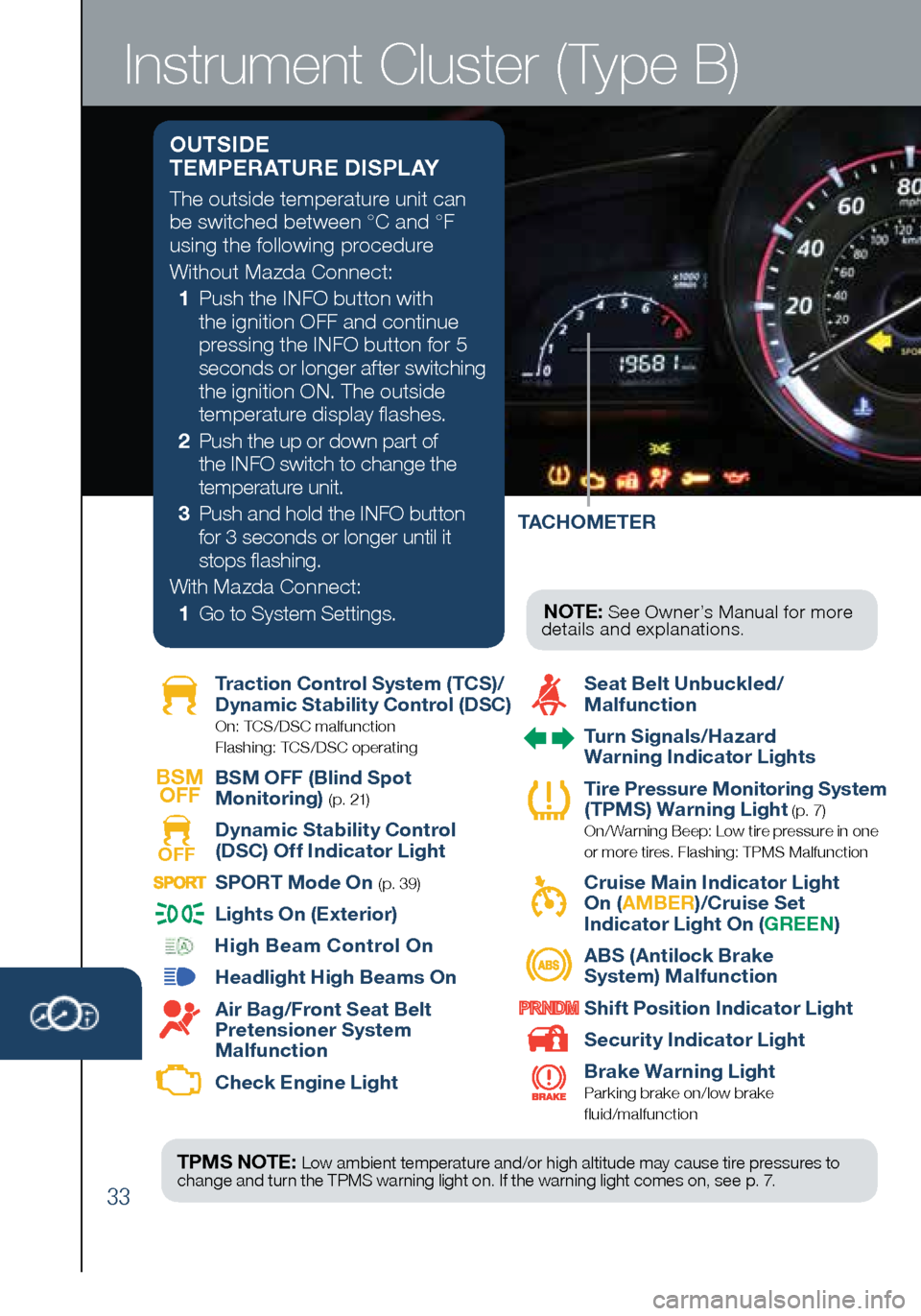
33
TACHOMETER
Instrument Cluster (Type B)
Traction Control System (TCS)/
Dynamic Stability Control (DSC)
On: TCS/DSC malfunction
Flashing: TCS/DSC operating
BSM OFF
BSM OFF (Blind Spot
Monitoring)
( p. 21)
OFF Dynamic Stability Control
(DSC) Off Indicator Light SPORT Mode On (p. 39)
Lights On (Exterior)
High Beam Control On
Headlight High Beams On
Air Bag/Front Seat Belt
Pretensioner System
Malfunction
Check Engine Light
Seat Belt Unbuckled/
Malfunction
Turn Signals/Hazard
Warning Indicator Lights
Tire Pressure Monitoring System
(TPMS) Warning Light (p. 7) On/ Warning Beep: Low tire pressure in one
or more tires. Flashing: TPMS Malfunction
Cruise Main Indicator Light
On ( AMBER )/Cruise Set
Indicator Light On ( GREEN)
ABS (Antilock Brake
System) Malfunction
Shift Position Indicator Light
Security Indicator Light
Brake Warning Light
Parking brake on/low brake
fluid/malfunction
TPMS NOTE: Low ambient temperature and/or high altitude may cause tire pressures to
change and turn the TPMS warning light on. If the warning light comes on, see p. 7.
NOTE: See Owner’s Manual for more
details and explanations.
OUTSIDE
TEMPERATURE DISPLAY
The outside temperature unit can
be switched between °C and °F
using the following procedure
Without Mazda Connect:
1 Push the INFO button with
the ignition OFF and continue
pressing the INFO button for 5
seconds or longer after switching
the ignition ON. The outside
temperature display flashes.
2 Push the up or down part of
the INFO switch to change the
temperature unit.
3 Push and hold the INFO button
for 3 seconds or longer until it
stops flashing.
With Mazda Connect:
1 Go to System Settings.
2032271_16a_Mazda3_SSG_051215.indd 335/12/15 11:51 AM
Page 38 of 41
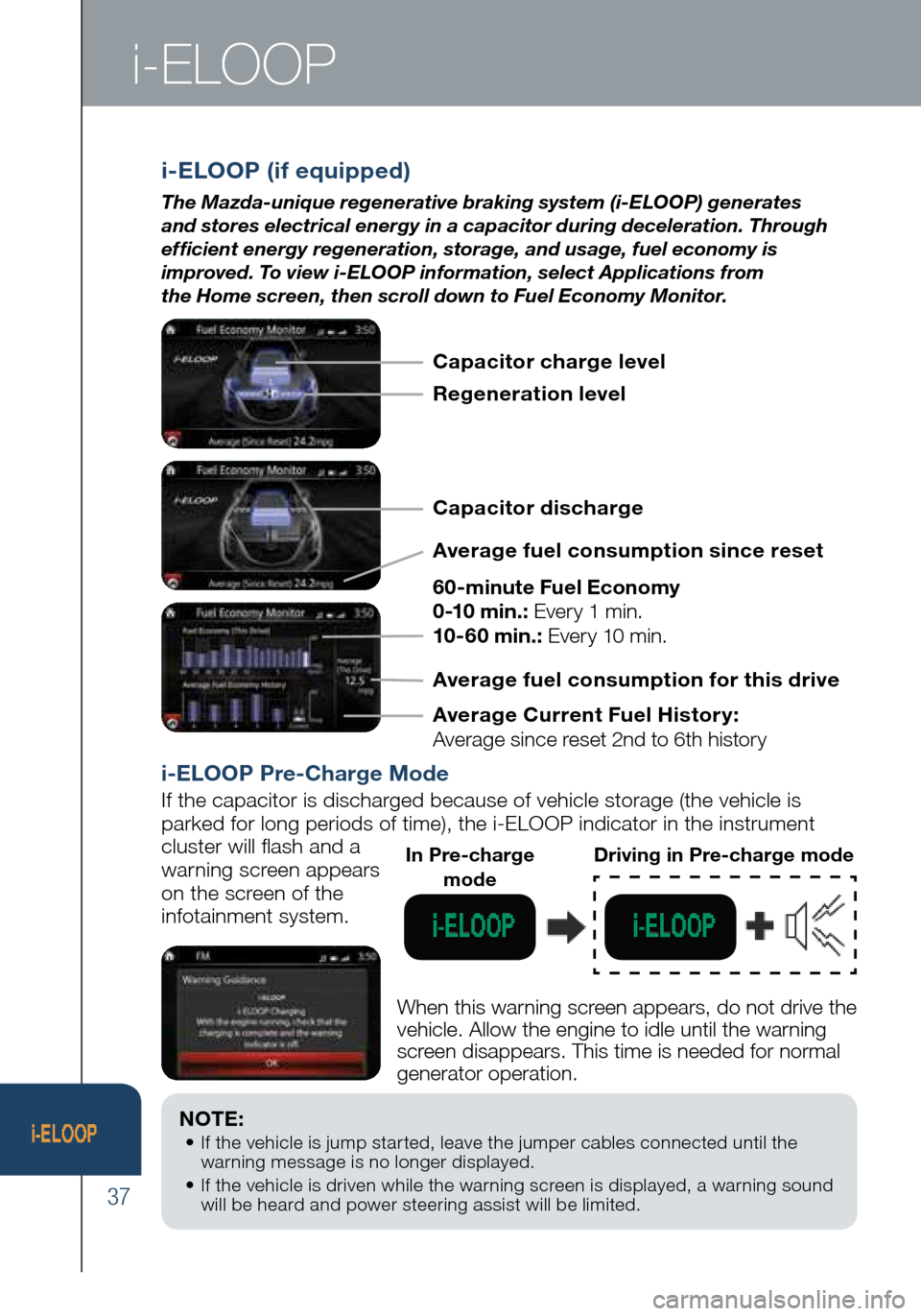
37
NOTE: • If the vehicle is jump started, leave the jumper cables connected until the
warning message is no longer displayed.
• If the vehicle is driven while the warning screen is displayed, a warning sound
will be heard and power steering assist will be limited.
i-ELOOP
i-ELOOP (if equipped)
The Mazda-unique regenerative braking system (i-ELOOP) generates
and stores electrical energy in a capacitor during deceleration. Through
efficient energy regeneration, storage, and usage, fuel economy is
improved. To view i-ELOOP information, select Applications from
the Home screen, then scroll down to Fuel Economy Monitor.
i-ELOOP Pre-Charge Mode
If the capacitor is discharged because of vehicle storage (the vehicle \
is
parked for long periods of time), the i-ELOOP indicator in the instrume\
nt
cluster will flash and a
warning screen appears
on the screen of the
infotainment system.
When this warning screen appears, do not drive the
vehicle. Allow the engine to idle until the warning
screen disappears. This time is needed for normal
generator operation.
In Pre-charge modeDriving in Pre-charge mode
Capacitor charge level
Regeneration level
Capacitor discharge
Average fuel consumption since reset
60-minute Fuel Economy
0-10 min.: Every 1 min.
10-60 min.: Every 10 min.
Average Current Fuel Histor y:
Average since reset 2nd to 6th history Average fuel consumption for this drive
2032271_16a_Mazda3_SSG_051215.indd 375/12/15 11:51 AM